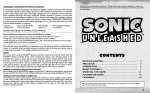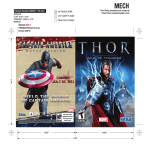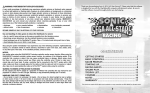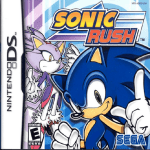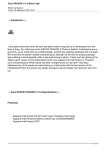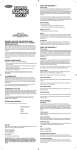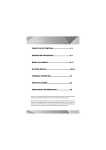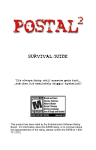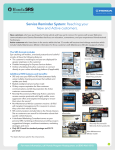Download NOTICES - Power Sonic
Transcript
WARNING: PHOTOSENSITIVITY/EPILEPSY/SEIZURES A very small percentage of individuals may experience epileptic seizures or blackouts when exposed to certain light patterns or flashing lights. Exposure to certain patterns or backgrounds on a television screen or when playing video games may trigger epileptic seizures or blackouts in these individuals. These conditions may trigger previously undetected epileptic symptoms or seizures in persons who have no history of prior seizures or epilepsy. If you, or anyone in your family, has an epileptic condition or has had seizures of any kind, consult your physician before playing. IMMEDIATELY DISCONTINUE use and consult your physician before resuming gameplay if you or your child experience any of the following health problems or symptoms: • dizziness • eye or muscle twitches • disorientation • any involuntary movement • altered vision • loss of awareness • seizures or convulsion. RESUME GAMEPLAY ONLY ON APPROVAL OF YOUR PHYSICIAN. ______________________________________________________________________________ Use and handling of video games to reduce the likelihood of a seizure • Use in a well-lit area and keep as far away as possible from the television screen. • Avoid large screen televisions. Use the smallest television screen available. • Avoid prolonged use of the PlayStation®3 system. Take a 15-minute break during each hour of play. • Avoid playing when you are tired or need sleep. ______________________________________________________________________________ Stop using the system immediately if you experience any of the following symptoms: lightheadedness, nausea, or a sensation similar to motion sickness; discomfort or pain in the eyes, ears, hands, arms, or any other part of the body. If the condition persists, consult a doctor. NOTICE: Use caution when using the DUALSHOCK®3 wireless controller motion sensor function. When using the DUALSHOCK®3 wireless controller motion sensor function, be cautious of the following points. If the controller hits a person or object, this may cause accidental injury or damage. Before using, check that there is plenty of space around you. When using the controller, grip it firmly to make sure it cannot slip out of your hand. If using a controller that is connected to the PS3™ system with a USB cable, make sure there is enough space for the cable so that the cable will not hit a person or object. Also, take care to avoid pulling the cable out of the PS3™ system while using the controller. WARNING TO OWNERS OF PROJECTION TELEVISIONS: Do not connect your PS3™ system to a projection TV without first consulting the user manual for your projection TV, unless it is of the LCD type. Otherwise, it may permanently damage your TV screen. HANDLING YOUR PS3™ FORMAT DISC: • Do not bend it, crush it or submerge it in liquids. • Do not leave it in direct sunlight or near a radiator or other source of heat. • Be sure to take an occasional rest break during extended play. • Keep this disc clean. Always hold the disc by the edges and keep it in its protective case when not in use. Clean the disc with a lint-free, soft, dry cloth, wiping in straight lines from center to outer edge. Never use solvents or abrasive cleaners. Thank you for purchasing SONIC GENERATIONS™. Please note that this software is designed for use with the PlayStation®3 computer entertainment system. Be sure to read this software manual thoroughly before you start playing. ______________________________________________________________________________ 3D GAME NOTICE: Some people may experience discomfort (such as eye strain, eye fatigue, or nausea) while watching 3D video images or playing stereoscopic 3D games on 3D televisions. If you experience such discomfort you should immediately discontinue use of your television until the discomfort subsides. SCE recommends that all viewers take regular breaks while watching 3D video, or playing stereoscopic 3D games. The length and frequency of necessary breaks may vary from person to person — please take breaks that are long enough to allow any feelings of discomfort to subside. If symptoms persist, consult your doctor. The vision of young children (especially those under six years old) is still under development. SCE recommends that you consult with a doctor (such as a pediatrician or eye doctor) before allowing a young child to watch 3D video images or play stereoscopic 3D games. Adults should supervise young children to ensure they follow the recommendations listed above. When using any 3D enabled device with your PlayStation®3 you should read the instruction manual for that device and check www.us.playstation.com/support/3D for updated information. Contents Getting Started ..... 2 Prologue ............... 3 Characters ............ 3 Main Menu .......... 5 How to Play.......... 6 Controls................... 6 HUD ........................ 8 Lives and Rings ........ 8 Items & Gimmicks.... 9 White Space .......... 10 Acts ....................... 11 Challenge Acts....... 12 Rival Battles ........... 13 Boss Battles............ 14 Play Spots .............. 14 Other Areas ........... 14 Online Mode ...... 16 Customer Support .............. 17 Warranty ............ 17 2 3 NOTICES: Prologue PS3™ system software v3.30 (or later), 3D display with compatible 3D active glasses and high-speed HDMI cable (all sold separately) required for 3D features. Visit www.us.playstation.com/support/3D for details. Video output in HD requires cables and an HD-compatible display, both sold separately. Sonic’s universe is thrown into chaos when a mysterious new power comes into force, creating «time holes» which take Sonic and his friends. Whilst there, Sonic runs into some very familiar characters from his past including a younger version of himself! Now they must team up to defeat their enemies, save their friends, and find out who is behind this diabolical deed. Getting Started PlayStation®3 system GETTING STARTED Starting a game: Before use, carefully read the instructions supplied with the PS3™ computer entertainment system. The documentation contains information on setting up and using your ® PlayStation 3 system system as well as important safety information. Check that the MAIN POWER switch (located on the system rear) is turned on. Insert the Sonic use, carefully readthe thedisc instructions supplied withfor thethe PS3™ Starting a disc game: Generations™ with Before the label facing up into slot. Select the icon software computer entertainment system. The documentation settingRefer up and title under [Game] in the PS3™ system’s home menu, contains and theninformation press the Sonbutton. to this using your system as well as important safety information. manual for information on using the software. Characters Sonic the Hedgehog Quitting a game: During gameplay, press and down the PSisbutton wireless Check that the MAIN POWER switch (located on hold the system rear) turnedon on.the Insert the (title controller forwith at least seconds. select Game” from screen that is displayed. name) disc the 2label facingThen up into the“Quit disc slot. Select thethe icon for the software title under The world's fastest supersonic hedgehog is back again. He loves freedom, and hates anything unjust. Although he's short tempered at times, he can't leave anyone in need of help. He was about to enjoy his birthday until a mysterious creature appeared... disc, touch themenu, eject button after quitting thebutton. game.Refer to this manual [Game] inTotheremove PS3™asystem’s home and then press the S for information on using the software. Trophies: Earn, compare and share trophies that you earn by making specific in-game accomplishments. Trophies access requires a PlayStation Network account. Quitting a game: During gameplay, press and hold down the PS button on the wireless ® controller forfor at least 2 seconds. Then select “Quit Game” from the screen that is displayed. Saved data PS3™ format software Saved data for PS3™ format software is saved on the system’s hard disk. To remove aunder disc, touch the Game eject button afterinquitting the game. TheHint data is displayed “Saved Utility” the Game menu. 3D Display Settings Trophies: Earn, compare and share trophies that you earn by making specific in-game This game supports the latest 3D display technology. To enable 3D viewing, go to the Options accomplishments. Trophies access requires a PlayStation®Network account. screen (p.5), select Set Stereoscopic 3D and choose Yes. Choose 3D Scale to adjust the depth. Saved data for PS3™ format software WARNING Saved data for PS3™ format software is saved on the system’s hard disk. 3D glasses are not prescription eyewear, sunglasses, nor protective goggles. Do not use the glasses The data is displayed under “Saved Game Utility” in the Game menu. for any general eyewear purposes (e.g., driving, reading, protection from sunlight or ultraviolet light, etc.) as such use may result in injury. 3D glasses are not for extended wear. After removing 3D glasses, it may take a few seconds to readjust to viewing natural colors and the glasses may temporarily affect depth perception. USE WITH CAUTION! If you have a history of epilepsy or experience headache/eyestrain or any other physical trouble at the time of 3D viewing, discontinue use immediately and consult a physician. Sonic (Modern) Sonic (Classic) 4 Miles “Tails” Prower Tails is a kid fox who can fly by spinning his two tails. He loves to work with machinery, and his inventions have helped Sonic many times. Tails (Classic) Tails (Modern) Main Menu 5 At the title screen, press the Start button to display the Main Menu. Menu Controls left stick / directional buttons Make selection gS button Choose / Confirm gA button Back / Cancel Changes New Game Start a new game. Please note that any existing game data will be overwritten. The game starts immediately from Act 1 of GREEN HILL. Continue Dr. Eggman Continue the game from where you left off. The evil genius of science is a long time rival of Sonic. Countless times he's challenged Sonic, and each time his ambitions are shattered. But how about this time...? Online Mode Access Online Mode (p.16). Note that this mode will not be available until the very first Act of the main game is cleared. Options Change various game settings: Time Eater A mysterious monster that appeared out of nowhere. It created a mysterious maelstrom that dragged Sonic's friends into another dimension Voice-Over Language Change the voice-over language of the game. Music Volume Adjust the volume level of the music. Effects Volume Adjust the volume level of the sound effects. Control Tutorial Set Controller Hint Display (Yes/No). OMOCHAO Set Omochao Hint Display (Yes/No). Subtitles Display subtitles (Yes/No). Set Brightness Adjust brightness of the game screen. Set Stereoscopic 3D Set 3D Mode. Restore Defaults Restore all settings to their default value. Confirm Save changes and exit the Options Screen. How to Play 6 Controls While Act 1 stages are 2D side-scrolling scenes only, Act 2 stages consist of both 3D and 2D scenes. While some controls are common to both Acts, each has a variety of distinct controls. • Controls Common to Both Act 1 and Act 2 Walk / Run (left stick) Move Sonic left/right (2D side-scrolling views) or in all directions (3D views). Press in the opposite direction to brake. Note: For all controls that use left stick, you may alternatively use the directional buttons for the same effect. Spin Jump (gS button) Sonic's main method of attack is his spinning jump. Land on top of enemy robots and breakable objects to destroy them. Grind (automatic) Land on (or access) a grinding rail, and Sonic will slide on it (or roll on it in Act 1). You can also jump while grinding. • Controls for Act 1 Only Spin (tap gF button any time/left stick DOWN while running) Sonic can spin on the spot as well as when running. Sonic can also attack while spinning. Spin Dash (hold gF button, then release) Holding the button will make Sonic build up speed on the spot then, when the button is released, Sonic will dash forward at high speed. Alternatively, hold the down button and press/tap the gS button, then release the down button for the same effect. Look Up/Down (left stick UP/DOWN) Sonic looks above or below him. Looking down can be used to duck against some obstacles. • Controls for Act 2 Only Hop (tap gS button) 7 Sonic makes a small hop without spinning. Homing Attack (gS button in air with locked-on target) While airborne, a lock-on sight may appear over a nearby enemy. Press the gS button to charge straight towards the target, attacking in the process. Note that not only enemies, but some gimmicks can also be the target of homing attacks. Boost / Air Boost (gF button) If you have some units on the Boost Gauge, you can make Sonic run at even higher speed! Collecting Rings and defeating enemies will fill the Boost Gauge. You can also boost in the air, following a jump. Quick Step (tQ / tE button) While running, Sonic will sidestep to his left/right. Drift (tW / tR button while turning) Sonic spins while turning, allowing him to turn tight corners at high speed. Either button can be used for either direction. Grind Step (left stick LEFT/RIGHT) While grinding, hop onto the grinding rail running parallel to the one you’re on. You can perform this only in 3D view scenes of the Stage. Crouch / Slide (gA button) Sonic lowers his head to crouch. When running, Sonic will slide. This is especially useful when you need to get past an area with a low ceiling without losing momentum. Stomp (gA button while airborne) Sonic will quickly land on the ground. Stomping can break through fragile floors, or push down a rock on spouting lava. Lightspeed Dash (gD button) When special glowing Rings are within range, Sonic dashes towards and along them. Wall Jump (gS button) There are walls Sonic can stick to. Jump towards it to stick onto it. Then, before Sonic falls off, jump against the wall on the other side. 8 HUD ● ❶ Time ❶ ❷ ❸ ● ❷ Rings ● ❸ Active Power ❹ Indicated when you have a skill or color power that requires the gD button. ● ❺ Boost Gauge Appears in Act 2 only. ❶ ❷ ❸ Appears in some Challenge Acts only. 1-Up Adds ten Rings to your collection. ❺ ● ❼ Time Limit for the Indicated Rank Various items and gimmicks are found in the game to help Sonic. Some appear in both Acts, others appear in only one of the Acts, and some in Challenge Stages only. Some gimmicks can be the target of the homing attack, launching Sonic forward to access them. A selection of items and gimmicks found in the game are detailed below: Super Ring ● ❹ Lives ● ❻ Time Limit 9 Items & Gimmicks ❻ Gives you one extra try. Invincible Power Sneakers Skateboard Red Star Ring Become invincible for a limited time. Increase running speed for a limited time. ❼ Increases your downhill speed. Appears in Challenge Acts only. The on-screen displays will vary according to the type of Challenge Act you are playing. Collecting one and clearing the Stage will unlock an item for Collection Room. Grind Rail Booster/Dash Panel Hop onto it, and Sonic will slide along the rail. Lives and Rings Dash Ring Lives are the number of tries you have to reach the goal in an Act. You will lose a life if you fall down a bottomless area, drown or take damage with no Rings (shown right) in possession. Rings protect Sonic from enemy attacks and harmful objects, even if you have only one Ring in possession. You will lose a portion of the Rings you have if you take damage. If you collect 100 Rings, you will also gain one life. You begin the Act with six lives (or the number of lives you had left at the end of last Act you played). When you lose a life but still have lives remaining, you will restart from either the starting point of the Stage or the last Start Post (shown left) you passed. If all your lives are gone, the Game Over screen will be displayed. You can try again by selecting Yes, or select No to return to White Space. Note: In Challenge Acts, there are no "lives." Rather, your challenge will be over by rules specific to each Challenge Acts, such as time limit or failing to meet the given objective. Pass through it, and Sonic will be launched forward. Pass over to be launched at high speed. Pulley Grab the handle to be lifted up. Spring Spring Pole Jump Panel Trick Jump Panel Launches you in a set direction. Launches you forward and up at accelerated speed. Launches you upwards. Hopping on its outer end launches you higher. Run over it to be launched into the air, then perform Freestyle Tricks using left stick in any direction, with tQ + tE buttons to finish the trick. Performing tricks gives you units on Boost Gauge. 10 White Space White Space is the main world in this game. From here you can access Acts, Rival Battles and Boss Battles, as well as the Skill Shop, Information Pod, Collection Room and Play Spots. ● ❶ Shop Points ● ❷ Challenge Acts Completed/Available Top: Act 1/Bottom: Act 2 ❶ ❷ 11 Acts ❸ ❹ Your first task in this game is to clear both Acts of all Stages in the current Area. Here you must reach the goal as fast as you can. Act 1 Goal Goal Post ● ❸ Chaos Emeralds ● ❹ Boss Gate Keys ● ❺ Hints for the Next Destination At the Details screen, you have an at-a-glance rundown of the Best Score and top three Times for reference. Select Play Stage to begin. At the beginning of the game, you can only access the first Area. But as the game progresses and you clear each Area, a new Area will open. You can also Change Music in this mode if you have unlocked any of the music. You can also choose to play a different Stage: press gQ / gE button to cycle through the available Stages and Information Pod (p.15) or gD button to change Act. You can even choose Skill Customization (p.15): press gF button. • Controls in White Space You control Sonic as you do in the Stages, with the following additional controls: Switch Sonics (gD button) Access (left stick UP) Stand in front of any place of interest and you will see a left stick icon appearing underneath. You can access any of Stages or talk to the character standing in front. Camera Zoom In/Out (tW button) Zoom the camera out to see wider area of White Space. Pause Menu (Start button) • In White Space Back to Game Close the Pause Menu and return to gameplay. Exit Game Return to the Main Menu. • In Stages Continue Close the Pause Menu and return to gameplay. Start Over Restart from the beginning of the Stage. You will lose one life. Controls View Controls. Quit Stage Return to White Space. Goal Ring To attempt an Act, simply approach one of the Stage Entrances. ❺ Switching Sonics will also switch Acts and Challenge Stages you will play in. Classic Style: Act 1; Modern Style: Act 2 Act 2 Goal Results Screen If you successfully reach the goal, the Results screen will be displayed. Here you can see your overall Rank, Shop Points earned, and improvement needed to reach the next Rank. If you clear the Stage without losing a life, you'll earn a Perfect Bonus for one higher Rank. Freeing a Friend If you clear both Act 1 and Act 2 of the same Stage, you will free one of Sonic's friends. You can then talk to him/her for various hints. 12 Challenge Acts Once you have cleared both Acts of all three Stages in a given Area, a series of Challenge Gates will open around the Stage Entrances on White Space. Challenges take place in dedicated action Stage areas, and come with a variety of fun objectives and conditions. Aim to clear them all with the highest rank! There are 5 Challenges per Act, totalling 30 exciting Challenges for each Area. Once the Challenge Gates have opened, they can be played in any order and as many times as you wish. In each Area there is a rival character waiting to challenge you to a one-on-one battle. Each battle takes its own unique form, so follow the advice of Omochao in learning the environment and best means of attack, and show your rival what you’re made of! Defeating a rival will earn you a Chaos Emerald. To attempt a Rival Battle, simply find and approach a rival character on White Space. A Boss Gate Key will be unlocked after completing one Challenge Act. At the Details screen, you have an at-a-glance rundown of the Best Score and Times for reference. Select Main Stage to begin, or Hard Mode for an even more challenging battle. Time Bonus Adds time to your time limit. To attempt a challenge, simply approach one of the Challenge Gates on White Space as you would with a regular Stage. At the Details Screen, an outline of the rules and conditions are shown together with the Best Time. Select Go For It! to begin. You can also Change Music in this mode if you have unlocked any of the music. Results Screen If you successfully clear the conditions of the Challenge, the Results screen will be displayed. Here you can see your overall Rank, Shop Points earned, and improvement needed to reach the next Rank. When you’ve finished viewing your results, select Yes to retry the challenge, or select No to return to White Space. Bonus Bells When you return to White Space after successfully clearing a Challenge for the first time, a Bonus Bell will appear above the Challenge Gate. Strike the Bonus Bell and catch the musical note before the time runs out to unlock bonus content in the Collection Room (p.15). 13 Rival Battles You can also Change Music in this mode if you have unlocked any of the music. Results Screen If you successfully defeat your rival, the Results screen will be displayed. Here you can see your overall Score and Rank, your completion Time, Rings collected, and improvement needed to reach the next Rank. Chaos Emeralds There are seven Chaos Emeralds. Three of them can be earned by defeating rival characters. Another three can be earned by defeating the Bosses. The last piece can be earned by completing Act 1 and 2 of all nine Stages. It is said that collecting all seven will cause mysterious power to manifest. All seven Emeralds will aid you on your way to the final showdown! 14 Boss Battles At the end of each Area is a powerful Boss who must be defeated in order to proceed with the game. Each Boss will have unique methods of attack, and specific vulnerabilities which you must learn and exploit to find the best way to defeat them. Defeating a Boss will progress the story and open up the next Area for play. It will also earn you a Chaos Emerald. The Boss Gate can be found at the right of each Area. To enter, you will need to have acquired all three Boss Gate Keys (shown left). Once you’ve cleared all the Acts in the Area and opened the Challenge Gates, a key can be found somewhere in the area. Simply clear any one of Challenge Acts in the Stage and pick up the key. Skill Customization Customize Pick an empty slot, and then choose a skill to occupy it. Each skill requires a specified number of available skill points. There are 100 skill points available per Skill Set, and these will reduce as skills are equipped, so choose your combinations wisely! Press the START button to confirm and save the Skill Set. Change Name Select two words from the list to form a new name for the selected skill set for easy identification. Equip Set Make the selected Skill Set the active set. The active set will be marked with a check-mark on the Skill Customization screen. You will see the effects of the Skill Set at the next Action Stage. • Information Pod Select Q&A to see unlocked titbits of wisdom and other useful information about gameplay techniques, or select Play Records to see your overall achievements for the current character. With all three keys in hand, approach the Boss Gate and enter as you would a regular Stage. You can also press the tQ or tE buttons to jump straight to unlocked Stage Entrances, if you wish to try and better your achievements. Play Spots You will also find Play Spots on White Space: Original Sonic the Hedgehog Find the SEGA Mega Drive console to enjoy a classic console game. Before you can play though, you will need to purchase a controller from the Skill Shop. Note: 3D viewing is not available in the Original Sonic the Hedgehog. Casino Night Play a game of classic pinball with Sonic as the ball! You will need to first purchase and download the contents via PlayStation®Store in order for this feature to appear on White Space. Press the gS button to launch the ball, the tQ / tE buttons to operate the flippers, and the left stick to nudge the table. 15 Before you can use your purchased skills, it’s necessary to add them to a Skill Set. Simply approach Omochao at the Skill Shop, select Skill Customization, and choose one of the five Skill Set slots to access the following menu: • Collection Room Contents unlocked during gameplay can be enjoyed from here. Select from one of the following categories to see what’s available! Movies Recap movie scenes previously played during the game. Art View concept designs, sketches and other artworks. These were used for visual reference at the earliest stages of game development! Music Listen to background music used during action Stages. Characters View the profiles of all your favourite Sonic the Hedgehog characters. Other Areas Statue Room At the far left of White Space, you will find additional areas as follows: You can access Statue Room from Collection Room. Press and hold the Select button until Sonic is transported into there. • Skill Shop Exchange Shop Points earned for new Skills. Simply approach Omochao, and select Skill Shop to see what’s available. Select a skill from the list and confirm the purchase. If you have sufficient Shop Points, the skill will be added to your inventory. New items will come into stock as Sonic progresses through the game, completing certain Challenges and collecting Red Star Rings. Be sure to check back regularly. Note also that certain items only work in certain Acts. Inside Statue Room, Press the Select button, then use the left stick to enter pass code obtained from the SONIC GENERATIONS™ Official Site. Press the gS button to confirm. You will obtain one of statues of the characters. Online Mode Ranking Attack A list of Acts you've cleared will be displayed. Select an Act and press the gS button to start. After you have finished the Act, your clear time will be registered to the online leaderboards. You can also view the Leaderboards or view player profiles. • Leaderboards You can view ranking from the following categories: Friends View ranks among PSN Friends. My Ranking View ranks around your placement. World's Top World rankings. 30 Second Trial From the list of Acts you've already cleared, select one and press the gS button to start. After 30 seconds, a marker will be placed on the spot you've reached. The result (marker) can then be viewed by your friends within the Acts to compare times. You can also view detailed records of the selected Act, and the profiles of your friends. 16 Limited Warranty SEGA of America, Inc. warrants to the original consumer purchaser that the game disc or cartridge shall be free from defects in material and workmanship for a period of 90-days from the original date of purchase. If a defect covered by this limited warranty occurs during this 90-day warranty period, the defective game disc or cartridge will be replaced free of charge. This limited warranty does not apply if the defects have been caused by negligence, accident, unreasonable use, modification, tampering, or any other causes not related to defective materials or manufacturing workmanship. This limited warranty does not apply to used software or to software acquired through private transactions between individuals or purchased from online auction sites. Please retain the original, or a photocopy, of your dated sales receipt to establish the date of purchase for in-warranty replacement. For replacement, return the product, with its original packaging and receipt, to the retailer from which the software was originally purchased. In the event that you cannot obtain a replacement from the retailer, please contact SEGA to obtain support. Limitations On Warranty ANY APPLICABLE IMPLIED WARRANTIES, INCLUDING WARRANTIES OF MERCHANTABILITY AND FITNESS FOR A PARTICULAR PURPOSE, ARE HEREBY LIMITED TO 90 DAYS FROM THE DATE OF PURCHASE AND ARE SUBJECT TO THE CONDITIONS SET FORTH HEREIN. IN NO EVENT SHALL SEGA OF AMERICA, INC. BE LIABLE FOR CONSEQUENTIAL OR INCIDENTAL DAMAGES RESULTING FROM THE BREACH OF ANY EXPRESS OR IMPLIED WARRANTIES. THE PROVISIONS OF THIS LIMITED WARRANTY ARE VALID IN THE UNITED STATES AND CANADA ONLY. SOME STATES DO NOT ALLOW LIMITATIONS ON HOW LONG AN IMPLIED WARRANTY LASTS, OR EXCLUSION OF CONSEQUENTIAL OR INCIDENTAL DAMAGES, SO THE ABOVE LIMITATION OR EXCLUSION MAY NOT APPLY TO YOU. THIS WARRANTY PROVIDES YOU WITH SPECIFIC LEGAL RIGHTS. YOU MAY HAVE OTHER RIGHTS THAT VARY FROM STATE TO STATE. Obtaining Technical Support/Service To receive additional support, including troubleshooting assistance, please contact SEGA at: • Website: www.sega.com/support • Telephone: 1-800-USA-SEGA To register this product, please go to www.sega.com "Endless Possibility" Performed by Jaret Reddick of Bowling For Soup Backing vocals by Erik Chandler of Bowling For Soup Lyrics by Jaret Reddick / Music by Tomoya Ohtani Jaret Reddick and Erik Chandler appear courtesy of Jive Records (www.bowlingforsoup.com) Published by UNIVERSAL MUSIC - Z TUNES on behalf of itself and Drop Your Pants Publ./Wavemaster inc. International Rights Secured. Not for broadcast transmission. All rights reserved. DO NOT DUPLICATE. Copyright © 1994–2008 Lua.org, PUC-Rio. Permission is hereby granted, free of charge, to any person obtaining a copy of this software and associated documentation files (the "Software"), to deal in the Software without restriction, including without limitation the rights to use, copy, modify, merge, publish, distribute, sublicense, and/or sell copies of the Software, and to permit persons to whom the Software is furnished to do so, subject to the following conditions: The above copyright notice and this permission notice shall be included in all copies or substantial portions of the Software. THE SOFTWARE IS PROVIDED "AS IS", WITHOUT WARRANTY OF ANY KIND, EXPRESS OR IMPLIED, INCLUDING BUT NOT LIMITED TO THE WARRANTIES OF MERCHANTABILITY, FITNESS FOR A PARTICULAR PURPOSE AND NONINFRINGEMENT. IN NO EVENT SHALL THE AUTHORS OR COPYRIGHT HOLDERS BE LIABLE FOR ANY CLAIM, DAMAGES OR OTHER LIABILITY, WHETHER IN AN ACTION OF CONTRACT, TORT OR OTHERWISE, ARISING FROM, OUT OF OR IN CONNECTION WITH THE SOFTWARE OR THE USE OR OTHER DEALINGS IN THE SOFTWARE. SEGA of America, Inc. 350 Rhode Island Street, Suite 400, San Francisco, CA 94103 SEGA, the SEGA logo and SONIC GENERATIONS are either registered trademarks or trademarks of SEGA Corporation. © SEGA. All Rights Reserved. Havok software is ©Copyright 1999-2011 Havok. com Inc (or its licensors). All Rights Reserved. “PlayStation” and the “PS” Family logo, are registered trademarks and “PS3,” “DUALSHOCK,” “SIXAXIS” and the PlayStation Network logo are trademarks of Sony Computer Entertainment Inc.