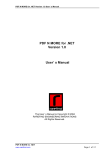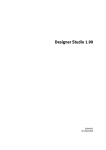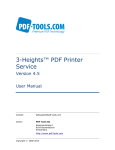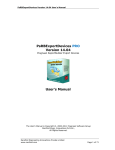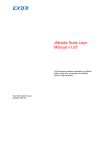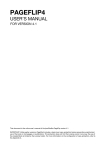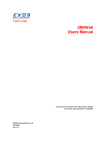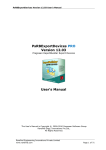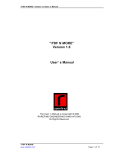Download 2-Minute PDF Designer Version 1.0 User`s Manual
Transcript
2-Minute PDF Designer Version 1.0 User’s Manual
2-Minute PDF Designer
Version 1.0
User’s Manual
The User’s Manual is Copyright ©2009
RAREFIND ENGINEERING INNOVATIONS
All Rights Reserved.
2-Minute PDF Designer
www.rarefind.com
Page
1 of 8
2-Minute PDF Designer Version 1.0 User’s Manual
Table of Contents
1.
2.
3.
4.
6.
7.
6.
7.
Overview ......................................................................................................................3
Introduction ..................................................................................................................3
Installation....................................................................................................................4
Un-Installation..............................................................................................................4
Installing 2-Minute PDF Designer as .NET component.................................................5
How to use 2-Minute PDF Designer as a component?...................................................5
How to use 2-Minute PDF Designer as a library?..........................................................6
Save to Stream! ............................................................................................................7
2-Minute PDF Designer
www.rarefind.com
Page
2 of 8
2-Minute PDF Designer Version 1.0 User’s Manual
1. Overview
Digital document business is interestingly evolving as companies are forced to reexamine output business processes, exposing inefficiencies from outdated thinking and
products. Every organization and every individual realize the high cost of printers, huge
volumes of wasted paper and recurring cost of printing ink. Yet we see mounting stacks
of wasted paper around every printer in every office. Electronic publishing tools are
becoming available to more people than ever before. People can now create digital
documents quickly and easily.
People need ways to share information without having to print it on paper. Publishing
electronic docum e n t s o n a n e t w o r k c a n a c h i e v e t h i s o b j e c t i v e . H o w e v e r , n o t a l l
electronic documents can be published easily. Some electronic documents need special
software on the client computer to decipher the information stored inside it. Installing
necessary software on every client computer becomes economically unviable. However,
Adobe’s Acrobat Reader software and Web Browser software are freely available. People
can easily share information among client computers if the information is in PDF or
HTML format. Portable Document Format (PDF) is a universal file format that preserves
all of the fonts, formatting, colors, and graphics of any source document. The Hypertext
Markup Language (HTML) is a simple markup language used to create hypertext
documents that are platform independent and can be viewed using any Web Browser.
Microsoft Word and Excel are very popular word processing and spreadsheet
applications. Sharing information in Word Format (Doc) allows content authoring and
editing. Excel Sheets (XLS) are useful while performing mathematical calculations.
The information age has seen an explosion of information. People need intelligent tools
to assimilate, represent and share this information and to move one step closer to a
paperless world.
2. Introduction
2-Minute PDF Designer is a tool to design templates of digital documents from the
scratch. I t a l s o i n c u d e s a . N E T l i b r a r y t o c o n v e r t s u c h t e m p l a t e s t o virtually any
document in Adobe Portable Document Format (PDF), Extensible Markup
Language(XML), Hypertext Markup Language (HTML), BMP, JPEG, PNG, GIF, TIFF, EMF,
WMF or Exif, complete with fonts and graphics. Other users can view your work on
Microsoft® Windows, Mac® OS, LINUX, and UNIX® platforms.
2-Minute PDF Designer does not require any additional software other than the .NET
runtime. 2-Minute PDF Designer follows the GDI+ model, thus reducing the learning
time and increasing productivity. 2-Minute PDF Designer c a n b e u s e d b o t h f r o m
WinForms and WebForms (ASP.NET) applications without any restrictions.
Adobe Portable Document Format (PDF) is a universal file format that preserves all the
text, fonts, formatting, colors, and graphics of any source document, regardless of the
computer system and application used to create it. PDF files are compact and can be
shared, viewed, and printed exactly as the author intended. PDF files can be opened
with free Adobe Acrobat Reader. PDF documents can contain multiple languages, such
as Chinese and English, on the same page. PDF documents can be printed predictably
with proper margins and page breaks. PDF files can be secured with passwords to lock
against undesired changes or printing, or to restrict access to confidential documents.
PDF files can be magnified without losing visual accuracy using controls provided by
Adobe Acrobat Reader. This feature can be especially useful for zooming in on images or
diagrams containing intricate details.
2-Minute PDF Designer
www.rarefind.com
Page
3 of 8
2-Minute PDF Designer Version 1.0 User’s Manual
Extensible Markup Language (XML) is a markup language that describes data preserving
all the formatting, colors and graphics of the data. You can retrieve the data from the
XML file and create digital documents in any of the supported formats.
The Hypertext Markup Language (HTML) i s a m a r k u p l a n g u a g e file format that
preserves all the formatting, colors, and graphics of any source document, regardless of
the application used to create it. HTML files can be shared, viewed, navigated by anyone
with a Web Browser.
3. Installation
IMPORTANT - before you proceed with this installation:
1. Download the latest version of 2-Minute PDF Designer from www.rarefind.com
2. Un-Install any previous version of 2-Minute PDF Designer.
3. Close all development tools before installing 2-Minute PDF Designer.
After you have downloaded the executable file (Setup program),
Invoke the Setup program. The Setup program automatically installs 2-Minute PDF
Designer on your system.
4. Un-Installation
Follow the steps below to Un-install 2-Minute PDF Designer from your System.
1. Close all Applications using 2-Minute PDF Designer.
2. Double click the setup file and select ‘Remove 2-Minute PDF Designer ‘.
3. This shall completely remove 2-Minute PDF Designer from your system.
OR
1.
2.
3.
4.
5.
Close all Applications using 2-Minute PDF Designer.
Go to C o n t r o l P a n e l from the S t a r t menu.
Open 'Add/Remove Programs'.
Select “2-Minute PDF Designer” and click ‘Remove’.
This shall completely remove 2-Minute PDF Designer from your system.
5. How to use 2-Minute PDF Designer?
1. Go to the <2-Minute PDF Designer>\Bin folder where <2-Minute PDF Designer>
indicates the folder where you have installed this product.
2. Click on the 2-Minute PDF Designer.exe.
3. Use the designer with a rich collection of tools to create a template of a document.
4. Save the document as a .xml file.
2-Minute PDF Designer
www.rarefind.com
Page
4 of 8
2-Minute PDF Designer Version 1.0 User’s Manual
6. Installing 2-Minute PDF Designer as .NET component
Use the steps below to install 2-MINUTE PDF DESIGNER as a component in
VisualStudio.NET.
1. Open the ToolBox window by selecting “View | Toolbox”
2. Right Click in the Toolbox window and select “Customize Toolbox…” to show the
Customize Toolbox Window.
3. In the Customize Toolbox Window select .NET Framework components tab.
4. Click on the Browse button and select RareFind.PDFDocumentCreation.dll from
<2-Minute PDF Designer>\Bin folder where <2-Minute PDF Designer> indicates
the folder where you have installed this product.
5. Click OK to successfully install the product as a .NET component. The Graphics
component then appears in the Toolbox window selected.
7. How to use 2-Minute PDF Designer as a component?
2-Minute PDF Designer component can be used in two ways to create digital documents.
You can use it to create documents from the template designed using the designer and
saved as an xml file or you can create documents from the scratch programmatically.
To explain the first scenario, create a template using the designer, save it as an xml file.
And then use that xml file to generate documents.
Sample Code:
Note: For class library reference please refer to Help.
Here is the classical “Hello world” example
Sample Code:
Note: For class library reference please refer to Help.
Here is the classical “Hello world” example:
// Create an Object of DocumentData.
DocumentData data = new DocumentData();
// Load the saved xml file by giving its path.
data.Load("C:\\Test.xml");
// File path is for demonstration only.
// Access the details of the pages in the document by providing their
name.
PageData page = data.GetPage("Page1");
// Access individual widget details in a page by providing their name.
TextData text = (TextData)page.GetWidget("Text1");
// Change the values of different properties by setting new values.
text.Text = "Hello World!";
text.FontName = "Arial";
// Set the format to which you want to convert the document to. Sample
shows conversion to PDF.
data.SelectedFormat = DocumentFormats.PDF;
// Set the format specific properties.
2-Minute PDF Designer
www.rarefind.com
Page
5 of 8
2-Minute PDF Designer Version 1.0 User’s Manual
data.PDFProperties.PageProperties.PageSize = DocumentSize.A4;
// Assign your license key
data.PDFProperties.LicenseKey = "12345-12345-12345-12345";
// Finally call the export method
data.Export();
Second scenario is to create documents from the scratch. For that, you have to install
2-Minute PDF Designer a s a . N E T c o m p o n e n t . A f t e r s u c c e s s f u l i n s t a l l a t i o n a n e w
component “Graphics” will appear in Toolbox. You can drop this component in your
application and create digital documents. Using the Properties window you can set all
the properties of component.
Sample Code:
Note: For class library reference please refer to Help.
Here is the classical “Hello world” example:
Drop a Graphics component on to a form. By default the name of the component
is Graphics1.
Use the following code to create a PDF document with the text “Hello World”.
// Select output document format. You can set this at Design time also.
Graphics1.SelectedFormat = DocumentFormats.PDF;
// Start the document creation by using the BeginDoc method.
Graphics1.BeginDoc();
// Start a new page by using the BeginPage method.
Graphics1.BeginPage();
// Draw “Hello World” string on to the page.
Graphics1.DrawString("Hello World", new Font("Arial", 12),
new SolidBrush(Color.Black), 100, 100);
// Specify the end of a Page by using the EndPage method.
Graphics1.EndPage();
// Specify the end of the Document by using the EndDoc method.
Graphics1.EndDoc();
6. How to use 2-Minute PDF Designer as a library?
You can create digital documents using 2-Minute PDF Designer as a library (without
installing it as a component in the IDE). In this case you have to set all the properties
programmatically. Use the code below to create digital documents using 2-Minute PDF
Designer.
Sample Code:
Note: For class library reference please refer to Help.
Here is the classical “Hello world” example:
Add RareFind.PDFDocumentCreation namespace in the u s i n g section.
Use the following code to create a PDF document with the text “Hello World”.
// Create a RareFind.PDFDocumentCreation.Graphics object.
// Specify the Document Format and document File name.
Graphics Graphics1 = new Graphics(DocumentFormats.PDF,
"C:\\My Documents\\Sample.pdf");
// Set all the properties of Graphics1 here. You can also set the
properties using the Properties Dialog
// Start the document creation by using the BeginDoc method.
Graphics1.BeginDoc();
// Start a new page by using the BeginPage method.
2-Minute PDF Designer
www.rarefind.com
Page
6 of 8
2-Minute PDF Designer Version 1.0 User’s Manual
Graphics1.BeginPage();
// Draw “Hello World” string on to the page.
Graphics1.DrawString("Hello World", new Font("Arial", 12), new
SolidBrush(Color.Black), 100, 100);
// Specify the end of a Page by using the EndPage method.
Graphics1.EndPage();
// Specify the end of the Document by using the EndDoc method.
Graphics1.EndDoc();
7. Save to Stream!
Create digital documents using 2-Minute PDF Designer and stream the output into a
Stream. Use the code below when you need to export reports programmatically and get
the output in a Stream object.
Sample Code:
Note: For class library reference please refer to Help.
Here is the classical “Hello world” example:
Add RareFind.PDFDocumentCreation namespace in the u s i n g section.
Use the following code to create a PDF document with the text “Hello World” and
Stream it to MemoryStream.
// Create a MemoryStream object to store the PDF document.
System.IO.MemoryStream stream = new System.IO.MemoryStream();
// Create a RareFind.PDFDocumentCreation.PDFDom.DocumentData object.
DocumentData data = new DocumentData();
// Load the xml file.
data.Load(“C:\\Test.xml”); // File path is for demonstration only.
// Select the output document format.
data.SelectedFormat = DocumentFormats.PDF;
// Set OutputToStream property to true to stream output to UserStream.
data.OutputToStream = true;
// Specify the user stream.
data.UserStream = stream;
// Start the document creation by using the Export method.
data.Export();
2-Minute PDF Designer
www.rarefind.com
Page
7 of 8
2-Minute PDF Designer Version 1.0 User’s Manual
9. Using LicenseKey property
On purchase of the product you receive a License key via E-Mail. With the license key,
you can unlock the evaluation version of the product into a full working product. Follow
the steps below to enter the license key.
1. RareFind.DigitalDocumentCreation.Graphics c l a s s e x p o s e s a LicenseKey
property. Associate your License Key with this property.
Sample Code:
Add RareFind.DigitalDocumentCreation namespace in the u s i n g
section.
…
// Create an Object of DocumentData.
DocumentData data = new DocumentData();
// Associate your License Key with the LicenseKey property.
data.PDFProperties.LicenseKey = "12345-12345-12345-12345-12345";
…
I n t h i s s a m p l e , r e p l a c e "12345-12345-12345-12345-12345" w i t h y o u r
License Key.
2. The product shall now operate in registered mode. Pop up messages shall stop
appearing.
Please visit http://www.rarefind.com f o r u p g r ades and latest information about the
product.
2-Minute PDF Designer
www.rarefind.com
Page
8 of 8