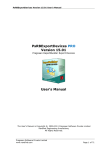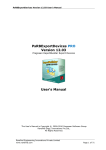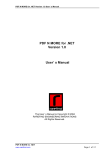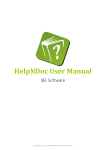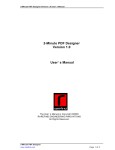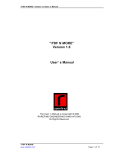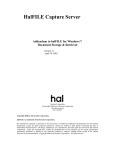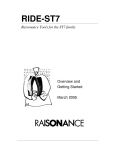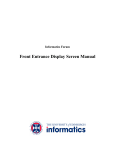Download PsRBExportDevices PRO Version 14.04 User`s Manual
Transcript
PsRBExportDevices Version 14.04 User’s Manual
PsRBExportDevices PRO
Version 14.04
Pragnaan ReportBuilder Export Devices
User’s Manual
The User’s Manual is Copyright ©, 2000-2011 Pragnaan Software Group
Rarefind Engg. Innovations Pvt.Ltd.,
All Rights Reserved.
Rarefind Engineering Innovations Private Limited
www.rarefind.com
Page 1 of 71
PsRBExportDevices Version 14.04 User’s Manual
Table of Contents
Introduction ................................................................................. 3
Installation of Trial Edition ............................................................. 3
Installation of Registered Edition .................................................... 4
Re-Compiling/Re-Installing Registered Edition (using batch file) ......... 4
Re-Compiling/Re-Installing Registered Edition (Manually) ................ 12
Integrating Help Files into the IDE ................................................ 18
Un-Installation ........................................................................... 20
Architectural overview - Class Hierarchy ........................................ 21
Localization................................................................................ 25
How to use Pragnaan ReportBuilder Export Devices? ....................... 26
Exporting Reports Programmatically ............................................. 26
Exporting Reports to User Stream................................................. 27
EMailing Reports ......................................................................... 27
Using PsRBExportDevices in Web Server Applications ...................... 28
WPRichText Support ................................................................... 30
Custom Report Components and PsRBExportDevices ....................... 30
Properties and Events explained ................................................... 32
Ordering and Delivery ................................................................. 69
Contact ..................................................................................... 69
Rarefind Engineering Innovations Private Limited
www.rarefind.com
Page 2 of 71
PsRBExportDevices Version 14.04 User’s Manual
Introduction
The perfect ReportBuilder exporting companion! PsRBExportDevices is a suite of Export
Devices for ReportBuilder. You can save crisp looking copies of your ReportBuilder reports
as PDF, HTML, XHTML, RTF, Excel, JPEG, GIF, BMP, EMF and WMF. It is loaded with
exciting new features such as run-time configuration dialogs, report E-Mailing support,
watermarking, exporting to memory... the list goes on. It makes report exporting a real
joy! PsRBExportDevices requires NO additional software. It is 100% native Object Pascal
and compiles compactly into your executable file.
Installation of Trial Edition
IMPORTANT - before you proceed with this installation:
- Make sure you have the latest version of ReportBuilder installed (www.digitalmetaphors.com).
- Uninstall any older versions of PsRBExportDevices, present on your computer.
Please visit http://www.rarefind.com/rbpro/downloads.html to download the trial
version.
Make sure you have the appropriate executable file for your version of Delphi. After
you have downloaded the executable file,
•
Invoke the Setup program. The Setup program copies all files to a folder of your
choice and automatically registers PsRBExportDevices into the development
environment of Delphi.
Rarefind Engineering Innovations Private Limited
www.rarefind.com
Page 3 of 71
PsRBExportDevices Version 14.04 User’s Manual
Installation of Registered Edition
IMPORTANT - before you proceed with this installation:
- Make sure you have the latest version of ReportBuilder installed (www.digitalmetaphors.com).
- Uninstall any older versions of PsRBExportDevices, present on your computer.
After you have downloaded the executable file,
•
Invoke the Setup program. The Setup program copies all files to a folder of your
choice and automatically registers PsRBExportDevices into the development
environment of Delphi.
Note:
• Setup compiles the packages while installing. If the components fail to install for
any reason, please refer to section "Re-compiling/Re-Installing Registered Edition".
Installing PsRBExportDevices for ReportBuilder version below 5.5
PsRBExportDevices supports ReportBuilder version 4.23 and above. By Default
PsRBExportDevices is configured to work with ReportBuilder Version 5.5 and above. If
you are using RB version below 5.5, follow the instructions below to install
PsRBExportDevices.
1. Close Delphi
2. Open PsRBDefines.inc from <PsRBExportDevices>\Source folder. Add dot(.)
before $DEFINE RB55Up to configure PsRBExportDevices to support
ReportBuilder versions below 5.5. [i.e Change {$DEFINE RB55Up} to
{.$DEFINE RB55Up}].
3. Save and Close PsRBDefines.inc
4. Re-compile PsRBExportDevices using Batch Files.
Re-Compiling/Re-Installing Registered Edition (using batch file)
In most cases, the installation program will completely install PsRBExportDevices
without any intervention. If, however, the PsRBExportDevices components do not
show up on the component palette, follow the steps below to re-install the package.
You may follow the same steps below to re-compile the PsRBExportDevices package if
necessary.
Rarefind Engineering Innovations Private Limited
www.rarefind.com
Page 4 of 71
PsRBExportDevices Version 14.04 User’s Manual
Delphi 7
IMPORTANT - before you proceed with this installation:
Make sure you have the latest version of ReportBuilder installed (www.digitalmetaphors.com).
Make sure the Setup program has copied all files to a folder of your choice and
included the <PsRBExportDevices>\Lib\D7 path under Library Path of
Environment Options. Default path is
C:\Program Files\Pragnaan\PsRBExportDevices 14.04\Lib\D7
PsRBExportDevices provides many useful additional features that needs to be
enabled explicitly. Please open file 'PsRBDefines.inc' under
<PsRBExportDevices>\Source to enable them.
Compiling:
Close Delphi.
Open the <PsRBExportDevices>\Source folder and run the file 'COMPILED7.bat'.
• Run Delphi.
If the 'Ps RBuilder Export' tab is not present on the component palette, follow the
installation instructions below.
•
Installing:
•
•
•
•
•
•
•
•
•
Run Delphi.
Choose File|Close All on the main menu.
Make sure the Library path is updated with <PsRBExportDevices>\Lib\D7
Choose Tools|Environment Options... on the main menu.
Select the Library tab.
Check under Library Path under Directories.
Example:
If the original Library Path was "$(DELPHI)\Lib" and you installed
PsRBExportDevices to
"C:\Program Files\Pragnaan\PsRBExportDevices 14.04"
you should see the new Library Path as
"$(DELPHI)\Lib;C:\Program Files\Pragnaan\PsRBExportDevices
14.04\Lib\D7"
Choose Component|Install Packages...
Click Add... and Open DCLPsRBD70.bpl from <PsRBExportDevices>\Lib\D7
Click OK.
A new tab names ‘Ps RBuilder Export’ should now appear on the component
palette
Rarefind Engineering Innovations Private Limited
www.rarefind.com
Page 5 of 71
PsRBExportDevices Version 14.04 User’s Manual
Delphi 2006
IMPORTANT - before you proceed with this installation:
Make sure you have the latest version of ReportBuilder installed (www.digitalmetaphors.com).
Make sure the Setup program has copied all files to a folder of your choice and
included the <PsRBExportDevices>\Lib\D10 path under Library Path of
Environment Options. Default path is
C:\Program Files\Pragnaan\PsRBExportDevices 14.04\Lib\D10
PsRBExportDevices provides many useful additional features that needs to be
enabled explicitly. Please open file 'PsRBDefines.inc' under
<PsRBExportDevices>\Source to enable them.
Compiling:
•
•
•
•
•
•
•
•
•
•
•
•
•
•
•
Run Delphi.
Choose File|Close All on the main menu.
Make sure the Library path is updated with <PsRBExportDevices>\Lib\D10
Choose Tools|Options... on the main menu.
Select the Delphi Options|Library – Win32.
Check under Library Path under Directories..
Example:
If the original Library Path was "$(BDS)\Lib" and you installed PsRBExportDevices to
"C:\Program Files\Pragnaan\PsRBExportDevices 14.04"
you should see the new Library Path as
"$(BDS)\Lib;C:\Program Files\Pragnaan\PsRBExportDevices 14.04\Lib\D10"
Choose File|Open... on the main menu.
Open the <PsRBExportDevices>\Source folder
Select PsRBD10.dpk and click Open
Click Compile on the package editor
Copy PsRBD10.bpl from <PsRBExportDevices>\Lib\D10 to Windows\System32 (or
WinNT\System32 if you are on WindowsNT/2000)
Choose File|Open... on the main menu.
Select DCLPsRBD10.dpk and click Open
Click Compile on the package editor
Choose File|Close All on the main menu.
Installing:
•
•
•
Choose Component|Install Packages...
Click Add... and Open DCLPsRBD10.bpl from <PsRBExportDevices>\Lib\D10
Click OK.
A new tab names ‘Ps RBuilder Export’ should now appear on the component
palette
Rarefind Engineering Innovations Private Limited
www.rarefind.com
Page 6 of 71
PsRBExportDevices Version 14.04 User’s Manual
Delphi 2007
IMPORTANT - before you proceed with this installation:
Make sure you have the latest version of ReportBuilder installed (www.digitalmetaphors.com).
Make sure the Setup program has copied all files to a folder of your choice and
included the <PsRBExportDevices>\Lib\D11 path under Library Path of
Environment Options. Default path is
C:\Program Files\Pragnaan\PsRBExportDevices 14.04\Lib\D11
PsRBExportDevices provides many useful additional features that needs to be
enabled explicitly. Please open file 'PsRBDefines.inc' under
<PsRBExportDevices>\Source to enable them.
Compiling:
•
•
•
•
•
•
•
•
•
•
•
•
•
•
•
Run Delphi.
Choose File|Close All on the main menu.
Make sure the Library path is updated with <PsRBExportDevices>\Lib\D11
Choose Tools|Options... on the main menu.
Select the Delphi Options|Library – Win32.
Check under Library Path under Directories..
Example:
If the original Library Path was "$(BDS)\Lib" and you installed PsRBExportDevices to
"C:\Program Files\Pragnaan\PsRBExportDevices 14.04"
you should see the new Library Path as
"$(BDS)\Lib;C:\Program Files\Pragnaan\PsRBExportDevices 14.04\Lib\D11"
Choose File|Open... on the main menu.
Open the <PsRBExportDevices>\Source folder
Select PsRBD11.dpk and click Open
Click Compile on the package editor
Copy PsRBD11.bpl from <PsRBExportDevices>\Lib\D11 to Windows\System32 (or
WinNT\System32 if you are on WindowsNT/2000)
Choose File|Open... on the main menu.
Select DCLPsRBD11.dpk and click Open
Click Compile on the package editor
Choose File|Close All on the main menu.
Installing:
•
•
•
Choose Component|Install Packages...
Click Add... and Open DCLPsRBD11.bpl from <PsRBExportDevices>\Lib\D11
Click OK.
A new tab names ‘Ps RBuilder Export’ should now appear on the component
palette
Rarefind Engineering Innovations Private Limited
www.rarefind.com
Page 7 of 71
PsRBExportDevices Version 14.04 User’s Manual
Delphi 2009
IMPORTANT - before you proceed with this installation:
Make sure you have the latest version of ReportBuilder installed (www.digitalmetaphors.com).
Make sure the Setup program has copied all files to a folder of your choice and
included the <PsRBExportDevices>\Lib\D12 path under Library Path of
Environment Options. Default path is
C:\Program Files\Pragnaan\PsRBExportDevices 14.04\Lib\D12
PsRBExportDevices provides many useful additional features that needs to be
enabled explicitly. Please open file 'PsRBDefines.inc' under
<PsRBExportDevices>\Source to enable them.
Compiling:
•
•
•
•
•
•
•
•
•
•
•
•
•
•
•
Run Delphi.
Choose File|Close All on the main menu.
Make sure the Library path is updated with <PsRBExportDevices>\Lib\D12
Choose Tools|Options... on the main menu.
Select the Delphi Options|Library – Win32.
Check under Library Path under Directories..
Example:
If the original Library Path was "$(BDS)\Lib" and you installed PsRBExportDevices to
"C:\Program Files\Pragnaan\PsRBExportDevices 14.04"
you should see the new Library Path as
"$(BDS)\Lib;C:\Program Files\Pragnaan\PsRBExportDevices 14.04\Lib\D12"
Choose File|Open... on the main menu.
Open the <PsRBExportDevices>\Source folder
Select PsRBD12.dpk and click Open
Click Compile on the package editor
Copy PsRBD12.bpl from <PsRBExportDevices>\Lib\D12 to Windows\System32 (or
WinNT\System32 if you are on WindowsNT/2000)
Choose File|Open... on the main menu.
Select DCLPsRBD12.dpk and click Open
Click Compile on the package editor
Choose File|Close All on the main menu.
Installing:
•
•
•
Choose Component|Install Packages...
Click Add... and Open DCLPsRBD12.bpl from <PsRBExportDevices>\Lib\D12
Click OK.
A new tab names ‘Ps RBuilder Export’ should now appear on the component
palette
Rarefind Engineering Innovations Private Limited
www.rarefind.com
Page 8 of 71
PsRBExportDevices Version 14.04 User’s Manual
Delphi 2010
IMPORTANT - before you proceed with this installation:
Make sure you have the latest version of ReportBuilder installed (www.digitalmetaphors.com).
Make sure the Setup program has copied all files to a folder of your choice and
included the <PsRBExportDevices>\Lib\D14 path under Library Path of
Environment Options. Default path is
C:\Program Files\Pragnaan\PsRBExportDevices 14.04\Lib\D14
PsRBExportDevices provides many useful additional features that needs to be
enabled explicitly. Please open file 'PsRBDefines.inc' under
<PsRBExportDevices>\Source to enable them.
Compiling:
•
•
•
•
•
•
•
•
•
•
•
•
•
•
•
Run Delphi.
Choose File|Close All on the main menu.
Make sure the Library path is updated with <PsRBExportDevices>\Lib\D14
Choose Tools|Options... on the main menu.
Select the Delphi Options|Library – Win32.
Check under Library Path under Directories..
Example:
If the original Library Path was "$(BDS)\Lib" and you installed PsRBExportDevices to
"C:\Program Files\Pragnaan\PsRBExportDevices 14.04"
you should see the new Library Path as
"$(BDS)\Lib;C:\Program Files\Pragnaan\PsRBExportDevices 14.04\Lib\D14"
Choose File|Open... on the main menu.
Open the <PsRBExportDevices>\Source folder
Select PsRBD14.dpk and click Open
Click Compile on the package editor
Copy PsRBD14.bpl from <PsRBExportDevices>\Lib\D14 to Windows\System32 (or
WinNT\System32 if you are on WindowsNT/2000)
Choose File|Open... on the main menu.
Select DCLPsRBD14.dpk and click Open
Click Compile on the package editor
Choose File|Close All on the main menu.
Installing:
•
•
•
Choose Component|Install Packages...
Click Add... and Open DCLPsRBD14.bpl from <PsRBExportDevices>\Lib\D14
Click OK.
A new tab names ‘Ps RBuilder Export’ should now appear on the component
palette
Rarefind Engineering Innovations Private Limited
www.rarefind.com
Page 9 of 71
PsRBExportDevices Version 14.04 User’s Manual
Delphi XE
IMPORTANT - before you proceed with this installation:
Make sure you have the latest version of ReportBuilder installed (www.digitalmetaphors.com).
Make sure the Setup program has copied all files to a folder of your choice and
included the <PsRBExportDevices>\Lib\D15 path under Library Path of Delphi
Environment Options. Default path is
C:\Program Files\Pragnaan\PsRBExportDevices 14.04\Lib\D15
PsRBExportDevices provides many useful additional features that needs to be
enabled explicitly. Please open file 'PsRBDefines.inc' under
<PsRBExportDevices>\Source to enable them.
Compiling:
•
•
•
•
•
•
•
•
•
•
•
•
•
•
•
•
Run Delphi.
Choose File|Close All on the main menu.
Make sure the Library path is updated with <PsRBExportDevices>\Lib\D15
Choose Tools|Options... on the main menu.
Select the Environment Options | Delphi Options | Library.
Check under Library Path under Directories..
Example:
If the original Library Path was "$(BDS)\Lib" and you installed PsRBExportDevices to
"C:\Program Files\Pragnaan\PsRBExportDevices 14.04"
you should see the new Library Path as
"$(BDS)\Lib;C:\Program Files\Pragnaan\PsRBExportDevices 14.04\Lib\D15"
Click OK to close
Choose File|Open... on the main menu.
Open the <PsRBExportDevices>\Source folder
Select PsRBD15.dpk and click Open
Click Compile on the package editor
Copy PsRBD15.bpl from <PsRBExportDevices>\Lib\D15 to Windows\System32 (or
WinNT\System32 if you are on WindowsNT/2000)
Choose File|Open... on the main menu.
Select DCLPsRBD15.dpk and click Open
Click Compile on the package editor
Choose File|Close All on the main menu.
Installing:
•
•
•
Choose Component|Install Packages...
Click Add... and Open DCLPsRBD15.bpl from <PsRBExportDevices>\Lib\D15
Click OK.
A new tab names ‘Ps RBuilder Export’ should now appear on the component
palette
Rarefind Engineering Innovations Private Limited
www.rarefind.com
Page 10 of 71
PsRBExportDevices Version 14.04 User’s Manual
Delphi XE2
IMPORTANT - before you proceed with this installation:
Make sure you have the latest version of ReportBuilder installed (www.digitalmetaphors.com).
Make sure the Setup program has copied all files to a folder of your choice and
included the <PsRBExportDevices>\Lib\D16 path under Library Path of Delphi
Environment Options. Default path is
C:\Program Files\Pragnaan\PsRBExportDevices 14.04\Lib\D16
PsRBExportDevices provides many useful additional features that needs to be
enabled explicitly. Please open file 'PsRBDefines.inc' under
<PsRBExportDevices>\Source to enable them.
Compiling:
•
•
•
•
•
•
•
•
•
•
•
•
•
•
•
•
Run Delphi.
Choose File|Close All on the main menu.
Make sure the Library path is updated with <PsRBExportDevices>\Lib\D16
Choose Tools|Options... on the main menu.
Select the Environment Options | Delphi Options | Library.
Check under Library Path under Directories..
Example:
If the original Library Path was "$(BDS)\Lib" and you installed PsRBExportDevices to
"C:\Program Files\Pragnaan\PsRBExportDevices 14.04"
you should see the new Library Path as
"$(BDS)\Lib;C:\Program Files\Pragnaan\PsRBExportDevices 14.04\Lib\D16"
Click OK to close
Choose File|Open... on the main menu.
Open the <PsRBExportDevices>\Source folder
Select PsRBD16.dpk and click Open
Click Compile on the package editor
Copy PsRBD16.bpl from <PsRBExportDevices>\Lib\D16 to Windows\System32 (or
WinNT\System32 if you are on WindowsNT/2000)
Choose File|Open... on the main menu.
Select DCLPsRBD16.dpk and click Open
Click Compile on the package editor
Choose File|Close All on the main menu.
Installing:
•
•
•
Choose Component|Install Packages...
Click Add... and Open DCLPsRBD16.bpl from <PsRBExportDevices>\Lib\D16
Click OK.
A new tab names ‘Ps RBuilder Export’ should now appear on the component
palette
Rarefind Engineering Innovations Private Limited
www.rarefind.com
Page 11 of 71
PsRBExportDevices Version 14.04 User’s Manual
Re-Compiling/Re-Installing Registered Edition (manually)
In most cases, the installation program will completely install PsRBExportDevices
without any intervention. If, however, the PsRBExportDevices components do not
show up on the component palette, follow the steps below to re-install the package.
You may follow the same steps below to re-compile the PsRBExportDevices package if
necessary.
Delphi 7
IMPORTANT - before you proceed with this installation:
Make sure you have the latest version of ReportBuilder installed (www.digitalmetaphors.com).
Make sure the Setup program has copied all files to a folder of your choice and
included the <PsRBExportDevices>\Lib\D7 path under Library Path of
Environment Options. Default path is
C:\Program Files\Pragnaan\PsRBExportDevices 14.04\Lib\D7
PsRBExportDevices provides many useful additional features that needs to be
enabled explicitly. Please open file 'PsRBDefines.inc' under
<PsRBExportDevices>\Source to enable them.
Compiling:
•
•
•
•
•
•
•
•
•
•
•
•
•
•
•
Run Delphi.
Choose File|Close All on the main menu.
Make sure the Library path is updated with <PsRBExportDevices>\Lib\D7
Choose Tools|Environment Options... on the main menu.
Select the Library tab.
Check under Library Path under Directories..
Example:
If the original Library Path was "$(Delphi)\Lib" and you installed PsRBExportDevices to
"C:\Program Files\Pragnaan\PsRBExportDevices 14.04"
you should see the new Library Path as
"$(Delphi)\Lib;C:\Program Files\Pragnaan\PsRBExportDevices 14.04\Lib\D7"
Choose File|Open... on the main menu.
Open the <PsRBExportDevices>\Source folder
Select PsRBD70.dpk and click Open
Click Compile on the package editor
Copy PsRBD70.bpl from <PsRBExportDevices>\Lib\D7 to Windows\System32 (or
WinNT\System32 if you are on WindowsNT/2000)
Choose File|Open... on the main menu.
Select DCLPsRBD70.dpk and click Open
Click Compile on the package editor
Choose File|Close All on the main menu.
Installing:
•
•
•
Choose Component|Install Packages...
Click Add... and Open DCLPsRBD70.bpl from <PsRBExportDevices>\Lib\D7
Click OK.
Rarefind Engineering Innovations Private Limited
www.rarefind.com
Page 12 of 71
PsRBExportDevices Version 14.04 User’s Manual
A new tab names ‘Ps RBuilder Export’ should now appear on the component
palette
Delphi 2006
IMPORTANT - before you proceed with this installation:
Make sure you have the latest version of ReportBuilder installed (www.digitalmetaphors.com).
Make sure the Setup program has copied all files to a folder of your choice and
included the <PsRBExportDevices>\Lib\D10 path under Library Path of
Environment Options. Default path is
C:\Program Files\Pragnaan\PsRBExportDevices 14.04\Lib\D10
PsRBExportDevices provides many useful additional features that needs to be
enabled explicitly. Please open file 'PsRBDefines.inc' under
<PsRBExportDevices>\Source to enable them.
Compiling:
•
•
•
•
•
•
•
•
•
•
•
•
•
•
•
Run Delphi.
Choose File|Close All on the main menu.
Make sure the Library path is updated with <PsRBExportDevices>\Lib\D10
Choose Tools|Options... on the main menu.
Select the Delphi Options|Library – Win32.
Check under Library Path under Directories..
Example:
If the original Library Path was "$(BDS)\Lib" and you installed PsRBExportDevices to
"C:\Program Files\Pragnaan\PsRBExportDevices 14.04"
you should see the new Library Path as
"$(BDS)\Lib;C:\Program Files\Pragnaan\PsRBExportDevices 14.04\Lib\D10"
Choose File|Open... on the main menu.
Open the <PsRBExportDevices>\Source folder
Select PsRBD10.dpk and click Open
Click Compile on the package editor
Copy PsRBD10.bpl from <PsRBExportDevices>\Lib\D10 to Windows\System32 (or
WinNT\System32 if you are on WindowsNT/2000)
Choose File|Open... on the main menu.
Select DCLPsRBD10.dpk and click Open
Click Compile on the package editor
Choose File|Close All on the main menu.
Installing:
•
•
•
Choose Component|Install Packages...
Click Add... and Open DCLPsRBD10.bpl from <PsRBExportDevices>\Lib\D10
Click OK.
A new tab names ‘Ps RBuilder Export’ should now appear on the component
palette
Rarefind Engineering Innovations Private Limited
www.rarefind.com
Page 13 of 71
PsRBExportDevices Version 14.04 User’s Manual
Delphi 2007
IMPORTANT - before you proceed with this installation:
Make sure you have the latest version of ReportBuilder installed (www.digitalmetaphors.com).
Make sure the Setup program has copied all files to a folder of your choice and
included the <PsRBExportDevices>\Lib\D11 path under Library Path of
Environment Options. Default path is
C:\Program Files\Pragnaan\PsRBExportDevices 14.04\Lib\D11
PsRBExportDevices provides many useful additional features that needs to be
enabled explicitly. Please open file 'PsRBDefines.inc' under
<PsRBExportDevices>\Source to enable them.
Compiling:
•
•
•
•
•
•
•
•
•
•
•
•
•
•
•
Run Delphi.
Choose File|Close All on the main menu.
Make sure the Library path is updated with <PsRBExportDevices>\Lib\D11
Choose Tools|Options... on the main menu.
Select the Delphi Options|Library – Win32.
Check under Library Path under Directories..
Example:
If the original Library Path was "$(BDS)\Lib" and you installed PsRBExportDevices to
"C:\Program Files\Pragnaan\PsRBExportDevices 14.04"
you should see the new Library Path as
"$(BDS)\Lib;C:\Program Files\Pragnaan\PsRBExportDevices 14.04\Lib\D11"
Choose File|Open... on the main menu.
Open the <PsRBExportDevices>\Source folder
Select PsRBD11.dpk and click Open
Click Compile on the package editor
Copy PsRBD11.bpl from <PsRBExportDevices>\Lib\D11 to Windows\System32 (or
WinNT\System32 if you are on WindowsNT/2000)
Choose File|Open... on the main menu.
Select DCLPsRBD11.dpk and click Open
Click Compile on the package editor
Choose File|Close All on the main menu.
Installing:
•
•
•
Choose Component|Install Packages...
Click Add... and Open DCLPsRBD11.bpl from <PsRBExportDevices>\Lib\D11
Click OK.
A new tab names ‘Ps RBuilder Export’ should now appear on the component
palette
Rarefind Engineering Innovations Private Limited
www.rarefind.com
Page 14 of 71
PsRBExportDevices Version 14.04 User’s Manual
Delphi 2009
IMPORTANT - before you proceed with this installation:
Make sure you have the latest version of ReportBuilder installed (www.digitalmetaphors.com).
Make sure the Setup program has copied all files to a folder of your choice and
included the <PsRBExportDevices>\Lib\D12 path under Library Path of
Environment Options. Default path is
C:\Program Files\Pragnaan\PsRBExportDevices 14.04\Lib\D12
PsRBExportDevices provides many useful additional features that needs to be
enabled explicitly. Please open file 'PsRBDefines.inc' under
<PsRBExportDevices>\Source to enable them.
Compiling:
•
•
•
•
•
•
•
•
•
•
•
•
•
•
•
Run Delphi.
Choose File|Close All on the main menu.
Make sure the Library path is updated with <PsRBExportDevices>\Lib\D12
Choose Tools|Options... on the main menu.
Select the Delphi Options|Library – Win32.
Check under Library Path under Directories..
Example:
If the original Library Path was "$(BDS)\Lib" and you installed PsRBExportDevices to
"C:\Program Files\Pragnaan\PsRBExportDevices 14.04"
you should see the new Library Path as
"$(BDS)\Lib;C:\Program Files\Pragnaan\PsRBExportDevices 14.04\Lib\D12"
Choose File|Open... on the main menu.
Open the <PsRBExportDevices>\Source folder
Select PsRBD12.dpk and click Open
Click Compile on the package editor
Copy PsRBD12.bpl from <PsRBExportDevices>\Lib\D12 to Windows\System32 (or
WinNT\System32 if you are on WindowsNT/2000)
Choose File|Open... on the main menu.
Select DCLPsRBD12.dpk and click Open
Click Compile on the package editor
Choose File|Close All on the main menu.
Installing:
•
•
•
Choose Component|Install Packages...
Click Add... and Open DCLPsRBD12.bpl from <PsRBExportDevices>\Lib\D12
Click OK.
A new tab names ‘Ps RBuilder Export’ should now appear on the component
palette
Rarefind Engineering Innovations Private Limited
www.rarefind.com
Page 15 of 71
PsRBExportDevices Version 14.04 User’s Manual
Delphi 2010
IMPORTANT - before you proceed with this installation:
Make sure you have the latest version of ReportBuilder installed (www.digitalmetaphors.com).
Make sure the Setup program has copied all files to a folder of your choice and
included the <PsRBExportDevices>\Lib\D14 path under Library Path of
Environment Options. Default path is
C:\Program Files\Pragnaan\PsRBExportDevices 14.04\Lib\D14
PsRBExportDevices provides many useful additional features that needs to be
enabled explicitly. Please open file 'PsRBDefines.inc' under
<PsRBExportDevices>\Source to enable them.
Compiling:
•
•
•
•
•
•
•
•
•
•
•
•
•
•
•
Run Delphi.
Choose File|Close All on the main menu.
Make sure the Library path is updated with <PsRBExportDevices>\Lib\D14
Choose Tools|Options... on the main menu.
Select the Delphi Options|Library – Win32.
Check under Library Path under Directories..
Example:
If the original Library Path was "$(BDS)\Lib" and you installed PsRBExportDevices to
"C:\Program Files\Pragnaan\PsRBExportDevices 14.04"
you should see the new Library Path as
"$(BDS)\Lib;C:\Program Files\Pragnaan\PsRBExportDevices 14.04\Lib\D14"
Choose File|Open... on the main menu.
Open the <PsRBExportDevices>\Source folder
Select PsRBD14.dpk and click Open
Click Compile on the package editor
Copy PsRBD14.bpl from <PsRBExportDevices>\Lib\D14 to Windows\System32 (or
WinNT\System32 if you are on WindowsNT/2000)
Choose File|Open... on the main menu.
Select DCLPsRBD14.dpk and click Open
Click Compile on the package editor
Choose File|Close All on the main menu.
Installing:
•
•
•
Choose Component|Install Packages...
Click Add... and Open DCLPsRBD14.bpl from <PsRBExportDevices>\Lib\D14
Click OK.
A new tab names ‘Ps RBuilder Export’ should now appear on the component
palette
Rarefind Engineering Innovations Private Limited
www.rarefind.com
Page 16 of 71
PsRBExportDevices Version 14.04 User’s Manual
Delphi XE
IMPORTANT - before you proceed with this installation:
Make sure you have the latest version of ReportBuilder installed (www.digitalmetaphors.com).
Make sure the Setup program has copied all files to a folder of your choice and
included the <PsRBExportDevices>\Lib\D15 path under Library Path of
Environment Options. Default path is
C:\Program Files\Pragnaan\PsRBExportDevices 14.04\Lib\D15
PsRBExportDevices provides many useful additional features that needs to be
enabled explicitly. Please open file 'PsRBDefines.inc' under
<PsRBExportDevices>\Source to enable them.
Compiling:
•
•
•
•
•
•
•
•
•
•
•
•
•
•
•
Run Delphi.
Choose File|Close All on the main menu.
Make sure the Library path is updated with <PsRBExportDevices>\Lib\D15
Choose Tools|Options... on the main menu.
Select the Environment Options | Delphi Options | Library.
Check under Library Path under Directories..
Example:
If the original Library Path was "$(BDS)\Lib" and you installed PsRBExportDevices to
"C:\Program Files\Pragnaan\PsRBExportDevices 14.04"
you should see the new Library Path as
"$(BDS)\Lib;C:\Program Files\Pragnaan\PsRBExportDevices 14.04\Lib\D15"
Choose File|Open... on the main menu.
Open the <PsRBExportDevices>\Source folder
Select PsRBD15.dpk and click Open
Click Compile on the package editor
Copy PsRBD15.bpl from <PsRBExportDevices>\Lib\D15 to Windows\System32 (or
WinNT\System32 if you are on WindowsNT/2000)
Choose File|Open... on the main menu.
Select DCLPsRBD15.dpk and click Open
Click Compile on the package editor
Choose File|Close All on the main menu.
Installing:
•
•
•
Choose Component|Install Packages...
Click Add... and Open DCLPsRBD15.bpl from <PsRBExportDevices>\Lib\D15
Click OK.
A new tab names ‘Ps RBuilder Export’ should now appear on the component
palette
Rarefind Engineering Innovations Private Limited
www.rarefind.com
Page 17 of 71
PsRBExportDevices Version 14.04 User’s Manual
Delphi XE2
IMPORTANT - before you proceed with this installation:
Make sure you have the latest version of ReportBuilder installed (www.digitalmetaphors.com).
Make sure the Setup program has copied all files to a folder of your choice and
included the <PsRBExportDevices>\Lib\D16 path under Library Path of
Environment Options. Default path is
C:\Program Files\Pragnaan\PsRBExportDevices 14.04\Lib\D16
PsRBExportDevices provides many useful additional features that needs to be
enabled explicitly. Please open file 'PsRBDefines.inc' under
<PsRBExportDevices>\Source to enable them.
Compiling:
•
•
•
•
•
•
•
•
•
•
•
•
•
•
•
Run Delphi.
Choose File|Close All on the main menu.
Make sure the Library path is updated with <PsRBExportDevices>\Lib\D16
Choose Tools|Options... on the main menu.
Select the Environment Options | Delphi Options | Library.
Check under Library Path under Directories..
Example:
If the original Library Path was "$(BDS)\Lib" and you installed PsRBExportDevices to
"C:\Program Files\Pragnaan\PsRBExportDevices 14.04"
you should see the new Library Path as
"$(BDS)\Lib;C:\Program Files\Pragnaan\PsRBExportDevices 14.04\Lib\D16"
Choose File|Open... on the main menu.
Open the <PsRBExportDevices>\Source folder
Select PsRBD16.dpk and click Open
Click Compile on the package editor
Copy PsRBD16.bpl from <PsRBExportDevices>\Lib\D16 to Windows\System32 (or
WinNT\System32 if you are on WindowsNT/2000)
Choose File|Open... on the main menu.
Select DCLPsRBD16.dpk and click Open
Click Compile on the package editor
Choose File|Close All on the main menu.
Installing:
•
•
•
Choose Component|Install Packages...
Click Add... and Open DCLPsRBD16.bpl from <PsRBExportDevices>\Lib\D16
Click OK.
A new tab names ‘Ps RBuilder Export’ should now appear on the component
palette
Rarefind Engineering Innovations Private Limited
www.rarefind.com
Page 18 of 71
PsRBExportDevices Version 14.04 User’s Manual
Integrating Help Files into the IDE
Note: Windows Vista onwards, Microsoft has stopped bundling WinHelp with the OS.
However, Microsoft has released a download of WinHlp32.exe for Windows Vista and
Windows Server 2008 at http://support.microsoft.com/kb/917607
PsRBExportDevices component suite is shipped along with corresponding Help files to
guide developers at every step. You can configure these help files to work seamlessly
with your Delphi IDE. By doing this, you can get context sensitive help for any
PsRBExportDevices' property, method or event, just by placing the cursor on the
keyword and pressing F1. Please follow the step below to configure the Help System:
Delphi 6 and 7
1. Make sure the setup program has copied PsRBExportDevices.hlp and
PsRBExportDevices.cnt files into your Delphi ..\Help directory.
2. Start Delphi.
3. Select Help|Customize option ( OpenHelp utility )
4. Select the "Index" tab.
5. Select Edit|Add Files.
6. Add PsRBExportDevices.hlp from Delphi ..\Help directory.
7. Close OpenHelp utility.
8. When prompted – "Save changes to project?", click "Yes".
9. Delete any existing GID file in the Delphi Help directory (..\Help\delphi5.GID or
..\Help\delphi6.GID or Help\d7.GID).
Rarefind Engineering Innovations Private Limited
www.rarefind.com
Page 19 of 71
PsRBExportDevices Version 14.04 User’s Manual
Un-Installation
1.
2.
3.
4.
Go to Start|Settings|Control Panel
Open ‘Add/Remove Programs’
Remove ‘Pragnaan ReportBuilder Export Devices’ from the list
Un-install will complete
Note:
•
•
To remove Library path and Browsing path information
a. Open Delphi
b. Choose Tools|Environment Options... on the main menu
c. Select the Library tab
d. Remove PsRBExportDevices path information from Library Path
e. Remove PsRBExportDevices path information from Browsing Path
The Un-install program may not remove newly created files or folders. Check and
manually delete the folder where you installed PsRBExportDevices if required.
Rarefind Engineering Innovations Private Limited
www.rarefind.com
Page 20 of 71
PsRBExportDevices Version 14.04 User’s Manual
Architectural overview - Class Hierarchy
Device classes:
TPsRBExportDevice, derived from TppFileDevice, is the base class for all
PsRBExportDevices. All instances of PsRBExportDevice classes in an application access
and get their values from the respective global Settings object variables.
TppFileDevice
ReportBuilder
PsRBExportDevices
TPsRBExportDevice
TPsRBGraphicDevice
TPsRBPDFDevice
TPsRBHTMLDevice
TPsRBXHTMLDevice
TPsRBJPEGDevice
TPsRBExcelDevice
TPsRBBMPDevice
TPsRBEMFDevice
TPsRBRTFDevice
TPsRBGIFDevice
TPsRBWMFDevice
Rarefind Engineering Innovations Private Limited
www.rarefind.com
Page 21 of 71
PsRBExportDevices Version 14.04 User’s Manual
Component Classes:
TPsRBExportComponent, derived from TComponent, is the base class for all
PsRBExportDevice Components. All instances of PsRBExport Components in an
application access and get their values from the respective global Settings object
variables.
TComponent
Delphi Classes
TPsRBExportComponent
TPsRBExportMasterControl
TPsRBExportPDF
TPsRBExportXHTML
TPsRBExportJPEG
TPsRBExportEMF
TPsRBExportRTF
TPsRBExportHTML
TPsRBExportBMP
PsRBExportDevices
Classes
TPsRBExportExcel
TPsRBExportGIF
TPsRBExportWMF
Rarefind Engineering Innovations Private Limited
www.rarefind.com
Page 22 of 71
PsRBExportDevices Version 14.04 User’s Manual
SettingsClass:
TPsRBExportSettings, derived from TPersistent, is the base class for all
PsRBExportDevice Settings. All instances of PsRBExport Components and
PsRBExportDevice classes in an application access and get their values from the
respective global Settings object variables. As a result they all reflect the same values.
Maintaining only one set of values also makes sure there is only one entry of a
particular Device in the ReportBuilder and the save dialog.
TPersistent
Delphi Classes
TPsRBExportSettings
PsRBExportDevices
Classes
TPsRBGraphicSettings
TPsRBPDFSettings
TPsRBHTMLSettings
TPsRBXHTMLSettings
TPsRBJPEGSettings
TPsRBExcelSettings
TPsRBBMPSettings
TPsRBEMFSettings
TPsRBRTFSettings
TPsRBGIFSettings
TPsRBWMFSettings
Rarefind Engineering Innovations Private Limited
www.rarefind.com
Page 23 of 71
PsRBExportDevices Version 14.04 User’s Manual
Dialogs:
Apart from the above classes there are several more that are derived from TForm.
These dialog classes manage the run-time configuration of PsRBExportDevices.
TForm
Delphi Classes
PsRBExportDevices Dialogs
TPsRBExportMainDlg
TPsRBExportProgressDlg
TPsRBExportJPEGDlg
TPsRBExportBMPDlg
TPsRBExportDocumentDlg
TPsRBExportHTMLDlg
TPsRBExportGIFDlg
TPsRBExportMetafileDlg
TPsRBExportPDFDlg
TPsRBExportXHTMLDlg
TPsRBExportImgPrvwDlg
TPsRBExportRTFDlg
TPsRBExportExcelDlg
Rarefind Engineering Innovations Private Limited
www.rarefind.com
Page 24 of 71
PsRBExportDevices Version 14.04 User’s Manual
Localization
To simplify localization of the user-interface of the export devices, PsRBExportDevices
uses resourcestrings throughout, wherever strings need to be displayed, including
captions of controls on the dialogs and property default values. All these
resourcestrings
are
located
in
the
units
PsRBExport_Consts.pas
and
PsRBExport_DlgConsts, if you need to change them. Resource files will be provided in
the future.
Rarefind Engineering Innovations Private Limited
www.rarefind.com
Page 25 of 71
PsRBExportDevices Version 14.04 User’s Manual
How to use Pragnaan ReportBuilder Export Devices?
Drop dead simple! After successfully installation, a new tab “Ps RBuilder Export” will
appear on the component palette. This tab will have several components:
PsRBExportPDF,
PsRBExportHTML,
PsRBExportXHTML,
PsRBExportRTF,
PsRBExportExcel, PsRBExportJPEG, PsRBExportGIF, PsRBExportBMP, PsRBExportEMF
and PsRBExportWMF. You can drop any or all of these components to achieve the
corresponding export capability in your application.
Example: If you need PDF export capability in your application, just drop the PDF
export component (PsRBExportPDF) from the component palette to your application.
Your application will be able to save reports to PDF.
You can also drop the all-in-one PsRBExportMasterControl component which has all the
supported file formats.
Exporting Reports Programmatically
Use the code below when you need to export reports programmatically. You would do
this when you want the export to take place on an event automatically, without the
user having to save the report through the preview window.
Delphi:
•
•
Add the unit PsRBRoutines to the uses clause of the unit which need to Export
Use the code below (The example exports to all supported formats. You may
choose only the one you need):
procedure TForm1.SaveBtnClick(Sender: TObject);
begin
ExportToPDF(ppReport1, 'Sample.pdf');
ExportToHTML(ppReport1, 'Sample.htm');
ExportToXHTML(ppReport1, 'Sample.xht');
ExportToRTF(ppReport1, 'Sample.rtf');
ExportToExcel(ppReport1, 'Sample.xls');
ExportToGIF(ppReport1, 'Sample.gif');
ExportToJPEG(ppReport1, 'Sample.jpg');
ExportToBMP(ppReport1, 'Sample.bmp');
ExportToEMF(ppReport1, 'Sample.emf');
ExportToWMF(ppReport1, 'Sample.wmf');
end;
Rarefind Engineering Innovations Private Limited
www.rarefind.com
Page 26 of 71
PsRBExportDevices Version 14.04 User’s Manual
Exporting Reports to User Stream
Use the code below when you need to export reports programmatically and get the output
in a TMemoryStream object.
Delphi:
•
•
Add the unit PsRBRoutines to the uses clause of the unit which need to export
Use the code below (The example exports a particular report to PDF):
procedure TForm1.PDFInStreamBtnClick(Sender: TObject);
var
MyStream: TMemoryStream;
begin
MyStream := TMemoryStream.Create;
ExportToPDFInStream(ppReport1, MyStream);
end;
EMailing Reports
Enabling EMail feature - Registered Users:
Follow the steps below to enable the EMailing feature in PsRBExportDevices.
•
•
Enable the EMailWithFastNet or EMailWithIndy option in "PsRBDefines.inc" to
get built-in support for FastNet or Indy Components. "PsRBDefines.inc" is located
in the directory <PsRBExportDevices>\Source.
Re-Compile PsRBExportDevices manually.
EMailing Reports:
Follow the steps below to EMail reports using PsRBExportDevices.
•
•
Set EMailAfterGenerate to True.
Provide a handler for OnEMail event to set the E-Mail information which will then
be used to mail the report files. E-Mail is sent using either FastNet or Indy
components.
Rarefind Engineering Innovations Private Limited
www.rarefind.com
Page 27 of 71
PsRBExportDevices Version 14.04 User’s Manual
Using PsRBExportDevices in Web Server Applications
Use the code below when you need Export Reports from a CGI Server Application.
•
•
•
•
•
•
•
•
•
•
•
Create a new CGI application.
Create a new form and name it ReportForm.
Drop a TppReport component. Drop a TPsRBExportPDF component.
Add an Action through the WebModule's Action Editor.
Select the new action and create an OnAction event handler. Insert the code below
for the OnAction event handler.
Double-click on TppReport component and design the report as you do in any other
application. Change any PsRBExportDevice properties if required.
Choose Project|Options|Forms from the menu. Remove ReportForm from the Autocreate forms list.
Add the unit of the ReportForm to the uses clause in the WebModule unit.
Add the unit PsRBRoutines to the uses clause of the WebModule unit.
Compile the application.
Run it through your web browser.
Delphi:
•
Add the unit PsRBRoutines to the uses clause of the WebModule unit
procedure TWebModule1.WebModule1WebActionItem1Action(Sender: TObject;
Request: TWebRequest; Response: TWebResponse; var Handled: Boolean);
var
S: TMemoryStream;
begin
S := TMemoryStream.Create;
// REMOVE 'ReportForm' from the Auto-create forms list
with TReportForm.Create(nil) do
try
ExportToPDFInStream(ppReport1, S);
finally
Free;
end;
Response.ContentType := 'application/pdf';
Response.ContentStream := S;
// Do NOT free the stream,
// the response object will handle that task.
end;
Rarefind Engineering Innovations Private Limited
www.rarefind.com
Page 28 of 71
PsRBExportDevices Version 14.04 User’s Manual
Note: Commonly used MIME Media Types are listed below.
File Format
PDF
HTML
RTF
EXCEL
GIF
JPEG
BMP
ContentType
application/pdf
text/html
application/rtf
application/excel
image/gif
image/jpeg
image/bmp
Note: When exporting to HTML from a Web Server application, follow these tips:
1. Set SeparateFilePerPage property of PsRBExportHTML component to False.
2. Images, styles and script files will be created on the server. So, specify separate
folders for these files. (Otherwise, all the files will be created in the cgi-bin
directory.) Example:
PsRBExportHTML.ImageFolder := ‘images’;
PsRBExportHTML.CSSFileName := ‘styles\myreport.css’;
PsRBExportHTML.JavaScriptFileName := ‘scripts\myreport.js’;
Make sure these folder have READ permission.
3. The images, styles and script files that are created on the server will not be
deleted by PsRBExportDevices. Your application will have to periodically delete the
files.
Rarefind Engineering Innovations Private Limited
www.rarefind.com
Page 29 of 71
PsRBExportDevices Version 14.04 User’s Manual
WPRichText Support
PsRBExportDevices now provides built in support for WPRichText. This feature is
available only in the registered version of PsRBExportDevics. In order to use this
feature the ReportBuilder support units for WPTools should be installed. Follow the
steps below to enable WPRichText support:
1. Close Delphi
2. Open <PsRBExportDevices>\Source\PsRBDefines.inc file.
3. Enable the WPRichText option by removing the dot (.) prefixed to
{.$DEFINE WPRichText}
4. Save and close PsRBDefines.inc
5. Re-Compile PsRBExportDevices Manually. Refer to section Re-Compiling/ReInstalling Manually - Registered Edition
Custom Report Components and PsRBExportDevices
Generally, any custom report component that you write can be made to appear in the
exported document. Here's what happens: When PsRBExportDevices encounters a
custom report component (a new TDrawCommand descendant) it provides an
opportunity for the custom control to draw itself. It does this by calling the
components Draw method. In the Draw method the control just needs to check for a
few conditions and call appropriate PsRBExportDevices methods. The following
examples show exactly what needs to be done.
Example 1: A rotated text control.
function TDrawRotatedText.Draw(aDevice: TppDevice): Boolean;
begin
…
if (aDevice is TppPrinterDevice) then
…
else if (aDevice is TppPrinterDevice) then
…
else if aDevice is TPsRBExportDevice then
with aDevice as TPsRBExportDevice do
begin
DrawRotatedText(Text, FontRotation, Left, Top, Width, Height, taAlignLeft,
Font);
Result := True;
end
…
end;
Rarefind Engineering Innovations Private Limited
www.rarefind.com
Page 30 of 71
PsRBExportDevices Version 14.04 User’s Manual
Example 2: A rectangle with diagonals, exported as an image.
type
THackPsRBDevice = class(TPsRBExportDevice);
function TDrawInclined.Draw(aDevice: TppDevice): Boolean;
var
ADrawImage: TppDrawImage;
begin
…
if (aDevice is TppPrinterDevice) then
…
else if (aDevice is TppPrinterDevice) then
…
else if aDevice is TPsRBExportDevice then
begin
ADrawImage := TppDrawImage.Create(nil);
try
ADrawImage.Left := Left;
ADrawImage.Top := Top;
ADrawImage.Width := Width;
ADrawImage.Height := Height;
ADrawImage.Picture.Bitmap := TBitmap.Create;
ADrawImage.Picture.Bitmap.Width :=
Round(THackPsRBDevice(aDevice).ThousandthOfMMToPixel(Width));
ADrawImage.Picture.Bitmap.Height :=
Round(THackPsRBDevice(aDevice).ThousandthOfMMToPixel(Height));
ADrawImage.Picture.Bitmap.Canvas.Pen.Color := clBlack;
with ADrawImage.Picture.Bitmap do
begin
Canvas.MoveTo(0, 0);
Canvas.LineTo(0, Height - 1);
Canvas.LineTo(Width - 1, Height - 1);
Canvas.LineTo(Width - 1, 0);
Canvas.LineTo(0, 0);
Canvas.LineTo(Width - 1, Height - 1);
Canvas.MoveTo(0, Height - 1);
Canvas.LineTo(Width - 1, 0);
end;
THackPsRBDevice(aDevice).DrawImage(ADrawImage);
Result := True;
finally
ADrawImage.Free;
end;
end
…
end;
Rarefind Engineering Innovations Private Limited
www.rarefind.com
Page 31 of 71
PsRBExportDevices Version 14.04 User’s Manual
Properties and Events explained
TPsRBExportComponent = class(TComponent)
Properties - Run-time only
ReportFileCount
Type: Integer
ReportFileNames
OutputToUserStream
ReportFileCount stores the total number of
content files that were generated during the
last export operation.
Type: TStringList
ReportFileNames is a TStringList object that
stores the names of all report files that were
created during the last export operation. Read
ReportFileNames if you need the file names of
all report that were created.
Type: Boolean
Default: Boolean
Specifies whether report should be output to
user specified stream or to a file stream.
UserStream
Must be set to True, if you need to output the
report into a user specified stream. If True, the
stream specified by UserStream will be used to
output the report. If multiple stream output is
needed, like in graphic devices or in HTML,
XHTML devices, provide an handler to the
OnEndPage event. In this event, copy the
contents of UserStream into another stream
and then clear UserStream.
Type: TStream
Use UserStream to obtain the report in a
stream instead of a file.
UserStream
will
be
used
only
if
OutputToUserStream = True. If multiple
stream output is needed, like in graphic
devices or in HTML, XHTML devices, provide an
handler to the OnEndPage event. In this event,
copy the contents of UserStream into another
stream and then clear UserStream.
Rarefind Engineering Innovations Private Limited
www.rarefind.com
Page 32 of 71
PsRBExportDevices Version 14.04 User’s Manual
Properties - Run-time and Design-time
Active
Type: Boolean
Default: True
Specifies whether the Device is active.
BackgroundColor
Specifies whether the Device is active. Devices
are registered only if Active is True. Set Active
to True inorder to export using the device.
Values written through one automatically
reflect in others.
Type: TColor
Default: clWhite
Indicates the color to be used as background
color of all pages of report.
BackgroundImage
Use BackgroundColor to specify the color to be
used as background color of all pages of
report.
Type: TPicture
Default: nil
BackgroundImage stores the Image that is to
be used as background image of all pages of
report.
BackgroundImageDisplayType
Use BackgroundImage to specify the Image to
be used as background image of all pages of
report. The background image will be displayed
depending
on
the
value
of
BackgroundImageDisplayType.
Type: TPsRPBackgroundDisplay
Default: dtCenter
TPsRPBackgroundDisplay = (dtTile, dtTopLeft,
dtTopCenter, dtTopRight, dtCenterLeft,
dtCenter, dtCenterRight, dtBottomLeft,
dtBottomCenter, dtBottomRight);
BackgroundImageDisplayType specifies the
way background image has to be displayed in
the report.
Use BackgroundImageDisplayType to specify
the way background image has to be displayed
in the report. BackgroundImageDisplayType
will only be used when BackgroundImage has
been set.
Rarefind Engineering Innovations Private Limited
www.rarefind.com
Page 33 of 71
PsRBExportDevices Version 14.04 User’s Manual
EMailAfterGenerate
Type: Boolean
Default: True
Specifies whether the report that is generated
should be E-Mailed.
Indicate whether the report generated should
be E-Mailed. The OnEmail event is triggered
just before mailing. Provide a handler to this
event to set the required properties needed to
send E-Mail. In order to send E-Mail, either
Indy or FastNet components are used.
OpenAfterGenerate
Note: Enable the EMailWithFastNet or
EMailWithIndy option in "PsRBDefines.inc" to
get built-in support for FastNet or Indy
Components. "PsRBDefines.inc" is located in
the directory <PsRBExportDevices>\Source.
Type: Boolean
Default: True
Specifies whether the report should be opened
after it is generated.
Pages
Indicate whether the report should be opened
after it is generated.
Type: string
Default: ‘’
This property stores the pages that are to be
exported.
RestrictToPages
Pages property contains page numbers and/or
page ranges separated by commas. For
example, 1,3,5-12. If Pages is blank then all
pages are exported.
Type: Boolean
Default: True
Specifies whether all the pages or the pages
specified by the Pages property is to be
exported.
Specifies whether all the pages or only the
pages specified by the Pages property is to be
exported. If True, only the pages specified by
the Pages property is exported. If Pages is
blank, then the whole report is exported.
Rarefind Engineering Innovations Private Limited
www.rarefind.com
Page 34 of 71
PsRBExportDevices Version 14.04 User’s Manual
ShowProgress
Type: Boolean
Default: True
Specifies whether progress dialog should be
displayed showing the current page that is
being exported.
ShowSetupDialog
Indicate whether progress dialog should be
displayed showing the current page that is
being exported. If True, then a progress dialog
is displayed showing the current page that is
being exported. If SilentMode is selected, then
default value is False.
Type: Boolean
Default: True
Specifies whether Setup dialog should
displayed before exporting the report.
Version
Indicate whether Setup dialog should be
displayed before exporting the report. If True,
Setup dialog is displayed allowing the end user
to set properties before exporting. If
SilentMode is selected, then default value is
False.
Type: string
Version stores the version details
PsRBExportDevice components.
Events
OnCancelJob
be
of
the
Type: TPsRBNotifyEvent
TPsRBNotifyEvent = procedure(Sender:
TRBExportDevice) of object;
Triggers when an export operation is cancelled.
Example:
Delphi:
procedure TForm1.PsRBExportCancelJob
(Sender: TPsRBExportDevice);
begin
// StatusBar1 should be there on TForm1.
StatusBar1.SimpleText :=
'Job cancelled';
end;
Rarefind Engineering Innovations Private Limited
www.rarefind.com
Page 35 of 71
PsRBExportDevices Version 14.04 User’s Manual
OnEMail
Type: TPsRBEMailEvent
TPsRBEMailEvent = procedure(Sender:
TRRBExportDevice; EMailInfo: TPsRBEMailInfo;
var Continue: Boolean) of object;
Triggers just before sending E-Mail. Provide a
handler for this event to set E-Mail information
which will then be used to E-Mail report files.
E-Mail is sent using either FastNet or Indy
components. Set Continue to True to trigger
the event continuously so that multiple E-Mails
can be sent. Set EMailInfo.CancelEMail to
True inorder to cancel EMail operation after
OnEMail
event
is
triggered.
Set
EMailInfo.DeleteFilesAfterEMail to True to
delete all disk files that were created during
export process, after EMail operation is
completed.
Note: Enable the EMailWithFastNet or
EMailWithIndy option in "PsRBDefines.inc" to
get built-in support for FastNet or Indy
Components. "PsRBDefines.inc" is located in
the directory <PsRBExportDevices>\Source.
Example:
Delphi:
var
AHost, AUserID, APassword: string;
ASubject, AReplyTo: string;
AFromAddress, AFromName: string;
ABody, AToAddressList: TStringList;
ACCList, ABCCList: TStringList;
procedure TForm1.PsRBExportPDFEMail
(Sender: TRBExportDevice; EMailInfo:
TPsRBEMailInfo; var Continue: Boolean);
begin
with EMailInfo do
begin
Host := AHost;
UserID := AUserID;
Password := APassword;
Body.Assign(ABody);
Date := Now;
FromAddress := AFromAddress;
FromName := AFromName;
ReplyTo := AReplyTo;
Subject := ASubject;
RecipientList.Assign(AToAddress);
CCList. Assign(ACCList);
BCCList. Assign (ABCCList);
end;
end;
Rarefind Engineering Innovations Private Limited
www.rarefind.com
Page 36 of 71
PsRBExportDevices Version 14.04 User’s Manual
OnEMailConnect
Type: TNotifyEvent
TNotifyEvent = procedure(Sender: TObject)
of object;
Note: This event is available only when
EMailWithFastNet is enabled. Enable the
EMailWithFastNet option in "PsRBDefines.inc"
to get built-in support for FastNet Components.
"PsRBDefines.inc" is located in the directory
<PsRBExportDevices>\Source.
Triggers when a connection is established.
Example:
Delphi:
OnEMailConnected
procedure TForm1.PsRBExportEMailConnect
(Sender: TObject);
begin
ShowMessage('Connected');
end;
Type: TNotifyEvent
TNotifyEvent = procedure(Sender: TObject)
of object;
Note: This event is available only when
EMailWithIndy is enabled. Enable the
EMailWithIndy option in "PsRBDefines.inc" to
get built-in support for Indy Components.
"PsRBDefines.inc" is located in the directory
<PsRBExportDevices>\Source.
Triggers when a connection is established.
Example:
Delphi:
procedure TForm1.
PsRBExportEMailConnected(Sender:
TObject);
begin
ShowMessage('Connected');
end;
Rarefind Engineering Innovations Private Limited
www.rarefind.com
Page 37 of 71
PsRBExportDevices Version 14.04 User’s Manual
OnEMailConnectionFalied
Type: TNotifyEvent
TNotifyEvent = procedure(Sender: TObject)
of object;
Note: This event is available only when
EMailWithFastNet is enabled. Enable the
EMailWithFastNet option in "PsRBDefines.inc"
to get built-in support for FastNet Components.
"PsRBDefines.inc" is located in the directory
<PsRBExportDevices>\Source.
Triggers when an attempt to connect to server
fails.
Example:
Delphi:
OnEMailDisConnect
procedure TForm1.
PsRBExportEMailConnectionFailed (Sender:
TObject);
begin
ShowMessage('Connection Failed');
end;
Type: TNotifyEvent
TNotifyEvent = procedure(Sender: TObject)
of object;
Note: This event is available only when
EMailWithFastNet is enabled. Enable the
EMailWithFastNet option in "PsRBDefines.inc"
to get built-in support for FastNet Components.
"PsRBDefines.inc" is located in the directory
<PsRBExportDevices>\Source.
Triggers when a connection to a server is
disconnected.
Example:
Delphi:
procedure TForm1.
PsRBExportEMailDisConnect (Sender:
TObject);
begin
ShowMessage('DisConnected');
end;
Rarefind Engineering Innovations Private Limited
www.rarefind.com
Page 38 of 71
PsRBExportDevices Version 14.04 User’s Manual
OnEMailDisConnected
Type: TNotifyEvent
TNotifyEvent = procedure(Sender: TObject)
of object;
Note: This event is available only when
EMailWithIndy is enabled. Enable the
EMailWithIndy option in "PsRBDefines.inc" to
get built-in support for Indy Components.
"PsRBDefines.inc" is located in the directory
<PsRBExportDevices>\Source.
Triggers when a connection to a server is
disconnected.
Example:
Delphi:
OnEMailError
procedure TForm1.
PsRBExportEMailDisConnected (Sender:
TObject);
begin
ShowMessage('DisConnected');
end;
Type: TPsEMailErrorEvent;
TPsEMailErrorEvent = procedure(Sender:
TPsRBExportDevice; const ErrMsg: string) of
object;
Note: This event is available only when
EMailWithIndy is enabled.: Enable the
EMailWithIndy option in "PsRBDefines.inc" to
get built-in support for Indy Components.
"PsRBDefines.inc" is located in the directory
<PsRBExportDevices>\Source.
Triggers when
sending E-Mail.
error is
encountered
while
Example:
Delphi:
procedure TForm1.PsRBExportEMailError
(Sender: TPsRBExportDevice; const
ErrMsg: string);
begin
ShowMessage('Error Occurred: ' +
ErrMsg);
end;
Rarefind Engineering Innovations Private Limited
www.rarefind.com
Page 39 of 71
PsRBExportDevices Version 14.04 User’s Manual
OnEMailFailure
Type: TNotifyEvent;
TNotifyEvent = procedure(Sender: TObject)
of object;
Note: This event is available only when
EMailWithFastNet is enabled. Enable the
EMailWithFastNet option in "PsRBDefines.inc"
to get built-in support for FastNet Components.
"PsRBDefines.inc" is located in the directory
<PsRBExportDevices>\Source.
Triggers when an attempt to send E-Mail fails.
Example:
Delphi:
OnEMailInvalidHost
procedure TForm1.PsRBExportEMailFailure
(Sender: TObject);
begin
ShowMessage('E-Mail Failed');
end;
Type: THandlerEvent
THandlerEvent = procedure(var Handled:
Boolean) of object;
Note: This event is available only when
EMailWithFastNet is enabled. Enable the
EMailWithFastNet option in "PsRBDefines.inc"
to get built-in support for FastNet Components.
"PsRBDefines.inc" is located in the directory
<PsRBExportDevices>\Source.
Triggers when Host specified is invalid.
Example:
Delphi:
procedure TForm1.
PsRBExportPDFInvalidHost (var Handled:
Boolean);
begin
Handled := False;
ShowMessage(‘Host Invalid’);
end;
Rarefind Engineering Innovations Private Limited
www.rarefind.com
Page 40 of 71
PsRBExportDevices Version 14.04 User’s Manual
OnEMailSendStart
Type: TNotifyEvent;
TNotifyEvent = procedure(Sender: TObject)
of object;
Note: This event is available only when
EMailWithFastNet is enabled. Enable the
EMailWithFastNet option in "PsRBDefines.inc"
to get built-in support for FastNet Components.
"PsRBDefines.inc" is located in the directory
<PsRBExportDevices>\Source.
Triggers when mailing is started.
Example:
Delphi:
OnEMailStatus
procedure TForm1.
PsRBExportEMailSendStart(Sender:
TObject);
begin
ShowMessage('Sending Mail');
end;
Type: TIdStatusEvent; (Indy)
Type: TOnStatus; (FastNet)
EMailWithFastNet:
TOnStatus = procedure(Sender:
TComponent; Status: string) of object;
EMailWithIndy:
TIdStatusEvent = procedure(axSender:
TObject; const axStatus: TIdStatus; const
asStatusText: string) of object;
Note: Enable the EMailWithFastNet or
EMailWithIndy option in "PsRBDefines.inc" to
get built-in support for FastNet or Indy
Components. "PsRBDefines.inc" is located in
the directory <PsRBExportDevices>\Source.
Triggers when there is any status change.
Example:
Delphi:
EMailWithFastNet:
procedure TForm1.
PsRBExportEMailStatus(Sender:
TComponent; Status: string);
begin
ShowMessage('Status = ' + Status);
end;
Rarefind Engineering Innovations Private Limited
www.rarefind.com
Page 41 of 71
PsRBExportDevices Version 14.04 User’s Manual
EMailWithIndy:
OnEMailSuccess
procedure TForm1.
PsRBExportEMailStatus(axSender: TObject;
const axStatus: TIdStatus; const
asStatusText: string);
begin
ShowMessage(
'Status = ' + asStatusText);
end;
Type: TNotifyEvent;
TNotifyEvent = procedure(Sender: TObject)
of object;
Note: This event is available with both
EMailWithFastNet
and
EMailWithIndy
options. Enable the EMailWithFastNet or
EMailWithIndy option in "PsRBDefines.inc" to
get built-in support for FastNet or Indy
Components. "PsRBDefines.inc" is located in
the directory <PsRBExportDevices>\Source.
Triggers when E-Mail is successfully sent.
Example:
Delphi:
procedure TForm1.PsRBExportEMailSuccess
(Sender: TObject);
begin
ShowMessage('E-Mail Successful');
end;
Rarefind Engineering Innovations Private Limited
www.rarefind.com
Page 42 of 71
PsRBExportDevices Version 14.04 User’s Manual
OnEncodeGraphic
Type: TPsRBEncodeGraphicEvent;
TPsRBEncodeGraphicEvent =
procedure(Sender: TPsRBExportDevice;
ADrawCommand: TppDrawCommand; var
UniqueImage: Boolean; var AltText: string) of
object;
This event is only available in HTML, XHTML
and PDF Device. Triggers just before an Image
is encoded. Provide a handler for this event to
reuse Images. Assign a unique number to
ADrawCommand.Tag
property
and
say
UniqueImage = False. All the Images with
same tag will be considered as the same
Image. A Image with a Tag value of 0 will not
be reused.
Example:
Delphi:
var
AImageID: Integer;
OnEndJob
procedure TForm1.
PsRBExportHTMLEncodeGraphic(Sender:
TPsRBExportDevice; ADrawCommand:
TppDrawCommand; var UniqueImage:
Boolean; var AltText: string);
begin
if ADrawCommand.Tag = AImageID then
UniqueImage := False;
end;
Type: TPsRBNotifyEvent;
TPsRBNotifyEvent = procedure(Sender:
TPsRBExportDevice) of object;
Triggers at the end of the document. Provide a
handler for this event to access the device
object after the document has been exported.
Example:
Delphi:
procedure TForm1.PsRBExportEndJob
(Sender: TPsRBExportDevice);
begin
// StatusBar1 should be there on TForm1.
StatusBar1.SimpleText :=
'End of Job';
end;
Rarefind Engineering Innovations Private Limited
www.rarefind.com
Page 43 of 71
PsRBExportDevices Version 14.04 User’s Manual
OnEndPage
Type: TPsRBNotifyEvent;
TPsRBNotifyEvent = procedure(Sender:
TPsRBExportDevice) of object;
Triggers at the end of each page. Provide a
handler for this event to access the device
object at the end of each page.
Example:
Delphi:
var
PageNo: Integer;
OnMakeReportFileName
procedure TForm1.PsRBExportEndPage
(Sender: TPsRBExportDevice);
begin
// StatusBar1 should be there on TForm1.
StatusBar1.SimpleText :=
'End of Page' + IntToStr(PageNo);
end;
Type: TMakeReportFileNameEvent
TMakeReportFileNameEvent =
procedure(Sender: TPsRBExportDevice; var
FileName: string; PageNo: Integer) of object;
Triggers when a report filename is created.
Provide a handler for this event to change the
report file name. FileName specifies the name
of the report file. PageNo specifies the current
page that is begin exported.
Example:
Delphi:
procedure Form1.
PsRBExportHTMLMakeReportFileName
(Sender: TPsRBExportDevice; var
FileName: String; PageNo: Integer);
begin
FileName := ExtractFilePath(FileName) +
'TestReport' + IntToStr(PageNo) +
'.htm';
end;
Rarefind Engineering Innovations Private Limited
www.rarefind.com
Page 44 of 71
PsRBExportDevices Version 14.04 User’s Manual
OnMakeImageFileName
Type: TMakeImageFileNameEvent
TMakeImageFileNameEvent =
procedure(Sender: TPsRBExportDevice; var
FileName, AltText: string; PageNo: Integer) of
object;
This event is only available in HTML and XHTML
Device. Triggers when a Image filename is
made. Provide a handler for this event to
change the image file name. FileName specifies
the name of the image file. PageNo specifies
the current page that is begin exported.
Example:
Delphi:
var
ImageCount: Integer;
procedure TForm1.
PsRBExportHTMLMakeImageFileName (Sender:
TPsRBExportDevice; var FileName,
AltText: String; PageNo: Integer);
begin
Inc(ImgCount);
FileName := ExtractFilePath(FileName) +
'TestImage' + IntToStr(ImgCount) +
'.jpeg';
AltText := FileName;
end;
Rarefind Engineering Innovations Private Limited
www.rarefind.com
Page 45 of 71
PsRBExportDevices Version 14.04 User’s Manual
TPsRBExportHTML = class(TPsRBExportComponent)
Properties - Run-time only
ImageFileCount
Type: Integer
ImageFileNames
Query ImageFileCount to know the total
number of image files that were created during
the last export-to-HTML operation. The value is
undefined after any other export.
Type: TStringList
ImageFileNames is a TStringList object that
stores the names of all image files that were
created
during
the last
export-to-HTML
operation. Read ImageFileNames if you need
the file names of all images that were created.
Properties - Run-time and Design-time
Author
Type: string
This property stores the name of the author of
the report.
Creator
Set the value for the Author Meta content, that
will be encoded into the document. The value
you usually specify is your name, the author of
the report.
Type: string
Default: 'ReportBuilder'
Creator stores the name of the tool used to
create the report.
CSSFileName
Specifies the tool that was used for creating the
report.
Rightly,
it
should
always
be
'ReportBuilder'.
Type: string
Stores the name of the CSS file.
DefaultFont
Indicate the name of the CSS file. The default
name of CSS file is name or report file. CSS file
is created only when OptimizeForIE = True and
OutputStylesInCSSFile = True. Having an
external CSS file will help in reducing the size of
HTML files.
Type: TFont
Default: 'Arial'
Stores the default Font that will be used to
encode in HEAD or CSS File.
Indicates the default Font used to encode in
HEAD or CSS File. The Default value is used
only when OptimizeForIE = True.
Rarefind Engineering Innovations Private Limited
www.rarefind.com
Page 46 of 71
PsRBExportDevices Version 14.04 User’s Manual
DocumentPreferences
Type: TPsHTMLDocumentPreferences
TPsXHTMLDocumentPreferences = class
DisableRightClick: Boolean;
DisableCopying: Boolean;
AutoMaximizeWindow: Boolean;
end;
Specifies the various options relating to the
XHTML document.
DisableRightClick
Type: Boolean
Default: False
Description: Set DisableRightClick to true to
disable the right click popup menu.
DisableCopying
Type: Boolean
Default: False
Description: Set DisableCopying to true to
disallow copying of the contents of the XHTML
file
AutoMaximizeWindow
Type: Boolean
Default: False
Description: AutoMaximizeWindow specifies
whether the XHTML document should be
automatically maximized when opened. If the
value is True then the XHTML document is
automatically maximized when opened.
Type: TPsRPImageFormat
Default: ifJPG
ExportImageFormat
TPsRBExportImageFormat = (ifGIF, ifJPG,
ifBMP)
Specifies the Linked image file format for image
controls used in the report.
Use ExportImageFormat to specify the linked
image file format for image controls used in the
report.
Rarefind Engineering Innovations Private Limited
www.rarefind.com
Page 47 of 71
PsRBExportDevices Version 14.04 User’s Manual
GenerateTOC
Type: Boolean
Default: False
Specifies whether Table of Contents should be
encoded in the HTML document.
Specifies whether Table of Contents should be
encoded
in
the
HTML
document.
Set
GenerateTOC to True to generate a table of
contents and encode it in HTML document. Use
the public method AddTOC to add a specific
entry into the Table of Contents. If no TOC is
specified then by default an entry for each page
is added to the TOC list.
procedure AddTOC(ALinkText: string;
APageNo: Integer);
ALinkText specifies the text representing the
particular entry into the TOC list. APageNo
specifies the page to be opened when the link is
clicked.
Example (Delphi):
ImageFolder
var
APageNo: Integer;
procedure TForm1.PsRBExportBeginPage(
Sender: TPsRBExportDevice);
begin
Inc(APageNo);
PsRBPDFSettings.AddTOC('Page' +
IntToStr(APageNo), APageNo);
end;
Type: string
Stores the name of the folder where Image files
should be created in.
Indicate the name of the folder, image files
should be created in. The default folder for
image files is the folder in which the main HTML
file was saved. Setting ImageFolder is a
convenient way of separating the HTML from
the concomitant linked
files.
Specifying
ImageFolder will not cause any loss of HTML
content, when the HTML and the image folder
are copied to another location, as the images
are encoded with relative path information
(relative to the location of the HTML). If the
path name specified in ImageFolder does not
exist an attempt is made to create the folder(s).
If the string specified is not a valid path name
images are created in the same folder as the
HTML.
Rarefind Engineering Innovations Private Limited
www.rarefind.com
Page 48 of 71
PsRBExportDevices Version 14.04 User’s Manual
ImageDPI
Type: Integer
Default: -1
Indicates DPI value to be used while encoding
images.
ImagePixelFormat
Indicates DPI value to be used while encoding
images. The quality of Image can be enhanced
by giving a greater value to ImageDPI. But
increase in the value of ImageDPI will lead to
increase in file size. ImageDPI is not considered
when ImageDPI = -1, i.e the images are
exported as is without any modifications in
quality.
Type: TPixelFormat
Default: pf24bit
TPixelFormat = (pfDevice, pf1bit, pf4bit,
pf8bit, pf15bit, pf16bit, pf24bit, pf32bit,
pfCustom);
Specifies the pixel format of the image.
IncludeHyperlinks
Indicate the pixel format of the image. Setting
ImagePixelFormat will change the internal
image and color depth of the image.
Type: Boolean
Default: True
Specifies whether all Internet addresses should
be converted to hyperlinks.
IncludeImages
Indicate whether all Internet addresses should
be
converted
to
hyperlinks.
Set
IncludeHyperlinks to True to convert all Internet
addresses in the report to hyperlinks.
Type: Boolean
Default: True
Specifies whether Images on the report should
be included in the exported file.
IncludeLines
Indicate whether images on the report should
be included in the exported file. Setting
IncludeImages to True includes images; setting
False excludes them.
Type: Boolean
Default: True
Specifies whether lines on the report should be
included in the exported file.
Indicate whether lines on the report should be
included
in
the
exported
file.
Setting
IncludeLines to True includes lines; setting to
False excludes them.
Rarefind Engineering Innovations Private Limited
www.rarefind.com
Page 49 of 71
PsRBExportDevices Version 14.04 User’s Manual
IncludeRichText
Type: Boolean
Default: True
Specifies whether contents of the RichText
objects on the report should be included in the
exported file.
IncludetShapes
Indicate whether RichText contents on the
report should be included in the exported file.
Setting IncludeRichText to True includes
RichText contents; setting False excludes them.
In PDF, HTML, XHTML, Excel devices, RichText
objects are exported either as image or as plain
text
based
on
the
value
of
RichTextEncodingType property.
Type: Boolean
Default: True
Specifies whether shapes on the report should
be included in the exported file.
JavaScriptFileName
Indicate whether shapes on the report should
be included in the exported file. Setting
IncludeShapes to True includes shapes; setting
to False excludes them.
Type: string
Specifies the name of the JavaScript file.
Indicate the name of the JavaScript file. The
default name of JavaScript file is name of the
report file. Having an external JavaScript file
will help in reducing the size of HTML files.
JPEGQuality
Type: TJPEGQualityRange
Default: 100
TJPEGQualityRange = 1..100;
Specifies the Quality of the JPEG Image
Keywords
Used when ExportImageFormat =
Specifies the quality of the JPEG image
Type: string
Default: ‘’
ifJPG.
Keywords stores the list of keywords used in
the report.
Specify a list of keywords for the document that
should be encoded as the Keywords Meta
content.
Rarefind Engineering Innovations Private Limited
www.rarefind.com
Page 50 of 71
PsRBExportDevices Version 14.04 User’s Manual
LinkTextFirst
Type: string
Default: 'First'
LinkTextNext
Type: string
Default: 'Next'
LinkTextPrev
Type: string
Default: 'Previous'
LinkTextLast
Type: string
Default: 'Last'
LinkBackColor
Indicate the text that should be used as the
caption for the page navigator links that appear
at the bottom of the produced HTML. The
LinkText
values
are
used
only
when
ShowNavigator = True, UseTextLinks = True
and SeparateFilePerPage = True.
Type: TColor
Default: clWhite
LinkHoverForeColor
Type: TColor
Default: clWhite
LinkHoverBackColor
Type: TColor
Default: clBlue
LinkImgSRCFirst
Indicates the color of the navigator when the
mouse pointer hovers on it. The LinkColor
values are used only when ShowNavigator =
True and SeparateFilePerPage = True.
Type: string
LinkImgSRCNext
Type: string
LinkImgSRCPrev
Type: string
LinkImgSRCLast
Type: string
LinkFont
Indicates the Filenames of the images to be
used as navigator images. The LinkImgSRC
values are used only when ShowNavigator =
True,
UseTextLinks
=
False
and
SeparateFilePerPage = True.
Type: TFont
Default: Name = 'Wingdings', Color = clBlue
Stores the Font of the LinkText.
Indicates the Font of the LinkText used to
represent the navigator. The LinkFont value is
used only when ShowNavigator = True,
UseTextLinks = True and SeparateFilePerPage =
True.
Rarefind Engineering Innovations Private Limited
www.rarefind.com
Page 51 of 71
PsRBExportDevices Version 14.04 User’s Manual
NavigatorOrientation
Type: TPsRBNavigatorOrientation
Default: noHorizontal
TPsRBNavigatorOrientation
noVertical);
=
(noHorizontal,
Specifies the orientation of the navigator.
NavigatorPosition
Specifies the orientation of the navigator. if
NavigatorOrientation = noHorizontal then, a
Horizontal navigator is encoded, else a Vertical
navigator is encoded. NavigatorOrientation will
be considered only when ShowNavigator = True
and SeparateFilePerPage = True.
Type: TPsRBNavigatorPosition
Default: npRightBottom
TPsRBNavigatorPosition = (npTopLeft,
npTopCenter, npTopRight, npCenterLeft,
npCenter, npCenterRight, npBottomLeft,
npBottomCenter, npBottomRight);
Specifies the position of the navigator.
NavigatorType
Specifies the position of the navigator.
NavigatorPosition will be considered only when
ShowNavigator = True and SeparateFilePerPage
= True.
Type: TPsRBNavigatorType
Default: ntFixedToScreen
TPsRBNavigatorType = (ntFixedToScreen,
ntFixedToPage);
Specifies the type of the navigator.
OptimizeForIE
Specifies the type of the navigator. if
NavigatorType = ntFixedToScreen then the
navigator will be fixed to screen, else the
navigator will be fixed to page. NavigatorType
will be considered only when ShowNavigator =
True and SeparateFilePerPage = True.
Type: Boolean
Default: True
Specifies whether HTML report
optimized for Internet Explorer.
should
be
Indicates whether the HTML report should be
optimized for Internet Explorer. Setting
OptimizeForIE to True includes CSS styles into
HTML file. CSS styles are encoded in separate
CSS file if OutputStylesToCSSFile = True, if
OutputStylesToCSSFile = False CSS styles are
embedded in HEAD.
Rarefind Engineering Innovations Private Limited
www.rarefind.com
Page 52 of 71
PsRBExportDevices Version 14.04 User’s Manual
OutputScriptsToJavaScriptFile
Type: Boolean
Default: True
Default: True
Specifies whether java scripts are to be stored
in external file or to be embedded in HEAD.
OutputStylesToCSSFile
Indicates whether java scripts are to be stored
in external file or to be embedded in HEAD.
Setting OutputScriptsToJavaScriptFile = True
will encode java scripts in external file. The
name of the external file can be specified by
JavaScriptFileName.
if OutputScriptsToJavaScriptFile = False, java
scripts are embedded in HEAD.
Type: Boolean
Default: True
Specifies whether CSS styles are to be stored in
external file or to be embedded in HTML
document.
PageEndLines
Indicates whether CSS styles are to be stored in
external file or to be embedded in HEAD of
HTML document. Setting OutputStylesToCSSFile
= True will encode CSS styles in external file.
The name of the external file can be specified
by CSSFileName. If OutputStylesToCSSFile =
False CSS styles are embedded in HEAD.
Type: Boolean
Default: True
Specifies whether a line should be drawn at the
end of each page.
Indicates whether a line should be drawn at the
end of each page. Setting PageEndLines to True
draws a line after each page. PageEndLines is
considered only when SeparateFilePerPage =
False.
Rarefind Engineering Innovations Private Limited
www.rarefind.com
Page 53 of 71
PsRBExportDevices Version 14.04 User’s Manual
RichTextEncodingType
Type: TPsRichTextEncodingType
Default: rtImage
TPsRichTextEncodingType = (rtImage,
rtPlainText);
Indicates the way in which RichText contents
should be encoded in HTML document.
SeparateFilePerPage
Specify the way in which RichText contents
should be encoded in exported HTML document.
Set RichTextEncodingType to rtImage to encode
RichText
contents
as
exact
graphical
representations. Set RichTextEncodingType to
rtPlainText to encode RichText contents as
unformatted text. The font used when encoding
RichText as plain text is the one set in the Font
property of the RichText object. When
RichTextEncodingType is set to rtPlainText
make sure you set the SetDefaultFont property
of the RichText object to true and set the
required font in the Font property.
Type: Boolean
Default: True
Specifies whether each page of the report
should be stored in a separate file.
ShowNavigator
Choose how the exported HTML content should
be stored. Setting SeparateFilePerPage to False
results in a single HTML file which stores the
entire report, optionally marked by horizontal
lines at the end of each page. Setting to True
produces separate HTML files for each page of
the report with links to navigate between
pages, optionally.
Type: Boolean
Default: True
Specifies whether a Navigator
included at the end of each page.
should
be
Set to True to show a collection of hyperlinks
that enable easy navigation between pages of
the exported HTML. The links function much like
the navigator buttons in the standard preview
of ReportBuilder: one link to jump to the first
page; one to the last page; one to the next
page and another to get back to the previous
page. ShowNavigator is only effective when
SeparateFilePerPage = True.
Rarefind Engineering Innovations Private Limited
www.rarefind.com
Page 54 of 71
PsRBExportDevices Version 14.04 User’s Manual
Subject
Type: string
Stores the subject of the report.
Title
Specify a subject of the report that should be
encoded as the Subjects Meta content.
Type: string
Stores the Title of the report.
TOCFileName
Specify a Title of the report that should be
encoded as the Title Meta content.
Type: string
Stores the Table of Contents filename.
UseTextLinks
Specify the Table of Contents filename. Table of
Contents is generated only if GenerateTOC is
True. If TOCFilename is blank then the default
filename is <Report FileName>_Index.htm
Type: Boolean
Default: False
Specifies whether the navigator is constructed
using Textual hyperlinks.
Indicate the type of the navigator links that
should be encoded for a multi-file HTML output.
Setting UseTextLinks to True uses the text
provided
in
LinkTextFirst,
LinkTextLast,
LinkTextNext
and
LinkTextPrev
as
the
hyperlink's caption. Setting to False uses
Images
specified
by
LinkImgSRCFirst,
LinkImgSRCNext,
LinkImgSRCPrev
and
LinkImgSRCLast. The property is effective only
when
ShowNavigator
=
True
and
SeparateFilePerPage = True.
Rarefind Engineering Innovations Private Limited
www.rarefind.com
Page 55 of 71
PsRBExportDevices Version 14.04 User’s Manual
TPsRBExportXHTML = class(TPsRBExportComponent)
Properties - Run-time only
ImageFileCount
Same as TPsRBExportHTML
ImageFileNames
Properties - Run-time and Design-time
Author
Same as TPsRBExportHTML
Creator
CSSFileName
DefaultFont
DocumentPreferences
GenerateTOC
ExportImageFormat
TOCFileName
ImageFolder
ImageDPI
ImagePixelFormat
IncludeHyperlinks
IncludeImages
IncludeLines
IncludeRichText
IncludetShapes
JavaScriptFileName
JPEGQuality
Keywords
LinkTextFirst
LinkTextNext
LinkTextPrev
LinkTextLast
LinkBackColor
LinkHoverForeColor
LinkHoverBackColor
LinkImgSRCFirst
LinkImgSRCNext
LinkImgSRCPrev
LinkImgSRCLast
LinkFont
NavigatorOrientation
NavigatorPosition
NavigatorType
OutputScriptsToJavaScriptFile
OutputStylesToCSSFile
PageEndLines
RichTextEncodingType
SeparateFilePerPage
ShowNavigator
Subject
Title
UseTextLinks
Rarefind Engineering Innovations Private Limited
www.rarefind.com
Page 56 of 71
PsRBExportDevices Version 14.04 User’s Manual
TPsRBExportPDF = class(TPsRBExportComponent)
Properties - Run-time and Design-time
Author
Same as TPsRBExportHTML.
Creator
GenerateTOC
ImageDPI
ImagePixelFormat
IncludeHyperlinks
IncludeImages
IncludeLines
IncludeRichText
IncludeShapes
JPEGQuality
Keywords
RichTextEncodingType
Subject
Title
CompressionMethod
Type: TPDFCompressionMethod
Default: cmMaxCompress
TPDFCompressionMethod = (cmFastest,
cmNormal, cmMaxCompress);
Specifies the type of compression to be used to
compress text and Image.
Indicate the type of compression to be used to
compress text and Image. CompressionMethod
will be used only if UseCompression = True.
Compressing will help in reducing file size.
Images
are
compressed
only
when
ExportImageFormat = ifBMP.
EmbedUsedFonts
Note: In order to use compression, enable the
ZLib option in "PsRBDefines.inc" located in
<PsRBExportDevices>\Source directory.
Type: Boolean
Default: False
Specifies whether all the used fonts should be
embedded in the PDF document.
Indicate whether all the used fonts should be
embedded in the PDF document. By default
fonts are embedded only when the font charset
is not ANSI_CHARSET. Set EmbedUsedFonts to
True to embed all the fonts used in the report.
Fonts are embedded only if embedding is
permitted depending on the Embedding Flags of
the font.
Rarefind Engineering Innovations Private Limited
www.rarefind.com
Page 57 of 71
PsRBExportDevices Version 14.04 User’s Manual
EncryptFile
Type: Boolean
Default: False
Specifies whether the PDF document should be
encrypted.
EncryptionLevel
Indicate whether the PDF document should be
encrypted. Set EncryptFile to true to encrypt
the PDF document.
Type: TPsRPImageFormat
Default: el40Bit
TPsPDFEncryptionLevel = (el40Bit, el128Bit);
Specifies the level of encryption of the PDF
document.
ExportImageFormat
Indicate the level of encryption of the PDF
document. Set EncryptionLevel to el40Bit for a
40 bit encryption of the PDF document, i.e a 40
bit key is used to encrypt the PDF document.
Set EncryptionLevel to el128Bit for a 128 bit
encryption of the PDF document, i.e a 128 bit
key is used to encrypt the PDF document.
EncryptionLevel is considered only if EncryptFile
is True.
Type: TPsRBExportImageFormat
Default: ifBMP
TPsRBExportImageFormat = (ifGIF, ifJPG,
ifBMP)
Note: Images within the exported PDF
document can be of two formats: JPEG or BMP.
These are the only formats currently supported.
Specifies the Linked image file format for image
controls used in the report.
Encoding
Use ExportImageFormat to specify the linked
image file format for image controls used in the
report.
Type: TPDFFontEncoding
Default: feWinAnsiEncoding
TPDFFontEncoding = (feWinAnsiEncoding,
feMacRomanEncoding, feMacExpertEncoding,
feStandardEncoding, fePDFDocEncoding);
Specifies the type of font encoding to be used
to encode font.
Indicate the type of font encoding to be used to
encode font.
Rarefind Engineering Innovations Private Limited
www.rarefind.com
Page 58 of 71
PsRBExportDevices Version 14.04 User’s Manual
OwnerPassword
Type: string
Specifies the owner password of the encrypted
PDF document.
Permissions
Indicate the owner password of the encrypted
PDF document. Opening the document with the
correct owner password (assuming it is not
same as the user password) allows full (owner)
access to the document. This unlimited access
includes the ability to change the document's
passwords and access permissions.
Type: TPsPDFPermissions
TPsPDFPermissions = class
EnablePrinting: Boolean default: True;
EnableCopying: Boolean default: True;
EnableModifying: Boolean default: True;
end;
Specifies the user permissions that should be
encoded in the PDF document.
UseCompression
Indicate the user permissions that should be
encoded in the PDF document. These
permissions are considered by the viewer
applications if the document is opened with the
User password. If EnablePrinting is False then
printing is not enabled. If EnableCopying is
False then page contents cannot be selected
and copied. If EnableModifying is False then the
PDF document cannot be modified.
Type: Boolean
Default: True
Specifies whether compression should be used.
Set to True to compress text and Image while
encoding. Text and Image will be compressed
by method specified by CompressionMethod.
Compressing will help in reducing file size.
Images
are
compressed
only
when
ExportImageFormat = ifBMP.
Note: In order to use compression, enable the
ZLib option in "PsRBDefines.inc" located in
<PsRBExportDevices>\Source directory.
Rarefind Engineering Innovations Private Limited
www.rarefind.com
Page 59 of 71
PsRBExportDevices Version 14.04 User’s Manual
Type: string
UserPassword
Specifies the user password of the encrypted
PDF document.
Specifies the user password of the encrypted
PDF document. Opening the document with the
correct user
password
allows additional
operations to be performed according to the
user access permissions specified by the
Permissions property.
Type: TPsPDFViewerPreferences
Scope: Published
TPsPDFViewerPreferences = class
PageLayout: TPsPDFPageLayout;
PageMode: TPsPDFPageMode;
HideToolBar: Boolean;
HideMenubar: Boolean;
HideWindowsUI: Boolean;
FitWindow: Boolean;
CenterWindow: Boolean;
NonFullScreenPageMode:
TPsPDFNonFullScreenPageMode;
PresentationMode: TPsPDFPresentationMode;
end;
Description: This property specifies the
various viewer preferences of Document.
ViewerPreferences
PageLayout Type: TPsPDFPageLayout
Valid Values: plSinglePage, plOneColumn,
plTwoColumnLeft, plTwoColumnRight
Default: plSinglePage
Description: PageLayout specifies the page
layout to be used when the PDF document is
opened. If the value is plSinglePage then one
page is displayed at a time. If the value is
plOneColumn then pages are displayed in one
column. If the value is plTwoColumnLeft then
pages are displayed in two columns with odd
numbered pages on the left. If the value is
plTwoColumnRight then pages are displayed in
two columns with odd numbered pages on the
right.
PageMode
Type: TPsPDFPageMode
Valid Values: pmUseNone, pmUseOutlines,
pmUseThumbs, pmFullScreen
Default: pmUseNone
Description: PageMode specifies how the
document should be displayed when opened. If
the value is pmUseNone then neither document
outlines nor thumbnail images are visible. If the
value is pmUseOutlines then document outline
is visible. If the value is pmUseThumbs then
thumbnail images are visible. If the value is
pmFullScreen then document is opened in Full
Rarefind Engineering Innovations Private Limited
www.rarefind.com
Page 60 of 71
PsRBExportDevices Version 14.04 User’s Manual
Screen mode with no menu bar,
controls, or any other window visible.
window
HideToolbar Type: Boolean
Valid Values: True, False
Default: False
Description: This is a flag specifying whether
to hide the viewer application’s toolbars when
the document is active. If the value is True then
the viewer applications toolbars are hidden.
HideMenubar Type: Boolean
Valid Values: True, False
Default: False
Description: This is a flag specifying whether
to hide the viewer application’s menu bar when
the document is active. If the value is True then
the viewer applications menu bar is hidden.
HideWindowUI Type: Boolean
Valid Values: True, False
Default: False
Description: This is a flag specifying whether
to hide user interface elements in the
document’s window (such as scroll bars and
navigation
controls),
leaving
only
the
document’s contents displayed. If the value is
True then documents user interface elements
are hidden.
FitWindow Type: Boolean
Valid Values: True, False
Default: False
Description: This is a flag specifying whether
to resize the document’s window to fit the size
of the first displayed page. If the value is True
then the first page displayed is resized to fit the
document’s window.
CenterWindow Type: Boolean
Valid Values: True, False
Default: False
Description: This is a flag specifying whether
to position the document’s window in the center
of the screen. If the value is True then the
document is positioned at the center of the
screen when opened.
NonFullScreenPageMode Type: TPsPDFNonFullScreenPageMode
Valid
Values:
fsUseNone,
fsUseOutlines,
fsUseThumbs
Default: pmUseNone
Description: NonFullScreenPageMode specifies
how to display the document on exiting full
screen mode. This is meaningful only if the
PageMode entry is pmfullScreen. If the value is
fsUseNone then neither document outlines nor
Rarefind Engineering Innovations Private Limited
www.rarefind.com
Page 61 of 71
PsRBExportDevices Version 14.04 User’s Manual
thumbnail images are visible. If the value is
fsUseOutlines then document outline is visible.
If the value is fsUseThumbs then thumbnail
images are visible.
PresentationMode Type: TPsPDFPresentationMode
TPsPDFPresentationMode = class
Duration: Integer;
TransitionEffects: TPsPDFTransitionEffects;
end;
TPsPDFTransitionEffects =
(teSplitHorizontalInward,
teSplitHorizontalOutward, teSplitVerticalInward,
teSplitVerticaloutward, teBlindsHorizontal,
teBlindsVertical, teBoxInward, teBoxOutward,
teWipeLeftToRight, teWipeBottomToTop,
teWipeRightToLeft, teWipeTopToBottom,
teDissolve, teGlitterLeftToRight,
teGlitterTopToBottom,
teGlitterTopLeftToBottomRight, teNone);
Description: PresentationMode specifies how
the viewer application should display the
document. Some viewer applications allow a
document to be displayed in the form of a
presentation or “slide show,” advancing from
one page to the next either automatically or
under user control. Duration specifies the
duration of the transition effect in seconds.
TransitionEffects specify how to display each
page in presentation mode. The various
TransitionEffects
are
as
follows:
teSplitHorizontalInward: Two lines sweep
across the screen, revealing the new page. The
lines are horizontal and move inward from the
edges of the page.
teSplitHorizontalOutward: Two lines sweep
across the screen, revealing the new page. The
lines are horizontal and move outward from the
center of the page.
teSplitVerticalInward: Two lines sweep
across the screen, revealing the new page. The
lines are vertical and move inward from the
edges of the page.
teSplitVerticaloutward: Two lines sweep
across the screen, revealing the new page. The
lines are vertical and move outward from the
center of the page.
teBlindsHorizontal: Multiple lines, evenly
spaced across the screen, synchronously sweep
in the same direction to reveal the new page.
The lines are horizontal and move downward.
teBlindsVertical: Multiple lines, evenly spaced
across the screen, synchronously sweep in the
same direction to reveal the new page. The
lines are vertical and move to the right.
teBoxInward: A rectangular box sweeps
Rarefind Engineering Innovations Private Limited
www.rarefind.com
Page 62 of 71
PsRBExportDevices Version 14.04 User’s Manual
inward from the edges of the page revealing the
new page.
teBoxOutward: A rectangular box sweeps
outward from the center of the page revealing
the new page.
teWipeLeftToRight: A single line sweeps
across the screen from Left to Right edge of the
page
teWipeBottomToTop: A single line sweeps
across the screen from Bottom to the Top edge
of the page
teWipeRightToLeft: A single line sweeps
across the screen from Right to the Left edge
of the page
teWipeTopToBottom: A single line sweeps
across the screen from Top to Bottom edge of
the page
teDissolve: The old page “dissolves” gradually
to reveal the new one.
teGlitterLeftToRight: Similar to Dissolve,
except that the effect sweeps across the page
in a wide band moving from Left side of the
screen to the Right side.
teGlitterTopToBottom: Similar to Dissolve,
except that the effect sweeps across the page
in a wide band moving from Top side of the
screen to the Bottom side.
teGlitterTopLeftToBottomRight: Similar to
Dissolve, except that the effect sweeps across
the page in a wide band moving from TopLeft
corner of the screen to the BottomRight corner.
teNone: The new page simply replaces the old
one with no special transition effect
Rarefind Engineering Innovations Private Limited
www.rarefind.com
Page 63 of 71
PsRBExportDevices Version 14.04 User’s Manual
TPsRBExportRTF = class(TPsRBExportComponent)
Properties - Run-time and Design-time
Author
Same as TPsRBExportHTML.
Creator
ImageDPI
ImagePixelFormat
IncludeImages
IncludeLines
IncludeRichText
IncludeShapes
JPEGQuality
Keywords
Subject
Title
OptimizationMode
Type: TPsRBRTFOptimizationMode
Default: omPositionalAccuracy
TPsRBRTFOptimizationMode =
(omPositionalAccuracy, omEaseOfEditing);
Specifies the type of encoding.
ExportImageFormat
Indicate the type of encoding of the RTF
Document.
If
OptimizationMode
=
omPositionalAccuracy then absolute positioning
of the text is done, else tabs are introduced to
position text.
Type: TPsRPImageFormat
Default: ifJPG
TPsRBExportImageFormat = (ifGIF, ifJPG,
ifBMP)
Note: Images within the exported RTF
document can be of two formats: JPEG or BMP.
These are the only formats currently supported.
Specifies the Linked image file format for image
controls used in the report.
GraphicDataInBinary
Use ExportImageFormat to specify the linked
image file format for image controls used in the
report.
Type: Boolean
Default: True
Specifies whether graphic data is to be encoded
in binary format.
Set to True to encode graphic data in binary
format. If False, graphic data is encoded in
hexadecimal format.
Rarefind Engineering Innovations Private Limited
www.rarefind.com
Page 64 of 71
PsRBExportDevices Version 14.04 User’s Manual
TPsRBExportExcel = class(TPsRBExportComponent)
Properties - Run-time and Design-time
IncludeImages
Same as TPsRBExportHTML.
IncludeLines
IncludeRichText
IncludeShapes
RichTextEncodingType
AllTextInGeneralFormat
Type: Boolean
Default: False
Specifies whether all the text in the report
should be converted to general format or the
format of the text should be detected and
encoded accordingly.
ColumnSpacing
ndicate whether all the text in the report should
be converted to general format or the format of
the text should be detected and encoded
accordingly. Set AllTextInGeneralFormat to True
encode all the text contents in the report in
general format. General format text have no
specific
number
format.
Set
AllTextInGeneralFormat to False to detect the
format of the text and encode accordingly. In
this case number and other formats are
identified and encoded. This helps to include
formulae in the exported excel document.
Type: TPsTextSpacing
Default: lsActual
TPsTextSpacing = (lsActual, lsNoBlank,
lsOneBlank, lsTwoBlank, lsThreeBlank,
lsFourBlank, lsFiveBlank);
Specifies the spacing to be used between
Columns of text.
ExportImageFormat
Indicate the amount of spacing
Columns.
Type: TPsExportImageFormat
Default: ifWMF
between
TPsExportImageFormat = (ifBMP, ifWMF);
Specifies the Linked image file format for image
controls used in the report.
Use ExportImageFormat to specify the linked
image file format for image controls used in the
report.
Rarefind Engineering Innovations Private Limited
www.rarefind.com
Page 65 of 71
PsRBExportDevices Version 14.04 User’s Manual
LineSpacing
Type: TPsTextSpacing
Default: lsNoBlank
TPsTextSpacing = (lsActual, lsNoBlank,
lsOneBlank, lsTwoBlank, lsThreeBlank,
lsFourBlank, lsFiveBlank);
Specifies the spacing to be used between lines.
OneSheetPerPage
Indicate the amount of spacing between lines.
Type: Boolean
Default: False
Specifies whether each page in the report
should be encoded into separate excel sheets or
all the pages should be encoded in a single
excel sheet.
PositionalGridDimensions
Indicate whether each page in the report should
be encoded into separate excel sheets or all the
pages should be encoded in a single excel
sheet.
Type: TPsPositionalGridDimensions
TPsPositionalGridDimensions = class
// 16934 mm thousandths = 64 pixels approx.
Width: Integer default 16934;
// 4234 mm thousandths = 16 pixels approx.
Height: Integer default 4234;
end;
Specifies the positional grid dimensions used to
calculate the Row and Column of elements of
the report.
Indicate the positional grid dimensions used to
calculate the Row and Column of elements of
the report. The PositionalGridDimensions are
expressed in mm thousandths. To stretch (or
space out) the export along the horizontal axis,
set a lesser value to the Width. Conversely, to
compress the export width-wise set a greater
value to width. Similarly to stretch (or space
out) the export along the vertical axis, set a
lesser value to height. Conversely, to compress
the export height-wise set a greater value to
width. Setting a lesser value to the Width or
Height means that the report is divided into
more number of rows or columns. Similarly
setting a greater value to the Width or Height
means that the report is divided into less
number of rows or columns.
Rarefind Engineering Innovations Private Limited
www.rarefind.com
Page 66 of 71
PsRBExportDevices Version 14.04 User’s Manual
TPsRBExportBMP = class(TPsRBExportComponent)
Properties - Run-time and Design-time
Monochrome
Type: Boolean
Default: False
Specifies whether images produced are color or
monochrome images.
PixelFormat
Setting the property to True produces a
monochrome image file. Setting to False
produces color images of the report.
Type: TPixelFormat
Default: pf24bit
TPixelFormat = (pfDevice, pf1bit, pf4bit, pf8bit,
pf15bit, pf16bit, pf24bit, pf32bit, pfCustom);
Specifies the pixel format of the Bitmap image.
ScaleX
ScaleY
Indicate the pixel format of the Bitmap image.
Setting PixelFormat will change the internal
image and color depth of the bitmap.
Type: Double
Default: 1
Scaling factor for the width of the exported
page (X Axis).
Type: Double
Default: 1
Scaling factor for the height of the exported
page (Y Axis).
Rarefind Engineering Innovations Private Limited
www.rarefind.com
Page 67 of 71
PsRBExportDevices Version 14.04 User’s Manual
TPsRBExportJPEG = class(TPsRBExportComponent)
Properties - Run-time and Design-time
PixelFormat
Same as TPsRBExportBMP
ScaleX
ScaleY
Grayscale
Type: Boolean
Default: False
Determines whether the image output of a JPEG
image is black and white, or color.
ProgressiveEncoding
Quality
When Grayscale is set to True, the color is
separated from luminosity and the output
contains 255 shades of gray instead of colors.
Grayscale can also be set to True if speed of
decompression is important.
Type: Boolean
Default: True
Set ProgressiveEncoding to specify whether the
JPEG image should be encoded in a manner
such that it can be decompressed and displayed
progressively. It is particularly useful, to set to
True, for large files, so the user won't be shown
a blank screen while waiting for the whole
image to decompress.
Type: TJPEGQualityRange
Default: 100
TJPEGQualityRange = 1..100;
This property determines the quality of the
saved JPEG images. As a side effect, quality of
image is proportional to the size of the JPEG
file. Setting a larger value improves image
quality but also increases file size; a smaller
value decreases image quality and also reduces
file size. Alter it according to the need.
Rarefind Engineering Innovations Private Limited
www.rarefind.com
Page 68 of 71
PsRBExportDevices Version 14.04 User’s Manual
TPsRBExportGIF = class(TPsRBExportComponent)
Properties - Run-time and Design-time
Monochrome
Same as TPsRBExportBMP
PixelFormat
ScaleX
ScaleY
TPsRBExportEMF = class(TPsRBExportComponent)
ScaleX
Same as TPsRBExportBMP
ScaleY
TPsRBExportWMF = class(TPsRBExportComponent)
ScaleX
Same as TPsRBExportBMP
ScaleY
Ordering and Delivery
Ordering
You can order PsRBExportDevices online over the Internet at
http://www.rarefind.com/rbpro/buy.html.
PLEASE MAKE SURE you give a working E-Mail at the time of ordering.
Delivery
Delivery is INSTANT for credit card transactions. For Bank transfers and other modes
of payment, delivery is upon receipt of full payment.
As soon as your order is passed you should receive an E-Mail giving you the download
link to the registered version Setup program. Please follow the steps listed in the EMail to download the registered version.
If you are having problems downloading or installing PsRBExportDevices please visit
our product support link at www.rarefind.com/rbpro/index.html
Contact
If you have any queries or feedback on the components please feel free to contact us:
Rarefind Engineering Innovations Pvt. Ltd.
Pragnaan Software Group
#4510, 5th Floor
High Point – 4
Palace Road
Bangalore - 560 001
INDIA
Web: http://www.rarefind.com/
Rarefind Engineering Innovations Private Limited
www.rarefind.com
Page 69 of 71