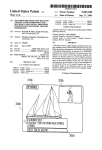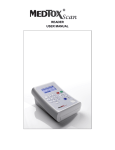Download Ordering Manual & User Guide
Transcript
ManualCsos.indd, Spread 1 of 8 - Pages (16, 1) 11/1/2005 10:55 AM User Manual and Order Guide ManualCsos.indd, Spread 2 of 8 - Pages (2, 15) 11/1/2005 10:55 AM Table of Contents Section 1: Getting Started ...................................................3 A. Overview .....................................................................3 B. DEA Rules and Standards ...........................................3 C. PC System Requirements ............................................4 Section 2: Installation and Configuration ..........................5 A. Installing your Andrx CSOS Software ........................5 B. Configuring your Andrx CSOS Software for ordering .................................................................5 Section 3: Placing an order ................................................. 6 A. Opening your Andrx CSOS CII Application ...............6 B. Entering your account number .................................... 6 C. Searching and choosing CII Items...............................6 D. Accepting Id number ................................................... 7 E. Authorizing and submitting your order ....................... 7 Section 4: Andrx CSOS Order Guide ................................8 Section 5: After Receiving Your Products ........................13 A. Opening your Andrx CSOS CII Application ............13 B. How to enter in received items from order................ 13 Section 6: Technical Specifications ...................................14 Index ...................................................................................15 Index Accepting Id Number .........................................................7 After Receiving your Products .........................................13 Authorizing and Submitting your Order ............................7 Configuring your Andrx CSOS Software ..........................5 DEA Rules and Standards ..................................................3 Entering your Account Number .........................................6 Hardware Requirements .....................................................4 How to Enter in Received Products ..................................13 Installing your Andrx CSOS Software ..............................5 Opening your Andrx CSOS Application ............................6 Overview ............................................................................3 Software Requirements ......................................................4 Technical Specifications ...................................................14 ManualCsos.indd, Spread 3 of 8 - Pages (14, 3) 11/1/2005 10:55 AM Section 6: Technical Specifications The software and applications that are used in the signing of electronic CII for the Controlled Substance Ordering System (Andrx CSOS) were certified for compliance in accordance with the Code of Federal Regulations Title 21 Parts 1311.55b and 1311.55c 1. The application used to authenticate your electronic signature has been audited and accredited by The Drummond Group. Drummond Group Inc. acting as a neutral, independent 3rd party conducted tests in the following areas; a. Interoperability b. Conformance 2. Utilizing FIPS approved cryptographic algorithms Section 1: Getting Started A. OVERVIEW Thank you for choosing the Andrx CSOS software application. With the Andrx CSOS package you will be able to order your CII products electronically, record an electronic record of your order, and record the receipt of the items received from your original order. During the install, configuration, and test order process you will be guided by one of our Andrx CSOS Support Personnel to ensure that your transition to electronic ordering of your CII product is smooth. B. DEA RULES AND STANDARDS The DEA has rules and standards in place for pharmacies willing to participate in the ordering of CII products electronically. This electronic method of ordering cuts down on the use of the current paper Form 222 by replacing it with an e222 form (electronic 222). DEA e222 Form No order form may be issued for Schedule I and II substances unless a completed application form has been received. (21 CFR 13305.04) To: GARRETT'S PHARMACY, INC Supplier's DEA Registration Number Line No. of No. Packages 3 OMB APPROVAL No. 1117-0010 Date: 09 - 08 - 2005 (Name of Supplier) (MM-DD-YYYY) AG6325193 Size of Packages Name of Item National Drug Code 1 5 CT OXYCODONE/APAP 5/325 MG 00406051201 2 4 CT DURAGESIC 75 MCG/HR 50458003505 3 5 CT METHADONE HCL 10MG 00054457125 No. of lines completed Name and address of Registrant 077660 Schedules 2,3,3N,4,5 GARRETT'S PHARMACY, INC 2010 59th ST WEST BRADENTON, FL 34209 No. of this Order Form 8370101 DEA Form - 222 (Jun. 1983) U.S. OFFICIAL ORDER FORMS - SCHEDULES I & II DRUG ENFORCEMENT ADMINISTRATION SUPPLIERS COPY 1 39558785 Signing certificate: cert 1 Department of Justice Password: Approve Reject To ensure proper security measures, the DEA is using the Public Key Infrastructure (PKI) technology. Andrx CSOS User Manual/Order Guide 14 Andrx CSOS User Manual/Order Guide 3 ManualCsos.indd, Spread 4 of 8 - Pages (4, 13) 11/1/2005 10:55 AM This technology is put in place for use with a digital certificate. This digital certificate is created with the X.509 standard and defines the pharmacy’s name, their public key, and the certificates validity period. This process includes the following advantages: 1. 2. 3. 4. Reduce the amount of paper in the process Speed transaction times Lower costs per transaction Introduce security services into the process Note: You may review the Final Ruling from the DEA by visiting their website www.deaecom.gov C. PC SYSTEM REQUIREMENTS The system requirements are in place to ensure proper functionality of the application. The following minimum requirements must be met in order for the software package to install correctly and your transactions to run smoothly. Hardware 1. 800MHz or faster Pentium III-class processor (CPU) 2. 512 megabytes of Random Access Memory (RAM) 3. 600 MB disc space for Activator software and installation (Hard Drive) 4. SVGA monitor (Video Graphic Card) 5. CD Drive (for installation) Section 5: After Receiving your Products A. OPENING YOUR ANDRX CSOS CII APPLICATION Andrx CSOS Order Receiving function will give you the ability to verify quantity of items received from the original order. When you receive your product and have your invoice in hand, open the Andrx CSOS CII order application (see page 6) B. HOW TO ENTER IN RECEIVED ITEMS FROM ORDER Once you are in the Receiving Function Screen, enter your invoice number into the “Please enter Invoice No. received”. Then click on “Search”. Your invoice with the items you ordered appears in the table, and you will see: NDC, Description, Ordered (Total items ordered by the pharmacy), Shipped (Total items shipped by Andrx), Received (Here, you enter in the physical items received in shipment). Once you have entered in the quantities, there is a Receiver Signature field. The receiver must enter in their first and last name/first and last initial. Click on Save. Operating System 1. Windows 2000 Server with service pack 3 or later 2. Windows XP with service pack 1 or later 3. Windows Server 2003 If you use Windows XP with Service Pack 2, download and install J2SE Java Runtime Environment (JRE) 1.4 or later from Sun Microsystems. You can find this at the following URL http://java.sun.com/j2se/1.4.2/download.html. This is required so the browser based user interface operates properly. Andrx CSOS User Manual/Order Guide 4 You will not be able to “Save” or “Print” unless you sign the receipt of the products ordered. Andrx CSOS User Manual/Order Guide 13 ManualCsos.indd, Spread 5 of 8 - Pages (12, 5) 11/1/2005 10:55 AM 8. The Message Details screen is displayed. Click the View received payload link. Section 2: Installation and Configuration When beginning the installation process, you will be assisted by one of our Andrx CSOS technical support personnel. They will guide you through the installation of the software and installation of your DEA certificates. This process is broken into two parts; A. INSTALLING YOUR ANDRX CSOS SOFTWARE 1. Tier one- Will talk you through installing the CD and it’s application 2. Configuring the ANDRX CSOS Activator B. CONFIGURING YOUR ANDRX CSOS SOFTWARE FOR ORDERING 9. The DEA e222 Form is displayed. Click the Print button to print a hard copy for your records. 1. At this time you will be forwarded to our secondary tier support person. 2. You will be given a web address to go to. This web address will direct to a Web Ex conference where the support person will commandeer your computer to finish the configuration process. 3. Once completed, you will be asked to re-boot your computer. Please refer to our Install and Configuration guide found in your Installation CD Andrx CSOS User Manual/Order Guide 12 Andrx CSOS User Manual/Order Guide 5 ManualCsos.indd, Spread 6 of 8 - Pages (6, 11) 11/1/2005 10:55 AM Section 3: Placing an Order 6. The Approve CSOS Order screen is displayed. Enter the approver Password into the text field. Click the Accept button. After the installation and configuration are completed you are now ready to place an order using the Andrx CSOS CII Application. Our support personnel will guide you through this to ensure that you understand the processes and are comfortable with the electronic ordering of CII products. A. OPENING YOUR ANDRX CSOS CII APPLICATION You will first open the application by clicking on the Andrx CSOS icon on your desktop. B. ENTERING YOUR ACCOUNT NUMBER Once the application opens you will enter in your account number. This will send a request for your account information and populate the fields that are blank. Once this file is retrieved and the information is populated, click on the Save button. In the middle of the application you will see the Andrx CSOS graphic. Below this graphic click on the Order Now button. This will open up our listing of Brand and Generic CII products. 7. The CSOS Order approval screen is displayed. The Approval status should read, Order approval successful. You can click a message row to drill down and view the message details. C. SEARCHING AND CHOOSING CII ITEMS You have two options for searching and choosing items; 1. In the search field you may enter an item number/generic name/brand name of a product. 2. You may scroll down from the right hand side and in the Qty field you may enter in the number you wish to order for that item. Andrx CSOS User Manual/Order Guide 6 Andrx CSOS User Manual/Order Guide 11 ManualCsos.indd, Spread 7 of 8 - Pages (10, 7) 11/1/2005 10:55 AM 4. The CSOS Activator screen is displayed. Enter the Administrator User ID and Password and click the Login button. D. ACCEPTING ID NUMBER Once you have completed your search and have finished ordering click on the continue button. This will show you the order that you are about to place. This screen will also show you a computer generated order id number. Click on the Accept button. This will trigger the Andrx CSOS Activator, which is where you will authenticate the order. E. AUTHORIZING AND SUBMITTING YOUR ORDER After you have clicked on the Accept button on the Andrx CSOS ordering application, you will see an Activator login screen. The Activator is the actual transaction conduit between yourself and ANDRX. The following takes place to ensure that you and we are compliant with DEA standards. 5. The Choose an Order to Approve screen is displayed Click the Approval request date link for the desired order. 1. The transaction Activator will take the order after it has been authorized with your password and encrypt it 2. It will send this encrypted packet to our Transaction Director. 3. Our Transaction Director will authenticate the packet verifying the electronic signature sent by you. 4. Once authenticated the director will submit a response to your Andrx CSOS Activator by sending you a message. This can be seen in your Message Details section of the Activator. 5. You can look at the details of the transaction and also from this vantage point be able to see the actual e222 form and print out if you want. You may refer to your Andrx CSOS Order Guide, which is found in your installation CD Andrx CSOS User Manual/Order Guide 10 Andrx CSOS User Manual/Order Guide 7 ManualCsos.indd, Spread 8 of 8 - Pages (8, 9) 11/1/2005 10:55 AM Section 4: Andrx CSOS Order Guide PREREQUISITES You must complete the steps described in the AndrxCSOS InstallGuide.doc and AndrxCSOSConfigGuide.doc prior to placing orders with your Andrx CSOS software. 1. Start the Andrx CSOS application. The Controlled Substance Ordering System window is displayed. Click the Order Now button to begin the order process. 3. The Order Confirmation Screen is displayed. Verify the items selected and quantity desired. If there is a problem with any item, click the Continue Shopping button and return to the previous step. If the order details are correct, click the Confirm Order button. If you wish to print this order, click the Print button. 2. The Order CIIs data grid is displayed. You can use the Search text field to query for a specific item. To purchase an item, edit the Qty field in the data grid for the corresponding item. Repeat this step for all the items you wish to order. Click the Continue button. Andrx CSOS User Manual/Order Guide 8 Andrx CSOS User Manual/Order Guide 9








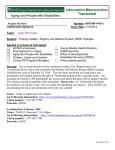
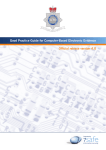
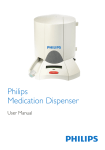
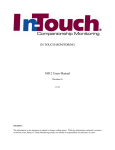
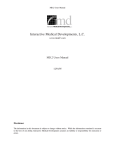
![BATTLEFIELD: BAD COMPANY [X360]](http://vs1.manualzilla.com/store/data/005724637_1-8a01f1e02d35e25dc4b532b2b3e1e619-150x150.png)