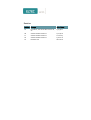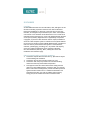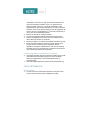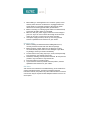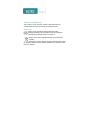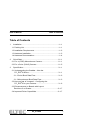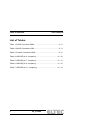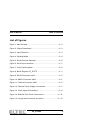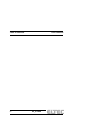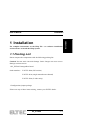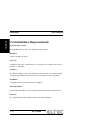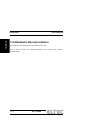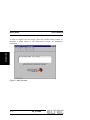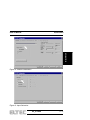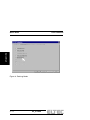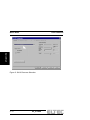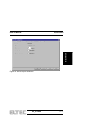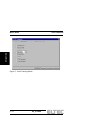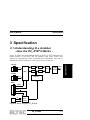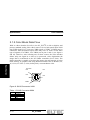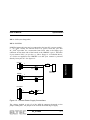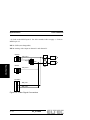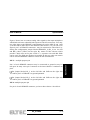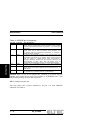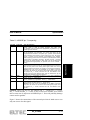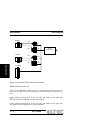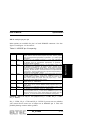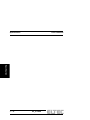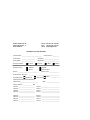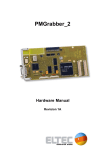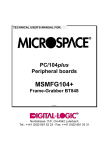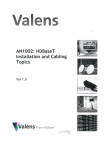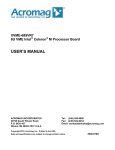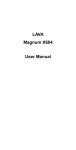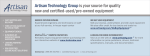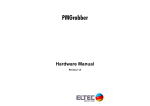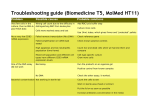Download How the PC_EYE - ELTEC Elektronik AG
Transcript
p3i4 Frame Grabber manual Revision 1E Revision Revision Changes Date / Name 1A First Edition, valid for Hardware revision 1A, 2A 15.05.98 cw 1B valid for Hardware revision 2x 07.10.98 cw 1C valid for Hardware revision 2x 12.12.00 dp 1D valid for Hardware revision 2x 25.06.01 cw 1E Disclaimer new 08.11.06 hh DISCLAIMER Copyright © 2006 ELTEC Elektronik AG. The information, data, and figures in this document including respective references have been verified and found to be legitimate. In particular in the event of error they may, therefore, be changed at any time without prior notice. The complete risk inherent in the utilization of this document or in the results of its utilization shall be with the user; to this end, ELTEC Elektronik AG shall not accept any liability. Regardless of the applicability of respective copyrights, no portion of this document shall be copied, forwarded or stored in a data reception system or entered into such systems without the express prior written consent of ELTEC Elektronik AG, regardless of how such acts are performed and what system is used (electronic, mechanic, photocopying, recording, etc.). All product and company names are registered trademarks of the respective companies. Our General Business, Delivery, Offer, and Payment Terms and Conditions shall otherwise apply. Federal communications commission statement Þ This device complies with FCC Rules Part 15. Operation is subject to the following two conditions: Þ This device may not cause harmful interference, and Þ This device must accept any interference received including interference that may cause undesired operation. Þ This equipment has been tested and found to comply with the limits for a Class B digital device, pursuant to Part 15 of the FCC Rules. These limits are designed to provide reasonable protection against harmful interference in a residential installation. This equipment generates, uses and can radiate radio frequency energy and, if not installed and used in accordance with Þ Þ Þ Þ Þ manufacturer’s instructions, may cause harmful interference to radio communications. However, there is no guarantee that interference will not occur in a particular installation. If this equipment does cause harmful interference to radio or television reception, which can be determined by turning the equipment off and on, the user is encouraged to try correct the interference by one or more of the following measures: Reorient or relocate the receiving antenna. Increase the separation between the equipment and receiver. Connect the equipment to an outlet on a circuit different from that to which the receiver is connected. Consult the dealer or an experienced radio/TV technician for help. The us of shielded cables for connection of the monitor to the graphics card is required to assure compliance with FCC regulations. Changes or modifications to this unit not expressly approved by the party responsible for compliance could void the user’s authority to operate this equipment. Canadian department of communications statement Þ This digital apparatus does not exceed the Class B limits for radio noise emissions from digital apparatus set out in the Radio Interference Regulations of the Canadian Department of Communications. Þ This class B digital apparatus complies with Canadian ICES-003 SAFETY INFORMATION Electrical safety Þ To prevent electrical shock hazard, disconnect the power cable from the electrical outlet before reloading the system. Þ When adding or removing devices to or from the system, ensure that the power cables for the devices are unplugged before the signal cables are connected. If possible, disconnect all power cables from the existing system before you add device. Þ Before connecting or removing signals cables from motherboard, ensure that all power cables are unplugged. Þ Make sure that your power supply is set to the correct voltage in your area. If you are not sure about the voltage of the electrical outlet you are using, contact your local power company. Þ If the power supply is broken, do not try to fix it by yourself. Contact a qualified service technician or your retailer. Operation safety Þ Before installing the motherboard and adding devices on it, carefully read the manuals that came with the package. Þ Before using the product, make sure all cables are correctly connected and the power cables are not damaged. If you detect any damage, contact your dealer immediately. Þ To avoid short circuits, keep paper clips, screws, and staples away from connectors, slots sockets and circuitry. Þ Avoid dust, humidity, and temperature extremes. Do not place the product in any area where it may become wet. Þ Place the product on a stable surface. Þ If you encounter technical problems with the product, contact a qualified service technician or your retailer. EMC Rules This unit has to be installed in a shielded housing. If not installed in a properly shielded enclosure, and used in accordance with the instruction manual, this product may cause radio interference in which case the user may be required to take adequate measures at his or her own expense. IMPROTANT INFORMATION This product is not an end user product. It was developed and manufactured for further processing by trained personnel. RECYCLING Please recycle packaging environmentally friendly: Packaging materials are recyclable. Please do not dispose packaging into domestic waste but recycle it. Please recycle old or redundant devices environmentally friendly: Old devices contain valuable recyclable materials that should be reutilized. Therefore please dispose old devices at collection points which are suitable. User’s Manual Table of Contents Table of Contents 1 Installation .............................................................................1—1 1.1 Packing List ........................................................................1—1 1.2 Installation Requirements ...................................................1—2 1.3 Hardware Installation ..........................................................1—3 1.4 Hardware Documentation ...................................................1—4 2 Quick Start.............................................................................2—1 2.1 For a (CCIR) Monochrome Camera ...................................2—1 2.2 For a Color (SVHS) Camera...............................................2—5 3 Specification ..........................................................................3—1 3.1 Understanding the Grabber - How the ® PC_EYE 4 Works - ............................................................3—1 3.1.2 Color Block Data Flow.................................................3—2 3.1.3 Monochrome Block Data Flow ....................................3—3 3.2 Have no fear of Jumpers! - Configuring the ® PC_EYE 4 for your Camera -.............................................3—6 3.3 Enhancements on Boards with Layout Revisions 3 or Greater.......................................................3—17 3.4 Improved Driver Capacilities.............................................3—17 PC_EYE®4 I Table of Contents User’s Manual List of Tables Table 1: SVHS Connector X604 ...................................................3—2 Table 2: MIN-D Connector X603...................................................3—3 Table 3: Feature Connector X606.................................................3—5 Table 4: HIROSE pin 6 Jumpering..............................................3—10 Table 5: HIROSE pin 7 Jumpering..............................................3—11 Table 6: HIROSE pin 9 Jumpering..............................................3—13 Table 7: HIROSE pin 11 Jumpering............................................3—14 II PC_EYE®4 User’s Manual Table of Contents List of Figures Figure 1: Main Window .................................................................2—2 Figure 2: Global Parameters.........................................................2—3 Figure 3: Input Selection ...............................................................2—3 Figure 4: Packing Mode ................................................................2—4 Figure 5: SVHS Camera Selection ...............................................2—6 Figure 6: SVHS Input Selection ....................................................2—7 Figure 7: Color Packing Mode ......................................................2—8 ® Figure 8: Block Diagram PC_EYE 4 ............................................3—1 Figure 9: SVHS Connector X604 ..................................................3—2 Figure 10: MIN-D Connector X603 ...............................................3—3 Figure 11: Feature Connector X606 .............................................3—5 Figure 12: Camera Power Supply Connections............................3—7 Figure 13: Video Signal Connections............................................3—8 Figure 14: External Pixel Clock Connections..............................3—12 Figure 15: Jumper and Connector Locations..............................3—15 PC_EYE®4 III Table of Contents IV User’s Manual PC_EYE®4 Installation 1 Installation For complete instructions see the Help File - see software installation section on how to install the Help System. 1.1 Packing List Please compare the components with the following packing list: Caution! Prevent static electrical damage. Static charges can cause severe damage to microcircuits. ® 1 PC_EYE 4 Framegrabber board Order numbers: V-PCEY-400x (full version) V-PCEY-410x (single monochrome channel) V-PCEY-420x (S-video only) 1 Configuration jumper package If there are any of these items missing, contact your ELTEC dealer. PC_EYE®4 1—1 Installation User’s Manual Installation User’s Manual Installation 1.2 Installation Requ irements PC/Operating system: PC with Windows 98, ME, NT, 2000 operating system. Harddisk: At least 10 MB free space. PCI bus: Compliant with PCI specification 2.0 or higher with transfer rate PCI-tomemory >= 30 MB/s. Graphics: PCI-based graphics board with 24-bits-per-pixel mode for optimum speed. 16-bit-per-pixel HiColor and 32-bit true-color modes are also supported. PCI BIOS: Compliant with PCI specification 2.0 or higher. Interrupts/DMA: No interrupts needed by current software. Busmaster DMA transfers used. Software: ® PC_EYE 4 Basic Tools for driver DLL, test and installation. 1—2 PC_EYE®4 Installation 1.3 Hardware Install ation • Depending on the type of the grabber and the operation system used, the software has to be installed before or after the hardware. Refer to the driver installation guide to find which comonent has to be installed first. • Switch off computer. Prepare workspace to observe electrostatic discharge (ESD) precautions before opening computer or removing the ® PC_EYE 4 from its case: Touch computer steel case during ® insertion/removal of the PC_EYE 4 or take other precautions to ensure the absence of high voltages due to electric charges. • Open computer case, remove blind back panel. • Insert the PC_EYE 4 into free PCI slot. The board must fit into the slot without use of excessive force, make sure it sits firmly in the slot. • Fix PC_EYE 4 back panel with screw, connect camera, close computer case. ® ® Caution! The connector X603 has the same mechanical appearance as an VGA video output connector. It should not be confused with the latter! To avoid damage to the hardware do not connect a VGA monitor to X603! Caution! On pin 15 of X603 either 5V or 12V are delivered to power the video camera. The current that can be drawn from this pin is limited with a PTC resistor (Imax ca. 500 mA). Be sure not interchange 12V- and 5Voutputs! PC_EYE®4 1—3 Installation User’s Manual Installation User’s Manual Installation 1.4 Hardware Docum entation The hardware documentation is provided as PDF file. To see which cameras are supported please have a look at the camera documentation. 1—4 PC_EYE®4 User’s Manual Quick Start 2 Quick Start ® 2.1 For a (CCIR) Mon ochrome Camera ® Connect your camera to the PC_EYE 4’s monochrome channel 1, that is the circular connector at the top of the backpanel (HIROSE 1). You should use a standard 12-pin video cable, available from your local video equipment provider or directly from ELTEC. Make sure that a floppy-type connector from your PC’s power unit is ® plugged into X607 on the PC_EYE 4’s right side. This will ensure that your camera is powered directly from your PC without need for an external power unit. Consult your camera manual how to select a free running mode. ® Normally this is the factory setting. On the PC_EYE 4 no further jumper setting is necessary. Assumed you have installed the configuration software, ® ® start ’PC_EYE 4 Configuration’ from the ’PC_EYE 4 Basic Tools’ menu. ® The program will scan the PCI-Bus for installed PC_EYE 4 boards. All boards found will be shown in the main window (see Figure 1). Select one of them by clicking on it. This will open an acquisition window. Click on the ’pocket-knife-button’. The ’Configuration’ menu comes up. Activate the ’Camera’ register card to select the global parameters (see Figure 2). Notice that the ’Frame Size (Pixel)’ area on the right is related to the image buffer in memory and the acquisition window size on your desktop, not to the actual sensor dimensions of the camera. So there is no need to adapt the slider settings exactly to the sensor dimensions. Now activate the register card ’Input’. The right choice here is ’BW Input 0’ (Figure 3). The last selection which has to be made is ’8-bit monochrome’ in register card ’Packing mode’ (Figure 4). This means that the digitized image data will be placed into the acquisition buffer in the form one byte per pixel. Close the configuration menu by clicking the ’OK’-button. Now the grabber PC_EYE®4 2—1 Quick Start To quickly test functionality of the PC_EYE 4 only a few steps have to be done. Quick Start User’s Manual is ready to acquire the first image. Press the ’pocket-camera button’ to snapshot a single image or the ’film-camera button’ for continuous acquisition. Quick Start Figure 1: Main Window 2—2 PC_EYE®4 Quick Start Quick Start User’s Manual Figure 2: Global Parameters Figure 3: Input Selection PC_EYE®4 2—3 Quick Start User’s Manual Quick Start Figure 4: Packing Mode 2—4 PC_EYE®4 User’s Manual Quick Start 2.2 For a Color (SVH S) Camera All boards found will be indicated in the main window (see Figure 1). Select one of these by clicking on it. This will open an acquisition window. Click on the ’pocket-knife-button’. The ’Configuration’ menu comes up. Activate the ’Camera’ register card to select the global parameters (see Figure 5). Notice that the ’Frame Size (Pixel)’ area on the right is related to the image buffer in memory and the acquisition window size on your desktop, not to the actual sensor dimensions of the camera. So there is no need to adapt the slider settings exactly to the sensor dimensions. From the camera select box choose ’Generic PAL (YC/CVBS)’. Activate the register card ’Input’. Choose ’SVHS Input 0’ (Figure 6). Now click on register card ’Packing Mode’. For this example select the check box ’16-bit packed RGB (5-6-5) (Figure 7). Each pixel will be stored in two bytes containing five bits for the red and the blue component and six bits for the green component of the image data. Close the configuration menu by clicking the ’OK’-button. Now the grabber is ready to acquire the first image. Press the ’pocket-camera button’ to snapshot a single image or the ’film-camera button’ for continuous acquisition. PC_EYE®4 2—5 Quick Start ® Connect your camera to the PC_EYE 4’s SVHS input connector (X604). It is located above the MIN-D connector in the backpanel’s middle. You should use a standard 4-pin s-video cable, which is available from your local video equipment provider or directly from ELTEC. Ensure that your camera is powered by its external power unit. Assumed you have installed ® the configuration software, start ’PC_EYE 4 Configuration’ from the ® ’PC_EYE 4 Basic Tools’ menu. The program will scan the PCI-Bus for ® installed PC_EYE 4 boards. Quick Start User’s Manual Quick Start Figure 5: SVHS Camera Selection 2—6 PC_EYE®4 Quick Start Quick Start User’s Manual Figure 6: SVHS Input Selection PC_EYE®4 2—7 Quick Start User’s Manual Quick Start Figure 7: Color Packing Mode 2—8 PC_EYE®4 User’s Manual Specification 3 Specification 3.1 Understanding th e Grabber - How the PC_EYE®4 Works ® Figure 10 shows the main building blocks of the PC_EYE 4. Basically the board consists of two parts: one for standard color video sources and another for monochrome video. Especially the monochrome part can be adapted in a flexible manner to work with a variety of cameras. ADC1 Video1 LUT1 PCI-DMA MUX MUX PCI-Bus SAA7146 LUT2 ADC2 HIROSE1 Video2 Digital I/O MIN-D Video1 Video2 Y2 C2 SVHS Y1 Color Video C1 Decoder ® Figure 8: Block Diagram PC_EYE 4 PC_EYE®4 3—1 Specification HIROSE2 Specification User’s Manual 3.1.2 Color Block Data Flo w ® With its video decoder (SAA7111) the PC_EYE 4 is able to digitize and process standard analog color video sources. On its back panel input X604 one SVHS signal (Y1, C1) or two CVBS signals (CVBS3, CVBS4) may be connected. Also the MIN-D input X603 may serve as source of the same type of signals (Y2/CVBS3, C2/CVBS4) on its pins 3 and 4, (see figure 9 and 10). However, after selecting one of these sources the video decoder allows only one signal at a time to be processed. After digitization the image data is transferred to the PCI DMA controller (SAA 7146). The DMA controller is capable of resizing the image data and transfer it to the main memory or graphics card using different formats such as RGB32, 24, 16, 15-bit, YUV4:2:2, 4:4:4 (24-bit/pixel), or monochrome 8-bit. Specification Front View Pin2 Pin1 Pin4 Pin3 SHELL Figure 9: SVHS Connector X604 Table 1: SVHS Connector X604 Pin 1 2 3 4 Shell 3—2 Function Y1/CVBS1 C1/CVBS2 GND GND SHIELD PC_EYE®4 User’s Manual Specification Front view Pin5 Pin1 Pin10 Pin6 Pin15 Pin11 Figure 10: MIN-D Connector X603 Table 2: MIN-D Connector X603 Signal BW_VIDEO1 BW_VIDEO2 Y2/CVBS3 4 C2/CVBS4 5 6 7 8 9 10 11 12 13 14 GND GND GND GND TRIG_IN+ GND TRIG_INPIXCLK_IN HSYNC_OUT (dual purpose) 15 POWER1 Function analog input for monochrome cameras channel1 analog input for monochrome cameras channel2 channel2 analog input color cameras (Y from SVHS or CVBS3 from FBAS) channel2 analog input color cameras (C from SVHS or CVBS4 from FBAS) Specification Pin 1 2 3 user defined input to opto-coupler user defined input to opto-coupler external pixel clock input horizontal sync output (TTL) composide sync output (TTL) / camera control output (TTL) (dependent on J612 setting) power output +12V/+5V (dependent on J611 setting) 3.1.3 Monochrome Block Data Flow ® The PC_EYE 4’s monochrome block provides for two acquisition channels capable of acquiring images from two synchronized cameras in parallel (stereo mode). If not synchronized, only one camera at a time can be used for acquisition. As in the color block the MIN-D connector X603 as well as the HIROSE™ inputs may be used as source of max. two different video signals. Caution! Don’t use the same video line on the MIN-D connector and on one of the two HIROSEs in order not to mix different signals. (For proper PC_EYE®4 3—3 Specification User’s Manual use of the inputs and configuration jumpers see chapter ‘No fear of jumpers!’). The video signals are digitized by two AD converters of type HI1179 with 8-bit/pixel resolution and a maximum pixel clock frequency of 30 MHz. At this point the digital data is routed to connector X605, where it is always available, except the case connector X605 is configured to be digital input. In the latter case the AD converter’s outputs are disabled in order not to interfere with the digital input data. The digital I/O connector X605 is reserved for future use. So don’t connect a digital camera or other hardware to it! Contact ELTEC if you intend to utilize this port in the future. Specification Independent of its source the digital data of each channel passes a programmable 8-bit look-up-table before it is presented to the PC-DMA controller. Additional features The feature connector X606 provides for all five camera control signals which must be programmed appropriate to become meaningful. Also the user definable trigger inputs to the opto-coupler as well as the I2C-Bus signals are available (see figure 11). 3—4 PC_EYE®4 User’s Manual Specification Pin16 Pin2 View from top Pin16 Pin1 Figure 11: Feature Connector X606 Table 3: Feature Connector X606 Signal CAM_CTRL0 CAM_CTRL1 CAM_CTRL2 CAM_CTRL3 CAM_CTRL4 NC NC GND GND GND TRIG_IN+ TRIG_INGND GND SCL SDA Function camera control output 0 camera control output 1 camera control output 2 camera control output 3 camera control output 4 Specification Pin 1 2 3 4 5 6 7 8 9 10 11 12 13 14 15 16 user defined input to opto-coupler user defined input to opto-coupler I2C-Bus clock signal I2C-Bus data signal ® If you intend to supply power to your camera from the PC_EYE 4 the floppy type connector X607 comes into play. This connector routes the PC’s 12 Volt power directly (but fused) to both HIROSE connectors pin 2. This connection is fixed and cannot be changed. Use X607 the same way as you do with e.g. a hard disk drive’s power connector. If your camera requires 12 Volt applied to another pin this can be achieved by setting the camera configuration jumpers accordingly (see next chapter). The same voltage is applied to the MIN-D connector X603, pin 15 if jumper J611 is set towards the board edge. PC_EYE®4 3—5 Specification User’s Manual 3.2 Have no fear of J umpers! - Configuring the PC_EYE®4 for your Camera ® Specification With its camera configuration jumpers the PC_EYE 4 provides an effective method of adapting your favorite camera to run on this grabber using the standard HIROSE‰ video cable. In most cases however to capture images from a camera in free running mode requires no jumper setting at all. For a quick start it will be sufficient to apply the analog video signal to HIROSE pin 4 or MIN-D pin 13. If you intend to run your camera in a more ® specialized manner, e.g. in restart mode or synchronized by the PC_EYE 4, you should have no fear of setting the camera configuration jumpers according to your needs. It must be said, however, that it is absolutely necessary to understand what you are doing in order not to damage your camera. This chapter provides information on how to set these jumpers correctly in conjunction with cameras not yet supported by ELTEC. In general, the configuration jumpers are labeled as follows. On the left side you will find in short form the HIROSE connector and the pin the jumper is connected to. For example the label H2_11 means: This jumper is routed to pin 11 of HIROSE connector No. 2. On the right side you will find a short form of an elementary grabber signal line. Example: H2_7 PCLK Setting this jumper will connect pin 7 of HIROSE connector 2 to the external pixel clock line. If more than one choice is available for the same HIROSE pin you will find a group of jumpers with only one label on the left. This means all these jumpers connect to the same HIROSE pin. Therefore in such a group it is not allowed to set more than one jumper. The two HIROSE connectors on the PCI backpanel correspond to the two ® AD channels on the PC_EYE 4. In detail the connections are as follows: 3—6 PC_EYE®4 User’s Manual Specification PIN 1: GND (not changeable) PIN 2: POWER2 POWER2 means this pin may be connected to the host PC’s power supply i. e. +12 Volts. Nearly all cameras derive its power from this pin. The ® PC_EYE 4 provides for a connection from X607 (that is the floppy type connector on the inner side of the board) to the HIROSE’s pin 2. Therefore if you connect X607, (as you do e.g. with a floppy or a CD-ROM drive), +12 Volts are applied to the HIROSE’s so that your camera is powered directly from your PC. See figure 12: HIROSE1 11 Specification 2 +12V H111 (Floppytype Connector) HIROSE2 2 11 +12V H211 15pin MIN-D +5V 15 J611 Figure 12: Camera Power Supply Connections The voltage applied to pin 15 of the MIN-D connector depends on the jumper setting J611. Set jumper J611 towards the board edge to apply PC_EYE®4 3—7 Specification User’s Manual +12 Volts to the MIN-D pin 15. Set J611 towards C601 to apply +5 Volts to MIN-D pin 15. PIN 3: GND (not changeable) PIN 4: Analog video input to channel 1 and channel 2. HIROSE1 4BW_video1 ADC1 9 H1_9 VID2 Specification HIROSE2 MUX 4BW_video2 15pin MIN-D 1BW_video1 2BW_video2 Figure 13: Video Signal Connections 3—8 ADC2 PC_EYE®4 User’s Manual Specification Figure 6 shows how to connect analog video signals to the input multiplexer which links software selectable both inputs to both AD converters. You may use video input on the HIROSE’s and alternatively on the MIN-D, pin 1 and 2, but not both in order not to mix different video sources. As you can see in figure 6 pin 7 of HIROSE connector 1 may be connected to video line 2 by setting the configuration jumper labeled HIROSE1_9 (H1_9) on the left and BW_video2 (VID2) on the right. By means of this cameras which provide a dual video on its pins 4 and 9 i. e. separate even and odd fields can be used. The fields are digitized in parallel. In this case only one camera can be used and HIROSE connector 2 must be left unconnected. Pin 5 of each HIROSE connector may be connected to ground or may be left open. In many cases pin 5 connects to the inner shield of conductor on pin 6. 6HW MXPSHU ODEHOHG +B RQ WKH OHIW VLGH DQG *1' RQ WKH ULJKW VLGH to connect pin 5 of HIROSE1 to ground potential. 6HW MXPSHU ODEHOHG +B RQ WKH OHIW VLGH DQG *1' RQ WKH ULJKW VLGH to connect pin 5 of HIROSE2 to ground potential PIN 6: multiple purpose pin For pin 6 of each HIROSE connector you have three choices. See table 4: PC_EYE®4 3—9 Specification PIN 5: multiple purpose pin Specification User’s Manual Table 4: HIROSE pin 6 Jumpering Specification left label H1_6 right label CTR0 H1_6 CTR1 H1_6 HSYN H2_6 CTR0 H2_6 CTR1 H2_6 HSYN does the following Connects pin 6 of HIROSE connector 1 to the CAM_CONTROL0 output, which is normally used for restart purposes. The PC_EYE®4 must be programmed appropriately to generate e. g. a restart signal on this line. Connects pin 6 of HIROSE connector 1 to the CAM_CONTROL1 output, which can be used for different control purposes. The PC_EYE®4 must be programmed appropriately to generate a meaningful signal on this line. Connects pin 6 of HIROSE connector 1 to the HSYNC output of the PC_EYE®4’s sync generator. By means of this a camera can be horizontally synchronized by the grabber. When acquiring pictures from two cameras in parallel (stereo mode) synchronizing is generally necessary, because the AD channels cannot be run asynchronously to each other. The PC_EYE®4 must be programmed appropriately to generate the correct HSYNC-timing. Connects pin 6 of HIROSE connector 2 to the CAM_CONTROL0 output, see H1_6 - CTR0 above. Connects pin 6 of HIROSE connector 2 to the CAM_CONTROL1 output, which can be used for different control purposes, see H1_6 CTR1 above. Connects pin 6 of HIROSE connector 2 to the HSYNC output of the PC_EYE®4’s sync generator, see H1_6 - HSYN above. Caution! Don’t set any of the jumpers H1_6 and H2_6 if you are not sure whether your camera drives some sort of output on its HIROSE pin 6. This will probably damage camera and/or grabber. PIN 7: multiple purpose pin You may chose one of three alternatives for pin 7 of each HIROSE connector. See table 2: 3—10 PC_EYE®4 User’s Manual Specification left label H1_7 right label CTR0 H1_7 CVSY H1_7 PCLK H2_7 CTR0 H2_7 CVSY H2_7 PCLK does the following Connects pin 7 of HIROSE connector 1 to the CAM_CONTROL0 output, which is used for restart purposes very often. The PC_EYE®4 must be programmed appropriately to generate e. g. a restart signal on this line. Connects pin 7 of HIROSE connector 1 to the CVSYNC output of the PC_EYE®4’s sync generator. ‘CV’ means this output can be programmed to be either a composite sync (vertical and horizontal sync enclosed in one signal) or a pure vertical sync only. By means of this a camera can be vertically synchronized by the grabber. When acquiring pictures from two cameras in parallel (stereo mode) synchronizing is generally necessary, because the AD - channels cannot be run asynchronously to each other. The PC_EYE®4 must be programmed appropriately to generate the correct CSYNC timing. Connects pin 7 of HIROSE connector 1 to the external pixelclock input of the PC_EYE‚4. By this the camera determines the sampling point of each pixel in the analog video signal. Make sure not to exceed a maximum frequency of 30 MHz for the external pixelclock. Caution! Only one of the two HIROSEs or the MIN-D connector may serve as source for this clock. When setting this jumper don’t set jumper H2_7 - PCLK, because this will mix different clock signals! The use of the external clock must be switched on by the configuration software to become effective. Connects pin 7 of HIROSE connector 2 to the CAM_CONTROL0 output, see H1_7 - CTR0 above. Connects pin 7 of HIROSE connector 2 to the CVSYNC output of the PC_EYE®4’s sync generator, see H1_7 - HSYN above. Connects pin 7 of HIROSE connector 2 to the external pixelclock input of the PC_EYE®4, see H1-7 - PCLK above. Caution! Only one of the two HIROSEs or the MIN-D connector may serve as source for this clock. When setting this jumper don’t set jumper H1_7 - PCLK, because this will mix different clock signals! Caution! Don’t set any of the jumpers H1_7 - CTR0, H1_7 - CVSY, H2_7 - CTR0 and H2_7 - CVSY if you are not sure whether your camera drives some sort of output on its HIROSE pin 7. This will probably damage camera and/or grabber. Figure 7 shows the connections of the external pixel clock. Make sure to use only one source for this signal. PC_EYE®4 3—11 Specification Table 5: HIROSE pin 7 Jumpering Specification User’s Manual HIROSE1 7 H1-7 PCLK 9 H1-7 HIROSE2 PCLK Clock Regeneration H2-7 PCLK 7 9 H2-9 PCLK Specification 15pin MIN-D 13 Figure 14: External Pixel Clock Connections PIN 8: multiple purpose pin Pin 8 of each HIROSE connector may be connected to ground or may be left open. In many cases pin 8 connects to the inner shield of conductor on pin 7. 6HW MXPSHU ODEHOHG +B RQ WKH OHIW VLGH DQG *1' RQ WKH ULJKW VLGH to connect pin 8 of HIROSE1 to ground potential. 6HW MXPSHU ODEHOHG +B RQ WKH OHIW VLGH DQG *1' RQ WKH ULJKW VLGH to connect pin 8 of HIROSE2 to ground potential 3—12 PC_EYE®4 User’s Manual Specification PIN 9: multiple purpose pin Most options are available for pin 9 of each HIROSE connector. See also figure 13 and figure 14. See table 6: left label H1_9 right label CTR0 H1_9 CTR1 H1_9 HSYN H1_9 PCLK H2_9 CTR0 H2_9 CTR1 H2_9 HSYN H2_9 PCLK does the following Connects pin 9 of HIROSE connector 1 to the CAM_CONTROL0 output, which is used for restart purposes very often. The PC_EYE®4 must be programmed appropriately to generate e. g. a restart signal on this line. Connects pin 9 of HIROSE connector 1 to the CAM_CONTROL1 output, which can be used for different control purposes. The PC_EYE®4 must be programmed appropriately to generate a meaningful signal on this line. Connects pin 9 of HIROSE connector 1 to the HSYNC output of the PC_EYE®4’s sync generator. By means of this a camera can be horizontally synchronized by the grabber. When acquiring pictures from two cameras in parallel (stereo mode) synchronizing is generally necessary, because the AD - channels cannot be run asynchronously to each other. The PC_EYE®4 must be programmed appropriately to generate the correct HSYNC - timing. Connects pin 9 of HIROSE connector 1 to the external pixel clock input of the PC_EYE®4, see H1_7 - PCLK above. Caution! Only one of the two HIROSEs or the MIN-D connector may serve as source for this clock. When setting this jumper don’t set jumper H2_9 - PCLK, because this will mix different clock signals! Connects pin 9 of HIROSE connector 2 to the CAM_CONTROL0 output, see H1_9 - CTR0 above. Connects pin 9 of HIROSE connector 2 to the CAM_CONTROL1 output, which can be used for different control purposes, see H1_9 CTR1 above. Connects pin 9 of HIROSE connector 2 to the HSYNC output of the PC_EYE®4’s sync generator, see H1_9 - HSYN above. Connects pin 9 of HIROSE connector 2 to the external pixelclock input of the PC_EYE®4, see H1_9 - PCLK above. Caution! Only one of the serve as source for this clock. When setting this jumper don’t set jumper H1_9 - PCLK, because this will mix different clock signals! Caution! Don’t set any of the jumpers H1_9 - CTR0, H1_9 - CTR1, H1_9 - HSYN, H2_9 - CTR0, H2_9 - CTR1 and H2_9 - HSYN if you are not sure whether your camera drives some sort of output on its HIROSE pin 9. This will probably damage camera and/or grabber. PC_EYE®4 3—13 Specification Table 6: HIROSE pin 9 Jumpering Specification User’s Manual PIN 10: multiple purpose pin Pin 10 of each HIROSE connector may be connected to ground or may be left open. In many cases pin 10 connects to the inner shield of conductor on pin 9. 6HW MXPSHU ODEHOHG + RQ WKH OHIW VLGH DQG *1' RQ WKH ULJKW VLGH connect pin 10 of HIROSE1 to ground potential. 6HW MXPSHU ODEHOHG + RQ WKH OHIW VLGH DQG *1' RQ WKH ULJKW VLGH to connect pin 10 of HIROSE2 to ground potential to PIN 11: multiple purpose pin Specification You may chose one of three alternatives for pin 11 of each HIROSE connector. See table 7: Table 7: HIROSE pin 11 Jumpering left label H111 right label +12V H111 CTR1 H111 CTR0 H211 +12V H211 CTR0 H211 CTR1 does the following Connects pin 11 of HIROSE connector 1 to the +12 Volt Power X607, see figure 14 and PIN 2. Some cameras derive their 12Volt power from HIROSE pin 11. Setting this jumper will allow this. Connects pin 11 of HIROSE connector 1 to the CAM_CONTROL1 output, which can be used for different control purposes. The PC_EYE®4 must be programmed appropriately to generate a meaningful signal on this line. Connects pin 11 of HIROSE connector 1 to the CAM_CONTROL0 output, which is used for restart purposes very often. The PC_EYE®4 must be programmed appropriately to generate e. g. a restart signal on this line. Connects pin 11 of HIROSE connector 2 to the +12 Volt Power X607, see figure 14 and PIN 2. Some cameras derive its 12 Volt power from HIROSE pin 11. Setting this jumper can accomplish this. Connects pin 11 of HIROSE connector 2 to the CAM_CONTROL0 output, see H111 - CTR0 above. Connects pin 11 of HIROSE connector 2 to the CAM_CONTROL1 output, see H111 - CTR1 above. Caution! Don’t set any of the jumpers H111 and H211 if you are not sure whether your camera drives some sort of output on its HIROSE pin 11. This will probably damage camera and/or grabber. PIN 12: multiple purpose pin 3—14 PC_EYE®4 User’s Manual Specification Pin 12 of each HIROSE connector may be connected to ground or may be left open. In many cases pin 12 connects to the inner shield of conductor on pin 11. Set jumper labeled H112 on the left side and GND on the right side to connect pin 12 of HIROSE1 to ground potential. Set jumper labeled H212 on the left side and GND on the right side to connect pin 12 of HIROSE2 to ground potential. Other Settings Feature connector X606 Specification Figure 15 illustrates all important jumper and connector locations. There are a few more jumpers with special purposes: EPROM write enable J103 Camera configuration jumpers J102 HIROSE1 J101 Board identification jumpers HIROSE1 X607 Power connector HIROSE2 HIROSE2 X605 Digital Input/Output Only for ELTEC use X604 SVHS-Input HIGH LOW X603 MIN-D Connector H2 C2 H1 C1 J612 Function select for MIN-D Pin 14 HIGH J611 MIN-D Power select Detail LOW only on Rev.3 or greater Figure 15: Jumper and Connector Locations PC_EYE®4 3—15 Specification User’s Manual J611 was already mentioned before (see pin 2). It determines the voltage applied to pin 15 of the MIN-D connector. Set jumper J611 towards the board edge to apply +12 Volts to the MIN-D pin 15. Set J611 towards C601 to apply +5Volts to MIN-D pin 15. J612 selects the output signal which is applied to pin 14 of the MIN-D connector. Set J612 towards the board edge to connect the CAM_CONTROL0 output to MIN-D pin 14. Setting J612 towards U304 ® connects the CVSYNC output from the PC_EYE 4’s sync generator to MIN-D pin 14. Specification J101, J102 (upper right) are used to identify each board in the case that more than one grabber is used on the same PCI-Bus. With these jumpers set differently on multiple boards the software is able to differ exactly between them. Up to four combinations of these jumpers allow using the same number of boards in parallel on one PCI-Bus. J103 is used to enable the user portion of the onboard EPROM for writing. This jumper must be set if you intend to change the contents of the EPROM. Reading the memory is always possible. 3—16 PC_EYE®4 User’s Manual Specification 3.3 Enhancements on Boards with Layout Revisions 3 or Greater For example ’H2’ refers to HSYNC output for channel 2, ’C1’ refers to composite sync output for channel 1. 3.4 Improved Driver Capabilities Some cameras use very strong dimensionated termination resistors at their sync-input lines. Since PC_EYE®4 boards up to layout revision 2 have a single driver for both camera sync outputs these signals may collapse in some cases. The work-around was to use only cameras with termination resistors which can be turned off. Revision 3-boards (or greater) avoid the described problem by driving each sync-output with its own driver. PC_EYE®4 3—17 Specification PC_EYE®4 boards with layout versions greater 3 (Rev.D) feature additional jumpers labelled ’H2’, ’C2’, ’H1’, ’C1’, which allow for adjusting the output sync signal level. The default setting (delivery) is all set to ’HIGH’, which means that the sync signal output level is TTL, i.e. ca. 4.2 V high-level. However some cameras expect video-like external sync levels. In this case each sync signal may be set individually to an output high level of 0.7 V, (’LOW’). Specification User’s Manual Specification 3—18 PC_EYE®4 ELTEC Elektronik AG Galileo-Galilei-Str. 11 Phone: +49 (0) 6131 918-520 FAX: +49 (0) 6131 918-196 D-55129 Mainz email: [email protected] TECHNICAL ACTION REQUEST Customer Name: ___________________________________ Customer Ref. # : ___________ Contact Name: ______________________ Department: Phone Number: ______________________ FAX Number: _________________________ Severity of Pr oblem: 1. Critical Problem concerns: Pr oduct: 2. Serious O perating System: 3. Maj or Hardware Software System Documentati on __________________________________ ELTEC Seri al No. (barcode): _________________________ 4. Minor Revision Level : _________________ _____________________________________________________ Wi ndow s 98 Windows NT Other : ________________ System Confi gur ation (Hardwar e/Softwar e): Motherboar d:________________________________ BIOS: _______________________ Memory Capacity: __________________ MB PCI Slot 1: ___________________________ Product: ________________________________ PCI Slot 2: ___________________________ Product: ________________________________ PCI Slot 3: ___________________________ Product: ________________________________ PCI Slot 4: ___________________________ Product: ________________________________ ISA Slot 1: ___________________________ Product: ________________________________ ISA Slot 2: ___________________________ Product: ________________________________ ISA Slot 3: ___________________________ Product: ________________________________ ISA Slot 4: ___________________________ Product: ________________________________