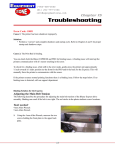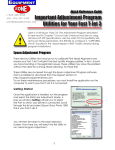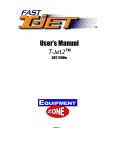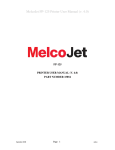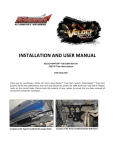Download Waste Ink Counter Reset
Transcript
1-800-408-0040 (01) 201-797-1504 [email protected] Waste Ink Counter Reset The reason to reset waste ink pad counter: There is a Maintenance request status (LED’s 1 &2 are blinking alternately 0.5 sec. on then 0.5 sec. off and repeating). To avoid the error from occurring again, click on the Reset Ink Pad Counter selection every time, just before you do a nozzle check. However this selection will not reset the Ink Pad counter after the error has occurred. 1 Waste Ink Counter Reset To Reset Waste Ink Pad Counter: 1. The printer should be powered on and the Epson print engine should be powered on and the EZ RIP should NOT be running on the computer ( the green light in the green button is lit or the LED’s 1 &2 are blinking alternately 0.5 sec. on then 0.5 sec. off and repeating). 2. Locate the Epson Adjustment Program, this program can be found on Drivers Disk of the software received with the Veloci-Jet XL Printer. It is in a zip file in the Epson R1800 Adjustment Program. Make a directory on you C: drive and copy the zip file (r1800adj) to it. Unzip the file. If the Epson R1800 Calibration Software has are ready been loaded and set up on this computer go to step 11. 3. 4. 5. 6. 7. 8. 9. 10. Locate the APSPR1800_Ver10 file. Right mouse click on this file. The following screen will be displayed. Click on the Compatibility tab. Click on the box next ” Run this program in compatibility mode For”. Click on the box below and select “Windows XP (Service Pack 2)” Click on the box next to “Run this program as an administrator”. Click on the “OK” button at the bottom of the screen. This will allow this program to run on a Vista machine. 2 Waste Ink Counter Reset 11.Open (run) APSPR1800_Ver XX(EpsonAdjustment Program). 12.Note: If the PC is running Microsoft XP then the following window may appear. Click the Run button and continue on. 3 Waste Ink Counter Reset 13.Select “Particular Adjustment mode” button. 14.Select “Auto selection” and OK. Veloci-Jet XL User’s Manual 155 4 Waste Ink Counter Reset 15.Select Waste ink pad count and press OK. 16.Select the “Read” button from the screen. If there is a communication error with the printer, Restart the computer and do the procedure again. 5 Waste Ink Counter Reset 17.The read property screen will be displayed, Press OK. 18.The waste ink pad count screen will now display the waste count, the number next to points. If this value exceeds 17772 then the status LED’s are indicating a Maintenance request. Select the Initialization button. 19.The Initialized property screen will be displayed. Press OK. The Maintenance Tank is now reset. Be sure to empty out the waste ink bottle (if not done already). 1-800-408-0040 (01) 201-797-1504 6 [email protected]