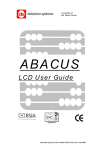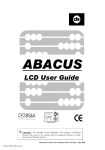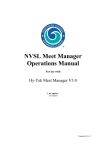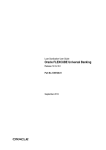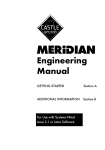Download Abacus LCD User Manual
Transcript
A member of the Bosch Group ABACUS LCD User Guide Detection System’s Part Number D247-152 Issue 2 Oct 2001 Detection Systems Abacus User Guide Copyright. The copyright of this publication is the property of Detection Systems and no part of its contents, shall be reproduced without the written permission of Detection Systems. Introduction The Abacus range of intruder alarm panels are manufactured by Detection Systems, using advanced microprocessor technology, this allowing greater flexibility and ease of use. Whilst great care is taken in its design, manufacturing and testing to provide you with many years of trouble free service. The function of the Abacus panel is purely a detection warning system, and cannot guarantee you absolute protection against burglary. The Abacus panel can give a warning against Fire, but is not designed to comply with insurance or Fire regulations. It should not be used in installations where a fire alarm system complying with those regulations should be used. This manual has been written to be as comprehensive as possible with brief explanations where considered necessary. Detection Systems cannot be held responsible for system design or suitability of the Abacus panel for a given installation. Any problems should they occur should be taken up with the installation company. Italics are used, in the text, to denote/indicate special differences between the Abacus panels and in the index, to indicate main drawings, charts or lists. When using an LED keypad for Abacus 6P (or some older Abacus panels) refer to the LED Operator instructions guide (Part No. Y6055). For further information, contact your installation company Abacus ……… Installedby………………………… Date…..……………. Installation Company Address ………………………………………………………… ………………………………………………………… ………………………………………………………… ………………………………………………………… Telephone Number ………………………………….. Service Contract …………………………………….. Note. This manual has been written using the Abacus panels fitted with software Versions5215 and 7000/7016-(Abacus 6 Version 5400). Panels fitted with earlier or later software may differ from operation description given. The history of some of the more relevant changes that have been introduced since version 2100 (Abacus 6 version 4.5) have also been included. Detection Systems are constantly upgrading their systems in the light of introduction of new standards, regulation changes, and changing market conditions. Contents Chapter 4.2 Detection Systems Abacus User Guide Chapter 1 - System Description Page 1.1 Page 1.4 Page 1.5 Page 1.6 Page 1.7 Page 1.8 Page 1.9 Page 1.10 General System Features Power Supply Zone Circuit Types Final Exit (FX) Exit Night EX/FX PA Fire Part 24 Hour Exit and Entry Times Exit Time Part Set Exit Time Entry Time Alarm Times Bell Ring Time Bell Delay Time Sounder Tones Keypad Tone Confirmation Tone Chime Tone Exit Tone Part Setting Tone Entry Tone Alarm (Tamper or Bad Set) Tone Fire Alarm System Detectors Door Contacts Movement Detector Vibration Detectors Personnel Attack Fire Detectors Auxiliary Detectors Warning Devices Sounders Bells Strobes Communicators System Configuration Area 1, 2 and 3 Common Area Cleaner Area Part Set Codes Master Code Main Code On Off Code Area 1, 2 or 3 Codes Cleaner Code Duress Code Chapter 4.3 Detection Systems Page 1.11 Page 1.12 Abacus User Guide Holder Code Engineer Code Keyswitch Control Exit Terminator Installation Records List Chapter 2 - Using the System Page 2.1 Page 2.2 Page 2.3 Page 2.4 Page 2.5 Page 2.7 Page 2.8 Page 2.9 Page 2.10 Page 2.11 Page 2.12 Page 2.13 General Mode 1 Operation Setting the System Part Setting the System Unsetting the System Bad Set Mode 2 Operation Setting the System Part Setting the System Unsetting the System Omitting Zones Reactivating Omitted Zones Alternative Method of Reactivating Omitted Zones Attention Display Quick Set/Help Keys Keyswitch Operation Abort the Setting Routine Reset the System User Reset Engineer Reset Remote Reset Code Reset Setting Options Flow Chart Unsetting Options Flow Chart Chapter 3 – Programming Page 3.1 Page 3.2 Page 3.3 Page 3.4 Page 3.5 Page 3.6 Page 3.7 General Key Stroke Character Chart Key Stroke Character Chart (Software Version 7000) Code Programming Delete a User Code Program Chime Programming the Date and Time Lock and Unlock Engineer Programming or Access via Modem Programming Flow Chart. Chapter 4 – System Testing and Fault Indication Page 4.1 Page 4.2 Page 4.3 Page 4.4 Page 4.8 Page 4.9 General Internal Sounder Checks Zone Tests Zone Active Test Bell Test and Sounder Tests Alarm Fault Display Reading the Log Log information explained Quick Entry to the Log Service Required Testing and Reading the Log Flow Chart Chapter 4.4 Detection Systems Abacus User Guide Chapter 1 – System Description General The Abacus range of alarm systems consist of the following control panels: Abacus 6R (metal panel) and Abacus 6P (polycarbonate with built in LED keypad). Abacus 6/14 and Abacus 6/14 COM (metal panels). Abacus 8R, (metal panel) Abacus 8P (Polycarbonate with built in LCD keypad) (Upgraded to 15P at Version 5015 software) and Abacus 8ABI (metal panel with built in LCD keypad). Abacus 8/15P (Polycarbonate with built in LCD keypad), Abacus 8/80 (metal panel). Abacus 15R, (metal panel). Abacus 72R (metal panel). All Abacus panels work in a similar way to each other, where they differ; the difference will be indicated in Italics. Indication will also be given when new features were introduced. Intruder alarm systems are individually designed for the premises; the system consists of a number of component parts, some of which are manufactured by Detection Systems. This manual will describe the Abacus panel operation in detail, but other components generally. The main electronics that controls your alarm system is housed in the control panel. The Abacus 6P, 8P(15P) , 8/15P and 8ABI control panels also contain an onboard Keypad. Abacus 6R, 6/14, 6/14COM, 8R, 8/80, 15R and 72R control panels require a remote keypad. All abacus panels can be fitted with up to six (seven for Abacus 6R, 6/14, 6/14COM, 8R, 8/80, 15R and 72R) remote keypads. The on board or remote keypads are the interfaces between you and your alarm system. You are able to instruct the system on your requirements by pushing one or more of the twelve control keys. (1 to 9, 0/ESC, NO or YES/PART keys). The control panel will inform you of its status, by producing different sounds, on the sounder, and giving text on the 32 digit LCD display (Abacus 6P only Coded two digits on a LED display, see LED operators Guide). The two !! Keys on the remote keypads are used as special function, i.e. as PA, Fire etc. Your installation engineer should inform you which function is available on your system. Your alarm system will have been divided into zones; each zone may be split into two circuits. The circuits will have been programmed for a specific function. Your installation engineer should inform you of the zone configuration of your system. System Features Features that vary between the panels are shown in the following table, and features that are common to all panels, are listed after the table. Feature↓Panel→ Digits per code After ver 5000 Letters per code After Ver 5000 Number of codes After Ver 5000 Remote Keypads On board display type Zones/ Circuits* Text size After Ver 5000 Abacus 6R/P 4 4, 5 or 6 6 Upper case only 6 Upper/lower case 6 + Duress 15 6P = 6 LCD 6R = 7 LCD 6P = LED 6R = None 6 zones/ 12 circuits 8 Upper case only 16 Upper/lower Abacus 8ABI/R/P 4, 5 or 6 Abacus 15R/P 4, 5, or 6 Abacus 72R 4, 5, or 6 6 Upper/lower case 6 Upper/lower case 10 Upper/lower case 15 15 99 8ABI/8P = 6 LCD 8R = 7 LCD 8ABI/8P LCD 8R = None 8 zones/ 16 circuits 16Upper/lower case 15P = 6 LCD 15R = 7 LCD 15P LCD 15R = None 8/ Exp to 15 zones/ 30 circuits 16Upper/lower case 7 LCD Chapter 4.5 None 8/ Exp to 72 zones/ 144 circuits 16Upper/lower case Detection Systems Feature↓Panel→ Number of Areas After Ver 5000 Event log After Ver 4.5 Channel outputs (Ver 5000) Printer Available Abacus 6R/P 2 + Com 3 + Com + Clean 28 200+ 4 NO Zone Trouble NO Monitoring Upload/download NO (Ver ****) Note. Abacus User Guide Abacus 8ABI/R/P 3 + Com + Clean Abacus 15R/P 3 + Com + Clean Abacus 72R 3 + Com + Clean 200+ 200+ 400+ 8ABI/P =4(ABI =7) 8R = 7 8P=NO 8R/ABI=YES NO 15P=7 15R=8 8 YES YES 15P=NO 15R=YES YES Before V 2200 NO After V 2211 YES Before V 2200 NO After V 2211 YES YES * Each zone can be split into 2 circuits using Stella PIR detectors or Zone splitters. Contact Set and Chime functions will not work correctly on split zones. Digits per code Letters per code Abacus 6/14 Ver 7000 4, 5 or 6 6 Upper/lower case Abacus 6/14COM Ver 7016 4, 5 or 6 6 Upper/lower case Abacus 8/15P Ver 6015 4, 5, or 6 6 Upper/lower case Abacus 8/80 Ver 7016 4, 5, or 6 10 Upper/lower case Number of codes 15 15 15 99 Remote Keypads On board display type Zones/ Circuits* Text size Number of Area Event Log Channel Outputs Outputs Printer Available Zone Trouble Monitoring Upload/download Point ID SIA 7 LCD None 7 LCD None 6 LCD LCD 7 LCD None 6/ Exp to 14 zones 28 circuits 16Upper/lower Case 3 + Com + Clean 200+ 4 4/20 NO NO 6/ Exp to 14 zones 28 circuits 16Upper/lower case 3 + Com + Clean 200+ 3 4/20 NO NO 8/ Exp to 15 zones/ 30 circuits 16Upper/lower case 3 + Com + Clean 200+ 7 4 YES NO 8/ Exp to 80 zones/ 160 circuits 16Upper/lower case 3 + Com + Clean 400+ 8 4/20 YES YES NO YES NO YES YES NO YES NO NO YES YES YES Feature↓Panel→ All Zones / Circuits are individually programmable. (Engineer) Tamper on all zones. Chime function is programmable for any zone. ET button also gives chime (may be used as a doorbell). Area Setting and Part set of areas. On board keypad models, have Quick set facility for Part Set, Full Set and Chime setting. Remote Keypad !! keys, programmable for either PA, Fire, Medical, Chime, Part or Full set. Optional Key-switch, to Part and Full set the installation or areas. Chapter 4.6 Detection Systems Abacus User Guide At Ver 4500 for Abacus 6P/R and Ver 2100 for Abacus 8ABI/8P/8R and Abacus 15R the main software changes are: The Area previously known as System is now called Area 1, Area 1 becomes Area 2, and Area 2 becomes Area 3(not available on Abacus 6P/R). Single code entry on setting after or on Mains Failure. New way of software numbering introduced and displayed for the Engineer. At Ver 4600 for Abacus 6P/R and Ver 2200/2211 for Abacus 8ABI/8P/8R and Abacus 15R the main software changes are: West Midlands Police request Exit Terminate is required for both Part and Full Set introduced (before this version Exit terminate was for full set only). Ver 2211 software also introduced the capability of Upload/Download. Abacus 72R introduced with Version 2313 with two modes of operation for area settings, Mode 1 or Mode 2. Abacus 72R Version 2713 introduced the following changes: Relay output switched for 16 second when programmed to any code by the Engineer. Main or Duress codes can now be programmed for specific areas. On timed Exit or Exit terminate (not contact set) the entry time is doubled when entry is by a FX detector on a zone Circuit B. (Zone Circuit A entry time is as programmed). Communicator programming added to be able to program the Talk -DAC. At Ver 5000/5015 for all Abacus panels the main software changes are: Time changed from 24-hour clock to AM/PM. All panels can now operate with 2 modes of Area settings, Mode 1 or Mode 2. Improved log and log search facility. Main or Duress codes can now be programmed for specific areas. NO key on keypad 5 may be used as an Exit Terminator in part set. First zone to alarm displayed in part set before entering the code. Chime zone displayed for duration of chime tone. Engineer can program the area description that is displayed in Mode 2 setting. New Keyholder code introduced. At Ver 5300 for Abacus 6P/R and Ver 5115 for all other Abacus panels, the software now records the user chime programming state so they are retained in case of a total power failure. At Ver 6000/ 6015 for all Abacus panels, programming for ADV1 communicators introduced. Chapter 4.7 Detection Systems Abacus User Guide Version 7000 software was introduced with many new features (see below) and new design of PCB’s to enable use of the keypad bus for expansion, by using I/O modules and communication of signals using the new ADV1 additional features. As the Abacus 8/15P can only be fitted with a 3.2A battery additional power required and size of panel limited the introduction of Version 7000 features. (I/O Modules not fitted or Point ID is not available on Abacus 8/15P). New On/Off user code introduced. Separate Exit times for areas. Improved part setting of areas. Increased display time on pressing YES/PART key after alarm and code on coded reset. Improved use of text with a library. New menu, to warn you, that you are about to enter programming/omit routines. New menus to allow faster access to code programming etc (i.e. ‘Enter code No.’ to enable you to select the code you require to change). Duress code area setting option removed (Duress is now all areas). When panel is set strobe operates for five seconds to indicate panel set. Sounder is no longer activated with ‘Engineer read log’ displayed. Unused zones may be disabled by programming. Zone six may be used for silent signalling on point ID or SIA (Abacus 8/80) Improved Factory Default Settings. On alarm display reads as appropriate either Phone Engineer or Phone ARC (Alarm Receiving Centre). Engineer can also reset panel on coded reset. Improved Upload/Download programming functions. Upload/Download log can now be programmed for pre-set number of events before downloading. Mode 1 operation, no longer available. Silent Set Normal/ Low conformation tone volume setting. SIA protocol introduced on Abacus 8/80. Power Supply Caution. Should you become aware that power is to be removed for a prolonged period, then contact your installation engineer. All Abacus panel are supplied with power from the mains, which should not be switched off. Within the panel is an emergency battery that is on float charge. Should the mains power be lost the battery will support the system for at least eight hours. If mains remain off for over eight hours, the system could go into an alarm condition, and you will be unable to silence the outside bell. The battery could also be damaged by going into deep discharge and require replacement. (Abacus 72 and Abacus 8/80 have a battery cut of relay to prevent deep discharge). Chapter 4.8 Detection Systems Abacus User Guide Zone Circuit Types Final Exit (FX) At least one of the zones circuits on your alarm system will have been programmed as a final exit (FX). A FX detector is the last detector, on the exit route from the keypad that is operated on leaving the alarmed premises. It is also the first detector to be activated on entry to the alarmed premises. If the FX circuit is closed by locking the access door, it may be used to terminate the exit routine and finally set the system (Shunt lock). This may be the way that your system has been designed to comply with ‘Association of Chief Police Officer’ (ACPO) intruder alarm policy. The prime purpose of the FX circuit is that, when the installation is set, on activation of the FX detector the entry routine is started. This starts the entry warning sounder, and allows time to reach the keypad. The user can then unset the system without generating an alarm. If this time is exceeded, a full alarm is generated. If a communicator is fitted, the panel signals an intruder alarm to your central station. Note. Your system may be programmed that on setting, if the FX detector is not seen to close then the system will only part set. This means that to do a full set you must leave the protected location. Exit Zones circuits located on the exit/entry route are described as exit route detectors, these detectors, during both entry and exit, are disabled for the programmed time of the exit/entry periods. Only when the installation is set, will they generate a ‘full’ ala rm. Night Detector circuits configured as night (NITE), when activated, will generate a ‘full’ alarm when the panel is set or in the entry mode. The detector, when active in the exit mode will generate a ‘bad set’ fault condition. The detector will be inactive in the unset mode. EX/FX Detector circuits configured as Exit/ Final Exit (EX/FX) will work as an Exit detector when full set, or as a FX detector in Part Set. PA A detector circuit programmed as a Personnel Attack (PA), when activated, regardless of panel setting will initiate one of the following: 1. Ring bells, sounders and activate strobe, will also signal, if communicator fitted, to a central station. 2. Ring bells, sounders and activate strobe. 3. Silent, communicator signals to a central station only. 4. Fault audible. Normally silent, communicator signals to a central station but on a line fault condition the PA activation will ring bells, sounders and trigger the strobe. Your installation engineer should inform you of, or enable the PA mode you require. Chapter 4.9 Detection Systems Abacus User Guide Fire This parameter is programmed to a zone circuits that has fire detectors connected. When activated, (regardless of panel setting states), it will instantly generate a fire warning, by pulse switching the bells and sounders. If a communicator is fitted, it will signal to central station a fire signal. Part Part is a secondary programming to zones circuit programmed as Exit or Nite, in the Set mode they work as described above. When the panel is Part Set any Exit or Nite circuit also programmed as Part will be omitted. 24 Hour This zone circuit type is programmed to a circuit that requires to generate a full alarm, (signal an intruder alarm and ring bells etc) when the panel is set, and generate local alarm when panel is unset, (internal sounders only). A typical use for this type of circuit is a fire escape door. Exit and Entry Times These times are set up by your installation engineer to give you time to safely operate your Abacus alarm system. Exit Time Note. On communicating systems, the policy of some police forces is that exit timers are not permitted, and the exit time is terminated by a setting push or shunt lock. Should your system be installed in one of these area’s, your installation engineer will advis e on your method of final setting. The exit time (1 to 99 seconds or continuous until setting signal is received) is set to give you time to leave your premises. On entering the users code (factory Default is 1234), the exit timer is started, and a warning sound is given to tell you to leave the protected location. The warning sounder is terminated when the protected location is set. You are strongly advised to wait outside the protected location for the sounder to stop, as conformation that the system is set. Part Set Exit Time The part set exit time is set for either (your installation engineer will have selected which): 1. Silent, on selecting part a timer is started (no setting warning produced) a short sounder tone is given at the end of the exit to confirm Part Set. 2. Audible, on selecting Part the timer is started and a setting warning sounder operated, at the end of the time programmed the sounder stops to confirm Part Set. 3. Either a pre-set time of 30 Seconds, or time as normal exit or exit terminator setting will have been programmed to work with above silent or audible. Part Set options. Note. When setting, if the panel is unable to set it will produce a ‘Bad Set‘ tone and give the appropriate indication. Entry Time The entry time (1 to 99 seconds) is set to give you time to enter the protected premises, and unset the Abacus system, without generating a false alarm. On activating the FX detector (or EX/FX in part set) the warning timer is started and is terminated by entering the user code. If the user code is not entered in the given time or you stray off the access route then an intruder alarm is generated. Chapter 4.10 Detection Systems Abacus User Guide Alarm Times Bell Ring Time In case of an Alarm (All Types), your Bell and internal sounders will sound for this time (1 to 99 minutes or continuous). Note. Local Authority Noise and Pollution Act 1974. Noise ---- limited to a maximum of 20 minutes. Bell Delay Time This is the time in the range of 1 to 99 minutes or no delay after, an intruder alarm has been signalled, before local indication is given by activating Bells Sounders etc. Your local police may state a requirement for this setting. Sounder Tones The Abacus panel will generate different frequency; duration and volume of tones to indicate various warnings to you as you operate the system. Keypad Tone Each time a key is pressed, a confirmation keypad tone is produced. – A short bleep at low volume. Confirmation Tone A 1 second bleep is given as a confirmation tone at normal (as exit tone setting) or low volume (i.e. panel silent Part Set confirmation – version 7000 software). Chime Tone A tone of pulses is produced for 2 seconds when an Exit Terminator (doorbell) is pressed, or a zone that you have programmed to chime, is activated when unset. At a volume set by the installation engineer. Exit Tone When the exit timer is running a continuous warning tone is produced. If an exit zone detector is activated the tone is pulsed until detector is clear. The volume is as set by the installation engineer. Part Setting Tone When the entry timer is started, a slow pulsed warning tone is produced. The volume is as set by the installation engineer. Entry Tone When the entry timer is started, a fast pulsed warning tone is produced. The volume is as set by the installation engineer. Note. The engineer sets the volume for Chime, and Exit and Entry tones. Alarm (Tamper or Bad Set) Tone When an alarm tone is required, the Abacus panel generates, at full volume, a warbling tone, until either, a valid code is entered, or bell ring time expires. Chapter 4.11 Detection Systems Abacus User Guide Fire Alarm Same signal as alarm, but pulsed switched ON for 1 second and OFF for 1 second. System Detectors An intruder alarm system is built up of a number of detectors (Many manufactured by other companies) wired into the Abacus control panel zones; these detectors are selected for the type of detection required and the environment of the location. Listed below is a number of the more common type of detectors used. Door Contacts A set of magnetic contacts (switches) installed on a door (or window) which will signal to the Abacus panel when the door (or window) is opened. Movement Detectors A security device normally mounted at head height to detect the movement of a person within a given location (i.e. the lounge). These detectors use one or more technologies such as passive infra red, microwave or ultrasonic principles. Vibration Detectors A small sensitive security detector fitted to a door/window frames etc., to detect vibration caused by forced entry. Personnel Attack A push button type switch, strategically positioned within the premises, when operated regardless of whether the panel is set or unset will signal a personnel attack alarm (PA) to the central station if a communicator is fitted. The PA alarm may be silent alarm or a full alarm (bells and sounders) as programmed by your installation engineer. Fire Detectors A fire detector is a device that will operate on detection a fire (i.e. smoke or heat detector). These devices, when activated, will cause the Abacus panel to give distinct fire alarm signal. This signal is generated by the panel continually pulsing all sounders and bells (1 second on and 1 second off). Caution. The Abacus control panel has not been designed to comply with the fire industrial standards and should not be used when an approved fire panel is recommended or required. Detection System cannot be held responsible for any failure to comply with any fire industry requirements, or relevant standards or regulations. Auxiliary Detectors The Abacus panel can accept signals to give a warning from other forms of detectors such as a freezer temperature alarm, flood alert alarm or gas alarm (i.e. Carbon Monoxide), when triggered the system will give an internal alarm only, and remote signalling, if programmed and communicator fitted. Warning Devices The most important function of any alarm system, is to quickly inform that an event has occurred, this is done in a number of ways. Chapter 4.12 Detection Systems Abacus User Guide Sounders Sounders are used as internal warning devices, to indicate a range of events that have, or are taking place. (See sounder tones earlier in this chapter). Bells This is an external warning device, (this could also include a siren), to inform the neighbourhood that an event has occurred and help may be required. (See also Alarm times earlier in this chapter). Strobes Strobes (flashing lights) are used to give a visual indication for quick identification of the location of an alarm, very useful in shopping centres etc.. Communicators A device used to communicate between the alarmed premises and a remote location such as a central station. Communicator can take the form of digital communicators, which dial to the central station and pass the relevant alarm information. Red Care systems that are continually monitored and change the signal conditions to signal alarm states to the central station. VODASSURE an AB-NET communicator signalling the alarm conditions over the PAKNET radio data network to a central station. The central stations are manned 24 hours a day 365 days a year, on receipt of an alarm, evaluate the messages received and call out the appropriate services. (I.e. The keyholder, Police or Fire Services). System Configuration The system is built up of a number of zones, these zones may have been split into two circuits to aid recognition and fault finding. The zones/circuits may then be arranged to work in specific areas such as in a factory, to enable the office, workshops and stores to be controlled separately. Area 1, 2 and 3 The Abacus panels can operate with up to 3 areas plus a common and cleaner area (See System Features for your panel). This allows the system to have individual areas set from specific area codes. If the installation engineer have set the panel to mode 2 (version 5000 or later), then the main or master codes can set/unset a specific area. Whenever areas are used, an individual code must be available for each area. Common Area A zone programmed as common, is common to all areas, therefore is set when the last area is set, and is unset when the first area is unset (i.e. The common area is unset when any one or more areas are unset). Cleaner Area In some locations, an individual may require to unset zones in several areas. (I.e. a Cleaner or Security Guard is required to unset all the corridors but not the offices). This function can be undertaken by a cleaner code, when entered in the unset mode only displays ‘Cleaner on Site’ but when set, Unsets all zones programmed as cleaner, on re-enter of cleaner code, Sets all zones programmed as cleaner. Other codes can override this function (i.e. An area code when used to set an area, is requested ‘Cleaner on site ok?’ – if replied NO then panel sets all zones in that area, if replied YES then panel sets those zones not programmed as cleaner in that area). (See System Features). Part Set Zones in each area can be programmed as part, which on part setting the area or installation will be omitted. An example of this is the bedrooms, at night you can part set the installation and go to the bedroom without the bedroom detector causing an alarm. Chapter 4.13 Detection Systems Abacus User Guide Codes There is a variation of user codes available each with a greater or lesser access and control over the installation. (See System Features for number of codes and digits available). Master Code The master code can operate and program all the user function available on the Abacus panel as listed below: Program and remove all user codes. Program the date and time, and chime function. Allowing the engineer or remote modem access to engineer functions. Read the log events. Test the System (Except for active zones). Can Set, Part Set and Unset all areas. Can isolate or omit areas and certain zones. Main Code The main user code has the same function as the master code, except that it is unable to program or remove codes, or change the engineer lock/ unlock function. On version 5000 software or later, the master code user can limit the area access available to the main user code holder. On Off Code The On Off code, introduced at version 7000 softwarw, Sets, Part-Sets and Unsets all areas. It cannot omit any zones or change any program functions. Area 1, 2 or 3 Codes An area code holder is only able to Set, Partset or Unset that specific area. (i.e. Area 2 code sets/unsets Area 2) The area code cannot omit zones or control other function on the system. Cleaner Code See system features for availability on your installation. A code programmed as cleaner is used to unset specific zones in several areas (I.e. a Cleaner or Security Guard is required to unset all the corridors but not the offices). When entered in the unset mode only displays ‘Cleaner on Site’ but when set, unsets and Sets all zones programmed as cleaner. Other codes can override this function (i.e. An area code when used to set an area is requested ‘Cleaner on site ok?’ – if replied NO then panel sets all zones in that area, if replied YES then panel set those zones not programmed as cleaner in that area). Duress Code This is a special code that will set, part set or unset all areas. BUT first it signals a duress signal to central station (a silent personal attack to alert the alarm monitoring service that the system is being Set/Unset under duress). On version 5000 software, the master code user can limit the area access available to the Duress user code. On version 7000 software duress code is again for all areas. Chapter 4.14 Detection Systems Abacus User Guide Holder Code This is a special code introduced at version 5000 software for issue to security guards etc. When the panel is Unset the holder code works the same as a main code. It enables the user to investigate the log, omit zones and set the installation. Once the installation is set the holder code cannot normally unset it, Should an alarm be generated, then four minutes after the alarm signal has been sent the holder code can be used to unset the installation. This enables the holder code user (security guard) with the police to investigate the cause of an alarm. Engineer Code The engineer’s code enables the engineer to change the panel parameters (i.e. how each zone functions and is displayed). This code can be used to set and unset the installation, to enable the engineer to perform tests without the need to know the user codes. However, the user can prevent the engineer from changing program function, without first unlocking the system. (See ‘Engineer Lockout’ in chapter 3). Note. Although the engineer code can set and unset an installation it cannot unset an installation that has been set by a user code. If an installation has been set by an engineer code any user code can be used to unset as appropriate. Only the engineer code can change the engineer code, the engineer code cannot change any of the user codes. The master code is the only code that can change user codes. Keyswitch control A keyswitch may be wired to an Abacus control panel, to enable the user to set, unset or part set the installation or a specific area. When a keyswitch is fitted and used on an area, then an area code for each area must also be programmed. User codes override the keyswitch function therefore the keyswitch may require to be re-aligned to the Abacus state before it will re-function. Exit Terminator A push button may have been fitted to your system to finally terminate the setting exit routine, when setting you push this button and check that the exit sound stops before leaving the installation. An exit terminate button also doubles as a Doorbell. The NO key on keypad number 5 may be used as the exit terminate in part set. (Version 5000 or later). Chapter 4.15 Detection Systems Abacus User Guide Installation Records List Zone Name 01 Zone Type Continuity Insulation Continuity Insulation Notes Voltage Current Notes 02 03 04 05 06 07 08 09(11) 10(12) 11(13) 12(14) 13(15) 14(16) 15(17) (18) Keypad Bus Bell cable Speaker Mains Battery Charge Battery Load System Batt ch + load Time Notes Entry Time Seconds Entry Delay Seconds Chapter 4.16 Volt Drop Notes Detection Systems Time Abacus User Guide Notes Exit Time Seconds Exit Delay Seconds Bell Delay Minutes Bell Ring Time Minutes Programmed Remote keypad ! keys PA (Silent ?) Reset Mode Location Area(s) Exit Terminator Keypads Keyswitch Central Station Address C/S Tel No. Service Engineer Address S/Eng. Tel No. The above table has been given to enable a record to be made of your installation by the engineer, and to be of use when servicing is carried out. (Your installation company may use another method in place the above chart for their records). Please fill in as completely as possible, using the blank sections to record additional items. For systems above 16 zones, make up your own similar format record sheets. (The Abacus 72 and Abacus 8/80 format is shown in brackets above). Chapter 4.17 Detection Systems Abacus User Guide Chapter 3 – Programming General The installation engineer carries out most of the programming of your Abacus installation. It would be nice to leave it all to the engineer, but for day to day operation, and for system security, a small amount of programming has to be left to the user. User programming is carried out by the master, or main (not code programming) user codes only. Programming of the Abacus system is user friendly, once you have entered either the main or master code, the display gives you options, if the display is not what you require press the NO key, if display is as required either press the YES/PART key or the number indicated. A pointer ( > ) may appear from time to time, on pressing the NO key, to indicate a value to be changed, either key in value required or press the NO key to scroll options available. To program characters (i.e. User names) for identification, each number key will give three letters and their respective number, (0/ESC key is used for a range of symbols, shown in chart as 0) as shown on the remote keypad when flap is removed, or see keystroke character chart below. For version 7000 software, a library has been introduced to speed up engineer programming, because of this numbers have been moved to the O/ESC key. (See second Chart below). Abacus 8/15P uses old chart no library. Key Stroke Character Chart a=1 b=11 d=2 e=22 g=3 h=33 j=4 k=44 m=5 n=55 p=6 q=66 s=7 t=77 v=8 w=88 y=9 z=99 Blank=0 !=00 ‘=0000000 (=0000000 0 00 /=000000000000000 c=111 A=1111 f=222 D=2222 i=333 G=3333 l=444 J=4444 o=555 M=5555 r=666 P=6666 u=777 S=7777 x=888 V=8888 Space=999 Y=9999 “=000 #=0000 )=0000000 *=0000000 000 0000 0=000000000000000 B=11111 E=22222 H=33333 K=44444 N=55555 Q=66666 T=77777 W=88888 Z=99999 $=00000 +=0000000 00000 C=111111 F=222222 I=333333 L=444444 O=555555 R=666666 U=777777 X=888888 %=000000 ,=0000000 000000 1=1111111 2=2222222 3=3333333 4=4444444 5=5555555 6=6666666 7=7777777 8=8888888 9=9999999 &=0000000 . =0000000 0000000 See system features, also some of the characters may not be available on early version of software, in this case, the keys may require less pushes than stated in the keystroke character chart. Key Stroke Character Chart (Software Version 7000) a=1 b=11 c=111 A=1111 B=11111 d=2 e=22 f=222 D=2222 E=22222 g=3 h=33 i=333 G=3333 H=33333 j=4 k=44 l=444 J=4444 K=44444 m=5 n=55 o=555 M=5555 N=55555 p=6 q=66 r=666 P=6666 Q=66666 s=7 t=77 u=777 S=7777 T=77777 v=8 w=88 x=888 V=8888 W=88888 y=9 z=99 Space=999 Y=9999 Z=99999 Blank=0 0=00 1=000 2=0000 3=00000 Repeat presses of the 0/ESC key will give the following: 5, 6, 7, 8, 9, !, ‘, (, ), *, +, ,, -, ., /, :, ;, <, =, >, ? and @. Chapter 4.18 C=111111 F=222222 I=333333 L=444444 O=555555 R=666666 U=777777 X=888888 4=000000 ”, #, $, %, &, Detection Systems Abacus User Guide Programming tips for Version 7000 Software. 1. 2. 3. 4. 5. 6. To delete the last letter, press 0/ESC key or YES/PART key followed by the NO key. To delete the displayed text, press YES/PART key,0/ESC key followed by the NO key. For fast exit, press YES/PART key followed by 0/ESC key then YES/PART key again. When in library press the 0/ESC key to delete the current word displayed. Press the YES/PART key to accept the letter or word Press the YES/PART key twice for a space. Code Programming ONLY A MASTER CODE CAN PROGRAM USER CODES. An Abacus panel, when it leaves the factory has only one user code set, code 1 is always a master code, factory set to 1234, this code cannot be removed, it can be changed to any number 4 (4, 5 or 6) digits you require (See System Features chapter 1). Should you attempt to delete code 1, it will revert to the factory default of 1234. From the day mode, enter the User master code (1234). 0712 03:46P System Off Hello XXXXXX Set System? At this display, press the NO key. (XXXXXX = Code holders name if programmed). Press the NO key. YES: to Continue No: to Quit On Version 7000 software, this display appears to allow you to return to the day mode if you have made a mistake. Press the YES/PART key. Omit Zones ? At this display, press the NO key. At this display, press the 1 key to enter the programming mode. 1=Prog 2=Test 3=Log4=Day(Quit) 1=Code 2=Chime 3=Time 4=Engnr Enter Code No. - - At this display, press the 1 key to enter the code-programming mode. On Version 7000 software enter the code number you wish to change (see system feature chapter 1) Code 1 =Used Master At this display, press the YES/PART key to go to code 2 or press the NO key to edit (code 1), the = sign changes to >. If the number is not to be changed press the YES/PART key, to change number press the NO key and enter the new 4, 5 or 6 digit code required. (See System Features also Abacus 6 old software code 7 Duress). Code 1 >654321 Master Press the YES/PART key, the > will move to either: For code 2 and above towards code type (Master). Chapter 4.19 Detection Systems Abacus User Guide For code 1 it bypasses this option and points to code name (code 1 is always a master code). For code 2 and above press the NO key until display reads the code type required. (Master, Main, Clnr, Area 1,Area 2, Area 3, Duress, Holder and On/Off [Clnr = cleaner]). When the code type required is displayed press the YES/PART key to accept and the > points away. (See System Features) Press the YES/PART key to accept a user’s name and repeat for next code. To program in a user’s identification name press the NO key, refer to the keystroke/character chart and press the keys required. I.e. for Bill, press the 1 key five times, YES/PART key, the 3 key three times, YES/PART key the 4 key three times the YES/PART key then the 4 key three times. (To correct a error press the YES/PART key followed by the NO key) To complete press the YES/PART key until next code is displayed. To make a space press the YES/PART key twice. (Version 5000 or later software, Quick escape, Press the 0/ESC key followed by YES/PART key, or quick delete of full name, press 0/ESC key followed by NO). Code 1 654321 Master >Bill On completion of programming of the codes, press the 0/ESC key. Code 2 =Spare Master For mode 2 area operation, version 5000 software or later, the following programming is available. Main =123 Duress =123 This menu selects the area that the main code and duress codes will set and unset. To select press the NO key until main = area numbers required, then press the YES/PART key to accept. Repeat for Duress (Software version 5000 only) on pressing the YES/PART key the display changes to: 1=Prog 2=Test 3=log4=Day(Quit ) Press the 4 key to return to the day mode and check that the new number(s) works and any old number(s) is/are deleted, or press the number displayed, for function required. Notes. Codes can only be programmed/deleted by the master code. One master code (code 1) is the minimum number of user codes for the system. Code 1 is factory default as 1234; it should be changed from this number to one that only you know, as soon as possible for the security of the installation. It is advised not to use consecutive or numbers like 1066 that can be easily compromised. When area’s are used, a minimum of one master code and one code for each area used must be programmed for correct operation of the installation. When programming codes it is recommended that names, or idents, are prgrammed for each code, for identification of which code user operated the system. New numbers only become active on return to the day mode. If a number has already been programmed as a code and you attempt to program the same number again, code conflict will be detected (erro tone sounded and code displayed removed) and prevent that number being used, retype in a different number or press the YES/PART key to carry on programming. Delete a User Code ONLY A MASTER CODE CAN DELETE A USER CODES. Should you attempt to delete code 1, it will revert to the factory default of 1234. 0712 03:46P System Off From the day mode, enter the User Master code (1234). Chapter 4.20 Detection Systems Hello XXXXXX Set System? YES: to Continue No: to Quit Omit Zones ? 1=Prog 2=Test 3=Log4=Day(Quit) 1=Code 2=Chime 3=Time 4=Engnr Abacus User Guide At this display, press the NO key. (XXXXXX = Code holders name if programmed). On Version 7000 software, this display appears to allow you to return to the day mode if you have made a mistake, press YES/PART key to continue. At this display, press the NO key. At this display, press the 1 key to enter the programming mode. At this display, press the 1 key to enter the code-programming mode. Enter Code No. - - On Version 7000 software enter the code number you wish to change (see system feature chapter 1) Code 1 =Used Master Bill At this display, press the YES/PART key to go the next code, repeat until code to be deleted is displayed, press the NO key to edit, the = sign changes to >. press the NO key again and check the word ‘Used’ disappears. Code 3 > Main Anne Press the YES/PART key (do not put any number in) Display will step to next code. Repeat to delete further codes as required. (Abacus 8/80 to index in 10s i.e. key in 3 to jump to code 30). On completion press 0/ESC once. (Twice for mode 2 operation, Version 5000 software). 1=Prog 2=Test 3=Log4=Day(Quit) Press the 4 key to return to the day mode and check that the code has been deleted, or press the number displayed, for function required. Program Chime 0712 03:46P System Off Hello XXXXXX Set System? YES: to Continue No: to Quit From the day mode, enter the Main or Master code. At this display, press the NO key. . (XXXXXX = Code holders name if programmed). On Version 7000 software, this display appears to allow you to return to the day mode if you have made a mistake, press YES/PART key to continue. Omit Zones ? At this display, press the NO key. 1=Prog 2=Test At this display, press the 1 key to enter the programming mode. 3=Log 4=Day(Quit) Chapter 4.21 Detection Systems 1=Code 2=Chime 3=Time 4=Engnr Chime = Off Abacus User Guide At this display, press the 2 key to enter the Chime -programming mode. Press the NO key to toggle chime on or off, press the YES/PART key to accept. Enter Zone No. - - On Version 7000 software enter the Zone number you wish to change (see system feature chapter 1) ON 01A Front Door Press the NO key to toggle chime on or off for zone displayed, or press the YES/PART key to accept and move on to the next zone. (On Abacus 72 or Abacus 8/80 press the REM number key to jump to the first zone on that REM). Repeat for further zones then press the 0/ESC key when complete. 1=Prog 2=Test 3=Log4=Day(Quit) At this display, press the 4 key to return to the day mode. Programming the Date and Time 0712 03:46P System Off Hello XXXXXX Set System? YES: to Continue No: to Quit From the day mode, enter either a Master or Main code. At this display, press the NO key. . (XXXXXX = Code holders name if programmed). On Version 7000 software, this display appears to allow you to return to the day mode if you have made a mistake, press YES/PART key to continue. Omit Zones ? At this display, press the NO key. 1=Prog 2=Test 3=Log 4=Day(Quit) At this display, press the 1 key to enter the programming mode. 1=Code 2=Chime 3=Time 4=Engnr At this display, press the 3 key to enter the time-programming mode. At this display, key in the date and time in the following format: 07 YES/PART 12 YES/PART 08 YES/PART 45 YES/PART (to indicate the 7th day of December at a time of 8 hour 45 minutes) as the YES/PART key is pressed the T will be seen to move across the screen. On the earlier version of software the clock was a 24 hour clock, the A (AM) or P (PM) did not appear on the display. When the T indicates, to toggle between A or P press the NO key, when display is as required press the YES/PART key. 0712 03:46P T 1=Prog 2=Test 3=Log 4=Day(Quit) At this menu, press the 4 key to return to the day mode. Chapter 4.22 Detection Systems Notes. Abacus User Guide Should a incorrect value be inserted the panel will appear to lock up, enter the correct value and the panel will start functioning again (i.e. if 15 is keyed in for the month, then key in say 01 YES/PART for January). The clock is stopped during time programming and restarts on completion (i.e. restart as soon as display shows 1 = Prog etc. menus above). Lock and Unlock Engineer Programming or Engineer Access via Modem From the day mode, the engineer can with his/her code operate the system and change all the programming functions on your installation, providing that you have left the user programming as engineer Unlocked. If you program as engineer Locked, the engineer is limited to operating and testing only, and requires the user’s master or main code to change any engineer programming functions. This enables you to be aware of any changes to your installation performance. If your installation as been set for Association of British Insurer (ABI) mode for modem communication (Upload/Download) the installation engineer requires you to place the installation at the Engineer mode as shown below. 0712 03:46P System Off Hello XXXXXX Set System? From the day mode, enter either a Master or Main code. (Main code cannot lock/ unlock the engineer access). At this display, press the NO key. . (XXXXXX = Code holders name if programmed). YES: to Continue No: to Quit On Version 7000 software, this display appears to allow you to return to the day mode if you have made a mistake, press YES/PART key to continue. Omit Zones ? At this display, press the NO key. 1=Prog 2=Test At this display, press the 1 key to enter the programming mode. 3=Log 4=Day(Quit) 1=Code 2=Chime 3=Time 4=Engnr Engineer Code Engineer Access is UNLOCKED ok? 1=Code 2=Chime 3=Time 4=Engnr At this display, press the 4 key to enter the Engineer-programming mode. Leave at this menu for engineer access via modem. (Strobe will flash to warn you that the panel is left at access for modem version 5000 software). To program the Lock/Unlock function, press the NO key. At this display, press the NO key to toggle between LOCKED and UNLOCKED, then press the YES/PART key to accept. (This function is only available to the Master code). At this display, press the 0/ESC key, then the 4 key to return to the day mode. Chapter 4.23 Detection Systems Abacus User Guide Programming Flow Chart Unset (Day Mode) Enter User Code 4 Set System ? 1=Prog 2=Test 3=Log 4=Day(Quit) Omit Zones ? * NO (See Chapter 2) NO (See Chapter 2) 1 2 3 (See Chapter 4) 1=Code 2=Chime 3=Time 4=Engnr 1 2 3 4 See Page 3.5-To Change Date and Time. See Page 3.4- To Program Chime. See Page 3.2-Code Programming Page 3.3-To Delete a Code. or YES/PART 0/ESC 0/ESC See Page 3.6- To Lock/Unlock Engineer Program. YES/PART 1=Code 2=Chime 3=Time 4=Engnr 0/ESC 1=Prog 2=Test 3=Log 4=Day(Quit) Chapter 4.24 YES/PART Detection Systems Abacus User Guide At this menu press 4 key to return to the day mode, or press the key indicated to carry out further function. Note. * Version 7000 software, introduced a new menu, in case of mistake to allow return to day mode, at the new menu press the YES/PART key to continue or NO to return to day mode. Chapter 4 – System Testing and Fault Indication General The Abacus panels contain no user serviceable parts. Removing of the covers will bring up a tamper or alarm condition and will expose you to the risk of contact with lethal voltages. System testing should be carried out regularly, to quickly identify any problems that may have developed, so that they can be rectified. Most user checks should be completed as habit as you set and unset your system. Each day as you unset the system, read the display and investigate any messages displayed. Internal Sounder Checks Each day, as you set and unset your Abacus alarm panel, check that your exit/entry tones can be heard. Also, regularly, check that the chime tone is generated from the exit terminator push, and any zone programmed as chime. Zone Tests Caution. On systems with remote communicators, PA and Fire zones should NOT be tested by the user as they are always active and will ring the Bells etc. and signal to central station. On other installations will ring the bells etc. Testing of the PA and Fire zones should not be tested by the user and therefore left to the alarm engineer. On a regular basis, it is recommended to activate each detector in turn, to ensure that the detector is working correctly as follows: From the day mode, enter the Main or Master code. 0712 03:46P System Off Hello XXXXXX Set System? YES: to Continue No: to Quit At this display, press the NO key. (XXXXXX = Code holders name if programmed). On Version 7000 software, this display appears to allow you to return to the day mode if you have made a mistake, press YES/PART key to continue. Chapter 4.25 Detection Systems At this display, press the NO key. Omit Zones ? 1=Prog 2=Test 3=Log 4=Day(Quit) 1=Zone 2=Bell 4=Active Test Abacus User Guide ok! Test 02A Hallway PIR At this display, press the 2 key to enter the test mode. At this display, press the 1 key to test zones. This display will change and indicate the zone as they are activated. At the same time, the sounder is turned On (i.e. zone 2A a Hallway PIR). If an Exit Terminate button is fitted, and pushed, it will be displayed as Exit Terminate. Do not activate PA, Fire, or 24 hour Detectors, leave testing of these types of detectors to the alarm engineer. If required press the YES/PART to toggle the SW12 V to unlatch detectors if required. Test all detectors in turn and check that they respond correctly. Press the 0/ESC key to return to: 1=Zone 2=Bell 4=Active At this display press 0/ESC key and then the 4 key to return to the Day mode, or carry out further tests as follows. Zone Active Test To reset the zone active test, first enter then escape from the zone test above. On early versions of software, the zone active test was also reset each time the system was set. This reset was discontinued to enable the user to check for zone activation over a period of time. 1=Prog 2=Test 3=Log 4=Day(Quit) 1=Zone 2=Bell 4=Active A <INACTIVE> B 123456 123456 Caution. From this menu, press the 2 key for test. At this display, press the 4 key for active test. At this display, once a zone has been activated the corresponding number is deleted from the display. On the larger Abacus systems, the display is changed to indicate the group of zones, in which case press the YES/PART key, to step on to the next group of zones as required. Do not activate PA, Fire, or 24 hour Detectors, leave testing of these types of detectors to the alarm engineer. Walk round your installation and activate all detector zones in turn, then ensure that the appropriate number has been removed from the display. When completed press the 0/ESC key. 1=Zone 2=Bell 4=Active At this display, press the 1 key, followed by the 0/ESC to reset the active display and return to this display. Chapter 4.26 Detection Systems Abacus User Guide At this display press 0/ESC key and then the 4 key to return to the Day mode, or carry out further tests as follows. Bell Test and Sounder Tests 1=Zone 2=Bell 4=Active At this display, press the 2 key for bell/sounder test. At this display, press the 1 key to test the Bell (Siren) and Strobe. 1=Bell 2=A1 LS 3=A2 LS4=A3 LS At this display, the Bell (Siren) will sound and the Strobe will flash. Press the 0/ESC key the bell (Siren) will stop but the strobe will continue to flash until the panel is returned to the day mode. Test 1=Bell 2=A1 LS 3=A2 LS4=A3 LS 1=Part 2=Exit 3=Entry 4=Alarm At this display, press the 2, 3, or 4 key as required for the area sounder to be tested. (Area sounders A2 and A3 are only available on the Abacus 8/80, 15R and 72 panels). At this display, press the 1, 2, 3 and 4 key in turn to check different sounder tones are working correctly at all sounders. When completed, press the 0/ESC key three times, followed by the 4 key, to return to the day mode. Alarm Fault Display Date Time If Zone state or condition the 0712 03:46P TRBL 04 Nite Zone No. descriptor message has been programmed, when reading the log press the 1 key for the additional information to be displayed for 2 second. Zone type or descriptor See log information explained on next page. Reading the Log From the day mode, enter the Main or Master code. (Version 5000 or later software, fast entry to log is available, if in day mode, display reads Alarm, by pressing the YES/PART key twice). 0712 03:46P System Off At this display, press the NO key. (XXXXXX = Code holders name if programmed). Hello XXXXXX Set System? On Version 7000 software, this display appears to allow you to return to the day mode if you have made a mistake, press YES/PART key to continue. YES: to Continue No: to Quit At this display, press the NO key. (If panel is in an alarm condition, this menu is not displayed). Omit Zones ? Chapter 4.27 Detection Systems Abacus User Guide 1=Prog 2=Test 3=Log 4=Day(Quit) At this display, press the 3 key to enter the Log. (Abacus 6/14 + COM panel do not have a printer, and will miss the next menu by going into View). 1=View 3=List 4=Program At this display, press the 1 key to view the log. 3 key to print out a list of the log events (see System Features). 4 Key to print out the programming. (See System Features). When in 1 = View, press the YES/PART to scroll to previous events (back in time one event), and NO key to scroll to the more recent events (forward in time one event). Version 5000 software or later, the following search facilities are available by pressing the key indicated: 1 2 3 4 5 6 7 8 9 0/ESC Show additional data if available (i.e. additional zone data). Search backwards, for last Tamper event. Search backwards, for last Alarm event. Search backwards, for last Trouble event. (Abacus 8/80, 15R and 72 only). Search backward, for last Omit event. (On older software, this facility was available by pressing 2 at the above display. Search backwards, to the last Miscellaneous event (i.e. watchdog). Move forward 10 events in the log. Search backwards, for the last Bad Set event. Move backwards, 10 events in the log. Abort the log mode. Press the 3 key (3 = List), on panels with print out facility will print out the log. Version 5000 or later software, on pressing the 3 key, before print out commences you are given a date range choice: Print Out y/n ? 15/02 … 00/00 At this menu, by pressing the YES/PART key the complete log can be printed out. By typing in the dates required, the print out will be over the period typed in. I.e. by keying in NO 15 YES/PART 02 YES/PART 12 YES/PART 02 YES/PART, the print out will be of all events between 12 th of February and 15th February. Press the 0/ESC key to abort the printout. Press the 4 key (4 = Program), on panels with print out facility will print out the User programming states. (The engineer can print out the complete panel programming). Press the 0/ESC key to abort the printout. 1=View 3= List 4=Program At this display, press the O/ESC key then the 4 key to return to the Day mode. Log Information Explained Information stored in the log, can either be read from a print out or on the keypad display. If read from keypad display, additional information may be obtained by pressing the 1 key. At version 5000 software addition recorded events was added to the log, also each item, where appropriate, has been increased to three lines. For this reason, it is not possible to indicate in the log information for the changes in software. If the indication you get is slightly different to as below it Chapter 4.28 Detection Systems Abacus User Guide could be because of software variant or panel programming. I.e. Area 1 is displayed as House – programming of the Area 1 has been changed to House. When reading the log also read the events in close proximity to each other. I.e. The final exit door was opened and 20 seconds later the system was unset by Gary, this is the normal recording seen in the log for the unsetting of the system, two events recorded in the log. 1502 142540 Off K5 Gary 1502 142520 01A House Front Door 01 Fx 1502 142015 Off K4 Ameet 1502 142015 X! Area 1 1502 103035 On K7 Gary The system was turned Off, by Gary, using keypad number 5, on 15th February, at 2:25 PM and 40 seconds. (Noted from event above) Gary entered the installation by the House front door (Zone 1A) and took 20 seconds to unset (turn Off) the system (Noted from event above) Ameet although either a main or master code user only unset area 1. Using keypad 4 at 2:20 PM and 15 seconds on the 15th of February. Gary set the installation at 10:30 AM and 35 seconds on 15th of February using keypad 7 (Built in Keypad or remote keypad 7). With reference below, Gary rearmed all zones that have been omitted which include zones previously part set but in this case zone 4A the rear fire door at 8:30 AM and 20 seconds on the 15 of February using keypad 1. 1502 081010 X04A Rear Fire Door 04 24Hr 1502 081010 Off K1 Main With reference below, a main code user (no identification programmed) omitted the rear Fire Door, a 24hr contact on zone 4A, at 8:10 and 10 seconds on the 15 of February using keypad 1. To save repetition, in the following explanations of the log events, reference to date and time, other log readings and the keypads used, although recorded have been left out. 1502 081010 Off Ksw Master Area 2 1502 081010 On Ksw Area 1 1502 081010 X03A Lounge 03 Nite 1502 081010 X! Chapter 4.29 Detection Systems 1502 081010 Part - Set 1502 081010 BAD Kitchen PIR 03 Nite Abacus User Guide reprogrammed for location name). When the panel was set, zone 3A, the lounge detector was omitted or on test. When the panel was set, all zones programmed as part were omitted (i.e. all of the bedrooms). 1502 081010 TRBL Kitchen PIR 03 Nite 1502 081010 TRBL Power 1502 081010 Reset Power 1502 081010 TRBL Supply 1502 081010 Mains ok On attempting to set the panel, zone 3, the kitchen PIR was in an alarm condition and caused the system to fail to set. The installation was not protected. The kitchen detector as signalled a trouble state (see detector specification for reason) for panels with this facility see Chapter 1 System Features, The panel has detected that the battery back up power supply is low or disconnected (i.e. battery requires replacement or if after a mains failure recharging). The battery has now recharged to a level to be able to start supporting the system again, or been replaced. The mains supply to the panel has been interrupted or disconnected. 1502 081010 TRBL Phone The mains supply has been restored to the panel. 1502 081010 TRBL Comms System was unset by a keyswitch fitted to the system (your system would require a keyswitch to be fitted). Displays Master for all area or the appropriate Area operated. A non-plug on DS communicator or Red care communicator as detected a line fault. A plug on DS communicator has stopped communicating with the Abacus panel. Area 1 was set using the keyswitch fitted to the system. Either Area 2 was omitted, when the system was set, by a main or master code or was unset by that code. Area 2 was unprotected. (Printout/Display will give a similar indication for Area 1 or Area 3, Area word may be Chapter 4.30 Detection Systems Abacus User Guide 1502 081010 TAMP Modem 1502 081010 Modem 1502 081010 On K3 Engnr. 1502 081010 TRBL Off Hook 1502 081010 TRBL Ring In 1502 081010 TRBL FTC 1502 081010 TRBL Line Cut 1502 081010 TRBL No Tones 1502 081010 Ack CS 1502 120004 Watch Dog 1502 081010 TAMP Front Door 01 FX 1502 081010 TAMP Bell 1502 081010 TAMP System 1502 081010 TAMP Aux + 1502 081010 TAMP Aux - 1502 081010 TAMP REM Chapter 4.31 Detection Systems A plug on DS communicator has detected that a telephone as been connected to the BT line and the receiver has been lifted off its cradle. (Normally used on incoming calls bard lines). A plug on DS communicator has detected a ring in tone on the BT line. (Normally used on incoming calls bared lines). A plug on DS communicator has signalled to central station and has failed to obtain an acknowledge signal from the receiver. The receiver may have been engaged. Abacus User Guide carries out a reset at power up. A tamper was detected on the front door connected to zone 1 (i.e. the wires to the front door detector has been cut). A tamper has been detected on the Bell circuit or the Bell disconnected. The panel has detected that the control panel has been opened. The panel has detected that the positive auxiliary tamper loop has been broken. This is used normally to tamper any auxiliary units i.e. internal loud speakers. (Abacus 8/80, Abacus 15R and Abacus 72 panels only). The panel has detected that the negative auxiliary tamper loop has been broken. This is used normally to tamper any auxiliary units i.e. remote power supply units. (Abacus 8/80, Abacus 15R and Abacus 72 panels only). The panel has detected a tamper on the wiring to the REM unit or the REM unit cover was removed. (On the larger abacus systems, a REM number will be displayed to indicate which REM). Modem (remote access via the telephone line) was attempted without proper authority. Modem (remote access via telephone line) was performed. A plug on DS communicator has detected that the BT line has been disconnected or shorted out. The Engineer set the installation. A plug on DS communicator has detected no tones on the BT line. A plug on DS communicator has successfully communicated with the central station receiver and received the acknowledge tone back. The system detected an irregularity during a self-test function and found it necessary to carry out a reset. It also Chapter 4.32 Detection Systems Abacus User Guide 1502 081010 Off K3 Engnr. The Engineer unset the installation. (The engineer is only able to unset the installation if it was first set by the engineer. The engineer cannot unset any part of an installation if it was set by a user code). 1502 081010 Engineer The installation was put into an engineer mode. 1502 081010 Prog Chng The engineer entered the engineer’s programming mode – he/she may have changed one or more of your system parameters, or just checked that they are correct. 1502 081000 Time Chng The date or time was changed to the date of the 15th of February and/or a time of 8:10 AM. 1502 081010 06B Landing Smoke 06 FIRE A smoke detector on the landing connected to zone 6 cct B has been activated and signalled fire. 1502 081010 Reset FIRE The panel was reset after generating a Fire Alarm. 1502 081010 05A Bedroom Button 05 PA A bedroom PA button has been activated connected to zone 5A and signalled PA. 1502 081010 Reset PA The panel was reset after generating a Personnel Attack Alarm. 1502 081010 02A Hallway PIR 02 ExFx The hallway PIR, on zone 2A, was activated when the panel was set and caused an intruder alarm to be generated. 1502 081010 ALARM ok! The alarm activated (see adjacent log reading for cause) triggered the communicator and the BT lines were in working order. I.e. no line faults. 1502 081010 ALARM TRBL The alarm activated and the communicator was unable to signal to the central station, or no communicator fitted. 1502 081010 Reset Alarm The panel was reset after generating an Intruder Alarm. 1502 081010 Duress A Duress code was entered and remote signalling took place if a communicator was fitted. 1502 081010 Off Duress The system was unset (On = Set) using a duress code and remote signalling took place if a communicator was fitted. 1502 081010 User Keypad 3 MED The two ! keys on keypad 3 were pressed together and a medical alarm was signalled to the central station if a communicator was fitted. Chapter 4.33 Detection Systems Abacus User Guide Quick Entry to the Log 0712 03:46P ALARM! On version 5000 software or later, when the display reads ALARM, press the YES/PART key (Once to display cause of alarm for 2 seconds [software 7000 5 seconds]) Twice for fast entry to the Log. 0712 11 55 Off K7 Gary The display now reads the last event in the log press the YES/PART key to step back through the log in the same way as reading log above. Service Required The alarm system may inform you that a service is required when you unset the system. Inform your installation or service engineer as soon as possible. 0712 03:46P Service Required From the day mode, on setting the system you are also reminded that a service is required. If you ignore this request for 14 days, (Version 5000 software or later 28 days) the panel will lock out and you will not be able to set the system. Your premises will not be protected. The display will, on attempting to set the system display the following and then return to day mode. Phone Engineer 0181 893 5642 The service engineer can give you an anti code, on quoting the number given, to unlock your system for 14 days. To unlock the system, from the day mode key in the anti- code given (i.e. key in 7, 9, NO, 5), should the engineer be Service Required unable to attend within 14 day a new anti-code will be required, this again can be provided by your service engineer. Quote # 3456 Chapter 4.34 Detection Systems Abacus User Guide Chapter 4.35