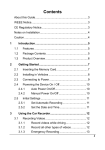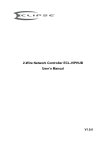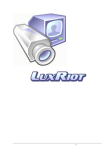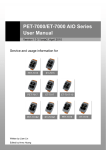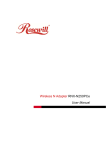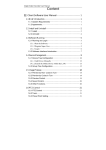Download "user manual"
Transcript
Content 1. Settings on the mobile DVR equipment ................................................................ 1 1.1. Set the bus information ................................................................................ 1 1.2. 3G dialing configuration ................................................................................ 1 1.3. 3G server center settings ............................................................................. 2 2. Settings on the server software........................................................................... 4 2.1. Device management and user management ................................................ 4 2.2. Service settings ............................................................................................ 6 2.3. Start the service ........................................................................................... 7 3. Login with the client software .............................................................................. 8 4. Q & A.................................................................................................................. 9 3G Server Setting Manual The mobile DVR support 3G wireless network transmission, there are some necessary settings we need to make before we can use this function. The settings mainly includes three parts: > Settings on the mobile DVR equipment > Server software configuration > Login on the client software 1. Settings on the mobile DVR equipment 1.1. Set the bus information Path of the setting menu: ‘MENU’--->’Bus info’. As shown in Figure 1 , the “Bus no.” field which is the unique identifier of the device , is mandatory. The ‘Bus no.’ should be the same with the equipment when you add device to the server. Figure 1 1.2. 3G dialing configuration Path of the setting menu: ‘menu’--->’config’--->’network’--->’3G’. As shown in Figure 2: 1 Figure 2 Type: there are two types to select: WCDMA and EVDO, you can choose one math with the 3G module of your device. Connection: Aways: The 3G dialing will continue until it succeed User name/password/phone/APN: you need to get these parameters from your 3G service supplier. 1.3. 3G server center settings 1) Path of the setting menu: ‘Menu’--->’Config’--->’Network’--->’Local’. As shown in Figure 3, you can set the server parameters according to your situation. 2 Figure 3 Server center: the public IP address of the 3G server Ctrl port: port for communication interaction command, using TCP, default value: 10000 Data port:: port for video and audio transmission, using UDP , default value: 11000 Dynamic bitrate: adjust the bit rate of the stream dynamically according to the realtime network situation. MAC, IP address, mask, gateway, DNS: these options are not mandatory , you do not have to set them. 2) The address of the server center a) If your server has a public IP address , just set it in the “server center” field. b) If your server connect to the public network through a router , you need to forward the service ports of the server to the router first. (You can forward the service ports following the user manual of your router.) 3 2. Settings on the server software Install the server software , double click ‘DVRServer.exe’, a window as shown in Figure 4 pop up: Figure 4 2.1. Device management and user management Click the “device configuration” to enter the device and user management window ,as shown in the following Figure 5 Figure 5 1) Add a group to the device group zone on the left: Right click on the blank of the device group zone , select “add group” from the menu pops up, 4 input the group name in the add group dialog , then press the ‘confirm’ button to add a new device group, as shown in the following Figure 6 Figure 6 2) Add a device to the group Right click on a device group , select “add device” from the menu pops up, an add device dialog will show up as shown in 錯誤! 找不到參照來源。 Figure 7 Bus no. : the unique identifier of the MDVR equipment Note: your device can’t connect to the server if you have not added your device to the server. The device will show that 3G dialing succeed but can’ t connect to the server. Card no.: no use currently Channel number: number of your channel , default value is 4, do not need to modify it. 5 3) Add a user to the user group zone on the right Right click on the blank of the user group zone , select “add user” from the menu pops up, a dialog for user adding will show up(Figure 8) , set the username(no more than 15 characters) and password(no more than 9 characters) . Figure 8 Note: when you use the client software to connect to the server , you will need the username and password we have set here. 4) Assign device to user Select a device from the device group , select a user from the user group , then press the “>>>>” button to assign the device you select to the user you select. You can press the “<<<<” button to delete a device from the group or delete the whole group. Note: only after you have assigned devices to a user , you can see these devices when you use the user to login the server with the client software. 2.2. Service settings Click the “service configure” , set the service ports and other fields on the service setting window as shown in the following picture 6 Figure 9 Ports configuration: set the control port and data port for the server to listen . Log manage: set save the log information or not , set the size of the single log file, set how long the log files will be reserved. 2.3. Start the Service After the configuration finished , click the “start” button to start the service. 7 3. Login with the Client Software Install the client software , double click on the “DVRClient.exe”, a dialog as shown in the picture below will pop up, set the fields and login the server . Figure 10 Username/password: Use the username and password you have added to the user group of the server before (refer to 3.1 device management and user management) Server IP: The public IP address of the server center Server port: Use the control port you have set on the server software(refer to 3.2 service settings). 8 4. Q&A How can i judge whether the server work normally or not ? a) Local checking: use the “netstat -a” command , as below We can see in the picture that the port 10000 has been listened , it means the server software start already and work normally in local. b) Public network checking : take the public IP address 116.247.83.157 and control port 10000 as an instance , execute the following command “telnet 218.242.168.157 10000” in the command line, if a interface as below pops up , it means you service is available for the public network. 9










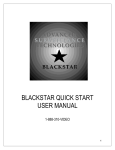
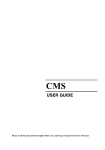

![[Proxyview]User`s Manual (5.1.4.0)](http://vs1.manualzilla.com/store/data/005658349_1-e7f841297d622d23913e7f3fcabf599d-150x150.png)