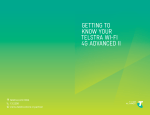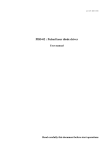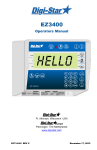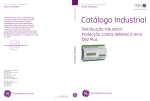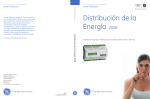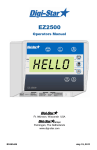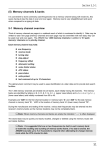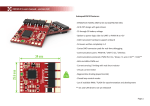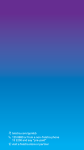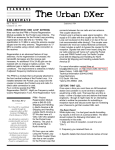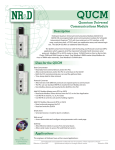Download OPTOELECTRONICS
Transcript
OPTOELECTRONICS 160 West Camino Real #233 Boca Raton, FL 33432 Telephone: 954-642-8997 Fax: 954-636-3533 [email protected] www.optoelectronics.com ® Digital Scout USER MANUAL Table of Contents Introduction Front Panel Top Panel Function Button Squelch Setting Operation Reaction Tune Memory Download and Datalogging Specifications What to Expect Antenna and Accessory Recommendations Factory Service/Warranty Optoelectronics, ICOM, AOR, and APCO are registered trademarks. 1 2 5 4-5 6-7 8 9-10 11 12 13 14 15-16 Warranty PRODUCT WARRANTY Optoelectronics, Inc. warrants all products and accessories for one (1) year against defects in materials and workmanship to the original purchaser. Products returned for warranty service will be repaired or replaced at Optoelectronics’ option. Specifically excluded are any products returned under this warranty that upon examination, have been modified, had unauthorized repairs attempted, have suffered damage to the input circuitry from the application of an excessive input signal, have suffered damage to the charging circuitry or internal batteries from the application of excessive voltage, or show other evidence of misuse or abuse. Optoelectronics reserves sole right to make this determination. No other warranties are expressed or implied, including but not limited to the implied warranties of merchantability and fitness for a particular purpose. Optoelectronics, Inc. is not liable for consequential damages. WARRANTY Products under warranty must be returned, transportation prepaid, to Optoelectronics’ service center. All parts replaced and labor performed under warranty are at no charge to the customer. NON-WARRANTY Products not under warranty must be returned, transportation prepaid, to Optoelectronics’ service center. Factory service will be performed on a time and materials basis at the service rate in effect at the time of repair. A repair estimate prior to commencement of service may be requested. Return shipping will be added to the service invoice and is to be paid by the customer. 16 Factory Service RETURN POLICY The Optoelectronics Service Department will provide rapid turnaround of your repair. No return authorization is required. Enclose complete information as follows: 1. Copy of sales receipt if under warranty. 2. Detailed description of problem(s). 3. Complete return address and phone number (UPS street address for USA). 4. Proper packaging (insurance recommended). Note: Carriers will not pay for damage if items are improperly packaged. 5. Proper remittance including return shipping, if applicable (Visa/MasterCard number with expiration date, Money order, Company PO, etc.). Note: Personal checks are held for a minimum of two weeks before shipment. Address all items to: Optoelectronics, Inc. Service Department 160 West Camino Real #233 Boca Raton, FL 33432 If in question, contact the factory for assistance. Service Department: (954) 642-8997. Monday Friday 8:30 AM to 5:00 PM Eastern Time. 15 ! CC CAUTION WARNING - Maximum input voltage is 12VDC. Automotive voltages may exceed 12V causing damage to internal circuitry. Damage resulting from excessive input voltage is readily apparent and will not be covered under warranty. Units returned for warranty service that have damage resulting from excessive supply voltages will incur service charges. WARNING - Maximum antenna input signal is +15dBm (50mW). Under no circumstances should the Digital Scout be directly connected to an RF transmitter or be used in close proximity to a radio transmitter of more than 5 watts. Damage to the input amplifier circuitry is readily apparent and will not be covered under warranty. Units returned for warranty service that have damage to the input circuitry will incur service charges. This manual covers connection and operating instructions for the Optoelectronics Digital ScoutTM. The Optoelectronics Digital ScoutTM is covered under U.S. Patent Number 5,471,402 and other patents pending. Introduction The Digital Scout is the latest advancement in hand-held test equipment by Optoelectronics, Inc. The Digital Scout is the first nearfield device capable of detecting digital RF. The Digital Scout is able to detect digital signals with a minimum pulse width of 300uS. These type signals include but are not necessarily limited to TDMA, GSM, On/Off keying, APCO 25, TETRA and Frequency Hopping Spread Spectrum. The Digital Scout is also capable of detecting analog RF. The Digital Scout will not detect CDMA/Direct Sequence Spread Spectrum. Another unique feature of the Digital Scout is its ability to display a calibrated signal strength reading of a nearby transmitter in dBm. This allows for an accurate display of the nearfield RF strength from -5 to -45dBm. A bargraph is also displayed as a reference. This is very useful in determining the location of a wireless transmitter. It may also be helpful in the field in determining problems with hand held or mobile radios. The Digital Scout is more than a test instrument in the traditional sense because it is useful for finding frequencies being used for two way radio communications. Up to 1000 unique frequencies can be stored in memory, along with up to 65,000 hits on each frequency. The counter circuitry produces a coherent and stable count when there is a single dominant signal 15 dB stronger than any other signal in the RF floor. An embedded microprocessor evaluates each measurement statistically to determine when an actual frequency is dominant. This is the digital filter processing which makes automatic capture and recording possible. The Digital Scout also incorporates the feature that was patented by Optoelectronics Inc., Reaction Tune. This unique feature allows the Digital Scout to automatically tune a compatible receiver to the frequency it captures (analog only), allowing the user to instantly monitor the signal captured. 1 Antenna and Accessory Recommendations ANTENNAS The small dual band VHF/UHF, DB32 antenna, is a very good multi-purpose antenna capable of picking up a wide range of frequencies from 100MHz to 2GHz.The BB85 VHF/UHF rubber duck antenna is also cable of picking up a wide range of frequencies from 100MHz to 2GHz. There are other antennas available that are useful for specific frequency ranges. RD27 26-150MHz RD150 144-165MHz RD440 440-480MHz RD800 500MHz-1GHz RD2400 2400MHz-2500MHz CellLock 824MHz-2GHz TA100S 100MHz-600MHz FILTERS The N100 FM broadcast notch filter will remove the influence of local FM stations (88-108MHz), providing up to 30dB of attenuation. SERIAL DATA INTERFACE The Digital Scout incorporates an RS232 interface for the purpose of interfacing to a PC. The frequencies saved to memory may be downloaded using the Digital Scout download program. The Digital Scout may also log frequencies to the PC in real time using the Digital Scout datalogging program. The CBDS is required and includes the cable and DOS download/datalogging software. 14 What to Expect The Digital Scout is similar to other nearfield devices in the way it locks onto RF signals. It is looking for a dominant nearfield signal that is 15dB above the background RF level. As it detects a dominant signal a frequency is displayed. Background RF levels have a large impact on how far away the Digital Scout can lock onto signals. The higher the background RF levels the closer the Digital Scout will need to be to detect a signal. The lower the background RF the further the Digital Scout can be to detect a signal. For instance, when in a metropolitan area the background RF levels are much higher than in a rural area. Therefore, a 5 watt UHF radio that can be detected from around 200 feet in a normal RF environment may well need to be within 100 feet or less in a high RF environment. High power transmitters such as FM stations, TV stations, Paging towers and more have an adverse influence on the way a frequency counter works. Even if the Digital Scout does not lock onto and display the frequency of your local radio station that does not mean that it is not influenced by the RF. The RF is still present and until eliminated will continue to have an adverse influence on the counter. Using the Optoelectronics N100 FM notch filter is a great way to counteract the RF from FM stations. This is not to say it will not work in high RF areas, however it is something that you should be taken into account. Using different antennas also plays a large role in the effectiveness of the Digital Scout. Experiment with different antennas for different applications and you will be surprised at the varying results. Finally, the Digital Scout is a very unique instrument. There are no devices in the world like the Digital Scout. The Digital Scout is capable of detecting many different digital signals, however it will not detect any signal that has a pulse width less than 300uS, and this includes CDMA/Direct Sequence Spread Spectrum. 13 Front Panel SQL POWER POWER: TEST: FUNCTION: SQL/RECALL: TEST FUNCTION RECALL Press to turn on and off. Press and hold two seconds to activate backlight. Press to switch between frequency display and signal strength display. Press to access set-up menus. Use with UP/DOWN arrow buttons to change modes. When in frequency display mode, use UP/DOWN arrows to increase/decrease squelch setting. 2 Top Panel ANTENNA INPUT: CI-5 INPUT: 9-12VDC: RS232: 3 50 Ohm BNC input. This port is used for Reaction Tune. See Reaction Tune on pages 9&10 for more information regarding this feature and a list of receivers that are compatible with the Digital Scout. Power input. AC90 9-12VDC wall adapter. This port is used for direct connection to a PC for downloading memory and real time datalogging. The port is also used when interfacing to an ICOM PCR1000 for the purpose of Reaction Tune. Specifications Input Impedance: 50 Ohm Sensitivity: <3mV typical Frequency Range: Maximum Input: Resolution: Display: 10MHz - 2.6GHz +15dBM, 50 milliwatts 1kHz / 250.000 or 100Hz / 250.0000 2x16 alphanumeric LCD with EL Backlight Timebase: 10MHz Size: 3.5”H x 3”W x 1.5”D RF Signal Strength: -45 to -5dBm (+/- 5dBm accuracy) Weight: 12 oz Operating Time: 5 Hours Battery: Charging Time: Power: Power Connector: Internal 5 cell AA NiCads 8-10 hours AC90 adapter supplied 2.1 mm coax, center positive 12 Memory Download and Datalogging Memory saved to the Digital Scout may be downloaded to a computer through the RS232 interface jack located on top of the Digital Scout. Real time datalogging is also possible through the RS232 interface. The connection to the PC is direct using the download cable CBDS (sold separately). All 1000 memories and 65,000 hits may be downloaded and saved for later use, such as uploading to an FCC database. The Digital Scout download software is included with the purchase of the download cable CBDS. 1. 2. 3. 11 Plug the CBDS cable into the RS232 jack located on top of the Digital Scout. The interface cable has a 3.5mm stereo plug on one end and a DB9 connector on the other end. Plug the end with the DB9 connector into an available com port on the computer. Install the Utility Software CD and enter the dscout program.. Follow the instructions on the software for downloading and datalogging. Function Button Pressing the FUNCTION button will access the 12 different settings in the set-up menu. Memory There are 1000 memories with a possible 65,000 hits per frequency. The first frequency in memory is labeled Memory 000. To look at the number of times that frequency has been hit press the UP arrow button. The bottom line will indicate the number of hits for that frequency. To scroll up through the frequencies in memory press the UP arrow button. To scroll back through the frequencies in memory press the DOWN arrow button. Clear Memory Press the UP arrow button twice in rapid succession to clear memory. Auto Store When in Filter mode, frequencies can be automatically stored to memory. Press the UP/DOWN arrow button to Enable or Disable the Auto Store function. IMPORTANT: If Auto Store is Enabled then Filter must also be Enabled. Do not disable the Filter Mode if you plan to enable the Auto Store Mode. This may cause the unit to lock up. Resolution There are two possible resolution measurements. 1kHz 250.000 (fast) and 100Hz 250.0000 (slow). Press the UP/DOWN arrow button to switch between resolutions. Minimum Pulse Width There are three possible measurement periods. 8200uS (fast) 1100uS (medium) and 300uS (slow). To count digital signals it is essential that the 300uS measurement be selected. The 8200uS measurement is the proper selection when looking for analog signals only. Filter Mode You may Enable or Disable Filter mode. When Filter mode is enabled, the frequency will lock and hold on the display. This also allows frequencies to be logged to memory when Auto Store is enabled. When Filter mode is disabled the frequency detected will remain on the display as long as the signal is present. Press and hold the TEST button for two seconds to manually store the frequency to memory. 4 Function Button Frequency Display The two options for frequency display are Channel or Measured. The channel frequency will be the actual channel that the transmitter is on and a measurement may look something like this 454.1250. The Measured frequency will be the actual frequency that is coming from the transmitter and a measurement may look something like this 454.1248. Interface Type Switch between CI-5 Command and Reaction Tune. CI-5 is used when interfacing to a PC for memory download and datalogging. Reaction Tune is used when interfacing to compatible receivers. Receiver Type CI5 for ICOM, OptoScan and Optoelectronics receivers. AR8000 for AOR receivers. PCR1000 for the ICOM PCR1000. PCR1000 Volume When interfaced to an ICOM PCR1000 in Reaction Tune mode you may control the volume of the receiver by pressing the UP/DOWN arrow button. See page 10 for details. PCR1000 Squelch When interfaced to an ICOM PCR1000 in Reaction Tune mode you may control the squelch level of the receiver by pressing the UP/DOWN arrow button. See page 10 for details. Auto Power Off Enabled allows unit to automatically shut off after two minutes of inactivity. Disabled will not allow the unit to shut off unless done so with the Power button. Beeper Pressing the UP/DOWN arrow buttons will Enable or Disable the beeper. Each time a signal is detected the Digital Scout will beep once. Vibrator Pressing the UP/DOWN arrow buttons will Enable or Disable the vibrator. Each time a signal is detected the Digital Scout will vibrate for two seconds. Note: If both the Vibrator and the Beeper are Enabled, only the Vibrator will function. 5 Reaction Tune B. AOR: The Digital Scout will Reaction Tune the AOR AR8000 and AR8200. C. PCR1000: The Digital Scout can Reaction Tune the ICOM PCR1000 through the RS232 port of the Digital Scout. You may also control the volume and squelch of the PCR1000 by accessing those two separate functions through the function button. Cables Required For Reaction Tune ICOM, OptoScan and Optoelectronics Optocom CBCI5 Optoelectronics R11 CBRT AOR AR8000 RT8000 AOR AR8200 RT8200 ICOM PCR1000 CBPCR IMPORTANT: The Digital Scout must send an initialization command to the receiver. Once the defaults described on the previous page have been set, turn the Digital Scout off. Next turn the receiver on first then turn the Digital Scout on. 10 Reaction Tune When the Digital Scout is in FILTER mode it can Reaction Tune a receiver connected through the CI5 or RS232 port on the top panel. Following are the procedures for Reaction Tuning the various receivers that are compatible with the Digital Scout. The Digital Scout will only Reaction Tune the receiver to analog signals. 1. Press the FUNCTION button until Filter Mode is displayed. It must display Enabled. 2. Press the FUNCTION button until Interface Type is displayed. It must display Reaction Tune. 3. Press the FUNCTION button until Receiver Type is displayed. There are three options. A. CI5: Following are the current CI-5 compatible receivers that the Digital Scout is capable of Reaction Tuning. ICOM R10, R7000, R7100, R8500 and R9000. Radio Shack PRO 2005/2006 (with OS456/Lite installed), Radio Shack PRO 2035/2042 (with OS535 installed). Optoelectronics R11 and Optocom. The ICOM R10 and R7100 require special default settings for Reaction Tuning with the Digital Scout. ICOM R10: Baud Rate = 9600, TRN = ON, CI-V ADDRESS = 52 ICOM R7100: Baud Rate = 9600, Transceive Mode = ON 9 Squelch Setting The Digital Scout has a signal bar indicator located in the top right hand corner of the display. This indicator serves two purposes. 1. When pressing the UP/DOWN arrow buttons to adjust the squelch level from low to high (no bars to ten bars), the indicator changes from a solid bar to four lines to one line. 2. 3. When a digital signal is detected the indicator will display four lines. When an analog signal is detected the indicator will display a solid bar. SQUELCH ADJUSTMENT It is crucial that the squelch level be set properly, especially when counting digital signals. Background RF levels may influence where the best position is for the proper squelch setting. Pressing the UP/DOWN arrow buttons will adjust the squelch level. 6 Squelch Setting SQUELCH ADJUSTMENT FOR DIGITAL SIGNALS With FILTER ENABLED or DISABLED the optimum squelch setting for counting digital signals is with four lines displayed on the signal indicator. This is usually accomplished with 3 bars showing when making the squelch adjustment. It is also recommended that the minimum pulse width be set to 300uS when counting digital signals. You will have little or no success detecting digital signals when there is a solid bar showing on the signal indicator. SQUELCH ADJUSTMENT FOR ANALOG SIGNALS With FILTER ENABLED or DISABLED, the optimum squelch setting for counting analog signals is with one line _ displayed in the signal indicator in the top right hand corner of the display. It is recommended that there be no squelch bars showing on the bottom of the display. Having any squelch bars displayed at the bottom on the display can interfere with the units ability to lock on analog signals. It is also recommended that the minimum pulse width be set to 8200uS when counting analog signals. 7 Operation Frequency Counter Mode 1. 2. 3. 4. Press the TEST button to switch to frequency counter mode. Press the FUNCTION button to select the desired Resolution, Minimum Pulse Width, Filter Mode and Frequency Display. Press the FUNCTION button to select Auto Store. If you would like the Digital Scout to automatically store the frequency Enable Auto Store. To manually store a frequency press and hold the RANGE button while the frequency is present. The display will indicate “Memory Stored”. Set the squelch to the proper setting as discussed on pages 6 and 7. Signal Strength Mode Press the TEST button to switch to the signal strength mode. The Digital Scout will react to the background RF level, showing fluctuating signal levels when it is not readily apparent that there is any nearby RF. This should always be taken into account when trying to determine actual nearfield RF levels. The signal strength is calibrated at the input of the antenna and has a +/- 5dBm accuracy. 8





















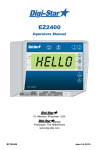

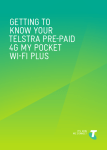
![Stealth Protect Series catalogue 2011_We[...]](http://vs1.manualzilla.com/store/data/005809212_1-caf297493bfcf938dba2b64bb0d79842-150x150.png)