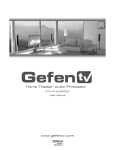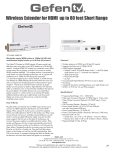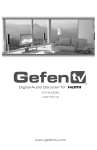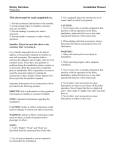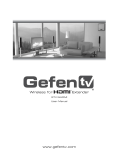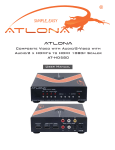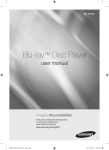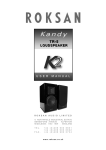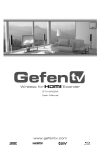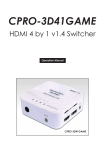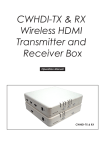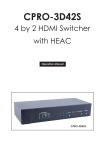Download Home Theater Audio Processor
Transcript
Home Theater Audio Processor GTV-HT-AUDPROC User Manual www.gefentv.com ASKING FOR ASSISTANCE Technical Support: Telephone (818) 772-9100 (800) 545-6900 Fax (818) 772-9120 Technical Support Hours: 8:00 AM to 5:00 PM PST Monday thru Friday. Write To: Gefen, LLC c/o Customer Service 20600 Nordhoff St Chatsworth, CA 91311 www.gefentv.com [email protected] Notice Gefen, LLC reserves the right to make changes in the hardware, packaging, and any accompanying documentation without prior written notice. GefenTV Home Theater Audio Processor is a trademark of Gefen, LLC Manufactured under license from Dolby Laboratories. “Dolby”, “Pro Logic”, and the double-D symbol are trademarks of Dolby Laboratories. © 2011 Gefen, LLC. All rights reserved. HDMI, the HDMI Logo, and High-Definition Mulitmedia Interface are trademarks or registered trademarks of HDMI Licensing LLC in the United States and other countries. All trademarks are the property of their respective companies. Rev A6 CONTENTS 1 Introduction 2 Operation Notes 3 Features 4 Panel Layout 5 Panel Descriptions 8 Connecting The Home Theater Audio Processor 9 GTV-AUD-IR Remote Layout 10 GTV-AUD-IR Remote Descriptions 11 GTV-AUD-IR Remote Installation 11 Home Theater Audio Processor Remote Installation 12 Operating the Home Theater Audio Processor 20 Speaker Format Table 22 Bi-Amping 23 RS-232 Serial Control Interface 24 RS-232 Commands 28 Specifications 29 Warranty INTRODUCTION Congratulations on your purchase of the GefenTV Home Theater Audio Processor. Your complete satisfaction is very important to us. GefenTV GefenTV is a unique product line catering to the growing needs for innovative home theater solutions. Gefen specializes in total integration for home theater connectivity, while also focusing on going above and beyond customer expectations to ensure you get the most from your hardware. Gefen invites you to explore the distinct GefenTV product line and hope that you find the solution that fits your needs. The GefenTV Home Theater Audio Processor The GefenTV Home Theater Audio Processor is a powerful yet very compact solution for all your audio/video needs. The GefenTV Home Theater Audio Processor provides pass-through connection for a Hi-Def source to two mirrored HDTV displays using HDMI features supporting 1080p full HD, Deep Color, Lip-Sync, Dolby TrueHD, DTS-HD MA, and 3DTV pass-through. The audio from both the HDMI and coax inputs is sent to the coax and optical outputs as compressed AC-3 digital audio and to separate six-channel audio on the RCA and binding post connectors. Up to 5.1 channels of LPCM, Dolby Digital, and Dolby Pro Logic II is decoded on the output. Speakers can be connected to the binding posts using the built-in amplifier, delivering 25 watts per channel RMS. The audio can also be sent to an external power amplifier using the RCA connectors. The front-left and front-right channels use bi-amplification to enhance the sound quality. The Home Theater Audio Processor features an easy-to-read LCD display with extensive features such as individual control of speaker size, distance location, and volume up/down. Control is available using the front panel push buttons or using the included IR remote and RS-232 control. How It Works Connect the GefenTV Home Theater Audio Processor to the Hi-Def source using the supplied HDMI cable and coax cable. Connect up to two (2) HDTV displays or AV receivers to the Audio Processor HDMI outputs. Connect an optical and a coax cable from the Audio Processor digital audio outputs to an AV receiver. Use the binding posts to connect up to five speakers. The sub-woofer must be a powered version and is connected to the RCA connector allocated for the sub. Connect the included 24V power supply to the Audio Processor and push the power button to turn on the Audio Processor. Apply power to the Hi-Def source and HDTV Display(s) and/or AV receivers. 1 OPERATION NOTES READ THESE NOTES BEFORE INSTALLING OR OPERATING THE HOME THEATER AUDIO PROCESSOR • The GefenTV Home Theater Audio Processor is designed to be used with speakers, using five full-bandwidth channels and one low frequency channel. RCA outputs are provided for connecting the GefenTV Home Theater Audio Processor to a separate audio amplifier. Two (2) additional connectors, both speaker and RCA, are available for bi-amping the front-left and front-right channels (see page 22 for details). • This unit provides a maximum power output of 25 Watts per channel RMS. • This product supports the following audio formats: LPCM (up to 6 channels) Dolby Digital (AC-3 up to 6 channels) Dolby Pro Logic Dolby Pro Logic II 2 FEATURES Supported HDMI 1.3 Features • 225 MHz (up to 12-bit YUV 4:4:4 @ 1080p) • Deep Color support (x.v.Color) • Lip-Sync pass-through • CEC pass-through Features • Separates digital audio from the HDMI or of S/PDIF inputs and decodes up to 5.1 channels of digital audio • Splits one HDMI input source into 2 mirrored HDMI outputs • Supported audio formats: Dolby Digital, Dolby Pro Logic, and Dolby Pro Logic II decoding • Test tone for system diagnostics • Outputs line-level analog audio up to 5.1 channels using RCA connectors • Outputs amplified analog audio at 25 Watts per channel RMS on external speaker terminals • LCD status display for full selection menu • IR control • RS-232 control • Field-upgradable firmware • External / Internal EDID management • Small in size • This product is HDMI and HDCP-compliant Package Includes (1) GefenTV Home Theater Audio Processor (1) 6 ft. HDMI cable (M-M) (1) 6 ft. S/PDIF cable (1) IR remote control (battery included) (1) 24V DC Power Supply (1) User Manual 3 PANEL LAYOUT Front 1 2 3 4 5 6 7 8 9 10 11 Back 22 21 20 17 12 13 14 4 15 16 19 18 PANEL DESCRIPTIONS 1 Power Status LED Indicator This LED will indicate the current power state. When the LED is red, the unit is in standby mode. When the LED is green, the unit is on. 2 Infrared Sensor This infrared sensor will accept commands from the included GTV-AUD-IR remote control. This sensor requires line-of-sight between the unit and remote for proper operation. 3 Mute / Right Button This button will cycle between Mute-On and Mute-Off modes when not in the Menu System. When the Mute-On mode is enabled, all audio output will be ceased. While in the Menu System this button will cycle through available options in the right direction when a feature has been selected for adjustment. 4 Input / Left Button This button will toggle between the HDMI and Coaxial audio input sources when not in the Menu System. When the HDMI source is selected, audio will be extracted from the embedded audio within the incoming HDMI signal. When the Coaxial source is selected, audio will be extracted from the incoming audio source connected to the Coaxial (S/PDIF) input port. While in the Menu System this button will cycle through available options in the left direction when a feature has been selected for adjustment. 5 Volume Decrease / Down Button This button is used to decrease the volume level of the audio outputs when not in the Menu System. While in the Menu System this button will cycle down through the current level’s options. 6 Volume Increase / Up Button This button is used to increase the volume level of the audio outputs when not in the Menu System. While in the Menu System this button will cycle up through the current level’s options. 7 Main LCD Display This display will show pertinent status information and will be used to make adjustments to features in the Menu System. 8 Menu Button This button will activate the Menu System which is where all adjustment and settings will be made. 5 PANEL DESCRIPTIONS 9 Mode / OK Button This button will change the Processing Mode when not in the Menu System. While in the Menu System this will be used as a confirmation button. 10 Exit Button This button is used to exit the current menu level and return to the previous/ parent level. This button will exit the entire Menu System when on the top most level. 11 Power Button This button will toggle between the ON and STANDBY power states. An LED status indicator will signify the current power state. A RED LED will be active when the unit is in Standby power state. A GREEN LED will be active when the unit is in the ON power state. 12 Front Right and Front Left Speaker Terminals These are 5-way binding post type terminals. They will accept spade lug, banana plug, dual banana plug, bare wire, and pin style connections. 4 pairs of positive and negative terminals are available. 2 pairs are for front right and front left speakers. An additional 2 pairs are also available for bi-amping the front right and front left speakers. 13 Center, Surround Right, and Surround Left Speaker Terminals These are 5-way binding post type terminals. They will accept spade lug, banana plug, dual banana plug, bare wire, and pin style connections. 3 pairs of positive and negative terminals are available. 2 each for the center, surround right, and surround left speakers. 14 RS-232 Serial Communications Port This port is used to control functions and features using serial communications. For more information on this feature please see page 23. 15 Analog Audio RCA Outputs 8 RCA type audio outputs are available for connection to a separate amplifier. Up to 6 discrete channels can be utilized. 2 RCA audio output connectors are available for front channel bi-amping purposes. Please see page 22 for more information. 16 Coaxial (S/PDIF) Audio Output This output is constantly active. Audio that is extracted from the input HDMI source device or via the coaxial input is directly output through this connector. Processing and features of the Home Theater Audio Processor are not applied to the audio passing through this connector. 6 PANEL DESCRIPTIONS 17 Optical (TOSLINK) Audio Output This output is constantly active. Audio that is extracted from the input HDMI source device or via the coaxial input is directly output through this connector. Processing and features of the Home Theater Audio Processor are not applied to the audio passing through this connector. 18 Coaxial (S/PDIF) Audio Input A coaxial audio source can be connected and used as the main audio input source if desired. Please be aware of the limitations of audio types and quality which can be transported over this connector type. 19 24V DC Power Receptacle This 24V DC power supply included with the unit connects to this receptacle. Please only use the power supply that is included with this product. 20 HDMI Input Port This input will accept a single HDMI source device. Audio in the source’s signal will be extracted and processed. This input will be replicated and output through the HDMI 1 & 2 ports. Audio from this source can be bypassed by using the audio from the coaxial input connector. 21 HDMI Output Port 1 This output will accept a single HDMI output device. The HDMI input source will be replicated and output through this port and the HDMI output port 2. 22 HDMI Output Port 2 This output will accept a single HDMI output device. The HDMI input source will be replicated and output through this port and the HDMI output port 1. 7 CONNECTING THE HOME THEATER AUDIO PROCESSOR How to Connect the Home Theater Audio Processor 1. Connect an HDMI source device to the HDMI input port of the Home Theater Audio Processor using the included HDMI cable. 2. Optionally, connect an additional audio source to the coaxial (S/PDIF) input using a user supplied coaxial cable. 3. Connect up to 6 speakers to the speaker terminals on the back panel of the Home Theater Audio Processor. The following connection terminals are available: • • • • • • • 4. Front Left Front Left (for bi-amping) Front RIght Front Right (for bi-amping) Center Left Surround Right Surround Connect the Digital Audio Decoder to an amplifier using the RCA connectors on the rear panel. The following RCA connectors are available: • • • • • • • • Front Left Front Left (for bi-amping) Front RIght Front Right (for bi-amping) Center Left Surround Right Surround Subwoofer 5. Connect up to two HDMI output devices to the HDMI outputs using user supplied HDMI cables. If only using a single HDMI device, connect this device to the HDMI Output 1 port. These outputs will be mirrored. 6. Optionally, audio can also be output using the coaxial (S/PDIF) and optical (TOSLINK) connectors. These outputs will not have any processing applied to them. 7. External control can be accomplished using the RS-232 serial communications port. More information on the use of this connector can be found on page 23. 8. Connect the included 24V DC power supply to the power receptacle on the Home Theater Audio Processor. Connect the wall plug into an empty wall power socket. 8 GTV-AUD-IR REMOTE LAYOUT Home Theatre Audio Processor Remote Control 1 15 2 14 13 12 3 11 10 4 9 5 8 6 7 9 GTV-AUD-IR REMOTE DESCRIPTIONS 1 Power Off This is a discrete power off button. Pressing this button will turn the Home Theater Audio Processor off. 2 Mode This button functions the same as the Mode button on the front panel. 3 Left This button will navigate left when using the Menu System. 4 Exit This button functions the same as the Exit button on the front panel. 5 Mute This button cycle between mute on and mute off modes. When mute is applied there will not be any audio output. 6 S/PDIF This is a discrete button that will select the S/PDIF audio input source. 7 HDMI This is a discrete button that will select the HDMI audio input source. 8 Info/Test Tone This button will display a series of information messages on the LCD screen when pressed. When adjusting the Speaker Level, this button will activate a test tone that is useful for adjusting the volume level of each speaker. 9 Volume Down This button will navigate down through options when using the Menu System and will increase the volume when not in the Menu System. 10 Enhance This button will cycle through the various enhancement modes. For a full description of these modes please see page 18. 11 Enter This button will confirm options and changes made in the Menu System. 12 Right This button will navigate right when using the Menu System. 13 Volume Up This button will navigate up through options when using the Menu System and will increase the volume when not in the Menu System. 14 Power On This is a discrete power on button. Pressing this button will turn the Home Theater Audio Processor on. 15 Menu This button functions the same as the Menu button on the front panel. 10 GTV-AUD-IR REMOTE INSTALLATION To use the GTV-AUD-IR remote, remove the battery cover on the back of the remote to reveal the battery compartment. Insert the included battery into the open battery slot. The positive (+) side should be facing up. Ensure that both DIP (Dual Inline Package) switches are in the OFF position. Replace the battery cover. The remote ships with 2 batteries. One battery is needed for operation and the other battery is complimentary. Empty Battery Slot Dip Switches The DIP Switches above are used to set the IR Channel. Changing channels will alleviate issues that may occur if the unit or remote control responds or interferes with other non-Gefen equipment. This setting must match the IR Channel setting on the unit. Please see page 18 for setting up the IR Channel on the unit. Remote Channel 2: Remote Channel 1: 1 2 1 2 1 2 Remote Channel 4: Remote Channel 3: 1 2 11 NAVIGATION The Home Theater Audio Processor uses a series of buttons, located on the front panel, for all input selection and feature functions. All status information, such as the input audio type, are always available on the front panel LCD Screen. User adjustable features, such as speaker distance and processing modes, can be navigated and adjusted by referencing the LCD Screen. All menu navigation and adjustments are accomplished by using the front panel buttons or the included GTV-AUD-IR remote control. Please review the front panel buttons below. For a full description of each of these buttons please see the descriptions on page 5. LCD SCREEN The LCD Screen displays status information and can also be used to navigate and adjust functions when using the Menu System. This display is a high contrast 2-line/16-character LCD. It will display information like in the example below. 12 OPERATING THE HOME THEATER AUDIO PROCESSOR MAIN DISPLAY The Main Screen will display useful information to the user. It displays the currently selected input port and audio input format. The currently used output format can also be displayed by pressing the ▼ button. Pressing the ◄ or ► buttons while on this screen will have no effect. Please see below for the Main Screen layout. 2 3 4 1 This section will display the currently selected audio input source. 2 This section will display the current volume level. The range is from -60dB to +10dB 3 The section will display the current input audio format. This unit will support LPCM (2-6) channels) and Dolby Digital (AC-3 up to 6 channels). 4 This section will display the current processing mode. Supported modes are Direct, Stereo, Multi Channel Stereo, Mono, and Dolby Pro Logic II. 1 - INPUT SOURCE This portion of the screen will display the currently selected input. The available inputs and their labels are listed below: LCD Display Name Actual Input Location HDMI HDMI In Rear Panel SPDIF (default) Coax In Rear Panel To switch between audio input sources, use the front panel button labeled INPUT. The IR remote control has discrete switching functions. To select the source connected to the “Coax In” port, press the SPDIF button. To select the source connected to the “HDMI In” port, press the HDMI button. 2 - VOLUME INDICATOR This portion of the screen will display the current volume level. Volume control is based on reference levels. 0.0dB on this unit is approximately 85dB (reference level for dialog recorded in studios) with peaks of up to 105dB. The maximum volume setting is +10dB. The minimum volume level is -60dB. The default value is -30dB. 13 OPERATING THE HOME THEATER AUDIO PROCESSOR 3 - AUDIO FORMAT This portion of the screen will display the current audio inputs format. Please use the table below to determine what formats are accepted by each input type. Input Supported Audio Formats LPCM Supported Channels 6 HDMI Dolby Digital 6 Dolby Pro Logic II 6 LPCM 2 Dolby Digital 6 Dolby Pro Logic II 6 Coaxial 4 - PROCESSING MODE This portion of the screen will display the currently used processing mode. Multiple processing modes are provided to enhance the audio experience. The following processing modes are available: • Direct - This mode will playback audio without any processing (default). • Stereo - This mode will playback all audio at 2 channels. Multiple channel audio will be down-mixed appropriately. • Multi Channel Stereo - The front right and left channels will be mixed and also played back through the center channel speaker. This mode is only available when using stereo sources. If this mode is selected and a multichannel source is detected, the mode will automatically switch to Direct mode. • Mono - Audio from the front right channel will be played through both the front right and front left speakers. If a center channel speaker is available, the front right and front left channels will be played as normal but the center will play a mix of the two audio channels. • Dolby Pro Logic II - Dolby Pro Logic II processes any high quality stereo signal source into five separate full frequency channels. Dolby Pro Logic II also decodes 5 channels from stereo signals encoded in traditional fourchannel Dolby Surround or five-channel Dolby Pro Logic II. This mode is only available when using stereo sources. If this mode is selected and a multi-channel source is detected, the mode will automatically switch to Direct mode. Note: Not all processing modes will be available for all input audio types. For additional information on how which modes will affect various speaker setups and audio formats, please see page 20. 14 OPERATING THE HOME THEATER AUDIO PROCESSOR MENU SYSTEM NAVIGATION The Menu System will allow the user to configure features of the Home Theater Audio Processor. The front panel buttons are used to navigate the Menu System. Feature configuration can also be accomplished via the IR remote control. To enter the Menu System, press the MENU button located on the front panel. The Main Menu will become available, The following menu options are available: • Speaker Size This option will set the speaker size. The size of the speaker will determine how lower frequency material is handled by each speaker. • Speaker Level This option will allow the user to adjust the volume for each individual speaker. The adjustment is designed to set each speaker’s volume for equalizing the sound at the listening position. • Speaker Distance This option will allow the user to adjust the distance value for each individual speaker. The level adjustment will set delays necessary to create the proper audio soundstage. • Tone Control This option will allow the user to adjust the bass and treble levels. • Audio Setup This option will allow the user to adjust the favorite processing and enhancement modes. • Misc Setup This option will allow the user to adjust the distance unit, EDID source, TV System, and factory default reset. • Exit This option will return the user to the Main Display screen. Use the ▼ and ▲ buttons on the front panel to cycle between the options. To select a menu option and proceed to it’s submenu, press the OK button. 15 OPERATING THE HOME THEATER AUDIO PROCESSOR SPEAKER SIZE This menu option will allow the user to select the speaker size to either SMALL or LARGE. When a speaker size is set to SMALL, all frequencies below 80Hz are automatically routed to the subwoofer channel. When a speaker size is set to LARGE, all frequencies will be routed to the speaker. All speakers except the front left and right channels have an option to disable the use of that channel. If the center, rear surround, or subwoofer channels are not going to be used these speakers should be set to the OFF setting. Source audio that uses these channels will be properly mixed to the other available speakers. Use the ▼ and ▲ buttons on the front panel to select the desired speaker output. The following selections are available: • Front L/R - These settings will affect the front left and right channel outputs (default is SMALL). • Center - These settings will affect the center channel outputs (default is SMALL). • Surr L/R - These settings will affect the surround left and right channel outputs (default is SMALL). • SUB - This should be set according to the use of a subwoofer (default is ONSUB). Use the ◄ and ► buttons on the front panel to change options for the selected speaker. When finished, press the ▼ or ▲ to move to another selection. Alternatively, the user can press the OK button to immediately cycle to the next option. To return to the previous menu, press the EXIT button. To exit the entire Menu System, press the MENU button. SPEAKER LEVEL This menu option will allow the user to increase or decrease the volume of a particular speaker. This feature is useful for equalizing the sound at the listening position. By default, each speaker’s output is set at 00dB. The output can be adjusted in 1dB increments between -10dB and +10dB. Once a speaker is selected for adjustment, the INFO/TEST TONE button on the IR remote control can be used to activate a test tone which will be heard through the selected speaker output. Use the ▼ and ▲ buttons on the front panel to select the desired speaker output. The following selections are available: • Front L - These settings will affect the front left channel output (default is +00dB). • Center - These settings will affect the center channel output (default is +00dB). 16 OPERATING THE HOME THEATER AUDIO PROCESSOR • Front R - These settings will affect the front right channel output (default is +00dB). • Surr R - These settings will affect the surround right channel output (default is +00dB). • Surr L - These settings will affect the surround left channel output (default is +00dB). • Sub - These settings will affect the subwoofer channel output (default is +00dB). Use the ◄ and ► buttons on the front panel to change options for the selected speaker. When finished, press the ▼ or ▲ to move to another selection. Alternately, the user can press the OK button to immediately cycle to the next option. To return to the previous menu, press the EXIT button. To exit the entire Menu System, press the MENU button. SPEAKER DISTANCE This menu option will allow the user to set the distance of each speaker. This feature is necessary for providing the proper audio delay when using the various processing modes. The distance unit can be viewed in either feet or meters. This option is set in the Miscellaneous Setup menu. The distance for each speaker can be set in 1.5 feet (0.5 meter) increments between 0 feet (0 meters) to 33 feet (10 meters). Use the ▼ and ▲ buttons on the front panel to select the desired speaker output. The following selections are available: • Front L - These settings will affect the front left channel (default is 3.0m). • Center - These settings will affect the center channel (default is 2.0m). • Front R - These settings will affect the front right channel (default is 3.0m). • Surr R - These settings will affect the surround right channel (default is 2.0m). • Surr L - These settings will affect the surround left channel (default is 2.0m). • Sub - These settings will affect the subwoofer channel (default is 3.0m). Use the ◄ and ► buttons on the front panel to change options for the selected speaker. When finished, press the ▼ or ▲ to move to another selection. Alternately, the user can press the OK button to immediately cycle to the next option. To return to the previous menu, press the EXIT button. To exit the entire Menu System, press the MENU button. 17 OPERATING THE HOME THEATER AUDIO PROCESSOR TONE CONTROL This menu option will allow the user to adjust the bass and treble settings. These features were designed to allow the user to adjust the sound to their taste. Both the treble and bass settings can be adjusted in 1db increments between -12dB and +12dB . Use the ▼ and ▲ buttons on the front panel to select either the treble or bass option (default for both options are +00dB). Use the ◄ and ► buttons on the front panel to change settings for the selected option. When finished, press the ▼ or ▲ to move to another selection. Alternately, the user can press the OK button to immediately cycle to the next option. To return to the previous menu, press the EXIT button. To exit the entire Menu System, press the MENU button. AUDIO SETUP This menu option will allow the user to set favorite processing modes for both the S/PDIF and HDMI inputs. Additionally, audio enhancement modes can also be set in this menu option. The following features are available in this menu system: • SPDIF FAV PROC - This feature is used to set the default processing mode for the S/PDIF input. Selectable processing modes can be found on page 14 (default is DIRECT). • HDMI FAV PROC - This feature is used to set the default processing mode for the HDMI input. Selectable processing modes can be found on page 14 (default is DIRECT). • DRC - This feature will apply compression of loud sounds over a certain threshold while quiet sounds remain untreated (default is OFF). • ENHA. - This feature is used to set an enhancement mode. The following enhancement modes are available (default is OFF): 1. Night+ Mode - This mode can be used to watch dynamic content at low volume levels. This works by increasing the volume of quiet passages, while decreasing the volume of load passages. 2. Voice+ Mode - This mode will isolate and enhance dialog for clearer sounding vocals. 3. Volume+ Mode - This mode will equalize the volume level when listening to a source that has large variation in volume level. (i.e. Television broadcast and advertisement volume differences.) Use the ▼ and ▲ buttons on the front panel to select the desired option. Use the ◄ and ► buttons on the front panel to change the setting or the selected option. 18 OPERATING THE HOME THEATER AUDIO PROCESSOR When finished, press the ▼ or ▲ to move to another selection. Alternately, the user can press the OK button to immediately cycle to the next option. To return to the previous menu, press the EXIT button. To exit the entire Menu System, press the MENU button. MISCELLANEOUS SETUP This menu option will allow the user to set miscellaneous settings. The following options are in the menu: • DIST. UNIT - This will set the unit of measurement when using the Speaker Distance option. The user can use either Feet or Meters as the measurement unit (default is METER). • EDID ADJ. - This will control the location and type of EDID which will be used to send to the HDMI source device. The following options are available: • • • INT - This option will use an internal EDID which will list all of the supported audio and video formats that can be used with the Home Theater Audio Processor. • EXT - This option will use the EDID from the HDMI device connected to HDMI output 1. • MIX - This option will take video capabilities form the EDID of the display connected to the display on HDMI input 1 and the audio capabilities from the EDID of the Home Theater Audio Processor (this is the default mode). IR CHANNEL - This will set the IR channel that is used with the included remote control. This setting must correspond with the setting on the IR remote control. Please see page 11 for information on setting the IR channel on the remote control. • 1 - The unit will use IR channel 1 (this is the default setting) • 2 - The unit will use IR channel 2 • 3 - The unit will use IR channel 3 • 4 - The unit will use IR channel 4 DEFAULT - This will return the Home Theater Audio Processor to its factory default settings. Use the ▼ and ▲ buttons on the front panel to select the desired option. Use the ◄ and ► buttons on the front panel to change the setting or the selected option. When finished, press the ▼ or ▲ to move to another selection. Alternately, the user can press the OK button to immediately cycle to the next option. To return to the previous menu, press the EXIT button. To exit the entire Menu System, press the MENU button. 19 SPEAKER FORMAT TABLE SPEAKER AND FORMAT TABLE Speaker Size FL_R PCM2ch / Dolby_2ch PCM2ch / Dolby_2ch Small FavProcMode CT SL_R SUB SL_R PLII(1) Direct(2) Stereo(3) Mch Stereo(4) Mono(5) Small Small onsub Small 5.1ch 2.1ch 2.1ch 5.1ch 1.1ch Small Large onsub Large 5.1ch 2.1ch 2.1ch 5.1ch 1.1ch Large Small onsub Small 5.1ch 2.1ch 2.1ch 5.1ch 1.1ch Large Large onsub Large 5.1ch 2.1ch 2.1ch 5.1ch 1.1ch off Small onsub Small 4.1ch 2.1ch 2.1ch 4.1ch 2.1ch off Large onsub Large 4.1ch 2.1ch 2.1ch 4.1ch 2.1ch Small off onsub off — 2.1ch 2.1ch 3.1ch 1.1ch Large off onsub off — 2.1ch 2.1ch 3.1ch 1.1ch off off onsub off — 2.1ch 2.1ch 2.1ch 2.1ch Small Small onsub Small 5.1ch 2ch 2ch 5.1ch 1.1ch Small Large onsub Large 5.1ch 2ch 2ch 5.1ch 1.1ch Large Small onsub Small 5.1ch 2ch 2ch 5.1ch 1.1ch Large Large onsub Large 5ch 2ch 2ch 5ch 1.1ch off Small onsub Small 4.1ch 2ch 2ch 4.1ch 2.1ch off Large onsub Large 4ch 2ch 2ch 4ch 2.1ch Small off onsub off — 2ch 2ch 3.1ch 1.1ch Large off onsub off — 2ch 2ch 3ch 1.1ch off off onsub off — 2ch 2ch 2ch 2.1ch Small Small none Small 5ch 2ch 2ch 5ch 1.0ch Small Large none Large 5ch 2ch 2ch 5ch 1.0ch Large Small none Small 5ch 2ch 2ch 5ch 1.0ch Large Large none Large 5ch 2ch 2ch 5ch 1.0ch off Small none Small 4ch 2ch 2ch 4ch 2ch Large off Large none Large 4ch 2ch 2ch 4ch 2ch Small off none off — 2ch 2ch 3ch 1.0ch Large off none off — 2ch 2ch 3ch 1.0ch off off none off — 2ch 2ch 2ch 2ch 20 SPEAKER FORMAT TABLE SPEAKER AND FORMAT TABLE Speaker Size FL_R PCM5.1ch / AC3_5.1ch PCM5.1ch / AC3_5.1ch Small FavProcMode CT SL_R SUB SL_R PLII(1) Direct(2) Stereo(3) Mch Stereo(4) Mono(5) Small Small onsub Small — 5.1ch 2.1ch 5.1ch 1.1ch Small Large onsub Large — 5.1ch 2.1ch 5.1ch 1.1ch Large Small onsub Small — 5.1ch 2.1ch 5.1ch 1.1ch Large Large onsub Large — 5.1ch 2.1ch 5.1ch 1.1ch off Small onsub Small — 4.1ch 2.1ch 4.1ch 2.1ch off Large onsub Large — 4.1ch 2.1ch 4.1ch 2.1ch Small off onsub off — 3.1ch 2.1ch 3.1ch 1.1ch Large off onsub off — 3.1ch 2.1ch 3.1ch 1.1ch off off onsub off — 2.1ch 2.1ch 2.1ch 2.1ch Small Small onsub Small — 5.1ch 2.1ch 5.1ch 1.1ch Small Large onsub Large — 5.1ch 2.1ch 5.1ch 1.1ch Large Small onsub Small — 5.1ch 2.1ch 5.1ch 1.1ch Large Large onsub Large — 5.1ch 2.1ch 5.1ch 1.1ch off Small onsub Small — 4.1ch 2.1ch 4.1ch 2.1ch off Large onsub Large — 4.1ch 2.1ch 4.1ch 2.1ch Small off onsub off — 3.1ch 2.1ch 3.1ch 1.1ch Large off onsub off — 3.1ch 2.1ch 3.1ch 1.1ch off off onsub off — 2.1ch 2.1ch 2.1ch 2.1ch Small Small none Small — 5ch 2ch 5ch 1.0ch Small Large none Large — 5ch 2ch 5ch 1.0ch Large Small none Small — 5ch 2ch 5ch 1.0ch Large Large none Large — 5ch 2ch 5ch 1.0ch off Small none Small — 4ch 2ch 4ch 2ch Large off Large none Large — 4ch 2ch 4ch 2ch Small off none off — 3ch 2ch 3ch 1.0ch Large off none off — 3ch 2ch 3ch 1.0ch off off none off — 2ch 2ch 2ch 2ch 21 BI-AMPING BI-AMPING The Home Theater Audio Processor features 2 additional outputs, both speaker terminals and RCA outputs, for bi-amping the front right and left audio channels. These outputs were intended to supply an additional set of front right and left audio channels for use with an amplifier or bi-ampable speaker. Please refer to your amplifier and speaker manual for proper bi-amping connection procedures. 22 RS-232 SERIAL CONTROL INTERFACE 54321 12345 9876 6789 Only Pins 2 (RX), 3 (TX), and 5 (Ground) are used on the RS-232 serial interface RS-232 Settings Bits per second ................................................................................................. 19200 Data bits .................................................................................................................... 8 Parity .................................................................................................................. None Stop bits .....................................................................................................................1 Flow Control ....................................................................................................... None 23 RS-232 COMMANDS Commands Command Code Response Description AUDIO 0 > AUDIO +00 Select S/PDIF AUDIO 1 > AUDIO +01 Select HDMI AUDIO ? > AUDIO [0 - 1] Return current input (0 = S/PDIF, 1 = HDMI) BASS - > BASS xy Decrease Bass (xy = -12 to +12) BASS + > BASS xy Increase Bass (xy = -12 to +12) BASS xyz > BASS xy Specify a bass level (xy = -12 to +12) BASS ? > BASS xy Return current bass level (xy = 0 to 33) CT 0 > CT +00 Set Center speaker Small CT 1 > CT +01 Set Center speaker Large CT 2 > CT +02 Turn Center speaker OFF CT ? > CT xy Returns the speaker size (+00 = Small, +01 = Large, +02 = OFF) DC xy > DC xy Set Center speaker distance (xy = 0 to 33 feet; 0 to 10 meters) DC ? > DC xy Return Center speaker distance DFL 1 > DFL xy Set Front Left speaker distance (xy = 0 to 33 feet; 0 to 10 meters) DFL ? > DFL xy Return Front Left speaker distance (xy = 0 to 33 feet; 0 to 10 meters) DFLT 1 > DFLT 1 Reset unit to original factory settings DFR xy > DFR xy Set Front Right speaker distance (xy = 0 to 33 feet; 0 to 10 meters) DFR ? > DFR xy Return Front Right speaker distance (xy = 0 to 33 feet; 0 to 10 meters) DRC 0 > DRC 0 Dynamic Range Control OFF DRC 1 > DRC 1 Dynamic Range Control ON DSB xy > DSB xy Set Subwoofer distance (xy = 0 to 33 feet; 0 to 10 meters) DSB ? > DSB xy Return Subwoofer distance (xy = 0 to 33 feet; 0 to 10 meters) DSL xy > DSL xy Set Surround Left speaker distance (xy = 0 to 33 feet; 0 to 10 meters) DSL ? > DSL xy Return Surround Left speaker distance (xy = 0 to 33 feet; 0 to 10 meters) 24 RS-232 COMMANDS Commands Command Code Response Description DSR xy > DSR xy Set Surround Right speaker distance (xy = 0 to 33 feet; 0 to 10 meters) DSR ? > DSR xy Return Surround Right speaker distance (xy = 0 to 33 feet; 0 to 10 meters) EDID 0 > EDID 00 Use mixed EDID EDID 1 > EDID 01 Use internal EDID EDID 2 > EDID 02 Use external EDID EDID ? > EDID [+00...+02] Returns EDID state (00 = Mixed, 01 = Internal, 02 = External) ENH 0 > ENH +00 Reduce dynamic range for more stable volume ENH 1 > ENH +01 Enhances sound for clearer sounding dialog ENH 2 > ENH +02 Equalizes volume levels between commercials and TV programs ENH 3 > ENH +03 Turns Enhance effect OFF ENH ? > ENH [+00...+03] Returns Enhanced mode status (+00 = Reduced Dynamic Range, +01 = Dialog Enhancement, +02 = Equalize, +03 = Enhance mode OFF) FLR 0 > FLR +00 Set Front speakers to Small FLR 1 > FLR +01 Set Front speakers to Large FLR ? > FLR [+00 | +01] Returns Front speaker size (+00 = Small, +01 = Large) HELP ? > (command list) Displays all available commands INFO ? > FW x.yz Returns the current version of firmware / hardware INTYPE ? > INTYPE [+00...+04] Returns the input format (+00 = No audio detected, +01 = PCM 2CH, +02 = PCM 5.1, +03 = Dolby Digital 2.0, +04 = Dolby Digital 5.1) IR 1 > IR +01 Set unit to IR Channel 1 IR 2 > IR +02 Set unit to IR Channel 2 IR 3 > IR +03 Set unit to IR Channel 3 IR 4 > IR +04 Set unit to IR Channel 4 IR ? > IR [+01...+04] Returns the current IR Channel MD 0 > MD +00 Dolby Pro-Logic II Surround mode 25 RS-232 COMMANDS Commands Command Code Response Description MD 1 > MD +01 Direct input mode MD 2 > MD +02 Downmix to Stereo L/R MD 3 > MD +03 Multichannel Surround mode MD 4 > MD +04 Downmix to Mono (Left and Right are the same signal) MD ? > MD [+01...+04] Returns the current input mode (+00 = Dolby Pro Logic II, +01 = Direct, +02 = Downmix to Stereo, +03 = Downmix to Mono) MUTE 0 > MUTE +00 Restore audio output signal to last level before muting MUTE 1 > MUTE +01 Mute audio output signal MUTE 2 > MUTE xy Toggle Muting (xy = ON | OFF) MUTE ? > MUTE [+00 | +01] Return Mute status (+00 = PWR 0 > PWR +00 Set unit to power-saving mode PWR 1 > PWR +01 Power-on unit PWR 2 > PWR xy Toggle Power (xy = ON | OFF) PWR ? > PWR [+00 | +01] Return current power state (+00 = Powersave mode, +01 = Power ON) SLR 0 > SLR +00 Set Surround speakers to Small SLR 1 > SLR +01 Set Surround speakers to Large SLR 2 > SLR +02 Set Surround speakers OFF SLR ? > SLR [+00...+02] Returns the Surround speaker status (+00 = Small, +01 = Large, +02 = OFF) STAT 0 > STAT 0 Set RS-232 feedback OFF STAT 1 > STAT 1 Set RS-232 feedback ON STAT ? > STAT [+00 | +01] Returns the feedback status (+00 = OFF, +01 = ON) SUB 0 > SUB +00 Set Subwoofer OFF SUB 1 > SUB +01 Set Subwoofer ON SUB ? > SUB xy Return Subwoofer distance (ft.) (xy = 0 to 33) SUBV - > SUBV xy Subwoofer volume decrement (xy = -10 to +10) 26 RS-232 COMMANDS Commands Command Code Response Description SUBV + > SUBV xy Subwoofer volume decrement (xy = -10 to +10) SUBV xy > SUBV xy Specify Subwoofer volume (xy = -10 to +10) SUBV ? > SUBV xy Return Subwoofer volume (dB) (xy = 0 to 33) TEST 0 > TEST +00 Test noise OFF TEST 1 > TEST +01 Generate pink noise on Front Left speaker TEST 2 > TEST +02 Generate pink noise on Center speaker TEST 3 > TEST +03 Generate pink noise on Front Right speaker TEST 4 > TEST +04 Generate pink noise on Surround Right speaker TEST 5 > TEST +05 Generate pink noise on Surround Left speaker TEST 6 > TEST +06 Generate pink noise on Surround Left speaker TREB - > TREB xy Decrease Treble (xy = -12 to +12) TREB + > TREB xy Increase Treble (xy = -12 to +12) TREB xy > TREB xy Specify Treble level (xy = -12 to +12) TREB ? > TREB xy Return Treble level (xy = -12 to +12) TVTYPE 0 > TVTYPE +00 Set NTSC format TVTYPE 1 > TVTYPE +01 Set PAL format TVTYPE ? > TVTYPE [+00 | +01] Returns the current format (+00 = NTSC, +01 = PAL) VOL - > VOL xy Decrease Volume (xy = -60 to +10) VOL + > VOL xy Increase Volume (xy = -60 to +10) VOL xy > VOL xy Specify Volume level (xy = -60 to +10) VOL ? > VOL xy Return Volume level (dB) (xy = -60 to +10) 27 SPECIFICATIONS Maximum Pixel Clock .............................................................................. 225 MHz Input DDC Signal ................................................................................5V p-p (TTL) Maximum Power Output .........................................................................25W RMS Digital Audio Input ..................................................................... 1 x S/PDIF coaxial HDMI Input ..................................................................... 1 x HDMI Female, 19-pin HDMI Outputs .................................................................2 x HDMI Female, 19-pin Digital Audio Output .................................................................. 1 x S/PDIF coaxial Digital Audio Output ............................................................... 1 x TOSLINK optical Speaker Outputs ................................................. 7 total (5 five-way binding posts + 2 additional binding posts for Bi-Amp) Analog Audio Outputs ........................................8 total (6 analog audio RCA jacks + 2 additional RCA jacks for Bi-Amp) Supported Audio Formats:.................. Dolby Digital 5.1 (AC3), Dolby Pro Logic II, LPCM up to 6 channels Signal-to-Noise Ratio ................................ > 90dB (20 Hz - 20 kHz A-weight filter) THD+N ............................................................. < 0.1% at 1 kHz at reference level Frequency Response ................................................. < +/- 0.5 dB 20 Hz - 20 kHz Power Supply .............................................................................................24V DC Dimensions ....................................................................14.75” W x 2.5” H x 6.9” D Shipping Weight .......................................................................................... 10 lbs. 28 WARRANTY Gefen warrants the equipment it manufactures to be free from defects in material and workmanship. If equipment fails because of such defects and Gefen is notified within two (2) years from the date of shipment, Gefen will, at its option, repair or replace the equipment, provided that the equipment has not been subjected to mechanical, electrical, or other abuse or modifications. Equipment that fails under conditions other than those covered will be repaired at the current price of parts and labor in effect at the time of repair. Such repairs are warranted for ninety (90) days from the day of reshipment to the Buyer. This warranty is in lieu of all other warranties expressed or implied, including without limitation, any implied warranty or merchantability or fitness for any particular purpose, all of which are expressly disclaimed. 1. Proof of sale may be required in order to claim warranty. 2. Customers outside the US are responsible for shipping charges to and from Gefen. 3. Copper cables are limited to a 30 day warranty and cables must be in their original condition. The information in this manual has been carefully checked and is believed to be accurate. However, Gefen assumes no responsibility for any inaccuracies that may be contained in this manual. In no event will Gefen be liable for direct, indirect, special, incidental, or consequential damages resulting from any defect or omission in this manual, even if advised of the possibility of such damages. The technical information contained herein regarding the features and specifications is subject to change without notice. For the latest warranty coverage information, refer to the Warranty and Return Policy under the Support section of the Gefen Web site at www.gefen.com. PRODUCT REGISTRATION Please register your product online by visiting the Register Product page under the Support section of the Gefen Web site. 29 Rev A6 20600 Nordhoff St., Chatsworth CA 91311 1-800-545-6900 818-772-9100 www.gefen.com Pb This product uses UL or CE listed power supplies. fax: 818-772-9120 [email protected]