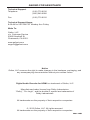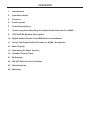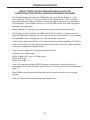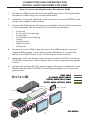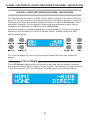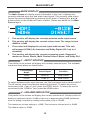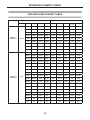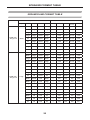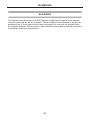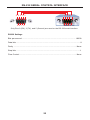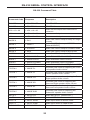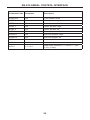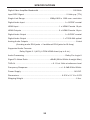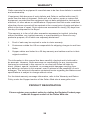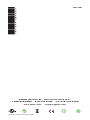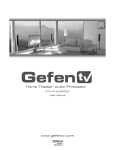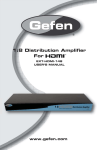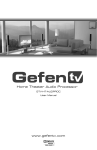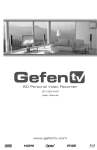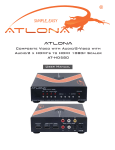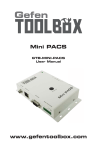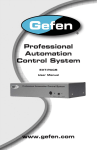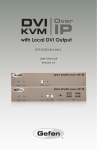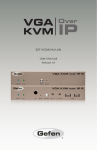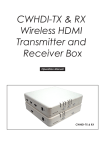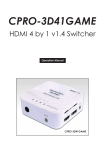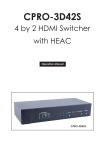Download Gefen GTV-AUDDEC decoder
Transcript
® Digital Audio Decoder for GTV-AUDDEC User Manual www.gefentv.com ASKING FOR ASSISTANCE Technical Support: Telephone Fax (818) 772-9100 (800) 545-6900 (818) 772-9120 Technical Support Hours: 8:00 AM to 5:00 PM PST Monday thru Friday. Write To: Gefen, LLC c/o Customer Service 20600 Nordhoff St Chatsworth, CA 91311 www.gefentv.com [email protected] Notice Gefen, LLC reserves the right to make changes in the hardware, packaging, and any accompanying documentation without prior written notice. Digital Audio Decoder for HDMI is a trademark of Gefen, LLC Manufactured under license from Dolby Laboratories. “Dolby”, “Pro Logic”, and the double-D symbol are trademarks of Dolby Laboratories. All trademarks are the property of their respective companies. © 2012 Gefen, LLC. All rights reserved. All trademarks are the property of their respective companies. Rev A8 CONTENTS 1 Introduction 2 Operation Notes 3 Features 4 Panel Layout 5 Panel Descriptions 7 Connecting And Operating the Digital Audio Decoder For HDMI 8 GTV-AUD-IR Remote Description 10 Digital Audio Decoder for HDMI Remote Installation 11 Using The Digital Audio Decoder for HDMI - Navigation 12 Main Display 14 Operating the Menu System 19 Speaker Format Table 21 Bi-Amping 22 RS-232 Serial Control Interface 25 Specifications 26 Warranty INTRODUCTION Congratulations on your purchase of the Digital Audio Decoder for HDMI. Your complete satisfaction is very important to us. Gefen TV Gefen TV is a unique product line catering to the growing needs for innovative home theater solutions. We specialize in total integration for your home theater, while also focusing on going above and beyond customer expectations to ensure you get the most from your hardware. We invite you to explore our distinct product line and hope that you find your solutions. Don’t see what you are looking for here? Please call us so we can better assist you with your particular needs. The Gefen TV Digital Audio Decoder for HDMI The Gefen TV Digital Audio Decoder for HDMI decodes and processes multi-channel surround sound audio for use with any amplified audio sound system. Audio is extracted from an HDMI source while the video portion of the signal is split into two identical HDMI outputs. When the audio is output via HDMI, it will down mix Dolby Digitial 5.1 and multi-channel PCM to 2 channel PCM audio. A conveniently placed optical and coaxial output are available to output Dolby Digitial 5.1. All of this is available in a compact and attractive package that can be placed in almost any location. Stereo and multi-channel surround sound formats, with up to six discrete channels of audio, are supported. Additional outputs for the front left and right channel bi-amplification are available to satisfy even the most discerning listeners. Advanced audio processing and setup features ensure an optimal surround sound experience that is ready to be connected to your favorite amplifier. How It Works HDMI or S/PDIF digital audio sources are connected to input connectors on the Gefen TV Audio Decoder. To split HDMI, two HDMI-compliant displays are connected to the Decoder’s HDMI outputs. To extract Surround Sound formatted bitstream audio from A/V input sources to an external amplifier or receiver, run analog audio or digital audio (TOSLINK/SPDIF) cables from the Decoder to the amplifier or receiver’s input jacks. Power up all connected equipment, then choose the input source using the IR remote control or the front panel buttons and the LCD display. Up to 6 channels of Surround Sound audio will be heard on audio output devices. Attached HDMI displays will show a vibrant, sharp hi-def picture. Note: The Gefen TV Audio Decoder features two additional analog audio connectors for Bi-Amplification on the Front Left and Front Right channels. The Gefen TV Audio Decoder outputs a maximum of discrete 6 audio channels. It supports Dolby Digital and Dolby Pro Logic II. 1 OPERATION NOTES READ THESE NOTES BEFORE INSTALLING OR OPERATING THE DIGITAL AUDIO DECODER FOR HDMI • The Digital Audio Decoder for HDMI will down mix Dolby Digital 5.1 and multi-channel PCM to 2 channel PCM on the HDMI output. This enables the eight channel analog outputs to send a signal to the external amplifiers and speakers. The HDMI carries a 2.0 PCM audio track that can be played through your television • Dolby Digitial 5.1 through the coaxial or optical output with bitstream. • The Digital Audio Decoder for HDMI has 8 RCA outputs. A maximum of 6 discrete channels of audio can be output via these connectors. 2 connectors are available for bi-amping the front left and right channels. • This product was intended for use with a separate audio amplifier. The RCA output connectors on the rear panel will require the use of an audio amplifier to produce adequate volume output. • This unit will support the following audio formats: LPCM (up to 6 channels) Dolby Digital (AC-3 up to 6 channels) Dolby Pro Logic Dolby Pro Logic II • This unit features multiple EDID (display information) modes which will determine what audio formats can be used. For more information please see page 17. • Dual HDMI outputs are featured and can be used to output two mirrored signals. • This unit will accept sources that use Deep Color. 2 FEATURES Features • Splits any HDMI input source to 2 mirrored HDMI outputs with HDCP passthrough • Extracts digital audio from an HDMI or S/PDIF source to 5.1 channels of analog audio on RCA jacks • Outputs extracted digital audio to S/PDIF and TOSLINK connectors at up to 5.1 channels • LCD display and IR remote control make Decoder operation friendly • Six RCA jacks on the rear of the Decoder provide up to 5.1 channels of analog L/R audio out • Two additional RCA jacks on the rear of the Decoder provide 2 channels of analog audio for front channel bi-amping purposes Package Includes (1) GefenTV Audio Decoder (1) IR Remote Control (1) 6 ft. HDMI cable (M-M) (1) 24V DC Power Supply (1) User Manual 3 PANEL LAYOUT Front Panel 1 3 2 5 4 7 6 Back Panel 15 9 11 8 16 4 12 17 10 13 18 14 19 20 PANEL DESCRIPTIONS 1 Power Status LED Indicator This LED will indicate the current power state. When the LED is red, the unit is in standby mode. When the LED is green, the unit is on. 2 Infrared (IR) Receiver This IR receiver will accept commands from the included GTV-AUD-IR remote control. This receiver requires line-of-sight between the unit and remote for proper operation. 3 Mute / Right Button This button will cycle between Mute-On and Mute-Off modes when not in the Menu System. When the Mute-On mode is enabled, all audio output will be ceased. While in the Menu System this button will cycle through available options in the right direction when a feature has been selected for adjustment. 4 Input / Left Button This button will toggle between the HDMI and Coaxial audio input sources when not in the Menu System. When the HDMI source is selected, audio will be extracted from the embedded audio within the incoming HDMI signal. When the Coaxial source is selected, audio will be extracted from the incoming audio source connected to the Coaxial (S/PDIF) input port. While in the Menu System this button will cycle through available options in the left direction when a feature has been selected for adjustment. 5 Volume Decrease / Down Button This button is used to decrease the volume level of the audio outputs when not in the Menu System. While in the Menu System this button will cycle down through the current level’s options. 6 Volume Increase / Up Button This button is used to increase the volume level of the audio outputs when not in the Menu System. While in the Menu System this button will cycle up through the current level’s options. 7 Main LCD Display This display will show pertinent status information and will be used to make adjustments to features in the Menu System. 8 Menu Button This button will activate the Menu System which is where all adjustment and settings will be made. 9 Mode / OK Button This button will change the Processing Mode when not in the Menu System. While in the Menu System this will be used as a confirmation button. 10 Exit Button This button is used to exit the current menu level and return to the previous/ parent level. This button will exit the entire Menu System when on the top most level. 11 Power Button This button will toggle between the ON and STANDBY power states. An LED status indicator will signify the current power state. A RED LED will be active when the unit is in Standby power state. A GREEN LED will be active when the unit is in the ON power state. 5 PANEL DESCRIPTIONS 12 HDMI Output Port 1 This output will accept a single HDMI output device. The HDMI input source will be replicated and output through this port and the HDMI output port 2. 13 HDMI Output Port 2 This output will accept a single HDMI output device. The HDMI input source will be replicated and output through this port and the HDMI output port 1. 14 HDMI Input Port This input will accept a single HDMI source device. Audio in the source’s signal will be extracted and processed. This input will be replicated and output through the HDMI 1 & 2 ports. Audio from this source can be bypassed by using the audio from the coaxial input connector. 15 RS-232 Serial Communications Port This port is used to control functions and features using serial communications. For more information on this feature please see page 22. 16 Analog Audio RCA Outputs 8 RCA type audio outputs are available for connection to a separate amplifier. Up to 6 discrete channels can be utilized. 2 RCA audio output connectors are available for front channel bi-amping purposes. Please see page 21 for more information. 17 Coaxial (S/PDIF) Audio Output This output is constantly active. Audio that is extracted from the input HDMI source device or via the coaxial input is directly output through this connector. Processing and features of the Digital Audio Decoder for HDMI are not applied to the audio passing through this connector. 18 Optical (TOSLINK) Audio Output This output is constantly active. Audio that is extracted from the input HDMI source device or via the coaxial input is directly output through this connector. Processing and features of the Digital Audio Decoder for HDMI are not applied to the audio passing through this connector. 19 Coaxial (S/PDIF) Audio Input A coaxial audio source can be connected and used as the main audio input source if desired. Please be aware of the limitations of audio types and quality which can be transported over this connector type. 20 24V DC Power Receptacle This 24V DC power supply included with the unit connects to this receptacle. Please only use the power supply that is included with this product. 6 CONNECTING AND OPERATING THE DIGITAL AUDIO DECODER FOR HDMI How to Connect the Digital Audio Decoder for HDMI 1. Connect an HDMI source device to the HDMI input port of the Digital Audio Decoder for HDMI using the included HDMI cable. 2. Optionally, connect an additional audio source to the coaxial (S/PDIF) input using a user supplied coaxial cable. 3. Connect the Digital Audio Decoder to an amplifier using the RCA connectors on the rear panel. The following RCA connectors are available: • • • • • • • • Front Left Front Left (for bi-amping) Front RIght Front Right (for bi-amping) Center Left Surround Right Surround Subwoofer 4. Connect up to two HDMI output devices to the HDMI outputs using user supplied HDMI cables. If only using a single HDMI device, connect this device to the HDMI Output 1 port. These outputs will be mirrored. 5. Optionally, audio can also be output using the coaxial (S/PDIF) and optical (TOSLINK) connectors. These outputs will not have any processing applied to them. 6. Connect the included 24V DC power supply to the power receptacle on the Digital Audio Decoder for HDMI. Connect the wall plug into an empty wall power socket. HDMI CABLE (8) ANALOG AUDIO CABLES DIGITAL AUDIO (COAX ) CABLE DIGITAL AUDIO (OPTICAL) CABLE ® GTV Audio Decoder RS-232 Controller Hi-Def Source e Audio Receiver HD Display SR R C L SL Subwoofer HD Display 7 GTV-AUDDEC GTV-AUD-IR REMOTE DESCRIPTION 1 2 3 4 5 7 6 8 10 9 11 12 13 14 15 1 Power Off This is a discrete power off button. Pressing this button will turn the Digital Audio Decoder for HDMI off. 2 Power On This is a discrete power on button. Pressing this button will turn the Digital Audio Decoder for HDMI on. 3 Mode This button functions the same as the Mode button on the front panel. 4 Menu This button functions the same as the Menu button on the front panel. 5 Volume Up This button will navigate up through options when using the Menu System and will increase the volume when not in the Menu System. 6 Left This button will navigate left when using the Menu System. 7 Right This button will navigate right when using the Menu System. 8 Enter This button will confirm options and changes made in the Menu System. 8 GTV-AUD-IR REMOTE DESCRIPTION 9 Exit This button functions the same as the Exit button on the front panel. 10 Enhance This button will cycle through the various enhancement modes. For a full description of these modes please see page 17. 11 Volume Down This button will navigate down through options when using the Menu System and will increase the volume when not in the Menu System. 12 Mute This button cycle between mute on and mute off modes. When mute is applied there will not be any audio output. 13 Info/Test Tone This button will display a series of information messages on the LCD screen when pressed. When adjusting the Speaker Level, this button will activate a test tone that is useful for adjusting the volume level of each speaker. 14 S/PDIF This is a discrete button that will select the S/PDIF audio input source. 15 HDMI This is a discrete button that will select the HDMI audio input source. 9 DIGITAL AUDIO DECODER FOR HDMI REMOTE INSTALLATION To use the GTV-AUD-IR remote, remove the battery cover on the back of the remote to reveal the battery compartment. Insert the included battery into the open battery slot. The positive (+) side should be facing up. Ensure that both DIP (Dual Inline Package) switches are in the OFF position. Replace the battery cover. The remote ships with 2 batteries. One battery is needed for operation and the other battery is complimentary. Empty Battery Slot DIP Switches The DIP Switches above are used to set the IR Channel. Changing channels will alleviate issues that may occur if the unit or remote control responds or interferes with other non-Gefen equipment. This setting must match the IR Channel setting on the unit. Please see page 18 for setting up the IR Channel on the unit. Remote Channel 2: Remote Channel 1: 1 2 1 2 1 2 Remote Channel 4: Remote Channel 3: 1 2 10 USING THE DIGITAL AUDIO DECODER FOR HDMI - NAVIGATION DIGITAL AUDIO DECODER FOR HDMI - NAVIGATION The Digital Audio Decoder for HDMI uses a series of buttons, located on the front panel, for all input selection and feature functions. All status information, such as the input audio type, are always available on the front panel LCD Screen. User adjustable features, such as speaker distance and processing modes, can be navigated and adjusted by referencing the LCD Screen. All menu navigation and adjustments are accomplished by using the front panel buttons or the included GTV-AUD-IR remote control. Please review the front panel buttons below. For a full description of each of these buttons please see the descriptions on page 5. LCD SCREEN The LCD Screen displays status information and can also be used to navigate and adjust functions when using the Menu System. This display is a high contrast 2-line/16-character LCD. It will display information like in the example below. 11 MAIN DISPLAY MAIN DISPLAY The Main Screen will display useful information to the user. It displays the currently selected input port and audio input format. The currently used output format can also be displayed by pressing the ▼ button. Pressing the ◄ or ► buttons while on this screen will have no effect. Please see below for the Main Screen layout. 1 2 3 4 1 This section will display the currently selected audio input source. 2 This section will display the current volume level. The range is from -60dB to +10dB 3 The section will display the current input audio format. This unit will support LPCM (2-6) channels) and Dolby Digital (AC-3 up to 6 channels). 4 This section will display the current processing mode. Supported modes are Direct, Stereo, Multi Channel Stereo, Mono, and Dolby PLII. 1 - INPUT SOURCE This portion of the screen will display the currently selected input. The available inputs and their labels are listed below: LCD Display Name Actual Input Location HDMI HDMI In Rear Panel SPDIF Coax In Rear Panel To switch between audio input sources, use the front panel button labeled INPUT. The IR remote control has discrete switching functions. To select the source connected to the “Coax In” port, press the SPDIF button. To select the source connected to the “HDMI In” port, press the HDMI button. 2 - VOLUME INDICATOR This portion of the screen will display the current volume level. Volume control is based on reference levels. 0.0dB on this unit is approximately 85dB (reference level for dialog recorded in studios) with peaks of up to 105dB. The maximum volume setting is +10dB. The minimum volume level is -60dB. The default value is -30dB. 12 MAIN DISPLAY 3 - AUDIO FORMAT This portion of the screen will display the current audio inputs format. Please use the table below to determine what formats are accepted by each input type. Input Supported Audio Formats LPCM Supported Channels 6 HDMI Dolby Digital 6 Dolby PLII 6 LPCM 2 Dolby Digital 6 Dolby PLII 6 Coaxial 4 - PROCESSING MODE This portion of the screen will display the currently used processing mode. Multiple processing modes are provided to enhance the audio experience. The following processing modes are available: • Direct - This mode will playback audio without any processing (default). • Stereo - This mode will playback all audio at 2 channels. Multiple channel audio will be down-mixed appropriately. • Multi Channel Stereo - The front right and left channels will be mixed and also played back through the center channel speaker. This mode is only available when using stereo sources. If this mode is selected and a multichannel source is detected, the mode will automatically switch to Direct mode. • Mono - Audio from the front right channel will be played through both the front right and front left speakers. If a center channel speaker is available, the front right and front left channels will be played as normal but the center will play a mix of the two audio channels. • Dolby Pro Logic II - Dolby Pro Logic II processes any high quality stereo signal source into five separate full frequency channels. Dolby Pro Logic II also decodes 5 channels from stereo signals encoded in traditional fourchannel Dolby Surround or five-channel Dolby Pro Logic II. This mode is only available when using stereo sources. If this mode is selected and a multi-channel source is detected, the mode will automatically switch to Direct mode. Note: Not all processing modes will be available for all input audio types. For additional information on how which modes will affect various speaker setups and audio formats, please see page 19. 13 OPERATING THE MENU SYSTEM MENU SYSTEM NAVIGATION The Menu System will allow the user to configure features of the Digital Audio Decoder for HDMI. The front panel buttons are used to navigate the Menu System. Feature configuration can also be accomplished via the IR remote control. To enter the Menu System, press the MENU button located on the front panel. The Main Menu will become available, The following menu options are available: • Speaker Size This option will set the speaker size. The size of the speaker will determine how lower frequency material is handled by each speaker. • Speaker Level This option will allow the user to adjust the volume for each individual speaker. The adjustment is designed to set each speaker’s volume for equalizing the sound at the listening position. • Speaker Distance This option will allow the user to adjust the distance value for each individual speaker. The level adjustment will set delays necessary to create the proper audio soundstage. • Tone Control This option will allow the user to adjust the bass and treble levels. • Audio Setup This option will allow the user to adjust the favorite processing and enhancement modes. • Misc Setup This option will allow the user to adjust the distance unit, EDID source, TV System, and factory default reset. • Exit This option will return the user to the Main Display screen. Use the ▼ and ▲ buttons on the front panel to cycle between the options. To select a menu option and proceed to it’s submenu, press the OK button. 14 OPERATING THE MENU SYSTEM SPEAKER SIZE This menu option will allow the user to select the speaker size to either SMALL or LARGE. When a speaker size is set to SMALL, all frequencies below 80Hz are automatically routed to the subwoofer channel. When a speaker size is set to LARGE, all frequencies will be routed to the speaker. All speakers except the front left and right channels have an option to disable the use of that channel. If the center, rear surround, or subwoofer channels are not going to be used these speakers should be set to the OFF setting. Source audio that uses these channels will be properly mixed to the other available speakers. Use the ▼ and ▲ buttons on the front panel to select the desired speaker output. The following selections are available: • Front L/R - These settings will affect the front left and right channel outputs (default is SMALL). • Center - These settings will affect the center channel outputs (default is SMALL). • Surr L/R - These settings will affect the surround left and right channel outputs (default is SMALL). • SUB - This should be set according to the use of a subwoofer (default is ONSUB). Use the ◄ and ► buttons on the front panel to change options for the selected speaker. When finished, press the ▼ or ▲ to move to another selection. Alternatively, the user can press the OK button to immediately cycle to the next option. To return to the previous menu, press the EXIT button. To exit the entire Menu System, press the MENU button. SPEAKER LEVEL This menu option will allow the user to increase or decrease the volume of a particular speaker. This feature is useful for equalizing the sound at the listening position. By default, each speaker’s output is set at 00dB. The output can be adjusted in 1dB increments between -10dB and +10dB. Once a speaker is selected for adjustment, the INFO/TEST TONE button on the IR remote control can be used to activate a test tone which will be heard through the selected speaker output. Use the ▼ and ▲ buttons on the front panel to select the desired speaker output. The following selections are available: • Front L - These settings will affect the front left channel output (default is +00dB). • Center - These settings will affect the center channel output (default is +00dB). 15 OPERATING THE MENU SYSTEM • Front R - These settings will affect the front right channel output (default is +00dB). • Surr R - These settings will affect the surround right channel output (default is +00dB). • Surr L - These settings will affect the surround left channel output (default is +00dB). • Sub - These settings will affect the subwoofer channel output (default is +00dB). Use the ◄ and ► buttons on the front panel to change options for the selected speaker. When finished, press the ▼ or ▲ to move to another selection. Alternately, the user can press the OK button to immediately cycle to the next option. To return to the previous menu, press the EXIT button. To exit the entire Menu System, press the MENU button. SPEAKER DISTANCE This menu option will allow the user to set the distance of each speaker. This feature is necessary for providing the proper audio delay when using the various processing modes. The distance unit can be viewed in either feet or meters. This option is set in the Miscellaneous Setup menu. The distance for each speaker can be set in 1.5 feet (0.5 meter) increments between 0 feet (0 meters) to 33 feet (10 meters). Use the ▼ and ▲ buttons on the front panel to select the desired speaker output. The following selections are available: • Front L - These settings will affect the front left channel (default is 3.0m). • Center - These settings will affect the center channel (default is 2.0m). • Front R - These settings will affect the front right channel (default is 3.0m). • Surr R - These settings will affect the surround right channel (default is 2.0m). • Surr L - These settings will affect the surround left channel (default is 2.0m). • Sub - These settings will affect the subwoofer channel (default is 3.0m). Use the ◄ and ► buttons on the front panel to change options for the selected speaker. When finished, press the ▼ or ▲ to move to another selection. Alternately, the user can press the OK button to immediately cycle to the next option. To return to the previous menu, press the EXIT button. To exit the entire Menu System, press the MENU button. 16 OPERATING THE MENU SYSTEM TONE CONTROL This menu option will allow the user to adjust the bass and treble settings. These features were designed to allow the user to adjust the sound to their taste. Both the treble and bass settings can be adjusted in 1db increments between -12dB and +12dB . Use the ▼ and ▲ buttons on the front panel to select either the treble or bass option (default for both options are +00dB). Use the ◄ and ► buttons on the front panel to change settings for the selected option. When finished, press the ▼ or ▲ to move to another selection. Alternately, the user can press the OK button to immediately cycle to the next option. To return to the previous menu, press the EXIT button. To exit the entire Menu System, press the MENU button. AUDIO SETUP This menu option will allow the user to set favorite processing modes for both the S/PDIF and HDMI inputs. Additionally, audio enhancement modes can also be set in this menu option. The following features are available in this menu system: • SPDIF FAV PROC - This feature is used to set the default processing mode for the S/PDIF input. Selectable processing modes can be found on page 14 (default is DIRECT). • HDMI FAV PROC - This feature is used to set the default processing mode for the HDMI input. Selectable processing modes can be found on page 14 (default is DIRECT). • DRC - This feature will apply compression of loud sounds over a certain threshold while quiet sounds remain untreated (default is OFF). • ENHA. - This feature is used to set an enhancement mode. The following enhancement modes are available (default is OFF): 1. Night+ Mode - This mode can be used to watch dynamic content at low volume levels. This works by increasing the volume of quiet passages, while decreasing the volume of load passages. 2. Voice+ Mode - This mode will isolate and enhance dialog for clearer sounding vocals. 3. Volume+ Mode - This mode will equalize the volume level when listening to a source that has large variation in volume level. (i.e. Television broadcast and advertisement volume differences.) Use the ▼ and ▲ buttons on the front panel to select the desired option. Use the ◄ and ► buttons on the front panel to change the setting or the selected option. 17 OPERATING THE MENU SYSTEM When finished, press the ▼ or ▲ to move to another selection. Alternately, the user can press the OK button to immediately cycle to the next option. To return to the previous menu, press the EXIT button. To exit the entire Menu System, press the MENU button. MISCELLANEOUS SETUP This menu option will allow the user to set miscellaneous settings. The following options are in the menu: • DIST. UNIT - This will set the unit of measurement when using the Speaker Distance option. The user can use either Feet or Meters as the measurement unit (default is METER). • EDID ADJ. - This will control the location and type of EDID which will be used to send to the HDMI source device. The following options are available: • • • INT - This option will use an internal EDID which will list all of the supported audio and video formats that can be used with the Home Theater Audio Processor. • EXT - This option will use the EDID from the HDMI device connected to HDMI output 1. • MIX - This option will take video capabilities form the EDID of the display connected to the display on HDMI input 1 and the audio capabilities from the EDID of the Home Theater Audio Processor (this is the default mode). IR CHANNEL - This will set the IR channel that is used with the included remote control. This setting must correspond with the setting on the IR remote control. Please see page 10 for information on setting the IR channel on the remote control. • 1 - The unit will use IR channel 1 (this is the default setting) • 2 - The unit will use IR channel 2 • 3 - The unit will use IR channel 3 • 4 - The unit will use IR channel 4 DEFAULT - This will return the Home Theater Audio Processor to its factory default settings. Use the ▼ and ▲ buttons on the front panel to select the desired option. Use the ◄ and ► buttons on the front panel to change the setting or the selected option. When finished, press the ▼ or ▲ to move to another selection. Alternately, the user can press the OK button to immediately cycle to the next option. To return to the previous menu, press the EXIT button. To exit the entire Menu System, press the MENU button. 18 SPEAKER FORMAT TABLE SPEAKER AND FORMAT TABLE Speaker Size FL_R PCM2ch / Dolby_2ch PCM2ch / Dolby_2ch Small FavProcMode CT SL_R SUB SL_R PLII(1) Direct(2) Stereo(3) Mch Stereo(4) Mono(5) Small Small onsub Small 5.1ch 2.1ch 2.1ch 5.1ch 1.1ch Small Large onsub Large 5.1ch 2.1ch 2.1ch 5.1ch 1.1ch Large Small onsub Small 5.1ch 2.1ch 2.1ch 5.1ch 1.1ch Large Large onsub Large 5.1ch 2.1ch 2.1ch 5.1ch 1.1ch off Small onsub Small 4.1ch 2.1ch 2.1ch 4.1ch 2.1ch off Large onsub Large 4.1ch 2.1ch 2.1ch 4.1ch 2.1ch Small off onsub off — 2.1ch 2.1ch 3.1ch 1.1ch Large off onsub off — 2.1ch 2.1ch 3.1ch 1.1ch off off onsub off — 2.1ch 2.1ch 2.1ch 2.1ch Small Small onsub Small 5.1ch 2ch 2ch 5.1ch 1.1ch Small Large onsub Large 5.1ch 2ch 2ch 5.1ch 1.1ch Large Small onsub Small 5.1ch 2ch 2ch 5.1ch 1.1ch Large Large onsub Large 5ch 2ch 2ch 5ch 1.1ch off Small onsub Small 4.1ch 2ch 2ch 4.1ch 2.1ch off Large onsub Large 4ch 2ch 2ch 4ch 2.1ch Small off onsub off — 2ch 2ch 3.1ch 1.1ch Large off onsub off — 2ch 2ch 3ch 1.1ch off off onsub off — 2ch 2ch 2ch 2.1ch Large Small Small none Small 5ch 2ch 2ch 5ch 1.0ch Small Large none Large 5ch 2ch 2ch 5ch 1.0ch Large Small none Small 5ch 2ch 2ch 5ch 1.0ch Large Large none Large 5ch 2ch 2ch 5ch 1.0ch off Small none Small 4ch 2ch 2ch 4ch 2ch off Large none Large 4ch 2ch 2ch 4ch 2ch Small off none off — 2ch 2ch 3ch 1.0ch Large off none off — 2ch 2ch 3ch 1.0ch off off none off — 2ch 2ch 2ch 2ch 19 SPEAKER FORMAT TABLE SPEAKER AND FORMAT TABLE Speaker Size FL_R PCM5.1ch / AC3_5.1ch PCM5.1ch / AC3_5.1ch Small FavProcMode CT SL_R SUB SL_R PLII(1) Direct(2) Stereo(3) Mch Stereo(4) Mono(5) Small Small onsub Small — 5.1ch 2.1ch 5.1ch 1.1ch Small Large onsub Large — 5.1ch 2.1ch 5.1ch 1.1ch Large Small onsub Small — 5.1ch 2.1ch 5.1ch 1.1ch Large Large onsub Large — 5.1ch 2.1ch 5.1ch 1.1ch off Small onsub Small — 4.1ch 2.1ch 4.1ch 2.1ch off Large onsub Large — 4.1ch 2.1ch 4.1ch 2.1ch Small off onsub off — 3.1ch 2.1ch 3.1ch 1.1ch Large off onsub off — 3.1ch 2.1ch 3.1ch 1.1ch off off onsub off — 2.1ch 2.1ch 2.1ch 2.1ch Small Small onsub Small — 5.1ch 2.1ch 5.1ch 1.1ch Small Large onsub Large — 5.1ch 2.1ch 5.1ch 1.1ch Large Small onsub Small — 5.1ch 2.1ch 5.1ch 1.1ch Large Large onsub Large — 5.1ch 2.1ch 5.1ch 1.1ch off Small onsub Small — 4.1ch 2.1ch 4.1ch 2.1ch off Large onsub Large — 4.1ch 2.1ch 4.1ch 2.1ch Small off onsub off — 3.1ch 2.1ch 3.1ch 1.1ch Large off onsub off — 3.1ch 2.1ch 3.1ch 1.1ch off off onsub off — 2.1ch 2.1ch 2.1ch 2.1ch Large Small Small none Small — 5ch 2ch 5ch 1.0ch Small Large none Large — 5ch 2ch 5ch 1.0ch Large Small none Small — 5ch 2ch 5ch 1.0ch Large Large none Large — 5ch 2ch 5ch 1.0ch off Small none Small — 4ch 2ch 4ch 2ch off Large none Large — 4ch 2ch 4ch 2ch Small off none off — 3ch 2ch 3ch 1.0ch Large off none off — 3ch 2ch 3ch 1.0ch off off none off — 2ch 2ch 2ch 2ch 20 BI-AMPING BI-AMPING The Digital Audio Decoder for HDMI features 2 additional outputs for bi-amping the front right and left audio channels. These outputs were intended to supply an additional set of front right and left audio channels for use with an amplifier and bi-ampable speaker. Please refer to your amplifier and speaker manual for proper bi-amping connection procedures. 21 RS-232 SERIAL CONTROL INTERFACE 54321 12345 9876 6789 Only Pins 2 (RX), 3 (TX), and 5 (Ground) are used on the RS-232 serial interface RS232 Settings Bits per second ................................................................................................. 19200 Data bits .................................................................................................................... 8 Parity .................................................................................................................. None Stop bits .....................................................................................................................1 Flow Control ....................................................................................................... None 22 RS-232 SERIAL CONTROL INTERFACE RS-232 Command Table Command Code Response Description POWER 0 > POWER OFF POWER OFF POWER 1 > POWER ON POWER ON VOL +10~-60 > VOL +10~-60 Audio volume adjust from maximum to minimum VOL + > VOL +10~-60 Increase audio by 1 VOL - > VOL +10~-60 Decrease audio by 1 MODE 0 > PL II Audio FAV PROC setup to Dolby Pro Logic II mode MODE 1 > DIRECT Audio FAV PROC setup to DIRECT mode [Default:DIRECT] MODE 2 > STEREO Audio FAV PROC setup to STEREO mode MODE 3 > MCH Audio FAV PROC setup to MCH mode MODE 4 > MONO Audio FAV PROC setup to MONO mode ENHA 0 > ENHA NIGHT+ Audio ENHANCE effect NIGHT+ ENHA 1 > ENHA VOICE+ Audio ENHANCE effect VOICE+ ENHA 2 > ENHA VOLUME+ Audio ENHANCE effect VOLUME+ ENHA 3 > ENHA OFF Audio ENHANCE effect OFF [Default:OFF] TESTN 0 > NOISE FL Generate pink noise for adjusting the Front Left speaker Audio volume TESTN 1 > NOISE CT Generate pink noise for adjusting the Center speaker Audio volume TESTN 2 > NOISE FR Generate pink noise for adjusting the Front Right speaker Audio volume TESTN 3 > NOISE SR Generate pink noise for adjusting the Surround Right speaker Audio volume TESTN 4 > NOISE SL Generate pink noise for adjusting the Surround Left speaker Audio volume TESTN 5 > NOISE SUB Generate pink noise for adjusting the Subwoofer speaker Audio volume MUTE 0 > MUTE OFF Audio MUTE OFF [Default:OFF] MUTE 1 > MUTE ON Audio MUTE ON INPUT 0 > INPUT SPDIF Audio input switch to SPDIF mode INPUT 1 > INPUT HDMI Audio input switch to HDMI mode FIRMWARE ? > FIRMWARE 1.XX Show firmware version format is 1.XX 23 RS-232 SERIAL CONTROL INTERFACE Command Code Response Description SIZEFLR 0 OK Front speaker Small SIZEFLR 1 OK Front speaker Large SIZEC 0 OK Center speaker Small SIZEC 1 OK Center speaker Large SIZEC 2 OK Center speaker Off SIZELR 0 OK Surround speaker Small SIZELR 1 OK Surround speaker Large SIZELR 2 OK Surround speaker Off SUB 0 OK Subwoofer Off SUB 1 OK Subwoofer On INFO ? >1234 Read audio information (1: Source, 2: Type, 3: CH, 4: Rate) 24 SPECIFICATIONS Digital Video Amplifier Bandwidth ............................................................ 225 MHz Input DDC Signal ......................................................................... 5 Volts p-p (TTL) Single Link Range .......................................... 1080p/1920 x 1200 max. resolution Digital Audio Input ..................................................................... 1 x S/PDIF coaxial HDMI Input ...................................................................... 1 x HDMI Female 19-pin HDMI Outputs ................................................................. 2 x HDMI Female 19-pin Digital Audio Output .................................................................. 1 x S/PDIF coaxial Digital Audio Output ............................................................... 1 x TOSLINK optical Analog Audio Outputs ................................................................................... 8 total (6 analog audio RCA jacks + 2 additional RCA jacks for Bi-Amp) Supported Audio Formats: Dolby Digital 5.1 (AC3), LPCM HDMI direct (up to 6 ch.) Audio Processing ....................................................................... Dolby Pro Logic II Signal To Noise Ratio ..................................... >90dB (20Hz-20kHz A weight filter) THD+N .............................................................. < 0.1% at 1kHz at reference level Frequency Response ...................................................... < +/- 0.5dB 20Hz-20kHz Power Supply ............................................................................................ 24V DC Dimensions .......................................................................... 6.9”W x 2.1”H x 6.9”D Shipping Weight ............................................................................................ 6 lbs. 25 WARRANTY Gefen warrants the equipment it manufactures to be free from defects in material and workmanship. If equipment fails because of such defects and Gefen is notified within two (2) years from the date of shipment, Gefen will, at its option, repair or replace the equipment, provided that the equipment has not been subjected to mechanical, electrical, or other abuse or modifications. Equipment that fails under conditions other than those covered will be repaired at the current price of parts and labor in effect at the time of repair. Such repairs are warranted for ninety (90) days from the day of reshipment to the Buyer. This warranty is in lieu of all other warranties expressed or implied, including without limitation, any implied warranty or merchantability or fitness for any particular purpose, all of which are expressly disclaimed. 1. Proof of sale may be required in order to claim warranty. 2. Customers outside the US are responsible for shipping charges to and from Gefen. 3. Copper cables are limited to a 30 day warranty and cables must be in their original condition. The information in this manual has been carefully checked and is believed to be accurate. However, Gefen assumes no responsibility for any inaccuracies that may be contained in this manual. In no event will Gefen be liable for direct, indirect, special, incidental, or consequential damages resulting from any defect or omission in this manual, even if advised of the possibility of such damages. The technical information contained herein regarding the features and specifications is subject to change without notice. For the latest warranty coverage information, refer to the Warranty and Return Policy under the Support section of the Gefen Web site at www.gefen.com. PRODUCT REGISTRATION Please register your product online by visiting the Register Product page under the Support section of the Gefen Web site. 26 Rev A8 20600 Nordhoff St., Chatsworth CA 91311 1-800-545-6900 818-772-9100 www.gefen.com Pb This product uses UL listed power supplies. fax: 818-772-9120 [email protected]