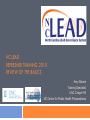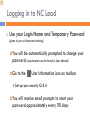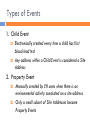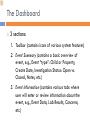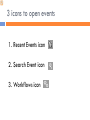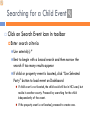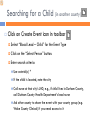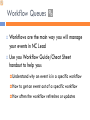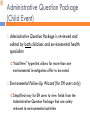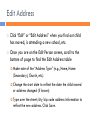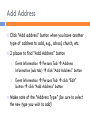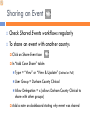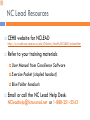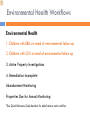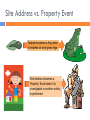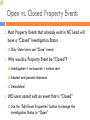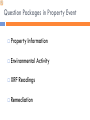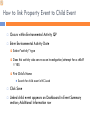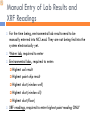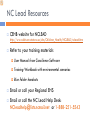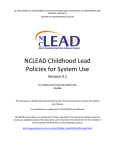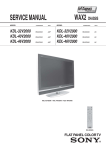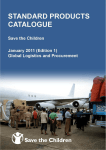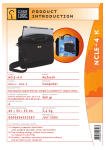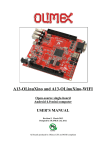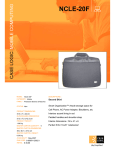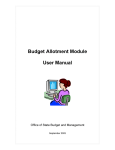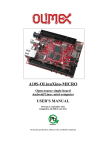Download NC LEAD Refresher Training 2010 Webinar Presentation
Transcript
NC LEAD REFRESHER TRAINING 2010 REVIEW OF THE BASICS Amy Sloane Training Specialist UNC Chapel Hill NC Center for Public Health Preparedness Webinar Overview Approximately 90-minutes 10 minute welcome and review of CEHB NC Lead website 30 minute review of basic NC Lead system features (for both clinicians and environmental health specialists) 10 minute Q & A 30 minute review of environmental health specific NC Lead system features 10 minute Q & A Information about NC Lead CEHB website http://www.deh.enr.state.nc.us/ehs/Children_Health/NCLE AD/nclead.htm You can also “Google” “NCLEAD” to find this website Website contains NC Lead training opportunities, help desk info, and several resource documents (also distributed at training) Logging in to NC Lead Use your Login Name and Temporary Password (given to you at classroom training) You will be automatically prompted to change your password (requirements can be found in User Manual) Go to the Set You User Information icon on toolbar up your security Q & A will receive email prompts to reset your password approximately every 90 days Types of Events 1. Child Event Electronically created every time a child has first blood lead test Any address within a Child Event is considered a Site Address 2. Property Event Manually created by EH users when there is an environmental activity conducted on a site address Only a small subset of Site Addresses become Property Events The Dashboard 3 sections: 1. Toolbar (contains icons of various system features) 2. Event Summary (contains a basic overview of event, e.g., Event “type”: Child or Property, Create Date, Investigation Status: Open vs. Closed, Notes, etc.) 3. Event Information (contains various tabs where user will enter or review information about the event, e.g., Event Data, Lab Results, Concerns, etc.) 3 icons to open events 1. Recent Events icon 2. Search Event icon 3. Workflows icon Searching for a Child Event Click on Search Event icon in toolbar Enter search criteria Use asterisk(s) * Best to begin with a broad search and then narrow the search if too many results appear If child or property event is located, click “Use Selected Party” button to load event on Dashboard If child event is not located, the child could still be in NC Lead, but reside in another county. Proceed by searching for the child independently of the event. If the property event is not located, proceed to create one. Searching for a Child (in another county) Click on Create Event icon in toolbar Select “Blood Lead – Child” for the Event Type Click on the “Select Person” button. Enter search criteria Use asterisk(s) * If the child is located, note the city Call nurse at that city’s LHD, e.g., if child lives in Durham County, call Durham County Health Department’s lead nurse Ask other county to share the event with your county group (e.g. Wake County Clinical) if you need access to it Workflow Queues Workflows are the main way you will manage your events in NC Lead Use you Workflow Guide/Cheat Sheet handout to help you: Understand why an event is in a specific workflow How to get an event out of a specific workflow How often the workflow refreshes or updates Diagnostic Testing Needed Workflow Why event is in workflow When event leaves workflow Refresh rate 30 minutes • Last test result ≥ 10, • Child is a CLP not a confirmed or EBLL, and not a CLP • Child is a confirmed or EBLL and last test • Last test result ≥ 20 result < 20) or and not a CLP • Child is not a confirmed EBLL, not a CLP and last test result < 10 Lab Results Child Blood Lead Level lab results are electronically entered in a Child Event in NC Lead Environmental and Water lab results are manually entered by an EH user in a Property Event in NC Lead A few ways to view lab report results: Lab Results Tab (Event Information section) Administrative Question Package (Event Information section Event Data Tab) Reports (icon on toolbar) Administrative Question Package (Child Event) Administrative Question Package is reviewed and edited by both clinicians and environmental health specialists “Add New” hyperlink allows for more than one environmental investigation offer to be noted Environmental Follow-Up Wizard (for EH users only) Simplified way for EH users to view fields from the Administrative Question Package that are solely relevant to environmental activities Addresses in a Child Event Edit or add site addresses on the Edit Person screen 2 ways to get to Edit Person screen 1. Click on Persons Tab in the Event Information section 2. Click on the Edit hyperlink in the Address row in the Event Summary section Add a mailing address in the Demographic Question Package (if differs from home address) Edit Address Click “Edit” or “Edit Address” when you find out child has moved, is attending a new school, etc. Once you are on the Edit Person screen, scroll to the bottom of page to find the Edit Address table Make note of the “Address Type” (e.g., Home, Home (Secondary), Church, etc.) Change the start date to reflect the date the child moved or address changed (if known) Type over the street/city/zip code address information to reflect the new address. Click Save. Add Address Click “Add address” button when you have another type of address to add, e.g., school, church, etc. 2 places to find “Add Address” button 1. Event Information Persons Tab Address Information (sub tab) click “Add Address” button 2. Event Information Persons Tab click “Edit” button click “Add Address” button Make note of the “Address Type” (be sure to select the new type you wish to add) Print Documents / Attaching a file Example documents Event Print: Summary of Event (Child and Property Events) Form 3651 – Child Evaluation (Child Event only) Form 3460 – Environmental Investigation for Lead Hazards (Property Event only) How to use a print document: Open document Save document on your computer Edit and resave document Attach and/or mail document Can print on your LHD letterhead Sharing an Event Check Shared Events workflows regularly To share an event with another county: Click on Share Event icon In “Add Case Share” table: Type = “View” or “View & Update” (Limited or Full) User Group = Durham County Clinical Allow Delegation = x (allows Durham County Clinical to share with other groups) Add a note on dashboard stating why event was shared NC Lead Resources CEHB website for NCLEAD http://www.deh.enr.state.nc.us/ehs/Children_Health/NCLEAD/nclead.htm Refer to your training materials User Manual from Consilience Software Exercise Blue Packet (stapled handout) Folder handouts Email or call the NC Lead Help Desk: [email protected] or 1-888-251-5543 Environmental Health Users Additional concepts or skills to understand: How to manage Environmental Health workflows Site Address vs. Property Event How to search for and/or create a Property Event What information to enter in Property Event - Question Packages How to link Property Event to Child Event How to manually enter environmental and water lab results Environmental Health Workflows Environmental Health 1. Children with EBLLs in need of environmental follow-up 2. Children with CLPs in need of environmental follow-up 3. Active Property Investigations 4. Remediation Incomplete Abandonment Monitoring Properties Due for Annual Monitoring *See Quick Reference Guide handout for details about each workflow Site Address vs. Property Event Tadpole becomes a frog when it breathes air and grows legs. Site Address becomes a Property Event when it is investigated or another activity is performed. Searching for a Property Event Click on Search Event icon in toolbar Enter search criteria Use asterisk(s) * Best to begin with a broad search and then narrow the search if too many results appear If property event is located, click “Use Selected Party” button to load event on Dashboard If the property event is not located, proceed to create one. Creating a Property Event Click on Create Event icon Select “Property” for the Event Type Click on the “Select Site” button Enter search criteria Use asterisk(s) * If the site is located, click “User Selected Party” button to transfer address onto Create Event screen Click Save Property Event is now open on Dashboard Open vs. Closed Property Events Most Property Events that already exist in NC Lead will have a “Closed” Investigation Status Only State Users can “Close” events Why would a Property Event be “Closed”? Investigation + no hazards + notices sent Abated and passed clearance Demolished LHD users cannot edit an event that is “Closed” Use the “Edit Event Properties” button to change the Investigation Status to “Open” Question Packages in Property Event Property Information Environmental Activity XRF Readings Remediation How to link Property Event to Child Event Occurs within Environmental Activity QP Enter Environmental Activity Date Select “activity” type Does this activity also serve as an investigation/attempt for a child? = YES First Child's Name Search for child event in NC Lead Click Save Linked child event appears on Dashboard in Event Summary section; Additional Information row Manual Entry of Lab Results and XRF Readings For the time being, environmental lab results need to be manually entered into NC Lead. They are not being fed into the system electronically yet. Water lab, required to enter Environmental labs, required to enter: Highest soil result Highest paint chip result Highest dust (window well) Highest dust (window sill) Highest dust (floor) XRF readings, required to enter highest paint reading ONLY NC Lead Resources CEHB website for NCLEAD http://www.deh.enr.state.nc.us/ehs/Children_Health/NCLEAD/nclead.htm Refer to your training materials User Manual from Consilience Software Training Workbook with environmental scenarios Blue Folder handouts Email or call your Regional EHS Email or call the NC Lead Help Desk: [email protected] or 1-888-251-5543