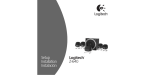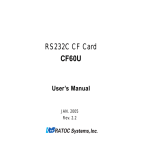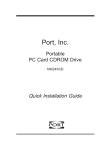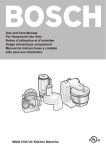Download Cat5 Extender DAX
Transcript
SERVIS Cat5 Extender Cat5 Extender DA [NC14004-B713] DAX [NC14004-B714] User’s Manual This Product is designed, developed and manufactured as contemplated for general use, including without limitation, general office use, personal use, household use, and ordinary industrial use, but is not designed, developed and manufactured as contemplated for use accompanying fatal risks or dangers that, unless extremely high safety is secured, could lead directly to death, personal injury, severe physical damage or other loss (hereinafter "High Safety Required Use"), including without limitation, reaction core control in nuclear power facilities, aircraft autopilot flight control, air traffic control, operation control in mass transport control systems, medical instruments for life support systems, missile launching control in weapon systems. You shall not use this Product without securing the sufficient safety required for the High Safety Required Use. If you wish to use this Product for High Safety Required Use, please consult with our sales representatives in charge before such use. Names and product names are the registered trademarks or trademarks of their respective companies. All Rights Reserved, Copyright© FUJITSU COMPONENT LIMITED 2003 Contents PREFACE······························································································································2 Conventions ··············································································································································· 2 Packing list ················································································································································· 2 IMPORTANT NOTICES ········································································································4 Safety ························································································································································· 4 Disposal······················································································································································ 6 Moving Cat5 Extender ································································································································ 6 Compatible peripherals (keyboards, mouses, LCD displays)······································································ 6 NAMES AND FUNCTIONS OF EACH PART ······································································7 ATTACHING THE FERRITE CORES·················································································10 CONNECTING THE CABLES ····························································································11 Connecting cables ···································································································································· 11 SETTING UP THE CAT5 EXTENDER················································································14 Setting the Cat5 cable length, method 1··································································································· 14 Setting the Cat5 cable length, method 2··································································································· 15 Adjusting color ·········································································································································· 16 How to perform keyboard settings for various languages ········································································· 17 REMOVING THE CABLES ·································································································19 CLEANING THE CAT5 EXTENDER ··················································································19 APPLICATION EXAMPLE··································································································20 TECHNICAL SPECIFICATIONS ························································································22 TROUBLESHOOTING ········································································································24 1 Preface Congratulations on your purchase of Cat5 Extender DA/DAX. Use of this product allows the server, keyboard, mouse, and monitor to be placed in separate locations, improving the amount of control the consumer has over the use of space in his/her work area. DOS/V (PC/AT compatible) and SUN compatible computers can be connected to this product. LCD monitors with a resolution of 1600 x 1200 pixels and a maximum refresh rate of 75Hz can be connected to this product. Speakers can also be connected and spaced apart to create a rich audio environment. This user's manual contains information that can also be found in NC14004-B713 and NC14004-B714. *Note: The Cat5 Extender DA/DAX is hereafter referred to by the term “Cat5 Extender”. Conventions Symbols and terminology that are used in this manual are described below. CAUTION This symbol indicates the possibility of physical damage (such as damage to the Cat5 Extender or the server) or physical injury, which may result if the Cat5 Extender is operated incorrectly by ignoring this symbol. This logo indicates supplemental information, comments or hints. • • Text that is preceded by a number (such as 1.) indicates that the operation must be done in the order indicated. Reference to important chapter titles and terminology are in brackets [ ]. Packing list Make sure that the items in the following list were included in the shipping package. • Transmitter Unit (Transmitter) x1 • Receiver Unit (Receiver) x1 • AC Adapter x2 • User’s Manual (this manual) x1 • Masking Sticker x4 • Rubber Feet x8 • Cable Clamps x2 • Adjustment Stylus x1 • Ferrite Core x2 If something is missing from the package, contact your supplier or local Fujitsu representative. 2 CAUTION Please note the safety information in [Important Notices]. 1. Check the package delivered and whether Cat5 Extender has been damaged when unpacking. 3 Important Notices This chapter contains cautions that must be taken when the Cat5 Extender is installed or used and information related to safety. Carefully read this chapter to use the Cat5 Extender correctly. Safety CAUTION Precautions This device adheres to the safety regulations related to information processing equipment such as electronic office machines that are used in an office environment. If you have any questions please contact your place of purchase or a Fujitsu maintenance person. To prevent extreme bumping or shaking when moving the Cat5 Extender use the original shipping container or a box similar to it. During installation and before using the Cat5 Extender, carefully read [Installation] and the section about environmental conditions in [Technical Specifications] to use the Cat5 Extender correctly. Moving the Cat5 Extender from a cold environment to the installation location may cause condensation to occur. Before using the Cat5 Extender allow it to dry out completely and to reach the ambient temperature of the installation location. Make sure that the local power supply voltage is within the acceptable range of the Cat5 Extender. Make sure that the rated voltage meets the specifications of the Cat5 Extender (Refer to [Technical Specifications] and the model plate on the Cat5 Extender). Make sure that the area around the outlet at which the Cat5 Extender is plugged in does not obstruct immediate unplugging of the unit. Lay the cable in an area where it will not become damaged. Refer to the relevant sections in [Connecting Cables] / [Removing Cables] when plugging or unplugging the cables. Do not connect or remove the data transmission cables during thunderstorms. Do not allow foreign substances such as paperclips or other metal objects or liquids inside the Cat5 Extender. In an emergency (such as: damage to the housing, parts or cables; or liquid or a foreign object has fallen into the Cat5 Extender) remove the power cable as soon as possible and contact your place of purchase or Fujitsu representative (Fujitsu maintenance personnel). Only licensed engineers can repair the Cat5 Extender. Having unlicensed users attempt repairs may cause electric shock or fire. Do not attempt to repair or modify the Cat5 Extender yourself. Always hold the connector portion and do not jerk the cables when removing them. Do not plug or unplug connectors with wet hands. Do not place such unnecessary items as cups on the top of the Cat5 Extender. To prevent interference it is necessary to adequately isolate the data cables connected to peripheral equipment. Keep this manual with the Cat5 Extender. If you give the Cat5 Extender to a third party give them this manual also. 4 CAUTION Observe the following when using the Cat5 Extender: Familiarize yourself with the relevant safety precautions before using the Cat5 Extender. Observe the safety precautions provided herein. They contain important information intended to prevent accidents that could damage your property or cause you bodily harm. Make sure that the Cat5 Extender is turned OFF when plugging or unplugging connectors. Before plugging or unplugging connectors, discharge electricity, especially static electricity. Unplugging connectors without discharging static electricity or turning the power OFF presents a risk of damage to the server or the Cat5 Extender. Be advised that such damage is not covered by warranty. PC/AT compatibles and SUN servers can be connected to the Cat5 Extender. All servers must be equipped with the keyboard, mouse, and monitor connectors listed below. This device cannot be used with other types of connectors. PS/2 keyboards, mice or SUN keyboards cannot be connected to the console simultaneously. PC/AT : Mini DIN 6 Pin Female x 2 (1 each for PS/2 keyboard, and PS/2 mouse use ) : USB A-type Connector : Mini D-SUB 15 Pin Female (monitor) SUN : Mini DIN 8 Pin Female : USB A-type Connector : Mini D-SUB 15 Pin Female (monitor) Signals from the server are only compatible with the separate sync. They are not compatible with the composite sync. Set the Cat5 Extender to separate sync. Connect the Cat5 Extender and server with one of the dedicated cables (PS/2, USB, SUN, 1.8m each, available separately). This device will not function with unsupported keyboards (programmable, wireless) or mice (wireless, including those with dedicated drivers) that have unique specifications. Select peripherals accordingly. This device is equipped with PS/2 (6 pin mini DIN female) and SUN (8 pin mini DIN female) keyboard connectors. It is not compatible with USB keyboards. This device is only equipped with a PS/2 (6 pin mini DIN female) mouse connector. Serial and USB mice cannot be connected to the Cat5 Extender. This device will not function correctly with unsupported mice that are equipped with PS/2 wheels and scroll functionality. The scroll functionality may not function correctly when used in conjunction with certain support software. PS/2 keyboards and PS/2 mice have identically shaped connectors. Distinguish them by color when making connections. Improperly connected peripherals will not only fail to function correctly, but may cause the Cat5 Extender to malfunction. Set the console keyboard and server drivers correctly. The device will not function correctly if settings are incorrect. (Example: Language drivers) This device is not compatible with DVI (Digital Video Interface) displays. The monitor cable is equipped with a Mini D-SUB 15 Pin connector. Confirm the direction of the connector and securely tighten the fastening screws. Improper connections could cause malfunctions. 5 Use a separate sync or multiscan-compatible LCD display to set the resolution for the monitor connected to the Cat5 Extender. Monitors supported by the Cat5 Extender have a 1600 x 1200 resolution and a refresh rate of 75Hz. Image display may be affected by the monitor in use and changes made to resolution settings. If image display is affected, adjust the image settings at the monitor or video card. Image problems at high resolutions, as well as ghosting and bleeding with certain settings may be caused by the length of the Cat5 cable, the monitor cable, or the video card. Certain combinations of displays and video cards may prevent proper image reproduction. To correct such problems, check the length of the Cat5 cable or change the video card preferences. Use only Fujitsu Cat5 Extenders when connecting transmitters and/or receivers. The Cat5 Extender cannot be connected to extenders made by other manufacturers. Disposal This device is manufactured with metal and plastic parts. Dispose of it according the relevant government regulations. Moving Cat5 Extender CAUTION When moving the Cat5 Extender to a different location, use the box in which it was purchased or a box that protects the product from bumping and shaking. Do not unpack the Cat5 Extender until the move has been completed. Compatible peripherals (keyboards, mice & LCD displays) 1. Keyboards • PS/2-compliant keyboards (101 - 109 keys) • SUN keyboards 2. Mice • PS/2-compliant mice (2-button, 3-button, Scroll Wheel Functions supported) • Fujitsu FID677 (Multi-scroll mouse) • Microsoft/Intel Mouse, Explorer • Logicool/MouseMan+, MouseMan96, MouseMan • Pilot Mouse MousePort • SUN Mice 3. LCD Displays • Separate sync/multiscan-compatible LCD displays for use with PC/AT machines *Note: Not compatible with composite signals from the server. 6 Names and functions of each part Transmitter Unit (Transmitter) 1) Front panel (1) (1) POWER LED (green) This LED lights up while the machine is on. The POWER LED blinks when the keyboard or mouse is used. 2) Rear panel (2) (2) (3) (4) (5) (6) (7) 7 (3) (4) (5) (6) (7) (8) (9) (10) (11) SERVER connector (black) Use the dedicated composite cable to connect the server to the Cat5 Extender. CONSOLE monitor connector (blue) Used to make connections to the monitor. VIDEO CAT5 connector Used to connect Cat5E cables and make connections to the receiver. AUDIO CAT5 connector Used to connect Cat5E cables and make connections to the receiver. CONSOLE mouse connector (green) Used to connect the PS/2 mouse. If there is another mouse connected to the receiver, both mice cannot be operated simultaneously. CONSOLE keyboard connector (purple) Used to connect the PS/2 keyboard. If there is another keyboard connected to the receiver, both keyboards cannot be operated simultaneously. PS/2 keyboards cannot be used in conjunction with SUN keyboards. (8) CONSOLE SUN connector (black) Used to connect the SUN keyboard. If another keyboard or mouse is connected to the receiver, both peripherals cannot be operated simultaneously. PS/2 keyboards cannot be used in conjunction with SUN keyboards. (9) AUDIO In connector Used to connect the stereo mini jack (φ 3.5) to the server lineout. (10) CONSOLE AUDIO OUT connector Used to connect the stereo mini jack (φ 3.5) to the amplifier speaker. (11) DC5V connector Used to connect the dedicated AC adapter. Receiver Unit (Receiver) 1) Front panel (1) (1) POWER LED (green) This LED lights up while the machine is on. The POWER LED blinks when the keyboard or mouse is used. 2) Rear panel (10) (2) (3) (4) (5) (6) (11) (2) (3) (4) (5) (6) (7) (8) (9) AUDIO Out connector Used to connect the stereo mini jack (φ 3.5) to the amplifier speaker. VIDEO CAT5 connector Used to connect Cat5E cables and make connections to the transmitter. AUDIO CAT5 connector Used to connect Cat5E cables and make connections to the transmitter. SUN connector (black) Used to connect the SUN keyboard. If another keyboard or mouse is connected to the transmitter, both peripherals cannot be operated simultaneously. PS/2 keyboards cannot be used in conjunction with SUN keyboards. CONSOLE mouse connector (green) 8 Used to connect the PS/2 mouse. If another mouse is connected to the transmitter, both peripherals cannot be operated simultaneously. (7) Keyboard connector (purple) Used to connect the PS/2 keyboard. If there is another keyboard connected to the transmitter, both keyboards cannot be operated simultaneously. PS/2 keyboards cannot be used in conjunction with SUN keyboards. (8) Monitor connector (blue) Used to make connections to the monitor. (9) DC5V connector Used to connect the dedicated AC adapter. (10) RIGHT XLR connector (NC14004-B714 only) Used to connect the XLR connector to the amplifier speaker. (11) LEFT XLR connector (NC14004-B714 only) Used to connect the XLR connector to the amplifier speaker. 9 Attaching the Ferrite Cores CAUTION Attach a ferrite core to the Transmitter side of the Cat5 cables. (To decrease extraneous radiation.) Be careful not to pinch the cable or your fingers when closing and locking the ferrite core. Attach a ferrite core to each Video and Audio cable. If Audio is not used, a ferrite core will not need to be attached. 1. Loop the Cat5 cable once through the ferrite core, and lock it shut. *Attach the cores no more than 20cm from the Transmitter. 2. Be careful not to pinch the cable or your fingers when closing and locking the ferrite core. 10 Connecting the Cables CAUTION Read the Cat5 Extender manual before connecting the cables. Do not connect or remove the cables during a thunderstorm. When unplugging cables hold them by the plug, not the cable. Connect and remove cables in the following order. Connecting cables 1. Getting started Make sure that the server power cord is plugged into an outlet and that the server is turned off. (Confirm that (1) is connected.) 2. Connecting the Transmitter Unit (Transmitter) 2.1 Connect the keyboard/mouse connectors for the server and the CRT connector to the dedicated cable. (Connect (2).) Next, connect the Server connector (Mini D-SUB 15Pin (female)) to the dedicated connector (black). (Connect (3).) Securely fasten the Mini D-SUB 15Pin with the fastening screws. 2.2 Connect a mini phone jack (φ 3.5) to the server line out terminal. Next, connect a mini phone jack (φ 3.5) to the AUDIO IN connector. (Connect (4).) * Note: It is not necessary to connect this cable if you are not going to use audio. 2.3 Connect the Video Cat5E cable to the VIDEO connector (upper). (Connect (5).) 2.4 Connect the AUDIO Cat5E cable to the AUDIO connector (lower). (Connect (6).) * Note: It is not necessary to connect this cable if you are not going to use audio. 3. Connecting the Receiver Unit (Receiver) 3.1 When using a PS/2 keyboard or mouse (See connection example 1.) Connect the monitor, keyboard and mouse to the appropriate connectors. (Connect (7).) Note: The shapes of the keyboard and mouse connectors are identical. Be careful not to confuse them when making connections. 3.2 When using SUN keyboards (See connection example 2.) Connect the monitor, keyboard and mouse to the appropriate connectors. (Connect (7).) Note: The shapes of the SUN keyboard and PS/2 keyboard connectors are different. Be careful not to use excessive force when connecting keyboards. 3.3 Connect the Video Cat5E cable to the VIDEO connector (upper). (Connect (5).) 3.4 Connect the AUDIO Cat5E cable to the AUDIO connector (lower). (Connect (6).) * Note: It is not necessary to connect this cable if you are not going to use audio. 3.5 Connect a mini phone jack (φ 3.5) to the AUDIO OUT connector. Next, connect a mini phone jack (φ 3.5) to the internal amp speaker (Connect (8).) * Note: It is not necessary to connect this cable if you are not going to use audio. 3.6 Connect the DC5V connector of the receiver to the dedicated AC adapter and plug the AC adapter into an outlet. (Connect (9).) 11 4. Connecting the AC adapter to the transmitter 4.1 Connect the DC5V connector of the transmitter to the dedicated AC adapter and plug the AC adapter into an outlet. (Connect (10).) Using the fastening screws, securely connect the monitor connector (Mini D-SUB 15Pin) to the server. Image distortion may occur if the connector is not securely fastened. Connection example 1. When using a PS/2 keyboard or mouse 12 Connection example 2. When using a SUN keyboard Cat5 Extenders power up in the following order: receiver, transmitter, server. The power down order is as follows: server, transmitter, receiver. 13 Setting up the Cat5 Extender CAUTION Read the instruction manual before making any settings on the Cat5 Extender. Incorrect settings may cause a severe drop in image quality. Setting the Cat5 cable length, method 1 1. Set the dip switches in accordance with the length of the Cat5 cable. 2. The dip switches are located on the bottom of the Cat5 Extender transmitter. Cable length (m) SW1 SW2 SW3 30 50 ALL OFF No.1 ON ALL OFF No.1 ON ALL OFF No.1 ON 70 No.2 ON No.2 ON No.2 ON 100 No.2, 3 ON No.2, 3 ON No.2, 3 ON 150 No.1, 2, 4, 5 ON No.1, 2, 4, 5 ON No.1, 2, 4, 5 ON 200 No.1, 2, 3, 4, 5, 6 ON No.1, 2, 3, 4, 5, 6 ON No.1, 2, 3, 4, 5, 6 ON Setting example Cable length 70m ON SW2 1 2 3 4 5 6 7 8 2 3 4 5 6 8 ON SW1 1 SW3 ON 1 Note: 7 2 3 4 5 6 7 8 shows switch position. After adjusting the length of the Cat5 cable, cover the dip switches with the masking stickers that are included with the Cat5 Extender. 14 Setting the Cat5 cable length, method 2 1. Set the dip switches on the receiver in accordance with the length of the Cat5 cable. 2. The dip switches are located on the bottom of the Cat5 Extender receiver. Cable length (m) SW8 SW9 SW10 30 to 100 ALL OFF ALL OFF ALL OFF 150 to 200 No.1 ON No.1 ON No.1 ON SW10 SW8 SW9 Note: shows switch position. After adjusting the length of the Cat5 cable, cover the dip switches with the mask labels that are included with the server. CAUTION 15 Certain combinations of video cards and monitors may cause a decline in image quality or displacement of the display area even after settings 1 and 2 have been made. Should the image quality decline, adjust resolution, etc. before using again. Adjusting color To adjust color, remove the upper cover on the receiver of the Cat5 Extender. Be careful that no debris or foreign objects enter the Cat5 Extender while the cover is removed. Foreign objects within the Cat5 Extender may cause malfunctions. CAUTION G (1) (2) (3) (4) (5) R B Remove the two screws located on the back panel of the Cat5 Extender receiver case. Slide the top cover onto the back of the Cat5 Extender. Remove the transparent cover from the delay line. Using the adjustment stylus, adjust the knobs on the green, red, and blue delay lines by gently moving them to the left and right. Do not exert excessive force when making adjustments using the adjustment stylus. Doing so may damage the delay lines. Execute steps (1) to (3) in reverse order to assemble the Cat5 Extender. 16 Delay line adjustment example (1) During adjustment of the delay lines, the onscreen background will be black with white vertical lines on it. The use of paint or other similar application software is recommended. (2) If the knob is moved in the "+" direction, green, red, or blue will move to the right. If the knob is moved in the "−" direction, green, red, or blue will move to the left. (3) At first, move the knob drastically to get a feel for color adjustment. After doing so, adjust the color in smaller increments. How to perform keyboard settings for various languages 1. Set the dip switches on the transmitter in accordance with the language you wish to use on the keyboard of your choice. 2. The dip switches are located on the bottom of the Cat5 Extender transmitter. The dip switch settings shown below are the factory settings. ON OFF 1 2 3 4 Note: shows switch position. Settings for each language are shown on the table below. Keyboard settings for No.1 No.2 various languages Japanese ON ON UK ON ON US ON ON German ON ON French ON OFF Swedish ON OFF Spanish ON OFF Portuguese ON OFF Chinese (Taiwan) OFF ON Italian OFF ON Korean OFF ON UNIX OFF ON Norwegian OFF OFF Danish OFF OFF Belgian OFF OFF 17 No.3 No.4 ON ON OFF OFF ON ON OFF OFF ON ON OFF OFF ON ON OFF ON OFF ON OFF ON OFF ON OFF ON OFF ON OFF ON OFF ON ON OFF CAUTION 1 2 3 4 More on dip switch settings If the dip switches are not set properly for the keyboard you wish to use, you must reboot the server after correcting the dip switch settings. 18 Removing the Cables Unplug the power cords, from the power outlets, of all the equipment that are affected, then remove each cable. Cleaning the Cat5 Extender CAUTION Turn off the power and unplug the power cable from the Cat5 Extender connector. Do not use cleansers that contain abrasives, or such organic solvents as benzene or thinner, or disinfectant alcohol. Do not apply water and cleanser or spray type cleaners directly to the Cat5 Extender. If liquids enter the interior of the Cat5 Extender it may result in malfunctions or damage. Wipe the Cat5 Extender and monitor with a dry cloth. If the dirt is excessive, wipe it off with a soft cloth that has been thoroughly wrung out after being dipped in household cleanser diluted with water. Remove dust with a soft brush. 19 Application Example Connecting the Cat5 Extender to an 8 Port KVM Switch (FS-1008AT) Connecting the Cat5 Extender to a FUJITSU KVM Switch enhances expandability by making it possible to control multiple servers. 20 CAUTION Only connect the Cat5 Extender to KVM Switches manufactured by FUJITSU. It will not function properly if connected to KVM Switches made by a different manufacturer. The "KVM" in "KVM Switch" is an abbreviation for Keyboard, Video monitor, Mouse. 21 Technical Specifications Item Name LED Display Interface Console Port Specification Transmitter Unit (Transmitter) Receiver Unit (Receiver) POWER (green) Keyboard Mouse SUN Serial Audio Transmitter and receiver connector Keyboard Mouse Monitor Server Port Extended Distance Between Transmitter and Receiver Units Monitor Resolution, Refresh Rate Power Supply/Power Consumption Operating Environment Temperature/Humidity Storage Temperature Composition Size (W × D × H) Unit: mm Mass Accessories 1 1 PS/2 keyboard interface (OADG-compliant) PS/2 mouse interface (OADG-compliant) SUN keyboard/mouse-compliant Server lineout output XLR connectors (male x 2) (NC14004-B714 only) FUJITSU COMPONENT LIMITED original specification (RJ45 (Cat5) 8 Line) PS/2, Mini DIN 6 Pin female x 1 (purple) PS/2, Mini DIN 6 Pin female x 1 (green) PS/2, Mini DIN 6 Pin female x 1 (purple) PS/2, Mini DIN 6 Pin female x 1 (green) Mini D-SUB 15 Pin female x 1 (blue) Mini D-SUB 15 Pin female x 1 (black) Mini D-SUB 15 Pin female x 1 (blue) 30 to 200m 1600 x 1200 (Max.), 75Hz DC5V /0.7A (DC) Max DC5V /0.8A (DC) Max 0 to 40°C, 10 to 80%RH (must be free of condensation) *Conforms to server operating conditions -20 to 60°C Painted (Ivory) Metal case 220 x 120 x 42 0.9kg (NC14004-B713) 0.9kg (NC14004-B714) AC Adapter User’s Manual (this manual) Masking Sticker Rubber Feet Cable Clamp Adjustment Stylus Ferrite Core 220 x 127 x 42 0.9kg (NC14004-B713) 1.0kg (NC14004-B714) x2 x1 x4 x8 x2 x1 x2 22 Optional Accessories Item Product ID CRT composite dedicated NC14000-B002 cable (1.8m) CRT composite dedicated NC14000-B102 cable (1.8m) CRT composite dedicated NC14000-B202 cable (1.8m) 23 Remark PS/2 cable USB cable SUN cable Item Cat5E cable Cat5E cable Cat5E cable Cat5E cable Cat5E cable Cat5E cable Product ID C5E-30 C5E-50 C5E-70 C5E-100 C5E-150 C5E-200 Remark Sky blue 30m cable Sky blue 50m cable Sky blue 70m cable Sky blue 100m cable Sky blue 150m cable Sky blue 200m cable Item Audio cable Product ID NC14004-B722 Remark Connects the transmitter Item Rack mount panel Product ID NC14004-B323 Remark server to the Troubleshooting Symptom Cause Remedy No image The AC cord has come unplugged from Connect AC cord. displayed on either the outlet or the Cat5 Extender monitor Cat5 cable length setting is incorrect. Reset length, using the section on setting Cat5 cable length in this manual as a reference. Monitor is set to a resolution that is not Set monitor to a supported supported. resolution. Server not sending image signal (in Input an image signal from the suspend status) server. Keyboard/ Improper key repeat settings At the server, change the key Mouse repeat speed setting. functions improperly Unsupported keyboard/mouse Exchange peripheral in question or not at all. connected with a supported keyboard/mouse. Poor image Poor connection/defective cable Confirm that the connector is quality connected properly. (Ghosts, Use a different cable. If the blurry problem goes away, exchange the letters, etc.) defective cable with a good one. Cat5 cable length setting is incorrect. Reset length, using the section setting Cat5 cable length in this manual as a reference. Lower resolution. Adjust monitor Image is not Adjust monitor. centered on screen. Cat5 Cat5 Extender connection terminated Check connection. Extender Reboot Cat5 Extender. stopped Cat5 Extender stopped functioning Turn power back on. working (froze) suddenly. Error occurred at server Remedy server error. No sound Transmitter Audio Out has been Connect the Cat5 Extender to the emitted. connected to the server line out. Audio In port on the transmitter. Cat5 Audio cable has become Check connection. detached or been connected to the Video connector. Volume is set to 0. Turn volume up. Server volume control is set to "mute". Turn off "mute" at server volume control. If sound is emitted when speakers are connected to the Audio Out port on the transmitter, please contact your place of purchase. 24 Note Note SERVIS Cat5 Extender [NC14004-B713, NC14004-B714] User’s Manual Published December 2003 Published by FUJITSU COMPONENT LIMITED Printed in Japan ● The contents of this manual may be modified for improvements without prior notice. ● Fujitsu bears no responsibility for infringement of patent or other rights of third parties ascribable to the use of data in this manual. ● Reprinting of this manual without permission is prohibited. This manual is made of recycled paper. 040109 (NC14004-L531_01)































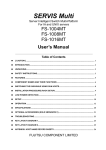
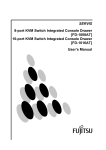


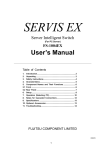
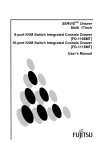
![SERVIS Drawer 17inch [FD-1100AT] User`s Manual](http://vs1.manualzilla.com/store/data/005815433_1-e0ce1fd89f0d0c8bc9b31edbdc395367-150x150.png)