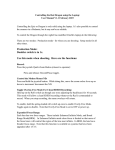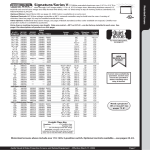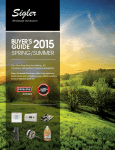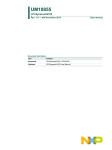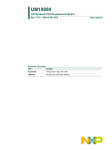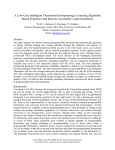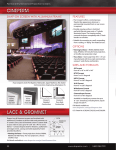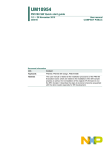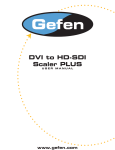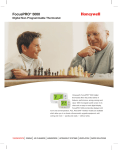Transcript
Setting Up the Red to Work with the AgileCine Cineflex Conversion User Manual V1.1 February 2015 To Communicate with the Red from the Cineflex: Using the RED LCD: Menu.Settings.Setup.Communications "Serial" Tab Select "REDLINK Command Protocol" Hit "OK" To Set Up HDSDI Output from the Red: Menu.Settings.Display.Monitor Control "Monitor" Tab Select "Brain HD-SDI" Hit "OK" Mode: "Overlay" Hit "OK" Overlay: "Standard (RED)" check "Enable" check "Tools" "Priority" Tab Move "Brain HD-SDI" to second from top of list "Brain LCD" should be at the top of list. To Enable Control of the Motion Mount ND Filters: Menu.Settings.Setup.Keys "Advanced" Tab Key Source: "Side SSD" Hit "OK" User Key: "S-SSD User 1 Press" Hit "OK" Key Action: "Motion Mount: Decrement ND" Hit "OK" Key Source: "Side SSD" Hit "OK" User Key: "S-SSD User 2 Press" Hit "OK" Key Action: "Motion Mount: Increment ND" Hit "OK" Note: RED Epic sometimes looses it's mind and needs a reboot to default states: 1) Power RED off. 2) Power up by holding power button down for 20 seconds or until you hear fan blast on. 3) Set-up the Serial and HD-SDI Monitor settings.