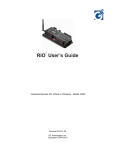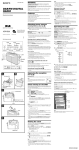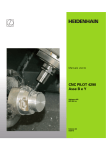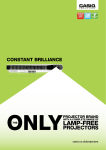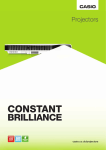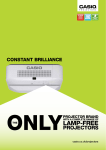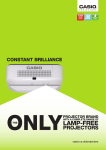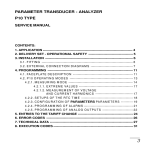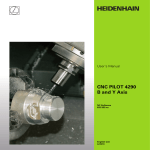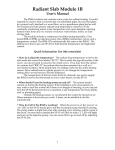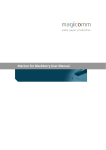Download - G3 Technologies
Transcript
TM Rio LINK User’s Guide Industrial Wireless Modem - Model G306C 2010-01-28 G3 Technologies, Inc. Copyright © 2009-2010 Table of Content Introduction . . . . . . . . . . . . . . . . . . . . . . . . . . . . . . . . . . . . . . . . . . 1 Features . . . . . . . . . . . . . . . . . . . . . . . . . . . . . . . . . . . . . . . . . . . . 1 Specifications . . . . . . . . . . . . . . . . . . . . . . . . . . . . . . . . . . . . . . . . 2 External Interface & Setup . . . . . . . . . . . . . . . . . . . . . . . . . . . . . . 3 Power Input Connection . . . . . . . . . . . . . . . . . . . . . . . . . . . 3 Serial Port Connection . . . . . . . . . . . . . . . . . . . . . . . . . . . . 3 RS-232 (DCE). . . . . . . . . . . . . . . . . . . . . . . . . . . . . . 3 RS-485 2-wire . . . . . . . . . . . . . . . . . . . . . . . . . . . . . . 3 RS-485 4-wire . . . . . . . . . . . . . . . . . . . . . . . . . . . . . . 4 DIP Switch S1 function . . . . . . . . . . . . . . . . . . . . . . . . . . . . 4 RF Modem Operation . . . . . . . . . . . . . . . . . . . . . . . . . . . . . . . . . . 4 RF Modem Configuration . . . . . . . . . . . . . . . . . . . . . . . . . . . . . . . 5 Reset Pushbutton . . . . . . . . . . . . . . . . . . . . . . . . . . . . . . . . 5 Selecting an RF Net Code (Hopping Channel) . . . . . . . . . . 5 Installing X-CTU Utility from Digi International . . . . . . . . . . 5 Using X-CTU to configure RF Net Code . . . . . . . . . . . . . . . 5 Step One. . . . . . . . . . . . . . . . . . . . . . . . . . . . . . . . . . 5 Step Two . . . . . . . . . . . . . . . . . . . . . . . . . . . . . . . . . . 6 Step Three . . . . . . . . . . . . . . . . . . . . . . . . . . . . . . . . 6 Loading Firmware Version 5000 . . . . . . . . . . . . . . . . . . . . . 7 Advanced Configuration Options . . . . . . . . . . . . . . . . . . . . 7 Antenna & RF Considerations . . . . . . . . . . . . . . . . . . . . . . . . . . . 8 Ordering Information . . . . . . . . . . . . . . . . . . . . . . . . . . . . . . . . . . . 8 Warranty . . . . . . . . . . . . . . . . . . . . . . . . . . . . . . . . . . . . . . . . . . . . 8 Contact Information. . . . . . . . . . . . . . . . . . . . . . . . . . . . . . . . . . . . 8 Contact Information G3 Technologies, Inc. 2536 W. 239th St. Louisburg, KS 66053 Ph 913-963-7300 Fax 913-964-3010 E-mail: [email protected] Web site: www.g3ti.com i Introduction This guide covers the operation, installation and configuration options of the RioLink, Industrial Wireless Modem - Model G306C. Refer to the G306C Data Sheet for quick reference. The Model G306C wireless modem is an industrial grade high performance spread-spectrum (FHSS) radio with selectable RS232 or RS485 data interface. The RioLink modem provides out-of-box wireless connectivity for standard asynchronous serial data between RS232 and/or RS485 devices, and is transparent to the user’s protocol. It provides an easy and reliable data link between points where wiring is impractical or impossible. Models are available for 900MHz or 2.4GHz ISM band frequencies, and either 9600 baud (standard) or 19.2K baud data rates. The RioLink is also system-compatible with Wireless I/O units from G3 Technologies. It is used to interface the Master Controller’s Modbus serial port to the Wireless I/O data communications network, and can also be used to connect third-party devices into the same wireless network. By using RioLink, virtually any Modbus Master Controller (PC, PLC, Touch-screen controller, RTU & etc) or HMI package (G3’s VUE, Wonderware, Citect, Intellution, Cygnet, Lookout, & etc) can communicate with G3’s Wireless I/O units (models G303 RIO, G308 RioExpress, G309 RioLogic, & etc). Features • • • • • • 10-30 Vdc Input Power, very low power consumption. • • • Simple AT and Binary commands for modem programing, or simple-to-use X-CTU (free download). Long range: Up to 7 miles with whip antenna, up to 20 miles with high-gain antenna (line-of-sight, 900MHz). Out-of-box RF communications using factory default configuration settings. Simple DIP Switch settings to select RS232, RS485 2-wire or RS485 4-wire data interface. True peer-to-peer (no master/slave dependencies), point-to-point, point-to-multipoint, multidrop. Advanced Networking & Security features: FHSS (Frequency Hopping Spread Spectrum), 7 hopping channels (each with over 65,000 available network addresses), Retries & Acknowledgments. CSA certification for Class 1, Div 2, Groups A,B,C,D use in USA and Canada Free expert Technical Support Integrated RF Module Mounting ears (DIN Rail optional) Antenna Connection DB-9 Data & Pwr Connector Power Input Pwr & Data LEDs (latching connector) Reset pushbutton DIP Switch S1 Figure 1 G306C Layout 1 Specifications Radio Performance: Indoor/Urban Range (w/ 2.1 dB dipole antenna) Outdoor RF line-of-sight Range (w/ 2.1 dB dipole antenna) Outdoor RF line-of-sight Range (w/ high gain antenna) Transmit Power Output Receiver Sensitivity Data Communications: Data Protocol Data Rate Handshaking Networking & Security: Frequency Range Spread Spectrum Network Topologies Network Channels Network Filtration Layers Advanced Functions Power Requirements: Input Voltage, Power Current, Receive/Standby (IRX) Current, Transmit (ITX) Physical: Power Connector Data Connector Antenna Connector Dimensions Weight Mounting Miscellaneous: Surge protection Operating Temperature Humidity Certifications Use Limitation Warning: 900MHz, up to 1500' (450m); 2.4GHz, up to 600' (180m) 900MHz, up to 7 miles (11km); 2.4GHz, up to 3 miles (5km) 900MHz, up to 20 miles (32km); 2.4GHz, up to 10 miles (16km) 900MHz, 100mW; 2.4GHz, 50mW 900MHz, -110dBm; 2.4GHz, -107dBm Protocol independent (uses standard asynchronous serial data) 9600 baud (bps), 19.2K optional (Interface and Throughput data rate) None: TX and RX data only (RTS is not used & CTS is fixed active) ISM 902-928MHz or 2.4000-2.4835GHz Frequency Hopping Spread Spectrum (FHSS) Peer-to-peer (no master/slave dependencies), Point-to-point, Point-tomultipoint and Multi-drop. 7 Channels (selects RF hopping sequence), shared 25 frequencies, “RF Net Codes” 0-6, Default = “0” Vendor ID (VID), Hopping Channel, Destination Address Optional Repeater, Power-save & data security modes 10-30 Vdc, 100mA max, self-resetting 500mA fuse, over-voltage & reverse-voltage protected IRX = 35mA (900MHz), 45mA (2.4GHz) @12Vdc ITX = 85mA (900MHz), 90mA (2.4GHz) @12Vdc 2-pin polarized latching connector (48” mating power cord is included). Also may be powered through DB9 data connector DB9-female RP-SMA, 50 ohms unbalanced 3.0”W x 3.75”L x 1.3”H plus connectors and mounting ears (3.93”W x 4.25”L x 1.35”H overall) 6.8 oz. (200g) Panel mount 1.0” x 3.5” rectangular hole pattern #6 or #8 pan-head screws recommended Optional mounting clip available for DIN Rail mounting Power & serial port connections meet or exceed min standards for ESD, EFT, and Surge withstand per the international IEC 1000-4 standards -40 to 85 degrees C 5-95% non-condensing FCC Part 15 Class A CSA C/US Class I, Div 2, Groups A,B,C,D Temp Code T4 This product is not to be used for personal protection or for any form of life support. 2 External Interface & Setup Power Input Connection: The RioLink can be powered either through the polarized latching connector (using the supplied power cable), or through the DB9 connector along with the data. The unit does not have a Power ON/OFF Switch, so power is applied or removed by engaging or disengaging the connector being used to apply power, or by externally switching the source of the power. Serial Port Connection: The TX and RX data connects through the DB9 connector, and is selectable for either RS232, RS485 2-wire, or RS485 4-wire using the 5 position DIP Switch (S1). To access the DIP Switch for selecting the desired Data Interface, 1) remove power from the unit, 2) remove the 4 screws on the top of the cover and 3) lift the cover off. After setting the DIP Switches as desired, replace the cover before powering the unit. The examples below describe the setup and connection for each of the Data Interface types. RS-232 (DCE): (Factory default settings) DIP Switch settings for RS-232 interface: N O S1 RS-485 485 2-wire 485 2-wire 485 2-wire 485 Termination 1 2 3 4 5 RS-232 RS-232 RS-485 4-wire RS-232 RS-232 RS-232 PIN 3 TXD PIN 5 GND PIN 2 RXD 1 PIN 9 +VIN PIN 8 CTS Switch positions 1-5 all in the OFF position DB-9 pin connections for RS-232 interface: 1. 2. 3. 4. 5. 6. 7. 8. 9. (no connection) Receive Data output (RXD) Transmit Data input (TXD) (no connection) Power Common (GND) (no connection) (no connection) CTS (fixed active) Power Positive (+Vin = 0-30Vdc) Figure 2 RS-485 2-WIRE: DIP Switch settings for RS-485 2-wire interface: N O S1 RS-485 485 2-wire 485 2-wire 485 2-wire 485 Termination 1 2 3 4 5 RS-232 RS-232 RS-485 4-wire RS-232 RS-232 RS-232 PIN 2 T/R- PIN 5 GND 1 PIN 9 +VIN Figure 3 PIN 8 T/R+ Switch positions 1-4 in the ON position Switch position 5 is OFF unless Termination is needed DB-9 pin connections for RS-485 2-wire interface: 1. 2. 3. 4. 5. 6. 7. 8. 9. (no connection) Transmit/Receive Neg (T/R-) (no connection) (no connection) Power Common (GND) (no connection) (no connection) Transmit/Receive Pos (T/R+) Power Positive (+Vin = 0-30Vdc) 3 External Interface & Setup (cont’d): RS-485 4-WIRE: DIP Switch settings for RS-485 4-wire interface: N O S1 PIN 5 GND RS-485 485 2-wire 485 2-wire 485 2-wire 485 Termination 1 2 3 4 5 RS-232 RS-232 RS-485 4-wire RS-232 RS-232 RS-232 PIN 3 R- PIN 2 T1 PIN 9 +VIN PIN 8 PIN 7 T+ R+ Figure 4 Switch position 1 in the ON position Switch positions 2-4 in the OFF position Switch position 5 is OFF unless Termination is needed DB-9 pin connections for RS-485 4-wire interface: 1. 2. 3. 4. 5. 6. 7. 8. 9. (no connection) Transmit Neg (T-) Receive Neg (R-) (no connection) Power Common (GND) (no connection) Receive pos (R+) Transmit Pos (T+) Power Positive (+Vin = 0-30Vdc) DIP Switch S1 function: Pin 1 Pin 2 Pin 3 Pin 4 Pin 5 --------------------- Selects between RS-232 (OFF) and RS-485 (ON) Turned ON when using RS-485 2-wire to block data echo. When ON it connects RS-485 T- and R- to become T/R- for RS-485 2-wire. When ON it connects RS-485 T+ & R+ to become T/R+ for RS-485 2 wire. When ON it connects a 120 ohm (cap coupled) load between R+ & R- to provide RS-485 Termination when needed. Termination is normally needed only when operating RS-485 over a relatively long distance and/or at high data rates. RF Modem Operation RS-232 and RS-485 Data Flow: Devices with a UART serial port and either RS-232 or RS-485 data interface can connect directly to the G306C Wireless Modem (see connection information above). Serial communications between a host and a G306C RF Modem are dependent upon having matched settings for baud rate and bite structure. The standard model of G306C operates at 9600 baud, but 19.2K baud model is available. The bite structure is “8N1” (8 data bits, no parity & 1 stop bit). Data flow uses only TX and RX data (no hand-shaking). When using RS-232, CTS is fixed active and RTS is not used. The LEDs on the face of the G306C allow the user to observe the Power (PWR), the serial Transmit Data (TXD) and Receive Data (RXD) of the RF Modem. 4 RF Modem Configuration Hardware settings for the RS-232/RS-485 data interface using the 5 position DIP Switch located under the cover is described under “External Interface & Setup” on previous pages. The G306C RF Modem comes from the factory with standard software configuration settings that are suitable for most applications. These parameters seldom require changing. Reset Pushbutton: The Reset pushbutton located under the cover (see Figure 1) re-initializes the unit with the configuration parameters that were last loaded in the unit. This pushbutton could be used in the rare event that the unit “hangs up” and stops functioning. It does the same thing as power-cycling the unit. Selecting an RF Net Code (Hopping Channel): For typical applications, the only software parameter that will need to be changed, and that only for certain unique situations, is the RF Net Code. The RF Net Code default is “0”, but can be set for any one of 7 (0-6) different pre-defined hopping sequences used by the Frequency Hopping Spread Spectrum (FHSS). Only units on the same RF Net Code will hear/respond to each other. Therefore, in situations where multiple wireless networks needs to co-exist, the RF Net Code can be set at different values for each of the networks to provide isolation between them. NOTE: If using the G306C Wireless Modem to communicate with Wireless I/O units from G3 Technologies (RioExpress, & etc), note that the RF Net Code selection on the G306C and on the Wireless I/O unit(s) much match in order for them to communicate with each other. Installing X-CTU Config. Utility from Digi International: The G306C contains an integrated “XStream” RF Module from Digi International. “X-CTU” is a configuration utility provided by Digi International as a free download from their website. It is used to make software configuration changes to the Xstream RF Module contained in the G306C. To download and install X-CTU, go to www.digi.com and do a search for “X-CTU”. It will open a page where you can select to download the X-CTU Installer. Follow on-screen instructions. Using X-CTU to configure RF Net Code: Step One: PC and G306C Setup. 1. The PC must have an available RS-232 serial port. If USB is all that is available on the PC, a USB-toRS232 adaptor can be used. 2. X-CTU must be properly installed on the PC (see instructions above). 3. Use a straight-through DB-9 RS-232 cable to connect between the PC serial port and the G306C. 4. With the G306C DIP Switches set for RS-232 (factory default), connect power (10-30Vdc) to the G306C Wireless Modem using the provided power cable. With the PC and G306C set up as described, continue to the next steps to configure the software parameters in the G306C Wireless Modem. 5 Using X-CTU for Modem configuration (cont’d): Step Two: Open X-CTU and establish communications with the G306C Wireless Modem: 1. Double-click the X-CTU icon to open the utility. 2. On the “PC Settings” tab (opening screen), select the desired Comm Port from the list of those available. 3. Verify that Baud rate is set to match that of the G306C (baud rate is shown on G306C label - most common is 9600 baud), Parity = “None”, Data Bits = “8” and Stop Bits = “1”. 4. Click on the “Test / Query” button to test communications between X-CTU and the G306C. A pop-up (shown below) will indicate the query results. If successful, continue to the next step. Otherwise, recheck setup and settings described above and try again. Figure 5 Step Three: Read the existing Parameter Settings on the G306C, and select new values for the parameters to be changed (RF Net Code, in this example). 1. Select the “Modem Configuration” tab, and then click on the “Read” button. After a few seconds the blank screen will be filled in with a list of the current software parameter settings read from the G306C. 2. Verify that the firmware “Version” = 5000. (If it is not “5000”, go to the instructions on the next page for loading a new firmware version onto the unit.) 3. Locate the line near the top of the parameter display that reads “(0) HP-Hopping Channel”. That indicates that the Hopping Channel (RF Net Code) is currently set at “0” (default). 4. To change the RF Net Code, click on the “Hopping Channel” line and enter the value of your choice (0-6). Important: The radio’s “CS” parameter (listed under “Serial Interfacing”) is factory set at the non-default value of “3” for “RS485 Enable High”. Be sure CS remains set properly before proceeding to step 5. Figure 6 5. Click the “Write” button to load the new value into the G306C. A note at the bottom of the X-CTU screen will indicate that the Write cycle was successful. 6. Again click “Read” and verify that the new selected value reads back correctly. This completes the configuration of a new RF Net Code (Hopping Channel). Note that X-CTU allows you to “Save” (and “Load”) configuration parameter files on your PC. 6 Using X-CTU for Modem configuration (cont’d): If for some reason the unit is loaded with a firmware version other than Version 5000, or if the configuration gets inadvertently messed up, then follow the instructions that follow: Loading Firmware Version 5000: (Refer to Figure 6) At the top edge of the display window on X-CTU, there are drop-downs for selecting “Modem Type”, “Function Set” and “Firmware Version”. 1. Select the XStream Modem Type: X09-009 = 900MHz 9600 baud (used in model G306C-04) - Standard Model X09-019 = 900MHz 19.2K baud (used in model G306C-06) X24-009 = 2.4GHz 9600 baud (used in model G306C-08) - Standard Model X24-019 = 2.4GHz 19.2K baud (used in model G306C-10) 2. Select the Function Set “Hopping - Advanced RF Modes”. The Firmware Version should then show Version “5000”. 3. Click the “Show Defaults” button. This sets all of the parameters on the screen to their default values. 4. Scroll down to the parameter “CS - DO2 Configuration” (under Serial Interfacing). Click on this line item and from the drop-down select “3 - RS485 TX Enable High”. This is the only parameter required to be other than default for the G306C RF Modem. 5. Change the Hopping Channel (RF Net Code) if you wish. 6. Click the “Write” button to load Firmware 5000 and/or the altered parameter(s) into the G306C RF Modem. Advanced Configuration Options: The only advanced feature generally used is the Radio Repeater function. Refer to the Radio Module User Manual Version 5000 from Digi International for detailed instructions for Repeater configuration. It is a free download from www.digi.com/support/documentation. Also, G3 Technologies can assist, and in some cases may be able to supply pre-set configuration files for Repeater and Repeater End-Node configuration. There are a number of other advanced functions that can be configured on these radios using the X-CTU configuration utility, but they generally require a more thorough understanding of the unit’s function and should be done only by qualified personnel. Digi’s User Manual has detailed information about the function and configuration of advanced radio features. NOTE that when using the G306C Wireless Modem with Wireless I/O units from G3 Technologies, the G306C may not be able to utilize advanced configuration options. Refer to the Wireless I/O User’s Guide for supported Radio Configuration options. 7 Antenna and RF Considerations The Rio-Link Wireless Modem (G306C) operates in the ISM 900MHz or 2.4GHz frequency bands. At these frequencies the RF signal is able to travel a considerable distance line-of-sight (LOS). At the higher frequencies the RF signal does not “bend” around obstacles like VHF and lower frequency RF signals. Obstacles in the line-of-sight are generally the key consideration when evaluating the radio communications path. For short distances of less than a few miles, obstacles such as trees and buildings can often be overcome by raising the antenna or relocating the equipment. For longer distances or for situations where raising the antenna height becomes impractical, then the system can be configured to use a G306C as an RF Repeater in order to extend the effective range. The antenna connection on the G306C is a reverse-polarity SMA (RP-SMA). For very short distances, less than 2000 ft in an open area or less than 100 ft within a building or wooded area, a minimum antenna system can be used. A low profile or dipole whip antenna mounted on or in the enclosure containing the G306C may be suitable. For distances up to a few miles LOS a dipole antenna mounted six or more feet above the ground is suitable. For longer distances a higher gain directional Yagi antenna is recommended. When using a pole mounted antenna it is recommended that a coaxial lightning arrestor be used. Also, as the length of the coaxial cable connecting the G306C to the antenna increases, it becomes more important to use low-loss coaxial cable. Helpful hint: If RioExpress or RioLogic Wireless I/O units are being used in the wireless network, their RSSI (Receive Signal Strength Indicator) is useful in evaluating the RF signal strength over a given path. The RSSI LEDs are updated after each valid communications with the Wireless I/O device. There are three green LEDs used to visually indicate a relative RSSI value. All three lights indicate a strong RF signal, two lights indicate a moderate RF signal, and one light indicates a weak/marginal RF signal. Note that the RSSI LEDs time out and turn off after 10 seconds, and then are updated again with the next valid data message. Ordering Information Part Number: G306C-04 G306C-04E G306C-08 G306C-08E RioLink Wireless Modem (900MHz 9600 baud) Starter Kit: 2 ea. RioLink Modems (900MHz), & Accessories (whip antennas, power supplies, RS-232 cables and Documentation) RioLink Wireless Modem ( 2.4GHz 9600 baud) Starter Kit: 2 ea. RioLink Modems ( 2.4GHz), & Accessories (whip antennas, power supplies, RS-232 cables and Documentation) Note that Starter Kits are available for the RioExpress Wireless I/O (model G308) that include the G306C Wireless Modem along with the Wireless I/O. NEMA 4X packages are also available. For pricing, availability and other product options please contact G3 Technologies. Warranty This product is covered by a one year limited warranty against defects in material and workmanship. The full warranty statement as well as the Terms & Conditions of Sale are available from the G3 Technologies web site. Contact Information: For product support and further information, contact G3 Technoloiges. G3 Technologies, Inc. 2536 W. 239th St., Louisburg, KS 66053 Ph 913-963-7300 Fax 913-964-3010 E-mail: [email protected] Web site: www.g3ti.com 8 G306 Wireless Modem Revision History: 1) G306: Original product release 2003. Non CSA certified, RS232 only, +V=10-16Vdc, pluggable screw terminal for +V. 2) G306A: Introduced 2008. Interim model (pre CSA approval), added DIP Switch selection for RS232, RS485 4-wire & RS485 2-wire, increased range of +V=10-30Vdc, changed to latching connector for +V. 3) G306C: Introduced July 2009. CSA certified for Class I, Div 2 Grps A,B,C,D in USA and Canada. Added DIP Switch “data echo disable” for RS485 2-wire. 9