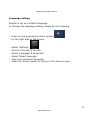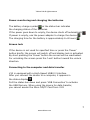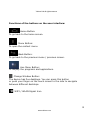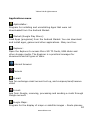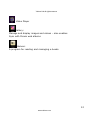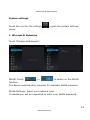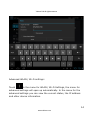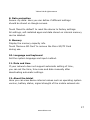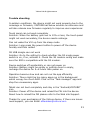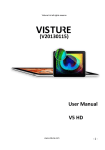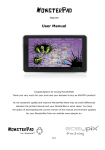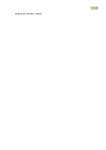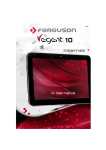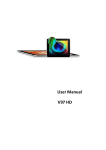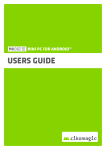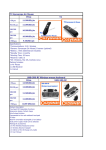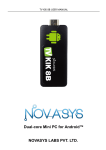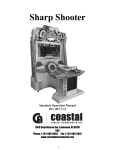Download User Manual
Transcript
Visture Ltd all rights reserve User Manual (V20120824) 1 www.visture.com Visture Ltd all rights reserve Table of Contents Safety instructions-----------------------------------------------------------------------3 Device overview--------------------------------------------------------------------------4 Description of the buttons---------------------------------------------------------------5 Language settings------------------------------------------------------------------------6 Power monitoring and charging the batteries---------------------------------------------------------------7 Screen lock--------------------------------------------------------------------------------7 Connecting with computer and data transfer-------------------------------------------7 Functions of the buttons on the user interface------------------------------------------8 Applications menu------------------------------------------------------------------------10 System settings---------------------------------------------------------------------------13 1. Wireless & Networks---------------------------------------------------------13 2. Sound settings---------------------------------------------------------------15 2. Sound settings ---------------------------------------------------------------16 3. Display settings--------------------------------------------------------------16 4. Location & safety-------------------------------------------------------------16 5. Application--------------------------------------------------------------------16 6. Accounts & sync--------------------------------------------------------------16 7. Data protection---------------------------------------------------------------16 8. Memory------------------------------------------------------------------------17 9. Language & keyboard---------------------------------------------------------17 10. Date & time------------------------------------------------------------------17 11. Telephone info---------------------------------------------------------------17 Internet -----------------------------------------------------------------------------------18 Open Source Code & GNU General Public License---------------------------------------19 Technical Data-----------------------------------------------------------------------------20 Trouble shooting---------------------------------------------------------------------------21 2 www.visture.com Visture Ltd all rights reserve This user manual contains important safety instructions and information for proper use of the device. Please follow the instructions in this manual carefully. A Please keep the device away from places with high temperatures, high humidity or dust. B In particular please avoid leaving the device in the car during summer if the doors are closed. C Avoid shocks and do not let the device fall, as otherwise it may cause damage to the device. D The Standby Time of the batteries may vary due to different environmental influences. E We are not responsible for data losses that are caused by damage to the product, repairs or any other reasons. F Do not open the housing of the device. Doing this will void your warranty claims. G Do not use alcohol, thinners or petrol to clean the display – use only a dry cloth. 3 www.visture.com Visture Ltd all rights reserve Device overview 4 www.visture.com Visture Ltd all rights reserve Description of the buttons Volume +/-: Increase or reduce the volume. Power: Press the button for 2~3 seconds to switch on or switch off the device. Short Press the button to enter or end the Standby-Mode. Reset: Press the button for 7~10 seconds to restart the device. ESC Button: To go back to the previous screen USB/OTG For PC connection or USB mouse connection 5 www.visture.com Visture Ltd all rights reserve Language setting English is set as a default language. To change the language setting, please do the following: - Press on the programme menu symbol on the right side of the screen. - . Select ‘Settings’ Scroll to the end of the list. Select ‘Language & keyboard’. Select ‘Select language’. Type your preferred language. Press the ‘Home’ button to return to the home screen. 6 www.visture.com Visture Ltd all rights reserve Power monitoring and charging the batteries The battery charge symbol in on the status bar indicates the charging status of the batteries. If the power goes down to empty, the device shuts off automatically. If power is empty, use the power adapter to charge the device. The charging time for the battery is approximately 6~8 hours. Screen lock If the device is not used for specified time or press the ‘Power’ button briefly, the screen will switch off and display lock is activated. By short pressing the ‘Power’ button the screen will be reactivated. For unlocking the screen press the ‘Lock’ button toward the unlock direction. Connecting to the computer and data transfer V10 is equipped with a High-Speed USB2.0 Interface. After you connect the device to a computer, it appears in the status display . Pull the status bar down and press ‘USB Connection’ to activate the USB Memory. When using the device for data transfer, you cannot access the Micro SD/TF Card from V10! 7 www.visture.com Visture Ltd all rights reserve Functions of the buttons on the user interface: Home Button: To go back to the home screen. Menu Button: To open the context menu. Back Button: To go back to the previous menu / previous screen. Aoo Menu Button: To display the programs and applications. Change Window Button: The device has five desktops. You can press this button or push your finger on the touch screen to the side to navigate between different desktops. WIFI / WLAN Signal Icon 8 www.visture.com Visture Ltd all rights reserve System instructions: Pull the status bar down to view messages about new e-mails, downloaded documents, USB Connection Status or other information. 9 www.visture.com Visture Ltd all rights reserve Applications menu ApkInstaller: Program for installing and uninstalling Apps that were not downloaded from the Android Market. Market (Google Play Store): Load Apps (programs) from the Android Market. You can download and install apps, games and other applications. Many are free. Explorer: Open the Explorer to access Micro SD TF Cards, USB sticks and other storage media. The Explorer is a practical manager for documents and all types of data. Internet browser Camera E-mail: App for exchange email account set up, and compose/send/receive email G-mail: App from Google, receiving, processing and sending e-mails through Google account. Google Maps: Program for the display of maps or satellite images – Route planner. 10 www.visture.com Visture Ltd all rights reserve Skype: Program to chat with other Skype users or to make video/audio calls via Internet. Twitter: Application for Micro blogging – Facilitates the display of public diaries or create a public diary of your own. Facebook: Program for using the social network site Facebook. Calendar: Managing schedules – can be synchronised automatically with a Google account. Pocket Calculator Time: Time display and setting alarm functions. Settings: Changing the basic settings of V10. Sound Recorder: Record Sound. 11 www.visture.com Visture Ltd all rights reserve Video Player Gallery: Manage and display images and videos – also enables Sync with Picasa web albums. Shelves: A program for reading and managing e-books. 12 www.visture.com Visture Ltd all rights reserve System settings Touch the icon for the settings menu: to open the system settings 1. Wireless & Networks Touch ‘Wireless & Networks’. => to switch on the WLAN WLAN: Touch function. The device automatically searches for available WLAN networks. WLAN Settings: Select your network here. If needed you will be requested to enter your WLAN password: 13 www.visture.com Visture Ltd all rights reserve Advanced WLAN / Wi-Fi settings: in the menu for WLAN / Wi-Fi Settings, the menu for Touch advanced settings will open up automatically. In the menu for the advanced settings you can view the current status, the IP address and other device information. 14 www.visture.com Visture Ltd all rights reserve 2,Bluetooth setting Touch ‘Bluetooth’. Bluetooth: Touch => to switch on the Bluetooth function. The device automatically searches for available Bluetooth device. Bluetooth match Settings: Select your Bluetooth device. Device might request to enter a pair password that show on a screen window 15 www.visture.com Visture Ltd all rights reserve 3. Sound settings The ‘Sound’ settings contain the volume control, and selection of notification sounds, system sounds, and signal tones for Micro SD/TF Cards and USB signal tone. 4. Display settings Includes brightness, automatic screen rotation (G-sensor), animations and display timeout time, Switch off display after: 15 seconds, 30 seconds, 1 minute, 2 minutes, 10 minutes or 30 minutes are available. For example, if you select 30 seconds, the display will be switched after 30 seconds of inactivity and screen lock is activated. Press the ‘Power’ button to reactivate the Display. Push the ‘Lock’ button up to lift the screen lock. 5. Location & safety Here you can activate the automatic recognition of the location. You can also set security passwords which will prevent unauthorised access to your V10. 6. Applications Apps management. Uninstall apps, change apps location. App installation setting etc. 7. Accounts & sync. General synchronisation settings: 1. Background data 2. Automatic synchronisation Account management: Management of user accounts 16 www.visture.com Visture Ltd all rights reserve 8. Data protection Secure my data: Here you can define if different settings should be stored on Google servers. Touch ‘Reset to default’ to reset the device to factory settings. All settings, self-installed apps and data stored on internal memory can be deleted. 9. Memory Display the memory capacity info. Touch ‘Remove SD Card’ to remove the Micro SD/TF Card during use. 10. Language and keyboard Set the system language and input method. 11. Date and time If your network does not support automatic setting of time, you can set the time, time zone and date manually after deactivating automatic settings. 12. About the tablet Here you can view device internal values such as operating system version, battery status, signal strength of the mobile network etc. 17 www.visture.com Visture Ltd all rights reserve Main functions Internet Icon to surf the net. Touch Google is the default start page. Touch the input field to display the keyboard: Touch website. after entering a website address to open the Note: The Android keyboard has few options for settings such as: keyboard language, numbers and icons etc. The Internet browser can open four websites simultaneously; Touch and the menu will be displayed as follows: 18 www.visture.com Visture Ltd all rights reserve Touch Touch Touch Touch Touch Touch Touch Touch Touch ‘Refresh’ to refresh the current web page ‘New tab’ and a new website will be displayed. ‘New incognito tab’ and a new blank website will be displayed ‘Share page’ to Share this page to others ‘Find on page’ to enter new web address ‘Request desktop site’ to make it default web ‘Save for offline reading’ to read it when offline ‘Page info’ to check the web information ‘Settings’ to enter in browser settings 19 www.visture.com Visture Ltd all rights reserve Technical Data Screen size 10.1 inch Tablet-PC CPU Rockchip rk3066 dual-core 1.5 GHz Operating System Android 4.0 – Ice Cream Sandwich RAM 1GB DDR3 Internal Memory 32GB NAND Flash Memory Expansion Micro SD/SDHC up to 32GB Display 16:9 capacitive 10-point Multi-Touch-Display Resolution 1280 x 800 Pixel Camera Front 2.0MP, Back 2.0MP Battery 8000MAH, 5V, 2A rechargeable Li-ion Battery Speakers Dual Speakers Stereo Hi-Fi MIC Yes Internet & Skype Phone-Function WIFI 802.11b/g/n (high sensitivity) Bluetooth Build in I/O ports 1x DC In, 1x headphone, 1x TF Card-Slot, 1x USB 2.0, host/ OTG,1 HDMI Video-Formats H.264, VP8, RV, WMV, AVS, H.263, MPEG4 etc 1080P, YouTube, 720P, HTML5, Flash 11 Office Word / Excel / PDF / PPT, Microsoft Word pad, Microsoft Spread Excel The software is not included on the device and User can download from the market or internet Images JPG, BMP, PNG etc. 20 www.visture.com Visture Ltd all rights reserve Trouble shooting In seldom conditions, the device might not work properly due to the misusage or firmware; VISTURE has below solution as reference and will also release new firmware regularly to improve user experience: Touch panel can not work accurately Solution: When the battery gets low to 10% or less, the touch panel might not work accurately, the device needs recharge. Can not wake the V10 up from the sleep mode Solution: Long press the power button to power off the device forcibly and then restart 3G USB dongle can not work Solution: Go to the setting to check whether the 3G mode power switch is on, if no, activate it. Check the 3G modem config and make sure the SIM is compatible with the 3G modem. Device switches off accidentally or can not power on Solution: Battery might be empty or getting close to empty, recharge the device for 5~8 hours then power on. Operation become slow and can not run the app efficiently Solution: There might be too many apps run in the background which occupy too much RAM. Click on the “Task manager” app and stop the unnecessary apps. Tablet can not boot completely and stay in the “Android/VISTURE” icon Solution: Power off the device and reload the FW into the device. About how to reload the FW please refer to the Web site Support. Thanks for your purchasing of the Visture device, if there are issues need support, you can Email: [email protected] 21 www.visture.com