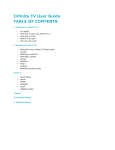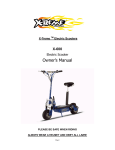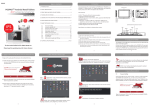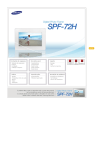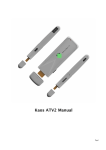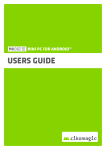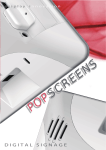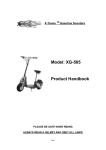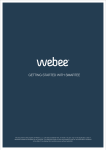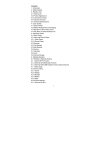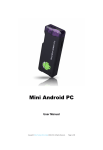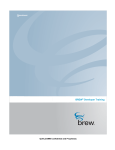Download - Novasys
Transcript
TV KIK 8B USER MANUAL Dual-core Mini PC for Android™ Page0 NOVASYS LABS PVT. LTD. TV KIK 8B USER MANUAL Table of Contents Declaration ........................................................................................................................................................................... 2 1. Connections ..................................................................................................................................................................... 3 2. Device connection Instruction ....................................................................................................................................... 4 3. Boot state ......................................................................................................................................................................... 4 4. Main Screen Introduction ............................................................................................................................................... 6 4.1 Move/Delete desktop icon........................................................................................................................................ 6 4.2 Function column ...................................................................................................................................................... 7 4.3 Status bar .................................................................................................................................................................. 8 4.4 Application ............................................................................................................................................................... 8 5. Settings ............................................................................................................................................................................. 9 5.1 WIFI Setting ............................................................................................................................................................. 9 5.2 Ethernet Setting ........................................................................................................................................................ 9 5.3 Portable host pot..................................................................................................................................................... 10 5.4 Bluetooth (Optional, available for TVKIK 8B) ..................................................................................................... 10 5.5 PPPOE Setting ....................................................................................................................................................... 10 5.6 USB ........................................................................................................................................................................ 10 5.7 Sound ..................................................................................................................................................................... 11 5.8 Display ................................................................................................................................................................... 11 5.9 Screen..................................................................................................................................................................... 11 5.10 Storage ................................................................................................................................................................. 11 5.11 Apps ..................................................................................................................................................................... 12 5.12 Security ................................................................................................................................................................ 12 5.13 Language & input................................................................................................................................................. 12 5.14 Backup & reset ..................................................................................................................................................... 12 5.15 Date & time .......................................................................................................................................................... 12 5.16 Developer options ................................................................................................................................................ 12 5.17 About device ........................................................................................................................................................ 12 6. Browse /Copy Files ....................................................................................................................................................... 13 7. Install/Uninstall Apps .................................................................................................................................................... 13 7.1 Online installation .................................................................................................................................................. 13 7.2 Local installation .................................................................................................................................................... 13 7.3 Uninstall Apps ........................................................................................................................................................ 14 8. DLNA/Music/Video sharing.......................................................................................................................................... 14 9. Multi-screen interaction ................................................................................................................................................ 15 10. Web Browsing ............................................................................................................................................................. 15 11. Local audio & video playback .................................................................................................................................... 16 12. Use virtual keyboard................................................................................................................................................... 17 13. Switch input methods ................................................................................................................................................. 17 14. System recovery/update ............................................................................................................................................ 17 Question & Answer............................................................................................................................................................ 18 Specifications ..................................................................................................................................................................... 18 Page1 TV KIK 8B USER MANUAL Declaration The user manual includes all the information of safe and correct operation instruction. To avoid accident and product damaged, please make sure go through all the content carefully before using the product. Please keep the product away from high temperature, humid and dusty environment. Do not drop or crash the product. Do not cut off the device when it is formatting, or upgrading, otherwise it will cause operation system error. Do not dismantle the device. Do not clean it by alcohol, thinner and Benzene. We keep the right to upgrade and modify the product. Disclaimer: we only take the responsibility to provide the warranty and after service. The users have to take care of their data in the device by themselves. We are not responsible for any data or related lost. The product is not water-proof. All the pictures in the instruction are just for reference. Page2 TV KIK 8B USER MANUAL 1. Connections Micro-USB Power: Connect with TV USB port for charge the unit. USB 2.0 HOST: Connect with other USB device. USB OTG: Date transfer with PC, or connect USB device. HDMI: High Definition Multimedia Interface Output Micro SD: Support expanded 2GB-32GB TF card Page3 TV KIK 8B USER MANUAL 2. Device connection Instruction a) Take out the device insert into your TV HDMI port(if there is not enough space around HDMI interface for TVKIK 8G, please use HDMI extend cable), make sure source is HDMI input mode.(Refer to TV set user manual). b) Power supply connection: take out Micro USB cable to USB cable, connect the TVKIK 8G with TV via this cable; Use the power adapter for power supply to TVKIK. You may TV usb port to power the device, just make sure that your TV should provide enough power i.e. 5V 2A. (Operation of device may be unstable if inadequate power supply is given via TV.) c) Suggest using 2.4G wireless keyboard or mouse. Plug 2.4G receiver on USB Host connector, if only mouse plugged, the device will provide soft keyboard during operation; if the device detects the physical keyboard, soft keyboard will hide automatically. d) Mouse left button for “OK”, right button for “RETURN(BACK)”, rolling for page up and page down, Keep holding left button to drag icon or copy/paste file. Keep holding middle button to pop up properties. 3. Boot state After power up the boot screen would appear. Page4 TV KIK 8B USER MANUAL TVKIK boot animation will play for around 30seconds. After around 30 seconds, device would access to main screen; Page5 TV KIK 8B USER MANUAL 4. Main Screen Introduction 4.1 Move/Delete desktop icon Long-press any icon in the main menu, you could put it in any position as you like, at the same time you could put the other apps shortcut to the desktop. Long press the icon and move it to the right above “×”and loosen, then you could delete it Move your cursor to any space and drag towards left or right for page rolling. Also you can use the mouse wheel for rolling page. Page6 TV KIK 8B USER MANUAL 4.2 Function column Return button: click to return to previous directory; Homepage button: click it anytime to return to main menu; Program button: Click to check all the running program; Volume decrease button: Click to decrease volume; Volume increase button: Click to increase volume; Properties button: in different apps, it shows different contents. It′s equivalent to Page7 TV KIK 8B USER MANUAL Windows properties button; Soft turn off button. Hide icon: click for hide this function bar. Search button: Located in the top left corner of the main menu, click this icon to pop up webpage screen, user can input any website here. Program tools button: Located in the right top corner of the desktop, click this icon to pop up all the apps which has been installed. 4.3 Status bar Located on the right bottom, display T-Flash Card, USB connection, Time, Wifi and Download status. 4.4 Application Click to pop up all the installed app and setup tools icon. if the installed APP beyond the first page, drag the page or rolling the mouse roller will display the second page of APP; Page8 TV KIK 8B USER MANUAL You can directly use these APPs, or set up related tools, or long-press those commonly used APP to drag onto the desktop. Click to access widgets, long press any widgets to form corresponding shortcut on the desktop. 5. Settings In the system user can setup according to their own requirements, such as network connection, language, input methods, Video output resolution, Sound output and check storage space. Click the tool bar to pop up Settings screen. 5.1 WIFI Setting When opened the WIFI, the TVKIK will auto search available wireless router signals within 20 meters, user just choose a router and input correct password to connected network. 5.2 Ethernet Setting If there is no WIFI in the house, suggest to connect a USB LAN adapter (please select right matched USB LAN adapter) to setting Ethernet. Setting method: Click “setting” “More” “Ethernet” tick “Use Ethernet”, then the Ethernet setting finished. Page9 TV KIK 8B USER MANUAL 5.3 Portable hotspot If connected the device with Ethernet (not Wi-Fi ), then open portable hotspot function. Turn on the portable HotSpot option to enable AP. You can change settings to name your access point as TVKIK-AP and set password. 5.4 Bluetooth (Optional, available for TVKIK 8B) Bluetooth is a wireless technology standard for exchanging data over short distances (using short-wavelength radio transmissions in the ISM band from 2400–2480 MHz) from fixed and mobile devices, creating personal area networks (PANs) with high levels of security. Open Bluetooth settings--> Scan and search equipment-->select a device, input Bluetooth wireless password (if required)-->confirm. Then complete the Bluetooth pairing. Notice: Some equipment, for example, Bluetooth headset maybe have a fixed password (like 000), then you must input corresponding password. Some equipment without testing or without Bluetooth SIG examination and approval, may not compatible with TVKIK 8G. 5.5 PPPOE Setting If the network need dial-up, then click PPPOE Settings and input account and password. Click “Setting “More” “PPPOE Settings” input account and password. 5.6 USB For exchange data between the TVKIK and PC. Specific operation steps: 1. Equipment connection: take out the Micro USB to USB cable, connect the machine with PC through this cable,at same time, connect the machine with TV through HDMI cable. Page10 TV KIK 8B USER MANUAL 2. Settings: After device access to the main screen,click Settings USB Connect to PC, press ’Confirm’. After the device access to USB mode, turn on USB storage. Now your computer could find the device and you can copy/paste files freely. 5.7 Sound This is for Sound settings; Volume: Control volume level; Operate prompt tone: Setting prompt tone during operating; Screen saver sound: Setting screen saver sound. 5.8 Display Font size: Setting font size according to your comfort; 5.9 Screen This is for Screen settings: 1. Screen ratio: Used for adjusting screen ratio. 2. Output Interface: Default HDMI 2. HDMI mode: User can set corresponding output resolution according to the TV. Normally system will auto detect. 5.10 Storage In this option, user could view local storage space and external storage space, besides, user even can uninstall or format storage equipment. Page11 TV KIK 8B USER MANUAL Notice: System divided the whole storage into seven partitions, only two partition visible, the other five partition has been occupied by Android system which is invisible. The balance space is equal to the sum of two partitions. 5.11 Apps In this option, user could view installed and running apps, at same time could check DDR parameters. 5.12 Security User can set password according to their request. 5.13 Language & input 1. User can set the language for system menus according to their Country or preference(60 languages supported) 2. System default support English, user can manuallly choose other input methods. 3. User could set keyboard and mouse cursor speed and simulated mouse step length at here. 5.14 Backup & reset Backup: If there are some important files or apps inside, you′d better choose backup in case files lost. Reset: If choose this option, and confirm, system will back to factory setting, all the user′s settings and apps will missing, (Not recommended); 5.15 Date & time Since there is no battery inside, the date and time setting can′t be saved. Suggested setting is to use the network synchronization time, as long as the network is connected, the date and time will be synchronized with network. 5.16 Developer options USB debugging: During connecting with PC to exchange data, please open this option; 5.17 About device User can check system info here. Page12 TV KIK 8B USER MANUAL 6. Browse /Copy Files 1. Open file management on the desktop. Internal Flash: Check internal storage space SD Card: If TF card inside, icon will be highlight USB: If USB device (HDD, U-disk) connected, the icon will be highlight. Network Places: Through this option, user can access to other PC to find files and playback. File Copy Long-press a file or folder will pop-up a menu, including: Copy, Delete, Move, Paste, Rename options, if no need execute operation, just click “cancel”. 7. Install/Uninstall Apps TVKIK 8G support many third-party apps from Google Play™ store. You can install or uninstall apps easily, there are two methods available for installing Apps: 7.1 Online installation Please login Google Play™ store or other Android marketing to download Apps (User should have Gmail account to download from Google Play™ store), After download system will remind you to install the Apps, just click install according to the system prompt. 7.2 Local installation User also can copy app from computer to USB pendrive disk or TF card, insert the USB Page13 TV KIK 8B USER MANUAL disk or TF card to your device, just click the APK icon to install according to the system prompt. 7.3 Uninstall Apps Click SettingsApps, click an Apps you want to uninstall, the uninstall window will pop up click uninstall to uninstall. Alternatively, You can long press on app and an uninstall option comes on home screen. User can uninstall apps from here. If you don′t want to uninstall, just exit. 8. DLNA/Music/Video sharing This is one of the most exicitng features of TVKIK. You can easily share your media (pictures, songs or movies) from your mobile, laptop, PC or tablet directly to TKIK wirelessly. Using special Apps(such as iMedia Share Lite, Bubble UPnP or eHomemediaCenter.), all the multimedia files can be pushed from laptop or smart phone or Android tablet PC to big screen, user can share those pictures/music/videos with family or friends freely. From Windows PC, start Windows Media player. Select a song and play. If TVKIK is on and connected to same Wi-Fi/Ethernet network then ‘Play to’ button will be available in upper right hand corner. When Play to is clicked then eHomeMediaCenter will show up. Page14 TV KIK 8B USER MANUAL Select it to play the song/video directly to TVKIK. 9. Multi-screen interaction Multi-screen interaction is the most popular technology. Through this function, user can remote control the item by smart phone or any Android tablet PC. User can download the special App from TVKIK site and install onto smart phone, the APK will including touch pad which can be used as mouse; virtual keyboard, virtual remote control, return, G-sensor. Turn on G-sensor, user can play motion games (like Temple Run) by their smart phone easily. 10. Web Browsing After connected to network, you can access the webpage screen through the system browser or chrome or any other browser from app store. Page15 TV KIK 8B USER MANUAL New opened webpage will be shown on the screen as tag, click “+” to add new webpage, click “x“ to close the webpage. 11. Local audio & video playback Through the file manager, user can browse & playback those contents of TF card, USB flash or USB HDD. Page16 TV KIK 8B USER MANUAL 12. Use virtual keyboard If just connect USB mouse only, then below virtual keyboard will pop up; If connect with physical keyboard, system will hide the virtual keyboard. 13. Switch input methods Click the keyboard icon at the right-bottom status bar from desktop; 14. System recovery/update If your device does not work properly like: 1. There is only boot screen; 2. System running very slow, crashing; 3. Can’t find the wireless network equipment, or can’t connect wireless; 4. When installation apps, player loss power unexpected and cant boot up. 5. TF card update failed and can’t boot again etc. Please get in touch with support team of Novasys: [email protected] Page17 TV KIK 8B USER MANUAL Question & Answer Screen flicker or unstable working: please check if the HDMI cable has been connected tightly. Keep restarting system automatically: please check if the device gets enough power supply. Sometimes, external HDD or other peripherals cause power shortage. Please plug additional power supply for external HDD or other external devices. Cannot find file in SD card or open drive: Please check all the connection of the device. And make sure you have ticked SD and USB Host in “Setting” Specifications Model# TVKIK 8B CPU RK3066 Dual Core GPU Quad- Core 2D/ 3D/ OpenGL ES2.0(MALI-400)/ OpenVG1.1 OS Android 4.2 Main Frequency Cortex-A9,Up to 1.6GHZ RAM 1G DDR3 Memory 8GB Expand SD Micro T-Flash(Maximum support 32GB) Browser Browse webpage Video Format WMV/ASF/MP4/3GP/3G2M4V/AVI/MJPEG/RV10/DivX/VC-1/MPEG-2/ MPEG-4/H.263/H.264/1280*720P HD 30 fps, 1080P/720*480 D1 30fps Audio Format MP3/WMA/APE/FLAC/AAC/OGG/AC3/WAV Music Can be connected to the Internet, listen to music online or play from USB or internal storage Picture format Max.8000x8000 JPEG BMP GIF PNG WiFi 802.11 b/g/n Bluetooth Support for V1.0 to V3.0(optional) Flash Supports flash 11.1 Ports HDMI(male),Micro SD slot, USB host x2, USB power port; LED(Blue) Page18 TV KIK 8B USER MANUAL Accessory HDMI cable, USB power cable, manual, MircoUSB to USB(female) adapter; USB power adapter(optional), Unit Size (mm) 90mm*40mm*13mm Address B-90, Vasant Kunj Enclave Vasant Kunj New Delhi - 110070 Sales E-mail: [email protected] Service E-mail: [email protected] Support: [email protected] Official website: www.novasyslabs.com Android name & Logo are trademark of Google Inc. The Android robot is reproduced or modified from work created and shared by Google and used according to terms described in the Creative Commons 3.0 Attribution License. Page19