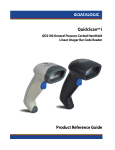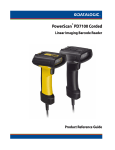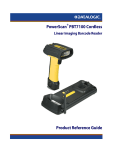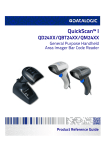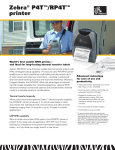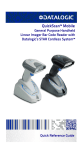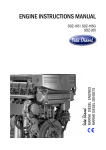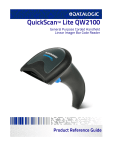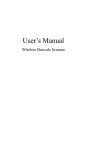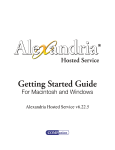Download QuickScan i Product Reference Guide
Transcript
QuickScanTM i
QD2100 General Purpose Corded Handheld
Linear Imager Bar Code Reader
Product Reference Guide
Datalogic ADC, Inc.
959 Terry Street
Eugene, OR 97402
USA
Telephone: (541) 683-5700
Fax: (541) 345-7140
© 2008-2014 Datalogic ADC, Inc.
An Unpublished Work - All rights reserved. No part of the contents of this documentation or the procedures described therein may
be reproduced or transmitted in any form or by any means without prior written permission of Datalogic ADC, Inc. or its subsidiaries or affiliates ("Datalogic" or "Datalogic ADC"). Owners of Datalogic products are hereby granted a non-exclusive, revocable license
to reproduce and transmit this documentation for the purchaser's own internal business purposes. Purchaser shall not remove or
alter any proprietary notices, including copyright notices, contained in this documentation and shall ensure that all notices appear
on any reproductions of the documentation.
Should future revisions of this manual be published, you can acquire printed versions by contacting your Datalogic representative.
Electronic versions may either be downloadable from the Datalogic website (www.datalogic.com) or provided on appropriate
media. If you visit our website and would like to make comments or suggestions about this or other Datalogic publications, please
let us know via the "Contact Datalogic" page.
Disclaimer
Datalogic has taken reasonable measures to provide information in this manual that is complete and accurate, however, Datalogic
reserves the right to change any specification at any time without prior notice.
Datalogic and the Datalogic logo are registered trademarks of Datalogic S.p.A. in many countries, including the U.S.A. and the E.U.
All other brand and product names may be trademarks of their respective owners.
QuickScan is a registered trademark of Datalogic ADC, Inc. in many countries, including the U.S.A. and the E.U. Autosense is a registered trademark of Datalogic ADC, Inc. in the U.S.
This product may be covered by one or more of the following patents:
4603262 • 4639606 • 4652750 • 4672215 • 4699447 • 4709369 • 4749879 • 4786798 • 4792666 • 4794240 • 4798943 • 4799164 •
4820911 • 4845349 • 4861972 • 4861973 • 4866257 • 4868836 • 4879456 • 4939355 • 4939356 • 4943127 • 4963719 • 4971176 •
4971177 • 4991692 • 5001406 • 5015831 • 5019697 • 5019698 • 5086879 • 5115120 • 5144118 • 5146463 • 5179270 • 5198649 •
5200597 • 5202784 • 5208449 • 5210397 • 5212371 • 5212372 • 5214270 • 5229590 • 5231293 • 5232185 • 5233169 • 5235168 •
5237161 • 5237162 • 5239165 • 5247161 • 5256864 • 5258604 • 5258699 • 5260554 • 5274219 • 5296689 • 5298728 • 5311000 •
5327451 • 5329103 • 5330370 • 5347113 • 5347121 • 5371361 • 5382783 • 5386105 • 5389917 • 5410108 • 5420410 • 5422472 •
5426507 • 5438187 • 5440110 • 5440111 • 5446271 • 5446749 • 5448050 • 5463211 • 5475206 • 5475207 • 5479011 • 5481098 •
5491328 • 5493108 • 5504350 • 5508505 • 5512740 • 5541397 • 5552593 • 5557095 • 5563402 • 5565668 • 5576531 • 5581707 •
5594231 • 5594441 • 5598070 • 5602376 • 5608201 • 5608399 • 5612529 • 5629510 • 5635699 • 5641958 • 5646391 • 5661435 •
5664231 • 5666045 • 5671374 • 5675138 • 5682028 • 5686716 • 5696370 • 5703347 • 5705802 • 5714750 • 5717194 • 5723852 •
5750976 • 5767502 • 5770847 • 5786581 • 5786585 • 5787103 • 5789732 • 5796222 • 5804809 • 5814803 • 5814804 • 5821721 •
5822343 • 5825009 • 5834708 • 5834750 • 5837983 • 5837988 • 5852286 • 5864129 • 5869827 • 5874722 • 5883370 • 5905249 •
5907147 • 5923023 • 5925868 • 5929421 • 5945670 • 5959284 • 5962838 • 5979769 • 6000619 • 6006991 • 6012639 • 6016135 •
6024284 • 6041374 • 6042012 • 6045044 • 6047889 • 6047894 • 6056198 • 6065676 • 6069696 • 6073849 • 6073851 • 6094288 •
6112993 • 6129279 • 6129282 • 6134039 • 6142376 • 6152368 • 6152372 • 6155488 • 6166375 • 6169614 • 6173894 • 6176429 •
6188500 • 6189784 • 6213397 • 6223986 • 6230975 • 6230976 • 6244510 • 6259545 • 6260763 • 6266175 • 6273336 • 6276605 •
6279829 • 6290134 • 6290135 • 6293467 • 6303927 • 6311895 • 6318634 • 6328216 • 6332576 • 6332577 • 6343741 • 6454168 •
6478224 • 6568598 • 6578765 • 6705527 • 6857567 • 6974084 • 6991169 • 7051940 • 7170414 • 7172123 • 7201322 • 7204422 •
7215493 • 7224540 • 7234641 • 7243850 • 7374092 • 7407096 • 7490770 • 7495564 • 7506816 • 7527198 • 7527207 • 7537166 •
7562817 • 601 26 118.6 • AU703547 • D312631 • D313590 • D320011 • D320012 • D323492 • D330707 • D330708 • D349109 •
D350127 • D350735 • D351149 • D351150 • D352936 • D352937 • D352938 • D352939 • D358588 • D361565 • D372234 •
D374630 • D374869 • D375493 • D376357 • D377345 • D377346 • D377347 • D377348 • D388075 • D446524 • D606544
•EP0256296 • EP0260155 • EP0260156 • EP0295936 • EP0325469 • EP0349770 • EP0368254 • EP0442215 • EP0498366 •
EP0531645 • EP0663643 • EP0698251 • EP01330772 • EP870761 • GB2252333 • GB2284086 • GB2301691 • GB2304954 •
GB2307093 • GB2308267 • GB2308678 • GB2319103 • GB2333163 • GB2343079 • GB2344486 • GB2345568 • GB2354340 •
ISR107546 • ISR118507 • ISR118508 • JP1962823 • JP1971216 • JP2513442 • JP2732459 • JP2829331 • JP2953593 • JP2964278 •
MEX185552 • MEX187245 • RE37166 • RE40071
Additional patents pending.
Table of Contents
Chapter 1. Introduction.................................................................................................................................................................... 1
About this Guide .....................................................................................................................................................................................................................1
Manual Overview ....................................................................................................................................................................................................................1
Manual Conventions ..............................................................................................................................................................................................................2
References .................................................................................................................................................................................................................................2
Technical Support ...................................................................................................................................................................................................................3
Datalogic Website Support .......................................................................................................................................................................................3
Reseller Technical Support ........................................................................................................................................................................................3
Telephone Technical Support ..................................................................................................................................................................................3
Chapter 2. Getting Started............................................................................................................................................................... 5
About the Imager ....................................................................................................................................................................................................................5
Unpacking .................................................................................................................................................................................................................................5
Setting Up the Imager ...........................................................................................................................................................................................................6
Install the Interface Cable ..........................................................................................................................................................................................6
Programming .................................................................................................................................................................................................................7
Using the Programming bar codes .........................................................................................................................................................................8
Select the Interface Type ............................................................................................................................................................................................8
Configure Interface Settings .....................................................................................................................................................................................8
Configure Other Features ..........................................................................................................................................................................................8
Software Version Transmission ................................................................................................................................................................................9
Resetting the Product Configuration to Defaults ......................................................................................................................................................9
Chapter 3. Interfaces ...................................................................................................................................................................... 11
Interface Selection ............................................................................................................................................................................................................... 11
Configuring the Interface ................................................................................................................................................................................................. 11
Global Interface Features .................................................................................................................................................................................................. 15
Host Commands — Obey/Ignore ........................................................................................................................................................................ 15
USB Suspend Mode ................................................................................................................................................................................................... 16
Chapter 4. General Features .......................................................................................................................................................... 17
Double Read Timeout ........................................................................................................................................................................................................ 17
Label Gone Timeout ........................................................................................................................................................................................................... 19
LED and Beeper Indicators ............................................................................................................................................................................................... 21
Power On Alert ............................................................................................................................................................................................................ 21
Good Read: When to Indicate ................................................................................................................................................................................ 22
Good Read Beep Type .............................................................................................................................................................................................. 23
Good Read Beep Frequency ................................................................................................................................................................................... 24
Good Read Beep Length .......................................................................................................................................................................................... 24
Good Read Beep Volume ........................................................................................................................................................................................ 26
Good Read LED Duration ........................................................................................................................................................................................ 27
Scanning Features ............................................................................................................................................................................................................... 29
Scan Mode .................................................................................................................................................................................................................... 29
Stand Mode Triggered Timeout ........................................................................................................................................................................... 31
Scanning Active Time ............................................................................................................................................................................................... 33
Flash On Time ........................................................................................................................................................................................................................ 35
Flash Off Time ........................................................................................................................................................................................................................ 37
Stand Mode Sensitivity ...................................................................................................................................................................................................... 39
Green Spot Duration ........................................................................................................................................................................................................... 40
Chapter 5. RS-232 ONLY Interface................................................................................................................................................. 41
Product Reference Guide
1
Introduction ...........................................................................................................................................................................................................................41
RS-232 Standard Factory Settings ..................................................................................................................................................................................41
Baud Rate ................................................................................................................................................................................................................................41
Data Bits ...................................................................................................................................................................................................................................43
Stop Bits ...................................................................................................................................................................................................................................44
Parity .........................................................................................................................................................................................................................................45
Handshaking Control ..........................................................................................................................................................................................................46
Chapter 6. RS-232/USB-Com Interfaces......................................................................................................................................... 47
Introduction ...........................................................................................................................................................................................................................47
Standard Factory Settings .................................................................................................................................................................................................47
Intercharacter Delay ............................................................................................................................................................................................................48
Beep On ASCII BEL ................................................................................................................................................................................................................50
Beep On Not on File .............................................................................................................................................................................................................50
ACK NAK Options ..................................................................................................................................................................................................................51
ACK Character ..............................................................................................................................................................................................................52
NAK Character ..............................................................................................................................................................................................................54
ACK NAK Timeout Value ...........................................................................................................................................................................................56
ACK NAK Retry Count ................................................................................................................................................................................................58
ACK NAK Error Handling ...........................................................................................................................................................................................60
Indicate Transmission Failure ...........................................................................................................................................................................................61
Disable Character .................................................................................................................................................................................................................62
Enable Character ...................................................................................................................................................................................................................64
Chapter 7. Keyboard Interface ....................................................................................................................................................... 67
Introduction ...........................................................................................................................................................................................................................67
Standard Factory Settings .................................................................................................................................................................................................67
Scancode Tables ...................................................................................................................................................................................................................67
Country Mode ........................................................................................................................................................................................................................68
Caps Lock State .....................................................................................................................................................................................................................71
Numlock ...................................................................................................................................................................................................................................71
Send Control Characters ....................................................................................................................................................................................................72
Wedge Quiet Interval ..........................................................................................................................................................................................................73
Intercharacter Delay ............................................................................................................................................................................................................75
Intercode Delay .....................................................................................................................................................................................................................77
USB Keyboard Speed ...........................................................................................................................................................................................................79
Chapter 8. USB-OEM Interface ....................................................................................................................................................... 81
Introduction ...........................................................................................................................................................................................................................81
Standard Factory Settings .................................................................................................................................................................................................81
USB-OEM Device Usage .....................................................................................................................................................................................................82
USB-OEM Interface Options ..............................................................................................................................................................................................83
Chapter 9. IBM 46XX Interface ....................................................................................................................................................... 85
Introduction ...........................................................................................................................................................................................................................85
IBM Standard Factory Settings ........................................................................................................................................................................................85
46xx Number of Host Resets ............................................................................................................................................................................................86
Transmit Labels in Code 39 Format ...............................................................................................................................................................................89
IBM 46XX Interface Options ..............................................................................................................................................................................................90
Chapter 10. Wand Emulation Interface ......................................................................................................................................... 91
Introduction ...........................................................................................................................................................................................................................91
Wand Emulation Standard Factory Settings ...............................................................................................................................................................91
Wand Idle State .....................................................................................................................................................................................................................91
Wand Polarity .........................................................................................................................................................................................................................92
Wand Signal Speed ..............................................................................................................................................................................................................93
Wand Label Symbology Conversion .............................................................................................................................................................................94
Wand Transmit Noise ..........................................................................................................................................................................................................95
2
QuickScanTM QD2100
Chapter 11. Data Editing................................................................................................................................................................ 97
Data Editing Overview ....................................................................................................................................................................................................... 97
Please Keep In Mind... ......................................................................................................................................................................................................... 98
Global Prefix/Suffix .............................................................................................................................................................................................................. 98
Example: Setting a Prefix ......................................................................................................................................................................................... 98
Global AIM ID ....................................................................................................................................................................................................................... 100
GS1-128 AIM ID ................................................................................................................................................................................................................... 102
Label ID .................................................................................................................................................................................................................................. 103
Label ID: Pre-loaded Sets ....................................................................................................................................................................................... 103
Label ID: Set Individually Per Symbology ........................................................................................................................................................ 106
Label ID Control ........................................................................................................................................................................................................108
Label ID Symbology Selection ............................................................................................................................................................................. 109
Case Conversion ................................................................................................................................................................................................................. 117
Character Conversion .......................................................................................................................................................................................................118
Chapter 12. Symbologies............................................................................................................................................................. 121
Introduction ......................................................................................................................................................................................................................... 121
Symbologies .............................................................................................................................................................................................................. 121
Standard Factory Settings for Symbologies ............................................................................................................................................................. 122
Disable All Symbologies .................................................................................................................................................................................................. 122
Coupon Control .................................................................................................................................................................................................................. 123
UPC-A ..................................................................................................................................................................................................................................... 124
UPC-A Enable/Disable ............................................................................................................................................................................................ 124
UPC-A Check Character Transmission .............................................................................................................................................................. 124
Expand UPC-A to EAN-13 ...................................................................................................................................................................................... 125
UPC-A Number System Character Transmission .......................................................................................................................................... 125
In-Store Minimum Reads ....................................................................................................................................................................................... 126
UPC-E ...................................................................................................................................................................................................................................... 127
UPC-E Enable/Disable ............................................................................................................................................................................................. 127
UPC-E Check Character Transmission ............................................................................................................................................................... 127
Expand UPC-E to EAN-13 ....................................................................................................................................................................................... 128
Expand UPC-E to UPC-A ......................................................................................................................................................................................... 128
UPC-E Number System Character Transmission ........................................................................................................................................... 129
UPC-E Minimum Reads .......................................................................................................................................................................................... 130
GTIN Formatting ................................................................................................................................................................................................................. 131
EAN 13 .................................................................................................................................................................................................................................... 132
EAN 13 Enable/Disable ........................................................................................................................................................................................... 132
EAN 13 Check Character Transmission ............................................................................................................................................................. 132
EAN-13 Flag 1 Character ........................................................................................................................................................................................ 133
EAN-13 ISBN Conversion ....................................................................................................................................................................................... 134
ISSN Enable/Disable ................................................................................................................................................................................................ 134
EAN 13 Minimum Reads ........................................................................................................................................................................................ 135
EAN 8 ...................................................................................................................................................................................................................................... 136
EAN 8 Enable/Disable ............................................................................................................................................................................................. 136
EAN 8 Check Character Transmission ............................................................................................................................................................... 136
Expand EAN 8 to EAN 13 ....................................................................................................................................................................................... 137
EAN 8 Minimum Reads ........................................................................................................................................................................................... 138
UPC/EAN Global Settings ................................................................................................................................................................................................ 139
UPC/EAN Decoding Level ..................................................................................................................................................................................... 139
UPC/EAN Correlation .............................................................................................................................................................................................. 141
UPC/EAN Price Weight Check .............................................................................................................................................................................. 142
UPC-A Minimum Reads .......................................................................................................................................................................................... 143
Add-Ons ................................................................................................................................................................................................................................ 144
Optional Add-ons ..................................................................................................................................................................................................... 144
Optional Add-On Timer ......................................................................................................................................................................................... 146
Optional GS1-128 Add-On Timer ....................................................................................................................................................................... 149
P2 Add-Ons Minimum Reads ............................................................................................................................................................................... 152
P5 Add-Ons Minimum Reads ............................................................................................................................................................................... 153
GS1-128 Add-Ons Minimum Reads ................................................................................................................................................................... 154
Product Reference Guide
3
GS1 DataBarTM Omnidirectional ................................................................................................................................................................................... 155
GS1 DataBar Omnidirectional Enable/Disable .............................................................................................................................................. 155
GS1 DataBar Omnidirectional GS1-128 Emulation ...................................................................................................................................... 155
GS1 DataBar Omnidirectional Minimum Reads ............................................................................................................................................ 156
GS1 DataBarTM Expanded ............................................................................................................................................................................................... 157
GS1 DataBar Expanded Enable/Disable ........................................................................................................................................................... 157
GS1 DataBar Expanded GS1-128 Emulation .................................................................................................................................................. 157
GS1 DataBar Expanded Minimum Reads ........................................................................................................................................................ 158
GS1 DataBar Expanded Length Control .......................................................................................................................................................... 159
GS1 DataBar Expanded Set Length 1 ................................................................................................................................................................ 160
GS1 DataBar Expanded Set Length 2 ................................................................................................................................................................ 162
GS1 DataBarTM Limited .................................................................................................................................................................................................... 164
GS1 DataBar Limited Enable/Disable ............................................................................................................................................................... 164
GS1 DataBar Limited GS1-128 Emulation ....................................................................................................................................................... 164
GS1 DataBar Limited Minimum Reads ............................................................................................................................................................. 165
Code 39 ................................................................................................................................................................................................................................. 166
Code 39 Enable/Disable ........................................................................................................................................................................................ 166
Code 39 Check Character Calculation .............................................................................................................................................................. 167
Code 39 Check Character Transmission .......................................................................................................................................................... 168
Code 39 Start/Stop Character Transmission .................................................................................................................................................. 168
Code 39 Full ASCII .................................................................................................................................................................................................... 169
Code 39 Quiet Zones .............................................................................................................................................................................................. 170
Code 39 Minimum Reads ...................................................................................................................................................................................... 171
Code 39 Decoding Level ....................................................................................................................................................................................... 172
Code 39 Length Control ........................................................................................................................................................................................ 174
Code 39 Set Length 1 ............................................................................................................................................................................................. 175
Code 39 Set Length 2 ............................................................................................................................................................................................. 177
Code 39 Interdigit Ratio ........................................................................................................................................................................................ 179
Code 39 Character Correlation ........................................................................................................................................................................... 181
Code 39 Stitching .................................................................................................................................................................................................... 182
Code 32 (Italian Pharmaceutical) ................................................................................................................................................................................. 183
Code 32 Enable/Disable ........................................................................................................................................................................................ 183
Code 32 Feature Setting Exceptions ................................................................................................................................................................. 183
Code 32 Check Character Transmission .......................................................................................................................................................... 184
Code 32 Start/Stop Character Transmission .................................................................................................................................................. 184
Code 39 CIP (French Pharmaceutical) ........................................................................................................................................................................ 185
Code 39 CIP Enable/Disable ................................................................................................................................................................................. 185
Code 128 ............................................................................................................................................................................................................................... 185
Code 128 Enable/Disable ...................................................................................................................................................................................... 185
Expand Code 128 to Code 39 ............................................................................................................................................................................. 186
Code 128 Check Character Transmission ........................................................................................................................................................ 186
Code 128 Function Character Transmission .................................................................................................................................................. 187
Code 128 Sub-Code Change Transmission .................................................................................................................................................... 188
Code 128 Quiet Zones ............................................................................................................................................................................................ 189
Code 128 Minimum Reads ................................................................................................................................................................................... 190
Code 128 Decoding Level ..................................................................................................................................................................................... 191
Code 128 Length Control ...................................................................................................................................................................................... 193
Code 128 Set Length 1 ........................................................................................................................................................................................... 194
Code 128 Set Length 2 ........................................................................................................................................................................................... 196
Code 128 Character Correlation ......................................................................................................................................................................... 198
Code 128 Stitching .................................................................................................................................................................................................. 199
GS1-128 ................................................................................................................................................................................................................................. 200
GS1-128 Enable ........................................................................................................................................................................................................ 200
Interleaved 2 of 5 (I 2 of 5) .............................................................................................................................................................................................. 201
I 2 of 5 Enable/Disable ............................................................................................................................................................................................ 201
I 2 of 5 Check Character Calculation ................................................................................................................................................................. 202
I 2 of 5 Check Character Transmission .............................................................................................................................................................. 203
I 2 of 5 Minimum Reads ......................................................................................................................................................................................... 204
2 of 5 Decoding Level ............................................................................................................................................................................................. 205
I 2 of 5 Length Control ........................................................................................................................................................................................... 207
4
QuickScanTM QD2100
I 2 of 5 Set Length 1 ................................................................................................................................................................................................. 208
I 2 of 5 Set Length 2 ................................................................................................................................................................................................. 210
I 2 of 5 Character Correlation ............................................................................................................................................................................... 212
I 2 of 5 Stitching ........................................................................................................................................................................................................213
Interleaved 2 of 5 CIP HR ................................................................................................................................................................................................. 214
Interleaved 2 of 5 CIP HR Enable/Disable ........................................................................................................................................................ 214
Datalogic 2 of 5 ................................................................................................................................................................................................................... 214
Datalogic 2 of 5 Enable/Disable .......................................................................................................................................................................... 214
Datalogic 2 of 5 Check Character Calculation ................................................................................................................................................ 215
Datalogic 2 of 5 Minimum Reads ....................................................................................................................................................................... 216
Datalogic 2 of 5 Decoding Level ......................................................................................................................................................................... 216
Datalogic 2 of 5 Length Control .......................................................................................................................................................................... 217
Datalogic 2 of 5 Set Length 1 ............................................................................................................................................................................... 218
Datalogic 2 of 5 Set Length 2 ............................................................................................................................................................................... 220
Datalogic 2 of 5 Interdigit Maximum Ratio ..................................................................................................................................................... 222
Datalogic 2 of 5 Character Correlation ............................................................................................................................................................. 224
Datalogic 2 of 5 Stitching ...................................................................................................................................................................................... 225
Codabar ................................................................................................................................................................................................................................. 226
Codabar Enable/Disable ........................................................................................................................................................................................ 226
Codabar Check Character Calculation .............................................................................................................................................................. 227
Codabar Check Character Transmission .......................................................................................................................................................... 228
Codabar Start/Stop Character Transmission .................................................................................................................................................. 228
Codabar Start/Stop Character Set ...................................................................................................................................................................... 229
Codabar Start/Stop Character Match ................................................................................................................................................................ 230
Codabar Quiet Zones .............................................................................................................................................................................................. 231
Codabar Minimum Reads ...................................................................................................................................................................................... 232
Codabar Decoding Level ....................................................................................................................................................................................... 233
Codabar Length Control ........................................................................................................................................................................................ 235
Codabar Set Length 1 ............................................................................................................................................................................................. 236
Codabar Set Length 2 ............................................................................................................................................................................................. 238
Codabar Interdigit Ratio ........................................................................................................................................................................................ 240
Codabar Character Correlation ........................................................................................................................................................................... 242
Codabar Stitching .................................................................................................................................................................................................... 243
ABC Codabar ........................................................................................................................................................................................................................ 244
ABC Codabar Enable/Disable ............................................................................................................................................................................... 244
ABC Codabar Concatenation Mode .................................................................................................................................................................. 244
ABC Codabar Dynamic Concatenation Timeout .......................................................................................................................................... 245
ABC Codabar Force Concatenation ................................................................................................................................................................... 246
Code 11 .................................................................................................................................................................................................................................. 247
Code 11 Enable/Disable ......................................................................................................................................................................................... 247
Code 11 Check Character Calculation .............................................................................................................................................................. 248
Code 11 Check Character Transmission ........................................................................................................................................................... 249
Code 11 Minimum Reads ...................................................................................................................................................................................... 250
Code 11 Length Control ........................................................................................................................................................................................ 251
Code 11 Set Length 1 .............................................................................................................................................................................................. 252
Code 11 Set Length 2 .............................................................................................................................................................................................. 254
Code 11 Interdigit Ratio ......................................................................................................................................................................................... 256
Code 11 Decoding Level ........................................................................................................................................................................................ 258
Code 11 Character Correlation ............................................................................................................................................................................ 260
Code 11 Stitching ..................................................................................................................................................................................................... 261
Standard 2 of 5 .................................................................................................................................................................................................................... 262
Standard 2 of 5 Enable/Disable ........................................................................................................................................................................... 262
Standard 2 of 5 Check Character Calculation ................................................................................................................................................ 263
Standard 2 of 5 Check Character Transmission ............................................................................................................................................. 263
Standard 2 of 5 Minimum Reads ........................................................................................................................................................................ 264
Standard 2 of 5 Decoding Level .......................................................................................................................................................................... 264
Standard 2 of 5 Length Control .......................................................................................................................................................................... 265
Standard 2 of 5 Set Length 1 ................................................................................................................................................................................ 266
Standard 2 of 5 Set Length 2 ................................................................................................................................................................................ 268
Standard 2 of 5 Character Correlation .............................................................................................................................................................. 270
Product Reference Guide
5
Standard 2 of 5 Stitching ....................................................................................................................................................................................... 271
Industrial 2 of 5 ................................................................................................................................................................................................................... 272
Industrial 2 of 5 Enable/Disable .......................................................................................................................................................................... 272
Industrial 2 of 5 Check Character Calculation ................................................................................................................................................ 272
Industrial 2 of 5 Check Character Transmission ............................................................................................................................................ 273
Industrial 2 of 5 Length Control .......................................................................................................................................................................... 274
Industrial 2 of 5 Set Length 1 ............................................................................................................................................................................... 275
Industrial 2 of 5 Set Length 2 ............................................................................................................................................................................... 277
Industrial 2 of 5 Minimum Reads ........................................................................................................................................................................ 279
Industrial 2 of 5 Stitching ...................................................................................................................................................................................... 280
Industrial 2 of 5 Character Correlation ............................................................................................................................................................. 280
IATA ........................................................................................................................................................................................................................................ 281
IATA Enable/Disable ............................................................................................................................................................................................... 281
IATA Check Character Transmission ................................................................................................................................................................. 281
ISBT 128 ................................................................................................................................................................................................................................. 282
ISBT 128 Concatenation ........................................................................................................................................................................................ 282
ISBT 128 Concatenation Mode ............................................................................................................................................................................ 283
ISBT 128 Dynamic Concatenation Timeout .................................................................................................................................................... 284
ISBT 128 Force Concatenation ............................................................................................................................................................................ 285
ISBT 128 Advanced Concatenation Options .................................................................................................................................................. 285
MSI .......................................................................................................................................................................................................................................... 286
MSI Enable/Disable ................................................................................................................................................................................................. 286
MSI Check Character Calculation ....................................................................................................................................................................... 287
MSI Check Character Transmission ................................................................................................................................................................... 288
MSI Length Control ................................................................................................................................................................................................. 288
MSI Set Length 1 ...................................................................................................................................................................................................... 289
MSI Set Length 2 ...................................................................................................................................................................................................... 291
MSI Minimum Reads ............................................................................................................................................................................................... 293
MSI Decoding Level ................................................................................................................................................................................................ 294
Plessey ................................................................................................................................................................................................................................... 296
Plessey Enable/Disable .......................................................................................................................................................................................... 296
Plessey Check Character Calculation ................................................................................................................................................................ 297
Plessey Check Character Transmission ............................................................................................................................................................ 298
PLessey Length Control ......................................................................................................................................................................................... 298
Plessey Set Length 1 ............................................................................................................................................................................................... 299
Plessey Set Length 2 ............................................................................................................................................................................................... 301
Plessey Minimum Reads ........................................................................................................................................................................................ 303
Plessey Decoding Level ......................................................................................................................................................................................... 304
Plessey Stitching ...................................................................................................................................................................................................... 305
Plessey Character Correlation ............................................................................................................................................................................. 306
Code 93 ................................................................................................................................................................................................................................. 306
Code 93 Enable/Disable ........................................................................................................................................................................................ 306
Code 93 Check Character Calculation .............................................................................................................................................................. 307
Code 93 Check Character Transmission .......................................................................................................................................................... 308
Code 93 Length Control ........................................................................................................................................................................................ 308
Code 93 Set Length 1 ............................................................................................................................................................................................. 309
Code 93 Set Length 2 ............................................................................................................................................................................................. 311
Code 93 Minimum Reads ...................................................................................................................................................................................... 313
Code 93 Decoding Level ....................................................................................................................................................................................... 314
Code 93 Quiet Zones .............................................................................................................................................................................................. 316
Code 93 Stitching .................................................................................................................................................................................................... 317
Code 93 Character Correlation ........................................................................................................................................................................... 317
Codablock F ......................................................................................................................................................................................................................... 318
Codablock F Enable/Disable ................................................................................................................................................................................ 318
Codablock F EAN Enable/Disable ...................................................................................................................................................................... 319
Codablock F AIM Check ......................................................................................................................................................................................... 319
Codablock F Length Control ................................................................................................................................................................................ 320
Codablock F Set Length 1 ..................................................................................................................................................................................... 321
Codablock F Set Length 2 ..................................................................................................................................................................................... 323
Code 4 .................................................................................................................................................................................................................................... 325
6
QuickScanTM QD2100
Code 4 Enable/Disable ........................................................................................................................................................................................... 325
Code 4 Check Character Transmission ............................................................................................................................................................. 326
Code 4 Hex to Decimal Conversion ................................................................................................................................................................... 326
Code 5 .................................................................................................................................................................................................................................... 327
Code 5 Enable/Disable ........................................................................................................................................................................................... 327
Code 5 Check Character Transmission ............................................................................................................................................................. 328
Code 5 Hex to Decimal Conversion ................................................................................................................................................................... 328
Code 4 and Code 5 Common Configuration Items ............................................................................................................................................... 329
Code 4 and 5 Decoding Level .............................................................................................................................................................................. 329
Code 4 and Code 5 Minimum Reads ................................................................................................................................................................. 331
Follett 2 of 5 ......................................................................................................................................................................................................................... 332
Follett 2 of 5 Enable/Disable ................................................................................................................................................................................ 332
Appendix A. Technical Specifications......................................................................................................................................... 333
Standard Cable Pinouts ................................................................................................................................................................................................... 335
Appendix B. Standard Defaults ................................................................................................................................................... 337
Default Exceptions ............................................................................................................................................................................................................ 348
Appendix C. LED and Beeper Indications ................................................................................................................................... 351
LED and Beeper Indications ........................................................................................................................................................................................... 352
Error Codes ........................................................................................................................................................................................................................... 353
Appendix D. Sample bar codes.................................................................................................................................................... 355
GS1 DataBar (RSS) .............................................................................................................................................................................................................. 357
GS1 DataBar-14 .........................................................................................................................................................................................................357
Appendix E. Keypad ..................................................................................................................................................................... 359
Appendix F. Scancode Tables ...................................................................................................................................................... 363
Control Character Emulation ......................................................................................................................................................................................... 363
Interface Type PC AT PS/2 or USB-Keyboard ........................................................................................................................................................... 364
Interface type PC AT PS/2 Alt Mode or USB-Keyboard Alt Mode ..................................................................................................................... 366
Digital Interface .................................................................................................................................................................................................................. 368
IBM31xx 102-key ............................................................................................................................................................................................................... 370
IBM XT .................................................................................................................................................................................................................................... 372
Microsoft Windows Codepage 1252 ........................................................................................................................................................................... 374
Index .........................................................................................................................................................................375
Product Reference Guide
7
NOTES
8
QuickScanTM QD2100
Chapter 1
Introduction
About this Guide
This Product Reference Guide (PRG) is provided for users seeking advanced technical
information, including connection, programming, maintenance and specifications. The
Quick Reference Guide (QRG) and other publications associated with this product are
downloadable free of charge from the website listed on the back cover of this manual.
Typically, units are factory-programmed for the most common terminal and communications settings. If you need to modify any programmable settings, custom configuration
can be accomplished by scanning the programming bar codes within this guide.
Programming can alternatively be performed using the Datalogic Aladdin™ Configuration application which is downloadable from the Datalogic website listed on the back
cover of this manual. This multi-platform utility program allows device configuration using a PC. It communicates to the device using a serial or USB cable and can also create
configuration bar codes to print.
Manual Overview
Chapter 1, Introduction provides a product overview, unpacking instructions, and cable
connection information.
Chapter 2, Getting Started presents information about unpacking and setting up the
imager.
Chapter 3, Interfaces consists of interface configuration bar codes and details.
Chapter 4, General Features includes programming bar codes for selecting common
features for the imager and general use bar codes to customize how the data is transmitted
to the host device.
Chapter 5, RS-232 ONLY Interface supplies information about setting up the imager
for RS-232 operation.
Chapter 6, RS-232/USB-Com Interfaces features information about options involving
both the RS-232 and USB-Com interfaces.
Chapter 7, Keyboard Interface discusses how to set up the imager for Keyboard Wedge
operation.
Chapter 8, USB-OEM Interface explains how to set the imager up for USB operation.
Chapter 9, IBM 46XX Interface is a resource for setting up an IBM interface.
Chapter 11, Data Editing offers advanced configuration options for customization of
scanned data output.
Product Reference Guide
1
Introduction
Chapter 12, Symbologies defines options for all symbologies and provides the program-
ming bar codes necessary for configuring these features.
Appendix A, Technical Specifications lists physical and performance characteristics, as
well as environmental and regulatory specifications. It also provides standard cable pinouts.
Appendix B, Standard Defaults references common factory default settings for imager
features and options.
Appendix C, LED and Beeper Indications supplies tables containing descriptions of the
functions and behaviors of the imager’s LED and Beeper indicators.
Appendix D, Sample bar codes offers sample bar codes of several common symbologies.
Appendix E, Keypad includes numeric bar codes to be scanned for certain parameter settings.
Appendix F, Scancode Tables lists control character emulation information for Wedge
and USB Keyboard interfaces.
Manual Conventions
The following conventions are used in this document:
The symbols listed below are used in this manual to notify the imager of key issues or
procedures that must be observed when using the imager:
Notes contain information necessary for properly diagnosing,
repairing and operating the imager.
NOTE
The CAUTION symbol advises you of actions that could damage equipment or property.
CAUTION
References
Current versions of the Product Reference Guide (PRG), Quick Reference Guide
(QRG), the Datalogic Aladdin™ Configuration application, software/firmware and any
additional manuals, instruction sheets and utilities for this product can be downloaded
from the website listed on the back cover of this manual. Alternatively, printed copies or
product support CDs can be purchased through your Datalogic reseller.
2
QuickScanTM QD2100
Technical Support
Technical Support
Datalogic Website Support
The Datalogic website (www.datalogic.com) is the complete source for technical support and information for Datalogic products. The site offers product support, warranty
information, product manuals, product tech notes, software updates, demos, and instructions for returning products for repair.
Reseller Technical Support
An excellent source for technical assistance and information is an authorized Datalogic
reseller. A reseller is acquainted with specific types of businesses, application software,
and computer systems and can provide individualized assistance.
Telephone Technical Support
If you do not have internet or email access, you may contact Datalogic technical support
at (541) 349-8283 or check the back cover of your manual for more contact information.
Product Reference Guide
3
Introduction
NOTES
4
QuickScanTM QD2100
Chapter 2
Getting Started
About the Imager
Advancements in the LED technology used in this imager significantly improve the illumination of the target field of view, resulting in higher scan efficiency. Whether used in
Single Trigger or Continuous Mode, the ergonomic design of the imager will help to
promote comfortable handling during extended periods of use.
The imager can communicate using the following interfaces:
RS-232 —
The imager can communicate with a standard or Wincor-Nixdorf (W-N)
RS-232 host.
RS-232 OPOS —
This interface is used for OPOS/UPOS/JavaPOS systems.
Keyboard Wedge (KBW) —
When connected using this interface, the host interprets
scanned data as keystrokes and supports several international keyboards (for the Windows environment). See Country Mode on page 68 for a full listing.
®
USB —
Select to communicate either by USB OEM, USB COM, USB Keyboard interface or USB POS types by scanning the appropriate interface type bar codes available in
this manual. The default interface is USB-KBD for Wedge models (7230) and USBOEM for IBM models (7210).
IBM —
IBM Port 5B or Port 9B are selectable interface options.
Wand Emulation —
This interface produces an electrical signal that represents the bars
and spaces of a label.
Unpacking
Check carefully to ensure the imager and any accessories ordered are present and undamaged. If any damage occurred during shipment, contact Technical Support on page 3.
KEEP THE PACKAGING. Should the unit ever require service, it should be returned
in its original shipping container.
Product Reference Guide
5
Getting Started
Setting Up the Imager
Follow the steps provided in this section to connect and get your imager up and communicating with its host:
1. Install the Interface Cable
2. Select the Interface Type
3. Configure Interface Settings (only if not using factory settings for that interface)
4. Configure Other Features (if modifications are needed from factory settings)
Install the Interface Cable
The imager kit you ordered to match your interface should provide a compatible cable
for your installation. If not, contact Technical Support.
Seat the cable assembly into the imager, aligning both the connector, aligning the cable
clip with its opening as shown in the insert portion of Figure 1.
RS-232 Serial Connection — Turn off power to the terminal/PC and connect the imager to the terminal/PC serial port via the RS-232 cable as shown in Figure 1. If the terminal will not support POT (Power Off the Terminal) to supply imager power, use the
approved power supply (AC Adapter). Plug the AC Adapter barrel connector into the
socket on the RS-232 cable connector and the AC Adapter plug into a standard power
outlet.
Figure 1. Connecting the Interface Cable/RS-232 Connection
Connecting at
the Imager
Bottom of Imager
Cable
Cable Strain Relief
To Host
Interface Cable Port
Cable Clip (Latch)
Disconnecting at
the Imager
Insert a paperclip
into this hole to
release the
cable latch
Strain Relief
Cable
Other connection types are described below and illustrated in Figure 2.
6
QuickScanTM QD2100
Setting Up the Imager
USB Connection —
Connect the imager to a USB port on the terminal/PC using the
correct USB cable for the interface type you ordered. Reference Figure 2.
IBM Connection —
Connect the imager to the IBM port on the terminal/PC using the
correct IBM cable. Reference Figure 2.
Keyboard Wedge Connection —
The Keyboard Wedge cable has a ‘Y’ connection
from the imager. Connect the female to the male end from the keyboard and the remaining end at the keyboard port at the terminal/PC. Reference Figure 2.
B
Figure 2. Other Interface Connections
US
M
Ke W
or...
IB
NOTE
yb
ed oard
ge
or...
Specific cables are required for connection to different hosts.
The connectors illustrated above are examples only. Actual
connectors may vary from those illustrated, but the steps to
connect the imager remain the same.
Programming
The imager is typically factory-configured with a set of default features standard to the
interface type you ordered. After scanning the interface bar code from the Interfaces section, you can select other options and customize your imager through use of the instructions and programming bar codes available in the corresponding features section for your
interface and also the Data Editing and Symbologies chapters of this manual.
Product Reference Guide
7
Getting Started
Using the Programming bar codes
This manual contains feature descriptions and bar codes which allow you to reconfigure
your imager. Some programming bar code labels, like Resetting the Product Configuration to Defaults on page 9, require only the scan of that single label to enact the
change. Most of the programming labels in this manual, however, require the imager to
be placed in Programming Mode prior to scanning them. Scan an ENTER/EXIT bar
code once to enterProgramming Mode. Once the imager is in Programming Mode, you
can scan a number of parameter settings before scanning the ENTER/EXIT bar code a
second time, which will then accept your changes, exit Programming Mode and return
the imager to normal operation.
NOTE
There are some exceptions to the typical programming
sequence described above. Please read the description and
setting instructions carefully when configuring each given programmable feature.
Select the Interface Type
Upon completing the physical connection between the imager and its host, proceed directly to Interfaces on page 11 for information and programming for the interface type
the imager is connected to (for example: RS-232, Keyboard Wedge, USB, etc.) and scan
the appropriate bar code in that section to select your system’s correct interface type.
Configure Interface Settings
The imager is typically factory-configured with a set of default features standard to the
interface type you ordered. If after scanning the interface bar code from the Interfaces
section, your installation requires you to select options to further customize your imager,
turn to the appropriate section for your interface type as listed below:
•
RS-232 ONLY Interface, starting on page 41
•
Keyboard Interface, starting on page 67
•
USB-OEM Interface, starting on page 81
•
IBM 46XX Interface, starting on page 85
•
Wand Emulation Interface, starting on page 91
Configure Other Features
If your installation requires different programming than the standard factory default settings, the following sections of this manual allow configuration of non-interface-specific
settings you might require:
General Features — General Features includes programming for scanning, beeper and
LED indicators and other such universal settings.
Symbologies — Includes options concerning the bar code label types (symbologies).
These settings allow you to enable/disable symbologies, set label lengths, require check
digit, etc.
8
QuickScanTM QD2100
Resetting the Product Configuration to Defaults
Software Version Transmission
The software version of the device can be transmitted over the RS-232 and Keyboard interfaces by scanning the following label.
Transmit Software Version
Resetting the Product Configuration to Defaults
If you aren't sure what programming options are in your imager, or you've changed some
options and want to restore the Custom Default Configuration that may have been saved
in the imager, scan the Restore Custom Default Configuration bar code below. This
will restore the custom configuration for the currently active interface.
Custom defaults are based on the interface type. Configure
the imager for the correct interface before scanning this label.
NOTE
Restore Custom Default Configuration
Product Reference Guide
9
Getting Started
Resetting the Product Configuration to Defaults — cont.
If you aren't sure what programming options are in your imager, or you've changed some
options and want to restore the Factory Configuration, you have two options. You can
scan the Restore USA Factory Configuration bar code or the Restore EU Factory Configuration bar code below. Both labels restore the imager configuration to the factory settings including the interface type. The USA label restores Label IDs to those historically
used in the USA. The EU label restores Label IDs to those historically used in Europe.
The Label ID sets for USA and EU are shown in the Label ID section of this manual.
Restore USA Factory Configuration
Restore EU Factory Configuration
The programming section lists the factory default settings for each of the menu commands (indicated by shaded blocks and bold text) on the following pages.
10
QuickScanTM QD2100
Chapter 3
Interfaces
Interface Selection
Each reader model will support one of the following sets of host interfaces:
General Purpose Models (5 volt supply)
RS-232
RS-232 OPOS
USB
Keyboard Wedge
Wand Emulation
Retail Point of Sale Models (4 to 14 volt supply)
RS-232
RS-232 OPOS
USB
IBM 46XX
Configuring the Interface
Scan the programming bar code from this section which selects the appropriate interface
type matching the system the reader will be connected to. Next, proceed to the corresponding chapter in this manual (also listed in Table 1) to configure any desired settings
and features associated with that interface.
Unlike some other programming features and options, interface selections require that you scan only one programming
bar code label. DO NOT scan an ENTER/EXIT bar code prior to
scanning an interface selection bar code.
NOTE
Product Reference Guide
Some interfaces require the scanner to start in the disabled
state when powered up. If additional scanner configuration is
desired while in this state, pull the trigger and hold it for five
seconds. The scanner will change to a state that allows programming with bar codes.
11
Interfaces
Table 1. Available Interfaces
RS-232
FEATURES
RS-232 standard interface
Select RS232-STD
RS-232 Wincor-Nixdorf
Set RS-232
Interface
Features
Select RS232-WN
starting on
page 41
RS-232 for use with OPOS/UPOS/JavaPOS
Select RS-232 OPOS
USB Com to simulate RS-232 standard interface
Select USB-COM-STDa
IBM
FEATURES
IBM-46xx Port 5B reader interface
Set IBM
Interface
Features
Select IBM-P5B
starting on
page 85
IBM-46xx Port 9B reader interface
Select IBM-P9B
USB-OEM
FEATURES
USB-OEM
(can be used for OPOS/UPOS/JavaPOS)
Select USB-OEM
a.
12
Set USBOEM
Interface
Features
starting on
page 81
Download the correct USB Com driver from www.datalogic.com
QuickScanTM QD2100
Configuring the Interface
KEYBOARD
FEATURES
AT, PS/2 25-286, 30-286, 50, 50Z, 60, 70,
80, 90 & 95
w/Standard Key Encoding
Select KBD-AT
Keyboard Wedge for IBM AT PS2 with standard key encoding but without external keyboard
Select KBD-AT-NK
AT, PS/2 25-286, 30-286, 50, 50Z, 60, 70,
80, 90 & 95
w/Alternate Key
Select KBD-AT-ALT
Keyboard Wedge for IBM AT PS2 with alternate key
encoding but without external keyboard
Set KEYBOARD
WEDGE
Interface
Features
starting on
page 67
Select KBD-AT-ALT-NK
PC/XT w/Standard Key Encoding
Select KBD-XT
Keyboard Wedge for IBM Terminal 3153
Select KBD-IBM-3153
Product Reference Guide
13
Interfaces
KEYBOARD — cont.
FEATURES
Keyboard Wedge for IBM Terminals 31xx,
32xx, 34xx, 37xx make only keyboard
Select KBD-IBM-M
Keyboard Wedge for IBM Terminals 31xx,
32xx, 34xx, 37xx make break keyboard
Select KBD-IBM-MB
Keyboard Wedge for DIGITAL Terminals
VT2xx, VT3xx, VT4xx
Select KBD-DIG-VT
USB Keyboard with standard key encoding
Set KEYBOARD
WEDGE
Interface
Features
starting on
page 67
Select USB Keyboard
USB Keyboard with alternate key encoding
Select USB Alternate Keyboard
USB Keyboard for Apple computers
Select USB-KBD-APPLE
FEATURES
WAND EMULATION
Set WAND
Interface
Features
Wand Emulation
starting on
page 91
Select WAND
14
QuickScanTM QD2100
Global Interface Features
Global Interface Features
The following interface features are configurable by all interface types. To set features
specific to your interface, turn to that section of this manual:
•
RS-232 ONLY Interface on page 41
•
Keyboard Interface on page 67
•
USB-OEM Interface on page 81
•
IBM 46XX Interface on page 85
Host Commands — Obey/Ignore
This option specifies whether the reader will obey or ignore host commands. When set
to ignore, the reader will ignore all host commands except for those necessary for:
•
service mode
•
flash programming mode
•
keeping the interface active
•
transmission of labels.
ENTER/EXIT PROGRAMMING MODE
DEFAULT
Host Commands = Obey
Host Commands = Ignore
Product Reference Guide
15
Interfaces
USB Suspend Mode
This setting enables/disables the ability of USB interfaces to enter suspend mode.
ENTER/EXIT PROGRAMMING MODE
DEFAULT
USB Suspend Mode = Disable
USB Suspend Mode = Enable
16
QuickScanTM QD2100
Chapter 4
General Features
Double Read Timeout
To prevent a double read of the same label, the Double Read Timeout sets the minimum
time allowed between reads of labels of the same symbology and data. If the unit reads a
label and sees the same label again within the Double Read Timeout, the second read of
the label will be ignored. Double Read Timeout does not apply to scan modes that require a trigger pull for each label that is read.
ENTER/EXIT PROGRAMMING MODE
Double Read Timeout = 0.1 Second
Double Read Timeout = 0.2 Second
Double Read Timeout = 0.3 Second
DEFAULT
Double Read Timeout = 0.4 Second
Product Reference Guide
17
General Features
Double Read Timeout — continued
ENTER/EXIT PROGRAMMING MODE
Double Read Timeout = 0.5 Second
Double Read Timeout = 0.6 Second
Double Read Timeout = 0.7 Second
Double Read Timeout = 0.8 Second
Double Read Timeout = 0.9 Second
Double Read Timeout = 1 Second
18
QuickScanTM QD2100
Label Gone Timeout
Label Gone Timeout
This feature sets the time after the last label segment is seen before the reader prepares for
a new label. The timeout can be set within a range of 10 milliseconds to 2,550 milliseconds (2.55 seconds) in 10ms increments. Label Gone Timeout does not apply to scan
modes that require a trigger pull for each label that is read
Follow these instructions to set this feature:
1. Determine the desired setting in milliseconds.
2. Divide the desired setting by 10 (setting is in 10ms increments). Pad the result with leading zeroes to yield three digits. For example: 0 = 000, 5 = 005, 20 = 020, etc.
3. Scan the ENTER/EXIT PROGRAMMING MODE bar code to enter Programming
Mode.
4. Scan the bar code: SELECT LABEL GONE TIMEOUT SETTING.
5. Scan the appropriate three alpha-numeric characters from the keypad in Appendix E,
Keypad representing the duration which was determined in the steps above. You will hear
a two-beep indication after the last character.
If you make a mistake before the last character, scan the CANCEL bar
code to abort and not save the entry string. You can then start again at
the beginning.
NOTE
6. Scan the ENTER/EXIT PROGRAMMING MODE bar code to exit Programming
Mode.
This completes the procedure. See Table 2 for some examples of how to set this feature.
Table 2. Timeout Setting Examples
STEP
ACTION
1
Desired Setting
2
Divide by 10 (and pad with
leading zeroes)
3
Scan ENTER/EXIT PROGRAMMING MODE
4
Scan SELECT LABEL GONE TIMEOUT SETTING
5
Appendix E, Keypad
6
Scan ENTER/EXIT PROGRAMMING MODE
Scan Three Characters From
Product Reference Guide
EXAMPLES
50ms
150ms
1800ms (1.8
sec.)
2550ms (2.55 sec.)
005
015
180
255
‘0’, ‘1’ and ‘5’
‘1’, ‘8’ and ‘0’
‘‘2’, ‘5’ and ‘5’
‘0’, ‘0’ and ‘5’
19
General Features
Label Gone Timeout — cont.
ENTER/EXIT PROGRAMMING MODE
Select Label Gone Timeout Setting
Make a mistake? Scan the CANCEL bar code to
abort and not save the entry string. You can then
start again at the beginning.
CANCEL
DEFAULT
20
016 = Timeout of 160 ms
QuickScanTM QD2100
LED and Beeper Indicators
LED and Beeper Indicators
Power On Alert
Disables or enables the indication (from the Beeper) that the reader is receiving power.
ENTER/EXIT PROGRAMMING MODE
Power On Alert = Disable (No Audible Indication)
DEFAULT
Power On Alert = Four Beeps
Product Reference Guide
21
General Features
Good Read: When to Indicate
This feature specifies when the reader will provide indication (beep and/or flash its green
LED) upon successfully reading a bar code. Choices are:
•
Good Read = Indicate after decode
•
Good Read = Indicate after transmit
•
Good Read = Indicate after CTS goes inactive, then active
This option, which uses CTS, is only valid for RS232 interfaces.
NOTE
ENTER/EXIT PROGRAMMING MODE
DEFAULT
Indicate Good Read = After Decode
Indicate Good Read = After Transmit
Indicate Good Read = After CTS Goes Inactive, Then
Active
22
QuickScanTM QD2100
LED and Beeper Indicators
Good Read Beep Type
Specifies whether the good read beep has a mono or bitonal beep sound.
ENTER/EXIT PROGRAMMING MODE
DEFAULT
Good Read Beep Type = Mono
Good Read Beep Type = Bitonal
Product Reference Guide
23
General Features
Good Read Beep Frequency
Adjusts the good read beep to sound at a selectable low, medium or high frequency, selectable from the list below. (Controls the beeper’s pitch/tone.)
ENTER/EXIT PROGRAMMING MODE
Good Read Beep Frequency = Low
Good Read Beep Frequency = Medium
DEFAULT
Good Read Beep Frequency = High
Good Read Beep Length
Specifies the duration of a good read beep.
ENTER/EXIT PROGRAMMING MODE
Good Read Beep Length = 60 msec
24
QuickScanTM QD2100
LED and Beeper Indicators
Good Read Beep Length — continued
ENTER/EXIT PROGRAMMING MODE
DEFAULT
Good Read Beep Length = 80 msec
Good Read Beep Length = 100 msec
Good Read Beep Length = 120 msec
Good Read Beep Length = 140 msec
Good Read Beep Length = 160 msec
Good Read Beep Length = 180 msec
Good Read Beep Length = 200 msec
Product Reference Guide
25
General Features
Good Read Beep Volume
Selects the beeper volume (loudness) upon a good read beep. There are three selectable
volume levels.
ENTER/EXIT PROGRAMMING MODE
Good Read Beep Volume = Beeper Off
Good Read Beep Volume = Low
Good Read Beep Volume = Medium
DEFAULT
Good Read Beep Volume = High
26
QuickScanTM QD2100
LED and Beeper Indicators
Good Read LED Duration
This feature specifies the amount of time that the Good Read LED remains on following
a good read. The good read LED on time can be set within a range of 0.1 to 25.5 seconds
in 100ms increments.
Follow these instructions to set this feature:
1. Determine the desired setting in milliseconds. A setting of 0 means that the good read
LED stays on until the next time the trigger is pulled.
2. Divide the desired setting by 100 (setting is in 100ms increments). Pad the result with
leading zeroes to yield three digits. For example: 0 = 000, 5 = 000, 20 = 020, etc.
3. Scan the ENTER/EXIT PROGRAMMING MODE bar code to enter Programming
Mode.
4. Scan the bar code: SELECT GOOD READ LED DURATION SETTING.
5. Scan the appropriate three digits from the keypad in Appendix E, Keypad representing
the duration which was determined in the steps above. You will hear a two-beep indication after the last character.
If you make a mistake before the last character, scan the CANCEL bar
code to abort and not save the entry string. You can then start again at
the beginning.
NOTE
6. Scan the ENTER/EXIT PROGRAMMING MODE bar code to exit Programming
Mode.
This completes the procedure. See Table 3 for some examples of how to set this feature.
Table 3. Good Read LED Duration Setting Examples
STEP
ACTION
EXAMPLES
1
Desired Setting
Good Read LED
stays on until
next trigger pull
(00)
200ms
1500ms (1.5
sec.)
2500ms (2.5 sec.)
2
Divide by 10 (and pad with
leading zeroes)
000
002
015
025
3
Scan ENTER/EXIT PROGRAMMING MODE
4
Scan SELECT LABEL GONE TIMEOUT SETTING
‘0’, ‘0’ and ‘2’
‘0’, ‘1’ and ‘5’
‘0’, ‘2’ and ‘5’
Scan Three Characters From
5
Appendix E, Keypad
6
Scan ENTER/EXIT PROGRAMMING MODE
Product Reference Guide
‘0’, ‘0’ and ‘0’
27
General Features
Good Read LED Duration — cont.
ENTER/EXIT PROGRAMMING MODE
Select Good Read LED Duration Setting
Make a mistake? Scan the CANCEL bar code to
abort and not save the entry string. You can then
start again at the beginning.
CANCEL
DEFAULT
020 = Good Read LED stays on for
2 seconds.
Indicators are dimmed during sleep.
NOTE
28
QuickScanTM QD2100
Scanning Features
Scanning Features
Scan Mode
Selects the scan operating mode for the reader. Selections are:
Trigger Single —
When the trigger is pulled, scanning is activated until one of the fol-
lowing occurs:
- Scanning Active Time has elapsed
- a label has been read
- the trigger is released
This mode is associated with typical handheld reader operation: when the trigger is
pulled, scanning starts and the product scans until the trigger is released, or a label is read,
or the maximum Scanning Active Time has elapsed.
Trigger Hold Multiple —
When the trigger is pulled, scanning starts and the product
scans until the trigger is released or Scanning Active Time has elapsed. Reading a label
does not disable scanning. Double Read Timeout prevents undesired multiple reads of
the same label while in this mode.
Trigger Pulse Multiple —
When the trigger is pulled, continuous scanning is activated
until Scanning Active Time has elapsed or the trigger has been released and pulled
again. Double Read Timeout prevents undesired multiple reads of the same label
while in this mode.
1
Flashing —
The reader flashes1 on and off regardless of the trigger status. Flash rate is
controlled by Flash On Time and Flash Off Time. When Flash is ON the imager reads
continuously. When Flash is OFF scanning is deactivated.
Always On —
No trigger pull is required to read a bar code. Scanning is continually on.
If the trigger is pulled, the reader acts as if it is in Trigger Single Mode. Double Read
Timeout prevents undesired multiple reads of the same label while in this mode.
1
Stand Mode —
No trigger pull is required to read a bar code. Scanning is turned on automatically when an item is placed in reader’s field of view. If the trigger is pulled, the
reader acts as if it in single read mode. Double Read Timeout prevents undesired multiple reads of the same label while in this mode.
1
Trigger Object Sense —
This mode is similar to Stand Mode, except that a trigger pull
is required to activate the decoder.
1. Controlled by Flash On Time.
Product Reference Guide
29
General Features
Scan Mode — continued
ENTER/EXIT PROGRAMMING MODE
DEFAULT
Scan Mode = Trigger Single
Scan Mode = Trigger Hold Multiple
Scan Mode = Trigger Pulse Multiple
Scan Mode = Flashing
Scan Mode = Always On
Scan Mode = Stand Mode
Scan Mode = Trigger Object Sense
30
QuickScanTM QD2100
Scanning Features
Stand Mode Triggered Timeout
This feature specifies the time to remain in Trigger Single mode after the trigger is
pulled while in Stand Mode.
This timeout is only used when the Scan Mode is configured as
Stand Mode.
NOTE
ENTER/EXIT PROGRAMMING MODE
Stand Mode Triggered Timeout = 0.5 Seconds
Stand Mode Triggered Timeout = 1.5 Seconds
Stand Mode Triggered Timeout = 2 Seconds
DEFAULT
Stand Mode Triggered Timeout = 3 Seconds
Stand Mode Triggered Timeout = 4 Seconds
Product Reference Guide
31
General Features
Stand Mode Triggered Timeout — continued
ENTER/EXIT PROGRAMMING MODE
Stand Mode Triggered Timeout = 6 Seconds
Stand Mode Triggered Timeout = 8 Seconds
Stand Mode Triggered Timeout = Switch to Continuous
Trigger Single Mode
32
QuickScanTM QD2100
Scanning Features
Scanning Active Time
This setting specifies the amount of time that the reader stays in scan ON state once the
state is entered. The range for this setting is from 1 to 255 seconds in 1-second increments.
Follow these instructions to set this feature:
1. Determine the desired setting.
2. Pad the result with leading zeroes to yield three digits. For example: 0 = 000, 5 = 005, 20
= 020, etc.
3. Scan the ENTER/EXIT PROGRAMMING MODE bar code to enter Programming
Mode.
4. Scan the bar code: SELECT SCANNING ACTIVE TIME SETTING.
5. Scan the appropriate three digits from the keypad in Appendix E, Keypad, that represent the duration which was determined in the steps above. You will hear a two-beep indication after the last character.
If you make a mistake before the last character, scan the CANCEL bar
code to abort and not save the entry string. You can then start again at
the beginning.
NOTE
6. Scan the ENTER/EXIT PROGRAMMING MODE bar code to exit Programming
Mode.
This completes the procedure. See Table 4 for some examples of how to set this feature.
Table 4. Scanning Active Time Setting Examples
STEP
ACTION
1
Desired Setting
2
Pad leading zero(es)
3
Scan ENTER/EXIT PROGRAMMING MODE
4
Scan SELECT SCANNING ACTIVE TIME SETTING
Scan Three Characters From
EXAMPLES
1 Second
90 Sec. (1.5
min.)
180 Sec. (3 min.)
255 Seconds (4.25
min.)
001
090
180
255
‘0’, ‘9’ and ‘0’
‘1’, ‘8’ and ‘0’
‘2’, ‘5’ and ‘5’
‘0’, ‘0’ and ‘1’
5
Appendix E, Keypad
6
Scan ENTER/EXIT PROGRAMMING MODE
Product Reference Guide
33
General Features
Scanning Active Time — cont.
ENTER/EXIT PROGRAMMING MODE
Select Scanning Active Time Setting
Make a mistake? Scan the CANCEL bar code to
abort and not save the entry string. You can then
start again at the beginning.
CANCEL
DEFAULT
34
005 = Scanning is active for 5 Seconds
QuickScanTM QD2100
Flash On Time
Flash On Time
This feature specifies the ON time for the indicator LED while in Flash Mode. The selectable range is 100 to 9,900 milliseconds (0.1 to 9.9 seconds), in 100 millisecond increments.
Follow these instructions to set this feature.
1. Determine the desired setting in milliseconds.
2. Divide the desired setting by 100 (setting is in 100ms increments). Pad the result with
leading zeroes to yield two digits. For example: 0 = 00, 5 = 05, 20 = 20, etc.
3. Scan the ENTER/EXIT PROGRAMMING MODE bar code to enter Programming
Mode.
4. Scan the bar code: SELECT FLASH ON TIME SETTING.
5. Scan the appropriate two digits from the keypad in Appendix E, Keypad representing
the duration which was determined in the steps above. You will hear a two-beep indication after the last character.
If you make a mistake before the last character, scan the CANCEL bar
code to abort and not save the entry string. You can then start again at
the beginning.
NOTE
6. Scan the ENTER/EXIT PROGRAMMING MODE bar code to exit Programming
Mode.
This completes the procedure. See Table 5 for some examples of how to set this feature.
Table 5. Flash On Time Setting Examples
STEP
ACTION
1
Desired Setting
2
Divide by 100 (and pad with
leading zeroes to yield two
digits)
3
Scan ENTER/EXIT PROGRAMMING MODE
4
Scan SELECT FLASH OFF TIME SETTING
5
6
Scan Two Characters From
Appendix E, Keypad
EXAMPLES
500ms
1,000ms (1 sec.)
5200ms (5.2
sec.)
9,900ms (9.9 sec.)
05
10
52
99
‘1’ and ‘0’
‘5’ and ‘2’
‘9’ and ‘9’
‘0’ and ‘5’
Scan ENTER/EXIT PROGRAMMING MODE
Product Reference Guide
35
General Features
Flash On Time — cont.
ENTER/EXIT PROGRAMMING MODE
Select Flash ON Time Setting
Make a mistake? Scan the CANCEL bar code to
abort and not save the entry string. You can then
start again at the beginning.
CANCEL
DEFAULT
36
10 = Flash is ON for 1 Second
QuickScanTM QD2100
Flash Off Time
Flash Off Time
This feature specifies the OFF time for the indicator LED while in Flash Mode. The selectable range is 100 to 9,900 milliseconds (0.1 to 9.9 seconds), in 100 millisecond increments.
Follow these instructions to set this feature.
1. Determine the desired setting in milliseconds.
2. Divide the desired setting by 100 (setting is in 100ms increments). Pad the result with
leading zeroes to yield two digits. For example: 0 = 00, 5 = 05, 20 = 20, etc.
3. Scan the ENTER/EXIT PROGRAMMING MODE bar code to enter Programming
Mode.
4. Scan the bar code: SELECT FLASH OFF TIME SETTING.
5. Scan the appropriate two digits from the keypad in Appendix E, Keypad, that represent
the duration which was determined in the steps above. You will hear a two-beep indication after the last character.
If you make a mistake before the last character, scan the CANCEL bar
code to abort and not save the entry string. You can then start again at
the beginning.
NOTE
6. Scan the ENTER/EXIT PROGRAMMING MODE bar code to exit Programming
Mode.
This completes the procedure. See Table 6 for some examples of how to set this feature.
Table 6. Flash Off Time Setting Examples
STEP
ACTION
1
Desired Setting
2
Divide by 100 (and pad with
leading zeroes to yield two
digits)
3
Scan ENTER/EXIT PROGRAMMING MODE
4
Scan SELECT FLASH OFF TIME SETTING
5
6
Scan Two Characters From
Appendix E, Keypad
EXAMPLES
500ms
1,000ms (1 sec.)
5200ms (5.2
sec.)
9,900ms (9.9 sec.)
05
10
52
99
‘1’ and ‘0’
‘5’ and ‘2’
‘9’ and ‘9’
‘0’ and ‘5’
Scan ENTER/EXIT PROGRAMMING MODE
Product Reference Guide
37
General Features
Flash Off Time — cont.
ENTER/EXIT PROGRAMMING MODE
Select Flash OFF Time Setting
Make a mistake? Scan the CANCEL bar code to
abort and not save the entry string. You can then
start again at the beginning.
CANCEL
DEFAULT
38
06 = Flash is OFF for 600ms
QuickScanTM QD2100
Stand Mode Sensitivity
Stand Mode Sensitivity
Sets the sensitivity level for stand mode wakeup. Choices are low, medium and high.
ENTER/EXIT PROGRAMMING MODE
Stand Mode Sensitivity = Low
DEFAULT
Stand Mode Sensitivity = Medium
Stand Mode Sensitivity = High
Product Reference Guide
39
General Features
Green Spot Duration
Specifies the duration of the good read pointer beam after a good read.
ENTER/EXIT PROGRAMMING MODE
Green Spot Duration = Disable (Green Spot is Off)
DEFAULT
Green Spot Duration = Short (300 msec)
Green Spot Duration = Medium (500 msec)
Green Spot Duration = Long (800 msec)
40
QuickScanTM QD2100
Chapter 5
RS-232 ONLY Interface
Introduction
Use the programming bar codes in this chapter if modifications to the standard RS-232
interface settings are necessary to meet your system’s requirements. Additional settings
which apply to both the RS-232 and USB interfaces are available in Chapter 6, RS-232/
USB-Com Interfaces.
RS-232 Standard Factory Settings
Reference Appendix B, Standard Defaults for a listing of standard factory settings.
Baud Rate
Baud rate is the number of bits of data transmitted per second. Set the reader's baud rate
to match the baud rate setting of the host device. With an improper baud rate setting,
data may not reach the host correctly.
ENTER/EXIT PROGRAMMING MODE
Baud Rate = 1200
Baud Rate = 2400
Baud Rate = 4800
Product Reference Guide
41
RS-232 ONLY Interface
Baud Rate — continued
ENTER/EXIT PROGRAMMING MODE
DEFAULT
Baud Rate = 9600
Baud Rate = 19,200
Baud Rate = 38,400
Baud Rate = 57,600
Baud Rate = 115,200
42
QuickScanTM QD2100
Data Bits
Data Bits
This parameter allows the reader to interface with devices requiring a 7-bit or 8-bit ASCII protocol for sending and receiving data.
ENTER/EXIT PROGRAMMING MODE
7 Data Bits
DEFAULT
8 Data Bits
Product Reference Guide
43
RS-232 ONLY Interface
Stop Bits
The stop bit(s) at the end of each transmitted character marks the end of transmission of
one character and prepares the receiving device for the next character in the serial data
stream. The number of stop bits selected (one or two) depends on the number the receiving terminal is programmed to accommodate. Set the number of stop bits to match host
device requirements.
ENTER/EXIT PROGRAMMING MODE
DEFAULT
1 Stop Bit
2 Stop Bits
44
QuickScanTM QD2100
Parity
Parity
This feature specifies parity required for sending and receiving data. A parity check bit is
the most significant bit of each ASCII coded character. Select the parity type according
to host device requirements.
•
Select None when no parity bit is required.
•
Select Odd parity and the parity bit value is set to 0 or 1, based on data, to ensure that an
odd number of 1 bits are contained in the coded character.
•
Select Even parity and the parity bit value is set to 0 or 1, based on data, to ensure that an
even number of 1 bits are contained in the coded character.
ENTER/EXIT PROGRAMMING MODE
DEFAULT
Parity = None
Parity = Even
Parity = Odd
Product Reference Guide
45
RS-232 ONLY Interface
Handshaking Control
The data interface consists of an RS-232 port designed to operate either with or without
the hardware handshaking lines, Request to Send (RTS), and Clear to Send (CTS). Handshaking Control includes the following options:
•
RTS — RTS is asserted during transmissions. CTS is ignored.
•
RTS/CTS — RTS is asserted during transmissions. CTS gates transmissions.
•
RTS/XON/XOFF — RTS is asserted during transmissions. CTS is ignored. XON and
XOFF gate transmissions.
•
RTS On/CTS — RTS is always asserted. CTS gates transmissions.
•
RTS/CTS Scan Control — RTS is asserted during transmissions. CTS gates transmissions and controls enable and disable state of scanner.
ENTER/EXIT PROGRAMMING MODE
DEFAULT
Handshaking Control = RTS
Handshaking Control = RTS/CTS
Handshaking Control = RTS/XON/XOFF
Handshaking Control = RTS On/CTS
Handshaking Control = RTS/CTS Scan Control
46
QuickScanTM QD2100
Chapter 6
RS-232/USB-Com Interfaces
Introduction
The programming bar codes in this chapter allow modifications to the standard RS-232
and USB-Com interfaces.
Standard Factory Settings
Reference Appendix B, Standard Defaults for a listing of standard factory settings.
Product Reference Guide
47
RS-232/USB-Com Interfaces
Intercharacter Delay
This parameter specifies the intercharacter delay between the end of one character and
the beginning of the next. The delay can be set within a range of zero (0) to 990 milliseconds in 10ms increments. A setting of zero specifies no delay.
To set the delay:
1. Determine the desired setting in milliseconds.
2. Divide the desired setting by 10 (setting is in 10ms increments). Pad the result with leading zeroes to yield two digits. For example: 0 = 00, 5 = 05, 20 = 20, etc.
3. Scan the ENTER/EXIT PROGRAMMING MODE bar code to enter Programming
Mode.
4. Scan the bar code: SELECT INTERCHARACTER DELAY SETTING.
5. Scan the appropriate two digits from the keypad in Appendix E, Keypad, that represent
the duration which was determined in the steps above. You will hear a two-beep indication after the last character.
If you make a mistake before the last character, scan the CANCEL bar
code to abort and not save the entry string. You can then start again at
the beginning.
NOTE
6. Scan the ENTER/EXIT PROGRAMMING MODE bar code to exit Programming
Mode.
This completes the procedure. See Table 7 for some examples of how to set this feature.
Table 7. Intercharacter Delay Setting Examples
STEP
ACTION
1
Desired Setting
2
Divide by 10 (and pad with
leading zeroes to yield twodigits)
3
Scan ENTER/EXIT PROGRAMMING MODE
4
Scan SELECT INTERCHARACTER DELAY SETTING
5
Appendix E, Keypad
6
Scan ENTER/EXIT PROGRAMMING MODE
48
Scan Two Characters From
EXAMPLES
50ms
150ms
600ms
850ms
05
15
60
85
‘5’ and ‘0’
0’ and ‘0’
‘8’ and ‘5’
‘0’ and ‘5’
QuickScanTM QD2100
Intercharacter Delay
Intercharacter Delay — cont.
ENTER/EXIT PROGRAMMING MODE
Intercharacter Delay = No Delay
Select Intercharacter Delay Setting
Make a mistake? Scan the CANCEL bar code to abort and
not save the entry string. You can then start again at the
beginning.
CANCEL
DEFAULT
Product Reference Guide
00 = No Intercharacter Delay
49
RS-232/USB-Com Interfaces
Beep On ASCII BEL
When this parameter is enabled, the reader issues a beep when a <BEL> character is detected on the RS-232 serial line. <BEL> is issued to gain a user's attention to an illegal
entry or other important event.
ENTER/EXIT PROGRAMMING MODE
DEFAULT
Beep On ASCII BEL = Disable
Beep On ASCII BEL = Enable
Beep On Not on File
This option enables/disables the action of the reader to sound a three beep sequence upon
receiving a Not-On-File (NOF) host command.
ENTER/EXIT PROGRAMMING MODE
Beep On Not On File = Disable
DEFAULT
Beep On Not On File = Enable
50
QuickScanTM QD2100
ACK NAK Options
ACK NAK Options
This enables/disables the ability of the reader to support the RS-232 ACK/NAK protocol. When configured, the reader and/or host sends an “ACK” when it receives data
properly, and sends “NAK” when the data is in error.
Options are:
•
Disable
•
Enable for label transmission — The reader expects an ACK/NAK response from the host
when a label is sent.
•
Enable for host-command acknowledge — The reader will respond with ACK/NAK
when the host sends a command.
•
Enable for label transmission and host-command acknowledge
ENTER/EXIT PROGRAMMING MODE
DEFAULT
ACK/NAK Protocol = Disable ACK/NAK
ACK/NAK Protocol = Enable for label transmission
ACK/NAK Protocol = Enable for host-command
acknowledge
ACK/NAK Protocol = Enable for label transmission and
host-command acknowledge
Product Reference Guide
51
RS-232/USB-Com Interfaces
ACK Character
This setting specifies an ASCII character or hex value to be used as the ACK character.
ASCII characters or any hex value from 0 to 0xFF can be selected.
NOTE
Setting to previously defined characters such as XON, XOFF,
or host commands conflicts with normal operation of these
characters. 8-bit data is not recognized when the option Data
Bits has been set as 7 Data Bits.
To set this feature:
1. Determine the desired character or value.
2. Use the ASCII Character Set on the inside back cover of this manual to find the hex
equivalent for the desired character/value.
3. Scan the ENTER/EXIT PROGRAMMING MODE bar code to enter Programming
Mode.
4. Scan the bar code: SELECT ACK CHARACTER SETTING.
5. Scan the appropriate two alpha-numeric characters from the keypad in Appendix E,
Keypad, that represent the desired character/value in step 1 above. The second character
will cause a two-beep indication.
6. Scan the ENTER/EXIT PROGRAMMING MODE bar code to exit Programming
Mode.
This completes the procedure. See Table 8 for some examples of how to set this feature.
Table 8. ACK Character Setting Examples
STEP
ACTION
1
Desired Character/Value
ACK
$
@
>
2
Hex equivalent
0x06
0x24
0x40
0x3E
3
Scan ENTER/EXIT PROGRAMMING MODE
4
Scan SELECT ACK CHARACTER SETTING
5
Appendix E, Keypad
‘2’ and ‘4’
‘4’ and ‘0’
‘3’ AND ‘E’
6
Scan ENTER/EXIT PROGRAMMING MODE
52
Scan Two Characters From
EXAMPLES
‘0’ and ‘6’
QuickScanTM QD2100
ACK NAK Options
ACK Character — cont.
ENTER/EXIT PROGRAMMING MODE
Select ACK Character Setting
DEFAULT
Product Reference Guide
0x06 ‘ACK’ Character
53
RS-232/USB-Com Interfaces
NAK Character
This setting specifies an ASCII character or hex value to be used as the NAK character.
ASCII characters or any hex value from 0 to 0xFF can be selected.
NOTE
Setting to previously defined characters such as XON, XOFF,
or host commands conflicts with normal operation of these
characters. 8-bit data is not recognized when the option Data
Bits has been set as 7 Data Bits.
To set this feature:
1. Determine the desired character or value.
2. Use the ASCII Character Set on the inside back cover of this manual to find the hex
equivalent for the desired character/value.
3. Scan the ENTER/EXIT PROGRAMMING MODE bar code to enter Programming
Mode.
4. Scan the bar code: SELECT NAK CHARACTER SETTING.
5. Scan the appropriate two alpha-numeric characters from the keypad in Appendix E,
Keypad, that represent the desired character/value in step 1 above. The second character
will cause a two-beep indication.
6. Scan the ENTER/EXIT PROGRAMMING MODE bar code to exit Programming
Mode.
This completes the procedure. See Table 9 for some examples of how to set this feature.
Table 9. NAK Character Setting Examples
STEP
ACTION
1
Desired Character/Value
NAK
$
@
>
2
Hex equivalent
0x15
0x24
0x40
0x3E
3
Scan ENTER/EXIT PROGRAMMING MODE
4
Scan SELECT ACK CHARACTER SETTING
5
Appendix E, Keypad
‘2’ and ‘4’
‘4’ and ‘0’
‘3’ AND ‘E’
6
Scan ENTER/EXIT PROGRAMMING MODE
54
Scan Two Characters From
EXAMPLES
‘1’ and ‘5’
QuickScanTM QD2100
ACK NAK Options
NAK Character — cont.
ENTER/EXIT PROGRAMMING MODE
Select NAK Character Setting
DEFAULT
Product Reference Guide
0x15 ‘NAK’ Character
55
RS-232/USB-Com Interfaces
ACK NAK Timeout Value
This option specifies the amount of time the reader waits for an ACK character from the
host following label transmission. The selectable timeout range is 200 milliseconds to
15,000ms (15 seconds) in 200ms increments. A selection of 0 disables the timeout.
To set this value:
1. Determine the desired setting in milliseconds.
2. Divide the desired setting by 200 (setting is in 200ms increments). Pad the result with
leading zeroes to yield two digits. For example: 0 = 00, 5 = 05, 20 = 20, etc.
3. Scan the ENTER/EXIT PROGRAMMING MODE bar code to enter Programming
Mode.
4. Scan the bar code: SELECT ACK NAK TIMEOUT VALUE SETTING.
5. Scan the appropriate two digits from the keypad in Appendix E, Keypad, that represent
the duration which was determined in the steps above. You will hear a two-beep indication after the last character.
If you make a mistake before the last character, scan the CANCEL bar
code to abort and not save the entry string. You can then start again at
the beginning.
NOTE
6. Scan the ENTER/EXIT PROGRAMMING MODE bar code to exit Programming
Mode.
This completes the procedure. See Table 10 for some examples of how to set this feature.
Table 10. ACK NAK Timeout Value Setting Examples
STEP
ACTION
1
Desired Setting
2
Divide by 200
3
Scan ENTER/EXIT PROGRAMMING MODE
4
Scan SELECT ACK NAK TIMEOUT VALUE SETTING
5
7
56
Scan Two Characters From
Appendix E, Keypad
EXAMPLES
200ms
1,000ms (1 sec.)
5200ms (5.2
sec.)
15,000ms (1 sec.)
01
05
26
75
‘0’ and ‘5’
‘2’ and ‘6’
‘7’ and ‘5’
‘0’ and ‘1’
Scan ENTER/EXIT PROGRAMMING MODE
QuickScanTM QD2100
ACK NAK Options
ACK NAK Timeout Value — cont.
ENTER/EXIT PROGRAMMING MODE
Select ACK NAK Timeout Value Setting
Make a mistake? Scan the CANCEL bar code to
abort and not save the entry string. You can then
start again at the beginning.
CANCEL
DEFAULT
Product Reference Guide
01 ACK NAK Timeout value is 200ms
57
RS-232/USB-Com Interfaces
ACK NAK Retry Count
This feature specifies the number of times the reader retries a label transmission due to a
retry condition. The selectable range is from 1 to 254 retries. A selection of 0 disables the
count, and a selection of 255 specifies unlimited retries.
To set this feature:
1. Determine the desired setting.
2. Pad the number with leading zeroes to yield three digits. For example: 0 = 000, 5 = 005,
20 = 020, etc.
3. Scan the ENTER/EXIT PROGRAMMING MODE bar code to enter Programming
Mode.
4. Scan the bar code: SELECT ACK NAK RETRY COUNT SETTING.
5. Scan the appropriate three digits from the keypad in Appendix E, Keypad, that represent the number which was determined in the steps above. You will hear a two-beep indication after the last character.
If you make a mistake before the last character, scan the CANCEL bar
code to abort and not save the entry string. You can then start again at
the beginning.
NOTE
6. Scan the ENTER/EXIT PROGRAMMING MODE bar code to exit Programming
Mode.
This completes the procedure. See Table 11 for some examples of how to set this feature.
Table 11. ACK NAK Retry Count Setting Examples
STEP
ACTION
1
Desired Setting
2
Pad with leading zero(es)
3
Scan ENTER/EXIT PROGRAMMING MODE
4
Scan SELECT ACK NAK RETRY COUNT SETTING
5
6
58
Scan Three Characters From
Appendix E, Keypad
EXAMPLES
Disable Retry
Count
3 Retries
54 Retries
Unlimited Retries
000
003
054
255
‘0’, ‘0’ and ‘3’
‘0’, ‘5’ and ‘4’
‘2’, ‘5’ and ‘5’
‘0’, ‘0’ and ‘0’
Scan ENTER/EXIT PROGRAMMING MODE
QuickScanTM QD2100
ACK NAK Options
ACK NAK Retry Count — cont.
ENTER/EXIT PROGRAMMING MODE
Select ACK NAK Retry Count Setting
Make a mistake? Scan the CANCEL bar code to
abort and not save the entry string. You can then
start again at the beginning.
CANCEL
DEFAULT
Product Reference Guide
003 = 3 Retries
59
RS-232/USB-Com Interfaces
ACK NAK Error Handling
This feature specifies the method the reader uses to handle receive errors detected while
waiting for an ACK character from the host.
Options are:
• Ignore errors detected
• Process error as valid ACK character
• Process error as valid NAK character
ENTER/EXIT PROGRAMMING MODE
DEFAULT
ACK NAK Error Handling = Ignore Errors Detected
ACK NAK Error Handling = Process Error as Valid ACK
Character
ACK NAK Error Handling = Process Error as
Valid NAK Character
60
QuickScanTM QD2100
Indicate Transmission Failure
Indicate Transmission Failure
This option enables/disables the reader’s ability to sound an error beep to indicate a
transmission failure while in ACK/NAK mode.
ENTER/EXIT PROGRAMMING MODE
Indicate Transmission Failure = Disable Indication
DEFAULT
Indicate Transmission Failure = Enable Indication
Product Reference Guide
61
RS-232/USB-Com Interfaces
Disable Character
Specifies the value of the RS-232 host command used to disable the reader.
ASCII characters or any hex value from 0 to 0xFF can be selected.
NOTE
Setting to previously defined characters such as XON, XOFF,
or host commands conflicts with normal operation of these
characters. 8-bit data is not recognized when the option Data
Bits has been set as 7 Data Bits.
To set the value:
1. Determine the desired character or value. A setting of 0xFF indicates the the Disable
Character is not used (not available).
2. Use the ASCII Character Set on the inside back cover of this manual to find the hex
equivalent for the desired character/value.
3. Scan the ENTER/EXIT PROGRAMMING MODE bar code to enter Programming
Mode.
4. Scan the bar code: SELECT DISABLE CHARACTER SETTING.
5. Scan the appropriate two alpha-numeric characters from the keypad in Appendix E,
Keypad, that represent the desired character/value in step 1 above. The second character
will cause a two-beep indication.
6. Scan the ENTER/EXIT PROGRAMMING MODE bar code to exit Programming
Mode.
This completes the procedure. See Table 12 for some examples of how to set this feature.
Table 12. Disable Character Setting Examples
STEP
ACTION
1
Desired character/value
2
Hex equivalent
3
Scan ENTER/EXIT PROGRAMMING MODE
4
Scan SELECT DISABLE CHARACTER VALUE SETTING
5
Appendix E, Keypad
6
Scan ENTER/EXIT PROGRAMMING MODE
62
Scan Two Characters From
EXAMPLES
‘d’
‘}’
‘D’
Disable Command
Not Used
0x64
0x7D
0x44
0xFF
‘7’ and ‘D’
‘4’ and ‘4’
‘F’ AND ‘F’
‘6’ and ‘4’
QuickScanTM QD2100
Disable Character
Disable Character — cont.
ENTER/EXIT PROGRAMMING MODE
Select Disable Character Setting
DEFAULT
Product Reference Guide
0x44 = Disable Character is ‘D’
63
RS-232/USB-Com Interfaces
Enable Character
Specifies the value of the RS-232 host command used to enable the reader.
ASCII characters or any hex value from 0 to 0xFF can be selected.
NOTE
Setting to previously defined characters such as XON, XOFF,
or host commands conflicts with normal operation of these
characters. 8-bit data is not recognized when the option Data
Bits has been set as 7 Data Bits.
To set this feature:
Determine the desired character or value. A setting of 0xFF indicates the the Enable
Character is not used (not available).
1. Determine the desired character or value.
2. Use the ASCII Character Set on the inside back cover of this manual to find the hex
equivalent for the desired character/value.
3. Scan the ENTER/EXIT PROGRAMMING MODE bar code to enter Programming
Mode.
4. Scan the bar code: SELECT ENABLE CHARACTER SETTING.
5. Scan the appropriate two alpha-numeric characters from the keypad in Appendix E,
Keypad, that represent the desired character/value in step 2 above. The second character
will cause a two-beep indication.
6. Scan the ENTER/EXIT PROGRAMMING MODE bar code to exit Programming
Mode.
This completes the procedure. See Table 13 for some examples of how to set this feature.
Table 13. Enable Character Setting Examples
STEP
ACTION
1
Desired character/value
2
Hex equivalent
3
Scan ENTER/EXIT PROGRAMMING MODE
4
Scan SELECT DISABLE CHARACTER VALUE SETTING
5
6
64
Scan Two Characters From
Appendix E, Keypad
EXAMPLES
‘e’
‘}’
‘E’
Enable Command
Not Used
0x65
0x7D
0x45
0xFF
‘7’ and ‘D’
‘4’ and ‘5’
‘F’ AND ‘F’
‘6’ and ‘5’
Scan ENTER/EXIT PROGRAMMING MODE
QuickScanTM QD2100
Enable Character
Enable Character — cont.
ENTER/EXIT PROGRAMMING MODE
Select Enable Character Setting
DEFAULT
Product Reference Guide
0x45 = Enable Character is ‘E’
65
RS-232/USB-Com Interfaces
NOTES
66
QuickScanTM QD2100
Chapter 7
Keyboard Interface
Introduction
Use the programming bar codes in this chapter to select options for USB Keyboard and
Wedge Interfaces.
Standard Factory Settings
Reference Appendix B, Standard Defaults for a listing of standard factory settings.
Scancode Tables
Information about control character emulation which applies to keyboard interfaces is
listed in Appendix F, Scancode Tables.
Product Reference Guide
67
Keyboard Interface
Country Mode
This feature specifies the country/language supported by the keyboard.
Only the following interfaces support ALL Country Modes.
•
USB Keyboard (without alternate key encoding)
•
AT, PS/2 25-286, 30-286, 50, 50Z, 60, 70, 80, 90 & 95 w/Std Key Encoding
•
Keyboard Wedge for IBM AT PS2 with standard key encoding but without external keyboard
•
AT, PS/2 25-286, 30-286, 50, 50Z, 60, 70, 80, 90 & 95 without Alternate Key
•
Keyboard Wedge for IBM AT PS2 without alternate key encoding but without external
keyboard
All other interfaces support ONLY the following Country Modes: U.S., Belgium, Britain, France, Germany, Italy, Spain, Sweden.
ENTER/EXIT PROGRAMMING MODE
DEFAULT
Country Mode = U.S.
Country Mode = Belgium
Country Mode = Britain
Supports only the interfaces listed in theCountry Mode feature description.
Country Mode = Croatia
Supports only the interfaces listed in theCountry Mode feature description.
Country Mode = Czech Republic
68
QuickScanTM QD2100
Country Mode
Country Mode — continued
ENTER/EXIT PROGRAMMING MODE
Supports only the interfaces listed in theCountry Mode feature description.
Country Mode = Denmark
Country Mode = France
Country Mode = Germany
Supports only the interfaces listed in theCountry Mode feature description.
Country Mode = Hungary
Country Mode = Italy
Supports only the interfaces listed in theCountry Mode feature description.
Country Mode = Japanese 106-key
Supports only the interfaces listed in theCountry Mode feature description.
Country Mode = Norway
Product Reference Guide
69
Keyboard Interface
Country Mode — continued
ENTER/EXIT PROGRAMMING MODE
Supports only the interfaces listed in theCountry Mode feature description.
Country Mode = Poland
Supports only the interfaces listed in theCountry Mode feature description.
Country Mode = Portugal
Supports only the interfaces listed in theCountry Mode feature description.
Country Mode = Romania
Supports only the interfaces listed in theCountry Mode feature description.
Country Mode = Slovakia
Country Mode = Spain
Country Mode = Sweden
Supports only the interfaces listed in theCountry Mode feature description.
Country Mode = Switzerland
70
QuickScanTM QD2100
Caps Lock State
Caps Lock State
This option specifies the format in which the reader sends character data. This applies to
keyboard wedge interfaces. This does not apply when an alternate key encoding keyboard
is selected.
ENTER/EXIT PROGRAMMING MODE
DEFAULT
Caps Lock State = Caps Lock OFF
Caps Lock State = Caps Lock ON
Caps Lock State = AUTO Caps Lock Enable
Numlock
This option specifies the setting of the Numbers Lock (Numlock) key while in keyboard
wedge interface. This only applies to alternate key encoding interfaces. It does not apply
to USB keyboard.
ENTER/EXIT PROGRAMMING MODE
DEFAULT
Numlock = Numlock key unchanged
Numlock = Numlock key toggled
Product Reference Guide
71
Keyboard Interface
Send Control Characters
This feature Specifies how the reader transmits ASCII control characters to the host. Reference Appendix F, Scancode Tables for more information about control characters.
Options are as follows:
Control Character 00 — Characters from 00 to 0x1F are sent as control character Ctrl+Keys,
special keys are located from 0x80 to 0xA1.
Control Character 01 — Characters from 00 to 0x1F are sent as control character Ctrl+Capital Key, special keys are located from 0x80 to 0xA1.
Control Character 02 — Special keys are located from 00 to 0x1F and characters from 0x80
to 0xFE are intended as an extended ASCII table (Microsoft Windows Codepage 1252
— see Microsoft Windows Codepage 1252 on page 374).
ENTER/EXIT PROGRAMMING MODE
DEFAULT
Wedge Send Control Characters = 00
Wedge Send Control Characters = 01
Wedge Send Control Characters = 02
72
QuickScanTM QD2100
Wedge Quiet Interval
Wedge Quiet Interval
This option specifies the amount of time to look for keyboard activity before the reader breaks the keyboard connection in order to transmit data to host. The selectable
range for this feature is from 0 to 990ms in 10ms increments.
This feature applies ONLY to the Keyboard Wedge interface.
NOTE
Follow these instructions to set this feature:
1. Determine the desired setting in milliseconds.
2. Divide the desired setting by 10 (setting is in 10ms increments). Pad the result with leading zeroes to yield two digits. For example: 0 = 00, 5 = 05, 20 = 20, etc.
3. Scan the ENTER/EXIT PROGRAMMING MODE bar code to enter Programming
Mode.
4. Scan the bar code: SELECT WEDGE QUIET INTERVAL SETTING.
5. Scan the appropriate two digits from the keypad in Appendix E, Keypad, that represent
the duration which was determined in the steps above. You will hear a two-beep indication after the last character.
If you make a mistake before the last character, scan the CANCEL bar
code to abort and not save the entry string. You can then start again at
the beginning.
NOTE
6. Scan the ENTER/EXIT PROGRAMMING MODE bar code to exit Programming
Mode.
This completes the procedure to set the Wedge Quiet Interval. See Table 14 for some
examples of how to set this feature.
Table 14. Timeout Setting Examples
STEP
ACTION
1
Desired Setting
2
Divide by 10 (and pad with
leading zeroes)
3
Scan ENTER/EXIT PROGRAMMING MODE
4
Scan SELECT WEDGE QUIET INTERVAL SETTING
Scan Two Characters From
EXAMPLES
10ms
150ms
600ms
850ms
01
15
60
85
‘1’ and ‘5’
‘6’ and ‘0’
‘8’ and ‘5’
‘0’ and ‘1’
5
Appendix E, Keypad
6
Scan ENTER/EXIT PROGRAMMING MODE
Product Reference Guide
73
Keyboard Interface
Wedge Quiet Interval — cont.
ENTER/EXIT PROGRAMMING MODE
Select Wedge Quiet Interval Setting
Make a mistake? Scan the CANCEL bar code to abort and
not save the entry string. You can then start again at the
beginning.
CANCEL
DEFAULT
74
10 = Quiet Interval of 100 ms
QuickScanTM QD2100
Intercharacter Delay
Intercharacter Delay
This parameter specifies the intercharacter delay between the end of one character
and the beginning of the next. The delay can be set within a range of zero (0) to 990
milliseconds in 10ms increments. A setting of zero specifies no delay.
This feature applies ONLY to the Keyboard Wedge interface.
NOTE
To set the delay:
1. Determine the desired setting in milliseconds.
2. Divide the desired setting by 10 (setting is in 10ms increments). Pad the result with leading zeroes to yield two digits. For example: 0 = 00, 5 = 05, 20 = 20, etc.
3. Scan the ENTER/EXIT PROGRAMMING MODE bar code to enter Programming
Mode.
4. Scan the bar code: SELECT INTERCHARACTER DELAY SETTING.
5. Scan the appropriate two digits from the keypad in Appendix E, Keypad, that represent
the duration which was determined in the steps above. You will hear a two-beep indication after the last character.
If you make a mistake before the last character, scan the CANCEL bar
code to abort and not save the entry string. You can then start again at
the beginning.
NOTE
6. Scan the ENTER/EXIT PROGRAMMING MODE bar code to exit Programming
Mode.
This completes the procedure. See Table 14 for some examples of how to set this
feature.
Table 15. Intercharacter Delay Setting Examples
STEP
ACTION
1
Desired Setting
2
Divide by 10 (and pad with
leading zeroes to yield twodigits)
3
Scan ENTER/EXIT PROGRAMMING MODE
4
Scan SELECT INTERCHARACTER DELAY SETTING
5
Appendix E, Keypad
6
Scan ENTER/EXIT PROGRAMMING MODE
Scan Two Characters From
Product Reference Guide
EXAMPLES
50ms
150ms
600ms
850ms
05
15
60
85
‘1’ and ‘5’
‘6’ and ‘0’
‘8’ and ‘5’
‘0’ and ‘5’
75
Keyboard Interface
Intercharacter Delay — cont.
ENTER/EXIT PROGRAMMING MODE
Intercharacter Delay = No Delay
Select Intercharacter Delay Setting
Make a mistake? Scan the CANCEL bar code to abort and
not save the entry string. You can then start again at the
beginning.
CANCEL
DEFAULT
76
00 = No Intercharacter Delay
QuickScanTM QD2100
Intercode Delay
Intercode Delay
Specifies the delay between labels transmitted to the host for this interface. The selectable
range for this feature is from 0 to 99 seconds.
Follow these instructions to set this feature:
1. Determine the desired setting.
2. Pad the number with leading zeroes to yield two digits. For example: 0 = 00, 5 = 05, 20 =
20, etc
3. Scan the ENTER/EXIT PROGRAMMING MODE bar code to enter Programming
Mode.
4. Scan the bar code: SELECT INTERCODE DELAY SETTING.
5. Scan the appropriate two digits from the keypad in Appendix E, Keypad, that represent
the duration which was determined in the steps above. You will hear a two-beep indication after the last character.
If you make a mistake before the last character, scan the CANCEL bar
code to abort and not save the entry string. You can then start again at
the beginning.
NOTE
6. Scan the ENTER/EXIT PROGRAMMING MODE bar code to exit Programming
Mode.
This completes the procedure. See Table 16 for some examples of how to set this feature.
Table 16. Wedge Intercode Delay Examples
STEP
ACTION
1
Desired Setting
2
Pad with leading zero(es)
3
Scan ENTER/EXIT PROGRAMMING MODE
4
Scan SELECT INTERCODE DELAY SETTING
5
7
Scan Two Characters From
Appendix E, Keypad
EXAMPLES
No Delay
5 Seconds
60 Seconds
99 Seconds
00
05
60
99
‘0’ and ‘5’
‘6’ and ‘0’
‘9’ AND ‘9’
‘0’ and ‘0’
Scan ENTER/EXIT PROGRAMMING MODE
Product Reference Guide
77
Keyboard Interface
Intercode Delay — cont.
ENTER/EXIT PROGRAMMING MODE
Set Intercode Delay
Make a mistake? Scan the CANCEL bar code to abort and
not save the entry string. You can then start again at the
beginning.
CANCEL
DEFAULT
78
00 = No Wedge Intercode Delay
QuickScanTM QD2100
USB Keyboard Speed
USB Keyboard Speed
This option specifies the USB poll rate for a USB keyboard.
This feature applies ONLY to the USB Keyboard interface.
NOTE
ENTER/EXIT PROGRAMMING MODE
DEFAULT
USB Keyboard Speed = 1ms
USB Keyboard Speed = 2ms
USB Keyboard Speed = 3ms
USB Keyboard Speed = 4ms
USB Keyboard Speed = 5ms
Product Reference Guide
79
Keyboard Interface
USB Keyboard Speed — continued
ENTER/EXIT PROGRAMMING MODE
USB Keyboard Speed = 6ms
USB Keyboard Speed = 7ms
USB Keyboard Speed = 8ms
USB Keyboard Speed = 9ms
USB Keyboard Speed = 10ms
80
QuickScanTM QD2100
Chapter 8
USB-OEM Interface
Introduction
Feature settings for USB interfaces differ depending upon which host type the reader will
be connected with. Use the feature settings in this chapter and Chapter 9, IBM 46XX
Interface to specifically configure for the USB-OEM interface. Other USB interfaces are
included in the approprite chapter for their host type.
Standard Factory Settings
Reference Appendix B, Standard Defaults for a listing of standard factory settings.
Product Reference Guide
81
USB-OEM Interface
USB-OEM Device Usage
The USB-OEM protocol allows for the reader to be identified as one of two different
types of bar code scanners. Depending on what other scanners you may already have connected to a USB-OEM POS, you may need to change this setting to enable all devices to
communicate.
Options are:
• Table Top Scanner
• Handheld Scanner
It may be necessary to switch device usage when connecting
two readers/scanners of the same type to a POS system.
NOTE
ENTER/EXIT PROGRAMMING MODE
USB-OEM Device Usage = Table Top Scanner
DEFAULT
USB-OEM Device Usage = Handheld Scanner
82
QuickScanTM QD2100
USB-OEM Interface Options
USB-OEM Interface Options
This setting provides for an interface specific control mechanism..
Options are:
• Obey — Obey Scanner Configuration Host Commands
• Ignore — Ignore Scanner Configuration Host Commands
ENTER/EXIT PROGRAMMING MODE
USB-OEM Interface Options = Obey
DEFAULT
USB-OEM Interface Options = Ignore
Product Reference Guide
83
USB-OEM Interface
NOTES
84
QuickScanTM QD2100
Chapter 9
IBM 46XX Interface
Introduction
Use the bar codes in this section to configure programmable features for available IBM
46XX interfaces.
IBM Standard Factory Settings
Reference Appendix B, Standard Defaults for a listing of standard factory settings.
Product Reference Guide
85
IBM 46XX Interface
46xx Number of Host Resets
Specifies how many consecutive resets are processed before the reader starts a five-second
period to allow the user to enter Programming Mode and configure the reader. The configurable range for this feature is 1 to 15 resets.
ENTER/EXIT PROGRAMMING MODE
46xx Number of Host Resets = 1
46xx Number of Host Resets = 2
46xx Number of Host Resets = 3
46xx Number of Host Resets = 4
46xx Number of Host Resets = 5
DEFAULT
46xx Number of Host Resets = 6
86
QuickScanTM QD2100
46xx Number of Host Resets
46xx Number of Host Resets — cont.
ENTER/EXIT PROGRAMMING MODE
46xx Number of Host Resets = 7
46xx Number of Host Resets = 8
46xx Number of Host Resets = 9
46xx Number of Host Resets = 10
46xx Number of Host Resets = 11
46xx Number of Host Resets = 12
Product Reference Guide
87
IBM 46XX Interface
46xx Number of Host Resets — cont.
ENTER/EXIT PROGRAMMING MODE
46xx Number of Host Resets = 13
46xx Number of Host Resets = 14
46xx Number of Host Resets = 15
88
QuickScanTM QD2100
Transmit Labels in Code 39 Format
Transmit Labels in Code 39 Format
This feature enable/disables translation to Code 39 before transmitting label data to an
IBM-46XX or a USB-OEM host. Only the symbology identifier is modified for the
translation. The data is not converted to Code 39 or verified to be valid for Code 39.
Options are:
IBM Standard Format — Send
labels in standard IBM format.
Code 39 Format — Translate
the following symbologies to Code 39:
• USB-OEM: Code128, Code 93, and Codabar
• IBM-Port 5B: Code 128, Code 93, and Codabar
• IBM-Port 9B: Code 93 and Codabar
ENTER/EXIT PROGRAMMING MODE
DEFAULT
Transmit Labels in Code 39 Format = IBM Standard Format
Transmit Labels in Code 39 Format = Code 39 Format
Product Reference Guide
89
IBM 46XX Interface
IBM 46XX Interface Options
This setting provides for an interface specific control mechanism..
Options are:
• Obey — Obey Scanner Configuration Host Commands
• Ignore — Ignore Scanner Configuration Host Commands
ENTER/EXIT PROGRAMMING MODE
USB-OEM Interface Options = Obey
DEFAULT
USB-OEM Interface Options = Ignore
90
QuickScanTM QD2100
Chapter 10
Wand Emulation Interface
Introduction
This chapter provides feature/settings configuration for the Wand Emulation interface.
Wand Emulation Standard Factory Settings
Reference Appendix B, Standard Defaults for a listing of standard factory settings.
Wand Idle State
This feature specifies the level of the Wand output signal when the reader is idle.
TTL logic levels:
0V <= Low <= 0.7V
2.4V <= High <= 5.25V
NOTE
ENTER/EXIT PROGRAMMING MODE
Wand Idle State = Low
DEFAULT
Wand Idle State = High
Product Reference Guide
91
Wand Emulation Interface
Wand Polarity
This option specifies the polarity of the Wand output signal. Choices are:
•
Quiet zones and spaces are high, bars are low
•
Quiet zones and spaces are low, bars are high
TTL logic levels:
0V <= Low <= 0.7V
2.4V <= High <= 5.25V
NOTE
ENTER/EXIT PROGRAMMING MODE
Wand Polarity = Quiet Zones & Spaces High, Bars Low
DEFAULT
Wand Polarity = Quiet Zones & Spaces Low, Bars High
92
QuickScanTM QD2100
Wand Signal Speed
Wand Signal Speed
This feature specifies the speed of the Wand output signal per nominal bar or space.
Choices are:
•
330 microseconds
•
660 microseconds
ENTER/EXIT PROGRAMMING MODE
Wand Signal Speed = 330ms
DEFAULT
Wand Signal Speed = 660ms
Product Reference Guide
93
Wand Emulation Interface
Wand Label Symbology Conversion
When this feature is enabled for the Wand Emulation interface, all bar code labels are
converted to a single symbology.
Options are:
•
No conversion
•
Convert to Code 39 symbology
•
Convert to Code 39 Full ASCII
•
Convert to Code 128 symbology
ENTER/EXIT PROGRAMMING MODE
DEFAULT
Label Symbology Conversion = No conversion
Label Symbology Conversion = Convert to Code 39
Label Symbology Conversion = Convert to Code 39 Full
ASCII
Label Symbology Conversion = Convert to Code 128
94
QuickScanTM QD2100
Wand Transmit Noise
Wand Transmit Noise
This option specifies the leading/trailing noise for the Wand interface.
Choices are:
•
Disable (no leading/trailing noise)
•
Enable leading noise
•
Enable trailing noise
•
Enable leading and trailing noise
ENTER/EXIT PROGRAMMING MODE
DEFAULT
Transmit Noise = Disable
Transmit Noise = Transmit leading noise
Transmit Noise = Transmit trailing noise
Transmit Noise = Transmit leading and trailing noise
Product Reference Guide
95
Wand Emulation Interface
NOTES
96
QuickScanTM QD2100
Chapter 11
Data Editing
Data Editing Overview
It is not recommended to use these features with IBM interfaces.
CAUTION
When a bar code is scanned, additional information can be sent to the host computer
along with the bar code data. This combination of bar code data and supplementary userdefined data is called a “message string.” The features in this chapter can be used to build
specific user-defined data into a message string.
There are several types of selectable data characters that can be sent before and after
scanned data. You can specify if they should be sent with all symbologies, or only with
specific symbologies. Figure 3 shows the available elements you can add to a message
string:
Figure 3. Breakdown of a Message String
Label ID Transmission:
Enable this option to
transmit the Label ID you
configure for the scanned
symbology.
Prefix
Label ID
AIM ID
OR...
Bar Code Data
Label ID
Suffix
AIM ID: This function is used to identify and display the
common label identifier for its symbology. When enabled,
this ID code will be transmitted before the scanned bar
code data.
00 - 20 Characters (ASCII)
Additional advanced editing is available. See the Advanced Formatting features in the Datalogic Aladdin Configuration Application or
contact Technical Support on page 3 for more information.
NOTE
Product Reference Guide
97
Data Editing
Please Keep In Mind...
•
Modifying a message string is not a mandatory requirement. Data editing is sophisticated
feature allowing highly customizable output for advanced users. Factory default settings
for data editing is typically set to NONE.
•
A prefix or suffix may be applied (reference the Symbologies chapter for these settings)
across all symbologies (set via the Global features in this chapter).
•
You can add any character from the ASCII Character Set (from 00-FF) on the inside
back cover of this manual as a prefix, suffix or Label ID.
•
Enter prefixes and suffixes in the order in which you want them to appear on the output.
Global Prefix/Suffix
Up to 20 ASCII characters may be added as a prefix (in a position before the bar code
data) and/or as a suffix (in a position following the bar code data) as indicated in
Figure 4.
Figure 4. Prefix and Suffix Positions
OR...
Prefix
Label ID
AIM ID
Bar Code Data
Label ID
Suffix
00 - 20 Characters (ASCII)
AND
OR
Example: Setting a Prefix
In this example, we’ll set a prefix for all symbologies.
1. Determine which ASCII character(s) are to be added to scanned bar code data. In this
example, we’ll add a dollar sign (‘$’) as a prefix.
2. Scan the ENTER/EXIT bar code.
3. Scan the SET GLOBAL PREFIX bar code.
4. Reference the ASCII Chart on the inside back cover of this manual, to find the hex value
assigned to the desired character. The corresponding hex number for the ‘$’ character is
24. To enter this selection code, scan the ‘2’ and ‘4’ bar codes from Appendix E, Keypad.
If you make a mistake before the last character, scan the CANCEL bar
code to abort and not save the entry string. You can then start again at
the beginning.
NOTE
98
QuickScanTM QD2100
Global Prefix/Suffix
5. If less than the expected string of 20 characters are selected, scan the ENTER/EXIT bar
code to terminate the string.
6. Scan the ENTER/EXIT bar code once again to exit Programming Mode.
7. The resulting message string would appear as follows:
Scanned bar code data:12345
Resulting message string output: $12345
This option sets up to 20 characters each from the set of ASCII characters or any hex value from 00 to FF. To configure this feature, scan the ENTER/EXIT bar code to place
the unit in Programming Mode, then the “Set Global Prefix” or “Set Global Suffix,” bar
code followed by the digits (in hex) from the Alphanumeric characters in Appendix E,
Keypad representing your desired character(s). If less than the expected string of 20 characters are selected, scan the ENTER/EXIT bar code to terminate the string. Reference
the section, Example: Setting a Prefix on page 98, for more information. Exit programming mode by scanning the ENTER/EXIT bar code once again.
ENTER/EXIT PROGRAMMING MODE
Set Global Prefix
Set Global Suffix
Make a mistake? Scan the CANCEL bar code to abort and
not save the entry string. You can then start again at the
beginning.
CANCEL
DEFAULT
Product Reference Guide
No Global Prefix
Global Suffix = 0x0D (CR)
99
Data Editing
Global AIM ID
This feature enables/disables addition of AIM IDs for all symbology types.
NOTE
AIM label identifiers (as opposed to custom characters you select yourself as with label
identifiers) can be included with scanned bar code data. AIM label identifiers consist of
three characters as follows:
•
A close brace character (ASCII ‘]’), followed by...
•
A code character (see the table below), followed by...
•
A modifier character (the modifier character is symbol dependent).
CHA
R
SYMBOLOGY
SYMBOLOGY
CHA
R
UPC/EAN
Ea
Code 128/GS1-128
C
Code 39 and
Code 32
A
GS1 DataBar Omnidirectional, GS1 DataBar
Expanded
e
Codabar
F
Standard 2 of 5
S
Interleaved 2 of 5
I
ISBN
Xb
Code 93
G
Code 11
H
a.
b.
UPC-A and UPC-E labels are converted to EAN 13 when adding AIM IDs.
ISBN (X with a 0 modifier character)
Figure 5. AIM ID
Prefix
100
Label ID
AIM ID
Bar Code Data
Label ID
Suffix
QuickScanTM QD2100
Global AIM ID
Global AIM ID — continued
ENTER/EXIT PROGRAMMING MODE
DEFAULT
Global AIM ID = Disable
Global AIM ID = Enable
Product Reference Guide
101
Data Editing
GS1-128 AIM ID
If Global AIM ID is disabled, the AIM ID for GS1-128 can be enabled/disabled independently. The AIM ID for GS1-128 is a ]C1, ]C2 or ]C3.
AIM IDs for other symbologies can be enabled/disabled independently as well. Contact
Customer Support for assistance.
ENTER/EXIT PROGRAMMING MODE
GS1-128 AIM ID = Disable
DEFAULT
GS1-128 AIM ID = Enable
102
QuickScanTM QD2100
Label ID
Label ID
A Label ID is a customizable code of up to three ASCII characters (each can be one of
hex 0x01-0xFF), used to identify a bar code (symbology) type. It can be appended previous to or following the transmitted bar code data depending upon how this option is
enabled. This feature provides options for configuring custom Label IDs as a pre-loaded
set (see Label ID: Pre-loaded Sets on page 103) or individually per symbology (see Label ID: Set Individually Per Symbology on page 106). If you wish to program the reader to always include an industry standard label identifier for ALL symbology types, see
the previous feature Global AIM ID on page 100.
Label ID: Pre-loaded Sets
The imager supports two pre-loaded sets of Label IDs. Table 17 shows the USA set and
the EU set.
CAUTION
When changing from one Label ID set to another, all other imager configuration settings, including the host interface type, will be erased
and set to the factory defaults. Any custom configuration or custom
defaults will be lost.
ENTER/EXIT PROGRAMMING MODE
DEFAULT
Label ID Pre-loaded Set = USA Set
Label ID Pre-loaded Set = EU Set
Product Reference Guide
103
Data Editing
Table 17. Label ID Pre-loaded Sets
Symbology
USA Label ID set
ASCII
character
Hex
value
ASCII
character
Hexidecimal
value
ABC Codabar
S
530000
S
530000
Anker Plessey
o
6F0000
o
6F0000
CODABAR
%
250000
R
520000
Codablock F
l
6C0000
m
6D0000
Code 39 CIP
Y
590000
Y
590000
Code 93
&
260000
U
550000
CODE11
CE
434500
b
620000
CODE128
#
230000
T
540000
CODE32
A
410000
X
580000
CODE39
*
2A0000
V
560000
CODE4
4
340000
4
340000
CODE5
j
6A0000
j
6A0000
CODE93
&
260000
U
550000
DATALOGIC 2OF5
s
730000
s
730000
EAN13
F
460000
B
420000
EAN13 P2
F
460000
L
4C0000
EAN13 P5
F
460000
M
4D0000
EAN13 P8
F
460000
#
230000
EAN8
FF
464600
A
410000
EAN8 P2
FF
464600
J
4A0000
EAN8 P5
FF
464600
K
4B0000
EAN8 P8
FF
464600
*
2A0000
FOLLETT 2OF5
O
4F0000
O
4F0000
GS1 DATABAR EXPANDED
RX
525800
t
740000
GS1 DATABAR LIMITED
RL
524C00
v
760000
GS1 DATABAR OMNIDIRECTIONAL
R4
523400
u
750000
000000
k
6B0000
GS1-128
104
EU Label ID set
GTIN
G
470000
$A
244100
GTIN2
G2
473200
$B
244200
GTIN5
G5
473500
$C
244300
GTIN8
G8
473800
$D
244400
QuickScanTM QD2100
Label ID
Symbology
I2OF5
USA Label ID set
EU Label ID set
i
690000
N
4E0000
IATA
IA
494100
&
260000
Industrial 2 of 5
W
570000
W
570000
Interleaved 2 of 5 CIP HR
e
650000
e
650000
ISBN
I
490000
@
400000
ISBT128
f
660000
f
660000
ISSN
n
6E0000
n
6E0000
MSI
@
400000
Z
5A0000
Plessey
a
610000
a
610000
S25
s
730000
P
500000
UPCA
A
410000
C
430000
UPCA P2
A
410000
F
460000
UPCA P5
A
410000
G
470000
UPCA P8
A
410000
Q
510000
UPCE
E
450000
D
440000
UPCE P2
E
450000
H
480000
UPCE P5
E
450000
I
490000
UPCE P8
E
450000
E
450000
Product Reference Guide
105
Data Editing
Label ID: Set Individually Per Symbology
To configure a Label ID individually for a single symbology:
1. Scan the ENTER/EXIT bar code.
2. Select Label ID position as either BEFORE (Enable as Prefix) or AFTER (Enable as suffix) by scanning the appropriate bar code in the section Label ID Control on page 108.
Reference Figure 6 for Label ID positioning options if multiple identification features are
enabled.
3. Scan a bar code to select the symbology for which you wish to configure a custom Label
ID from the section Label ID Symbology Selection, starting on page 109.
4. Determine the desired character(s) (you may choose up to three) which will represent the
Label ID for the selected symbology.
5. Turn to the ASCII Character Set on the inside back cover of this manual and find the
equivalent hex digits associated with your choice of Label ID. For example, if you wish to
select an equal sign (=) as a Label ID, the chart indicates its associated hex characters as
3D. Turn to Keypad, starting on page 359 and scan the bar codes representing the
hex characters determined. For the example given, the characters ‘3’ and ‘D’ would be
scanned. More examples of Label ID settings are provided in Table 18.
If you make a mistake before the last character, scan the CANCEL bar
code to abort and not save the entry string. You can then start again at
the beginning.
NOTE
6. Scan the ENTER/EXIT bar code to exit Label ID entry.
7. Scan the ENTER/EXIT bar code once again to exit Programming Mode.
This completes the steps to configure a Label ID for a given symbology.
Figure 6. Label ID Position Options
Prefix
Label ID
Aim ID
Bar Code Data
Label ID
Suffix
OR
106
QuickScanTM QD2100
Label ID
Label ID — continued
Table 18. Label ID Examples
STEP
ACTION
1.
Scan the ENTER/EXIT bar code
2.
Determine placement of the
Label ID characters BEFORE
or AFTER with regard to
scanned data using Label ID
EXAMPLES
(Scanner enters Programming Mode)
Enable as Prefix Enable as Suffix Enable as Prefix
Enable as Suffix
Control on page 108
3.
4.
Scan the bar code selecting the
symbology type you wish to
designate label ID characters
for using Label ID
Symbology
Selection, starting on page
109.
Custom Label ID example
(desired characters):
GS1 DataBar
Omnidirectional
D B
*
Code 39
Interleaved 2 of
5
Code 32
= C 3
+
P H
3D 43 33
2B
50 48
Find hex equivalents from the
ASCII table (inside back cover),
then scan in these digits/
characters using the bar codes
in the section:
5.
Keypad, starting on page
359. f you make a mistake
44 42 2A
before the last character, scan
the CANCEL bar code to abort
and not save the entry string.
You can then start again at the
beginning.
6.
Scan theENTER/EXIT bar code
(Scanner exits Label ID entry)
7.
Scan the ENTER/EXIT bar code
once again
(Scanner exits Programming Mode)
Result:
Product Reference Guide
DB*[bar code
data]
[bar code
data]=C3
+[bar code data]
[bar code data]PH
107
Data Editing
Label ID — continued
Label ID Control
This option controls whether a Label ID is disabled, or sent as a prefix or suffix for a given
symbology type.
ENTER/EXIT PROGRAMMING MODE
DEFAULT
Label ID Transmission = Disable
Label ID Transmission = Enable as Prefix
Label ID Transmission = Enable as Suffix
Make a mistake? Scan the CANCEL bar code to abort and
not save the entry string. You can then start again at the
beginning.
CANCEL
108
QuickScanTM QD2100
Label ID
Label ID — continued
Label ID Symbology Selection
This option selects the symbology for which a Label ID is to be configured. See Label ID
on page 103 for full instructions.
ENTER/EXIT PROGRAMMING MODE
Set UPC-A Label ID Character(s)
Set UPC-A/P2 Label ID Character(s)
Set UPC-A/P5 Label ID Character(s)
Set UPC-A/GS1-128 Label ID Character(s)
Set UPC-E Label ID Character(s)
Set UPC-E/P2 Label ID Character(s)
Product Reference Guide
109
Data Editing
Label ID — continued
Label ID Symbology Selection — continued
This option selects the symbology for which a Label ID is to be configured. See Label ID
on page 103 for full instructions.
ENTER/EXIT PROGRAMMING MODE
Set UPC-E/P5 Label ID Character(s)
Set UPC-E/GS1-128 Label ID Character(s)
Set EAN 13 Label ID Character(s)
Set EAN 13/P2 Label ID Character(s)
Set EAN 13/P5 Label ID Character(s)
Set EAN 13/GS1-128 Label ID Character(s)
110
QuickScanTM QD2100
Label ID
Label ID — continued
Label ID Symbology Selection — continued
This option selects the symbology for which a Label ID is to be configured. See Label ID
on page 103 for full instructions.
ENTER/EXIT PROGRAMMING MODE
Set EAN 8 Label ID Character(s)
Set EAN 8/P2 Label ID Character(s)
Set EAN 8/P5 Label ID Character(s)
Set EAN 8/GS1-128 Label ID Character(s)
Set GTIN Label ID Character(s)
Set GTIN/P2 Label ID Character(s)
Product Reference Guide
111
Data Editing
Label ID — continued
Label ID Symbology Selection — continued
This option selects the symbology for which a Label ID is to be configured. See Label ID
on page 103 for full instructions.
ENTER/EXIT PROGRAMMING MODE
Set GTIN/P5 Label ID Character(s)
Set GTIN/GS1-128 Label ID Character(s)
Set GS1 DataBar Omnidirectional Label ID Character(s)
Set GS1 DataBar Expanded Label ID Character(s)
Set GS1 DataBar Limited Label ID Character(s)
Set Code 39 Label ID Character(s)
112
QuickScanTM QD2100
Label ID
Label ID — continued
Label ID Symbology Selection — continued
This option selects the symbology for which a Label ID is to be configured. See Label ID
on page 103 for full instructions.
ENTER/EXIT PROGRAMMING MODE
Set Code 32 Label ID Character(s)
Set Code 39 CIP Label ID Character(s)
Set Code 128 Label ID Character(s)
Set GS1-128 Label ID Character(s)
Set Interleaved 2 of 5 Label ID Character(s)
Set Interleaved 2 of 5 CIP HR Label ID Character(s)
Set Datalogic 2 of 5 CIP HR Label ID Character(s)
Product Reference Guide
113
Data Editing
Label ID — continued
Label ID Symbology Selection — continued
This option selects the symbology for which a Label ID is to be configured. See Label ID
on page 103 for full instructions.
ENTER/EXIT PROGRAMMING MODE
Set Codabar Label ID Character(s)
Set ABC Codabar Label ID Character(s)
Set Code 11 Label ID Character(s)
Set Standard 2 of 5 Label ID Character(s)
Set Industrial 2 of 5 Label ID Character(s)
Set ISSN Label ID Character(s)
114
QuickScanTM QD2100
Label ID
Label ID — continued
Label ID Symbology Selection — continued
This option selects the symbology for which a Label ID is to be configured. See Label ID
on page 103 for full instructions.
ENTER/EXIT PROGRAMMING MODE
Set IATA Label ID Character(s)
Set Concatinated ISBT 128 Label ID Character(s)
Set MSI Label ID Character(s)
Set Plessey Label ID Character(s)
Set Anker Plessey Label ID Character(s)
Set Code 93 Label ID Character(s)
Product Reference Guide
115
Data Editing
Label ID — continued
Label ID Symbology Selection — continued
This option selects the symbology for which a Label ID is to be configured. See Label ID
on page 103 for full instructions.
ENTER/EXIT PROGRAMMING MODE
Set Codablock F Label ID Character(s)
Set Code 4 Label ID Character(s)
Set Code 5 Label ID Character(s)
Set Follett 2 of 5 Label ID Character(s)
116
QuickScanTM QD2100
Case Conversion
Case Conversion
This feature allows conversion of the case of all alphabetic characters to upper or lower
case.
Case conversion affects ONLY scanned bar code data, and
does not affect Label ID, Prefix, Suffix, or other appended data.
NOTE
ENTER/EXIT PROGRAMMING MODE
DEFAULT
Case Conversion = Disable (no case conversion)
Case Conversion = Convert to upper case
Case Conversion = Convert to lower case
Product Reference Guide
117
Data Editing
Character Conversion
Character conversion is an eight byte configuration item. The eight bytes are 4 character
pairs represented in hexadecimal ASCII values. The first character in the pair is the character that will be converted. The second character in the pair is the character to convert
to. If the character to convert in a pair is FF, then no conversion is done.
For example, if you have the character conversion configuration item set to the following:
41423132FFFFFFFF
The first pair is 4142 or AB (41 hex is an ASCII capital A, 42 hex is an ASCII capital B)
and the second pair is 3132 or 12 (31 hex is an ASCII 1, 32 is an ASCII 2). The other
two pairs are FFFF and FFFF.
With the label, AB12BA21, it would look as follows after the character
conversion: BB22BB22.
The A characters were converted to B characters and the 1 characters were converted to
2 characters. Nothing is done with the last two character pairs, since they are all FF.
To set Character Conversion:
1. Scan the ENTER/EXIT bar code.
2. Scan the “Configure Character Conversion” bar code.
3. Determine the desired string. Sixteen positions must be determined as in the above example. Next, turn to the ASCII Chart on the inside back cover of this manual and find the
equivalent hex digits needed to fulfill the string.
4. Turn to Appendix E, Keypad and scan the bar codes representing the hex characters
determined in the previous step.
5. Scan the ENTER/EXIT bar code to exit Programming Mode.
If less than the expected string of 16 characters are selected,
scan the ENTER/EXIT bar code twice to accept the selections
and exit Programming Mode.
NOTE
118
QuickScanTM QD2100
Character Conversion
Character Conversion — continued
ENTER/EXIT PROGRAMMING MODE
Configure Character Conversion
DEFAULT
Product Reference Guide
0xFFFFFFFFFFFFFFFF
(No character conversion)
119
Data Editing
NOTES
120
QuickScanTM QD2100
Chapter 12
Symbologies
Introduction
The reader supports the following symbologies (bar code types). Options for each symbology are included in this chapter.
Symbologies
•
UPC-A
•
Datalogic 2 of 5
•
UPC-E
•
Codabar
•
GTIN Formatting
•
ABC Codabar
•
EAN 13 (JAN 13)
•
Code 11
•
EAN 8 (JAN 8)
•
Standard 2 of 5
•
Add-Ons
•
Industrial 2 of 5
•
GS1 DataBarTM Omnidirectional
•
IATA
•
GS1 DataBarTM Expanded
•
ISBT 128
•
GS1 DataBarTM Limited
•
MSI
•
Code 39
•
Plessey
•
Code 32 (Italian Pharmaceutical)
•
Code 93
•
Code 39 CIP (French Pharmaceutical)
•
Codablock F
•
Code 128
•
Code 4
•
GS1-128
•
Code 5
•
Interleaved 2 of 5 (I 2 of 5)
•
Follett 2 of 5
•
Interleaved 2 of 5 CIP HR
Product Reference Guide
121
Symbologies
Standard Factory Settings for Symbologies
Default settings are indicated at each feature/option with a green arrow. Also reference
Appendix B, Standard Defaults for a listing of the most widely used set of standard factory settings. That section also provides space to record any custom settings needed or
implemented for your system.
Disable All Symbologies
Scan this label to disable all symbologies.
ENTER/EXIT PROGRAMMING MODE
Disable all symbologies
122
TM
QuickScan QD2100
Coupon Control
Coupon Control
This feature is used to control the method of processing coupon labels.
Options are:
•
Allow all — allow all coupon bar codes to be decoded
•
Enable only UPC/EAN — enables only UPC/EAN coupon decoding
•
Enable only GS1 DataBar — enables only GS1 DataBar coupon decoding
To set this feature:
1. Scan the SWITCH bar code.
2. Scan either the enable or disable bar code below. You’ll need to cover any unused bar codes
on this and the facing page to ensure that the reader sees only the bar code you intend to
scan.
3. Complete the programming sequence by scanning the SWITCH bar code.
ENTER/EXIT PROGRAMMING MODE
Coupon Control = Allow all
DEFAULT
Coupon Control = Enable only UPC/EAN
Coupon Control = Enable only GS1 DataBar
Product Reference Guide
123
Symbologies
UPC-A
The following options apply to the UPC-A symbology.
UPC-A Enable/Disable
When disabled, the reader will not read UPC-A bar codes.
ENTER/EXIT PROGRAMMING MODE
UPC-A = Disable
DEFAULT
UPC-A = Enable
UPC-A Check Character Transmission
Enable this option to transmit the check character along with UPC-A bar code data.
ENTER/EXIT PROGRAMMING MODE
UPC-A Check Character Transmission = Don’t Send
DEFAULT
UPC-A Check Character Transmission = Send
124
TM
QuickScan QD2100
UPC-A
UPC-A — cont.
Expand UPC-A to EAN-13
Expands UPC-A data to the EAN-13 data format. Selecting this feature also changes the
symbology ID to match those required for EAN-13.
ENTER/EXIT PROGRAMMING MODE
DEFAULT
UPC-A to EAN-13 = Don’t Expand
UPC-A to EAN-13 = Expand
UPC-A Number System Character Transmission
This feature enables/disables transmission of the UPC-A number system character.
ENTER/EXIT PROGRAMMING MODE
UPC-A Number System Character = Do not transmit
DEFAULT
UPC-A Number System Character = Transmit
Product Reference Guide
125
Symbologies
UPC-A — cont.
In-Store Minimum Reads
This feature specifies the minimum number of consecutive times an in-store label must
be decoded before it is accepted as good read.
In-store labels are defined as UPC-A labels with a number-system character of 2 or 4 as
well as EAN 8 and EAN 13 labels with a Flag1 character of 2 or an EAN 13 label starting
with the three characters '980'.
ENTER/EXIT PROGRAMMING MODE
In-Store Minimum Reads = 1
DEFAULT
In-Store Minimum Reads = 2
In-Store Minimum Reads = 3
In-Store Minimum Reads = 4
126
TM
QuickScan QD2100
UPC-E
UPC-E
The following options apply to the UPC-E symbology.
UPC-E Enable/Disable
When disabled, the reader will not read UPC-E bar codes.
ENTER/EXIT PROGRAMMING MODE
UPC-E = Disable
DEFAULT
UPC-E = Enable
UPC-E Check Character Transmission
Enable this option to transmit the check character along with UPC-E bar code data.
ENTER/EXIT PROGRAMMING MODE
UPC-E Check Character Transmission = Don’t Send
DEFAULT
UPC-E Check Character Transmission = Send
Product Reference Guide
127
Symbologies
UPC-E — cont.
Expand UPC-E to EAN-13
Expands UPC-E data to the EAN-13 data format. Selecting this feature also changes the
symbology ID to match those required for EAN-13.
ENTER/EXIT PROGRAMMING MODE
DEFAULT
UPC-E to EAN-13 = Don’t Expand
UPC-E to EAN-13 = Expand
Expand UPC-E to UPC-A
Expands UPC-E data to the UPC-A data format.
ENTER/EXIT PROGRAMMING MODE
DEFAULT
UPC-E to UPC-A = Don’t Expand
UPC-E to UPC-A = Expand
128
TM
QuickScan QD2100
UPC-E
UPC-E — cont.
UPC-E Number System Character Transmission
This feature enables/disables transmission of the UPC-E system number character.
ENTER/EXIT PROGRAMMING MODE
UPC-E Number System Character = Do not transmit
DEFAULT
UPC-E Number System Character = Transmit
Product Reference Guide
129
Symbologies
UPC-E — cont.
UPC-E Minimum Reads
This feature specifies the minimum number of consecutive times a UPC-E label must be
decoded before it is accepted as good read..
ENTER/EXIT PROGRAMMING MODE
UPC-E Minimum Reads = 1
DEFAULT
UPC-E Minimum Reads = 2
UPC-E Minimum Reads = 3
UPC-E Minimum Reads = 4
130
TM
QuickScan QD2100
GTIN Formatting
GTIN Formatting
This feature enables/disables the ability to convert UPC-E, UPC-A, EAN 8, and EAN
13 labels into the GTIN 14-character format.
If add-on information is present on the base label prior to the
conversion taking place, the addon information will be
appended to the converted GTIN label.
NOTE
ENTER/EXIT PROGRAMMING MODE
DEFAULT
GTIN Formatting = Disable
GTIN Formatting = Enable
Product Reference Guide
131
Symbologies
EAN 13
The following options apply to the EAN 13 (Jan 13) symbology.
EAN 13 Enable/Disable
When disabled, the reader will not read EAN 13/JAN 13 bar codes.
ENTER/EXIT PROGRAMMING MODE
EAN 13 = Disable
DEFAULT
EAN 13 = Enable
EAN 13 Check Character Transmission
Enable this option to transmit the check character along with EAN 13 bar code data.
ENTER/EXIT PROGRAMMING MODE
EAN 13 Check Character Transmission = Don’t Send
DEFAULT
EAN 13 Check Character Transmission = Send
132
TM
QuickScan QD2100
EAN 13
EAN 13 — cont.
EAN-13 Flag 1 Character
Enables/disables transmission of an EAN/JAN13 Flag1 character. The Flag 1 character
is the first character of the label.
ENTER/EXIT PROGRAMMING MODE
EAN-13 Flag 1 Char= Don’t transmit
DEFAULT
EAN-13 Flag 1 Char= Transmit
Product Reference Guide
133
Symbologies
EAN-13 ISBN Conversion
This option enables/disables conversion of EAN 13/JAN 13 Bookland labels starting
with 978 to ISBN labels.
ENTER/EXIT PROGRAMMING MODE
DEFAULT
EAN-13 ISBN Conversion = Disable
EAN-13 ISBN Conversion = Convert to ISBN
ISSN Enable/Disable
Enables/disables conversion of EAN/JAN13 Bookland labels starting with 977 to ISSN
labels.
ENTER/EXIT PROGRAMMING MODE
DEFAULT
ISSN = Disable
ISSN = Enable
134
TM
QuickScan QD2100
EAN 13
EAN 13 — cont.
EAN 13 Minimum Reads
This feature specifies the minimum number of consecutive times an EAN 13 label must
be decoded before it is accepted as good read.
ENTER/EXIT PROGRAMMING MODE
DEFAULT
EAN 13 Minimum Reads = 1
EAN 13 Minimum Reads = 2
EAN 13 Minimum Reads = 3
EAN 13 Minimum Reads = 4
Product Reference Guide
135
Symbologies
EAN 8
The following options apply to the EAN 8 (Jan 8) symbology.
EAN 8 Enable/Disable
When disabled, the reader will not read EAN 8/JAN 8 bar codes.
ENTER/EXIT PROGRAMMING MODE
EAN 8 = Disable
DEFAULT
EAN 8 = Enable
EAN 8 Check Character Transmission
Enable this option to transmit the check character along with EAN 8 bar code data.
ENTER/EXIT PROGRAMMING MODE
EAN 8 Check Character Transmission = Don’t Send
DEFAULT
EAN 8 Check Character Transmission = Send
136
TM
QuickScan QD2100
EAN 8
EAN 8 — cont.
Expand EAN 8 to EAN 13
Enable this option to expand EAN 8/JAN 8 labels to EAN 13/JAN 13.
ENTER/EXIT PROGRAMMING MODE
DEFAULT
Expand EAN 8 to EAN 13 = Disable
Expand EAN 8 to EAN 13 = Enable
Product Reference Guide
137
Symbologies
EAN 8 — cont.
EAN 8 Minimum Reads
This feature specifies the minimum number of consecutive times an EAN 8 (Jan 8) label
must be decoded before it is accepted as good read..
ENTER/EXIT PROGRAMMING MODE
DEFAULT
EAN 8 Minimum Reads = 1
EAN 8 Minimum Reads = 2
EAN 8 Minimum Reads = 3
EAN 8 Minimum Reads = 4
138
TM
QuickScan QD2100
UPC/EAN Global Settings
UPC/EAN Global Settings
This section provides configuration settings for UPC-A, UPC-E, EAN 13 and EAN 8
symbologies, and affects all of these unless otherwise marked for each feature description.
UPC/EAN Decoding Level
Decoding Levels are used to configure a bar code symbology decoder to be very aggressive
to very conservative depending on a particular customer’s needs.
•
Choosing Level 1 results in a very conservative decoder at the expense of not being able to
read poorly printed or damaged labels.
•
Choosing Level 5 results in a very aggressive decoder. This aggressive behavior allows
decoding of poorly printed and damaged labels at the expense of increasing the likelihood
of decoding errors.
•
Choosing Level 3, which is the default setting, allows the majority of product labels to be
decoded.
There are many factors that determine when to change the decoding level for a particular
symbology. These factors include spots, voids, non-uniform bar/space widths, damaged
labels, etc. that may be experienced in some bar code labels. If there are many hard to
read or damaged labels that cannot be decoded using a conservative setting, increase the
decoding level to be more aggressive. If the majority of labels are very good quality labels,
or there is a need to decrease the possibility of a decoder error, lower the decoding level
to a more conservative level.
Product Reference Guide
139
Symbologies
UPC/EAN Global Settings — cont.
UPC/EAN Decoding Level — cont.
ENTER/EXIT PROGRAMMING MODE
UPC/EAN Decoding Level = 1
DEFAULT
UPC/EAN Decoding Level = 2
UPC/EAN Decoding Level = 3
UPC/EAN Decoding Level = 4
UPC/EAN Decoding Level = 5
140
TM
QuickScan QD2100
UPC/EAN Global Settings
UPC/EAN Global Settings — cont.
UPC/EAN Correlation
When correlation is enabled, the bar code reader will combine label data from multiple
scans when decoding. Enabling correlation will help the scanner read labels that have
some spots and/or voids. It may also help read labels that have damaged areas. Enabling
correlation will also increase the chances that a label will be read incorrectly.
ENTER/EXIT PROGRAMMING MODE
DEFAULT
UPC/EAN Correlation = Disable
UPC/EAN Correlation = Enable
Product Reference Guide
141
Symbologies
UPC/EAN Global Settings — cont.
UPC/EAN Price Weight Check
This feature enables/disables calculation and verification of price/weight check digits.
Options are
•
Disabled
•
Enable 4-digit price-weight check-digit calculation
•
Enable 5-digit price-weight check-digit calculation
•
Enable European 4-digit price-weight check-digit calculation
•
Enable European 5-digit price-weight check-digit calculation
ENTER/EXIT PROGRAMMING MODE
DEFAULT
Price Weight Check = Disabled
Price Weight Check = 4-digit price-weight check
Price Weight Check = 5-digit price-weight check
Price Weight Check = European 4-digit price-weight check
Price Weight Check = European 5-digit price-weight check
142
TM
QuickScan QD2100
UPC/EAN Global Settings
UPC/EAN Global Settings — cont.
UPC-A Minimum Reads
This feature specifies the minimum number of consecutive times a UPC-A label must be
decoded before it is accepted as good read..
ENTER/EXIT PROGRAMMING MODE
DEFAULT
UPC-A Minimum Reads = 1
UPC-A Minimum Reads = 2
UPC-A Minimum Reads = 3
UPC-A Minimum Reads = 4
Product Reference Guide
143
Symbologies
Add-Ons
The following features apply to optional add-ons.
Contact Customer Support for advanced programming of
optional and conditional add-ons.
NOTE
Optional Add-ons
The reader can be enabled to optionally read the following add-ons (supplementals):
•
P2
•
P5
•
GS1-128
If a UPC/EAN base label and a an add-on are both decoded, the
reader will transmit the base label and add-on. If a UPC/EAN
base label is decoded without an add-on, the base label will be
transmitted without an add-on.
NOTE
Conditional add-on settings (if enabled) are considered by the
reader before optional add-on settings.
ENTER/EXIT PROGRAMMING MODE
DEFAULT
Optional Add-Ons = Disable P2
Optional Add-Ons = Enable P2
DEFAULT
Optional Add-Ons = Disable P5
144
TM
QuickScan QD2100
Add-Ons
Add-Ons — cont.
Optional Add-ons — cont.
ENTER/EXIT PROGRAMMING MODE
Optional Add-Ons = Enable P5
DEFAULT
Optional Add-Ons = Disable GS1-128
Optional Add-Ons = Enable GS1-128
Product Reference Guide
145
Symbologies
Add-Ons — cont.
Optional Add-On Timer
This option sets the time the reader will look for an add-on when an add-on fragment
has been seen and optional add-ons are enabled. (Also see Optional GS1-128 Add-On
Timer on page 149.)
ENTER/EXIT PROGRAMMING MODE
Optional Add-on Timer = 10ms
Optional Add-on Timer = 20ms
Optional Add-on Timer = 30ms
Optional Add-on Timer = 40ms
Optional Add-on Timer = 50ms
146
TM
QuickScan QD2100
Add-Ons
Add-Ons — cont.
Optional Add-On Timer — cont.
ENTER/EXIT PROGRAMMING MODE
Optional Add-on Timer = 60ms
DEFAULT
Optional Add-on Timer = 70ms
Optional Add-on Timer = 100ms
Optional Add-on Timer = 120ms
Optional Add-on Timer = 140ms
Optional Add-on Timer = 160ms
Product Reference Guide
147
Symbologies
Add-Ons — cont.
Optional Add-On Timer — cont.
ENTER/EXIT PROGRAMMING MODE
Optional Add-on Timer = 180ms
Optional Add-on Timer = 200ms
Optional Add-on Timer = 220ms
Optional Add-on Timer = 240ms
Optional Add-on Timer = 260ms
Optional Add-on Timer = 280ms
Optional Add-on Timer = 300ms
148
TM
QuickScan QD2100
Add-Ons
Add-Ons — cont.
Optional GS1-128 Add-On Timer
This option sets the timer expiration value to read the additional part after reading the
linear EAN/UPC part. For UPC/EAN add-ons other than those of this type, see Optional Add-On Timer on page 146.
ENTER/EXIT PROGRAMMING MODE
DEFAULT
Optional GS1-128 Add-On Timer = Disable
Optional GS1-128 Add-On Timer = 10ms
Optional GS1-128 Add-On Timer = 20ms
Optional GS1-128 Add-On Timer = 30ms
Optional GS1-128 Add-On Timer = 40ms
Optional GS1-128 Add-On Timer = 50ms
Product Reference Guide
149
Symbologies
Add-Ons — cont.
Optional GS1-128 Add-On Timer — cont.
ENTER/EXIT PROGRAMMING MODE
Optional GS1-128 Add-On Timer = 60ms
Optional GS1-128 Add-On Timer = 70ms
Optional GS1-128 Add-On Timer = 100ms
Optional GS1-128 Add-On Timer = 120ms
Optional GS1-128 Add-On Timer = 140ms
Optional GS1-128 Add-On Timer = 160ms
150
TM
QuickScan QD2100
Add-Ons
Add-Ons — cont.
Optional GS1-128 Add-On Timer — cont.
ENTER/EXIT PROGRAMMING MODE
Optional GS1-128 Add-On Timer = 180ms
Optional GS1-128 Add-On Timer = 200ms
Optional GS1-128 Add-On Timer = 220ms
Optional GS1-128 Add-On Timer = 240ms
Optional GS1-128 Add-On Timer = 260ms
Optional GS1-128 Add-On Timer = 280ms
Optional GS1-128 Add-On Timer = 300ms
Product Reference Guide
151
Symbologies
Add-Ons — cont.
P2 Add-Ons Minimum Reads
This feature specifies the minimum number of times a P2 add-on must be read before it
is marked as valid and then combined with a base label.
ENTER/EXIT PROGRAMMING MODE
P2 Add-Ons Minimum Reads = 1
DEFAULT
P2 Add-Ons Minimum Reads = 2
P2 Add-Ons Minimum Reads = 3
P2 Add-Ons Minimum Reads = 4
152
TM
QuickScan QD2100
Add-Ons
Add-Ons — cont.
P5 Add-Ons Minimum Reads
This feature specifies the minimum number of times a P5 add-on must be read before it
is marked as valid and then combined with a base label.
ENTER/EXIT PROGRAMMING MODE
DEFAULT
P5 Add-Ons Minimum Reads = 1
P5 Add-Ons Minimum Reads = 2
P5 Add-Ons Minimum Reads = 3
P5 Add-Ons Minimum Reads = 4
Product Reference Guide
153
Symbologies
Add-Ons — cont.
GS1-128 Add-Ons Minimum Reads
This feature specifies the minimum number of times an GS1-128 add-on must be read
before it is marked as valid and then combined with a base label.
ENTER/EXIT PROGRAMMING MODE
DEFAULT
GS1-128 Add-Ons Minimum Reads = 1
GS1-128 Add-Ons Minimum Reads = 2
GS1-128 Add-Ons Minimum Reads = 3
GS1-128 Add-Ons Minimum Reads = 4
154
TM
QuickScan QD2100
TM
GS1 DataBar Omnidirectional
GS1 DataBar Omnidirectional
TM
The following options apply to the GS1 DataBar Omnidirectional (formerly RSS-14)
symbology.
GS1 DataBar Omnidirectional Enable/Disable
When disabled, the reader will not read GS1 DataBar Omnidirectional bar codes.
ENTER/EXIT PROGRAMMING MODE
DEFAULT
GS1 DataBar Omnidirectional = Disable
GS1 DataBar Omnidirectional = Enable
GS1 DataBar Omnidirectional GS1-128 Emulation
When enabled, GS1 DataBar Omnidirectional bar codes will be translated to the GS1128 label data format.
ENTER/EXIT PROGRAMMING MODE
DEFAULT
GS1 DataBar Omnidirectional GS1-128 Emulation = Disable
GS1 DataBar Omnidirectional GS1-128 Emulation = Enable
Product Reference Guide
155
Symbologies
GS1 DataBarTM Omnidirectional — cont.
GS1 DataBar Omnidirectional Minimum Reads
This feature specifies the minimum number of consecutive times a GS1 DataBar Omnidirectional label must be decoded before it is accepted as good read.
ENTER/EXIT PROGRAMMING MODE
DEFAULT
GS1 DataBar Omnidirectional Minimum Reads = 1
GS1 DataBar Omnidirectional Minimum Reads = 2
GS1 DataBar Omnidirectional Minimum Reads = 3
GS1 DataBar Omnidirectional Minimum Reads = 4
156
TM
QuickScan QD2100
TM
GS1 DataBar Expanded
GS1 DataBar Expanded
TM
The following options apply to the GS1 DataBar Expanded (formerly RSS Expanded)
symbology.
GS1 DataBar Expanded Enable/Disable
When disabled, the reader will not read GS1 DataBar Expanded bar codes.
ENTER/EXIT PROGRAMMING MODE
DEFAULT
GS1 DataBar Expanded = Disable
GS1 DataBar Expanded = Enable
GS1 DataBar Expanded GS1-128 Emulation
When enabled, GS1 DataBar Expanded bar codes will be translated to the GS1-128 label
data format.
ENTER/EXIT PROGRAMMING MODE
DEFAULT
GS1 DataBar Expanded GS1-128 Emulation = Disable
GS1 DataBar Expanded GS1-128 Emulation = Enable
Product Reference Guide
157
Symbologies
GS1 DataBarTM Expanded — cont.
GS1 DataBar Expanded Minimum Reads
This feature specifies the minimum number of consecutive times a GS1 DataBar Expanded label must be decoded before it is accepted as good read.
ENTER/EXIT PROGRAMMING MODE
DEFAULT
GS1 DataBar Expanded Minimum Reads = 1
GS1 DataBar Expanded Minimum Reads = 2
GS1 DataBar Expanded Minimum Reads = 3
GS1 DataBar Expanded Minimum Reads = 4
158
TM
QuickScan QD2100
TM
GS1 DataBar Expanded
GS1 DataBarTM Expanded — cont.
GS1 DataBar Expanded Length Control
This feature specifies either variable length decoding or fixed length decoding for the
GS1 DataBar Expanded symbology.
Variable Length — For
Fixed Length — For
variable-length decoding, a minimum length may be set.
fixed-length decoding, two different lengths may be set.
ENTER/EXIT PROGRAMMING MODE
DEFAULT
GS1 DataBar Expanded Length Control = Variable Length
GS1 DataBar Expanded Length Control = Fixed Length
Product Reference Guide
159
Symbologies
GS1 DataBarTM Expanded — cont.
GS1 DataBar Expanded Set Length 1
This feature specifies one of the bar code lengths for GS1 DataBar Expanded Length
Control. Length 1 is the minimum label length if in Variable Length Mode, or the first
fixed length if in Fixed Length Mode. Length includes the bar code’s data characters only.
The length can be set from 1 to 74 characters.
Follow these instructions to set this feature:
1. Determine the desired character length (from 1 to 74). Pad the number with leading
zeroes to yield two digits. For example: 0 = 00, 5 = 05, 20 = 20, etc.
2. Scan the ENTER/EXIT PROGRAMMING MODE bar code to enter Programming
Mode.
3. Scan the bar code: SELECT GS1 DataBar EXPANDED LENGTH 1 SETTING.
4. Scan the appropriate two digits from the keypad in Appendix E, Keypad, that represent
the length setting which was determined in the steps above. You will hear a two-beep indication after the last character.
If you make a mistake before the last character, scan the CANCEL bar
code to abort and not save the entry string. You can then start again at
the beginning.
NOTE
5. Scan the ENTER/EXIT PROGRAMMING MODE bar code to exit Programming
Mode.
This completes the procedure. See Table 19 for some examples of how to set this feature.
Table 19. GS1 DataBar Expanded Length 1 Setting Examples
STEP
ACTION
1
Desired Setting
2
Scan ENTER/EXIT PROGRAMMING MODE
3
Scan SELECT GS1 DataBar EXPANDED LENGTH 1SETTING
4
5
160
Scan Two Characters From
Appendix E, Keypad
EXAMPLES
01 Character
‘0’ and ‘1’
07 Characters
‘0’ and ‘7’
52 Characters
74 Characters
‘5’ and ‘2’
‘7’ AND ‘4’
Scan ENTER/EXIT PROGRAMMING MODE
TM
QuickScan QD2100
TM
GS1 DataBar Expanded
GS1 DataBarTM Expanded — cont.
GS1 DataBar Expanded Set Length 1 — cont.
ENTER/EXIT PROGRAMMING MODE
Select GS1 DataBar Expanded Set Length 1 Setting
Make a mistake? Scan the CANCEL bar code to abort and
not save the entry string. You can then start again at the
beginning.
CANCEL
DEFAULT
Product Reference Guide
01 = Length 1 is 1 Character
161
Symbologies
GS1 DataBarTM Expanded — cont.
GS1 DataBar Expanded Set Length 2
This feature specifies one of the bar code lengths for GS1 DataBar Expanded Length
Control. Length 2 is the maximum label length if in Variable Length Mode, or the second fixed length if in Fixed Length Mode. Length includes the bar code’s data characters
only.
The length can be set from 1 to 74 characters. A setting of 0 specifies to ignore this length
(only one fixed length).
Follow these instructions to set this feature:
1. Determine the desired character length (from 1 to 74). Pad the number with leading
zeroes to yield two digits. For example: 0 = 00, 5 = 05, 20 = 20, etc.
2. Scan the ENTER/EXIT PROGRAMMING MODE bar code to enter Programming
Mode.
3. Scan the bar code: SELECT GS1 DataBar EXPANDED LENGTH 2 SETTING.
4. Scan the appropriate two digits from the keypad in Appendix E, Keypad, that represent
the length setting which was determined in the steps above. You will hear a two-beep indication after the last character.
If you make a mistake before the last character, scan the CANCEL bar
code to abort and not save the entry string. You can then start again at
the beginning.
NOTE
5. Scan the ENTER/EXIT PROGRAMMING MODE bar code to exit Programming
Mode.
This completes the procedure. See Table 20 for some examples of how to set this feature.
Table 20. GS1 DataBar Expanded Length 2 Setting Examples
STEP
ACTION
1
Desired Setting
2
Scan ENTER/EXIT PROGRAMMING MODE
3
Scan SELECT GS1 DataBar EXPANDED LENGTH 2 SETTING
4
5
162
Scan Two Characters From
Appendix E, Keypad
EXAMPLES
00 (ignore second length)
‘0’ and ‘0’
07 Characters
‘0’ and ‘7’
52 Characters
74 Characters
‘5’ and ‘2’
‘7’ and ‘4’
Scan ENTER/EXIT PROGRAMMING MODE
TM
QuickScan QD2100
TM
GS1 DataBar Expanded
GS1 DataBarTM Expanded — cont.
GS1 DataBar Expanded Set Length 2 — cont.
ENTER/EXIT PROGRAMMING MODE
Select GS1 DataBar Expanded Set Length 2 Setting
Make a mistake? Scan the CANCEL bar code to abort and
not save the entry string. You can then start again at the
beginning.
CANCEL
DEFAULT
Product Reference Guide
74 = Length 2 is 74 Characters
163
Symbologies
GS1 DataBar Limited
TM
The following options apply to the GS1 DataBar Limited (formerly RSS Limited) symbology.
GS1 DataBar Limited Enable/Disable
When disabled, the reader will not read GS1 DataBar Limited bar codes.
ENTER/EXIT PROGRAMMING MODE
DEFAULT
GS1 DataBar Limited = Disable
GS1 DataBar Limited = Enable
GS1 DataBar Limited GS1-128 Emulation
When enabled, GS1 DataBar Limited bar codes will be translated to the GS1-128 label
data format.
ENTER/EXIT PROGRAMMING MODE
DEFAULT
GS1 DataBar Limited GS1-128 Emulation = Disable
GS1 DataBar Limited GS1-128 Emulation = Enable
164
TM
QuickScan QD2100
TM
GS1 DataBar Limited
GS1 DataBarTM Limited — cont.
GS1 DataBar Limited Minimum Reads
This feature specifies the minimum number of consecutive times a GS1 DataBar Limited
label must be decoded before it is accepted as good read.
ENTER/EXIT PROGRAMMING MODE
DEFAULT
GS1 DataBar Limited Minimum Reads = 1
GS1 DataBar Limited Minimum Reads = 2
GS1 DataBar Limited Minimum Reads = 3
GS1 DataBar Limited Minimum Reads = 4
Product Reference Guide
165
Symbologies
Code 39
The following options apply to the Code 39 symbology.
Code 39 Enable/Disable
When disabled, the reader will not read Code 39 bar codes.
ENTER/EXIT PROGRAMMING MODE
Code 39 = Disable
DEFAULT
Code 39 = Enable
166
TM
QuickScan QD2100
Code 39
Code 39 — cont.
Code 39 Check Character Calculation
Enable this option to enable/disable calculation and verification of an optional Code 39
check character. When disabled, any check character in the label is treated as a data character.
ENTER/EXIT PROGRAMMING MODE
DEFAULT
Code 39 Check Character Calculation = Don’t Calculate
Code 39 Check Character Calculation = Calculate Std Check
Code 39 Check Character Calculation = Calculate Mod 7
Check
Code 39 Check Character Calculation = Enable Italian Post
Check
Code 39 Check Character Calculation = Enable Daimler
Chrysler Check
Product Reference Guide
167
Symbologies
Code 39 — cont.
Code 39 Check Character Transmission
Enable this option to transmit the check character along with Code 39 bar code data.
ENTER/EXIT PROGRAMMING MODE
Code 39 Check Character Transmission = Don’t Send
DEFAULT
Code 39 Check Character Transmission = Send
Code 39 Start/Stop Character Transmission
Enable this option to enable/disable transmission of Code 39 start and stop characters.
ENTER/EXIT PROGRAMMING MODE
DEFAULT
Code 39 Start/Stop Character Transmission = Don’t Transmit
Code 39 Start/Stop Character Transmission = Transmit
168
TM
QuickScan QD2100
Code 39
Code 39 — cont.
Code 39 Full ASCII
In Code 39 decoding, this enables/disables the translation of Code 39 characters to Code
39 full-ASCII characters.
ENTER/EXIT PROGRAMMING MODE
DEFAULT
Code 39 Full ASCII = Disable
Code 39 Full ASCII = Enable
Product Reference Guide
169
Symbologies
Code 39 — cont.
Code 39 Quiet Zones
This feature specifies the number of quiet zones for Code 39 labels. Quiet zones are blank
areas at the ends of a bar code and are typically 10 times the width of the narrowest bar
or space in the label.
ENTER/EXIT PROGRAMMING MODE
Code 39 Quiet Zones = Quiet Zone on one side
Code 39 Quiet Zones = Quiet Zones on two sides
DEFAULT
Code 39 Quiet Zones = Auto
Code 39 Quiet Zones = Virtual Quiet Zones on two sides
Code 39 Quiet Zones = Small Quiet Zones on two sides
170
TM
QuickScan QD2100
Code 39
Code 39 — cont.
Code 39 Minimum Reads
This feature specifies the minimum number of consecutive times a Code 39 label must
be decoded before it is accepted as good read..
ENTER/EXIT PROGRAMMING MODE
Code 39 Minimum Reads = 1
DEFAULT
Code 39 Minimum Reads = 2
Code 39 Minimum Reads = 3
Code 39 Minimum Reads = 4
Product Reference Guide
171
Symbologies
Code 39 — cont.
Code 39 Decoding Level
Decoding Levels are used to configure a bar code symbology decoder to be very aggressive
to very conservative depending on a particular customer’s needs.
•
Choosing Level 1 results in a very conservative decoder at the expense of not being able to
read poorly printed or damaged labels.
•
Choosing Level 5 results in a very aggressive decoder. This aggressive behavior allows
decoding of poorly printed and damaged labels at the expense of increasing the likelihood
of decoding errors.
•
Choosing Level 3, which is the default setting, allows the majority of product labels to be
decoded.
There are many factors that determine when to change the decoding level for a particular
symbology. These factors include spots, voids, non-uniform bar/space widths, damaged
labels, etc. that may be experienced in some bar code labels. If there are many hard to
read or damaged labels that cannot be decoded using a conservative setting, increase the
decoding level to be more aggressive. If the majority of labels are very good quality labels,
or there is a need to decrease the possibility of a decoder error, lower the decoding level
to a more conservative level.
This configuration item applies to Code 39 and Code 32.
NOTE
172
TM
QuickScan QD2100
Code 39
Code 39 — cont.
Code 39 Decoding Level — cont.
ENTER/EXIT PROGRAMMING MODE
Code 39 Decoding Level = 1
Code 39 Decoding Level = 2
DEFAULT
Code 39 Decoding Level = 3
Code 39 Decoding Level = 4
Code 39 Decoding Level = 5
Product Reference Guide
173
Symbologies
Code 39 — cont.
Code 39 Length Control
This feature specifies either variable length decoding or fixed length decoding for the
Code 39 symbology.
Variable Length — For variable length decoding, a minimum and maximum length may be
set.
Fixed Length — For
fixed length decoding, two different lengths may be set.
ENTER/EXIT PROGRAMMING MODE
DEFAULT
Code 39 Length Control = Variable Length
Code 39 Length Control = Fixed Length
174
TM
QuickScan QD2100
Code 39
Code 39 — cont.
Code 39 Set Length 1
This feature specifies one of the bar code lengths for Code 39 Length Control. Length 1
is the minimum label length if in Variable Length Mode, or the first fixed length if in
Fixed Length Mode. Length includes the bar code’s data characters only.
The length can be set from 0 to 50 characters.
Follow these instructions to set this feature:
1. Determine the desired character length (from 0 to 50). Pad the number with leading
zeroes to yield two digits. For example: 0 = 00, 5 = 05, 20 = 20, etc.
2. Scan the ENTER/EXIT PROGRAMMING MODE bar code to enter Programming
Mode.
3. Scan the bar code: SELECT CODE 39 LENGTH 1 SETTING.
4. Scan the appropriate two digits from the keypad in Appendix E, Keypad, that represent
the length setting which was determined in the steps above. You will hear a two-beep indication after the last character.
If you make a mistake before the last character, scan the CANCEL bar
code to abort and not save the entry string. You can then start again at
the beginning.
NOTE
5. Scan the ENTER/EXIT PROGRAMMING MODE bar code to exit Programming
Mode.
This completes the procedure. See Table 21 for some examples of how to set this feature.
Table 21. Code 39 Length 1 Setting Examples
STEP
ACTION
1
Desired Setting
2
Scan ENTER/EXIT PROGRAMMING MODE
3
Scan SELECT CODE 39 LENGTH 1 SETTING
4
5
Scan Two Characters From
Appendix E, Keypad
EXAMPLES
00 Characters
‘0’ and ‘0’
07 Characters
15 Characters
50 Characters
‘0’ and ‘7’
‘1’ and ‘5’
‘5’ AND ‘0’
Scan ENTER/EXIT PROGRAMMING MODE
Product Reference Guide
175
Symbologies
Code 39 — cont.
Code 39 Set Length 1 — cont.
ENTER/EXIT PROGRAMMING MODE
Select Code 39 Set Length 1 Setting
Make a mistake? Scan the CANCEL bar code to abort and
not save the entry string. You can then start again at the
beginning.
CANCEL
DEFAULT
176
02 = Length 1 is 2 Characters
TM
QuickScan QD2100
Code 39
Code 39 — cont.
Code 39 Set Length 2
This feature specifies one of the bar code lengths for Code 39 Length Control. Length 2
is the maximum label length if in Variable Length Mode, or the second fixed length if
in Fixed Length Mode. Length includes the bar code’s check, data, and full-ASCII shift
characters. The length does not include start/stop characters.
The length can be set from 1 to 50 characters. A setting of 0 specifies to ignore this length
(only one fixed length).
Follow these instructions to set this feature:
1. Determine the desired character length (from 1 to 50 — or 0 to ignore this length). Pad
the number with leading zeroes to yield two digits. For example: 0 = 00, 5 = 05, 20 = 20,
etc.
2. Scan the ENTER/EXIT PROGRAMMING MODE bar code to enter Programming
Mode.
3. Scan the bar code: SELECT CODE 39 LENGTH 2 SETTING.
4. Scan the appropriate two digits from the keypad in Appendix E, Keypad, that represent
the length setting which was determined in the steps above. You will hear a two-beep indication after the last character.
If you make a mistake, before the last character scan the CANCEL bar
code to abort and not save the entry string. You can then start again at
the beginning.
NOTE
5. Scan the ENTER/EXIT PROGRAMMING MODE bar code to exit Programming
Mode.
This completes the procedure. See Table 22 for some examples of how to set this feature.
Table 22. Code 39 Length 2 Setting Examples
STEP
ACTION
1
Desired Setting
2
Scan ENTER/EXIT PROGRAMMING MODE
3
Scan SELECT CODE 39 LENGTH 2 SETTING
4
5
Scan Two Characters From
Appendix E, Keypad
EXAMPLES
00 (Ignore This
Length)
‘0’ and ‘0’
07 Characters
15 Characters
50 Characters
‘0’ and ‘7’
‘1’ and ‘5’
‘5’ AND ‘0’
Scan ENTER/EXIT PROGRAMMING MODE
Product Reference Guide
177
Symbologies
Code 39 — cont.
Code 39 Set Length 2 — cont.
ENTER/EXIT PROGRAMMING MODE
Select Code 39Length 2 Setting
Make a mistake? Scan the CANCEL bar code to abort and
not save the entry string. You can then start again at the
beginning.
CANCEL
DEFAULT
178
50 = Length 2 is 50 Characters
TM
QuickScan QD2100
Code 39
Code 39 — cont.
Code 39 Interdigit Ratio
This feature specifies the ratio between an intercharacter space and module for Code 39
labels.
ENTER/EXIT PROGRAMMING MODE
Code 39 Interdigit Ratio = Disable
Code 39 Interdigit Ratio = 1
Code 39 Interdigit Ratio = 2
Code 39 Interdigit Ratio = 3
DEFAULT
Code 39 Interdigit Ratio = 4
Code 39 Interdigit Ratio = 5
Product Reference Guide
179
Symbologies
Code 39 — cont.
Code 39 Interdigit Ratio — cont.
ENTER/EXIT PROGRAMMING MODE
Code 39 Interdigit Ratio = 6
Code 39 Interdigit Ratio = 7
Code 39 Interdigit Ratio = 8
Code 39 Interdigit Ratio = 9
Code 39 Interdigit Ratio = 10
180
TM
QuickScan QD2100
Code 39
Code 39 — cont.
Code 39 Character Correlation
When correlation is enabled, the bar code reader will combine label data from multiple
scans when decoding. Enabling correlation will help the scanner read labels that have
some spots and/or voids. It may also help read labels that have damaged areas. Enabling
correlation will also increase the chances that a label will be read incorrectly.
ENTER/EXIT PROGRAMMING MODE
DEFAULT
Code 39 Character Correlation = Disable
Code 39 Character Correlation = Enable
Product Reference Guide
181
Symbologies
Code 39 Stitching
This option enables/disables stitching for Code 39 labels. When parts of a Code 39 bar
code are presented to the reader with this feature enabled, the bar code parts will be assembled by the reader’s software, and the data will be decoded if all bar code proofing
requirements are met.
ENTER/EXIT PROGRAMMING MODE
Code 39 Stitching = Disable
DEFAULT
Code 39 Stitching = Enable
182
TM
QuickScan QD2100
Code 32 (Italian Pharmaceutical)
Code 32 (Italian Pharmaceutical)
The following options apply to the Code 32 symbology.
Code 32 Enable/Disable
When disabled, the reader will not read Code 32 bar codes.
ENTER/EXIT PROGRAMMING MODE
DEFAULT
Code 32 = Disable
Code 32 = Enable
Code 32 Feature Setting Exceptions
The following features are set for Code 32 by using these Code 39 settings:
NOTE
Product Reference Guide
Code 39 Quiet Zones on page 170
Code 39 Minimum Reads on page 171
Code 39 Decoding Level on page 172
Code 39 Interdigit Ratio on page 179
Code 39 Character Correlation on page 181
Code 39 Stitching on page 182
183
Symbologies
Code 32 (Italian Pharmaceutical) — cont.
Code 32 Check Character Transmission
Enable this option to transmit the check character along with Code 32 bar code data.
ENTER/EXIT PROGRAMMING MODE
DEFAULT
Code 32 Check Character Transmission = Don’t Send
Code 32 Check Character Transmission = Send
Code 32 Start/Stop Character Transmission
This option enables/disable transmission of Code 32 start and stop characters.
ENTER/EXIT PROGRAMMING MODE
DEFAULT
Code 32 Start/Stop Character Transmission = Don’t Transmit
Code 32 Start/Stop Character Transmission = Transmit
184
TM
QuickScan QD2100
Code 39 CIP (French Pharmaceutical)
Code 39 CIP (French Pharmaceutical)
The following options apply to the Code 39 CIP symbology.
Code 39 CIP Enable/Disable
Enables/Disables ability of the reader to decode Code 39 CIP labels.
ENTER/EXIT PROGRAMMING MODE
DEFAULT
Code 39 CIP = Disable
Code 39 CIP = Enable
Code 128
The following options apply to the Code 128 symbology.
Code 128 Enable/Disable
When disabled, the reader will not read Code 128 bar codes.
ENTER/EXIT PROGRAMMING MODE
Code 128 = Disable
DEFAULT
Code 128 = Enable
Product Reference Guide
185
Symbologies
Code 128 — cont.
Expand Code 128 to Code 39
This feature enables/disables expansion of Code 128 labels to Code 39 labels.
ENTER/EXIT PROGRAMMING MODE
DEFAULT
Code 128 to Code 39 = Don’t Expand
Code 128 to Code 39 = Expand
Code 128 Check Character Transmission
Enable this option to transmit the check character along with Code 128 bar code data.
ENTER/EXIT PROGRAMMING MODE
DEFAULT
Code 128 Check Character Transmission = Don’t Send
Code 128 Check Character Transmission = Send
186
TM
QuickScan QD2100
Code 128
Code 128 — cont.
Code 128 Function Character Transmission
Enables/disables transmission of Code128 function characters 1, 2, 3, and 4.
ENTER/EXIT PROGRAMMING MODE
DEFAULT
Code 128 Function Character Transmission = Don’t Send
Code 128 Function Character Transmission = Send
Product Reference Guide
187
Symbologies
Code 128 — cont.
Code 128 Sub-Code Change Transmission
Enables/disables the transmission of “Sub-Code exchange” characters (NOT transmitted
by standard decoding).
ENTER/EXIT PROGRAMMING MODE
DEFAULT
Code 128 Sub-Code Change Transmission = Disable
Code 128 Sub-Code Change Transmission = Enable
188
TM
QuickScan QD2100
Code 128
Code 128 — cont.
Code 128 Quiet Zones
This feature specifies the number of quiet zones for Code 128 labels. Quiet zones are
blank areas at the ends of a bar code and are typically 10 times the width of the narrowest
bar or space in the label.
ENTER/EXIT PROGRAMMING MODE
Code 128 Quiet Zones = No Quiet Zones
Code 128 Quiet Zones = Quiet Zone on one side
Code 128 Quiet Zones = Quiet Zones on two sides
DEFAULT
Code 128 Quiet Zones = Auto
Code 128 Quiet Zones = Virtual Quiet Zones on two sides
Product Reference Guide
189
Symbologies
Code 128 — cont.
Code 128 Minimum Reads
This feature specifies the minimum number of consecutive times a Code 128 label must
be decoded before it is accepted as good read..
ENTER/EXIT PROGRAMMING MODE
DEFAULT
Code 128 Minimum Reads = 1
Code 128 Minimum Reads = 2
Code 128 Minimum Reads = 3
Code 128 Minimum Reads = 4
190
TM
QuickScan QD2100
Code 128
Code 128 — cont.
Code 128 Decoding Level
Decoding Levels are used to configure a bar code symbology decoder to be very aggressive
to very conservative depending on a particular customer’s needs.
•
Choosing Level 1 results in a very conservative decoder at the expense of not being able to
read poorly printed or damaged labels.
•
Choosing Level 5 results in a very aggressive decoder. This aggressive behavior allows
decoding of poorly printed and damaged labels at the expense of increasing the likelihood
of decoding errors.
•
Choosing Level 3, which is the default setting, allows the majority of product labels to be
decoded.
There are many factors that determine when to change the decoding level for a particular
symbology. These factors include spots, voids, non-uniform bar/space widths, damaged
labels, etc. that may be experienced in some bar code labels. If there are many hard to
read or damaged labels that cannot be decoded using a conservative setting, increase the
decoding level to be more aggressive. If the majority of labels are very good quality labels,
or there is a need to decrease the possibility of a decoder error, lower the decoding level
to a more conservative level.
Product Reference Guide
191
Symbologies
Code 128 — cont.
Code 128 Decoding Level — cont.
ENTER/EXIT PROGRAMMING MODE
Code 128 Decoding Level = 1
Code 128 Decoding Level = 2
DEFAULT
Code 128 Decoding Level = 3
Code 128 Decoding Level = 4
Code 128 Decoding Level = 5
192
TM
QuickScan QD2100
Code 128
Code 128 — cont.
Code 128 Length Control
This feature specifies either variable length decoding or fixed length decoding for the
Code 128 symbology.
Variable Length — For variable length decoding, a minimum and maximum length may be
set.
Fixed Length — For
fixed length decoding, two different lengths may be set.
ENTER/EXIT PROGRAMMING MODE
DEFAULT
Code 128 Length Control = Variable Length
Code 128 Length Control = Fixed Length
Product Reference Guide
193
Symbologies
Code 128 — cont.
Code 128 Set Length 1
This feature specifies one of the bar code lengths for Code 128 Length Control. Length
1 is the minimum label length if in Variable Length Mode, or the first fixed length if in
Fixed Length Mode. Length includes the bar code’s data characters only.
The length can be set from 1 to 80 characters.
Follow these instructions to set this feature:
1. Determine the desired character length (from 1 to 80). Pad the number with leading
zeroes to yield two digits. For example: 0 = 00, 5 = 05, 20 = 20, etc.
2. Scan the ENTER/EXIT PROGRAMMING MODE bar code to enter Programming
Mode.
3. Scan the bar code: SELECT CODE 128 LENGTH 1 SETTING.
4. Scan the appropriate two digits from the keypad in Appendix E, Keypad, that represent
the length setting which was determined in the steps above. You will hear a two-beep indication after the last character.
If you make a mistake before the last character, scan the CANCEL bar
code to abort and not save the entry string. You can then start again at
the beginning.
NOTE
5. Scan the ENTER/EXIT PROGRAMMING MODE bar code to exit Programming
Mode.
This completes the procedure. See Table 23 for some examples of how to set this feature.
Table 23. Code 128 Length 1 Setting Examples
STEP
ACTION
1
Desired Setting
2
Scan ENTER/EXIT PROGRAMMING MODE
3
Scan SELECT CODE 128 LENGTH 1 SETTING
4
Appendix E, Keypad
5
Scan ENTER/EXIT PROGRAMMING MODE
194
Scan Two Characters From
EXAMPLES
01 Character
‘0’ and ‘1’
07 Characters
15 Characters
80 Characters
‘0’ and ‘7’
‘1’ and ‘5’
‘8’ AND ‘0’
TM
QuickScan QD2100
Code 128
Code 128 — cont.
Code 128 Set Length 1 — cont.
ENTER/EXIT PROGRAMMING MODE
Select Code 128 Set Length 1 Setting
Make a mistake? Scan the CANCEL bar code to abort and
not save the entry string. You can then start again at the
beginning.
CANCEL
DEFAULT
Product Reference Guide
01 = Length 1 is 1 Character
195
Symbologies
Code 128 — cont.
Code 128 Set Length 2
This feature specifies one of the bar code lengths for Code 128 Length Control. Length
2 is the maximum label length if in Variable Length Mode, or the second fixed length if
in Fixed Length Mode. Length includes the bar code’s data characters only.
The length can be set from 1 to 80 characters. A setting of 0 specifies to ignore this length
(only one fixed length).
Follow these instructions to set this feature:
1. Determine the desired character length (from 1 to 80 — or 0 to ignore this length). Pad
the number with leading zeroes to yield two digits. For example: 0 = 00, 5 = 05, 20 = 20,
etc.
2. Scan the ENTER/EXIT PROGRAMMING MODE bar code to enter Programming
Mode.
3. Scan the bar code: SELECT CODE 128 LENGTH 2 SETTING.
4. Scan the appropriate two digits from the keypad in Appendix E, Keypad, that represent
the length setting which was determined in the steps above. You will hear a two-beep indication after the last character.
If you make a mistake before the last character, scan the CANCEL bar
code to abort and not save the entry string. You can then start again at
the beginning.
NOTE
5. Scan the ENTER/EXIT PROGRAMMING MODE bar code to exit Programming
Mode.
This completes the procedure. See Table 24 for some examples of how to set this feature.
Table 24. Code 128 Length 2 Setting Examples
STEP
ACTION
1
Desired Setting
2
Scan ENTER/EXIT PROGRAMMING MODE
3
Scan SELECT CODE 128 LENGTH 2 SETTING
4
Appendix E, Keypad
5
Scan ENTER/EXIT PROGRAMMING MODE
196
Scan Two Characters From
EXAMPLES
00 (Ignore This
Length)
‘0’ and ‘0’
07 Characters
15 Characters
80 Characters
‘0’ and ‘7’
‘0’ and ‘F’
‘5’ AND 0’
TM
QuickScan QD2100
Code 128
Code 128 — cont.
Code 128 Set Length 2 — cont.
ENTER/EXIT PROGRAMMING MODE
Select Code 128 Length 2 Setting
Make a mistake? Scan the CANCEL bar code to abort and
not save the entry string. You can then start again at the
beginning.
CANCEL
DEFAULT
Product Reference Guide
80 = Length 2 is 80 Characters
197
Symbologies
Code 128 — cont.
Code 128 Character Correlation
When correlation is enabled, the bar code reader will combine label data from multiple
scans when decoding. Enabling correlation will help the scanner read labels that have
some spots and/or voids. It may also help read labels that have damaged areas. Enabling
correlation will also increase the chances that a label will be read incorrectly.
ENTER/EXIT PROGRAMMING MODE
DEFAULT
Code 128 Character Correlation = Disable
Code 128 Character Correlation = Enable
198
TM
QuickScan QD2100
Code 128
Code 128 — cont.
Code 128 Stitching
This option enables/disables stitching for Code 128 labels. When parts of a Code 128
bar code are presented to the reader with this feature enabled, the bar code parts will be
assembled by the reader’s software, and the data will be decoded if all bar code proofing
requirements are met.
ENTER/EXIT PROGRAMMING MODE
Code 128 Stitching = Disable
DEFAULT
Code 128 Stitching = Enable
Product Reference Guide
199
Symbologies
GS1-128
The following options apply to the GS1-128 symbology. (Also known as USS-128,
GTIN-128, UCC-128.)
GS1-128 Enable
This option enables/disables the ability of the reader to translate GS1-128 labels to the
GS1-128 data format. Options are:
•
Transmit GS1-128 labels in Code 128 data format.
•
Transmit GS1-128 labels in GS1-128 data format.
•
Do not transmit GS1-128 labels.
ENTER/EXIT PROGRAMMING MODE
DEFAULT
GS1-128 = Transmit in Code 128 data format
GS1-128 = Transmit in GS1-128 data format
GS1-128 = Do not transmit GS1-128 labels
200
TM
QuickScan QD2100
Interleaved 2 of 5 (I 2 of 5)
Interleaved 2 of 5 (I 2 of 5)
The following options apply to the I 2 of 5 symbology.
I 2 of 5 Enable/Disable
When disabled, the reader will not read I 2 of 5 bar codes.
ENTER/EXIT PROGRAMMING MODE
DEFAULT
I 2 of 5 = Disable
I 2 of 5 = Enable
Product Reference Guide
201
Symbologies
Interleaved 2 of 5 (I 2 of 5) — cont.
I 2 of 5 Check Character Calculation
This option enables/disables calculation and verification of an optional I 2 of 5 check
character. When disabled, any check character in label is treated as a data character.
ENTER/EXIT PROGRAMMING MODE
DEFAULT
I 2 of 5 Check Character Calculation = Disable
I 2 of 5 Check Character Calculation = Check Standard
(Modulo 10)
I 2 of 5 Check Character Calculation = Check German Parcel
I 2 of 5 Check Character Calculation = Check DHL
I 2 of 5 Check Character Calculation = Check Daimler
Chrysler
I 2 of 5 Check Character Calculation = Check Bosch
202
TM
QuickScan QD2100
Interleaved 2 of 5 (I 2 of 5)
Interleaved 2 of 5 (I 2 of 5) — cont.
I 2 of 5 Check Character Calculation — cont.
ENTER/EXIT PROGRAMMING MODE
I 2 of 5 Check Character Calculation = Check Italian Post
I 2 of 5 Check Character Transmission
Enable this option to transmit the check character along with I 2 of 5 bar code data.
ENTER/EXIT PROGRAMMING MODE
I 2 of 5 Check Character Transmission = Don’t Send
DEFAULT
I 2 of 5 Check Character Transmission = Send
Product Reference Guide
203
Symbologies
Interleaved 2 of 5 (I 2 of 5) — cont.
I 2 of 5 Minimum Reads
This feature specifies the minimum number of consecutive times an I 2 of 5 label must
be decoded before it is accepted as good read..
ENTER/EXIT PROGRAMMING MODE
I 2 of 5 Minimum Reads = 1
DEFAULT
I 2 of 5 Minimum Reads = 2
I 2 of 5 Minimum Reads = 3
I 2 of 5 Minimum Reads = 4
204
TM
QuickScan QD2100
Interleaved 2 of 5 (I 2 of 5)
Interleaved 2 of 5 (I 2 of 5) — cont.
2 of 5 Decoding Level
This configuration item applies to Interleaved 2 of 5, Datalogic 2 of 5
and Standard 2 of 5.
NOTE
Decoding Levels are used to configure a bar code symbology decoder to be very aggressive
to very conservative depending on a particular customer’s needs.
•
Choosing Level 1 results in a very conservative decoder at the expense of not being able to
read poorly printed or damaged labels.
•
Choosing Level 5 results in a very aggressive decoder. This aggressive behavior allows
decoding of poorly printed and damaged labels at the expense of increasing the likelihood
of decoding errors.
•
Choosing Level 3, which is the default setting, allows the majority of product labels to be
decoded.
There are many factors that determine when to change the decoding level for a particular
symbology. These factors include spots, voids, non-uniform bar/space widths, damaged
labels, etc. that may be experienced in some bar code labels. If there are many hard to
read or damaged labels that cannot be decoded using a conservative setting, increase the
decoding level to be more aggressive. If the majority of labels are very good quality labels,
or there is a need to decrease the possibility of a decoder error, lower the decoding level
to a more conservative level.
Product Reference Guide
205
Symbologies
Interleaved 2 of 5 (I 2 of 5) — cont.
2 of 5 Decoding Level — cont.
ENTER/EXIT PROGRAMMING MODE
2 of 5 Decoding Level = 1
2 of 5 Decoding Level = 2
DEFAULT
2 of 5 Decoding Level = 3
2 of 5 Decoding Level = 4
2 of 5 Decoding Level = 5
206
TM
QuickScan QD2100
Interleaved 2 of 5 (I 2 of 5)
Interleaved 2 of 5 (I 2 of 5) — cont.
I 2 of 5 Length Control
This feature specifies either variable length decoding or fixed length decoding for the I 2
of 5 symbology.
Variable Length — For variable length decoding, a minimum and maximum length may be
set.
Fixed Length — For
fixed length decoding, two different lengths may be set.
ENTER/EXIT PROGRAMMING MODE
DEFAULT
I 2 of 5 Length Control = Variable Length
I 2 of 5 Length Control = Fixed Length
Product Reference Guide
207
Symbologies
Interleaved 2 of 5 (I 2 of 5) — cont.
I 2 of 5 Set Length 1
This feature specifies one of the bar code lengths for I 2 of 5 Length Control. Length 1
is the minimum label length if in Variable Length Mode, or the first fixed length if in
Fixed Length Mode. The length includes the bar code’s check and data characters.
The length can be set from 2 to 50 characters in increments of two.
Follow these instructions to set this feature:
1. Determine the desired character length (from 2 to 50). The length must be an even number.
2. Pad the result with leading zeroes to yield two digits. For example: 0 = 00, 5 = 05, 20 = 20,
etc.
3. Scan the ENTER/EXIT PROGRAMMING MODE bar code to enter Programming
Mode.
4. Scan the bar code: SELECT I 2 of 5 LENGTH 1 SETTING.
5. Scan the appropriate two digits from the keypad in Appendix E, Keypad, that represent
the length setting which was determined in the steps above. You will hear a two-beep indication after the last character.
If you make a mistake before the last character scan the CANCEL bar
code to abort and not save the entry string. You can then start again at
the beginning.
NOTE
6. Scan the ENTER/EXIT PROGRAMMING MODE bar code to exit Programming
Mode.
This completes the procedure. See Table 27 for some examples of how to set this feature.
Table 25. I 2 of 5 Length 1 Setting Examples
STEP
ACTION
1
Desired Setting
2
Pad with leading zeroes to
yield two digits
3
Scan ENTER/EXIT PROGRAMMING MODE
4
Scan SELECT I 2 of 5 LENGTH 1 SETTING
5
Appendix E, Keypad
6
Scan ENTER/EXIT PROGRAMMING MODE
208
Scan Two Characters From
EXAMPLES
2 Characters
6 Characters
14 Characters
50 Characters
02
06
14
50
‘0’ and ‘6’
‘1’ and ‘4’
‘5’ AND ‘0’
‘0’ and ‘2’
TM
QuickScan QD2100
Interleaved 2 of 5 (I 2 of 5)
Interleaved 2 of 5 (I 2 of 5) — cont.
Datalogic 2 of 5 Set Length 1 — cont.
ENTER/EXIT PROGRAMMING MODE
Select I 2 of 5 Length 1 Setting
Make a mistake? Scan the CANCEL bar code to abort and
not save the entry string. You can then start again at the
beginning.
CANCEL
DEFAULT
Product Reference Guide
06 = Length 1 is 6 Characters
209
Symbologies
Interleaved 2 of 5 (I 2 of 5) — cont.
I 2 of 5 Set Length 2
This feature specifies one of the bar code lengths for I 2 of 5 Length Control. Length 2
is the maximum label length if in Variable Length Mode, or the second fixed length if
in Fixed Length Mode. The length includes the bar code’s check and data characters.
The length can be set from 2 to 50 characters. A setting of 0 specifies to ignore this length
(only one fixed length).
Follow these instructions to set this feature:
1. Determine the desired character length (from 2 to 50, or 0 to ignore this length). The
length must be an even number.
2. Pad the number with leading zeroes to yield two digits. For example: 0 = 00, 5 = 05, 20 =
20, etc.
3. Scan the ENTER/EXIT PROGRAMMING MODE bar code to enter Programming
Mode.
4. Scan the bar code: SELECT I 2 of 5 LENGTH 2 SETTING.
5. Scan the appropriate two digits from the keypad in Appendix E, Keypad, that represent
the length setting which was determined in the steps above. You will hear a two-beep indication after the last character.
If you make a mistake before the last character, scan the CANCEL bar
code to abort and not save the entry string. You can then start again at
the beginning.
NOTE
6. Scan the ENTER/EXIT PROGRAMMING MODE bar code to exit Programming
Mode.
This completes the procedure. See Table 28 for some examples of how to set this feature.
Table 26. I 2 of 5 Length 2 Setting Examples
STEP
ACTION
1
Desired Setting
2
Pad with leading zeroes to
yield two digits
3
Scan ENTER/EXIT PROGRAMMING MODE
4
Scan SELECT I 2 OF 5 LENGTH 2 SETTING
5
6
210
Scan Two Characters From
Appendix E, Keypad
EXAMPLES
Ignore This
Length
4 Characters
14 Characters
50 Characters
00
04
14
50
‘0’ and ‘4’
‘1’ and ‘4’
‘5’ AND ‘0’
‘0’ and ‘0’
Scan ENTER/EXIT PROGRAMMING MODE
TM
QuickScan QD2100
Interleaved 2 of 5 (I 2 of 5)
Interleaved 2 of 5 (I 2 of 5) — cont.
I 2 of 5 Set Length 2 — cont.
ENTER/EXIT PROGRAMMING MODE
Select I 2 of 5 Length 2 Setting
Make a mistake? Scan the CANCEL bar code to abort and
not save the entry string. You can then start again at the
beginning.
CANCEL
DEFAULT
Product Reference Guide
50 = Length 2 is 50 Characters
211
Symbologies
Interleaved 2 of 5 (I 2 of 5) — cont.
I 2 of 5 Character Correlation
When correlation is enabled, the bar code reader will combine label data from multiple
scans when decoding. Enabling correlation will help the scanner read labels that have
some spots and/or voids. It may also help read labels that have damaged areas. Enabling
correlation will also increase the chances that a label will be read incorrectly.
ENTER/EXIT PROGRAMMING MODE
DEFAULT
I 2 of 5 Character Correlation = Disable
I 2 of 5 Character Correlation = Enable
212
TM
QuickScan QD2100
Interleaved 2 of 5 (I 2 of 5)
Interleaved 2 of 5 (I 2 of 5) — cont.
I 2 of 5 Stitching
This option enables/disables stitching for I 2 of 5 labels. When parts of a I 2 of 5 bar code
are presented to the reader with this feature enabled, the bar code parts will be assembled
by the reader’s software, and the data will be decoded if all bar code proofing requirements are met.
ENTER/EXIT PROGRAMMING MODE
DEFAULT
I 2 of 5 Stitching = Disable
I 2 of 5 Stitching = Enable
Product Reference Guide
213
Symbologies
Interleaved 2 of 5 CIP HR
The following options apply to the Interleaved 2 of 5 CIP HR symbology.
Interleaved 2 of 5 CIP HR Enable/Disable
Enables/Disables ability of reader to decode Interleaved 2 of 5 CIP HR labels.
ENTER/EXIT PROGRAMMING MODE
DEFAULT
Interleaved 2 of 5 CIP HR = Disable
Interleaved 2 of 5 CIP HR = Enable
Datalogic 2 of 5
The following options apply to the Datalogic 2 of 5 symbology.
Datalogic 2 of 5 Enable/Disable
When disabled, the reader will not read Datalogic 2 of 5 bar codes.
ENTER/EXIT PROGRAMMING MODE
DEFAULT
Datalogic 2 of 5 = Disable
Datalogic 2 of 5 = Enable
214
TM
QuickScan QD2100
Datalogic 2 of 5
Datalogic 2 of 5 — cont.
Datalogic 2 of 5 Check Character Calculation
This option enables/disables calculation and verification of an optional Datalogic 2 of 5
check character.
ENTER/EXIT PROGRAMMING MODE
DEFAULT
Datalogic 2 of 5 Check Character Calculation = Disable
Datalogic 2 of 5 Check Character Calculation = Enable
Product Reference Guide
215
Symbologies
Datalogic 2 of 5 — cont.
Datalogic 2 of 5 Minimum Reads
This feature specifies the minimum number of consecutive times an Datalogic 2 of 5 label must be decoded before it is accepted as good read.
ENTER/EXIT PROGRAMMING MODE
I 2 of 5 Minimum Reads = 1
DEFAULT
I 2 of 5 Minimum Reads = 2
I 2 of 5 Minimum Reads = 3
I 2 of 5 Minimum Reads = 4
Datalogic 2 of 5 Decoding Level
The Datalogic 2 of 5 Decoding Level feature is set using
Decoding Level on page 205.
2 of 5
NOTE
216
TM
QuickScan QD2100
Datalogic 2 of 5
Datalogic 2 of 5 — cont.
Datalogic 2 of 5 Length Control
This feature specifies either variable length decoding or fixed length decoding for the Datalogic 2 of 5 symbology.
Variable Length — For variable length decoding, a minimum and maximum length may be
set.
Fixed Length — For
fixed length decoding, two different lengths may be set.
ENTER/EXIT PROGRAMMING MODE
DEFAULT
Datalogic 2 of 5 Length Control = Variable Length
Datalogic 2 of 5 Length Control = Fixed Length
Product Reference Guide
217
Symbologies
Datalogic 2 of 5 — cont.
Datalogic 2 of 5 Set Length 1
This feature specifies one of the bar code lengths for Datalogic 2 of 5 Length Control.
Length 1 is the minimum label length if in Variable Length Mode, or the first fixed
length if in Fixed Length Mode. The length includes the bar code’s check and data characters.
The length can be set from 2 to 50 characters in increments of two.
Follow these instructions to set this feature:
1. Determine the desired character length (from 2 to 50). The length must be an even number.
2. Pad the result with leading zeroes to yield two digits. For example: 0 = 00, 5 = 05, 20 = 20,
etc.
3. Scan the ENTER/EXIT PROGRAMMING MODE bar code to enter Programming
Mode.
4. Scan the bar code: SELECT I 2 of 5 LENGTH 1 SETTING.
5. Scan the appropriate two digits from the keypad in Appendix E, Keypad, that represent
the length setting which was determined in the steps above. You will hear a two-beep indication after the last character.
If you make a mistake before the last character scan the CANCEL bar
code to abort and not save the entry string. You can then start again at
the beginning.
NOTE
6. Scan the ENTER/EXIT PROGRAMMING MODE bar code to exit Programming
Mode.
This completes the procedure. See Table 27 for some examples of how to set this feature.
Table 27. Datalogic 2 of 5 Length 1 Setting Examples
STEP
ACTION
1
Desired Setting
2
Pad with leading zeroes to
yield two digits
3
Scan ENTER/EXIT PROGRAMMING MODE
4
Scan SELECT Datalogic 2 of 5 LENGTH 1 SETTING
5
Appendix E, Keypad
6
Scan ENTER/EXIT PROGRAMMING MODE
218
Scan Two Characters From
EXAMPLES
2 Characters
6 Characters
14 Characters
50 Characters
02
06
14
50
‘0’ and ‘6’
‘1’ and ‘4’
‘5’ AND ‘0’
‘0’ and ‘2’
TM
QuickScan QD2100
Datalogic 2 of 5
Datalogic 2 of 5 — cont.
Datalogic 2 of 5 Set Length 1 — cont.
ENTER/EXIT PROGRAMMING MODE
Select Datalogic 2 of 5 Length 1 Setting
Make a mistake? Scan the CANCEL bar code to abort and
not save the entry string. You can then start again at the
beginning.
CANCEL
DEFAULT
Product Reference Guide
06 = Length 1 is 6 Characters
219
Symbologies
Datalogic 2 of 5 — cont.
Datalogic 2 of 5 Set Length 2
This feature specifies one of the bar code lengths for Datalogic 2 of 5 Length Control.
Length 2 is the maximum label length if in Variable Length Mode, or the second fixed
length if in Fixed Length Mode. The length includes the bar code’s check and data characters.
The length can be set from 2 to 50 characters. A setting of 0 specifies to ignore this length
(only one fixed length).
Follow these instructions to set this feature:
1. Determine the desired character length (from 2 to 50, or 0 to ignore this length). The
length must be an even number.
2. Pad the number with leading zeroes to yield two digits. For example: 0 = 00, 5 = 05, 20 =
20, etc.
3. Scan the ENTER/EXIT PROGRAMMING MODE bar code to enter Programming
Mode.
4. Scan the bar code: SELECT Datalogic 2 of 5 LENGTH 2 SETTING.
5. Scan the appropriate two digits from the keypad in Appendix E, Keypad, that represent
the length setting which was determined in the steps above. You will hear a two-beep indication after the last character.
If you make a mistake before the last character, scan the CANCEL bar
code to abort and not save the entry string. You can then start again at
the beginning.
NOTE
6. Scan the ENTER/EXIT PROGRAMMING MODE bar code to exit Programming
Mode.
This completes the procedure. See Table 28 for some examples of how to set this feature.
Table 28. Datalogic 2 of 5 Length 2 Setting Examples
STEP
ACTION
1
Desired Setting
2
Pad with leading zeroes to
yield two digits
3
Scan ENTER/EXIT PROGRAMMING MODE
4
Scan SELECT DATALOGIC 2 OF 5 LENGTH 2 SETTING
5
6
220
Scan Two Characters From
Appendix E, Keypad
EXAMPLES
Ignore This
Length
4 Characters
14 Characters
50 Characters
00
04
14
50
‘0’ and ‘4’
‘1’ and ‘4’
‘5’ AND ‘0’
‘0’ and ‘0’
Scan ENTER/EXIT PROGRAMMING MODE
TM
QuickScan QD2100
Datalogic 2 of 5
Datalogic 2 of 5 — cont.
Datalogic 2 of 5 Set Length 2 — cont.
ENTER/EXIT PROGRAMMING MODE
Select Datalogic 2 of 5 Length 2 Setting
Make a mistake? Scan the CANCEL bar code to abort and
not save the entry string. You can then start again at the
beginning.
CANCEL
DEFAULT
Product Reference Guide
50 = Length 2 is 50 Characters
221
Symbologies
Datalogic 2 of 5 Interdigit Maximum Ratio
This feature specifies the maximum ratio between intercharacter space and module for
Datalogic 2 of 5.
ENTER/EXIT PROGRAMMING MODE
Datalogic 2 of 5 Interdigit Maximum Ratio = Disable
Datalogic 2 of 5 Interdigit Maximum Ratio = 1
Datalogic 2 of 5 Interdigit Maximum Ratio = 2
Datalogic 2 of 5 Interdigit Maximum Ratio = 3
DEFAULT
Datalogic 2 of 5 Interdigit Maximum Ratio = 4
Datalogic 2 of 5 Interdigit Maximum Ratio = 5
222
TM
QuickScan QD2100
Datalogic 2 of 5
Datalogic 2 of 5 Interdigit Maximum Ratio — cont.
Datalogic 2 of 5 Interdigit Maximum Ratio = 6
Datalogic 2 of 5 Interdigit Maximum Ratio = 7
Datalogic 2 of 5 Interdigit Maximum Ratio = 8
Datalogic 2 of 5 Interdigit Maximum Ratio = 9
Datalogic 2 of 5 Interdigit Maximum Ratio = 10
Product Reference Guide
223
Symbologies
Datalogic 2 of 5 — cont.
Datalogic 2 of 5 Character Correlation
When correlation is enabled, the bar code reader will combine label data from multiple
scans when decoding. Enabling correlation will help the scanner read labels that have
some spots and/or voids. It may also help read labels that have damaged areas. Enabling
correlation will also increase the chances that a label will be read incorrectly.
ENTER/EXIT PROGRAMMING MODE
DEFAULT
I 2 of 5 Character Correlation = Disable
I 2 of 5 Character Correlation = Enable
224
TM
QuickScan QD2100
Datalogic 2 of 5
Datalogic 2 of 5 — cont.
Datalogic 2 of 5 Stitching
This option enables/disables stitching for Datalogic 2 of 5 labels. When parts of a Datalogic 2 of 5 bar code are presented to the reader with this feature enabled, the bar code
parts will be assembled by the reader’s software, and the data will be decoded if all bar
code proofing requirements are met.
ENTER/EXIT PROGRAMMING MODE
DEFAULT
Datalogic 2 of 5 Stitching = Disable
Datalogic 2 of 5 Stitching = Enable
Product Reference Guide
225
Symbologies
Codabar
The following options apply to the Codabar symbology.
Codabar Enable/Disable
When disabled, the reader will not read Codabar bar codes.
ENTER/EXIT PROGRAMMING MODE
DEFAULT
Codabar = Disable
Codabar = Enable
226
TM
QuickScan QD2100
Codabar
Codabar — cont.
Codabar Check Character Calculation
Enable this option to enables/disables calculation and verification of an optional Codabar check character. When disabled, any check characters in the label are treated as data
characters.
ENTER/EXIT PROGRAMMING MODE
DEFAULT
Codabar Check Character Calculation = Don’t Calculate
Codabar Check Character Calculation = Enable AIM standard check char.
Codabar Check Character Calculation = Enable Modulo 10
check char.
Product Reference Guide
227
Symbologies
Codabar — cont.
Codabar Check Character Transmission
Enable this option to transmit the check character along with Codabar bar code data.
ENTER/EXIT PROGRAMMING MODE
Codabar Check Character Transmission = Don’t Send
DEFAULT
Codabar Check Character Transmission = Send
Codabar Start/Stop Character Transmission
Enable this option to enable/disable transmission of Codabar start and stop characters.
ENTER/EXIT PROGRAMMING MODE
Codabar Start/Stop Character Transmission = Don’t Transmit
DEFAULT
Codabar Start/Stop Character Transmission = Transmit
228
TM
QuickScan QD2100
Codabar
Codabar — cont.
Codabar Start/Stop Character Set
This option specifies the format of transmitted Codabar start/stop characters.
ENTER/EXIT PROGRAMMING MODE
Codabar Check Character Set = ABCD/TN*E
Codabar Check Character Set = ABCD/ABCD
Codabar Check Character Set = abcd/tn*e
DEFAULT
Codabar Check Character Set = abcd/abcd
Product Reference Guide
229
Symbologies
Codabar — cont.
Codabar Start/Stop Character Match
When enabled, this option requires that start and stop characters match.
ENTER/EXIT PROGRAMMING MODE
DEFAULT
Codabar Start/Stop Character Match = Don’t Require
Match
Codabar Start/Stop Character Match = Require Match
230
TM
QuickScan QD2100
Codabar
Codabar — cont.
Codabar Quiet Zones
This feature specifies the number of quiet zones for Codabar labels. Quiet zones are blank
areas at the ends of a bar code and are typically 10 times the width of the narrowest bar
or space in the label.
ENTER/EXIT PROGRAMMING MODE
Codabar Quiet Zones = Quiet Zone on one side
Codabar Quiet Zones = Quiet Zones on two sides
DEFAULT
Codabar Quiet Zones = Auto
Codabar Quiet Zones = Virtual Quiet Zones on two sides
Codabar Quiet Zones = Small Quiet Zones on two sides
Product Reference Guide
231
Symbologies
Codabar — cont.
Codabar Minimum Reads
This feature specifies the minimum number of consecutive times a Codabar label must
be decoded before it is accepted as good read..
ENTER/EXIT PROGRAMMING MODE
Codabar Minimum Reads = 1
DEFAULT
Codabar Minimum Reads = 2
Codabar Minimum Reads = 3
Codabar Minimum Reads = 4
232
TM
QuickScan QD2100
Codabar
Codabar — cont.
Codabar Decoding Level
Decoding Levels are used to configure a bar code symbology decoder to be very aggressive
to very conservative depending on a particular customer’s needs.
•
Choosing Level 1 results in a very conservative decoder at the expense of not being able to
read poorly printed or damaged labels.
•
Choosing Level 5 results in a very aggressive decoder. This aggressive behavior allows
decoding of poorly printed and damaged labels at the expense of increasing the likelihood
of decoding errors.
•
Choosing Level 3, which is the default setting, allows the majority of product labels to be
decoded.
There are many factors that determine when to change the decoding level for a particular
symbology. These factors include spots, voids, non-uniform bar/space widths, damaged
labels, etc. that may be experienced in some bar code labels. If there are many hard to
read or damaged labels that cannot be decoded using a conservative setting, increase the
decoding level to be more aggressive. If the majority of labels are very good quality labels,
or there is a need to decrease the possibility of a decoder error, lower the decoding level
to a more conservative level.
Product Reference Guide
233
Symbologies
Codabar — cont.
Codabar Decoding Level — cont.
ENTER/EXIT PROGRAMMING MODE
Codabar Decoding Level = 1
Codabar Decoding Level = 2
DEFAULT
Codabar Decoding Level = 3
Codabar Decoding Level = 4
Codabar Decoding Level = 5
234
TM
QuickScan QD2100
Codabar
Codabar — cont.
Codabar Length Control
This feature specifies either variable length decoding or fixed length decoding for the
Codabar symbology.
Variable Length — For variable length decoding, a minimum and maximum length may be
set.
Fixed Length — For
fixed length decoding, two different lengths may be set.
ENTER/EXIT PROGRAMMING MODE
DEFAULT
Codabar Length Control = Variable Length
Codabar Length Control = Fixed Length
Product Reference Guide
235
Symbologies
Codabar — cont.
Codabar Set Length 1
This feature specifies one of the bar code lengths for Codabar Length Control. Length 1
is the minimum label length if in Variable Length Mode, or the first fixed length if in
Fixed Length Mode. Length includes the bar code’s start, stop, check and data characters. The length must include at least one data character.
The length can be set from 3 to 50 characters.
Follow these instructions to set this feature:
1. Determine the desired character length (from 3 to 50). Pad the number with leading
zeroes to yield two digits. For example: 0 = 00, 5 = 05, 20 = 20, etc.
2. Scan the ENTER/EXIT PROGRAMMING MODE bar code to enter Programming
Mode.
3. Scan the bar code: SELECT CODABAR LENGTH 1 SETTING.
4. Scan the appropriate two digits from the keypad in Appendix E, Keypad, that represent
the length setting which was determined in the steps above. You will hear a two-beep indication after the last character.
If you make a mistake before the last character, scan the CANCEL bar
code to abort and not save the entry string. You can then start again at
the beginning.
NOTE
5. Scan the ENTER/EXIT PROGRAMMING MODE bar code to exit Programming
Mode.
This completes the procedure. See Table 29 for some examples of how to set this feature.
Table 29. Codabar Length 1 Setting Examples
STEP
ACTION
1
Desired Setting (and pad with
leading zeroes)
2
Scan ENTER/EXIT PROGRAMMING MODE
3
Scan SELECT CODABAR LENGTH 1 SETTING
4
Appendix E, Keypad
5
Scan ENTER/EXIT PROGRAMMING MODE
236
Scan Two Characters From
EXAMPLES
03 Characters
‘0’ and ‘3’
09 Characters
15 Characters
50 Characters
‘0’ and ‘9’
‘1’ and ‘5’
‘5’ AND ‘0’
TM
QuickScan QD2100
Codabar
Codabar — cont.
Codabar Set Length 1 — cont.
ENTER/EXIT PROGRAMMING MODE
Select Codabar Length 1 Setting
Make a mistake? Scan the CANCEL bar code to abort and
not save the entry string. You can then start again at the
beginning.
CANCEL
DEFAULT
Product Reference Guide
03 = Length 1 is 3 Characters
237
Symbologies
Codabar — cont.
Codabar Set Length 2
This feature specifies one of the bar code lengths for Codabar Length Control. Length 2
is the maximum label length if in Variable Length Mode, or the second fixed length if
in Fixed Length Mode. The length includes the bar code’s start, stop, check and data
characters. The length must include at least one data character.
The length can be set from 3 to 50 characters. A setting of 0 specifies to ignore this length
(only one fixed length).
Follow these instructions to set this feature:
1. Determine the desired character length (from 3 to 50 — or 0 to ignore this length). Pad
the number with leading zeroes to yield two digits. For example: 0 = 00, 5 = 05, 20 = 20,
etc.
2. Scan the ENTER/EXIT PROGRAMMING MODE bar code to enter Programming
Mode.
3. Scan the bar code: SELECT CODABAR LENGTH 2 SETTING.
4. Scan the appropriate two digits from the keypad in Appendix E, Keypad, that represent
the length setting which was determined in the steps above. You will hear a two-beep indication after the last character.
If you make a mistake before the last character, scan the CANCEL bar
code to abort and not save the entry string. You can then start again at
the beginning.
NOTE
5. Scan the ENTER/EXIT PROGRAMMING MODE bar code to exit Programming
Mode.
This completes the procedure. See Table 30 for some examples of how to set this feature.
Table 30. Codabar Length 2 Setting Examples
STEP
ACTION
1
Desired Setting (and pad with
leading zeroes)
2
Scan ENTER/EXIT PROGRAMMING MODE
3
Scan SELECT CODE 39 LENGTH 2 SETTING
4
5
238
Scan Two Characters From
Appendix E, Keypad
EXAMPLES
00 Ignore This
Length
‘0’ and ‘0’
07 Characters
15 Characters
50 Characters
‘0’ and ‘7’
‘1’ and ‘5’
‘5’ AND ‘0’
Scan ENTER/EXIT PROGRAMMING MODE
TM
QuickScan QD2100
Codabar
Codabar — cont.
Codabar Set Length 2 — cont.
ENTER/EXIT PROGRAMMING MODE
Select CodabarLength 2 Setting
Make a mistake? Scan the CANCEL bar code to abort and
not save the entry string. You can then start again at the
beginning.
CANCEL
DEFAULT
Product Reference Guide
50 = Length 2 is 50 Characters
239
Symbologies
Codabar — cont.
Codabar Interdigit Ratio
This feature specifies the ratio between an intercharacter space and module for Codabar
labels.
ENTER/EXIT PROGRAMMING MODE
Codabar Interdigit Ratio = Disable
Codabar Interdigit Ratio = 1
Codabar Interdigit Ratio = 2
Codabar Interdigit Ratio = 3
DEFAULT
Codabar Interdigit Ratio = 4
Codabar Interdigit Ratio = 5
240
TM
QuickScan QD2100
Codabar
Codabar — cont.
Codabar Interdigit Ratio — cont.
ENTER/EXIT PROGRAMMING MODE
Codabar Interdigit Ratio = 6
Codabar Interdigit Ratio = 7
Codabar Interdigit Ratio = 8
Codabar Interdigit Ratio = 9
Codabar Interdigit Ratio = 10
Product Reference Guide
241
Symbologies
Codabar — cont.
Codabar Character Correlation
When correlation is enabled, the bar code reader will combine label data from multiple
scans when decoding. Enabling correlation will help the scanner read labels that have
some spots and/or voids. It may also help read labels that have damaged areas. Enabling
correlation will also increase the chances that a label will be read incorrectly.
ENTER/EXIT PROGRAMMING MODE
DEFAULT
Codabar Character Correlation = Disable
Codabar Character Correlation = Enable
242
TM
QuickScan QD2100
Codabar
Codabar — cont.
Codabar Stitching
This option enables/disables stitching for Codabar labels. When parts of a Codabar bar
code are presented to the reader with this feature enabled, the bar code parts will be assembled by the reader’s software, and the data will be decoded if all bar code proofing
requirements are met.
ENTER/EXIT PROGRAMMING MODE
DEFAULT
Codabar Stitching = Disable
Codabar Stitching = Enable
Product Reference Guide
243
Symbologies
ABC Codabar
The following options apply to the ABC Codabar symbology.
ABC Codabar Enable/Disable
Enables/Disables ability of reader to decode ABC Codabar labels.
ENTER/EXIT PROGRAMMING MODE
DEFAULT
ABC Codabar = Disable
ABC Codabar = Enable
ABC Codabar Concatenation Mode
Specifies the concatenation mode between Static and Dynamic.
ENTER/EXIT PROGRAMMING MODE
DEFAULT
ABC Codabar Concatenation Mode = Static
ABC Codabar Concatenation Mode = Dynamic
244
TM
QuickScan QD2100
ABC Codabar
ABC Codabar — cont.
ABC Codabar Dynamic Concatenation Timeout
Specifies the timeout in 10-millisecond ticks used by the ABC Codabar Dynamic Concatenation Mode.
ENTER/EXIT PROGRAMMING MODE
ABC Codabar Dynamic Concatenation Timeout = 50 msec
ABC Codabar Dynamic Concatenation Timeout = 100 msec
DEFAULT
ABC Codabar Dynamic Concatenation Timeout = 200
msec
ABC Codabar Dynamic Concatenation Timeout = 500 msec
ABC Codabar Dynamic Concatenation Timeout = 750
msec
ABC Codabar Dynamic Concatenation Timeout = 1 Second
Product Reference Guide
245
Symbologies
ABC Codabar — cont.
ABC Codabar Force Concatenation
Forces labels starting or ending with D to be concatenated.
ENTER/EXIT PROGRAMMING MODE
DEFAULT
ABC Codabar Force Concatenation = Disable
ABC Codabar Force Concatenation = Enable
246
TM
QuickScan QD2100
Code 11
Code 11
The following options apply to the Code 11 symbology.
Code 11 Enable/Disable
When disabled, the reader will not read Code 11 bar codes.
ENTER/EXIT PROGRAMMING MODE
DEFAULT
Code 11 = Disable
Code 11 = Enable
Product Reference Guide
247
Symbologies
Code 11 — cont.
Code 11 Check Character Calculation
This option enables/disables calculation and verification of optional Code 11 check character.
ENTER/EXIT PROGRAMMING MODE
Code 11 Check Character Calculation = Disable
Code 11 Check Character Calculation = Check C
Code 11 Check Character Calculation = Check K
DEFAULT
Code 11 Check Character Calculation = Check C and K
248
TM
QuickScan QD2100
Code 11
Code 11 — cont.
Code 11 Check Character Transmission
This feature enables/disables transmission of an optional Code 11 check character.
ENTER/EXIT PROGRAMMING MODE
Code 11 Check Character Transmission = Don’t Send
DEFAULT
Code 11 Check Character Transmission = Send
Product Reference Guide
249
Symbologies
Code 11 — cont.
Code 11 Minimum Reads
This feature specifies the minimum number of consecutive times a Code 11 label must
be decoded before it is accepted as good read..
ENTER/EXIT PROGRAMMING MODE
Code 11 Minimum Reads = 1
DEFAULT
Code 11 Minimum Reads = 2
Code 11 Minimum Reads = 3
Code 11 Minimum Reads = 4
250
TM
QuickScan QD2100
Code 11
Code 11 — cont.
Code 11 Length Control
This feature specifies either variable length decoding or fixed length decoding for the
Code 11 symbology.
Variable Length — For variable length decoding, a minimum and maximum length may be
set.
Fixed Length — For
fixed length decoding, two different lengths may be set.
ENTER/EXIT PROGRAMMING MODE
DEFAULT
Code 11 Length Control = Variable Length
Code 11 Length Control = Fixed Length
Product Reference Guide
251
Symbologies
Code 11 — cont.
Code 11 Set Length 1
This feature specifies one of the bar code lengths for Code 11 Length Control. Length 1
is the minimum label length if in Variable Length Mode, or the first fixed length if in
Fixed Length Mode. Length includes the bar code’s check and data characters.
The length can be set from 2 to 50 characters.
Follow these instructions to set this feature:
1. Determine the desired character length (from 2 to 50). Pad the number with leading
zeroes to yield two digits. For example: 0 = 00, 5 = 05, 20 = 20, etc.
2. Scan the ENTER/EXIT PROGRAMMING MODE bar code to enter Programming
Mode.
3. Scan the bar code: SELECT CODE 11 LENGTH 1 SETTING.
4. Scan the appropriate two digits from the keypad in Appendix E, Keypad, that represent
the length setting which was determined in the steps above. You will hear a two-beep indication after the last character.
If you make a mistake before the last character, scan the CANCEL bar
code to abort and not save the entry string. You can then start again at
the beginning.
NOTE
5. Scan the ENTER/EXIT PROGRAMMING MODE bar code to exit Programming
Mode.
This completes the procedure. See Table 31 for some examples of how to set this feature.
Table 31. Code 11 Length 1 Setting Examples
STEP
ACTION
1
Desired Setting (pad with
leading zeroes)
2
Scan ENTER/EXIT PROGRAMMING MODE
3
Scan SELECT CODE 11 LENGTH 1 SETTING
4
Appendix E, Keypad
5
Scan ENTER/EXIT PROGRAMMING MODE
252
Scan Two Characters From
EXAMPLES
02 Characters
‘0’ and ‘2’
07 Characters
15 Characters
50 Characters
‘0’ and ‘7’
‘1’ and ‘5’
‘5’ AND ‘0’
TM
QuickScan QD2100
Code 11
Code 11 — cont.
Code 11 Set Length 1 — cont.
ENTER/EXIT PROGRAMMING MODE
Select Code 11 Set Length 1 Setting
Make a mistake? Scan the CANCEL bar code to abort and
not save the entry string. You can then start again at the
beginning.
CANCEL
DEFAULT
Product Reference Guide
04 = Length 1 is 4 Characters
253
Symbologies
Code 11 — cont.
Code 11 Set Length 2
This feature specifies one of the bar code lengths for Code 11 Length Control. Length 2
is the maximum label length if in Variable Length Mode, or the second fixed length if
in Fixed Length Mode. Length includes the bar code’s check and data characters.
The length can be set from 2 to 50 characters. A setting of 0 specifies to ignore this length
(only one fixed length).
Follow these instructions to set this feature:
1. Determine the desired character length (from 2 to 50 — or 0 to ignore this length). Pad
the number with leading zeroes to yield two digits. For example: 0 = 00, 5 = 05, 20 = 20,
etc.
2. Scan the ENTER/EXIT PROGRAMMING MODE bar code to enter Programming
Mode.
3. Scan the bar code: SELECT CODE 11 LENGTH 2 SETTING.
4. Scan the appropriate two digits from the keypad in Appendix E, Keypad, that represent
the length setting which was determined in the steps above. You will hear a two-beep indication after the last character.
If you make a mistake before the last character, scan the CANCEL bar
code to abort and not save the entry string. You can then start again at
the beginning.
NOTE
5. Scan the ENTER/EXIT PROGRAMMING MODE bar code to exit Programming
Mode.
This completes the procedure. See Table 32 for some examples of how to set this feature.
Table 32. Code 11 Length 2 Setting Examples
STEP
ACTION
1
Desired Setting (pad with
leading zeroes)
2
Scan ENTER/EXIT PROGRAMMING MODE
3
Scan SELECT CODE 11 LENGTH 2 SETTING
4
Appendix E, Keypad
5
Scan ENTER/EXIT PROGRAMMING MODE
254
Scan Two Characters From
EXAMPLES
00 (Ignore This
Length)
‘0’ and ‘0’
07 Characters
15 Characters
50 Characters
‘0’ and ‘7’
‘0’ and ‘F’
‘3’ AND 2’
TM
QuickScan QD2100
Code 11
Code 11 — cont.
Code 11 Set Length 2 — cont.
ENTER/EXIT PROGRAMMING MODE
Select Code 11 Length 2 Setting
Make a mistake? Scan the CANCEL bar code to abort and
not save the entry string. You can then start again at the
beginning.
CANCEL
DEFAULT
Product Reference Guide
50 = Length 2 is 50 Characters
255
Symbologies
Code 11 — cont.
Code 11 Interdigit Ratio
This feature specifies the ratio between an intercharacter space and module for Code 11
labels.
ENTER/EXIT PROGRAMMING MODE
Code 11 Interdigit Ratio = Disable
Code 11 Interdigit Ratio = 1
Code 11 Interdigit Ratio = 2
Code11 Interdigit Ratio = 3
DEFAULT
Code 11 Interdigit Ratio = 4
Code 11 Interdigit Ratio = 5
256
TM
QuickScan QD2100
Code 11
Code 11 — cont.
Code 11 Interdigit Ratio — cont.
ENTER/EXIT PROGRAMMING MODE
Code 11 Interdigit Ratio = 6
Code 11 Interdigit Ratio = 7
Code 11 Interdigit Ratio = 8
Code 11 Interdigit Ratio = 9
Code 11 Interdigit Ratio = 10
Product Reference Guide
257
Symbologies
Code 11 Decoding Level
Decoding Levels are used to configure a bar code symbology decoder to be very aggressive
to very conservative depending on a particular customer’s needs.
•
Choosing Level 1 results in a very conservative decoder at the expense of not being able to
read poorly printed or damaged labels.
•
Choosing Level 5 results in a very aggressive decoder. This aggressive behavior allows
decoding of poorly printed and damaged labels at the expense of increasing the likelihood
of decoding errors.
•
Choosing Level 3, which is the default setting, allows the majority of product labels to be
decoded.
There are many factors that determine when to change the decoding level for a particular
symbology. These factors include spots, voids, non-uniform bar/space widths, damaged
labels, etc. that may be experienced in some bar code labels. If there are many hard to
read or damaged labels that cannot be decoded using a conservative setting, increase the
decoding level to be more aggressive. If the majority of labels are very good quality labels,
or there is a need to decrease the possibility of a decoder error, lower the decoding level
to a more conservative level.
258
TM
QuickScan QD2100
Code 11
Code 11 — cont.
Code 11 Decoding Level — cont.
ENTER/EXIT PROGRAMMING MODE
Codabar Decoding Level = 1
Codabar Decoding Level = 2
DEFAULT
Codabar Decoding Level = 3
Codabar Decoding Level = 4
Codabar Decoding Level = 5
Product Reference Guide
259
Symbologies
Code 11 — cont.
Code 11 Character Correlation
When correlation is enabled, the bar code reader will combine label data from multiple
scans when decoding. Enabling correlation will help the scanner read labels that have
some spots and/or voids. It may also help read labels that have damaged areas. Enabling
correlation will also increase the chances that a label will be read incorrectly.
ENTER/EXIT PROGRAMMING MODE
DEFAULT
Code 11 Character Correlation = Disable
Code 11 Character Correlation = Enable
260
TM
QuickScan QD2100
Code 11
Code 11 Stitching
This option enables/disables stitching for Code 11 labels. When parts of a Code 11 bar
code are presented to the reader with this feature enabled, the bar code parts will be assembled by the reader’s software, and the data will be decoded if all bar code proofing
requirements are met.
ENTER/EXIT PROGRAMMING MODE
DEFAULT
Code 11 Stitching = Disable
Code 11 Stitching = Enable
Product Reference Guide
261
Symbologies
Standard 2 of 5
The following options apply to the Standard 2 of 5 symbology.
Standard 2 of 5 Enable/Disable
When disabled, the reader will not read Standard 2 of 5 bar codes.
ENTER/EXIT PROGRAMMING MODE
DEFAULT
Standard 2 of 5 = Disable
Standard 2 of 5 = Enable
262
TM
QuickScan QD2100
Standard 2 of 5
Standard 2 of 5 — cont.
Standard 2 of 5 Check Character Calculation
This option enables/disables calculation and verification of an optional Standard 2 of 5
check character.
ENTER/EXIT PROGRAMMING MODE
DEFAULT
Standard 2 of 5 Check Character Calculation = Disable
Standard 2 of 5 Check Character Calculation = Enable
Standard 2 of 5 Check Character Transmission
This feature enables/disables transmission of an optional Standard 2 of 5 check character.
ENTER/EXIT PROGRAMMING MODE
Standard 2 of 5 Check Character Transmission = Don’t
Send
DEFAULT
Standard 2 of 5 Check Character Transmission = Send
Product Reference Guide
263
Symbologies
Standard 2 of 5 — cont.
Standard 2 of 5 Minimum Reads
This feature specifies the minimum number of consecutive times a Standard 2 of 5 label
must be decoded before it is accepted as good read.
ENTER/EXIT PROGRAMMING MODE
Standard 2 of 5 Minimum Reads = 1
DEFAULT
Standard 2 of 5 Minimum Reads = 2
Standard 2 of 5 Minimum Reads = 3
Standard 2 of 5 Minimum Reads = 4
Standard 2 of 5 Decoding Level
The Standard 2 of 5 Decoding Level feature is set using
2 of 5
Decoding Level on page 205.
NOTE
264
TM
QuickScan QD2100
Standard 2 of 5
Standard 2 of 5 — cont.
Standard 2 of 5 Length Control
This feature specifies either variable length decoding or fixed length decoding for the
Standard 2 of 5 symbology.
Variable Length — For variable length decoding, a minimum and maximum length may be
set.
Fixed Length — For
fixed length decoding, two different lengths may be set.
ENTER/EXIT PROGRAMMING MODE
DEFAULT
Standard 2 of 5 Length Control = Variable Length
Standard 2 of 5 Length Control = Fixed Length
Product Reference Guide
265
Symbologies
Standard 2 of 5 — cont.
Standard 2 of 5 Set Length 1
This feature specifies one of the bar code lengths for Standard 2 of 5 Length Control.
Length 1 is the minimum label length if in Variable Length Mode, or the first fixed
length if in Fixed Length Mode. Length includes the bar code’s check and data characters.
The length can be set from 1 to 50 characters.
Follow these instructions to set this feature:
1. Determine the desired character length (from 1 to 50). Pad the number with leading
zeroes to yield two digits. For example: 0 = 00, 5 = 05, 20 = 20, etc.
2. Scan the ENTER/EXIT PROGRAMMING MODE bar code to enter Programming
Mode.
3. Scan the bar code: SELECT STANDARD 2 OF 5 LENGTH 1 SETTING.
4. Scan the appropriate two digits from the keypad in Appendix E, Keypad, that represent
the length setting which was determined in the steps above. You will hear a two-beep indication after the last character.
If you make a mistake before the last character, scan the CANCEL bar
code to abort and not save the entry string. You can then start again at
the beginning.
NOTE
5. Scan the ENTER/EXIT PROGRAMMING MODE bar code to exit Programming
Mode.
This completes the procedure. See Table 33 for some examples of how to set this feature.
Table 33. Standard 2 of 5 Length 1 Setting Examples
STEP
ACTION
1
Desired Setting
2
Scan ENTER/EXIT PROGRAMMING MODE
3
Scan SELECT STANDARD 2 OF 5 LENGTH 1 SETTING
4
Appendix E, Keypad
5
Scan ENTER/EXIT PROGRAMMING MODE
266
Scan Two Characters From
EXAMPLES
01 Character
‘0’ and ‘1’
07 Characters
‘0’ and ‘7’
15 Characters
50 Characters
‘1’ and ‘5’
‘5’ AND ‘0’
TM
QuickScan QD2100
Standard 2 of 5
Standard 2 of 5 — cont.
Standard 2 of 5 Set Length 1 — cont.
ENTER/EXIT PROGRAMMING MODE
Select Standard 2 of 5 Length 1 Setting
Make a mistake? Scan the CANCEL bar code to abort and
not save the entry string. You can then start again at the
beginning.
CANCEL
DEFAULT
Product Reference Guide
08 = Length 1 is 8 Characters
267
Symbologies
Standard 2 of 5 — cont.
Standard 2 of 5 Set Length 2
This feature specifies one of the bar code lengths for Standard 2 of 5 Length Control.
Length 2 is the maximum label length if in Variable Length Mode, or the second fixed
length if in Fixed Length Mode. Length includes the bar code’s check and data characters.
The length can be set from 1 to 50 characters. A setting of 0 specifies to ignore this length
(only one fixed length).
Follow these instructions to set this feature:
1. Determine the desired character length (from 1 to 50 — or 0 to ignore this length). Pad
the number with leading zeroes to yield two digits. For example: 0 = 00, 5 = 05, 20 = 20,
etc.
2. Scan the ENTER/EXIT PROGRAMMING MODE bar code to enter Programming
Mode.
3. Scan the bar code: SELECT STANDARD 2 OF 5 LENGTH 2 SETTING.
4. Scan the appropriate two digits from the keypad in Appendix E, Keypad, that represent
the length setting which was determined in the steps above. You will hear a two-beep indication after the last character.
If you make a mistake before the last character, scan the CANCEL bar
code to abort and not save the entry string. You can then start again at
the beginning.
NOTE
5. Scan the ENTER/EXIT PROGRAMMING MODE bar code to exit Programming
Mode.
This completes the procedure. See Table 34 for some examples of how to set this feature.
Table 34. Standard 2 of 5 Length 2 Setting Examples
STEP
ACTION
1
Desired Setting (pad with
leading zeroes)
2
Scan ENTER/EXIT PROGRAMMING MODE
3
Scan SELECT STANDARD 2 OF 5 LENGTH 2 SETTING
4
Appendix E, Keypad
5
Scan ENTER/EXIT PROGRAMMING MODE
268
Scan Two Characters From
EXAMPLES
00 (Ignore This
Length)
‘0’ and ‘0’
07 Characters
‘0’ and ‘7’
15 Characters
50 Characters
‘1’ and ‘5’
‘5’ AND ‘0’
TM
QuickScan QD2100
Standard 2 of 5
Standard 2 of 5 — cont.
Standard 2 of 5 Set Length 2 — cont.
ENTER/EXIT PROGRAMMING MODE
Select Standard 2 of 5 Length 2 Setting
Make a mistake? Scan the CANCEL bar code to abort and
not save the entry string. You can then start again at the
beginning.
CANCEL
DEFAULT
Product Reference Guide
50 = Length 2 is 50 Characters
269
Symbologies
Standard 2 of 5 — cont.
Standard 2 of 5 Character Correlation
When correlation is enabled, the bar code reader will combine label data from multiple
scans when decoding. Enabling correlation will help the scanner read labels that have
some spots and/or voids. It may also help read labels that have damaged areas. Enabling
correlation will also increase the chances that a label will be read incorrectly.
ENTER/EXIT PROGRAMMING MODE
DEFAULT
Standard 2 of 5 Character Correlation = Disable
Standard 2 of 5 Character Correlation = Enable
270
TM
QuickScan QD2100
Standard 2 of 5
Standard 2 of 5 Stitching
This option enables/disables stitching for Standard 2 of 5 labels. When parts of a Standard 2 of 5 bar code are presented to the reader with this feature enabled, the bar code
parts will be assembled by the reader’s software, and the data will be decoded if all bar
code proofing requirements are met.
ENTER/EXIT PROGRAMMING MODE
DEFAULT
Standard 2 of 5 Stitching = Disable
Standard 2 of 5 Stitching = Enable
Product Reference Guide
271
Symbologies
Industrial 2 of 5
The following options apply to the Industrial 2 of 5 symbology.
Industrial 2 of 5 Enable/Disable
Enables/Disables ability of reader to decode Industrial 2 of 5 labels.
ENTER/EXIT PROGRAMMING MODE
DEFAULT
Industrial 2 of 5 = Disable
Industrial 2 of 5 = Enable
Industrial 2 of 5 Check Character Calculation
Enables/Disables calculation and verification of an optional Industrial 2 of 5 check character.
ENTER/EXIT PROGRAMMING MODE
DEFAULT
Industrial 2 of 5 Check Character Calculation = Disable
Industrial 2 of 5 Check Character Calculation = Enable
272
TM
QuickScan QD2100
Industrial 2 of 5
Industrial 2 of 5 — cont.
Industrial 2 of 5 Check Character Transmission
Enables/disables transmission of an Industrial 2 of 5 check character.
ENTER/EXIT PROGRAMMING MODE
Industrial 2 of 5 Check Character Transmission = Disable
DEFAULT
Industrial 2 of 5 Check Character Transmission = Enable
Product Reference Guide
273
Symbologies
Industrial 2 of 5 — cont.
Industrial 2 of 5 Length Control
This feature specifies either variable length decoding or fixed length decoding for the Industrial 2 of 5 symbology.
Variable Length — For variable length decoding, a minimum and maximum length may be
set.
Fixed Length — For
fixed length decoding, two different lengths may be set.
ENTER/EXIT PROGRAMMING MODE
DEFAULT
Industrial 2 of 5 Length Control = Variable Length
Industrial 2 of 5 = Fixed Length
274
TM
QuickScan QD2100
Industrial 2 of 5
Industrial 2 of 5 — cont.
Industrial 2 of 5 Set Length 1
This feature specifies one of the bar code lengths for Industrial 2 of 5 Length Control.
Length 1 is the minimum label length if in Variable Length Mode, or the first fixed
length if in Fixed Length Mode. Length includes the bar code’s data characters only.
The length can be set from 1 to 50 characters.
Follow these instructions to set this feature:
1. Determine the desired character length (from 0 to 50). Pad the number with leading
zeroes to yield two digits. For example: 1 = 01, 5 = 05, 20 = 20, etc.
2. Scan the ENTER/EXIT PROGRAMMING MODE bar code to enter Programming
Mode.
3. Scan the bar code: SELECT INDUSTRIAL 2 of 5 LENGTH 1 SETTING.
4. Scan the appropriate two digits from the keypad in the Keypad Appendix, that represent
the length setting which was determined in the steps above. You will hear a two-beep indication after the last character.
If you make a mistake before the last character, scan the CANCEL bar
code to abort and not save the entry string. You can then start again at
the beginning.
NOTE
5. Scan the ENTER/EXIT PROGRAMMING MODE bar code to exit Programming
Mode.
This completes the procedure. See the table below for some examples of how to set this
feature.
Table 35. Code 39 Length 1 Setting Examples
STEP
ACTION
1
Desired Setting
2
Scan ENTER/EXIT PROGRAMMING MODE
3
Scan SELECT INDUSTRIAL 2 OF 5 LENGTH 1 SETTING
4
Scan Two Characters From the
Keypad Appendix
5
Scan ENTER/EXIT PROGRAMMING MODE
Product Reference Guide
EXAMPLES
01 Character
‘0’ and ‘1’
07 Characters
‘0’ and ‘7’
15 Characters
50 Characters
‘1’ and ‘5’
‘5’ AND ‘0’
275
Symbologies
Industrial 2 of 5 — cont.
Industrial 2 of 5 Set Length 1 — cont.
ENTER/EXIT PROGRAMMING MODE
Select Industrial 2 of 5 Set Length 1 Setting
Make a mistake? Scan the CANCEL bar code to abort and
not save the entry string. You can then start again at the
beginning.
CANCEL
DEFAULT
276
01 = Length 1 is 1 Character
TM
QuickScan QD2100
Industrial 2 of 5
Industrial 2 of 5 — cont.
Industrial 2 of 5 Set Length 2
This feature specifies one of the bar code lengths for Industrial 2 of 5 Length Control.
Length 2 is the maximum label length if in Variable Length Mode, or the second fixed
length if in Fixed Length Mode. Length includes the bar code’s check, data, and fullASCII shift characters. The length does not include start/stop characters.
The length can be set from 1 to 50 characters. A setting of 0 specifies to ignore this length
(only one fixed length).
Follow these instructions to set this feature:
1. Determine the desired character length (from 1 to 50 — or 0 to ignore this length). Pad
the number with leading zeroes to yield two digits. For example: 0 = 00, 5 = 05, 20 = 20,
etc.
2. Scan the ENTER/EXIT PROGRAMMING MODE bar code to enter Programming
Mode.
3. Scan the bar code: SELECT INDUSTRIAL 2 OF 5 LENGTH 2 SETTING.
4. Scan the appropriate two digits from the keypad in the Keypad Appendix that represent
the length setting which was determined in the steps above. You will hear a two-beep indication after the last character.
If you make a mistake, before the last character scan the CANCEL bar
code to abort and not save the entry string. You can then start again at
the beginning.
NOTE
5. Scan the ENTER/EXIT PROGRAMMING MODE bar code to exit Programming
Mode.
This completes the procedure. See the table below for some examples of how to set this
feature.
Table 36. Code 39 Length 2 Setting Examples
STEP
ACTION
1
Desired Setting
2
Scan ENTER/EXIT PROGRAMMING MODE
3
Scan SELECT INDUSTRIAL 2 OF 5 LENGTH 2 SETTING
4
Scan Two Characters From the
Keypad Appendix
5
Scan ENTER/EXIT PROGRAMMING MODE
Product Reference Guide
EXAMPLES
00 (Ignore This
Length)
‘0’ and ‘0’
07 Characters
‘0’ and ‘7’
15 Characters
50 Characters
‘1’ and ‘5’
‘5’ AND ‘0’
277
Symbologies
Industrial 2 of 5 — cont.
Industrial 2 of 5 Set Length 2 — cont.
ENTER/EXIT PROGRAMMING MODE
Select Industrial 2 of5 Length 2 Setting
Make a mistake? Scan the CANCEL bar code to abort and
not save the entry string. You can then start again at the
beginning.
CANCEL
DEFAULT
278
50 = Length 2 is 50 Characters
TM
QuickScan QD2100
Industrial 2 of 5
Industrial 2 of 5 — cont.
Industrial 2 of 5 Minimum Reads
This feature specifies the minimum number of consecutive times an Industrial 2 of 5 label must be decoded before it is accepted as good read..
ENTER/EXIT PROGRAMMING MODE
DEFAULT
Industrial 2 of 5 Minimum Reads = 1
Industrial 2 of 5 Minimum Reads = 2
Industrial 2 of 5 Minimum Reads = 3
Industrial 2 of 5 Minimum Reads = 4
Product Reference Guide
279
Symbologies
Industrial 2 of 5 — cont.
Industrial 2 of 5 Stitching
Enables/disables fixed length stitching for Industrial 2 of 5.
ENTER/EXIT PROGRAMMING MODE
DEFAULT
Industrial 2 of 5 Stitching = Disable
Industrial 2 of 5 Stitching = Enable
Industrial 2 of 5 Character Correlation
Enable/disables character correlation for Industrial 2 of 5.
ENTER/EXIT PROGRAMMING MODE
DEFAULT
Industrial 2 of 5 Character Correlation = Disable
Industrial 2 of 5 Character Correlation = Enable
280
TM
QuickScan QD2100
IATA
IATA
The following options apply to the IATA symbology.
IATA Enable/Disable
Enables/Disables the ability of the reader to decode IATA labels.
ENTER/EXIT PROGRAMMING MODE
DEFAULT
IATA = Disable
IATA = Enable
IATA Check Character Transmission
Enables/Disables calculation and verification of an optional Industrial 2 of 5 check character.
ENTER/EXIT PROGRAMMING MODE
IATA Check Character Transmission = Disable
DEFAULT
IATA Check Character Transmission = Enable
Product Reference Guide
281
Symbologies
ISBT 128
The following options apply to the ISBT 128 symbology.
ISBT 128 Concatenation
Enables/disables ISBT128 concatenation of 2 labels.
ENTER/EXIT PROGRAMMING MODE
DEFAULT
ISBN 128 Concatenation = Disable
ISBN 128 Concatenation = Enable
282
TM
QuickScan QD2100
ISBT 128
ISBT 128 Concatenation Mode
Specifies the concatenation mode between Static and Dynamic.
This option is only valid when ISBT
128 Concatenation is enabled (see page 282).
NOTE
ENTER/EXIT PROGRAMMING MODE
DEFAULT
ISBT 128 Concatenation Mode = Static
ISBT 128 Concatenation Mode = Dynamic
Product Reference Guide
283
Symbologies
ISBT 128 — cont.
ISBT 128 Dynamic Concatenation Timeout
Specifies the timeout used by the ISBT 128 Dynamic Concatenation Mode.
ENTER/EXIT PROGRAMMING MODE
ISBT 128 Dynamic Concatenation Timeout = 50 msec
ISBT 128 Dynamic Concatenation Timeout = 100 msec
DEFAULT
ISBT 128 Dynamic Concatenation Timeout = 200 msec
ISBT 128 Dynamic Concatenation Timeout = 500 msec
ISBT 128 Dynamic Concatenation Timeout = 750 msec
ISBT 128 Dynamic Concatenation Timeout = 1 second
284
TM
QuickScan QD2100
ISBT 128
ISBT 128 — cont.
ISBT 128 Force Concatenation
When enabled, this feature forces all ISBT 128 labels to be concatenated.
This option is only valid when
enabled. (see page 282).
ISBT 128 Concatenation is
NOTE
ENTER/EXIT PROGRAMMING MODE
DEFAULT
ISBT 128 Force Concatenation = Disable
ISBT 128 Force Concatenation = Enable
ISBT 128 Advanced Concatenation Options
Use the Datalogic Aladdin configuration application or Contact
Customer Support to set up pairs of label types for concatenation.
NOTE
Product Reference Guide
285
Symbologies
MSI
The following options apply to the MSI symbology.
MSI Enable/Disable
Enables/Disables ability of reader to decode MSI labels.
ENTER/EXIT PROGRAMMING MODE
DEFAULT
MSI = Disable
MSI = Enable
286
TM
QuickScan QD2100
MSI
MSI — cont.
MSI Check Character Calculation
Enables/Disables calculation and verification of an optional MSI check character.
ENTER/EXIT PROGRAMMING MODE
MSI Check Character Calculation = Disable
DEFAULT
MSI Check Character Calculation = Enable Mod10
MSI Check Character Calculation = Enable Mod11/10
MSI Check Character Calculation = Enable Mod10/10
Product Reference Guide
287
Symbologies
MSI — cont.
MSI Check Character Transmission
Enables/disables transmission of an MSI check character.
ENTER/EXIT PROGRAMMING MODE
MSI Check Character Transmission = Disable
DEFAULT
MSI Check Character Transmission = Enable
MSI Length Control
This feature specifies either variable length decoding or fixed length decoding for the
MSI symbology.
Variable Length — For variable length decoding, a minimum and maximum length may be
set.
Fixed Length — For
fixed length decoding, two different lengths may be set.
ENTER/EXIT PROGRAMMING MODE
DEFAULT
MSI Length Control = Variable Length
MSI = Fixed Length
288
TM
QuickScan QD2100
MSI
MSI — cont.
MSI Set Length 1
This feature specifies one of the bar code lengths for MSI Length Control. Length 1 is
the minimum label length if in Variable Length Mode, or the first fixed length if in
Fixed Length Mode. Length includes the bar code’s data characters only.
The length can be set from 01 to 50 characters.
Follow these instructions to set this feature:
1. Determine the desired character length (from 0 to 50). Pad the number with leading
zeroes to yield two digits. For example: 1 = 01, 5 = 05, 20 = 20, etc.
2. Scan the ENTER/EXIT PROGRAMMING MODE bar code to enter Programming
Mode.
3. Scan the bar code: SELECT MSI LENGTH 1 SETTING.
4. Scan the appropriate two digits from the keypad in the Keypad Appendix, that represent
the length setting which was determined in the steps above. You will hear a two-beep indication after the last character.
If you make a mistake before the last character, scan the CANCEL bar
code to abort and not save the entry string. You can then start again at
the beginning.
NOTE
5. Scan the ENTER/EXIT PROGRAMMING MODE bar code to exit Programming
Mode.
This completes the procedure. See the table below for some examples of how to set this
feature.
Table 37. MSI Length 1 Setting Examples
STEP
ACTION
1
Desired Setting
2
Scan ENTER/EXIT PROGRAMMING MODE
3
Scan SELECT MSI LENGTH 1 SETTING
4
Scan Two Characters From the
Keypad Appendix
5
Scan ENTER/EXIT PROGRAMMING MODE
Product Reference Guide
EXAMPLES
01 Characters
‘0’ and ‘1’
07 Characters
15 Characters
50 Characters
‘0’ and ‘7’
‘1’ and ‘5’
‘5’ AND ‘0’
289
Symbologies
MSI — cont.
MSI Set Length 1 — cont.
ENTER/EXIT PROGRAMMING MODE
Select MSI Set Length 1 Setting
Make a mistake? Scan the CANCEL bar code to abort and
not save the entry string. You can then start again at the
beginning.
CANCEL
DEFAULT
290
01 = Length 1 is 1 Character
TM
QuickScan QD2100
MSI
MSI — cont.
MSI Set Length 2
This feature specifies one of the bar code lengths for MSI Length Control. Length 2 is
the maximum label length if in Variable Length Mode, or the second fixed length if in
Fixed Length Mode. Length includes the bar code’s check, data, and full-ASCII shift
characters. The length does not include start/stop characters.
The length can be set from 1 to 50 characters. A setting of 0 specifies to ignore this length
(only one fixed length).
Follow these instructions to set this feature:
1. Determine the desired character length (from 1 to 50 — or 0 to ignore this length). Pad
the number with leading zeroes to yield two digits. For example: 0 = 00, 5 = 05, 20 = 20,
etc.
2. Scan the ENTER/EXIT PROGRAMMING MODE bar code to enter Programming
Mode.
3. Scan the bar code: SELECT MSI LENGTH 2 SETTING.
4. Scan the appropriate two digits from the keypad in the Keypad Appendix that represent
the length setting which was determined in the steps above. You will hear a two-beep indication after the last character.
If you make a mistake, before the last character scan the CANCEL bar
code to abort and not save the entry string. You can then start again at
the beginning.
NOTE
5. Scan the ENTER/EXIT PROGRAMMING MODE bar code to exit Programming
Mode.
This completes the procedure. See the table below for some examples of how to set this
feature.
Table 38. MSI Length 2 Setting Examples
STEP
ACTION
1
Desired Setting
2
Scan ENTER/EXIT PROGRAMMING MODE
3
Scan SELECT MSI LENGTH 2 SETTING
4
Scan Two Characters From the
Keypad Appendix
5
Scan ENTER/EXIT PROGRAMMING MODE
Product Reference Guide
EXAMPLES
00 (Ignore This
Length)
‘0’ and ‘0’
07 Characters
15 Characters
50 Characters
‘0’ and ‘7’
‘1’ and ‘5’
‘5’ AND ‘0’
291
Symbologies
MSI — cont.
MSI Set Length 2 — cont.
ENTER/EXIT PROGRAMMING MODE
Select MSI Length 2 Setting
Make a mistake? Scan the CANCEL bar code to abort and
not save the entry string. You can then start again at the
beginning.
CANCEL
DEFAULT
292
50 = Length 2 is 50 Characters
TM
QuickScan QD2100
MSI
MSI — cont.
MSI Minimum Reads
This feature specifies the minimum number of consecutive times an MSI label must be
decoded before it is accepted as good read.
ENTER/EXIT PROGRAMMING MODE
MSI Minimum Reads = 1
MSI Minimum Reads = 2
MSI Minimum Reads = 3
DEFAULT
MSI Minimum Reads = 4
Product Reference Guide
293
Symbologies
MSI — cont.
MSI Decoding Level
Decoding Levels are used to configure a bar code symbology decoder to be very aggressive
to very conservative depending on a particular customer’s needs.
•
Choosing Level 1 results in a very conservative decoder at the expense of not being able to
read poorly printed or damaged labels.
•
Choosing Level 5 results in a very aggressive decoder. This aggressive behavior allows
decoding of poorly printed and damaged labels at the expense of increasing the likelihood
of decoding errors.
•
Choosing Level 3, which is the default setting, allows the majority of product labels to be
decoded.
There are many factors that determine when to change the decoding level for a particular
symbology. These factors include spots, voids, non-uniform bar/space widths, damaged
labels, etc. that may be experienced in some bar code labels. If there are many hard to
read or damaged labels that cannot be decoded using a conservative setting, increase the
decoding level to be more aggressive. If the majority of labels are very good quality labels,
or there is a need to decrease the possibility of a decoder error, lower the decoding level
to a more conservative level.
ENTER/EXIT PROGRAMMING MODE
MSI Decoding Level = Disable
MSI Decoding Level = 1
MSI Decoding Level = 2
294
TM
QuickScan QD2100
MSI
MSI — cont.
MSI Decoding Level — cont.
DEFAULT
MSI Decoding Level = 3
MSI Decoding Level = 4
MSI Decoding Level = 5
Product Reference Guide
295
Symbologies
Plessey
The following options apply to the Plessey symbology.
Plessey Enable/Disable
Enables/Disables ability of reader to decode Plessey labels.
ENTER/EXIT PROGRAMMING MODE
DEFAULT
Plessey = Disable
Plessey = Enable
296
TM
QuickScan QD2100
Plessey
Plessey — cont.
Plessey Check Character Calculation
Enables/Disables calculation and verification of an optional Plessey check character.
ENTER/EXIT PROGRAMMING MODE
Plessey Check Character Calculation = Disable
DEFAULT
Plessey Check Character Calculation =
Enable Plessey std. check char. verification
Plessey Check Character Calculation =
Enable Anker check char. verification
Plessey Check Character Calculation =
Enable Plessey std. and Anker check char verifica-
tion
Product Reference Guide
297
Symbologies
Plessey — cont.
Plessey Check Character Transmission
Enables/disables transmission of an MSI check character.
ENTER/EXIT PROGRAMMING MODE
Plessey Check Character Transmission = Disable
DEFAULT
Plessey Check Character Transmission = Enable
PLessey Length Control
This feature specifies either variable length decoding or fixed length decoding for the
Plessey symbology.
Variable Length — For variable length decoding, a minimum and maximum length may be
set.
Fixed Length — For
fixed length decoding, two different lengths may be set.
ENTER/EXIT PROGRAMMING MODE
DEFAULT
Plessey Length Control = Variable Length
Plessey = Fixed Length
298
TM
QuickScan QD2100
Plessey
Plessey — cont.
Plessey Set Length 1
This feature specifies one of the bar code lengths for PLessey Length Control. Length 1
is the minimum label length if in Variable Length Mode, or the first fixed length if in
Fixed Length Mode. Length includes the bar code’s data characters only.
The length can be set from 01 to 50 characters.
Follow these instructions to set this feature:
1. Determine the desired character length (from 0 to 50). Pad the number with leading
zeroes to yield two digits. For example: 1 = 01, 5 = 05, 20 = 20, etc.
2. Scan the ENTER/EXIT PROGRAMMING MODE bar code to enter Programming
Mode.
3. Scan the bar code: SELECT PLESSEY LENGTH 1 SETTING.
4. Scan the appropriate two digits from the keypad in the Keypad Appendix, that represent
the length setting which was determined in the steps above. You will hear a two-beep indication after the last character.
If you make a mistake before the last character, scan the CANCEL bar
code to abort and not save the entry string. You can then start again at
the beginning.
NOTE
5. Scan the ENTER/EXIT PROGRAMMING MODE bar code to exit Programming
Mode.
This completes the procedure. See the table below for some examples of how to set this
feature.
Table 39. Plessey Length 1 Setting Examples
STEP
ACTION
1
Desired Setting
2
Scan ENTER/EXIT PROGRAMMING MODE
3
Scan SELECT Plessey LENGTH 1 SETTING
4
Scan Two Characters From the
Keypad Appendix
5
Scan ENTER/EXIT PROGRAMMING MODE
Product Reference Guide
EXAMPLES
01 Characters
‘0’ and ‘1’
07 Characters
15 Characters
50 Characters
‘0’ and ‘7’
‘1’ and ‘5’
‘5’ AND ‘0’
299
Symbologies
Plessey — cont.
Plessey Set Length 1 — cont.
ENTER/EXIT PROGRAMMING MODE
Select Plessey Set Length 1 Setting
Make a mistake? Scan the CANCEL bar code to abort and
not save the entry string. You can then start again at the
beginning.
CANCEL
DEFAULT
300
01 = Length 1 is 1 Character
TM
QuickScan QD2100
Plessey
Plessey — cont.
Plessey Set Length 2
This feature specifies one of the bar code lengths for PLessey Length Control. Length 2
is the maximum label length if in Variable Length Mode, or the second fixed length if
in Fixed Length Mode. Length includes the bar code’s check, data, and full-ASCII shift
characters. The length does not include start/stop characters.
The length can be set from 1 to 50 characters. A setting of 0 specifies to ignore this length
(only one fixed length).
Follow these instructions to set this feature:
1. Determine the desired character length (from 1 to 50 — or 0 to ignore this length). Pad
the number with leading zeroes to yield two digits. For example: 0 = 00, 5 = 05, 20 = 20,
etc.
2. Scan the ENTER/EXIT PROGRAMMING MODE bar code to enter Programming
Mode.
3. Scan the bar code: SELECT PLESSEY LENGTH 2 SETTING.
4. Scan the appropriate two digits from the keypad in the Keypad Appendix that represent
the length setting which was determined in the steps above. You will hear a two-beep indication after the last character.
If you make a mistake, before the last character scan the CANCEL bar
code to abort and not save the entry string. You can then start again at
the beginning.
NOTE
5. Scan the ENTER/EXIT PROGRAMMING MODE bar code to exit Programming
Mode.
This completes the procedure. See the table below for some examples of how to set this
feature.
Table 40. Plessey Length 2 Setting Examples
STEP
ACTION
1
Desired Setting
2
Scan ENTER/EXIT PROGRAMMING MODE
3
Scan SELECT PLESSEY LENGTH 2 SETTING
4
Scan Two Characters From the
Keypad Appendix
5
Scan ENTER/EXIT PROGRAMMING MODE
Product Reference Guide
EXAMPLES
00 (Ignore This
Length)
‘0’ and ‘0’
07 Characters
15 Characters
50 Characters
‘0’ and ‘7’
‘1’ and ‘5’
‘5’ AND ‘0’
301
Symbologies
Plessey — cont.
Plessey Set Length 2 — cont.
ENTER/EXIT PROGRAMMING MODE
Select Plessey Length 2 Setting
Make a mistake? Scan the CANCEL bar code to abort and
not save the entry string. You can then start again at the
beginning.
CANCEL
DEFAULT
302
50 = Length 2 is 50 Characters
TM
QuickScan QD2100
Plessey
Plessey — cont.
Plessey Minimum Reads
This feature specifies the minimum number of consecutive times a Plessey label must be
decoded before it is accepted as good read.
ENTER/EXIT PROGRAMMING MODE
Plessey Minimum Reads = 1
Plessey Minimum Reads = 2
Plessey Minimum Reads = 3
DEFAULT
Plessey Minimum Reads = 4
Product Reference Guide
303
Symbologies
Plessey — cont.
Plessey Decoding Level
Decoding Levels are used to configure a bar code symbology decoder to be very aggressive
to very conservative depending on a particular customer’s needs.
•
Choosing Level 1 results in a very conservative decoder at the expense of not being able to
read poorly printed or damaged labels.
•
Choosing Level 5 results in a very aggressive decoder. This aggressive behavior allows
decoding of poorly printed and damaged labels at the expense of increasing the likelihood
of decoding errors.
•
Choosing Level 3, which is the default setting, allows the majority of product labels to be
decoded.
There are many factors that determine when to change the decoding level for a particular
symbology. These factors include spots, voids, non-uniform bar/space widths, damaged
labels, etc. that may be experienced in some bar code labels. If there are many hard to
read or damaged labels that cannot be decoded using a conservative setting, increase the
decoding level to be more aggressive. If the majority of labels are very good quality labels,
or there is a need to decrease the possibility of a decoder error, lower the decoding level
to a more conservative level.
ENTER/EXIT PROGRAMMING MODE
Plessey Decoding Level = Disable
Plessey Decoding Level = 1
Plessey Decoding Level = 2
304
TM
QuickScan QD2100
Plessey
Plessey — cont.
Plessey Decoding Level — cont.
DEFAULT
Plessey Decoding Level = 3
Plessey Decoding Level = 4
Plessey Decoding Level = 5
Plessey Stitching
Enables/disables fixed length stitching for Plessey.
ENTER/EXIT PROGRAMMING MODE
DEFAULT
Plessey Stitching = Disable
Plessey Stitching = Enable
Product Reference Guide
305
Symbologies
Plessey — cont.
Plessey Character Correlation
Enables/disables Character Correlation for Plessey.
ENTER/EXIT PROGRAMMING MODE
DEFAULT
Plessey Character Correlation = Disable
Plessey Character Correlation = Enable
Code 93
The following options apply to the Code 93 symbology.
Code 93 Enable/Disable
Enables/Disables ability of reader to decode Code 93 labels.
ENTER/EXIT PROGRAMMING MODE
DEFAULT
Code 93 = Disable
Code 93 = Enable
306
TM
QuickScan QD2100
Code 93
Code 93 — cont.
Code 93 Check Character Calculation
Enables/disables calculation and verification of an optional Code 93 check character.
ENTER/EXIT PROGRAMMING MODE
Code 93 Check Character Calculation = Disable
Code 93 Check Character Calculation = Enable Check C
Code 93 Check Character Calculation = Enable Check K
DEFAULT
Code 93 Check Character Calculation = Enable Check C
and K
Product Reference Guide
307
Symbologies
Code 93 — cont.
Code 93 Check Character Transmission
Enables/disables transmission of an optional Code 93 check character.
ENTER/EXIT PROGRAMMING MODE
Code 93 Check Character Transmission = Disable
DEFAULT
Code 93 Check Character Transmission = Enable
Code 93 Length Control
This feature specifies either variable length decoding or fixed length decoding for the
Code 93 symbology.
Variable Length — For variable length decoding, a minimum and maximum length may be
set.
Fixed Length — For
fixed length decoding, two different lengths may be set.
ENTER/EXIT PROGRAMMING MODE
DEFAULT
Code 93 Length Control = Variable Length
Code 93 = Fixed Length
308
TM
QuickScan QD2100
Code 93
Code 93 — cont.
Code 93 Set Length 1
This feature specifies one of the bar code lengths for Code 93 Length Control. Length 1
is the minimum label length if in Variable Length Mode, or the first fixed length if in
Fixed Length Mode. Length includes the bar code’s data characters only.
The length can be set from 01 to 50 characters.
Follow these instructions to set this feature:
1. Determine the desired character length (from 0 to 50). Pad the number with leading
zeroes to yield two digits. For example: 1 = 01, 5 = 05, 20 = 20, etc.
2. Scan the ENTER/EXIT PROGRAMMING MODE bar code to enter Programming
Mode.
3. Scan the bar code: SELECT CODE 93 LENGTH 1 SETTING.
4. Scan the appropriate two digits from the keypad in the Keypad Appendix, that represent
the length setting which was determined in the steps above. You will hear a two-beep indication after the last character.
If you make a mistake before the last character, scan the CANCEL bar
code to abort and not save the entry string. You can then start again at
the beginning.
NOTE
5. Scan the ENTER/EXIT PROGRAMMING MODE bar code to exit Programming
Mode.
This completes the procedure. See the table below for some examples of how to set this
feature.
Table 41. Code 93 Length 1 Setting Examples
STEP
ACTION
1
Desired Setting
2
Scan ENTER/EXIT PROGRAMMING MODE
3
Scan SELECT CODE 93 LENGTH 1 SETTING
4
Scan Two Characters From the
Keypad Appendix
5
Scan ENTER/EXIT PROGRAMMING MODE
Product Reference Guide
EXAMPLES
01 Characters
‘0’ and ‘1’
07 Characters
15 Characters
50 Characters
‘0’ and ‘7’
‘1’ and ‘5’
‘5’ AND ‘0’
309
Symbologies
Code 93 — cont.
Code 93 Set Length 1 — cont.
ENTER/EXIT PROGRAMMING MODE
Select Code 93 Set Length 1 Setting
Make a mistake? Scan the CANCEL bar code to abort and
not save the entry string. You can then start again at the
beginning.
CANCEL
DEFAULT
310
01 = Length 1 is 1 Character
TM
QuickScan QD2100
Code 93
Code 93 — cont.
Code 93 Set Length 2
This feature specifies one of the bar code lengths for Code 93 Length Control. Length 2
is the maximum label length if in Variable Length Mode, or the second fixed length if
in Fixed Length Mode. Length includes the bar code’s check, data, and full-ASCII shift
characters. The length does not include start/stop characters.
The length can be set from 1 to 50 characters. A setting of 0 specifies to ignore this length
(only one fixed length).
Follow these instructions to set this feature:
1. Determine the desired character length (from 1 to 50 — or 0 to ignore this length). Pad
the number with leading zeroes to yield two digits. For example: 0 = 00, 5 = 05, 20 = 20,
etc.
2. Scan the ENTER/EXIT PROGRAMMING MODE bar code to enter Programming
Mode.
3. Scan the bar code: SELECT CODE 93 LENGTH 2 SETTING.
4. Scan the appropriate two digits from the keypad in the Keypad Appendix that represent
the length setting which was determined in the steps above. You will hear a two-beep indication after the last character.
If you make a mistake, before the last character scan the CANCEL bar
code to abort and not save the entry string. You can then start again at
the beginning.
NOTE
5. Scan the ENTER/EXIT PROGRAMMING MODE bar code to exit Programming
Mode.
This completes the procedure. See the table below for some examples of how to set this
feature.
Table 42. CODE 93 Length 2 Setting Examples
STEP
ACTION
1
Desired Setting
2
Scan ENTER/EXIT PROGRAMMING MODE
3
Scan SELECT CODE 93 LENGTH 2 SETTING
4
Scan Two Characters From the
Keypad Appendix
5
Scan ENTER/EXIT PROGRAMMING MODE
Product Reference Guide
EXAMPLES
00 (Ignore This
Length)
‘0’ and ‘0’
07 Characters
15 Characters
50 Characters
‘0’ and ‘7’
‘1’ and ‘5’
‘5’ AND ‘0’
311
Symbologies
Code 93 — cont.
Code 93 Set Length 2 — cont.
ENTER/EXIT PROGRAMMING MODE
Select Code 93 Length 2 Setting
Make a mistake? Scan the CANCEL bar code to abort and
not save the entry string. You can then start again at the
beginning.
CANCEL
DEFAULT
312
50 = Length 2 is 50 Characters
TM
QuickScan QD2100
Code 93
Code 93 — cont.
Code 93 Minimum Reads
This feature specifies the minimum number of consecutive times a Code 93 label must
be decoded before it is accepted as good read.
ENTER/EXIT PROGRAMMING MODE
DEFAULT
Code 93 Minimum Reads = 1
Code 93 Minimum Reads = 2
Code 93 Minimum Reads = 3
Code 93 Minimum Reads = 4
Product Reference Guide
313
Symbologies
Code 93 — cont.
Code 93 Decoding Level
Decoding Levels are used to configure a bar code symbology decoder to be very aggressive
to very conservative depending on a particular customer’s needs.
•
Choosing Level 1 results in a very conservative decoder at the expense of not being able to
read poorly printed or damaged labels.
•
Choosing Level 5 results in a very aggressive decoder. This aggressive behavior allows
decoding of poorly printed and damaged labels at the expense of increasing the likelihood
of decoding errors.
•
Choosing Level 3, which is the default setting, allows the majority of product labels to be
decoded.
There are many factors that determine when to change the decoding level for a particular
symbology. These factors include spots, voids, non-uniform bar/space widths, damaged
labels, etc. that may be experienced in some bar code labels. If there are many hard to
read or damaged labels that cannot be decoded using a conservative setting, increase the
decoding level to be more aggressive. If the majority of labels are very good quality labels,
or there is a need to decrease the possibility of a decoder error, lower the decoding level
to a more conservative level.
ENTER/EXIT PROGRAMMING MODE
Code 93 Decoding Level = Disable
Code 93 Decoding Level = 1
Code 93 Decoding Level = 2
314
TM
QuickScan QD2100
Code 93
Code 93 — cont.
Code 93 Decoding Level — cont.
DEFAULT
Code 93 Decoding Level = 3
Code 93 Decoding Level = 4
Code 93 Decoding Level = 5
Product Reference Guide
315
Symbologies
Code 93 — cont.
Code 93 Quiet Zones
Enables/disables fixed length stitching for Code 93.
ENTER/EXIT PROGRAMMING MODE
Code 93 Quiet Zones = No Quiet Zones
Code 93 Quiet Zones = Quiet Zone on one side
Code 93 Quiet Zones = Quiet Zones on two sides
DEFAULT
Code 93 Quiet Zones = Auto
Code 93 Quiet Zones = Virtual Quiet Zones on two sides
316
TM
QuickScan QD2100
Code 93
Code 93 — cont.
Code 93 Stitching
Disable/enable fixed or variable length stitching for Code 93.
ENTER/EXIT PROGRAMMING MODE
Code 93 Stitching = Disable
DEFAULT
Code 93 Stitching = Enable
Code 93 Character Correlation
Enables/disables Character Correlation for Code 93.
ENTER/EXIT PROGRAMMING MODE
Code 93 Character Correlation = Disable
DEFAULT
Code 93 Character Correlation = Enable
Product Reference Guide
317
Symbologies
Codablock F
The following options apply to the Codablock F symbology.
Codablock F Enable/Disable
Enables/Disables the ability of the imager to decode Codablock F labels.
ENTER/EXIT PROGRAMMING MODE
DEFAULT
Codablock F = Disable
Codablock F = Enable
318
TM
QuickScan QD2100
Codablock F
Codablock F — cont.
Codablock F EAN Enable/Disable
Enables/Disables the Codablock F EAN subtype (code with FNC1 in the first position).
ENTER/EXIT PROGRAMMING MODE
DEFAULT
Codablock F EAN = Disable
Codablock F EAN = Enable
Codablock F AIM Check
Specifies if Check Digit calculation algorithm is AIM compliant or not.
ENTER/EXIT PROGRAMMING MODE
Codablock F AIM Check = Disable
DEFAULT
Codablock F AIM Check = Enable Check C
Product Reference Guide
319
Symbologies
Codablock F — cont.
Codablock F Length Control
This feature specifies either variable length decoding or fixed length decoding for the
Codablock F symbology.
Variable Length — For variable length decoding, a minimum and maximum length may be
set.
Fixed Length — For
fixed length decoding, two different lengths may be set.
ENTER/EXIT PROGRAMMING MODE
DEFAULT
Codablock F Length Control = Variable Length
Codablock F = Fixed Length
320
TM
QuickScan QD2100
Codablock F
Codablock F — cont.
Codablock F Set Length 1
This feature specifies one of the bar code lengths for Codablock F Length Control.
Length 1 is the minimum label length if in Variable Length Mode, or the first fixed
length if in Fixed Length Mode. Length includes the bar code’s data characters only.
The length can be set from 003 to 255 characters.
Follow these instructions to set this feature:
1. Determine the desired character length (from 3 to 255). Pad the number with leading
zeroes to yield three digits. For example: 3 = 003, 5 = 005, 20 = 020, etc.
2. Scan the ENTER/EXIT PROGRAMMING MODE bar code to enter Programming
Mode.
3. Scan the bar code: SELECT CODABLOCK F LENGTH 1 SETTING.
4. Scan the appropriate three digits from the keypad in the Keypad Appendix, that represent
the length setting which was determined in the steps above. You will hear a two-beep indication after the last character.
If you make a mistake before the last character, scan the CANCEL bar
code to abort and not save the entry string. You can then start again at
the beginning.
NOTE
5. Scan the ENTER/EXIT PROGRAMMING MODE bar code to exit Programming
Mode.
This completes the procedure. See the table below for some examples of how to set this
feature.
Table 43. CODABLOC K F Length 1 Setting Examples
STEP
ACTION
1
Desired Setting
2
Scan ENTER/EXIT PROGRAMMING MODE
3
Scan SELECT CODABLOCK F LENGTH 1 SETTING
4
Scan three Characters From
the Keypad Appendix
5
Scan ENTER/EXIT PROGRAMMING MODE
Product Reference Guide
EXAMPLES
003 Characters
‘0’, ‘0’ and ‘3’
007 Characters
‘0’, ‘0’ and ‘7’
015 Characters
050 Characters
‘0’,‘1’ and ‘5’
‘0’,‘5’ AND ‘0’
321
Symbologies
Codablock F — cont.
Codablock F Set Length 1 — cont.
ENTER/EXIT PROGRAMMING MODE
Select Codablock F Length 1 Setting
Make a mistake? Scan the CANCEL bar code to abort and
not save the entry string. You can then start again at the
beginning.
CANCEL
DEFAULT
322
003 = Length 1 is 3 Characters
TM
QuickScan QD2100
Codablock F
Codablock F — cont.
Codablock F Set Length 2
This feature specifies one of the bar code lengths for Codablock F Length Control.
Length 2 is the maximum label length if in Variable Length Mode, or the second fixed
length if in Fixed Length Mode. Length includes the bar code’s check, data, and fullASCII shift characters. The length does not include start/stop characters.
The length can be set from 3 to 255 characters. A setting of 0 specifies to ignore this
length (only one fixed length).
Follow these instructions to set this feature:
1. Determine the desired character length (from 3 to 255 — or 0 to ignore this length). Pad
the number with leading zeroes to yield three digits. For example: 0 = 000, 5 = 005, 20 =
020, etc.
2. Scan the ENTER/EXIT PROGRAMMING MODE bar code to enter Programming
Mode.
3. Scan the bar code: SELECT CODABLOCK F LENGTH 2 SETTING.
4. Scan the appropriate three digits from the keypad in the Keypad Appendix that represent
the length setting which was determined in the steps above. You will hear a two-beep indication after the last character.
If you make a mistake, before the last character scan the CANCEL bar
code to abort and not save the entry string. You can then start again at
the beginning.
NOTE
5. Scan the ENTER/EXIT PROGRAMMING MODE bar code to exit Programming
Mode.
This completes the procedure. See the table below for some examples of how to set this
feature.
Table 44. CODABLOCK Length 2 Setting Examples
STEP
ACTION
EXAMPLES
1
Desired Setting
000 (Ignore This
Length)
2
Scan ENTER/EXIT PROGRAMMING MODE
3
Scan SELECT CODABLOCK F LENGTH 2 SETTING
4
Scan three Characters From
the Keypad Appendix
5
Scan ENTER/EXIT PROGRAMMING MODE
Product Reference Guide
‘0’, ‘0’ and ‘0’
007 Characters
‘0’, ‘0’ and ‘7’
015 Characters
050 Characters
‘0’, ‘1’ and ‘5’
‘0’, ‘5’ AND ‘0’
323
Symbologies
Codablock F — cont.
Codablock F Set Length 2 — cont.
ENTER/EXIT PROGRAMMING MODE
Select Codablock F Length 2 Setting
Make a mistake? Scan the CANCEL bar code to abort and
not save the entry string. You can then start again at the
beginning.
CANCEL
DEFAULT
324
100 = Length 2 is 100 Characters
TM
QuickScan QD2100
Code 4
Code 4
The following options apply to the Code 4 symbology.
Code 4 Enable/Disable
Enables/Disables ability of imager to decode Code 4 labels.
ENTER/EXIT PROGRAMMING MODE
DEFAULT
Code 4 = Disable
Code 4 = Enable
Product Reference Guide
325
Symbologies
Code 4 — cont.
Code 4 Check Character Transmission
This feature enables/disables transmission of an optional Code 4 check character.
ENTER/EXIT PROGRAMMING MODE
Code 4 Check Character Transmission = Don’t Send
DEFAULT
Code 4 Check Character Transmission = Send
Code 4 Hex to Decimal Conversion
This feature enables/disables the conversion of hexidecimal label data to decimal label data.
ENTER/EXIT PROGRAMMING MODE
Code 4 Hex to Decimal Conversion = Disable
DEFAULT
Code 4 Hex to Decimal Conversion = Enable
326
TM
QuickScan QD2100
Code 5
Code 5
The following options apply to the Code 5 symbology.
Code 5 Enable/Disable
Enables/Disables ability of imager to decode Code 5 labels.
ENTER/EXIT PROGRAMMING MODE
DEFAULT
Code 5 = Disable
Code 5 = Enable
Product Reference Guide
327
Symbologies
Code 5 — cont.
Code 5 Check Character Transmission
This feature enables/disables transmission of an optional Code 5 check character.
ENTER/EXIT PROGRAMMING MODE
Code 5 Check Character Transmission = Don’t Send
DEFAULT
Code 5 Check Character Transmission = Send
Code 5 Hex to Decimal Conversion
This feature enables/disables the conversion of hexidecimal label data to decimal label data.
ENTER/EXIT PROGRAMMING MODE
Code 5 Hex to Decimal Conversion = Disable
DEFAULT
Code 5 Hex to Decimal Conversion = Enable
328
TM
QuickScan QD2100
Code 4 and Code 5 Common Configuration Items
Code 4 and Code 5 Common Configuration Items
The following options apply to both Code 4 and Code 5 symbologies.
Code 4 and 5 Decoding Level
Decoding Levels are used to configure a bar code symbology decoder to be very aggressive
to very conservative depending on a particular customer’s needs.
•
Choosing Level 1 results in a very conservative decoder at the expense of not being able to
read poorly printed or damaged labels.
•
Choosing Level 5 results in a very aggressive decoder. This aggressive behavior allows
decoding of poorly printed and damaged labels at the expense of increasing the likelihood
of decoding errors.
•
Choosing Level 3, which is the default setting, allows the majority of product labels to be
decoded.
There are many factors that determine when to change the decoding level for a particular
symbology. These factors include spots, voids, non-uniform bar/space widths, damaged
labels, etc. that may be experienced in some bar code labels. If there are many hard to
read or damaged labels that cannot be decoded using a conservative setting, increase the
decoding level to be more aggressive. If the majority of labels are very good quality labels,
or there is a need to decrease the possibility of a decoder error, lower the decoding level
to a more conservative level.
This configuration item applies to Code 4 and Code 5.
NOTE
Product Reference Guide
329
Symbologies
Code 4 and Code 5 Common Configuration Items — cont.
Code 4 and 5 Decoding Level — cont.
ENTER/EXIT PROGRAMMING MODE
Code 4 and Code 5 Decoding Level = 1
Code 4 and Code 5 Decoding Level = 2
DEFAULT
Code 4 and Code 5 Decoding Level = 3
Code 4 and Code 5 Decoding Level = 4
Code 4 and Code 5 Decoding Level = 5
330
TM
QuickScan QD2100
Code 4 and Code 5 Common Configuration Items
Code 4 and Code 5 Common Configuration Items — cont.
Code 4 and Code 5 Minimum Reads
This feature specifies the minimum number of consecutive times a Code 4 or Code 5
label must be decoded before it is accepted as good read.
ENTER/EXIT PROGRAMMING MODE
DEFAULT
Code 4 or Code 5 Minimum Reads = 1
Code 4 or Code 5 Minimum Reads = 2
Code 4 or Code 5 Minimum Reads = 3
Code 4 or Code 5 Minimum Reads = 4
Product Reference Guide
331
Symbologies
Follett 2 of 5
The following options apply to the Follett 2 of 5 symbology.
Follett 2 of 5 Enable/Disable
Enables/Disables ability of imager to decode Follett 2 of 5 labels.
ENTER/EXIT PROGRAMMING MODE
DEFAULT
Follett 2 of 5 = Disable
Follett 2 of 5 = Enable
332
TM
QuickScan QD2100
Appendix A
Technical Specifications
Table 45 contains Physical and Performance Characteristics, User Environment and
Regulatory information. Table 46 provides Standard Cable Pinouts.
Table 45. Technical Specifications
Item
Description
Physical Characteristics
2.8 in. H x 6.7 in. L x 2.6 in. W
Dimensions
(7.1 cm H x 17.1 cm L x 6.6 cm W)
Weight (without cable)
Approximately 4.2 oz. (119 g)
Color
Black or White
Electrical Characteristics
QD2110
Voltage & Current
4-14 VDC
QD2130
5.0 VDC +/-10%
180mA @ 5V Typical Idle
345mA @ 5V Typical Scanning
Performance Characteristics
Light Source
617nm LEDs
Roll (Tilt) Tolerance
± 45° from normal
Pitch Tolerance
± 65°
Skew (Yaw) Tolerance
± 65°
Scan Angle
43° ± 3°
Typical Depth of Field
4.0 mil
5.0 mil
7.5 mil
10 mil (80% UPC)
13 mil (100% UPC)
15 mil
20 mil
Minimum Element Width
4 mil
Print Contrast Minimum
15% minimum reflectance
Product Reference Guide
3.0 - 9.5 cm
2.3 - 14 cm
1.5 - 26.5 cm
1.3 - 37.5 cm
2.5 - 46.5 cm
to 48 cm
to 59 cm
333
Item
Description
Decode Capability
UPC/EAN/JAN, P2 /P5 GS1-128 add-ons; Code 39; Code 39 Full
ASCII; Code 32 (Italian Pharmacode); Code 128; ISBT 128; I 2 of
5; Standard 2 of 5; Code 11; Codabar; GS1-128; Code 93; MSI;
GS1 DataBar Omnidirectional, GS1 DataBar Limited, GS1 DataBar
Expanded; EAN 13 ISBN; Datalogic 2 of 5; Follet 2/5; Code 4, code
5.
Interfaces Supported
RS-232 Std., RS-232 Wincor-Nixdorf, RS-232 OPOS, IBM 46xx
(ports 5B and 9B), USB Com Std., USB Keyboard, USB Alternate
Keyboard, USB Keyboard Apple, USB-OEM, Keyboard Wedge (AT
with or w/o Alternate Key, IBM AT PS2 with or w/o Alternate Key,
PC-XT, IBM 3153, IBM Terminals 31xx, 32xx, 34xx, 37xx make
only and make break keyboard, and Digital Terminals VT2x, VT3xx
and VT4xx).
User Environment
Operating Temperature
32° to 122° F (0° to 50° C)
Storage Temperature
-40° to 158° F (-40° to 70° C)
Humidity
5% to 95% relative humidity, non-condensing
Drop Specifications
Withstands multiple 5 ft./1.524 m drops to concrete.
Ambient Light Immunity
Immune to direct exposure of normal office and factory lighting conditions, as well as direct exposure to sunlight.
Contaminants
Spray/rain
Dust/particulates
IEC 529-IPX2
IEC 529-IP5X
Beeper Volume
User-selectable: three levels
Beeper Tone (frequency)
User-selectable: three tones
Electrostatic Discharge
Conforms to ±20 kV air/direct discharge and ±8 kV of contact discharge.
Regulatory
Electrical Safety
USA: UL 60950, Canada: CAN/CSA-C22.2 No. 60950, EN60950/
IEC60950, NOM-019-SCFI
EMI/RFI
FCC Part 15 Class B, ICES-003 Class B, European Union EMC
Directive, Australia Class B, Taiwan EMC, Japan VCCI/MITI, Korea
KCC
334
QuickScanTM QD2100
Standard Cable Pinouts
Standard Cable Pinouts
Figure 7 and Table 46 provide standard pinout information for the imager’s cable.
Figure 7. Standard Cable Pinouts
Bottom of Imager
Cable
Cable Strain Relief
Interface Cable Port
Pin 1
Pin 10
To Host
Cable Clip (Latch)
The signal descriptions in Table 46 apply to the connector on the imager and are for reference only.
Table 46. Standard Cable Pinouts — Imager Side
Pin
1
RS-232
OEM
USB
Keyboard Wedge
RTS (out)
2
D+
CLKIN (KBD side)
3
D-
DATAIN (KBD side)
GND
GND
GND
VCC
VCC
VCC
4
GND
5
RX
6
TX
7
VCC
8
IBM_B
CLKOUT (PC side)
9
IBM_A
DATAOUT (PC
side)
10
Product Reference Guide
CTS (in)
335
NOTES
336
QuickScanTM QD2100
Appendix B
Standard Defaults
The most common configuration settings are listed in the “Default” column of Table 47.
The settings in this table are as applied to a standard RS-232 interface. See Table 48 for
a listing of default exceptions to this list as appled to other interface types. Page references
are also provided for feature descriptions and programming bar codes for each parameter.
A column has also been provided for recording of your preferred default settings for these
same configurable features.
Table 47. Standard Defaults
Parameter
Default
Your Setting
Page Number
General Features
Double Read Timeout
0.4 Second
17
Label Gone Timeout
160 ms
19
Power On Alert
4 Beeps
21
After Decode
22
Mono
23
Medium
24
Good Read Beep Length
80 ms
24
Good Read Beep Volume
High
26
Good Read LED Duration
LED on until
next trigger pull
27
Trigger Single
29
Stand Mode Triggered Timeout
3 Seconds
31
Scanning Active Time
5 Seconds
33
Flash On Time
1 Second
35
Flash Off Time
600 ms
37
Stand Mode Sensitivity
Medium
39
Green Spot Duration
300 ms
40
Good Read: When to Indicate
Good Read Beep Type
Good Read Beep Frequency
Scan Mode
RS-232
Product Reference Guide
337
Parameter
Baud Rate
Default
Your Setting
Page Number
9600
41
Data Bits
8 Data Bits
43
Stop Bits
1 Stop Bit
44
None
45
Disable
46
Intercharacter Delay
No Delay
48
Beep On ASCII BEL
Disable
50
Beep On Not on File
Enable
50
ACK Character
‘ACK’
52
NAK Character
‘NAK’
54
600 ms
56
3 Retries
58
Ignore Errors
Detected
60
Enable
61
Disable Character
‘D’
62
Enable Character
‘E’
64
Country Mode
U.S. Keyboard
68
Caps Lock State
Caps Lock OFF
71
Numlock Key
Unchanged
71
Send Control Characters
Disable
72
Intercode Delay
100 ms
77
No Delay
75
100 ms
78
1 ms
79
Handheld Scanner
82
Ignore
83
Parity
Handshaking Control
RS-232/USB-COM
ACK NAK Timeout Value
ACK NAK Retry Count
ACK NAK Error Handling
Indicate Transmission Failure
Keyboard Wedge
Numlock
Intercharacter Delay
Intercode Delay
USB Keyboard Speed
USB-OEM
USB-OEM Device Usage
USB-OEM Interface Options
IBM 46XX
338
QuickScanTM QD2100
Parameter
46xx Number of Host Resets
Default
Your Setting
Page Number
6
86
IBM Std Format
89
Ignore
90
High
91
QZ & Spaces High,
Bars Low
92
660ms
93
No Conversion
94
Disable
95
No Global Prefix
Global Suffix =
0x0D (CR)
98
Global AIM ID
Disable
100
Label ID Control
Disable
108
Case Conversion
Disable
117
No Char Conversion
118
Enable only UPC/
EAN
123
UPC-A Enable/Disable
Enable
124
UPC-A Check Character Transmission
Enable
124
Don’t Expand
125
Transmit
125
UPC-A Minimum Reads
1
143
In-Store Minimum Reads
2
126
Enable
127
Send
127
Transmit Labels in Code 39 Format
IBM 46XX Interface Options
Wand Emulation
Wand Idle State
Wand Polarity
Wand Signal Speed
Wand Label Symbology Conversion
Wand Transmit Noise
Data Editing
Global Prefix/Suffix
Character Conversion
Symbologies
Coupon Control
UPC-A
Expand UPC-A to EAN-13
UPC-A Number System Character
Transmission
UPC-E
UPC-E Enable/Disable
UPC-E Check Character Transmission
Product Reference Guide
339
Parameter
Default
Your Setting
Page Number
Expand UPC-E to EAN-13
Don’t Expand
128
Expand UPC-E to UPC-A
Don’t Expand
128
Transmit
129
2
130
Disable
131
Enable
132
Send
132
EAN-13 Flag 1 Character
Transmit
133
EAN-13 ISBN Conversion
Disable
134
ISSN Enable/Disable
Disable
134
1
135
Enable
136
Send
136
Disable
137
1
138
2
139
UPC/EAN Correlation
Disable
141
UPC/EAN Price Weight Check
Disable
142
Disable P2, P5 and
P8
144
70 ms
146
Disable
149
P2 Add-Ons Minimum Reads
2
152
P5 Add-Ons Minimum Reads
1
153
GS1-128 Add-Ons Minimum Reads
1
154
UPC-E Number System Character
Transmission
UPC-E Minimum Reads
GTIN
GTIN Formatting
EAN 13
EAN 13 Enable/Disable
EAN 13 Check Character Transmission
EAN 13 Minimum Reads
EAN 8
EAN 8 Enable/Disable
EAN 8 Check Character Transmission
Expand EAN 8 to EAN 13
EAN 8 Minimum Reads
UPC/EAN Global Settings
UPC/EAN Decoding Level
Add-Ons
Optional Add-ons
Optional Add-On Timer
Optional GS1-128 Add-On Timer
340
QuickScanTM QD2100
Parameter
Default
Your Setting
Page Number
GS1 DataBar Omnidirectional
GS1 DataBar Omnidirectional
Enable/Disable
Disable
155
GS1 DataBar Omnidirectional GS1128 Emulation
Disable
155
GS1 DataBar Omnidirectional Minimum Reads
1
156
GS1 DataBar Expanded Enable/Disable
Disable
157
GS1 DataBar Expanded GS1-128
Emulation
Disable
157
GS1 DataBar Expanded Minimum
Reads
1
158
GS1 DataBar Expanded Length Control
Variable
159
GS1 DataBar Expanded Set Length 1
1
160
GS1 DataBar Expanded Set Length 2
74
162
GS1 DataBar Limited Enable/Disable
Disable
164
GS1 DataBar Limited GS1-128 Emulation
Disable
164
1
165
Enable
166
Calculate
167
Code 39 Check Character Transmission
Send
168
Code 39 Start/Stop Character Transmission
Don’t Transmit
168
Disable
169
Auto
170
Code 39 Minimum Reads
2
171
Code 39 Decoding Level
3
172
GS1 DataBar Expanded
GS1 DataBar Limited
GS1 DataBar Limited Minimum
Reads
Code 39
Code 39 Enable/Disable
Code 39 Check Character Calculation
Code 39 Full ASCII
Code 39 Quiet Zones
Product Reference Guide
341
Parameter
Default
Your Setting
Page Number
Code 39 Length Control
Variable
174
Code 39 Set Length 1
2
175
Code 39 Set Length 2
50
177
Code 39 Interdigit Ratio
4
179
Code 39 Character Correlation
Disable
181
Code 39 Stitching
Enable
182
Disable
183
Code 32 Feature Setting Exceptions
3
183
Code 32 Check Character Transmission
Don’t Send
184
Code 32 Start/Stop Character Transmission
Don’t Transmit
184
Disable
185
Enable
185
Don’t Expand
186
Code 128 Check Character Transmission
Send
186
Code 128 Quiet Zones
Auto
189
Code 128 Minimum Reads
1
190
Code 128 Decoding Level
3
191
Code 128 Length Control
Variable
193
Code 128 Set Length 1
1
194
Code 128 Set Length 2
80
196
Code 128 Character Correlation
Disable
198
Code 128 Stitching
Enable
199
Transmit in Code
128 Data Format
200
Disable
201
Code 32
Code 32 Enable/Disable
Code 39 CIP
Code 39 CIP Enable/Disable
Code 128
Code 128 Enable/Disable
Expand Code 128 to Code 39
GS1-128
GS1-128 Enable
Interleaved 2 of 5
I 2 of 5 Enable/Disable
342
QuickScanTM QD2100
Parameter
Default
Your Setting
Page Number
I 2 of 5 Check Character Calculation
Disable
202
I 2 of 5 Check Character Transmission
Send
203
I 2 of 5 Minimum Reads
2
216
2 of 5 Decoding Level
3
205
I 2 of 5 Length Control
Variable
207
I 2 of 5 Set Length 1
12
208
I 2 of 5 Set Length 2
100
210
I 2 of 5 Character Correlation
Disable
212
I 2 of 5 Stitching
Disable
213
Disable
214
Datalogic 2 of 5 Enable/Disable
Enable
214
Datalogic 2 of 5 Check Character
Calculation
Disable
215
Datalogic 2 of 5 Minimum Reads
2
216
Variable
217
Datalogic 2 of 5 Set Length 1
12
218
Datalogic 2 of 5 Set Length 2
100
220
Datalogic 2 of 5 Character Correlation
Disable
224
Datalogic 2 of 5 Stitching
Disable
225
Disable
226
Don’t Calculate
227
Codabar Check Character Transmission
Send
228
Codabar Start/Stop Character Transmission
Transmit
228
abcd/abcd
229
Don’t Require
Match
230
Interleaved 2 of 5 CIP
Interleaved 2 of 5 CIP HR Enable/
Disable
Datalogic 2 of 5
Datalogic 2 of 5 Length Control
Codabar
Codabar Enable/Disable
Codabar Check Character Calculation
Codabar Start/Stop Character Set
Codabar Start/Stop Character Match
Product Reference Guide
343
Parameter
Codabar Quiet Zones
Default
Your Setting
Page Number
Auto
231
Codabar Minimum Reads
2
232
Codabar Decoding Level
3
233
Codabar Length Control
Variable
235
Codabar Set Length 1
3
236
Codabar Set Length 2
50
238
Codabar Interdigit Ratio
4
240
Codabar Character Correlation
Disable
242
Codabar Stitching
Disable
243
Disable
244
ABC Codabar Concatenation Mode
Static
244
ABC Codabar Dynamic Concatenation Timeout
200mS
245
ABC Codabar Force Concatenation
Disable
246
Disable
247
1
247
Check C and K
248
Send
249
2
250
Variable
251
Code 11 Set Length 1
4
252
Code 11 Set Length 2
50
254
Code 11 Interdigit Ratio
4
256
Code 11 Decoding Level
3
258
Code 11 Character Correlation
Disable
260
Code 11 Stitching
Disable
261
Disable
262
ABC Codabar
ABC Codabar Enable/Disable
Code 11
Code 11 Enable/Disable
Code 11 Check Character Calculation
Code 11 Check Character Transmission
Code 11 Minimum Reads
Code 11 Length Control
Standard 2 of 5
Standard 2 of 5 Enable/Disable
344
QuickScanTM QD2100
Parameter
Default
Your Setting
Page Number
Standard 2 of 5 Check Character Calculation
Disable
263
Standard 2 of 5 Check Character
Transmission
Send
263
Standard 2 of 5 Minimum Reads
2
264
Standard 2 of 5 Decoding Level
3
264
Standard 2 of 5 Length Control
Variable
265
Standard 2 of 5 Set Length 1
8
266
Standard 2 of 5 Set Length 2
50
268
Standard 2 of 5 Character Correlation
Disable
270
Standard 2 of 5 Stitching
Disable
271
Industrial 2 of 5 Enable/Disable
Disable
272
Industrial 2 of 5 Check Character
Calculation
Disable
272
Industrial 2 of 5 Check Character
Transmission
Enable
273
Industrial 2 of 5 Length Control
Variable
274
Industrial 2 of 5 Set Length 1
1 Character
275
Industrial 2 of 5 Set Length 2
50 Characters
277
Industrial 2 of 5 Minimum Reads
1 Read
279
Industrial 2 of 5 Stitching
Disable
280
Industrial 2 of 5 Character Correlation
Disable
280
IATA Enable/Disable
Disable
281
IATA Check Character Transmission
Enable
281
ISBT 128 Concatenation
Disable
282
ISBT 128 Concatenation Mode
Disable
283
ISBT 128 Dynamic Concatenation
Timeout
200ms
284
ISBT 128 Force Concatenation
Enable
285
Industrial 2 of 5
IATA
ISBT 128
Product Reference Guide
345
Parameter
ISBT 128 Advanced Concatenation
Options
Default
Your Setting
Page Number
Disable
285
Disable
286
Enable Mod10
287
MSI Check Character Transmission
Enable
288
MSI Length Control
Variable
288
MSI Set Length 1
1 Character
289
MSI Set Length 2
50 Characters
291
MSI Minimum Reads
4 Reads
293
MSI Decoding Level
Level 3
294
Disable
296
Plessey Check Character Calculation
Enable Plessey
Std. Check Char.
Verif.
297
Plessey Check Character Transmission
Enable
298
PLessey Length Control
Variable
298
Plessey Set Length 1
1 Character
299
Plessey Set Length 2
50 Characters
301
Plessey Minimum Reads
4 Reads
303
Plessey Decoding Level
Level 3
304
Plessey Stitching
Disable
305
Plessey Character Correlation
Disable
306
Code 93 Enable/Disable
Disable
306
Code 93 Check Character Calculation
Disable
307
Code 93 Check Character Transmission
Enable
308
Code 93 Length Control
Variable
308
Code 93 Set Length 1
1 Character
309
Code 93 Set Length 2
50 Characters
311
MSI
MSI Enable/Disable
MSI Check Character Calculation
Plessey
Plessey Enable/Disable
Code 93
346
QuickScanTM QD2100
Parameter
Default
Your Setting
Page Number
Code 93 Minimum Reads
1 Read
313
Code 93 Decoding Level
Level 3
314
Auto
316
Code 93 Stitching
Enable
317
Code 93 Character Correlation
Enable
317
Codablock F Enable/Disable
Disable
318
Codablock F EAN Enable/Disable
Disable
319
Enable Check C
319
Variable
320
Codablock F Set Length 1
3 Characters
321
Codablock F Set Length 2
100 Characters
323
Code 4 Enable/Disable
Disable
325
Code 4 Check Character Transmission
Enable
326
Code 4 Hex to Decimal Conversion
Enable
326
Code 5 Enable/Disable
Disable
327
Code 5 Check Character Transmission
Enable
328
Code 5 Hex to Decimal Conversion
Enable
328
Code 4 and 5 Decoding Level
3
329
Code 4 and Code 5 Minimum Reads
1
331
Disable
332
Code 93 Quiet Zones
Codablock F
Codablock F AIM Check
Codablock F Length Control
Code 4
Code 5
Code 4 and Code 5 Common Configuration Items
Follett 2 of 5
Follett 2 of 5 Enable/Disable
Product Reference Guide
347
Default Exceptions
Table 47 lists standard default settings as applied to a standard RS-232 interface. Table 48
provides a listing of default exceptions to that list as applied to the other interface types.
Table 48. Default Exceptions by Interface Type
Parameter
Default Excption
Interfaces: IBM 46XX Port 5B, IBM 46XX Port 9B, USB-OEM
Global Suffix
Double Read Timeout
No Global Suffix
500 msec
Interfaces: All Keyboard Wedge, USB Keyboard
No unique settings
Interface: RS232-WN
Expand UPC-A to EAN-13
Enable
UPC-E Check Character Transmission
Disable
Parity
Odd Parity
Handshaking Control
RTS/CTS
Transmission Label ID Code
GS1-128 AIM ID
348
Prefix
Disable
UPCE Label ID Character(s)
C
EAN 8 Label ID Character(s)
B
EAN 13 Label ID Character(s)
A
Code ISBN Label ID Character(s)
A
Code 39 Label ID Character(s)
M
Interelaved 2of5 Label ID Character(s)
I
Code Standard 2/5 Label ID Character(s)
H
Codabar Label ID Character(s)
N
Code 128 Label ID Character(s)
K
GS1-128 Label ID Character(s)
P
Datalogic 2 of 5 Label ID Character(s)
H
ISBT 128 Label ID Character(s)
K
UPCE P2 Label ID Character(s)
C
UPCE/P5 Label ID Character(s)
C
UPCE/GS1-128 Label ID Character(s)
C
EAN8/P2 Label ID Character(s)
B
EAN8/P5 Label ID Character(s)
B
EAN8/GS1-128 Label ID Character(s)
B
QuickScanTM QD2100
Default Exceptions
Parameter
Default Excption
EAN13/P2 Label ID Character(s)
A
EAN13/P5 Label ID Character(s)
A
EAN13/GS1-128 Label ID Character(s)
A
GS1 DataBar 14 (Omnidirectional) Label ID Character(s)
E
GS1 DataBar Expanded Label ID Character(s)
E
GS1 DataBar Limited Label ID Character(s)
E
Character Conversion
CR to `
Interface: RS232-OPOS
Baud Rate
Transmission Label ID Code
GS1-128 AIM ID
115200 Baud
Prefix
Disable
UPCA Label ID Character(s)
C
UPCE Label ID Character(s)
D
EAN 8 Label ID Character(s)
A
EAN 13 Label ID Character(s)
B
Code ISBN Label ID Character(s)
@
Code 39 Label ID Character(s)
V
Code 32 Label ID Character(s)
X
Interelaved 2of5 Label ID Character(s)
N
Code Standard 2/5 Label ID Character(s)
P
Codabar Label ID Character(s)
R
Code 11 Label ID Character(s)
b
Code 128 Label ID Character(s)
T
GS1-128 Label ID Character(s)
k
UPCA/P2 Label ID Character(s)
F
UPCA/P5 Label ID Character(s)
G
UPCA/GS1-128 Label ID Character(s)
Q
UPCE P2 Label ID Character(s)
H
UPCE/P5 Label ID Character(s)
I
EAN8/P2 Label ID Character(s)
J
EAN8/P5 Label ID Character(s)
K
EAN8/GS1-128 Label ID Character(s)
*
EAN13/P2 Label ID Character(s)
L
Product Reference Guide
349
Parameter
350
Default Excption
EAN13/P5 Label ID Character(s)
M
EAN13/GS1-128 Label ID Character(s)
#
GS1 DataBar 14 (Omnidirectional) Label ID Character(s)
u
GS1 DataBar Expanded Label ID Character(s)
t
GS1 DataBar Limited Label ID Character(s)
v
GTIN W/o Add on Label ID Character(s)
$A
GTIN Addon 2 Label ID Character(s)
$B
GTIN Add on 5 Label ID Character(s)
$C
GTIN Add on 8 Label ID Character(s)
$D
QuickScanTM QD2100
Appendix C
LED and Beeper Indications
The imager’s beeper sounds and its LED illuminates to indicate various functions or errors on the imager. An optional “Green Spot” also performs useful functions. The tables
below list these indications. One exception to the behaviors listed in the tables is that the
imager’s functions are programmable, and may or may not be turned on. For example,
certain indications, such as the power-up beep can be disabled using programming bar
code labels.
Product Reference Guide
351
LED and Beeper Indications
INDICATION
DESCRIPTION
Power-up Beep
The imager is in the process of
powering-up.
LED
BEEPER
Imager beeps four times at highest frequency and volume upon
power-up.
LED behavior for this indication is configurable via
the feature “Good Read:
When to Indicate”
The imager will beep once at
current frequency, volume,
mono/bi-tonal setting and duration upon a successful label
scan.
Imager sounds one error beep at
highest volume.
Good Read Beep
A label has been successfully
scanned by the imager.
ROM Failure
There is an error in the imager's
software/programming
Flashes
Limited Scanning
Label Read
Indicates that a host connection
is not established when the IBM
or USB interface is enabled.
N/A
Imager Active
Mode
The imager is active and ready
to scan.
The LED is lit steadilya
N/A
Imager
Disabled
The imager has been disabled
by the host.
The LED blinks continuously
N/A
Green Spot is on
continuously
While in Stand Mode or Trigger
Object Sense mode the green
spot shall be on while in stand
watch state.
N/A
N/A
Green Spota
flashes momentarily
Upon successful read of a label,
the software shall turn the green
spot on for the time specified by
the configured value.
N/A
N/A
Imager 'chirps' six times at the
highest frequency and current
volume.
Programming Mode - The following indications ONLY occur when the imager is in Programming Mode.
Label Programming Mode Entry
A valid programming label has
been scanned.
Label Programming Mode
Rejection of Label
A label has been rejected.
N/A
Label Programming Mode
Acceptance of
Partial Label
In cases where multiple labels
must be scanned to program one
feature, this indication acknowledges each portion as it is successfully scanned.
N/A
Imager sounds one short beep
at highest frequency & current
volume.
Label Programming Mode
Acceptance of
Programming
Configuration option(s) have
been successfully programmed
via labels and the imager has
exited Programming Mode.
N/A
Imager sounds one high frequency beep and 4 low frequency beeps followed by reset
beeps.
Label Programming Mode Cancel Item Entry
Cancel label has been scanned.
N/A
Imager sounds two times at low
frequency and current volume.
a.
352
LED blinks continuously
Imager sounds four low frequency beeps.
Imager sounds three times at
lowest frequency & current volume.
Except when in sleep mode or when a Good Read LED Duration other than 00 is selected
QuickScanTM QD2100
Error Codes
Error Codes
Upon startup, if the imager sounds a long tone, this means the imager has not passed its
automatic Selftest and has entered FRU1 isolation mode. If the imager is reset, the sequence will be repeated. The following table describes the LED flashes/beep codes associated with an error found.
NUMBER OF
LED
FLASHES/
BEEPS
ERROR
1
Configuration
2
Interface PCB
4
Imager Module
5
[Reserved]
6
Digital PCB
14
CPLD/Code Mismatch
CORRECTIVE ACTION
Contact Helpdesk for assistance
1. Field Replaceable Unit (FRU)
Product Reference Guide
353
NOTES
354
QuickScanTM QD2100
Appendix D
Sample bar codes
The sample bar codes in this appendix are typical representations for their symbology
types.
UPC-A
0
12345 67890
5
EAN-13
3 4 5 67 8 9 0 1 2 3 4 0
Code 39
123ABC
Code 128
12345678901234567890123456789012345678901234
Interleaved 2 of 5
12345678901231
Product Reference Guide
355
Sample bar codes — continued
Code 32
Codabar
Code 93
Code 11
356
QuickScanTM QD2100
GS1 DataBar (RSS)
GS1 DataBar (RSS)
GS1 DataBar variants must be enabled to read the bar codes below
(see GS1 DataBar (RSS) on page 357).
NOTE
10293847560192837465019283746029478450366523
(GS1 DataBar Expanded Stacked)
1234890hjio9900mnb
(GS1 DataBar Expanded)
08672345650916
(GS1 DataBar Limited)
GS1 DataBar-14
55432198673467
(GS1 DataBar Omnidirectional Truncated)
90876523412674
(GS1 DataBar Omnidirectional Stacked)
78123465709811
(GS1 DataBar Omnidirectional Stacked)
Product Reference Guide
357
NOTES
358
QuickScanTM QD2100
Appendix E
Keypad
Use the bar codes in this appendix to enter numbers as you would select digits/characters
from a keypad.
0
1
2
3
4
5
Product Reference Guide
359
6
7
8
9
A
B
C
360
QuickScanTM QD2100
D
E
F
Product Reference Guide
361
NOTES
362
QuickScanTM QD2100
Appendix F
Scancode Tables
Control Character Emulation
Control character emulation selects from different scancode tables as listed in this appendix. Each of the control character sets below are detailed by interface type in the tables.
These apply to Wedge and USB Keyboard platforms.
Control Character 00 — Characters from 00 to 0x1F are sent as control character Ctrl+Keys,
special keys are located from 0x80 to 0xA1.
Control Character 01 — Characters from 00 to 0x1F are sent as control character Ctrl+Cap-
ital Key, special keys are located from 0x80 to 0xA1.
Control Character 02 — Special keys are located from 00 to 0x1F and characters from 0x80
to 0xFE are intended as an extended ASCII table (Microsoft Windows Codepage 1252
— see page 372).
Product Reference Guide
363
Interface Type PC AT PS/2 or USB-Keyboard
Table 49. Scancode Set When Control Character is 00 or 01
x0
x1
x2
x3
0x
NULL
C(S)+@
SOH
C(S)+A
STX
C(S)+B
ETX
C(S)+C
1x
DLE
C(S)+P
DC1
C(S)+Q
DC2
C(S)+R
2x
SP
!
3x
0
4x
x4
x5
X6
x7
x8
EOT
C+D
ENQ
C(S)+E
ACK
C(S)+F
BEL
C(S)+G
BS
C(S)+H
HT
TAB
LF
C(S)+J
VT
C(S)+K
FF
C(S)+L
DC3
C(S)+S
DC4
C(S)+T
NAK
C(S)+U
SYN
C(S)+V
ETB
C(S)+W
CAN
C(S)+X
EM
C(S)+Y
SUB
C(S)+Z
ESC
Esc
FS
C(S)+\
"
#
$
%
&
'
(
)
*
+
,
-
.
/
1
2
3
4
5
6
7
8
9
:
;
<
=
>
?
@
A
B
C
D
E
F
G
H
I
J
K
L
M
N
O
5x
P
Q
R
S
T
U
V
W
X
Y
Z
[
\
]
^
_
6x
`
a
b
c
d
e
f
g
h
i
j
k
l
m
n
o
7x
p
q
r
s
t
u
v
w
x
y
z
{
|
}
~
Del
8x
_
Sh
Sh
Ins
Ent
(keyp)
F1
F2
F3
F4
F5
F6
F7
F8
F9
F10
F11
9x
F12
Home
End
Pg Up
Pg
Dwn
Ar
Ar
Al
Al
Cl
Cl
Cr
Ax
Cr
_
‘
ƒ
„
…
†
‡
ˆ
‰
Š
‹
Ś
‹
Œ
_
Bx
°
±
²
³
´
µ
¶
¸
¹
º
»
¼
½
¾
¿
Cx
À
Á
Â
Ã
Ä
Å
Æ
Ç
È
É
Ê
Ë
Ì
Í
Î
Ï
Dx
Ð
_
Ò
Ó
Ô
Õ
Ö
×
Ø
Ù
Ú
Û
Ü
Ý
Þ
ß
Ex
à
á
â
ã
å
æ
ç
è
é
ê
ë
ì
í
î
ï
Fx
ð
ñ
ò
ó
õ
ö
÷
ø
ù
ú
û
ü
ý
þ
ÿ
ä
ô
·
x9
xA
xB
xC
xD
xE
xF
CR
Enter
SO
C(S)+N
SI
C(S)+O
GS
C+]
RS
C(S)+^
US
C(S)+_
Extended characters (sky blue) are sent via dedicated keys (when available in the selected country mode) or by an Alt Mode sequence.
Product Reference Guide
364
Interface Type PC AT PS/2 or USB-Keyboard — cont.
Table 50. Scancode Set When Control Character is 02
x0
x1
x2
x3
x4
x5
X6
x7
x8
x9
xA
xB
xC
xD
xE
xF
0x
Ar
Ar
Al
Al
Cl
Cl
Cr
Cr
BS
Tab
S+ Tab
Enter
Keypd
Enter
Ins
Pg Up
1x
Pg
Dwn
Home
ESC
F7
2x
Space
3x
F6
F1
F2
F3
F4
F5
F8
F9
F10
!
“
#
$
%
&
‘
(
)
*
+
,
-
.
/
0
1
2
3
4
5
6
7
8
9
:
;
<
=
>
?
4x
@
A
B
C
D
E
F
G
H
I
J
K
L
M
N
O
5x
P
Q
R
S
T
U
V
W
X
Y
Z
[
\
]
^
_
6x
`
a
b
c
d
e
f
g
h
i
j
k
l
m
n
o
7x
p
q
r
s
t
u
v
w
x
y
z
{
|
}
~
Del
8x
_
_
‘
ƒ
„
…
†
‡
ˆ
‰
Š
‹
Ś
‹
Œ
_
9x
_
‘
’
“
”
•
–
—
˜
™
š
›
œ
_
_
Ÿ
Ax
NBSP
¡
¢
£
¤
¥
¦
§
¨
©
ª
«
¬
-
®
¯
Bx
°
±
²
³
´
µ
¶
¸
¹
º
»
¼
½
¾
¿
Cx
À
Á
Â
Ã
Ä
Å
Æ
Ç
È
É
Ê
Ë
Ì
Í
Î
Ï
Dx
Ð
_
Ò
Ó
Ô
Õ
Ö
×
Ø
Ù
Ú
Û
Ü
Ý
Þ
ß
Ex
à
á
â
ã
å
æ
ç
è
é
ê
ë
ì
í
î
ï
Fx
ð
ñ
ò
ó
õ
ö
÷
ø
ù
ú
û
ü
ý
þ
ÿ
Product Reference Guide
ä
ô
·
365
Interface type PC AT PS/2 Alt Mode or USB-Keyboard Alt Mode
Table 51. Scancode Set When Control Character is 00 or 01
x0
x1
x2
x3
x4
x5
X6
x7
x8
0x
Alt+000
Alt+001
Alt+002
Alt+003
Alt+004
Alt+005
Alt+006
Alt+007
Alt+008
1x
Alt+016
Alt+017
Alt+018
Alt+019
Alt+020
Alt+021
Alt+022
Alt+023
2x
A+032
A+033
A+034
A+035
A+036
A+037
A+038
3x
A+048
A+049
A+050
A+051
A+052
A+053
4x
A+064
A+065
A+066
A+067
A+068
5x
A+080
A+081
A+082
A+083
6x
A+096
A+097
A+098
7x
A+112
A+113
8x
_
9x
xA
xB
xC
xE
Xf
HT
TAB
Alt+010
Alt+011
Alt+012
CR
Enter
Alt+014
Alt+015
Alt+024
Alt+025
Alt+026
ESC
Esc
Alt+028
Alt+029
Alt+030
Alt+031
A+039
A+040
A+041
A+042
A+043
A+044
A+045
A+046
A+047
A+054
A+055
A+056
A+057
A+058
A+059
A+060
A+061
A+062
A+063
A+069
A+070
A+071
A+072
A+073
A+074
A+075
A+076
A+077
A+078
A+079
A+084
A+085
A+086
A+087
A+088
A+089
A+090
A+091
A+092
A+093
A+094
A+095
A+099
A+100
A+101
A+102
A+103
A+104
A+105
A+106
A+107
A+108
A+109
A+110
A+111
A+114
A+115
A+116
A+117
A+118
A+119
A+120
A+121
A+122
A+123
A+124
A+125
A+126
A+127
Sh
Sh?
Ins
Ent
(keyp)
F1
F2
F3
F4
F5
F6
F7
F8
F9
F10
F11
F12
Home
End
Pg Up
Pg Dwn
Ar
Ar
Al
Al
Cl
Cl
Cr
Ax
Cr
A+0161
A+0162
A+0163
A+0164
A+0165
A+0166
A+0167
A+0168
A+0169
A+0170
A+0171
A+0172
A+0173
A+0174
A+0175
Bx
A+0176
A+0177
A+0178
A+0179
A+0180
A+0181
A+0182
A+0183
A+0184
A+0185
A+0186
A+0187
A+0188
A+0189
A+0190
A+0191
Cx
A+0192
A+0193
A+0194
A+0195
A+0196
A+0197
A+0198
A+0199
A+0200
A+0201
A+0202
A+0203
A+0204
A+0205
A+0206
A+0207
Dx
A+0208
A+0209
A+0210
A+0211
A+0212
A+0213
A+0214
A+0215
A+0216
A+0217
A+0218
A+0219
A+0220
A+0221
A+0222
A+0223
Ex
A+0224
A+0225
A+0226
A+0227
A+0228
A+0229
A+0230
A+0231
A+0232
A+0233
A+0234
A+0235
A+0236
A+0237
A+0238
A+0239
Fx
A+0240
A+0241
A+0242
A+0243
A+0244
A+0245
A+0246
A+0247
A+0248
A+0249
A+0250
A+0251
A+052
A+0253
A+0254
A+0255
Product Reference Guide
x9
xD
366
Interface type PC AT PS/2 Alt Mode or USB-Keyboard Alt Mode — cont.
Table 52. Scancode Set When Control Character is 02
x0
x1
x2
x3
x4
x5
X6
x7
x8
x9
xA
xB
xC
xD
xE
xF
0x
Ar
Ar
Al
Al
Cl
Cl
Cr
Cr
BS
Tab
S+ Tab
Enter
Keypd
Enter
Ins
Pg Up
1x
Pg
Dwn
Home
ESC
F7
2x
A+032
A+033
A+034
A+035
A+036
3x
A+048
A+049
A+050
A+051
4x
A+064
A+065
A+066
5x
A+080
A+081
6x
A+096
7x
F1
F2
F3
F4
F5
A+037
A+038
A+039
A+040
A+041
A+042
A+043
A+044
A+045
A+046
A+047
A+052
A+053
A+054
A+055
A+056
A+057
A+058
A+059
A+060
A+061
A+062
A+063
A+067
A+068
A+069
A+070
A+071
A+072
A+073
A+074
A+075
A+076
A+077
A+078
A+079
A+082
A+083
A+084
A+085
A+086
A+087
A+088
A+089
A+090
A+091
A+092
A+093
A+094
A+095
A+097
A+098
A+099
A+100
A+101
A+102
A+103
A+104
A+105
A+106
A+107
A+108
A+109
A+110
A+111
A+112
A+113
A+114
A+115
A+116
A+117
A+118
A+119
A+120
A+121
A+122
A+123
A+124
A+125
A+126
A+127
8x
A+0128
A+0129
A+0130
A+0131
A+0132
A+0133
A+0134
A+0135
A+0136
A+0137
A+0138
A+0139
A+0140
A+0141
A+0142
A+0143
9x
A+0144
A+0145
A+0146
A+0147
A+0148
A+0149
A+0150
A+0151
A+0152
A+0153
A+0154
A+0155
A+0156
A+0157
A+0158
A+0159
Ax
A+0160
A+0161
A+0162
A+0163
A+0164
A+0165
A+0166
A+0167
A+0168
A+0169
A+0170
A+0171
A+0172
A+0173
A+0174
A+0175
Bx
A+0176
A+0177
A+0178
A+0179
A+0180
A+0181
A+0182
A+0183
A+0184
A+0185
A+0186
A+0187
A+0188
A+0189
A+0190
A+0191
Cx
A+0192
A+0193
A+0194
A+0195
A+0196
A+0197
A+0198
A+0199
A+0200
A+0201
A+0202
A+0203
A+0204
A+0205
A+0206
A+0207
Dx
A+0208
A+0209
A+0210
A+0211
A+0212
A+0213
A+0214
A+0215
A+0216
A+0217
A+0218
A+0219
A+0220
A+0221
A+0222
A+0223
Ex
A+0224
A+0225
A+0226
A+0227
A+0228
A+0229
A+0230
A+0231
A+0232
A+0233
A+0234
A+0235
A+0236
A+0237
A+0238
A+0239
Fx
A+0240
A+0241
A+0242
A+0243
A+0244
A+0245
A+0246
A+0247
A+0248
A+0249
A+0250
A+0251
A+052
A+0253
A+0254
A+0255
Product Reference Guide
F6
F8
F9
F10
367
Digital Interface
Table 53. Scancode Set When Control Character is 00 or 01
X0
x1
x2
x3
0x
NULL
C(S)+@
SOH
C(S)+A
STX
C(S)+B
ETX
C(S)+C
1x
DLE
C(S)+P
DC1
C(S)+Q
DC2
C(S)+R
2x
Space
!
3x
0
4x
x5
x6
x7
x8
EOT
C+D
ENQ
C(S)+E
ACK
C(S)+F
BEL
C(S)+G
BS
C(S)+H
HT
TAB
LF
C(S)+J
VT
C(S)+K
FF
C(S)+L
DC3
C(S)+S
DC4
C(S)+T
NAK
C(S)+U
SYN
C(S)+V
ETB
C(S)+W
CAN
C(S)+X
EM
C(S)+Y
SUB
C(S)+Z
ESC
Esc
FS
C(S)+\
“
#
$
%
&
‘
(
)
*
+
,
-
.
/
1
2
3
4
5
6
7
8
9
:
;
<
=
>
?
@
A
B
C
D
E
F
G
H
I
J
K
L
M
N
O
5x
P
Q
R
S
T
U
V
W
X
Y
Z
[
\
]
^
_
6x
`
a
b
c
d
e
f
g
h
i
j
k
l
m
n
o
7x
p
q
r
s
t
u
v
w
x
y
z
{
|
}
~
Del
Sh
Sh
Ins
Ent
(keyp)
F1
F2
F3
F4
F5
F6
F7
F8
F9
F10
F11
F13
F14
F15
F16
Cl
Cl
8x
9x
F12
Product Reference Guide
x4
x9
xA
xB
xC
xD
xE
xF
CR
Enter
SO
C(S)+N
SI
C(S)+O
GS
C+]
RS
C(S)+^
US
C(S)+_
368
Digital Interface — cont.
Table 54. Scancode Set When Control Character is 02
X0
x1
x2
x3
0x
1x
x4
x5
Cl
Cl
F6
x6
F1
x7
F2
x8
x9
xA
xB
xC
xD
xE
BS
Tab
S+ Tab
Enter
Keypd
Enter
Ins
ESC
F7
F3
F4
F5
F8
F9
xF
F10
2x
Space
!
“
#
$
%
&
‘
(
)
*
+
,
-
.
/
3x
0
1
2
3
4
5
6
7
8
9
:
;
<
=
>
?
4x
@
A
B
C
D
E
F
G
H
I
J
K
L
M
N
O
5x
P
Q
R
S
T
U
V
W
X
Y
Z
[
\
]
^
_
6x
`
a
b
c
d
e
f
g
h
i
j
k
l
m
n
o
7x
p
q
r
s
t
u
v
w
x
y
z
{
|
}
~
Del
Product Reference Guide
369
IBM31xx 102-key
Table 55. Scancode Set When Control Character is 00 or 01
X0
x1
x2
x3
0x
NULL
C(S)+@
SOH
C(S)+A
STX
C(S)+B
ETX
C(S)+C
1x
DLE
C(S)+P
DC1
C(S)+Q
DC2
C(S)+R
2x
Space
!
3x
0
4x
x5
x6
x7
x8
EOT
C+D
ENQ
C(S)+E
ACK
C(S)+F
BEL
C(S)+G
BS
C(S)+H
HT
TAB
LF
C(S)+J
VT
C(S)+K
FF
C(S)+L
DC3
C(S)+S
DC4
C(S)+T
NAK
C(S)+U
SYN
C(S)+V
ETB
C(S)+W
CAN
C(S)+X
EM
C(S)+Y
SUB
C(S)+Z
ESC
Esc
FS
C(S)+\
“
#
$
%
&
‘
(
)
*
+
,
-
.
/
1
2
3
4
5
6
7
8
9
:
;
<
=
>
?
@
A
B
C
D
E
F
G
H
I
J
K
L
M
N
O
5x
P
Q
R
S
T
U
V
W
X
Y
Z
[
\
]
^
_
6x
‘
a
B
c
d
e
f
g
h
i
j
k
l
m
n
o
7x
p
q
R
s
t
u
v
w
x
y
z
{
|
}
Sh
Sh
Ins
Ent
(keyp)
F1
F2
F3
F4
F5
F6
F7
F8
F9
F10
F11
Enter
Reset
Insert
Delete
Field -
Field
+
Enter
paddle
Printl
Ar
Ar
Al
Al
Cl
Cl
Cr
8x
9x
F12
Ax
Cr
Product Reference Guide
x4
x9
xA
xB
xC
xD
xE
xF
CR
Enter
SO
C(S)+N
SI
C(S)+O
GS
C+]
RS
C(S)+^
US
C(S)+_
Del
370
IBM31xx 102-key — cont.
Table 56. Scancode Set When Control Character is 02
X0
x1
x2
x3
x4
x5
x6
x7
x8
x9
xA
xB
xC
xD
xE
xF
0x
Ar
Ar
Al
Al
Cl
Cl
Cr
Cr
BS
Tab
S+ Tab
Enter
Keypd
Enter
Ins
Pg Up
1x
Pg
Dwn
Home
ESC
F7
2x
Space
3x
F6
F1
F2
F3
F4
F5
F8
F9
F10
!
“
#
$
%
&
‘
(
)
*
+
,
-
.
/
0
1
2
3
4
5
6
7
8
9
:
;
<
=
>
?
4x
@
A
B
C
D
E
F
G
H
I
J
K
L
M
N
O
5x
P
Q
R
S
T
U
V
W
X
Y
Z
[
\
]
^
_
6x
‘
a
B
c
d
e
f
g
h
i
j
k
l
m
n
o
7x
p
q
R
s
t
u
v
w
x
y
z
{
|
}
Product Reference Guide
Del
371
IBM XT
Table 57. Scancode Set When Control Character is 00 or 01
X0
x1
x2
x3
0x
NULL
C(S)+@
SOH
C(S)+A
STX
C(S)+B
ETX
C(S)+C
1x
DLE
C(S)+P
DC1
C(S)+Q
DC2
C(S)+R
2x
Space
!
3x
0
4x
x5
x6
x7
x8
EOT
C+D
ENQ
C(S)+E
ACK
C(S)+F
BEL
C(S)+G
BS
C(S)+H
HT
TAB
LF
C(S)+J
VT
C(S)+K
FF
C(S)+L
DC3
C(S)+S
DC4
C(S)+T
NAK
C(S)+U
SYN
C(S)+V
ETB
C(S)+W
CAN
C(S)+X
EM
C(S)+Y
SUB
C(S)+Z
ESC
Esc
FS
C(S)+\
“
#
$
%
&
‘
(
)
*
+
,
-
.
/
1
2
3
4
5
6
7
8
9
:
;
<
=
>
?
@
A
B
C
D
E
F
G
H
I
J
K
L
M
N
O
5x
P
Q
R
S
T
U
V
W
X
Y
Z
[
\
]
^
_
6x
‘
a
B
c
d
e
f
g
h
i
j
k
l
m
n
o
7x
p
q
R
s
t
u
v
w
x
y
z
{
|
}
Sh?
Sh?
Ins
Ent
(keyp)
F1
F2
F3
F4
F5
F6
F7
F8
F9
F10
F11
Home
End
Pg Up
Pg
Dwn
Ar
Ar
Al
Al
Cl
Cl
Cr
8x
9x
F12
Ax
Cr
Product Reference Guide
x4
x9
xA
xB
xC
xD
xE
xF
CR
Enter
SO
C(S)+N
SI
C(S)+O
GS
C+]
RS
C(S)+^
US
C(S)+_
Del
372
IBM XT — cont.
Table 58. Scancode Set When Control Character is 02
X0
x1
x2
x3
x4
x5
x6
x7
x8
x9
xA
xB
xC
xD
xE
xF
0x
Ar
Ar
Al
Al
Cl
Cl
Cr
Cr
BS
Tab
S+ Tab
Enter
Keypd
Enter
Ins
Pg Up
1x
Pg
Dwn
Home
ESC
F7
2x
Space
3x
F6
F1
F2
F3
F4
F5
F8
F9
F10
!
“
#
$
%
&
‘
(
)
*
+
,
-
.
/
0
1
2
3
4
5
6
7
8
9
:
;
<
=
>
?
4x
@
A
B
C
D
E
F
G
H
I
J
K
L
M
N
O
5x
P
Q
R
S
T
U
V
W
X
Y
Z
[
\
]
^
_
6x
‘
a
B
c
d
e
f
g
h
i
j
k
l
m
n
o
7x
p
q
R
s
t
u
v
w
x
y
z
{
|
}
Product Reference Guide
Del
373
Microsoft Windows Codepage 1252
Windows-1252 is a character encoding of the Latin alphabet, used by default in the legacy components of Microsoft Windows in English and some other Western languages.
374
QuickScanTM QD2100
Index
B
G
bar codes
RS-232
baud rate 79
RS-232 parameters
parity 325, 327, 330, 332
barcodes
cancel 359
numeric barcodes 359
RS-232 parameters
parity 70
Beeper
Pitch, Good Read 23, 24
Volume, Good Read 26
Beeper, Good Read 21
Good Read, Beeper
Pitch 23, 24
Volume 26
Good Read, Beeper
Good Read, Beeper
Good Read, Beeper
Green Spot 351
C
Cable Pinouts 335
Clear to Send 46
Code 39 Format 89
Conversion, case 117
Conversion, character 118
Convert to Code 128 94
Convert to Code 39 94
CTS 46
D
Decode Capability 334
Defaults 337
Depth of Field 333
E
eading/trailing noise 95
Electrical Safety 334
EMI/RFI 334
Error Codes 353
Errors 353
Product Reference Guide
21
– 21
Pitch – 23, 24
Volume – 26
H
Handheld Scanner 82, 83, 90
Host Resets 86
I
IBM Connection 7
IBM interface selection 12
IBM Standard Format 89
Idle State (wand) 91
Indications 351
Interface Cable 6
Interface Type 8
Interfaces Supported 334
K
keyboard support 68
KEYBOARD WEDGE (KBW) interface
selection 13
Keyboard Wedge Connection 7
L
Light Source 333
M
Mixed OEM Standard + Code 39 For375
mat 89
T
N
Table Top Scanner 82, 83, 90
trailing noise 95
numbers lock key 71
U
P
Performance Characteristics 333
Physical Characteristics 333
Pitch – Good Read, Beeper 23, 24
Pitch Tolerance 333
Polarity (wand) 92
Prefix/Suffix 98
Print Contrast Minimum 333
Product Specifications 333
Programming Barcodes 8
UPC 124
USB Connection 7
USB interface selection 12
User Environment 334
V
Volume – Good Read, Beeper 26
X
XON/XOFF 46
R
Read, Beeper – Good 21
Read, Beeper Pitch – Good 23, 24
Read, Beeper Volume – Good 26
Request to Send 46
Roll (Tilt) Tolerance 333
RS-232 interface selection 12
RS-232 Serial Connection 6
RTS 46
S
sample bar codes
code 128 355
code 39 355
interleaved 2 of 5 356
select digits/characters 359
Serial Output 335
Signal Speed (wand) 93
Skew (Yaw) Tolerance 333
Standard Cable Pinouts 335
Suffix 98
Symbology Conversion 94
symbology types 355
376
QuickScanTM QD2100
ASCII Character Set
The table on this page shows a set of ASCII characters and their corresponding Hex Values. The Hex Values in this table are needed for setting symbology specific label identifiers, as well as enabling custom prefix and suffix characters.
ASCII
Char.
Hex No.
ASCII
Char.
Hex No.
ASCII
Char.
Hex No.
ASCII
Char.
Hex
No.
NUL
SOH
STX
ETX
EOT
ENQ
ACK
BEL
BS
HT
LF
VT
FF
CR
SO
SI
DLE
DC1
DC2
DC3
DC4
NAK
SYN
ETB
CAN
EM
SUB
ESC
FS
GS
RS
US
00
01
02
03
04
05
06
07
08
09
0A
0B
0C
0D
0E
0F
10
11
12
13
14
15
16
17
18
19
1A
1B
1C
1D
1E
1F
SP
!
“
#
$
%
&
’
(
)
*
+
,
.
/
0
1
2
3
4
5
6
7
8
9
:
;
<
=
>
?
20
21
22
23
24
25
26
27
28
29
2A
2B
2C
2D
2E
2F
30
31
32
33
34
35
36
37
38
39
3A
3B
3C
3D
3E
3F
@
A
B
C
D
E
F
G
H
I
J
K
L
M
N
O
P
Q
R
S
T
U
V
W
X
Y
Z
[
\
]
^
_
40
41
42
43
44
45
46
47
48
49
4A
4B
4C
4D
4E
4F
50
51
52
53
54
55
56
57
58
59
5A
5B
5C
5D
5E
5F
‘
a
b
c
d
e
f
g
h
i
j
k
l
m
n
o
p
q
r
s
t
u
v
w
x
y
z
{
|
}
~
DEL
60
61
62
63
64
65
66
67
68
69
6A
6B
6C
6D
6E
6F
70
71
72
73
74
75
76
77
78
79
7A
7B
7C
7D
7E
7F
www.datalogic.com
© 2008-2014 Datalogic ADC, Inc. • All rights reserved. •
Datalogic and the Datalogic logo are registered trademarks of
Datalogic S.p.A. in many countries, including the U.S.A. and the E.U.
Datalogic ADC, Inc.
959 Terry Street | Eugene |OR 97402 | USA
Telephone: (1) 541-683-5700 | Fax: (1) 541-345-7140
820044214 (Rev.J)
February 2014