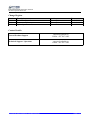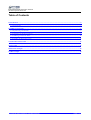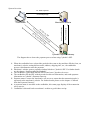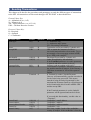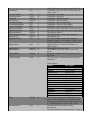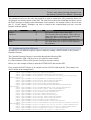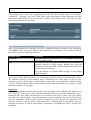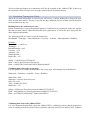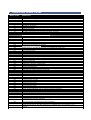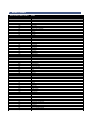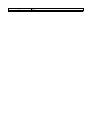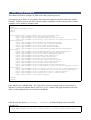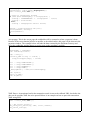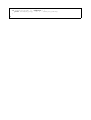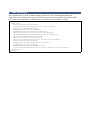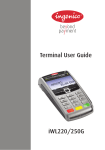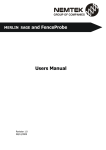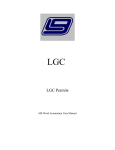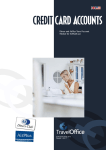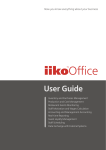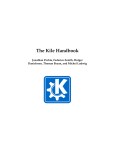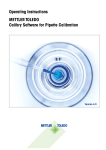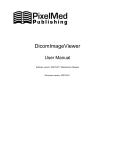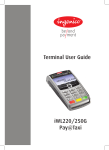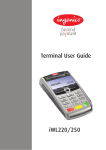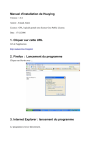Download Secure Payment Form V2 Internet Merchant
Transcript
Internet Merchant Payment Solution Secure Payment Form V2 Cyberbit A/S Development Resource Guide – Secure Payment Form V2 Internet Merchant Payment Solution © Copyright 2009 Cyberbit A/S. All rights reserved. Page 1 of 18 Internet Merchant Payment Solution Secure Payment Form V2 Change Register Version V 1.0 V 1.1 V 1.2 Description Document Created Document Update Updated parameter list Author Jimmi Kristensen Jimmi Kristensen Jimmi Kristensen Date 23-01-2008 01-09-2009 12-10-2009 Contact Details General Product Support [email protected] Phone: +45 7027 0585 Technical Support / Questions [email protected] Phone: +45 7027 0585 © Copyright 2009 Cyberbit A/S. All rights reserved. Page 2 of 18 Internet Merchant Payment Solution Secure Payment Form V2 Table of Contents 1 Introduction.....................................................................................................................................................................4 1.1 Requirements.............................................................................................................................................................4 2 Sending Transactions......................................................................................................................................................6 2.1 Implementing the Methods........................................................................................................................................8 2.2 Callback from Payment Gateway..............................................................................................................................9 2.3 Validating Transaction Data...................................................................................................................................10 2.4 Finishing the Payment Process...............................................................................................................................11 3 Transaction Status Codes.............................................................................................................................................12 4 State Codes.....................................................................................................................................................................13 5 PHP Code Example.......................................................................................................................................................15 6 XML Example................................................................................................................................................................18 © Copyright 2009 Cyberbit A/S. All rights reserved. Page 3 of 18 1 Introduction Cyberbit’s Secure Payment Form (SPF) is an easily integrated solution, which permits secure and trusted transactions over the Internet. The following document describes how to integrate the payment solution into a merchant’s website. The document will guide a developer through the integration process required to use Cyberbit’s Secure Payment Form. To make the integration even easier, this guide also provides code examples for the various development requirements. Secure connectivity is obtained over the Internet by establishing an SSL encrypted connection between the merchant’s website and the Cyberbit Payment Gateway. To integrate a merchant’s website with Cyberbit using the SPF, a developer must be able to provide client side security for receiving information. This is done by connecting to Cyberbit using the HTTPS protocol so as to pass this information using SSL. This document provides information on how to implement the following e-commerce transaction types: Authorization Only. Authorization and Capture. 1.1 Requirements Before the merchant will be able to start testing, a few things have to be in place. The merchant must have received a test account with the following information: MerchantId Password Secret Code Hashing Code Unique ID assigned to merchants. Password used to login to the payment gateway backend. Unique code sent with every transaction. Secret hashing code used to validate transaction data. This code must only be known by the merchant and Cyberbit A/S. System Overview #1: Start Payment #7: Receipt Page Card Holder #6 : :S en d Pa y m #3 : Cr ed it en t St a O pe n C ar d tu sP th e In fo ag e SP F rm at io n #5: Payment Status #4 #2: Paym ent Request Merchant’s Website Cyberbit Payment Gateway The diagram above shows the payment process when using Cyberbit’s SPF. 1. When the cardholder have selected the goods he/she wants to buy and have filled a form, on merchant’s website, stating his/hers name, address, shipping info, etc., the cardholder presses a link/button to start the payment. 2. Merchant’s website opens a payment window linked to Cyberbit’s SPF. For further details see the chapter “Implementing the Methods”. 3. The cardholder is presented with the SPF located on a Cyberbit web server. 4. The cardholder fills the SPF with the needed credit card information, and sends payment information to Cyberbit’s Payment Gateway. 5. Payment status is sent to the merchant’s web server to ensure that the transaction/order is registered at the merchant’s website. For further details please see the chapter “Callback from the Payment Gateway”. 6. A payment status is sent back to the cardholder, this status page displays if the transaction was a success. 7. Cardholder is directed back to merchant’s website to get his/hers receipt. 2 Sending Transactions This chapter will describe the procedures and parameters to send the different types of transactions to the SPF. All transactions will be made through a HTTPS POST as described below. Format Values Key: A = Alphabetical (a-z, A-Z) N = Numeric (0-9) AN = Alpha-Numeric (a-z, A-Z, 0-9) URL = Uniform Resource Locator Presence Values Key: R = Required O = Optional C = Conditional Parameter Name Format Presence Description TransType N(3) R Secret AcceptURL A(40) URL R R MerchantId InternalOrderID AN(10) AN(22) R C CurrencyCode AmountCleared N(3) N(11) R R Terminal Terminal O 1 = Authorize only 3 = Authorize and Capture 259 = Recurring Transaction Transaction secret provided by Cyberbit A/S URL to return the customer to when a successful transaction have been made. To see an example of an accept page written in PHP, go to “PHP code example”. Merchant ID provided by Cyberbit A/S Order ID supplied by the merchant. If the Terminal parameter is set this parameter is ignored and does not have to be set. Currency code according to ISO-4217 Total amount of purchase. Amount is given in the smallest amount (Example: if the currency is USD then an amount of 100 will be equal to 1 Dollar) If Terminal is set the Cyberbit Payment Gateway will automatically generate an order id for the order being processed. This means instead of using an order id generated by the merchant the Payment Gateway will generate an order id and return this id to the callback URL and the accept URL. If the Terminal parameter is set the OrderId parameter will be ignored and can be left out. OwnerEmail OwnerAddress OwnerAddressNumber OwnerCity OwnerCountry AN(100) AN(50) N(20) AN(50) A(2) C C C C C If you need this functionality, set this value to “Terminal”. Cardholder’s email address Cardholder’s address Cardholder’s address number Cardholder’s city ISO-3166-1 alpha-2 code of the cardholder country (Example: if the cardholder is from the OwnerState A(2) C OwnerFirstName OwnerLastName OwnerZIP OwnerPhone OwnerDayOfBirth OwnerMonthOfBirth OwnerYearOfBirth ShippingFirstName ShippingLastName ShippingAddress ShippingAddressNumber ShippingCity ShippingCountry A(20) A(20) AN(10) AN(20) N(2) N(2) N(4) A(20) A(20) AN(50) N(20) AN(50) A(2) R R C C C C C O O O O O O ShippingState A(2) O ShippingZIP ShippingEmail AN(10) O AN(100) O ShippingPhone AN(20) O CreditCardType A(10) O Hash AN(40) R SubscriptionID N(11) C United Kingdom the country code will be GB) Cardholder’s state, for a list of valid states see “State Codes” Cardholder’s first name Cardholder’s last name Cardholder’s ZIP/Postal code Cardholder’s phone number Cardholder’s day of birth (DD) Cardholder’s month of birth (MM) Cardholder’s year of birth (YYYY) First name of the person who receives the goods Last name of the person who receives the goods The shipping address The house number of the shipping address The shipping city ISO-3166-1 alpha-2 code of the shipping country (Example: if the shipping country is the United Kingdom the country code will be GB) Shipping state, for a list of valid states see “State Codes” The shipping ZIP/Postal code The E-Mail of the person who receives the goods The phone number of the person who receives the goods This is the type of credit card selected by the cardholder. Valid Options: Option Description Visa Visa Visaelec Visa Electron Mastercard MasterCard Maestro Maestro Amex American Express Dinersclub Diners Club Discover Discover Jcb JCB Solo Solo Bleue Bleue Visadan Visa/Dankort Edankort eDankort Elv ELV Giropay GiroPay To be sure the that the transaction data is not altered, a SHA1 hash has to be generated and sent to the Payment Gateway. Please look at par 2.3 Validating Data to see how this is done. Subscription ID used with recurring transactions. The subscription ID is assigned when creating a new subscription. To know more about recurring transaction read the manual (Cyberbit User Manual - Recurring) The parameters above are the only data required to make a transactions. The parameters below are all optional, and will be shown on the SPF. The table below shows the fields that should be sent in the POST message to display order information to the customer. An example of this is shown in the part 2.1 of this chapter. Examples can also be found in the examples.html you have received together with this manual. Parameter Name Format Presence Description Header Orderline1 O O Shipping Total O O The header fields to show in the SPF. The first order line to be shown. There can be as many order lines as desired by incrementing the number by one for every order line. This field allows you to display shipping costs. This field allows you to show to total amount to the customer. 2.1 Implementing the Methods An authorize or an authorize/capture request is made by sending a HTTPS POST to the Cyberbit Payment Gateway. The Cyberbit Payment Gateway is accessible through the following URL: Test Environment: (URL will be given to you upon account creation) Live Environment: (URL will be given to you upon account creation) Below is a code example of how to make the HTTPS POST and start the SPF. First, prepare the POST. Below is an example on how a POST could look like. The example can also be found in the example.html: <form method="POST" action="https://test.xxxxx.xx/xxxx.php"> <input type="hidden" value="1" name="transtype"> <input type="hidden" value="sdf6a6yr3f3df33" name="secret"> <input type="hidden" value="https://www.cyberbit.eu/bjarne_test/accept.php" name="accepturl"> <input type="hidden" value="CyberTest" name="merchantid"> <input type="hidden" value="test3" name="InternalorderId"> <input type="hidden" value="978" name="currencycode"> <input type="hidden" value="100" name="amountcleared"> <input type="hidden" value="28006f49d5ffc3a60adbe4898594e749ee34b055" name="hash"> <input type="hidden" value="[email protected]" name="owneremail"> <input type="hidden" value="some street" name="owneraddress"> <input type="hidden" value="123" name="owneraddressnumber"> <input type="hidden" value="London" name="ownercity"> <input type="hidden" value="OO" name="ownerstate"> <input type="hidden" value="GB" name="ownercountry"> <input type="hidden" value="Larry" name="ownerfirstname"> <input type="hidden" value="Smith" name="ownerlastname"> <input type="hidden" value="123456" name="ownerzip"> <input type="hidden" value="+442154856354" name="ownerphone"> <input type="hidden" value='"Item Number";"Item Description";"Amount";"Price"' name="header"> <input type="hidden" value='"1";"Blue car";"1";"1.000,00"' name="orderline1"> <input type="hidden" value='"2";"Red bike";"2";"250,00"' name="orderline2"> <input type="hidden" value='"Shipping";"150,00"' name="shipping"> <input type="hidden" value='"Total";"1.650,00"' name="total"> <input type="submit" value="Make Payment"> </form> The example above will create a payment form with the above details. Notice the “header”, “orderlineX”, “shipping” and “total” fields. These fields will generate a table containing the order information which will be shown on the SPF if enabled. The example above will create an order information table like the one below. 2.2 Callback from Payment Gateway After every transaction the merchant will receive a POST message with status of the transaction. This POST will be sent to the callback URL defined by the merchant. The merchant’s callback page will receive four callback parameters: Parameter Name Description Fingerprint The SHA1 hash of the transaction, see “Validating Transaction Data” for further details. Will return all data sent by the merchant’s website to Cyberbit’s Payment Gateway in XML format. Besides data from the merchant’s website, this XML will also hold the transaction data from the Payment Gateway. Xml To see an example of a returned XML message, see the chapter “XML Example”. The purpose of the callback message is to inform the merchant’s website of the transaction status. The callback message is sent promptly after a transaction have been made, in this way the merchant’s website will be able to acknowledge a transaction, even though the cardholder might close the SPF immediately after a transaction have been made and therefore not getting a receipt from the merchant’s receipt page. Important: It is important that the merchant acknowledges the transaction on the callback URL instead of on the accept URL. The reason to this is that the cardholder might close the SPF immediately after a transaction have been made, and therefore never reach the accept page. If this is the case and the merchant only acknowledges a successful transaction on the accept page, the money will be drawn from the cardholder’s bank account, but the merchant will never register the transaction, and therefore will never send the goods. If the transaction is acknowledged on the callback page the merchant will always be able to acknowledge a transaction, even though the SPF is closed by the cardholder. All errors that may happen in a transaction will also be returned to the callback URL. In this way the merchant is able to log the error message returned by the Payment Gateway. 2.3 Validating Transaction Data When the account information is received you will receive a unique hashing key along with your other account information. This key is used in the data validation process to make sure the data has not been altered in any way. Hashing before the transaction is sent: Before a transaction is sent to the payment gateway a hash has to be generated to make sure that the data has not been altered. When this hash has been generated it is sent in the post along with the other required information. The following fields are used to create the hash value: MerchantId + Transtype + InternalOrderId + Currency + Amount + SubscriptionId + HashKey Example: MerchantId = CyberTest Transtype = 1 InternalOrderId = test1 Currency = 978 Amount = 100 SubscriptionId = HashCode = 123 String = CyberTest1test1978100123 Hash = sha1(CyberTest1test1978100123) Hash = bdfcd17a913e26b1966539d76c748b6c8ca08af9 Validating data sent to the accept page: It is also possible to validate the data sent to the accept page, and example is provided below. Statuscode + Statustext + OrderId + Time + HashKey Statuscode = 000 Statustext = Success From Processer Order Id = test1 Time = 20080125153955 HashCode = 123 String = 000Success From Processertest120080125153955123 Hash = sha1(000Success From Processertest120080125153955123) Hash = ac7a7f4503180f226260377406c19e5bc8f9f3c5 Validating data sent to the callback URL: It is very important that the data sent to the callback URL is validated to ensure that the transaction result is coming from the Payment Gateway and have not been altered. If the hash is NOT validated anybody knowing the callback URL and what the data sent to it looks like could forge a false transaction result and maybe fooling the system to think that a valid transaction has been made. Only the XML containing the transaction data and the fingerprint is sent to the callback URL. To validate if the data is valid, first generate a hash our of the XML and your unique hashing key: Sha1(XML + HashKey) And hold the resulting SHA1 hashing value up against the fingerprint. If those two values matches, then the data is valid. Below is an example if the SHA1 creation written in PHP: $fingerprint = sha1($xml.$hashkey); Note that the unique key is in the end of the XML message. When the SHA1 hashing has been made, compare this value to the value received in the fingerprint parameter of the callback message. IMPORTANT: The unique key is only known by Cyberbit A/S and the merchant; make sure the key is never shown on the merchant’s website. 2.4 Finishing the Payment Process When a successful transaction has been made, the cardholder will be directed back to the merchant’s website. Because of the cross-domain policies in the mozilla browser, the merchant’s accept page will be shown in the payment window. Because of this it is recommended that the merchant’s accept page takes the parameters from the POST given to the accept page, send the data to a receipt page on the merchant’s website and closes the payment window. In this way the cardholder will be directed back to the merchant’s website showing a receipt page. For a PHP example of a possible accept page, see “PHP Code Example”. For a complete “Copy/Paste” example of the entire payment process written in PHP see “PHP Code Example”. 3 Transaction Status Codes Status Codes -1 -2 -3 -5 -8 -9 -10 -11 -12 -13 -14 -15 -16 000 001 002 003 004 005 006 007 008 009 010 011 012 013 014 015 016 017 018 019 020 021 022 023 024 025 026 027 028 029 030 031 032 033 034 035 036 037 038 039 040 041 042 043 044 045 046 047 Status Text In correct Matching Code Couldn’t connect to MySQL Server Couldn’t select MySQL Database TransType not valid No Authorization to Capture Capture Error No Capture To Refund Refund Error Duplicated OrderID Invalid Credit Card Number Too Many transactions from the same card within 24 hours Too much money cleared from the same card within 24 hours Amount cleared exceeds the max ticket price Status Code Text Missing or wrong MerchantId Redirection not active No Clearing URL specified Wrong or Empty SecretCode No Processing Available. Access Error! Restricted by Ip-Address. Illegal characters in InputField OwnerCountry is not valid. Should have a compatible ISO 3166 Value TransType are not supported by this Clearing-Gateway Error From Processor HTTP_GET are not supported use. HTTP_POST instead OwnerState is not valid. Hint use OO for outsite USA/Canada. Error in our Perl-Gateway Software. Critical Error. Your are currently not Online The AmountCleared should be at least 100 !! Hello I’m Online PHP. Hello I’m Online Perl. CashServer Developer Breakpoint. (internal only). Cashserver is down for maintainment. Required Fields. Missing InternalOrderId. The Character backslash detected in (Field). Invalid input. Cannot find at Authorize/Capture to process. Terminal Unique Id Failure Terminal Security Issue. Wrong Harddisc serial Number Aquirer UserId is not valid Invalid ChargeBack Code Invalid XML code from Acquirer The creditcard expiredate is not valid CurrencyCode is not valid Illegal Currency Illegal Internal Currency Currency Convertion Failed CurrencyConvert (PHP) ShowCurrencies Length of InternalOrderId may not exceed ($number) characters PerlLink does not Match Aquirer ClearingCard MID is not valid TestCard Number not allowed on Live System ShowAcquireCodes CreditCardCVC code is required RefundLimit is exceeded CreditCards from $country is Blocked This acquirer does not support recurring transactions Billing interval must be -5 or higher, check merchant guide for more info Transtype Authorize or Sale after Authorize is not allowed here. Use Transtype 3 or 8 Instead IP and Credit Card is not from same country 4 State Codes US/Canadian State Codes OO AL AK AZ AR CA CO CT DC DE FL GA HI ID IL IN IA KS KY LA ME MD MA MI MN MS MO MT NE NV NH NJ NM NY NC ND OH OK OR PA PR RI SC SD TN TX UT VT VA WA WV WI WY AB BC MB NB NF NT NS NT ON PE QC State Outside US or Canada Alabama Alaska Arizona Arkansas California Colorado Connecticut District of Columbia Delaware Florida Georgia Hawaii Idaho Illinois Indiana Iowa Kansas Kentucky Louisiana Maine Maryland Massachusetts Michigan Minnesota Mississippi Missouri Montana Nebraska Nevada New Hampshire New Jersey New Mexico New York North Carolina North Dakota Ohio Oklahoma Oregon Pennsylvania Puerto Rico Rhode Island South Carolina South Dakota Tennessee Texas Utah Vermont Virginia Washington West Virginia Wisconsin Wyoming Alberta British Columbia Manitoba New Brunswick New Foundland Northwest Territories Nova Scotia Nunavut Ontario Prince Edward Island Quebec SK YT Saskatchewan Yukon 5 PHP Code Example This chapter will show examples in PHP of the entire payment process. The payment page. Below is an example of the form that starts the payment. When the “Make Payment” button is pressed, the SPF will start and the cardholder can start the payment. Further examples can be found in examples.html <html> <head> <title>Test Payment</title> </head> <body> <form method="POST" action="https://test.com/spfv2/spfv2.php"> <input type="hidden" value="1" name="transtype"> <input type="hidden" value="sdf6a6yr3f3df33" name="secret"> <input type="hidden" value="https://www.cyberbit.eu/bjarne_test/accept.php" name="accepturl"> <input type="hidden" value="CyberTest" name="merchantid"> <input type="hidden" value="test3" name="InternalorderId"> <input type="hidden" value="978" name="currencycode"> <input type="hidden" value="100" name="amountcleared"> <input type="hidden" value="28006f49d5ffc3a60adbe4898594e749ee34b055" name="hash"> <input type="hidden" value="[email protected]" name="owneremail"> <input type="hidden" value="some street" name="owneraddress"> <input type="hidden" value="123" name="owneraddressnumber"> <input type="hidden" value="London" name="ownercity"> <input type="hidden" value="OO" name="ownerstate"> <input type="hidden" value="GB" name="ownercountry"> <input type="hidden" value="Larry" name="ownerfirstname"> <input type="hidden" value="Smith" name="ownerlastname"> <input type="hidden" value="123456" name="ownerzip"> <input type="hidden" value="+442154856354" name="ownerphone"> <input type="hidden" value='"Item Number";"Item Description";"Amount";"Price"' name="header"> <input type="hidden" value='"1";"Blue car";"1";"1.000,00"' name="orderline1"> <input type="hidden" value='"2";"Red bike";"2";"250,00"' name="orderline2"> <input type="hidden" value='"Shipping";"150,00"' name="shipping"> <input type="hidden" value='"Total";"1.650,00"' name="total"> <input type="submit" value="Make Payment"> </body> </html> Page linked to the Callback URL. The code below is for test purpose only to see what data is returned. It writes all callback data to a file. In a “Live” situation this page should be where the order is acknowledged and reserved for the cardholder. OBS: Be sure the chante ($hashingKey = "xxxxxxx";) with the hashing code provided by Cyberbit A/S. <? // This PHP example writes all callback data to a file called callback.txt $hashingKey = "xxxxxxx"; $fingerprint= trim($_POST['fingerprint']); $xml = trim($_POST['xml']); // Check if fingerprint matches if (sha1($xml.$hashingKey) == $fingerprint) { $string.= "FINGERPRINT: " . $fingerprint . "\n\n"; $string.= $statuscode; } else { $string = "Fingerprint did not match"; } $handle = fopen("callback.txt","w"); fwrite($handle, $string); fclose($handle); ?> Accept page. This is the accept page the cardholder will be returned to when a payment is done. Because if the cross-domain policies in mozilla, as described earlier, this page will be shown in the payment window. The example below will take the data returned by the Payment Gateway and direct the cardholder and the data to a receipt page on the merchant’s website. <?php $hashingKey = "xxxxxxx"; echo "<h1>Accept</h1>"; $tmp = array(); foreach($_GET as $key => $value) { $tmp[strtoupper($key)] = $value; } $str = $tmp['STATUSCODE']; $str .= $tmp['STATUSTEXT']; $str .= $tmp['ORDERID']; $str .= $tmp['TIME']; $_GET['MyHash'] = sha1($str.$hashingKey); echo "<pre>"; print_r($_GET); echo "</pre>"; ?> XML Parser. As mentioned earlier the transaction result is sent to the callback URL, but before the data can be used the XML has to be parsed. Below is an example on how to parse the transaction XML using PHP. <? $xml = trim($_POST['xml']); $p = xml_parser_create(); xml_parse_into_struct($p, $xml, $vals, $index); xml_parser_free($p); for ($i = 0; $i < count($vals); $i++) { if ($vals[$i][type] == 'complete') { print $vals[$i][tag] . " - " . $vals[$i][value]; } } ?> 6 XML Example The example below is how an XML message could look. The information in the top, the <Response> tag, is information specific from the Payment Gateway and the information in the lower part, the <ReturnInfo> is information received from the merchant’s website. <ECCPro> <Response> <StatusCode>000</StatusCode> <StatusText>Success From Processor</StatusText> <MethodCall>POST</MethodCall> <SiteURL>test.xxxxx.xx</SiteURL> <IpAddress>xxx.xxx.xxx.xxx</IpAddress> <ProcessDate>2007-03-29 16:16:34</ProcessDate> <ProcessUsedTime>1.3863520622253</ProcessUsedTime> <MerchantId>xxxxxxxx</MerchantId> <ProcessStatus>0</ProcessStatus> <ProcessStatusText>Transaction OK</ProcessStatusText> <AcquireCode>0</AcquireCode> <AcquireText>Transaction OK</AcquireText> <OrderID>test1234</OrderID> <AuthResponse>422666</AuthResponse> <ProcessOrderID>C381600117517779515367_422666</ProcessOrderID> </Response> </ECCPro>