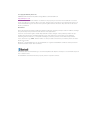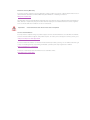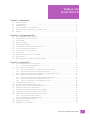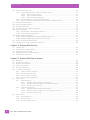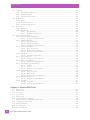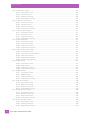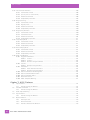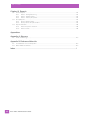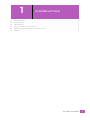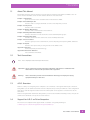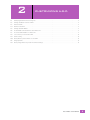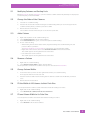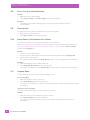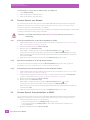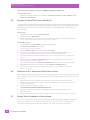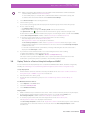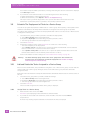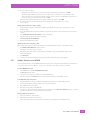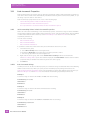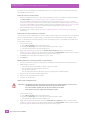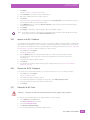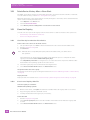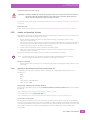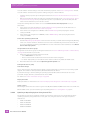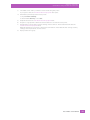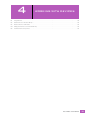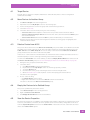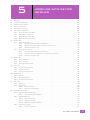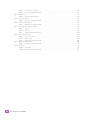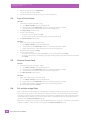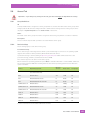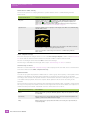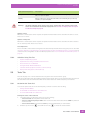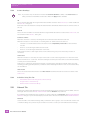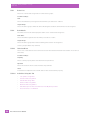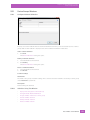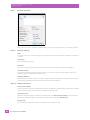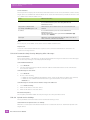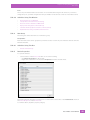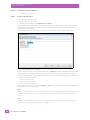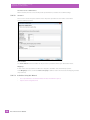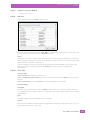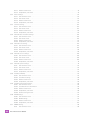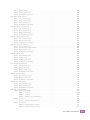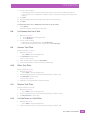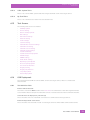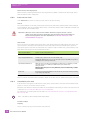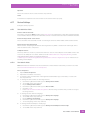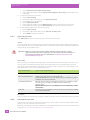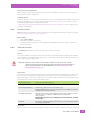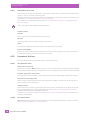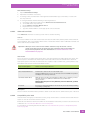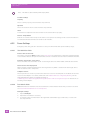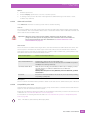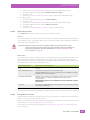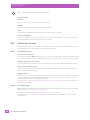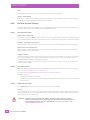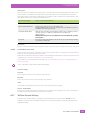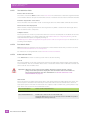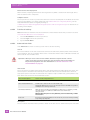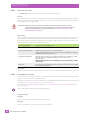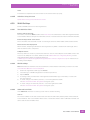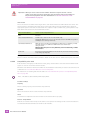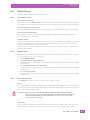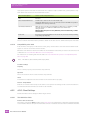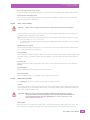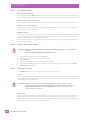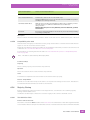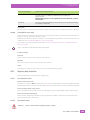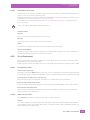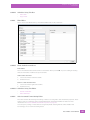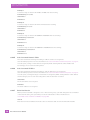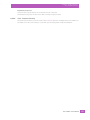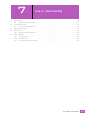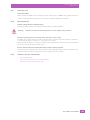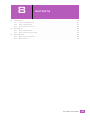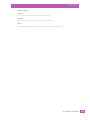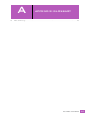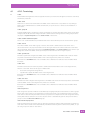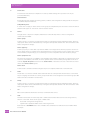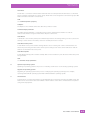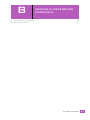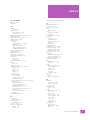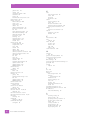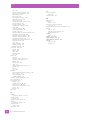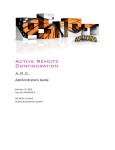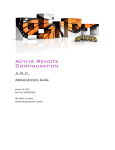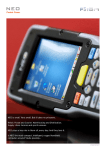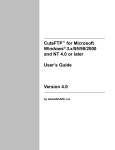Download AA ARC user manual.book
Transcript
Active Remote
Configuration
A.R.C.
User Manual
October 31, 2011
Part No. 8000251.A
ISO 9001 Certified
Quality Management System
© Copyright 2011 by Psion Inc.
2100 Meadowvale Boulevard, Mississauga, Ontario, Canada L5N 7J9
http://www.psion.com
This document and the information it contains is the property of Psion Inc. This document is not to be
used, reproduced or copied, in whole or in part, except for the sole purpose of assisting in proper use of
Psion manufactured goods and services by their rightful owners and users. Any other use of this document is prohibited.
Disclaimer
Every effort has been made to make this material complete, accurate, and up-to-date. In addition, changes
are periodically incorporated into new editions of the publication.
Psion Inc. reserves the right to make improvements and/or changes in the product(s) and/or the program(s) described in this document without notice, and shall not be responsible for any damages
including, but not limited to, consequential damages, caused by reliance on the material presented.
Psion, the Psion logo, A.R.C. and the names of other products and services provided by Psion are trademarks of Psion Inc.
Windows® and the Windows Logo are trademarks or registered trademarks of Microsoft Corporation in
the United States and/or other countries.
The Bluetooth® word mark and logos are owned by Bluetooth SIG, Inc. and any use of such marks by Psion
Inc. is under license.
All trademarks used herein are the property of their respective owners.
Return-To-Factory Warranty
Psion Inc. provides a return to factory warranty on this product for a period of twelve (12) months in accordance with the Statement of Limited Warranty and Limitation of Liability provided at:
www.psion.com/warranty
The warranty on Psion manufactured equipment does not extend to any product that has been tampered
with, altered, or repaired by any person other than an employee of an authorized Psion service organization. See Psion terms and conditions of sale for full details.
Important:
Psion warranties take effect on the date of shipment.
Service and Information
Psion provides a complete range of product support services and information to its customers worldwide.
Services include technical support and product repairs. To locate your local support services, please go to:
www.psion.com/service-and-support.htm
To access further information on current and discontinued products, please go to our Teknet site and log in
or tap on “Not Registered?”, depending on whether you have previously registered for Teknet:
http://community.psion.com/support
A section of archived product information is also available online:
http://www.psion.com/products
TABLE OF
CONTENTS
Table of Contents
Chapter 1: Introduction
1.1
1.2
1.3
1.4
1.5
1.6
About This Manual . . . . . . . . . . . . . . . . . . . . . . . . . . . . . . . . . . . . . . . . . . . . . . . . . . . . . . . . . . . . . . . . . . . . . . . . . . . . . . . . . . . . . . . . . . . . . . . . . . 3
Text Conventions . . . . . . . . . . . . . . . . . . . . . . . . . . . . . . . . . . . . . . . . . . . . . . . . . . . . . . . . . . . . . . . . . . . . . . . . . . . . . . . . . . . . . . . . . . . . . . . . . . . . 3
A.R.C. Overview. . . . . . . . . . . . . . . . . . . . . . . . . . . . . . . . . . . . . . . . . . . . . . . . . . . . . . . . . . . . . . . . . . . . . . . . . . . . . . . . . . . . . . . . . . . . . . . . . . . . . . 3
Support for A.R.C. on Psion Computers . . . . . . . . . . . . . . . . . . . . . . . . . . . . . . . . . . . . . . . . . . . . . . . . . . . . . . . . . . . . . . . . . . . . . . . . . . . 3
Minimum System Requirements for the A.R.C. Server. . . . . . . . . . . . . . . . . . . . . . . . . . . . . . . . . . . . . . . . . . . . . . . . . . . . . . . . . . . 4
Database . . . . . . . . . . . . . . . . . . . . . . . . . . . . . . . . . . . . . . . . . . . . . . . . . . . . . . . . . . . . . . . . . . . . . . . . . . . . . . . . . . . . . . . . . . . . . . . . . . . . . . . . . . . . . 4
Chapter 2: Customizing A.R.C.
2.1
Modifying Columns and Sorting Lists . . . . . . . . . . . . . . . . . . . . . . . . . . . . . . . . . . . . . . . . . . . . . . . . . . . . . . . . . . . . . . . . . . . . . . . . . . . . . 7
2.2
2.3
2.4
2.5
2.6
2.7
2.8
2.9
2.10
2.11
2.12
Change the Order of the Columns. . . . . . . . . . . . . . . . . . . . . . . . . . . . . . . . . . . . . . . . . . . . . . . . . . . . . . . . . . . . . . . . . . . . . . . . . . . . . . . . . 7
Add a Column. . . . . . . . . . . . . . . . . . . . . . . . . . . . . . . . . . . . . . . . . . . . . . . . . . . . . . . . . . . . . . . . . . . . . . . . . . . . . . . . . . . . . . . . . . . . . . . . . . . . . . . . 7
Remove a Column. . . . . . . . . . . . . . . . . . . . . . . . . . . . . . . . . . . . . . . . . . . . . . . . . . . . . . . . . . . . . . . . . . . . . . . . . . . . . . . . . . . . . . . . . . . . . . . . . . . 7
Change Column Widths . . . . . . . . . . . . . . . . . . . . . . . . . . . . . . . . . . . . . . . . . . . . . . . . . . . . . . . . . . . . . . . . . . . . . . . . . . . . . . . . . . . . . . . . . . . . . 7
Fit the Width of All Columns to their Data Size . . . . . . . . . . . . . . . . . . . . . . . . . . . . . . . . . . . . . . . . . . . . . . . . . . . . . . . . . . . . . . . . . . 7
Fit one Column Width to its Data Size. . . . . . . . . . . . . . . . . . . . . . . . . . . . . . . . . . . . . . . . . . . . . . . . . . . . . . . . . . . . . . . . . . . . . . . . . . . . . 7
Sort a List by a Selected Column . . . . . . . . . . . . . . . . . . . . . . . . . . . . . . . . . . . . . . . . . . . . . . . . . . . . . . . . . . . . . . . . . . . . . . . . . . . . . . . . . . 8
Clear Sorting. . . . . . . . . . . . . . . . . . . . . . . . . . . . . . . . . . . . . . . . . . . . . . . . . . . . . . . . . . . . . . . . . . . . . . . . . . . . . . . . . . . . . . . . . . . . . . . . . . . . . . . . . 8
Group Rows by the Contents of a Column. . . . . . . . . . . . . . . . . . . . . . . . . . . . . . . . . . . . . . . . . . . . . . . . . . . . . . . . . . . . . . . . . . . . . . . . 8
Ungroup Rows . . . . . . . . . . . . . . . . . . . . . . . . . . . . . . . . . . . . . . . . . . . . . . . . . . . . . . . . . . . . . . . . . . . . . . . . . . . . . . . . . . . . . . . . . . . . . . . . . . . . . . . 8
Group Target Devices by Auto-increment Settings. . . . . . . . . . . . . . . . . . . . . . . . . . . . . . . . . . . . . . . . . . . . . . . . . . . . . . . . . . . . . . 9
Chapter 3: Using A.R.C.
3.1
Set Up A.R.C. Server Connection Settings . . . . . . . . . . . . . . . . . . . . . . . . . . . . . . . . . . . . . . . . . . . . . . . . . . . . . . . . . . . . . . . . . . . . . . . . 13
3.2
3.1.1
Set Up the Beacon Destination . . . . . . . . . . . . . . . . . . . . . . . . . . . . . . . . . . . . . . . . . . . . . . . . . . . . . . . . . . . . . . . . . . . . . . . . . . 13
Discover Devices on a Network . . . . . . . . . . . . . . . . . . . . . . . . . . . . . . . . . . . . . . . . . . . . . . . . . . . . . . . . . . . . . . . . . . . . . . . . . . . . . . . . . . . . 14
3.2.1
3.2.2
3.3
Place Discovered Devices in the Discovered Devices Folder . . . . . . . . . . . . . . . . . . . . . . . . . . . . . . . . . . . . . . . . . 14
Move Discovered Devices to the My Groups Folders . . . . . . . . . . . . . . . . . . . . . . . . . . . . . . . . . . . . . . . . . . . . . . . . . . . 14
3.2.3 Automatically Place Discovered Devices in the My Groups Folders . . . . . . . . . . . . . . . . . . . . . . . . . . . . . . . . . 14
Discover Devices Using ActiveSync or WMDC . . . . . . . . . . . . . . . . . . . . . . . . . . . . . . . . . . . . . . . . . . . . . . . . . . . . . . . . . . . . . . . . . . . . 14
3.3.1
3.3.2
Place Discovered Devices in the Discovered Devices Folder . . . . . . . . . . . . . . . . . . . . . . . . . . . . . . . . . . . . . . . . . 15
Move Discovered Devices to the My Groups Folders . . . . . . . . . . . . . . . . . . . . . . . . . . . . . . . . . . . . . . . . . . . . . . . . . . . 15
3.4
3.5
3.6
3.7
3.8
3.9
3.10
3.3.3 Place Discovered Devices in the My Groups Folders . . . . . . . . . . . . . . . . . . . . . . . . . . . . . . . . . . . . . . . . . . . . . . . . . . 15
Troubleshoot Device Discovery . . . . . . . . . . . . . . . . . . . . . . . . . . . . . . . . . . . . . . . . . . . . . . . . . . . . . . . . . . . . . . . . . . . . . . . . . . . . . . . . . . . . 15
Discover a Device That Has an Old Site ID . . . . . . . . . . . . . . . . . . . . . . . . . . . . . . . . . . . . . . . . . . . . . . . . . . . . . . . . . . . . . . . . . . . . . . . . 16
Delete the A.R.C. Autorestore Files From a Device . . . . . . . . . . . . . . . . . . . . . . . . . . . . . . . . . . . . . . . . . . . . . . . . . . . . . . . . . . . . . . . 16
Deploy Tasks Assigned to a Device Group . . . . . . . . . . . . . . . . . . . . . . . . . . . . . . . . . . . . . . . . . . . . . . . . . . . . . . . . . . . . . . . . . . . . . . . . 16
Deploy Tasks to a Device Using ActiveSync or WMDC . . . . . . . . . . . . . . . . . . . . . . . . . . . . . . . . . . . . . . . . . . . . . . . . . . . . . . . . . . . 17
Schedule The Deployment of Tasks to a Device Group . . . . . . . . . . . . . . . . . . . . . . . . . . . . . . . . . . . . . . . . . . . . . . . . . . . . . . . . . . 18
Add and Delete the Tasks Assigned to a Device Group . . . . . . . . . . . . . . . . . . . . . . . . . . . . . . . . . . . . . . . . . . . . . . . . . . . . . . . . . . 18
3.11
3.12
3.13
3.10.1 Assign Tasks to a Device Group . . . . . . . . . . . . . . . . . . . . . . . . . . . . . . . . . . . . . . . . . . . . . . . . . . . . . . . . . . . . . . . . . . . . . . . . . 18
3.10.2 Remove Tasks from a Device Group . . . . . . . . . . . . . . . . . . . . . . . . . . . . . . . . . . . . . . . . . . . . . . . . . . . . . . . . . . . . . . . . . . . . 19
Configure A.R.C. Network Utilization . . . . . . . . . . . . . . . . . . . . . . . . . . . . . . . . . . . . . . . . . . . . . . . . . . . . . . . . . . . . . . . . . . . . . . . . . . . . . . 19
Update Devices Offline. . . . . . . . . . . . . . . . . . . . . . . . . . . . . . . . . . . . . . . . . . . . . . . . . . . . . . . . . . . . . . . . . . . . . . . . . . . . . . . . . . . . . . . . . . . . . . 20
Update Devices over WWAN. . . . . . . . . . . . . . . . . . . . . . . . . . . . . . . . . . . . . . . . . . . . . . . . . . . . . . . . . . . . . . . . . . . . . . . . . . . . . . . . . . . . . . . . 21
Psion A.R.C. Administrators Guide
i
Table of Contents
3.14
Auto-increment Properties. . . . . . . . . . . . . . . . . . . . . . . . . . . . . . . . . . . . . . . . . . . . . . . . . . . . . . . . . . . . . . . . . . . . . . . . . . . . . . . . . . . . . . . . . 22
3.14.1 Set Incrementing Values in Auto-increment Properties . . . . . . . . . . . . . . . . . . . . . . . . . . . . . . . . . . . . . . . . . . . . . . . 22
3.14.1.1
Auto-increment Strings . . . . . . . . . . . . . . . . . . . . . . . . . . . . . . . . . . . . . . . . . . . . . . . . . . . . . . . . . . . . . . . . . 22
3.14.1.2 Auto-increment Numbers . . . . . . . . . . . . . . . . . . . . . . . . . . . . . . . . . . . . . . . . . . . . . . . . . . . . . . . . . . . . . . . 23
3.14.1.3 Auto-increment IP Addresses. . . . . . . . . . . . . . . . . . . . . . . . . . . . . . . . . . . . . . . . . . . . . . . . . . . . . . . . . . . 23
3.14.2 Set Custom Values in Auto-increment Properties. . . . . . . . . . . . . . . . . . . . . . . . . . . . . . . . . . . . . . . . . . . . . . . . . . . . . . 23
3.14.3 Use a Spreadsheet to Set Custom Values in Auto-increment Properties . . . . . . . . . . . . . . . . . . . . . . . . . . . . 23
3.15 Import an A.R.C. Database . . . . . . . . . . . . . . . . . . . . . . . . . . . . . . . . . . . . . . . . . . . . . . . . . . . . . . . . . . . . . . . . . . . . . . . . . . . . . . . . . . . . . . . . . 25
3.16 Export the A.R.C. Database . . . . . . . . . . . . . . . . . . . . . . . . . . . . . . . . . . . . . . . . . . . . . . . . . . . . . . . . . . . . . . . . . . . . . . . . . . . . . . . . . . . . . . . . 25
3.17 Delete All A.R.C. Data . . . . . . . . . . . . . . . . . . . . . . . . . . . . . . . . . . . . . . . . . . . . . . . . . . . . . . . . . . . . . . . . . . . . . . . . . . . . . . . . . . . . . . . . . . . . . . . 25
3.18 Delete Device History After a Clean Start . . . . . . . . . . . . . . . . . . . . . . . . . . . . . . . . . . . . . . . . . . . . . . . . . . . . . . . . . . . . . . . . . . . . . . . . 26
3.19 Clone the Registry . . . . . . . . . . . . . . . . . . . . . . . . . . . . . . . . . . . . . . . . . . . . . . . . . . . . . . . . . . . . . . . . . . . . . . . . . . . . . . . . . . . . . . . . . . . . . . . . . . 26
3.19.1
Clone Directly from Another Psion Device . . . . . . . . . . . . . . . . . . . . . . . . . . . . . . . . . . . . . . . . . . . . . . . . . . . . . . . . . . . . . . 26
3.19.2 Clone from a Registry Data File . . . . . . . . . . . . . . . . . . . . . . . . . . . . . . . . . . . . . . . . . . . . . . . . . . . . . . . . . . . . . . . . . . . . . . . . . . 26
3.20 Update an Operating System . . . . . . . . . . . . . . . . . . . . . . . . . . . . . . . . . . . . . . . . . . . . . . . . . . . . . . . . . . . . . . . . . . . . . . . . . . . . . . . . . . . . . . 27
3.20.1 Updating an Operating System Using a Multi-image File . . . . . . . . . . . . . . . . . . . . . . . . . . . . . . . . . . . . . . . . . . . . . . 27
3.20.2 Updating an Operating System Using Several Files . . . . . . . . . . . . . . . . . . . . . . . . . . . . . . . . . . . . . . . . . . . . . . . . . . . . 28
3.21 Create a Total Recall Backup Profile. . . . . . . . . . . . . . . . . . . . . . . . . . . . . . . . . . . . . . . . . . . . . . . . . . . . . . . . . . . . . . . . . . . . . . . . . . . . . . . 30
3.22 Update Devices Using a Total Recall Clone Profile . . . . . . . . . . . . . . . . . . . . . . . . . . . . . . . . . . . . . . . . . . . . . . . . . . . . . . . . . . . . . . . 30
Chapter 4: Working With Devices
4.1
4.2
4.3
4.4
4.5
Target Device . . . . . . . . . . . . . . . . . . . . . . . . . . . . . . . . . . . . . . . . . . . . . . . . . . . . . . . . . . . . . . . . . . . . . . . . . . . . . . . . . . . . . . . . . . . . . . . . . . . . . . . . 35
Move Devices to Another Group . . . . . . . . . . . . . . . . . . . . . . . . . . . . . . . . . . . . . . . . . . . . . . . . . . . . . . . . . . . . . . . . . . . . . . . . . . . . . . . . . . . 35
Delete a Device from A.R.C. . . . . . . . . . . . . . . . . . . . . . . . . . . . . . . . . . . . . . . . . . . . . . . . . . . . . . . . . . . . . . . . . . . . . . . . . . . . . . . . . . . . . . . . . 35
Empty the Devices to be Deleted Group . . . . . . . . . . . . . . . . . . . . . . . . . . . . . . . . . . . . . . . . . . . . . . . . . . . . . . . . . . . . . . . . . . . . . . . . . . 35
View the Device Properties . . . . . . . . . . . . . . . . . . . . . . . . . . . . . . . . . . . . . . . . . . . . . . . . . . . . . . . . . . . . . . . . . . . . . . . . . . . . . . . . . . . . . . . . 35
Chapter 5: Working With Device Groups
5.1
5.2
5.3
5.4
5.5
5.6
5.7
5.8
Overview . . . . . . . . . . . . . . . . . . . . . . . . . . . . . . . . . . . . . . . . . . . . . . . . . . . . . . . . . . . . . . . . . . . . . . . . . . . . . . . . . . . . . . . . . . . . . . . . . . . . . . . . . . . . . 39
Create a Device Group . . . . . . . . . . . . . . . . . . . . . . . . . . . . . . . . . . . . . . . . . . . . . . . . . . . . . . . . . . . . . . . . . . . . . . . . . . . . . . . . . . . . . . . . . . . . . . 39
Rename a Device Group . . . . . . . . . . . . . . . . . . . . . . . . . . . . . . . . . . . . . . . . . . . . . . . . . . . . . . . . . . . . . . . . . . . . . . . . . . . . . . . . . . . . . . . . . . . . 39
Copy a Device Group. . . . . . . . . . . . . . . . . . . . . . . . . . . . . . . . . . . . . . . . . . . . . . . . . . . . . . . . . . . . . . . . . . . . . . . . . . . . . . . . . . . . . . . . . . . . . . . . 40
Delete a Device Group . . . . . . . . . . . . . . . . . . . . . . . . . . . . . . . . . . . . . . . . . . . . . . . . . . . . . . . . . . . . . . . . . . . . . . . . . . . . . . . . . . . . . . . . . . . . . . 40
Set up Auto-assign Rules. . . . . . . . . . . . . . . . . . . . . . . . . . . . . . . . . . . . . . . . . . . . . . . . . . . . . . . . . . . . . . . . . . . . . . . . . . . . . . . . . . . . . . . . . . . 40
5.6.1
Create an Auto-assign Rule . . . . . . . . . . . . . . . . . . . . . . . . . . . . . . . . . . . . . . . . . . . . . . . . . . . . . . . . . . . . . . . . . . . . . . . . . . . . . . 41
5.6.2 Edit An Auto-assign Rule . . . . . . . . . . . . . . . . . . . . . . . . . . . . . . . . . . . . . . . . . . . . . . . . . . . . . . . . . . . . . . . . . . . . . . . . . . . . . . . . . 41
5.6.3 Delete an Auto-assign Rule . . . . . . . . . . . . . . . . . . . . . . . . . . . . . . . . . . . . . . . . . . . . . . . . . . . . . . . . . . . . . . . . . . . . . . . . . . . . . . 41
5.6.4 Order the Auto-assign Rules . . . . . . . . . . . . . . . . . . . . . . . . . . . . . . . . . . . . . . . . . . . . . . . . . . . . . . . . . . . . . . . . . . . . . . . . . . . . 42
Devices Tab . . . . . . . . . . . . . . . . . . . . . . . . . . . . . . . . . . . . . . . . . . . . . . . . . . . . . . . . . . . . . . . . . . . . . . . . . . . . . . . . . . . . . . . . . . . . . . . . . . . . . . . . . . 42
5.7.1
Device Group List. . . . . . . . . . . . . . . . . . . . . . . . . . . . . . . . . . . . . . . . . . . . . . . . . . . . . . . . . . . . . . . . . . . . . . . . . . . . . . . . . . . . . . . . . . 42
5.7.1.1
Default Columns Available at Installation:. . . . . . . . . . . . . . . . . . . . . . . . . . . . . . . . . . . . . . . . . . . . . . 42
5.7.1.2
Columns That Can Be Added to the Device Group List . . . . . . . . . . . . . . . . . . . . . . . . . . . . . . . . 43
5.7.1.3
Activities Using This Tab . . . . . . . . . . . . . . . . . . . . . . . . . . . . . . . . . . . . . . . . . . . . . . . . . . . . . . . . . . . . . . . . 43
5.7.2
Target Device Task List. . . . . . . . . . . . . . . . . . . . . . . . . . . . . . . . . . . . . . . . . . . . . . . . . . . . . . . . . . . . . . . . . . . . . . . . . . . . . . . . . . . . 43
5.7.2.1
Default Columns Available at Installation:. . . . . . . . . . . . . . . . . . . . . . . . . . . . . . . . . . . . . . . . . . . . . . 44
5.7.2.2 Columns that can be Added to the Target Device Task List . . . . . . . . . . . . . . . . . . . . . . . . . . . 44
5.7.2.3 Activities Using This Tab . . . . . . . . . . . . . . . . . . . . . . . . . . . . . . . . . . . . . . . . . . . . . . . . . . . . . . . . . . . . . . . . 44
General Tab . . . . . . . . . . . . . . . . . . . . . . . . . . . . . . . . . . . . . . . . . . . . . . . . . . . . . . . . . . . . . . . . . . . . . . . . . . . . . . . . . . . . . . . . . . . . . . . . . . . . . . . . . . 45
5.8.1
5.8.2
5.8.3
ii
Group Definitions . . . . . . . . . . . . . . . . . . . . . . . . . . . . . . . . . . . . . . . . . . . . . . . . . . . . . . . . . . . . . . . . . . . . . . . . . . . . . . . . . . . . . . . . . 45
Device Settings . . . . . . . . . . . . . . . . . . . . . . . . . . . . . . . . . . . . . . . . . . . . . . . . . . . . . . . . . . . . . . . . . . . . . . . . . . . . . . . . . . . . . . . . . . . 45
Activities Using This Tab . . . . . . . . . . . . . . . . . . . . . . . . . . . . . . . . . . . . . . . . . . . . . . . . . . . . . . . . . . . . . . . . . . . . . . . . . . . . . . . . . 47
Psion A.R.C. Administrators Guide
Table of Contents
5.9
Tasks Tab. . . . . . . . . . . . . . . . . . . . . . . . . . . . . . . . . . . . . . . . . . . . . . . . . . . . . . . . . . . . . . . . . . . . . . . . . . . . . . . . . . . . . . . . . . . . . . . . . . . . . . . . . . . . . 47
5.10
5.9.1
Customize the Tasks List . . . . . . . . . . . . . . . . . . . . . . . . . . . . . . . . . . . . . . . . . . . . . . . . . . . . . . . . . . . . . . . . . . . . . . . . . . . . . . . . 47
5.9.2 Column Headings: . . . . . . . . . . . . . . . . . . . . . . . . . . . . . . . . . . . . . . . . . . . . . . . . . . . . . . . . . . . . . . . . . . . . . . . . . . . . . . . . . . . . . . . . 48
5.9.3 Activities Using This Tab . . . . . . . . . . . . . . . . . . . . . . . . . . . . . . . . . . . . . . . . . . . . . . . . . . . . . . . . . . . . . . . . . . . . . . . . . . . . . . . . . 48
Network Tab . . . . . . . . . . . . . . . . . . . . . . . . . . . . . . . . . . . . . . . . . . . . . . . . . . . . . . . . . . . . . . . . . . . . . . . . . . . . . . . . . . . . . . . . . . . . . . . . . . . . . . . . . 48
5.11
5.10.1 Details . . . . . . . . . . . . . . . . . . . . . . . . . . . . . . . . . . . . . . . . . . . . . . . . . . . . . . . . . . . . . . . . . . . . . . . . . . . . . . . . . . . . . . . . . . . . . . . . . . . . . . 49
5.10.2 Adaptive Download . . . . . . . . . . . . . . . . . . . . . . . . . . . . . . . . . . . . . . . . . . . . . . . . . . . . . . . . . . . . . . . . . . . . . . . . . . . . . . . . . . . . . . . 49
5.10.3 Activities Using This Tab . . . . . . . . . . . . . . . . . . . . . . . . . . . . . . . . . . . . . . . . . . . . . . . . . . . . . . . . . . . . . . . . . . . . . . . . . . . . . . . . . 49
Rules Tab. . . . . . . . . . . . . . . . . . . . . . . . . . . . . . . . . . . . . . . . . . . . . . . . . . . . . . . . . . . . . . . . . . . . . . . . . . . . . . . . . . . . . . . . . . . . . . . . . . . . . . . . . . . . . 49
5.11.1
5.11.2
5.12
Rules List . . . . . . . . . . . . . . . . . . . . . . . . . . . . . . . . . . . . . . . . . . . . . . . . . . . . . . . . . . . . . . . . . . . . . . . . . . . . . . . . . . . . . . . . . . . . . . . . . . 50
Rule Details . . . . . . . . . . . . . . . . . . . . . . . . . . . . . . . . . . . . . . . . . . . . . . . . . . . . . . . . . . . . . . . . . . . . . . . . . . . . . . . . . . . . . . . . . . . . . . . . 50
5.11.2.1
Rule Conditions. . . . . . . . . . . . . . . . . . . . . . . . . . . . . . . . . . . . . . . . . . . . . . . . . . . . . . . . . . . . . . . . . . . . . . . . . . 50
5.11.2.2 Activities Using this Tab . . . . . . . . . . . . . . . . . . . . . . . . . . . . . . . . . . . . . . . . . . . . . . . . . . . . . . . . . . . . . . . . 50
Device Groups Windows . . . . . . . . . . . . . . . . . . . . . . . . . . . . . . . . . . . . . . . . . . . . . . . . . . . . . . . . . . . . . . . . . . . . . . . . . . . . . . . . . . . . . . . . . . . . 51
5.12.1 Configure Network Utilization. . . . . . . . . . . . . . . . . . . . . . . . . . . . . . . . . . . . . . . . . . . . . . . . . . . . . . . . . . . . . . . . . . . . . . . . . . . . 51
5.12.1.1
Activities Using This Window . . . . . . . . . . . . . . . . . . . . . . . . . . . . . . . . . . . . . . . . . . . . . . . . . . . . . . . . . . . 51
5.12.2 Network Utilization . . . . . . . . . . . . . . . . . . . . . . . . . . . . . . . . . . . . . . . . . . . . . . . . . . . . . . . . . . . . . . . . . . . . . . . . . . . . . . . . . . . . . . . . 52
5.12.2.1 Network Settings . . . . . . . . . . . . . . . . . . . . . . . . . . . . . . . . . . . . . . . . . . . . . . . . . . . . . . . . . . . . . . . . . . . . . . . . 52
5.12.2.2 Adaptive Download. . . . . . . . . . . . . . . . . . . . . . . . . . . . . . . . . . . . . . . . . . . . . . . . . . . . . . . . . . . . . . . . . . . . . . 52
5.12.2.3 Activities Using This Window . . . . . . . . . . . . . . . . . . . . . . . . . . . . . . . . . . . . . . . . . . . . . . . . . . . . . . . . . . . 53
5.12.3 Connection Settings. . . . . . . . . . . . . . . . . . . . . . . . . . . . . . . . . . . . . . . . . . . . . . . . . . . . . . . . . . . . . . . . . . . . . . . . . . . . . . . . . . . . . . . 53
5.12.3.1 Discovery Settings . . . . . . . . . . . . . . . . . . . . . . . . . . . . . . . . . . . . . . . . . . . . . . . . . . . . . . . . . . . . . . . . . . . . . . 53
5.12.3.2 Upload Service Settings. . . . . . . . . . . . . . . . . . . . . . . . . . . . . . . . . . . . . . . . . . . . . . . . . . . . . . . . . . . . . . . . . 54
5.12.3.3 Activities Using This Window . . . . . . . . . . . . . . . . . . . . . . . . . . . . . . . . . . . . . . . . . . . . . . . . . . . . . . . . . . . 55
5.12.4 New Group . . . . . . . . . . . . . . . . . . . . . . . . . . . . . . . . . . . . . . . . . . . . . . . . . . . . . . . . . . . . . . . . . . . . . . . . . . . . . . . . . . . . . . . . . . . . . . . . . 55
5.12.4.1 Activities Using This Box . . . . . . . . . . . . . . . . . . . . . . . . . . . . . . . . . . . . . . . . . . . . . . . . . . . . . . . . . . . . . . . . 55
5.12.5 Device Properties. . . . . . . . . . . . . . . . . . . . . . . . . . . . . . . . . . . . . . . . . . . . . . . . . . . . . . . . . . . . . . . . . . . . . . . . . . . . . . . . . . . . . . . . . . 55
5.12.5.1 Activities Using this Window . . . . . . . . . . . . . . . . . . . . . . . . . . . . . . . . . . . . . . . . . . . . . . . . . . . . . . . . . . . . 56
5.12.6 Device Settings Editor. . . . . . . . . . . . . . . . . . . . . . . . . . . . . . . . . . . . . . . . . . . . . . . . . . . . . . . . . . . . . . . . . . . . . . . . . . . . . . . . . . . . . 56
5.12.6.1 Activities Using this Window . . . . . . . . . . . . . . . . . . . . . . . . . . . . . . . . . . . . . . . . . . . . . . . . . . . . . . . . . . . . 57
5.12.7 Import Devices Settings Wizard . . . . . . . . . . . . . . . . . . . . . . . . . . . . . . . . . . . . . . . . . . . . . . . . . . . . . . . . . . . . . . . . . . . . . . . . . . 57
5.12.7.1 Screen 1 . . . . . . . . . . . . . . . . . . . . . . . . . . . . . . . . . . . . . . . . . . . . . . . . . . . . . . . . . . . . . . . . . . . . . . . . . . . . . . . . . . 57
5.12.7.2 Screen 2 . . . . . . . . . . . . . . . . . . . . . . . . . . . . . . . . . . . . . . . . . . . . . . . . . . . . . . . . . . . . . . . . . . . . . . . . . . . . . . . . . 58
5.12.7.3 Activities Using this Wizard . . . . . . . . . . . . . . . . . . . . . . . . . . . . . . . . . . . . . . . . . . . . . . . . . . . . . . . . . . . . . 58
5.12.8 Offline Deployment. . . . . . . . . . . . . . . . . . . . . . . . . . . . . . . . . . . . . . . . . . . . . . . . . . . . . . . . . . . . . . . . . . . . . . . . . . . . . . . . . . . . . . . . 59
5.12.8.1 Device List Table . . . . . . . . . . . . . . . . . . . . . . . . . . . . . . . . . . . . . . . . . . . . . . . . . . . . . . . . . . . . . . . . . . . . . . . . 59
5.12.8.2 Other Details. . . . . . . . . . . . . . . . . . . . . . . . . . . . . . . . . . . . . . . . . . . . . . . . . . . . . . . . . . . . . . . . . . . . . . . . . . . . . 60
5.12.8.3 Activities Using this Window . . . . . . . . . . . . . . . . . . . . . . . . . . . . . . . . . . . . . . . . . . . . . . . . . . . . . . . . . . . . 60
5.12.9 Offline Data Retrieval . . . . . . . . . . . . . . . . . . . . . . . . . . . . . . . . . . . . . . . . . . . . . . . . . . . . . . . . . . . . . . . . . . . . . . . . . . . . . . . . . . . . . 60
5.12.9.1 Activities Using this Window . . . . . . . . . . . . . . . . . . . . . . . . . . . . . . . . . . . . . . . . . . . . . . . . . . . . . . . . . . . . 61
5.12.10 Add Tasks. . . . . . . . . . . . . . . . . . . . . . . . . . . . . . . . . . . . . . . . . . . . . . . . . . . . . . . . . . . . . . . . . . . . . . . . . . . . . . . . . . . . . . . . . . . . . . . . . . . 61
5.12.10.1 Tasks Table . . . . . . . . . . . . . . . . . . . . . . . . . . . . . . . . . . . . . . . . . . . . . . . . . . . . . . . . . . . . . . . . . . . . . . . . . . . . . . 61
5.12.10.2 Activities Using this Window . . . . . . . . . . . . . . . . . . . . . . . . . . . . . . . . . . . . . . . . . . . . . . . . . . . . . . . . . . . . 62
Chapter 6: Working With Tasks
6.1
6.2
6.3
6.4
6.5
6.6
6.7
6.8
6.9
6.10
6.11
iii
A.R.C. Tasks . . . . . . . . . . . . . . . . . . . . . . . . . . . . . . . . . . . . . . . . . . . . . . . . . . . . . . . . . . . . . . . . . . . . . . . . . . . . . . . . . . . . . . . . . . . . . . . . . . . . . . . . . . 67
Create a Task . . . . . . . . . . . . . . . . . . . . . . . . . . . . . . . . . . . . . . . . . . . . . . . . . . . . . . . . . . . . . . . . . . . . . . . . . . . . . . . . . . . . . . . . . . . . . . . . . . . . . . . . 67
Edit a Task . . . . . . . . . . . . . . . . . . . . . . . . . . . . . . . . . . . . . . . . . . . . . . . . . . . . . . . . . . . . . . . . . . . . . . . . . . . . . . . . . . . . . . . . . . . . . . . . . . . . . . . . . . . 67
Copy a Task . . . . . . . . . . . . . . . . . . . . . . . . . . . . . . . . . . . . . . . . . . . . . . . . . . . . . . . . . . . . . . . . . . . . . . . . . . . . . . . . . . . . . . . . . . . . . . . . . . . . . . . . . . 67
Delete a Task . . . . . . . . . . . . . . . . . . . . . . . . . . . . . . . . . . . . . . . . . . . . . . . . . . . . . . . . . . . . . . . . . . . . . . . . . . . . . . . . . . . . . . . . . . . . . . . . . . . . . . . . 68
Select a Task Version Number . . . . . . . . . . . . . . . . . . . . . . . . . . . . . . . . . . . . . . . . . . . . . . . . . . . . . . . . . . . . . . . . . . . . . . . . . . . . . . . . . . . . . 68
Add Properties to a Compatibility Rules Table . . . . . . . . . . . . . . . . . . . . . . . . . . . . . . . . . . . . . . . . . . . . . . . . . . . . . . . . . . . . . . . . . . . 68
List Groups that Use a Task . . . . . . . . . . . . . . . . . . . . . . . . . . . . . . . . . . . . . . . . . . . . . . . . . . . . . . . . . . . . . . . . . . . . . . . . . . . . . . . . . . . . . . . . 69
Create a Task Filter. . . . . . . . . . . . . . . . . . . . . . . . . . . . . . . . . . . . . . . . . . . . . . . . . . . . . . . . . . . . . . . . . . . . . . . . . . . . . . . . . . . . . . . . . . . . . . . . . . 69
Edit a Task Filter. . . . . . . . . . . . . . . . . . . . . . . . . . . . . . . . . . . . . . . . . . . . . . . . . . . . . . . . . . . . . . . . . . . . . . . . . . . . . . . . . . . . . . . . . . . . . . . . . . . . . 69
Delete a Task Filter . . . . . . . . . . . . . . . . . . . . . . . . . . . . . . . . . . . . . . . . . . . . . . . . . . . . . . . . . . . . . . . . . . . . . . . . . . . . . . . . . . . . . . . . . . . . . . . . . . 69
Psion A.R.C. Administrators Guide
Table of Contents
6.12
6.13
6.14
List the Tasks in a Task Filter. . . . . . . . . . . . . . . . . . . . . . . . . . . . . . . . . . . . . . . . . . . . . . . . . . . . . . . . . . . . . . . . . . . . . . . . . . . . . . . . . . . . . . . 69
Replace an A.R.C. System Task File . . . . . . . . . . . . . . . . . . . . . . . . . . . . . . . . . . . . . . . . . . . . . . . . . . . . . . . . . . . . . . . . . . . . . . . . . . . . . . . . 70
Tasks Pane . . . . . . . . . . . . . . . . . . . . . . . . . . . . . . . . . . . . . . . . . . . . . . . . . . . . . . . . . . . . . . . . . . . . . . . . . . . . . . . . . . . . . . . . . . . . . . . . . . . . . . . . . . . 70
6.15
6.16
6.14.1 Column Headings . . . . . . . . . . . . . . . . . . . . . . . . . . . . . . . . . . . . . . . . . . . . . . . . . . . . . . . . . . . . . . . . . . . . . . . . . . . . . . . . . . . . . . . . . 70
6.14.2 My Tasks . . . . . . . . . . . . . . . . . . . . . . . . . . . . . . . . . . . . . . . . . . . . . . . . . . . . . . . . . . . . . . . . . . . . . . . . . . . . . . . . . . . . . . . . . . . . . . . . . . . 70
6.14.3 A.R.C. System Tasks . . . . . . . . . . . . . . . . . . . . . . . . . . . . . . . . . . . . . . . . . . . . . . . . . . . . . . . . . . . . . . . . . . . . . . . . . . . . . . . . . . . . . . 71
6.14.4 My Task Filters . . . . . . . . . . . . . . . . . . . . . . . . . . . . . . . . . . . . . . . . . . . . . . . . . . . . . . . . . . . . . . . . . . . . . . . . . . . . . . . . . . . . . . . . . . . . 71
Task Screens. . . . . . . . . . . . . . . . . . . . . . . . . . . . . . . . . . . . . . . . . . . . . . . . . . . . . . . . . . . . . . . . . . . . . . . . . . . . . . . . . . . . . . . . . . . . . . . . . . . . . . . . . 71
CAB Deployment . . . . . . . . . . . . . . . . . . . . . . . . . . . . . . . . . . . . . . . . . . . . . . . . . . . . . . . . . . . . . . . . . . . . . . . . . . . . . . . . . . . . . . . . . . . . . . . . . . . . 71
6.17
6.16.1 Task definition fields . . . . . . . . . . . . . . . . . . . . . . . . . . . . . . . . . . . . . . . . . . . . . . . . . . . . . . . . . . . . . . . . . . . . . . . . . . . . . . . . . . . . . 71
6.16.2 Advanced task fields . . . . . . . . . . . . . . . . . . . . . . . . . . . . . . . . . . . . . . . . . . . . . . . . . . . . . . . . . . . . . . . . . . . . . . . . . . . . . . . . . . . . . 72
6.16.3 Compatibility rules table . . . . . . . . . . . . . . . . . . . . . . . . . . . . . . . . . . . . . . . . . . . . . . . . . . . . . . . . . . . . . . . . . . . . . . . . . . . . . . . . . 72
Device Settings . . . . . . . . . . . . . . . . . . . . . . . . . . . . . . . . . . . . . . . . . . . . . . . . . . . . . . . . . . . . . . . . . . . . . . . . . . . . . . . . . . . . . . . . . . . . . . . . . . . . . . 73
6.18
6.17.1 Task definition fields . . . . . . . . . . . . . . . . . . . . . . . . . . . . . . . . . . . . . . . . . . . . . . . . . . . . . . . . . . . . . . . . . . . . . . . . . . . . . . . . . . . . . 73
6.17.2 Task details fields . . . . . . . . . . . . . . . . . . . . . . . . . . . . . . . . . . . . . . . . . . . . . . . . . . . . . . . . . . . . . . . . . . . . . . . . . . . . . . . . . . . . . . . . . 73
6.17.3 Advanced task fields . . . . . . . . . . . . . . . . . . . . . . . . . . . . . . . . . . . . . . . . . . . . . . . . . . . . . . . . . . . . . . . . . . . . . . . . . . . . . . . . . . . . . 74
6.17.4 Compatibility rules table . . . . . . . . . . . . . . . . . . . . . . . . . . . . . . . . . . . . . . . . . . . . . . . . . . . . . . . . . . . . . . . . . . . . . . . . . . . . . . . . . 74
Generic File Deployment . . . . . . . . . . . . . . . . . . . . . . . . . . . . . . . . . . . . . . . . . . . . . . . . . . . . . . . . . . . . . . . . . . . . . . . . . . . . . . . . . . . . . . . . . . . 75
6.19
6.18.1 Task definition fields . . . . . . . . . . . . . . . . . . . . . . . . . . . . . . . . . . . . . . . . . . . . . . . . . . . . . . . . . . . . . . . . . . . . . . . . . . . . . . . . . . . . . 75
6.18.2 Advanced task fields . . . . . . . . . . . . . . . . . . . . . . . . . . . . . . . . . . . . . . . . . . . . . . . . . . . . . . . . . . . . . . . . . . . . . . . . . . . . . . . . . . . . . 75
6.18.3 Compatibility rules table . . . . . . . . . . . . . . . . . . . . . . . . . . . . . . . . . . . . . . . . . . . . . . . . . . . . . . . . . . . . . . . . . . . . . . . . . . . . . . . . . 76
GPS Settings. . . . . . . . . . . . . . . . . . . . . . . . . . . . . . . . . . . . . . . . . . . . . . . . . . . . . . . . . . . . . . . . . . . . . . . . . . . . . . . . . . . . . . . . . . . . . . . . . . . . . . . . . 76
6.19.1 Task definition fields . . . . . . . . . . . . . . . . . . . . . . . . . . . . . . . . . . . . . . . . . . . . . . . . . . . . . . . . . . . . . . . . . . . . . . . . . . . . . . . . . . . . . 76
6.19.2 Task details fields . . . . . . . . . . . . . . . . . . . . . . . . . . . . . . . . . . . . . . . . . . . . . . . . . . . . . . . . . . . . . . . . . . . . . . . . . . . . . . . . . . . . . . . . . 77
6.19.3 Advanced task fields . . . . . . . . . . . . . . . . . . . . . . . . . . . . . . . . . . . . . . . . . . . . . . . . . . . . . . . . . . . . . . . . . . . . . . . . . . . . . . . . . . . . . 77
6.19.4 Compatibility rules table . . . . . . . . . . . . . . . . . . . . . . . . . . . . . . . . . . . . . . . . . . . . . . . . . . . . . . . . . . . . . . . . . . . . . . . . . . . . . . . . . 78
6.20 Narrowband Settings . . . . . . . . . . . . . . . . . . . . . . . . . . . . . . . . . . . . . . . . . . . . . . . . . . . . . . . . . . . . . . . . . . . . . . . . . . . . . . . . . . . . . . . . . . . . . . . 78
6.21
6.20.1 Task definition fields . . . . . . . . . . . . . . . . . . . . . . . . . . . . . . . . . . . . . . . . . . . . . . . . . . . . . . . . . . . . . . . . . . . . . . . . . . . . . . . . . . . . . 78
6.20.2 Task details fields . . . . . . . . . . . . . . . . . . . . . . . . . . . . . . . . . . . . . . . . . . . . . . . . . . . . . . . . . . . . . . . . . . . . . . . . . . . . . . . . . . . . . . . . . 78
6.20.3 Advanced task fields . . . . . . . . . . . . . . . . . . . . . . . . . . . . . . . . . . . . . . . . . . . . . . . . . . . . . . . . . . . . . . . . . . . . . . . . . . . . . . . . . . . . . 79
6.20.4 Compatibility rules table . . . . . . . . . . . . . . . . . . . . . . . . . . . . . . . . . . . . . . . . . . . . . . . . . . . . . . . . . . . . . . . . . . . . . . . . . . . . . . . . . 79
Network Settings. . . . . . . . . . . . . . . . . . . . . . . . . . . . . . . . . . . . . . . . . . . . . . . . . . . . . . . . . . . . . . . . . . . . . . . . . . . . . . . . . . . . . . . . . . . . . . . . . . . . 80
6.21.1 Task definition fields . . . . . . . . . . . . . . . . . . . . . . . . . . . . . . . . . . . . . . . . . . . . . . . . . . . . . . . . . . . . . . . . . . . . . . . . . . . . . . . . . . . . . 80
6.21.2 Task details fields . . . . . . . . . . . . . . . . . . . . . . . . . . . . . . . . . . . . . . . . . . . . . . . . . . . . . . . . . . . . . . . . . . . . . . . . . . . . . . . . . . . . . . . . . 80
6.21.3 Advanced task fields . . . . . . . . . . . . . . . . . . . . . . . . . . . . . . . . . . . . . . . . . . . . . . . . . . . . . . . . . . . . . . . . . . . . . . . . . . . . . . . . . . . . . 81
6.21.4 Compatibility rules table . . . . . . . . . . . . . . . . . . . . . . . . . . . . . . . . . . . . . . . . . . . . . . . . . . . . . . . . . . . . . . . . . . . . . . . . . . . . . . . . . 81
6.22 Power Settings . . . . . . . . . . . . . . . . . . . . . . . . . . . . . . . . . . . . . . . . . . . . . . . . . . . . . . . . . . . . . . . . . . . . . . . . . . . . . . . . . . . . . . . . . . . . . . . . . . . . . . 82
6.22.1 Task definition fields . . . . . . . . . . . . . . . . . . . . . . . . . . . . . . . . . . . . . . . . . . . . . . . . . . . . . . . . . . . . . . . . . . . . . . . . . . . . . . . . . . . . . 82
6.22.2 Task details fields . . . . . . . . . . . . . . . . . . . . . . . . . . . . . . . . . . . . . . . . . . . . . . . . . . . . . . . . . . . . . . . . . . . . . . . . . . . . . . . . . . . . . . . . . 82
6.22.3 Advanced task fields . . . . . . . . . . . . . . . . . . . . . . . . . . . . . . . . . . . . . . . . . . . . . . . . . . . . . . . . . . . . . . . . . . . . . . . . . . . . . . . . . . . . . 83
6.22.4 Compatibility rules table . . . . . . . . . . . . . . . . . . . . . . . . . . . . . . . . . . . . . . . . . . . . . . . . . . . . . . . . . . . . . . . . . . . . . . . . . . . . . . . . . 83
6.23 Scanner Settings . . . . . . . . . . . . . . . . . . . . . . . . . . . . . . . . . . . . . . . . . . . . . . . . . . . . . . . . . . . . . . . . . . . . . . . . . . . . . . . . . . . . . . . . . . . . . . . . . . . . 84
6.23.1 Task definition fields . . . . . . . . . . . . . . . . . . . . . . . . . . . . . . . . . . . . . . . . . . . . . . . . . . . . . . . . . . . . . . . . . . . . . . . . . . . . . . . . . . . . . 84
6.23.2 Task details fields . . . . . . . . . . . . . . . . . . . . . . . . . . . . . . . . . . . . . . . . . . . . . . . . . . . . . . . . . . . . . . . . . . . . . . . . . . . . . . . . . . . . . . . . . 84
6.23.3 Advanced task fields . . . . . . . . . . . . . . . . . . . . . . . . . . . . . . . . . . . . . . . . . . . . . . . . . . . . . . . . . . . . . . . . . . . . . . . . . . . . . . . . . . . . . 85
6.23.4 Compatibility rules table . . . . . . . . . . . . . . . . . . . . . . . . . . . . . . . . . . . . . . . . . . . . . . . . . . . . . . . . . . . . . . . . . . . . . . . . . . . . . . . . . 85
6.24 TekTerm Auto-increment Settings. . . . . . . . . . . . . . . . . . . . . . . . . . . . . . . . . . . . . . . . . . . . . . . . . . . . . . . . . . . . . . . . . . . . . . . . . . . . . . . . . 86
6.24.1
6.24.2
6.24.3
6.24.4
iv
Task definition fields . . . . . . . . . . . . . . . . . . . . . . . . . . . . . . . . . . . . . . . . . . . . . . . . . . . . . . . . . . . . . . . . . . . . . . . . . . . . . . . . . . . . . 86
Task details fields . . . . . . . . . . . . . . . . . . . . . . . . . . . . . . . . . . . . . . . . . . . . . . . . . . . . . . . . . . . . . . . . . . . . . . . . . . . . . . . . . . . . . . . . . 86
Advanced task fields . . . . . . . . . . . . . . . . . . . . . . . . . . . . . . . . . . . . . . . . . . . . . . . . . . . . . . . . . . . . . . . . . . . . . . . . . . . . . . . . . . . . . 87
Compatibility rules table . . . . . . . . . . . . . . . . . . . . . . . . . . . . . . . . . . . . . . . . . . . . . . . . . . . . . . . . . . . . . . . . . . . . . . . . . . . . . . . . . 87
Psion A.R.C. Administrators Guide
Table of Contents
6.25 TekTerm Port Settings . . . . . . . . . . . . . . . . . . . . . . . . . . . . . . . . . . . . . . . . . . . . . . . . . . . . . . . . . . . . . . . . . . . . . . . . . . . . . . . . . . . . . . . . . . . . . . 88
6.25.1 Task definition fields . . . . . . . . . . . . . . . . . . . . . . . . . . . . . . . . . . . . . . . . . . . . . . . . . . . . . . . . . . . . . . . . . . . . . . . . . . . . . . . . . . . . . 88
6.25.2 Task details fields . . . . . . . . . . . . . . . . . . . . . . . . . . . . . . . . . . . . . . . . . . . . . . . . . . . . . . . . . . . . . . . . . . . . . . . . . . . . . . . . . . . . . . . . . 88
6.25.3 Advanced task fields . . . . . . . . . . . . . . . . . . . . . . . . . . . . . . . . . . . . . . . . . . . . . . . . . . . . . . . . . . . . . . . . . . . . . . . . . . . . . . . . . . . . . 89
6.25.4 Compatibility rules table . . . . . . . . . . . . . . . . . . . . . . . . . . . . . . . . . . . . . . . . . . . . . . . . . . . . . . . . . . . . . . . . . . . . . . . . . . . . . . . . . 89
6.26 TekTerm Session Settings . . . . . . . . . . . . . . . . . . . . . . . . . . . . . . . . . . . . . . . . . . . . . . . . . . . . . . . . . . . . . . . . . . . . . . . . . . . . . . . . . . . . . . . . . . 90
6.26.1 Task definition fields . . . . . . . . . . . . . . . . . . . . . . . . . . . . . . . . . . . . . . . . . . . . . . . . . . . . . . . . . . . . . . . . . . . . . . . . . . . . . . . . . . . . . 90
6.26.2 Task details fields . . . . . . . . . . . . . . . . . . . . . . . . . . . . . . . . . . . . . . . . . . . . . . . . . . . . . . . . . . . . . . . . . . . . . . . . . . . . . . . . . . . . . . . . . 90
6.26.3 Advanced task fields . . . . . . . . . . . . . . . . . . . . . . . . . . . . . . . . . . . . . . . . . . . . . . . . . . . . . . . . . . . . . . . . . . . . . . . . . . . . . . . . . . . . . 90
6.26.4 Compatibility rules table . . . . . . . . . . . . . . . . . . . . . . . . . . . . . . . . . . . . . . . . . . . . . . . . . . . . . . . . . . . . . . . . . . . . . . . . . . . . . . . . . 91
6.27 TekTerm System Settings . . . . . . . . . . . . . . . . . . . . . . . . . . . . . . . . . . . . . . . . . . . . . . . . . . . . . . . . . . . . . . . . . . . . . . . . . . . . . . . . . . . . . . . . . . 91
6.27.1 Task definition fields . . . . . . . . . . . . . . . . . . . . . . . . . . . . . . . . . . . . . . . . . . . . . . . . . . . . . . . . . . . . . . . . . . . . . . . . . . . . . . . . . . . . . 92
6.27.2 Task details fields . . . . . . . . . . . . . . . . . . . . . . . . . . . . . . . . . . . . . . . . . . . . . . . . . . . . . . . . . . . . . . . . . . . . . . . . . . . . . . . . . . . . . . . . . 92
6.27.3 Advanced task fields . . . . . . . . . . . . . . . . . . . . . . . . . . . . . . . . . . . . . . . . . . . . . . . . . . . . . . . . . . . . . . . . . . . . . . . . . . . . . . . . . . . . . 92
6.27.4 Compatibility rules table . . . . . . . . . . . . . . . . . . . . . . . . . . . . . . . . . . . . . . . . . . . . . . . . . . . . . . . . . . . . . . . . . . . . . . . . . . . . . . . . . 93
6.28 Total Recall Backup . . . . . . . . . . . . . . . . . . . . . . . . . . . . . . . . . . . . . . . . . . . . . . . . . . . . . . . . . . . . . . . . . . . . . . . . . . . . . . . . . . . . . . . . . . . . . . . . . 93
6.28.1 Task definition fields . . . . . . . . . . . . . . . . . . . . . . . . . . . . . . . . . . . . . . . . . . . . . . . . . . . . . . . . . . . . . . . . . . . . . . . . . . . . . . . . . . . . . 93
6.28.2 Total Recall settings . . . . . . . . . . . . . . . . . . . . . . . . . . . . . . . . . . . . . . . . . . . . . . . . . . . . . . . . . . . . . . . . . . . . . . . . . . . . . . . . . . . . . . 94
6.28.3 Advanced task fields . . . . . . . . . . . . . . . . . . . . . . . . . . . . . . . . . . . . . . . . . . . . . . . . . . . . . . . . . . . . . . . . . . . . . . . . . . . . . . . . . . . . . 94
6.28.4 Compatibility rules table . . . . . . . . . . . . . . . . . . . . . . . . . . . . . . . . . . . . . . . . . . . . . . . . . . . . . . . . . . . . . . . . . . . . . . . . . . . . . . . . . 95
6.29 Total Recall Clone Deployment . . . . . . . . . . . . . . . . . . . . . . . . . . . . . . . . . . . . . . . . . . . . . . . . . . . . . . . . . . . . . . . . . . . . . . . . . . . . . . . . . . . . 95
6.29.1 Task definition fields . . . . . . . . . . . . . . . . . . . . . . . . . . . . . . . . . . . . . . . . . . . . . . . . . . . . . . . . . . . . . . . . . . . . . . . . . . . . . . . . . . . . . 95
6.29.2 Total Recall Profile Information . . . . . . . . . . . . . . . . . . . . . . . . . . . . . . . . . . . . . . . . . . . . . . . . . . . . . . . . . . . . . . . . . . . . . . . . . 95
6.29.3 Advanced task fields . . . . . . . . . . . . . . . . . . . . . . . . . . . . . . . . . . . . . . . . . . . . . . . . . . . . . . . . . . . . . . . . . . . . . . . . . . . . . . . . . . . . . 96
6.29.4 Compatibility rules table . . . . . . . . . . . . . . . . . . . . . . . . . . . . . . . . . . . . . . . . . . . . . . . . . . . . . . . . . . . . . . . . . . . . . . . . . . . . . . . . . 96
6.29.5 Activities Using this task . . . . . . . . . . . . . . . . . . . . . . . . . . . . . . . . . . . . . . . . . . . . . . . . . . . . . . . . . . . . . . . . . . . . . . . . . . . . . . . . . 97
6.30 WLAN Settings . . . . . . . . . . . . . . . . . . . . . . . . . . . . . . . . . . . . . . . . . . . . . . . . . . . . . . . . . . . . . . . . . . . . . . . . . . . . . . . . . . . . . . . . . . . . . . . . . . . . . . 97
6.31
6.30.1 Task definition fields . . . . . . . . . . . . . . . . . . . . . . . . . . . . . . . . . . . . . . . . . . . . . . . . . . . . . . . . . . . . . . . . . . . . . . . . . . . . . . . . . . . . . 97
6.30.2 WLAN settings . . . . . . . . . . . . . . . . . . . . . . . . . . . . . . . . . . . . . . . . . . . . . . . . . . . . . . . . . . . . . . . . . . . . . . . . . . . . . . . . . . . . . . . . . . . . 97
6.30.3 Advanced task fields . . . . . . . . . . . . . . . . . . . . . . . . . . . . . . . . . . . . . . . . . . . . . . . . . . . . . . . . . . . . . . . . . . . . . . . . . . . . . . . . . . . . . 97
6.30.4 Compatibility rules table . . . . . . . . . . . . . . . . . . . . . . . . . . . . . . . . . . . . . . . . . . . . . . . . . . . . . . . . . . . . . . . . . . . . . . . . . . . . . . . . . 98
WWAN Settings. . . . . . . . . . . . . . . . . . . . . . . . . . . . . . . . . . . . . . . . . . . . . . . . . . . . . . . . . . . . . . . . . . . . . . . . . . . . . . . . . . . . . . . . . . . . . . . . . . . . . . 99
6.31.1 Task definition fields . . . . . . . . . . . . . . . . . . . . . . . . . . . . . . . . . . . . . . . . . . . . . . . . . . . . . . . . . . . . . . . . . . . . . . . . . . . . . . . . . . . . . 99
6.31.2 WWAN settings . . . . . . . . . . . . . . . . . . . . . . . . . . . . . . . . . . . . . . . . . . . . . . . . . . . . . . . . . . . . . . . . . . . . . . . . . . . . . . . . . . . . . . . . . . . 99
6.31.3 Advanced task fields . . . . . . . . . . . . . . . . . . . . . . . . . . . . . . . . . . . . . . . . . . . . . . . . . . . . . . . . . . . . . . . . . . . . . . . . . . . . . . . . . . . . . 99
6.31.4 Compatibility rules table . . . . . . . . . . . . . . . . . . . . . . . . . . . . . . . . . . . . . . . . . . . . . . . . . . . . . . . . . . . . . . . . . . . . . . . . . . . . . . . . . 100
6.32 A.R.C. Client Settings . . . . . . . . . . . . . . . . . . . . . . . . . . . . . . . . . . . . . . . . . . . . . . . . . . . . . . . . . . . . . . . . . . . . . . . . . . . . . . . . . . . . . . . . . . . . . . . 100
6.32.1 Task definition fields . . . . . . . . . . . . . . . . . . . . . . . . . . . . . . . . . . . . . . . . . . . . . . . . . . . . . . . . . . . . . . . . . . . . . . . . . . . . . . . . . . . . . 100
6.32.2 A.R.C. client settings . . . . . . . . . . . . . . . . . . . . . . . . . . . . . . . . . . . . . . . . . . . . . . . . . . . . . . . . . . . . . . . . . . . . . . . . . . . . . . . . . . . . . . 101
6.32.3 Advanced task fields . . . . . . . . . . . . . . . . . . . . . . . . . . . . . . . . . . . . . . . . . . . . . . . . . . . . . . . . . . . . . . . . . . . . . . . . . . . . . . . . . . . . . 101
6.32.4 Compatibility rules table . . . . . . . . . . . . . . . . . . . . . . . . . . . . . . . . . . . . . . . . . . . . . . . . . . . . . . . . . . . . . . . . . . . . . . . . . . . . . . . . . 102
6.33 Operating System Update . . . . . . . . . . . . . . . . . . . . . . . . . . . . . . . . . . . . . . . . . . . . . . . . . . . . . . . . . . . . . . . . . . . . . . . . . . . . . . . . . . . . . . . . . . 102
6.33.1 Task definition fields . . . . . . . . . . . . . . . . . . . . . . . . . . . . . . . . . . . . . . . . . . . . . . . . . . . . . . . . . . . . . . . . . . . . . . . . . . . . . . . . . . . . . 102
6.33.2 Operating system files . . . . . . . . . . . . . . . . . . . . . . . . . . . . . . . . . . . . . . . . . . . . . . . . . . . . . . . . . . . . . . . . . . . . . . . . . . . . . . . . . . . 103
6.33.3 Advanced task fields . . . . . . . . . . . . . . . . . . . . . . . . . . . . . . . . . . . . . . . . . . . . . . . . . . . . . . . . . . . . . . . . . . . . . . . . . . . . . . . . . . . . . 103
6.33.4 Compatibility rules table . . . . . . . . . . . . . . . . . . . . . . . . . . . . . . . . . . . . . . . . . . . . . . . . . . . . . . . . . . . . . . . . . . . . . . . . . . . . . . . . . 103
6.34 BooSt Script Deployment . . . . . . . . . . . . . . . . . . . . . . . . . . . . . . . . . . . . . . . . . . . . . . . . . . . . . . . . . . . . . . . . . . . . . . . . . . . . . . . . . . . . . . . . . . 104
6.34.1 Task definition fields . . . . . . . . . . . . . . . . . . . . . . . . . . . . . . . . . . . . . . . . . . . . . . . . . . . . . . . . . . . . . . . . . . . . . . . . . . . . . . . . . . . . . 104
6.34.2 Advanced task fields . . . . . . . . . . . . . . . . . . . . . . . . . . . . . . . . . . . . . . . . . . . . . . . . . . . . . . . . . . . . . . . . . . . . . . . . . . . . . . . . . . . . . 104
6.34.3 Compatibility rules table . . . . . . . . . . . . . . . . . . . . . . . . . . . . . . . . . . . . . . . . . . . . . . . . . . . . . . . . . . . . . . . . . . . . . . . . . . . . . . . . . 105
v
Psion A.R.C. Administrators Guide
Table of Contents
6.35 File and Folder Activities . . . . . . . . . . . . . . . . . . . . . . . . . . . . . . . . . . . . . . . . . . . . . . . . . . . . . . . . . . . . . . . . . . . . . . . . . . . . . . . . . . . . . . . . . . . 105
6.35.1 Task definition fields . . . . . . . . . . . . . . . . . . . . . . . . . . . . . . . . . . . . . . . . . . . . . . . . . . . . . . . . . . . . . . . . . . . . . . . . . . . . . . . . . . . . . 106
6.35.2 Specify a file or folder activity . . . . . . . . . . . . . . . . . . . . . . . . . . . . . . . . . . . . . . . . . . . . . . . . . . . . . . . . . . . . . . . . . . . . . . . . . . 106
6.35.3 Advanced task fields . . . . . . . . . . . . . . . . . . . . . . . . . . . . . . . . . . . . . . . . . . . . . . . . . . . . . . . . . . . . . . . . . . . . . . . . . . . . . . . . . . . . . 106
6.35.4 Compatibility rules table . . . . . . . . . . . . . . . . . . . . . . . . . . . . . . . . . . . . . . . . . . . . . . . . . . . . . . . . . . . . . . . . . . . . . . . . . . . . . . . . . 107
6.36 Registry Cloning. . . . . . . . . . . . . . . . . . . . . . . . . . . . . . . . . . . . . . . . . . . . . . . . . . . . . . . . . . . . . . . . . . . . . . . . . . . . . . . . . . . . . . . . . . . . . . . . . . . . . 107
6.36.1 Task definition fields . . . . . . . . . . . . . . . . . . . . . . . . . . . . . . . . . . . . . . . . . . . . . . . . . . . . . . . . . . . . . . . . . . . . . . . . . . . . . . . . . . . . . 107
6.36.2 Registry fields . . . . . . . . . . . . . . . . . . . . . . . . . . . . . . . . . . . . . . . . . . . . . . . . . . . . . . . . . . . . . . . . . . . . . . . . . . . . . . . . . . . . . . . . . . . . . 108
6.36.3 Advanced task fields . . . . . . . . . . . . . . . . . . . . . . . . . . . . . . . . . . . . . . . . . . . . . . . . . . . . . . . . . . . . . . . . . . . . . . . . . . . . . . . . . . . . . 108
6.36.4 Compatibility rules table . . . . . . . . . . . . . . . . . . . . . . . . . . . . . . . . . . . . . . . . . . . . . . . . . . . . . . . . . . . . . . . . . . . . . . . . . . . . . . . . . 109
6.37 Registry Key Activities. . . . . . . . . . . . . . . . . . . . . . . . . . . . . . . . . . . . . . . . . . . . . . . . . . . . . . . . . . . . . . . . . . . . . . . . . . . . . . . . . . . . . . . . . . . . . . 109
6.37.1 Task definition fields . . . . . . . . . . . . . . . . . . . . . . . . . . . . . . . . . . . . . . . . . . . . . . . . . . . . . . . . . . . . . . . . . . . . . . . . . . . . . . . . . . . . . 109
6.37.2 Task details fields . . . . . . . . . . . . . . . . . . . . . . . . . . . . . . . . . . . . . . . . . . . . . . . . . . . . . . . . . . . . . . . . . . . . . . . . . . . . . . . . . . . . . . . . . 109
6.37.3 Advanced task fields . . . . . . . . . . . . . . . . . . . . . . . . . . . . . . . . . . . . . . . . . . . . . . . . . . . . . . . . . . . . . . . . . . . . . . . . . . . . . . . . . . . . . 110
6.37.4 Compatibility rules table . . . . . . . . . . . . . . . . . . . . . . . . . . . . . . . . . . . . . . . . . . . . . . . . . . . . . . . . . . . . . . . . . . . . . . . . . . . . . . . . . 111
6.38 Script Deployment . . . . . . . . . . . . . . . . . . . . . . . . . . . . . . . . . . . . . . . . . . . . . . . . . . . . . . . . . . . . . . . . . . . . . . . . . . . . . . . . . . . . . . . . . . . . . . . . . . 111
6.38.1 Task definition fields . . . . . . . . . . . . . . . . . . . . . . . . . . . . . . . . . . . . . . . . . . . . . . . . . . . . . . . . . . . . . . . . . . . . . . . . . . . . . . . . . . . . . 111
6.38.2 Advanced task fields . . . . . . . . . . . . . . . . . . . . . . . . . . . . . . . . . . . . . . . . . . . . . . . . . . . . . . . . . . . . . . . . . . . . . . . . . . . . . . . . . . . . . 111
6.38.3 Compatibility rules table . . . . . . . . . . . . . . . . . . . . . . . . . . . . . . . . . . . . . . . . . . . . . . . . . . . . . . . . . . . . . . . . . . . . . . . . . . . . . . . . . 112
6.39 ActiveX Deployment . . . . . . . . . . . . . . . . . . . . . . . . . . . . . . . . . . . . . . . . . . . . . . . . . . . . . . . . . . . . . . . . . . . . . . . . . . . . . . . . . . . . . . . . . . . . . . . . 112
6.39.1 Task definition fields . . . . . . . . . . . . . . . . . . . . . . . . . . . . . . . . . . . . . . . . . . . . . . . . . . . . . . . . . . . . . . . . . . . . . . . . . . . . . . . . . . . . . 113
6.39.2 Advanced task fields . . . . . . . . . . . . . . . . . . . . . . . . . . . . . . . . . . . . . . . . . . . . . . . . . . . . . . . . . . . . . . . . . . . . . . . . . . . . . . . . . . . . . 113
6.39.3 Compatibility rules table . . . . . . . . . . . . . . . . . . . . . . . . . . . . . . . . . . . . . . . . . . . . . . . . . . . . . . . . . . . . . . . . . . . . . . . . . . . . . . . . . 113
6.40 A.R.C. Task Windows . . . . . . . . . . . . . . . . . . . . . . . . . . . . . . . . . . . . . . . . . . . . . . . . . . . . . . . . . . . . . . . . . . . . . . . . . . . . . . . . . . . . . . . . . . . . . . . . 114
6.40.1 Upgrade Task Wizard . . . . . . . . . . . . . . . . . . . . . . . . . . . . . . . . . . . . . . . . . . . . . . . . . . . . . . . . . . . . . . . . . . . . . . . . . . . . . . . . . . . . . . 114
6.40.1.1 Screen 1 . . . . . . . . . . . . . . . . . . . . . . . . . . . . . . . . . . . . . . . . . . . . . . . . . . . . . . . . . . . . . . . . . . . . . . . . . . . . . . . . . . 114
6.40.1.2 Screen 2 . . . . . . . . . . . . . . . . . . . . . . . . . . . . . . . . . . . . . . . . . . . . . . . . . . . . . . . . . . . . . . . . . . . . . . . . . . . . . . . . . 114
6.40.1.3 Activities using this Wizard . . . . . . . . . . . . . . . . . . . . . . . . . . . . . . . . . . . . . . . . . . . . . . . . . . . . . . . . . . . . . 114
6.40.2 Save As... . . . . . . . . . . . . . . . . . . . . . . . . . . . . . . . . . . . . . . . . . . . . . . . . . . . . . . . . . . . . . . . . . . . . . . . . . . . . . . . . . . . . . . . . . . . . . . . . . . . 114
6.40.2.1 Activities Using This Box . . . . . . . . . . . . . . . . . . . . . . . . . . . . . . . . . . . . . . . . . . . . . . . . . . . . . . . . . . . . . . . . 115
6.40.3 Filter Editor. . . . . . . . . . . . . . . . . . . . . . . . . . . . . . . . . . . . . . . . . . . . . . . . . . . . . . . . . . . . . . . . . . . . . . . . . . . . . . . . . . . . . . . . . . . . . . . . . 115
6.40.3.1 Fields: Definition and Uses: . . . . . . . . . . . . . . . . . . . . . . . . . . . . . . . . . . . . . . . . . . . . . . . . . . . . . . . . . . . . . 115
6.40.3.2 Activities Using This Editor . . . . . . . . . . . . . . . . . . . . . . . . . . . . . . . . . . . . . . . . . . . . . . . . . . . . . . . . . . . . . 115
6.40.4 Auto-increment Format String Editor . . . . . . . . . . . . . . . . . . . . . . . . . . . . . . . . . . . . . . . . . . . . . . . . . . . . . . . . . . . . . . . . . . . 115
6.40.5 Auto-increment Numeric Editor. . . . . . . . . . . . . . . . . . . . . . . . . . . . . . . . . . . . . . . . . . . . . . . . . . . . . . . . . . . . . . . . . . . . . . . . . . 116
6.40.6 Auto-increment IP Editor . . . . . . . . . . . . . . . . . . . . . . . . . . . . . . . . . . . . . . . . . . . . . . . . . . . . . . . . . . . . . . . . . . . . . . . . . . . . . . . . . 116
6.40.7 Enter New Version. . . . . . . . . . . . . . . . . . . . . . . . . . . . . . . . . . . . . . . . . . . . . . . . . . . . . . . . . . . . . . . . . . . . . . . . . . . . . . . . . . . . . . . . . 116
6.40.8 A.R.C. Templates Warning . . . . . . . . . . . . . . . . . . . . . . . . . . . . . . . . . . . . . . . . . . . . . . . . . . . . . . . . . . . . . . . . . . . . . . . . . . . . . . . . 117
Chapter 7: A.R.C. Features
7.1
Import Wizard . . . . . . . . . . . . . . . . . . . . . . . . . . . . . . . . . . . . . . . . . . . . . . . . . . . . . . . . . . . . . . . . . . . . . . . . . . . . . . . . . . . . . . . . . . . . . . . . . . . . . . . 121
7.2
7.1.1
Activities Using this Window . . . . . . . . . . . . . . . . . . . . . . . . . . . . . . . . . . . . . . . . . . . . . . . . . . . . . . . . . . . . . . . . . . . . . . . . . . . . . 121
Information Window . . . . . . . . . . . . . . . . . . . . . . . . . . . . . . . . . . . . . . . . . . . . . . . . . . . . . . . . . . . . . . . . . . . . . . . . . . . . . . . . . . . . . . . . . . . . . . . . 121
7.3
7.4
7.2.1
Activities Using this Window . . . . . . . . . . . . . . . . . . . . . . . . . . . . . . . . . . . . . . . . . . . . . . . . . . . . . . . . . . . . . . . . . . . . . . . . . . . . . 121
A.R.C. Import Warning . . . . . . . . . . . . . . . . . . . . . . . . . . . . . . . . . . . . . . . . . . . . . . . . . . . . . . . . . . . . . . . . . . . . . . . . . . . . . . . . . . . . . . . . . . . . . . 121
Export Wizard . . . . . . . . . . . . . . . . . . . . . . . . . . . . . . . . . . . . . . . . . . . . . . . . . . . . . . . . . . . . . . . . . . . . . . . . . . . . . . . . . . . . . . . . . . . . . . . . . . . . . . . 122
7.5
7.4.1
Activities Using this Window . . . . . . . . . . . . . . . . . . . . . . . . . . . . . . . . . . . . . . . . . . . . . . . . . . . . . . . . . . . . . . . . . . . . . . . . . . . . . 122
Options Window . . . . . . . . . . . . . . . . . . . . . . . . . . . . . . . . . . . . . . . . . . . . . . . . . . . . . . . . . . . . . . . . . . . . . . . . . . . . . . . . . . . . . . . . . . . . . . . . . . . . . 122
7.5.1
7.5.2
7.5.3
vi
ActiveSync tab . . . . . . . . . . . . . . . . . . . . . . . . . . . . . . . . . . . . . . . . . . . . . . . . . . . . . . . . . . . . . . . . . . . . . . . . . . . . . . . . . . . . . . . . . . . . 123
Environment tab . . . . . . . . . . . . . . . . . . . . . . . . . . . . . . . . . . . . . . . . . . . . . . . . . . . . . . . . . . . . . . . . . . . . . . . . . . . . . . . . . . . . . . . . . . 123
Activities That Use This Window . . . . . . . . . . . . . . . . . . . . . . . . . . . . . . . . . . . . . . . . . . . . . . . . . . . . . . . . . . . . . . . . . . . . . . . . 123
Psion A.R.C. Administrators Guide
Table of Contents
Chapter 8: Reports
8.1
8.2
8.3
Device Reports . . . . . . . . . . . . . . . . . . . . . . . . . . . . . . . . . . . . . . . . . . . . . . . . . . . . . . . . . . . . . . . . . . . . . . . . . . . . . . . . . . . . . . . . . . . . . . . . . . . . . . 127
8.1.1
Device - Configuration Log . . . . . . . . . . . . . . . . . . . . . . . . . . . . . . . . . . . . . . . . . . . . . . . . . . . . . . . . . . . . . . . . . . . . . . . . . . . . . . . 127
8.1.2
Device - Update Status. . . . . . . . . . . . . . . . . . . . . . . . . . . . . . . . . . . . . . . . . . . . . . . . . . . . . . . . . . . . . . . . . . . . . . . . . . . . . . . . . . . . 127
8.1.3
Device - Filter by Properties . . . . . . . . . . . . . . . . . . . . . . . . . . . . . . . . . . . . . . . . . . . . . . . . . . . . . . . . . . . . . . . . . . . . . . . . . . . . . . 127
Group Reports. . . . . . . . . . . . . . . . . . . . . . . . . . . . . . . . . . . . . . . . . . . . . . . . . . . . . . . . . . . . . . . . . . . . . . . . . . . . . . . . . . . . . . . . . . . . . . . . . . . . . . . 127
8.2.1
Group - Update Status . . . . . . . . . . . . . . . . . . . . . . . . . . . . . . . . . . . . . . . . . . . . . . . . . . . . . . . . . . . . . . . . . . . . . . . . . . . . . . . . . . . . 127
8.2.2 Group - Device Properties Table . . . . . . . . . . . . . . . . . . . . . . . . . . . . . . . . . . . . . . . . . . . . . . . . . . . . . . . . . . . . . . . . . . . . . . . . . 127
Reports Windows. . . . . . . . . . . . . . . . . . . . . . . . . . . . . . . . . . . . . . . . . . . . . . . . . . . . . . . . . . . . . . . . . . . . . . . . . . . . . . . . . . . . . . . . . . . . . . . . . . . . 128
8.3.1
Device Properties Selection . . . . . . . . . . . . . . . . . . . . . . . . . . . . . . . . . . . . . . . . . . . . . . . . . . . . . . . . . . . . . . . . . . . . . . . . . . . . . . 128
8.3.2 Device Search. . . . . . . . . . . . . . . . . . . . . . . . . . . . . . . . . . . . . . . . . . . . . . . . . . . . . . . . . . . . . . . . . . . . . . . . . . . . . . . . . . . . . . . . . . . . . . 128
Appendices
Appendix A: Glossary
A.1
A.R.C. Terminology. . . . . . . . . . . . . . . . . . . . . . . . . . . . . . . . . . . . . . . . . . . . . . . . . . . . . . . . . . . . . . . . . . . . . . . . . . . . . . . . . . . . . . . . . . . . . . . . . . A-3
Appendix B: Reference Materials
B.1
B.2
User Manuals for Psion Computers . . . . . . . . . . . . . . . . . . . . . . . . . . . . . . . . . . . . . . . . . . . . . . . . . . . . . . . . . . . . . . . . . . . . . . . . . . . . . . . B-3
Other A.R.C. Documents. . . . . . . . . . . . . . . . . . . . . . . . . . . . . . . . . . . . . . . . . . . . . . . . . . . . . . . . . . . . . . . . . . . . . . . . . . . . . . . . . . . . . . . . . . . . B-3
Index . . . . . . . . . . . . . . . . . . . . . . . . . . . . . . . . . . . . . . . . . . . . . . . . . . . . . . . . . . . . . . . . . . . . . . . . . . . . . . . . . . . . . . . . . . . I
vii
Psion A.R.C. Administrators Guide
1
INTRODUCTION
Introduction
1.1
1.2
1.3
1.4
1.5
1.6
About This Manual . . . . . . . . . . . . . . . . . . . . .
Text Conventions . . . . . . . . . . . . . . . . . . . . . .
A.R.C. Overview. . . . . . . . . . . . . . . . . . . . . . .
Support for A.R.C. on Psion Computers. . . . . . . . .
Minimum System Requirements for the A.R.C. Server
Database . . . . . . . . . . . . . . . . . . . . . . . . . .
1
.
.
.
.
.
.
.
.
.
.
.
.
.
.
.
.
.
.
.
.
.
.
.
.
.
.
.
.
.
.
.
.
.
.
.
.
.
.
.
.
.
.
.
.
.
.
.
.
.
.
.
.
.
.
.
.
.
.
.
.
.
.
.
.
.
.
.
.
.
.
.
.
.
.
.
.
.
.
.
.
.
.
.
.
.
.
.
.
.
.
.
.
.
.
.
.
.
.
.
.
.
.
.
.
.
.
.
.
.
.
.
.
.
.
.
.
.
.
.
.
.
.
.
.
.
.
.
.
.
.
.
.
.
.
.
.
.
.
.
.
.
.
.
.
.
.
.
.
.
.
.
.
.
.
.
.
.
.
.
.
.
.
.
.
.
.
.
.
.
.
.
.
.
.
.
.
.
.
.
.
.
.
.
.
.
.
.
.
.
.
.
.
.
.
.
.
.
.
.
.
.
.
.
.
.3
.3
.3
.3
.4
.4
Psion A.R.C. User Manual
1
Chapter 1: Introduction
About This Manual
1.1
About This Manual
This manual describes step-by-step the processes that are needed to work with Psion A.R.C. It also describes in detail the A.R.C. server screens and the definition of the data fields.
Chapter 1: Introduction
gives an overview of this document and an introduction to A.R.C.
Chapter 2: Customizing A.R.C.
describes how to configure the A.R.C. screens for the way that you work.
Chapter 3: Using A.R.C.
describes how to use A.R.C.
Chapter 4: Working With Devices
describes how to work with discovered devices.
Chapter 5: Working With Device Groups
describes the device screens and how to create and manipulate groups.
Chapter 6: Working With Tasks
describes the task screens and how to create and manipulate tasks.
Chapter 7: A.R.C. Features
describes global processes and windows, such as importing and exporting A.R.C. databases.
Chapter 8: Reports
describes the reports that you can generate on the A.R.C. server.
Appendix A: Glossary
defines frequently-used terminology.
Appendix B: Reference Materials
lists relevant Psion manuals.
1.2
Text Conventions
Note: Notes highlight additional helpful information.
Important: These statements provide particularly important instructions or additional information that is critical to the operation of the equipment.
Warning:
1.3
These statements provide critical information that may prevent physical injury,
equipment damage or data loss.
A.R.C. Overview
A.R.C. is a utility for configuring Psion computers over a network, or through an ActiveSync connection.
Using A.R.C. you can download software onto the computer, and you can perform most of the configuration
that can be done through the Control Panel. The same update can be applied to several devices at the
same time.
A.R.C. is integrated with Total Recall. Using A.R.C. you can create Total Recall backup profiles, and you can
download a Total Recall clone profile to several devices.
1.4
Support for A.R.C. on Psion Computers
The list of Psion computers that support A.R.C. is available on ingenuity Working at:
community.psion.com/knowledge/w/knowledgebase/430.aspx
Psion A.R.C. User Manual
3
Chapter 1: Introduction
Minimum System Requirements for the A.R.C. Server
1.5
Minimum System Requirements for the A.R.C. Server
The A.R.C. Server runs only on the following platforms:
•
•
1.6
Windows XP Professional.
Windows 7.
Database
The A.R.C. server requires a database. It must be one of the following:
•
•
•
•
4
Microsoft SQL Server Express 2005—maximum database size 4GB.
Microsoft SQL Server Express 2008—maximum database size 4GB.
Microsoft SQL Server Express R2 2008—maximum database size 10GB.
SQL Server Express 2008 R2 is included in the A.R.C. Server installer.
Microsoft SQL Server—no size limit on the database.
Psion A.R.C. User Manual
2
CUSTOMIZING A.R.C.
Customizing A.R.C.
2.1
2.2
2.3
2.4
2.5
2.6
2.7
2.8
2.9
2.10
2.11
2.12
Modifying Columns and Sorting Lists . . . . . . . .
Change the Order of the Columns . . . . . . . . . .
Add a Column. . . . . . . . . . . . . . . . . . . . . .
Remove a Column . . . . . . . . . . . . . . . . . . .
Change Column Widths . . . . . . . . . . . . . . . .
Fit the Width of All Columns to their Data Size . .
Fit one Column Width to its Data Size . . . . . . . .
Sort a List by a Selected Column . . . . . . . . . .
Clear Sorting . . . . . . . . . . . . . . . . . . . . . .
Group Rows by the Contents of a Column . . . . .
Ungroup Rows . . . . . . . . . . . . . . . . . . . . .
Group Target Devices by Auto-increment Settings
2
.
.
.
.
.
.
.
.
.
.
.
.
.
.
.
.
.
.
.
.
.
.
.
.
.
.
.
.
.
.
.
.
.
.
.
.
.
.
.
.
.
.
.
.
.
.
.
.
.
.
.
.
.
.
.
.
.
.
.
.
.
.
.
.
.
.
.
.
.
.
.
.
.
.
.
.
.
.
.
.
.
.
.
.
.
.
.
.
.
.
.
.
.
.
.
.
.
.
.
.
.
.
.
.
.
.
.
.
.
.
.
.
.
.
.
.
.
.
.
.
.
.
.
.
.
.
.
.
.
.
.
.
.
.
.
.
.
.
.
.
.
.
.
.
.
.
.
.
.
.
.
.
.
.
.
.
.
.
.
.
.
.
.
.
.
.
.
.
.
.
.
.
.
.
.
.
.
.
.
.
.
.
.
.
.
.
.
.
.
.
.
.
.
.
.
.
.
.
.
.
.
.
.
.
.
.
.
.
.
.
.
.
.
.
.
.
.
.
.
.
.
.
.
.
.
.
.
.
.
.
.
.
.
.
.
.
.
.
.
.
.
.
.
.
.
.
.
.
.
.
.
.
.
.
.
.
.
.
.
.
.
.
.
.
.
.
.
.
.
.
.
.
.
.
.
.
.
.
.
.
.
.
.
.
.
.
.
.
.
.
.
.
.
.
.
.
.
.
.
.
.
.
.
.
.
.
.
.
.
.
.
.
.
.
.
.
.
.
.
.
.
.
.
.
.
.
.
.
.
.
.
.
.
.
.
.
.
.
.
.
.
.
.
.
.
.
.
.
.
.
.
.
.
.
.
.
.
.
.
.
.
.
.
.
.
.
.
.
.
.
.
.
.
.
.
.
.
.
.
.
.
.
.
.
.
.
.
.
.
.
.
.
.
.
.
.
.
.
.
.
.
.
.
.
.
.
.
.
.
.
.
.
.
.
.
.
.
.
.
.
.
.
.
.
.
.
.
.
.
.
.
.
.7
.7
.7
.7
.7
.7
.7
.8
.8
.8
.8
.9
Psion A.R.C. User Manual
5
Chapter 2: Customizing A.R.C.
Modifying Columns and Sorting Lists
2.1
Modifying Columns and Sorting Lists
On the Devices Tab, and the Tasks Pane, you can select the columns and the way that they are displayed, to
suit the way that you work with A.R.C.
2.2
Change the Order of the Columns
1.
2.
3.
2.3
Add a Column
1.
2.
3.
4.
2.4
Left-click on a column heading.
Hold the left mouse button down and drag the column heading until a pair of arrows appear at the
column boundary where you want to place this column.
Release the left mouse button.
The column is moved to where the pair of arrows were positioned.
Right-click anywhere on the column heading row.
Select Column Chooser from the shortcut menu.
In the Customization dialog box, scroll to the required column heading.
Do one of the following:
• While holding the left mouse button down, drag the heading to the column heading row, and
position it where you want it.
See Change the Order of the Columns for instructions on positioning the column.
• Right-click on the selection, then select Show this Column from the shortcut menu.
The column appears at the right hand side of the table.
• Left double-click on the selection.
The column appears at the right hand side of the table.
Remove a Column
1. Right-click on a column heading.
2. Select Remove This Column from the shortcut menu.
Should you want to reinstate the column use the process described in Add a Column.
2.5
Change Column Widths
1.
2.
3.
2.6
Position the mouse pointer over the right-hand boundary of a column heading.
A line appears with an arrow at each end.
Hold the left mouse button down and drag this line until the column is the width that you want it
to be.
Release the left mouse button.
Fit the Width of All Columns to their Data Size
You can expand all the columns so that all the data and all the headings are visible.
1.
2.
2.7
Right-click on the column heading.
Select Best Fit (all columns) from the shortcut menu.
Fit one Column Width to its Data Size
You can expand a column so that all the data and the heading are visible.
1.
2.
Right-click on the column heading.
Select Best Fit from the shortcut menu.
Psion A.R.C. User Manual
7
Chapter 2: Customizing A.R.C.
Modifying Columns and Sorting Lists
2.8
Sort a List by a Selected Column
Method 1
1. Right-click on the column heading.
2. Select Sort Ascending, or Sort Descending, from the shortcut menu.
Method 2
•
Left-clicking on the column heading toggles sorting by this column between ascending
and descending.
2.9
Clear Sorting
This reverses the last sort that was implemented on a selected column.
1.
2.
2.10
Right-click on a column heading.
Select Clear Sorting from the shortcut menu.
Group Rows by the Contents of a Column
You can repeat this process to have nested groupings of rows on the list.
On the Device Group List you can group devices according to the state of their auto-assign settings. See
Section 2.12 Group Target Devices by Auto-increment Settings on page 9 for details. Device Settings
appears on the Group by box.
Method 1
1. Left-click on the column heading.
2. Hold the left mouse button down and drag the column heading upwards into the Group by Box.
3. Release the left mouse button.
The column heading remains in the Group by Box, and the rows are reorganized into this grouping.
Method 2
1. Right-click anywhere on the column heading row.
2. Select Group By This Column from the shortcut menu.
The column heading moves into the Group by Box, and the rows are reorganized into this grouping.
2.11
Ungroup Rows
You can repeat this process to remove nested groupings of rows.
Clear all groupings
1. Right-click anywhere on the group-by box.
2. Select Clear Grouping from the shortcut menu.
The columns are returned to the same position in the list that they occupied before they were selected
for grouping.
Ungroup a selected grouping
If you have several nested groups, you can remove one as follows:
Method 1
1.
2.
8
Right-click on the group heading that you want to remove.
Select Clear Grouping from the shortcut menu.
The column is returned to the same position in the list that it occupied before it was selected
for grouping.
Psion A.R.C. User Manual
Chapter 2: Customizing A.R.C.
Modifying Columns and Sorting Lists
Method 2
1.
2.
3.
2.12
Left-click on the group heading.
Hold the left mouse button down and drag the group heading downwards into the column heading
row. Then drag the group heading until a pair of arrows appear at the column boundary where you
want to place this column.
Release the left mouse button.
The column is inserted where the pair of arrows were positioned.
Group Target Devices by Auto-increment Settings
This feature groups together target devices that have auto-increment settings, and those that have only
settings that were specifically assigned. This affects settings such as IP address.
1. Select Options on the Files menu.
2. Select the Environment tab.
3. Select Group devices with modified auto-increment settings together.
While this is selected, the Device Group List on the Devices Tab groups devices which have had their
auto-increment settings modified using the Device Settings Editor, and devices which have not had their
auto-increment settings modified, separately.
Device Settings is displayed in the Group by box.
Psion A.R.C. User Manual
9
3
USING A.R.C.
Using A.R.C.
3.1
Set Up A.R.C. Server Connection Settings . . . . . . . . . . . . . . . . . . . . . . .
3.1.1
Set Up the Beacon Destination. . . . . . . . . . . . . . . . . . . . . . . . .
3.2 Discover Devices on a Network . . . . . . . . . . . . . . . . . . . . . . . . . . . . .
3.2.1
Place Discovered Devices in the Discovered Devices Folder . . . . . . . .
3.2.2 Move Discovered Devices to the My Groups Folders . . . . . . . . . . . .
3.2.3 Automatically Place Discovered Devices in the My Groups Folders. . . .
3.3 Discover Devices Using ActiveSync or WMDC . . . . . . . . . . . . . . . . . . . . .
3.3.1
Place Discovered Devices in the Discovered Devices Folder . . . . . . . .
3.3.2 Move Discovered Devices to the My Groups Folders . . . . . . . . . . . .
3.3.3 Place Discovered Devices in the My Groups Folders . . . . . . . . . . . .
3.4 Troubleshoot Device Discovery . . . . . . . . . . . . . . . . . . . . . . . . . . . . .
3.5 Discover a Device That Has an Old Site ID . . . . . . . . . . . . . . . . . . . . . . .
3.6 Delete the A.R.C. Autorestore Files From a Device . . . . . . . . . . . . . . . . . .
3.7
Deploy Tasks Assigned to a Device Group . . . . . . . . . . . . . . . . . . . . . . .
3.8 Deploy Tasks to a Device Using ActiveSync or WMDC . . . . . . . . . . . . . . . .
3.9 Schedule The Deployment of Tasks to a Device Group . . . . . . . . . . . . . . . .
3.10 Add and Delete the Tasks Assigned to a Device Group . . . . . . . . . . . . . . . .
3.10.1 Assign Tasks to a Device Group . . . . . . . . . . . . . . . . . . . . . . . .
3.10.2 Remove Tasks from a Device Group . . . . . . . . . . . . . . . . . . . . . .
3.11 Configure A.R.C. Network Utilization . . . . . . . . . . . . . . . . . . . . . . . . . .
3.12 Update Devices Offline . . . . . . . . . . . . . . . . . . . . . . . . . . . . . . . . . .
3.13 Update Devices over WWAN . . . . . . . . . . . . . . . . . . . . . . . . . . . . . . .
3.14 Auto-increment Properties . . . . . . . . . . . . . . . . . . . . . . . . . . . . . . . .
3.14.1 Set Incrementing Values in Auto-increment Properties . . . . . . . . . .
3.14.1.1
Auto-increment Strings . . . . . . . . . . . . . . . . . . . . . . .
3.14.1.2 Auto-increment Numbers. . . . . . . . . . . . . . . . . . . . . .
3.14.1.3 Auto-increment IP Addresses . . . . . . . . . . . . . . . . . . .
3.14.2 Set Custom Values in Auto-increment Properties . . . . . . . . . . . . . .
3.14.3 Use a Spreadsheet to Set Custom Values in Auto-increment Properties
3.15 Import an A.R.C. Database . . . . . . . . . . . . . . . . . . . . . . . . . . . . . . . .
3.16 Export the A.R.C. Database . . . . . . . . . . . . . . . . . . . . . . . . . . . . . . . .
3.17 Delete All A.R.C. Data . . . . . . . . . . . . . . . . . . . . . . . . . . . . . . . . . . .
3.18 Delete Device History After a Clean Start . . . . . . . . . . . . . . . . . . . . . . .
3.19 Clone the Registry . . . . . . . . . . . . . . . . . . . . . . . . . . . . . . . . . . . . .
3.19.1
Clone Directly from Another Psion Device . . . . . . . . . . . . . . . . . .
3.19.2 Clone from a Registry Data File . . . . . . . . . . . . . . . . . . . . . . . .
3.20 Update an Operating System . . . . . . . . . . . . . . . . . . . . . . . . . . . . . . .
3.20.1 Updating an Operating System Using a Multi-image File . . . . . . . . . .
3.20.2 Updating an Operating System Using Several Files . . . . . . . . . . . . .
3.21 Create a Total Recall Backup Profile. . . . . . . . . . . . . . . . . . . . . . . . . . .
3.22 Update Devices Using a Total Recall Clone Profile . . . . . . . . . . . . . . . . . .
3
.
.
.
.
.
.
.
.
.
.
.
.
.
.
.
.
.
.
.
.
.
.
.
.
.
.
.
.
.
.
.
.
.
.
.
.
.
.
.
.
.
.
.
.
.
.
.
.
.
.
.
.
.
.
.
.
.
.
.
.
.
.
.
.
.
.
.
.
.
.
.
.
.
.
.
.
.
.
.
.
.
.
.
.
.
.
.
.
.
.
.
.
.
.
.
.
.
.
.
.
.
.
.
.
.
.
.
.
.
.
.
.
.
.
.
.
.
.
.
.
.
.
.
.
.
.
.
.
.
.
.
.
.
.
.
.
.
.
.
.
.
.
.
.
.
.
.
.
.
.
.
.
.
.
.
.
.
.
.
.
.
.
.
.
.
.
.
.
.
.
.
.
.
.
.
.
.
.
.
.
.
.
.
.
.
.
.
.
.
.
.
.
.
.
.
.
.
.
.
.
.
.
.
.
.
.
.
.
.
.
.
.
.
.
.
.
.
.
.
.
.
.
.
.
.
.
.
.
.
.
.
.
.
.
.
.
.
.
.
.
.
.
.
.
.
.
.
.
.
.
.
.
.
.
.
.
.
.
.
.
.
.
.
.
.
.
.
.
.
.
.
.
.
.
.
.
.
.
.
.
.
.
.
.
.
.
.
.
.
.
.
.
.
.
.
.
.
.
.
.
.
.
.
.
.
.
.
.
.
.
.
.
.
.
.
.
.
.
.
.
.
.
.
.
.
.
.
.
.
.
.
.
.
.
.
.
.
.
.
.
.
.
.
.
.
.
.
.
.
.
.
.
.
.
.
.
.
.
.
.
.
.
.
.
.
.
.
.
.
.
.
.
.
.
.
.
.
.
.
.
.
.
.
.
.
.
.
.
.
.
.
.
.
.
.
.
.
.
.
.
.
.
.
.
.
.
.
.
.
.
.
.
.
.
.
.
.
.
.
.
.
.
.
.
.
.
.
.
.
.
.
.
.
.
.
.
.
.
.
.
.
.
.
.
.
.
.
.
.
.
.
.
.
.
.
.
.
.
.
.
.
.
.
.
.
.
.
.
.
.
.
.
.
.
.
.
.
.
.
.
.
.
.
.
.
.
.
.
.
.
.
.
.
.
.
.
.
.
.
.
.
.
.
.
.
.
.
.
.
.
.
.
.
.
.
.
.
.
.
.
.
.
.
.
.
.
.
.
.
.
.
.
.
.
.
.
.
.
.
.
.
.
.
.
.
.
.
.
.
.
.
.
.
.
.
.
.
.
.
.
.
.
.
.
.
.
.
.
.
.
.
.
.
.
.
.
.
.
.
.
.
.
.
.
.
.
.
.
.
.
.
.
.
.
.
.
.
.
.
.
.
.
.
.
.
.
.
.
.
.
.
.
.
.
.
.
.
.
.
.
.
.
.
.
.
.
.
.
.
.
.
.
.
.
.
.
.
.
.
.
.
.
.
.
.
.
.
.
.
.
.
.
.
.
.
.
.
.
.
.
.
.
.
.
.
.
.
.
.
.
.
.
.
.
.
.
.
.
.
.
.
.
.
.
.
.
.
.
.
.
.
.
.
.
.
.
.
.
.
.
.
.
.
.
.
.
.
.
.
.
.
.
.
.
.
.
.
.
.
.
.
.
.
.
.
.
.
.
.
.
.
.
.
.
.
.
.
.
13
13
14
14
14
14
14
15
15
15
15
16
16
16
17
18
18
18
19
19
20
21
22
22
22
23
23
23
23
25
25
25
26
26
26
26
27
27
28
30
30
Psion A.R.C. User Manual
11
Chapter 3: Using A.R.C.
Set Up A.R.C. Server Connection Settings
3.1
Set Up A.R.C. Server Connection Settings
For an overview of the network options available to A.R.C. see the A.R.C. Administrators Guide, available on
Ingenuity Working at
community.psion.com/knowledge/w/knowledgebase/active-remote-configuration.aspx.
On a wired network or a WLAN, this process defines the settings for all outgoing and incoming network
messages for the A.R.C. Server:
1.
2.
3.
4.
Ensure that the A.R.C. Server is not broadcasting.
• If it is discovering devices, click Stop Discovery on the toolbar.
• If it is deploying tasks, click Deploy Tasks on the toolbar, and make sure the button is no
longer highlighted.
On the left navigation bar, select Device Groups.
On the toolbar, select Connection Settings.
The Connection Settings window opens.
In Site ID type the A.R.C. Site ID.
Important: If you do not set the Site ID, the A.R.C. Server will not send beacons or
transmit messages.
5.
Type
When to use this...
Computer name
When the A.R.C. Server and the devices are on the same local network.
It is recommended that you use this setting with Windows
Mobile-based devices.
Fully qualified computer name
For example XXX-NNN.ad.psion.com
When the A.R.C. Server and the devices are not on the same local
network.
IP address
It is recommended that you do not use this with Windows
Mobile-based devices.
(On Window Mobile-based devices, the Windows Connection Type
should be set to Internet.)
ActiveSync
With direct connect using ActiveSync when the A.R.C. Server has no
wired, or wireless, connection to a network.
6.
7.
8.
3.1.1
On the Server Interface drop-down list select the network address of the A.R.C. Server:
In Beacon Destination define the IP address for broadcast messages, or the range of IP addresses
for messages to selected devices. See Section 3.1.1 Set Up the Beacon Destination for instructions.
Select the Broadcast Frequency.
Click Save.
Set Up the Beacon Destination
This process defines the IP addresses of the devices that are to receive messages from the A.R.C. Server.
Send network broadcasts
1. Select Network.
2. The drop-down list displays all the broadcast IP addresses that A.R.C. detects on the current
interface. Select an address.
Send messages to one device
1. Select Network.
2. Do one of the following:
• If A.R.C. has already communicated with the device, select the IP address from the drop-down list.
• If A.R.C. has not communicated with the device, type the IP address of the device in the
Network box.
Psion A.R.C. User Manual
13
Chapter 3: Using A.R.C.
Discover Devices on a Network
Send messages to several devices within a range of IP addresses
1. Select Address Range.
2. Enter the IP address of the first device.
3. Enter the IP address of the last device.
3.2
Discover Devices on a Network
For an overview of the discovery process see the A.R.C. Administrators Guide, available on Ingenuity
Working at community.psion.com/knowledge/w/knowledgebase/active-remote-configuration.aspx.
This process applies to a wired network or to a WLAN.
If you are using a web service that allows fewer simultaneous connections than the number of devices that
you have, you must discover the devices in batches.
Important: You cannot make changes to the Connection Settings while the A.R.C. Server is
broadcasting.
3.2.1
Place Discovered Devices in the Discovered Devices Folder
1.
2.
3.
4.
3.2.2
Ensure that the A.R.C. Server broadcasts have been set up. For instructions see Section 3.1 Set Up
A.R.C. Server Connection Settings on page 13.
On the left navigation bar, select Device Groups.
On the toolbar, click Start Discovery.
While A.R.C. is sending discovery beacons the Discovered Devices icon (
) rotates.
As the devices are discovered by A.R.C., they are added to the Discovered Devices device group.
When a device has been discovered and the system tasks have been downloaded and installed, its
status becomes Idle.
When all the devices have been discovered, click Stop Discovery on the toolbar.
Move Discovered Devices to the My Groups Folders
You can move the discovered devices from the Discovered Devices group into other groups. For
instructions see Section 4.2 Move Devices to Another Group on page 35.
3.2.3
Automatically Place Discovered Devices in the My Groups Folders
1.
2.
3.
4.
5.
3.3
Ensure that the A.R.C. Server broadcasts have been set up. For instructions see Section 3.1 Set Up
A.R.C. Server Connection Settings on page 13.
Ensure that auto-assign rules have been set up to sort the devices into the relevant My Groups
folders. For instructions see Section 5.6 Set up Auto-assign Rules on page 40.
On the left navigation bar, select Device Groups.
On the toolbar, click Start Discovery.
While A.R.C. is sending discovery beacons the Discovered Devices icon (
) rotates.
As the devices are discovered by A.R.C., they are added to the My Groups folders.
When a device has been discovered and the system tasks have been downloaded and installed, its
status becomes Idle.
When all the devices have been discovered, click Stop Discovery on the toolbar.
Discover Devices Using ActiveSync or WMDC
For an overview of the discovery process see the A.R.C. Administrators Guide, available on Ingenuity
Working at community.psion.com/knowledge/w/knowledgebase/active-remote-configuration.aspx.
1.
2.
14
Ensure that the A.R.C. Server is not broadcasting.
• If it is discovering devices, click Stop Discovery on the toolbar.
• If it is deploying tasks, click Deploy Tasks on the toolbar, and make sure the button is no
longer highlighted.
On the left navigation bar, select Device Groups.
Psion A.R.C. User Manual
Chapter 3: Using A.R.C.
Move Discovered Devices to the My Groups Folders
3.
4.
5.
6.
On the toolbar, select Connection Settings.
Connection Settings opens.
In Site ID type the A.R.C. Site ID.
If the A.R.C. Server does not have a wired, or an unwired, network connection; set Server
Interface to ActiveSync only.
Click Save.
For Windows CE-based devices
1. Select Options on the Files menu.
2. Select the ActiveSync tab.
3. Select Enable Guest Only.
3.3.1
Place Discovered Devices in the Discovered Devices Folder
•
3.3.2
As soon as a connection is made with a device, the device is discovered by the A.R.C. Server. Use one of
these methods to force a new connection:
- Create a new connection.
- If there is already a connection, briefly interrupt the connection.
Move Discovered Devices to the My Groups Folders
You can move the discovered devices from the Discovered Devices group into other groups. For
instructions see Section 4.2 Move Devices to Another Group on page 35.
3.3.3
Place Discovered Devices in the My Groups Folders
1.
2.
3.4
Ensure that rules have been set up to sort the devices into the relevant My Groups folders. For
instructions see Section 5.6 Set up Auto-assign Rules on page 40.
As soon as a connection is made with a device, the device is discovered by the A.R.C. Server. Use
one of these methods to force a new connection:
• Create a new connection.
• If there is already a connection, briefly interrupt the connection.
Troubleshoot Device Discovery
The A.R.C. icon does not appear in the taskbar of potential target devices
What should be happening:
During the A.R.C. device discovery process, the A.R.C. download icon (
), or the A.R.C. installer icon
(
),should be displayed in the taskbar of the device while it is in communication with the A.R.C. Server
and processing A.R.C. data.
To resolve this issue:
•
•
Check the settings in Connection Settings. The IP address of the devices must be included in the
Beacon Destination: The IP address of the devices must either be in the IP Address Range, or it must
be within the range of the subnet broadcast.
On the device, check the ARC Site ID in the Control Panel System Properties. If this contains a different Site ID from the one that is currently set in the Connection Settings, the device does not respond
to the discovery beacon.
The A.R.C. Server is not receiving replies from the potential target devices
To resolve this issue:
•
•
Check the firewall settings on the A.R.C. Server. You may have to temporarily turn the firewall off.
Some Windows Mobile-based devices cannot resolve the host IP address. In Connection Settings set
Server Interface to the host name instead of the IP address of the A.R.C. Server. In Windows Mobile,
select Internet as the Connection Type.
If you cannot use a browser to reach Internet sites, the device cannot send messages to the
A.R.C. Server.
Psion A.R.C. User Manual
15
Chapter 3: Using A.R.C.
Discover a Device That Has an Old Site ID
Connection problems using ActiveSync, or WMDC, with Windows Mobile 6.0
To resolve this issue:
•
3.5
On the A.R.C. Server, in ActiveSync, or WMDC, in Connection Settings set This computer is connected to to The Internet.
Discover a Device That Has an Old Site ID
If a device has previously been used with A.R.C., and it has not been deleted from the A.R.C. Server, or the
deletion did not succeed, the A.R.C. Site ID and the A.R.C. Group ID are still recorded on the device. Unless
the A.R.C. Site ID is removed from the device, it cannot be discovered by an A.R.C. Server that has a
different Site ID.
On the device
1. Navigate to the Control Panel System Properties.
2. Note the setting for ARC Site ID.
3. If A.R.C. autorestore is active on the device, disable the autorestore by following the instructions
in Section 3.6 Delete the A.R.C. Autorestore Files From a Device.
On the A.R.C. Server
1. Select the All folder in My Groups in the left navigation pane.
2. Click Connection Settings on the toolbar.
The Connection Settings box opens.
3. Enter the ARC Site ID that is set on the device into Site ID.
4. Set up the rest of the data in Connection Settings to communicate with the device. See
Section 3.1 Set Up A.R.C. Server Connection Settings on page 13 for instructions.
5. Discover the device following the instructions in Section 3.2 Discover Devices on a Network on
page 14.
6. Move the device to the Devices to be Deleted folder. For instructions see Section 4.2 Move
Devices to Another Group on page 35.
The count displayed beside the Devices to be Deleted folder decreases as devices are cleared.
7. Check that the device has been removed from the Devices to be Deleted folder.
8. You can now discover the device using a new Site ID. See Section 3.2 Discover Devices on a
Network on page 14.
3.6
Delete the A.R.C. Autorestore Files From a Device
When a task, with autorestore selected, has been downloaded to a target device, the autorestore runs each
time a warm reset is run on the device. Sometimes this causes unwanted effects, such as restoring an old
A.R.C. site ID.
1.
2.
3.
4.
5.
3.7
Move the devices, that you want to remove autorestore from, into their own device group.
Create a task based on the File and Folder Activities template. See Section 6.2 Create a Task on
page 67 for instructions.
Specify the file to be deleted as follows:
\\Flash Disk\\Startup\\PTX.ARC.AutoRestore.lnk
Assign the task to the device group containing the devices from which you want to clear
A.R.C. autorestore.
Deploy tasks for this group. See Section 3.7 Deploy Tasks Assigned to a Device Group on page 16.
Deploy Tasks Assigned to a Device Group
For an overview of the deployment process see the A.R.C. Administrators Guide, available on Ingenuity
Working at community.psion.com/knowledge/w/knowledgebase/active-remote-configuration.aspx.
This process downloads the tasks that are assigned to one device group and its child groups.
16
Psion A.R.C. User Manual
Chapter 3: Using A.R.C.
Deploy Tasks to a Device Using ActiveSync or WMDC
Note: When you start the deployment process, the A.R.C. Server transmits the download using the
current settings defined in Connection Settings.
To successfully deploy to a target device, it must both be in the selected device group, and
its address must be reached with the current Connection Settings.
1.
2.
3.
4.
5.
3.8
Select Device Groups in the left navigation bar.
Select a device group.
If you select a parent group, tasks are deployed to the parent group and to all the child groups.
Do one of the following:
• Click Deploy Tasks in the toolbar.
• Right-click the device group; select Deploy Tasks from the shortcut menu.
The Synchronize icon ( ) appears beside the selected device group in the left navigation bar.
As the tasks are downloaded and installed, the progress on each target device is shown in the Status,
and the Percentage Complete columns of the Device Group List on the Devices Tab.
To see the progress of the tasks on a selected target device do the following:
• Select the target device on the Device Group List.
The Target Device Task List is displayed for that device.
The Percentage Complete column on the Target Device Task List shows the progress of the
download and installation for each task. If there is an error, the line in the Percentage Complete
column becomes red.
For all tasks except the A.R.C. system tasks, a message indicating the outcome of the task is
displayed in the Messages column.
If you want to see the detailed results for a selected target device do the following:
a. Right-click anywhere on the target device row.
b. On the shortcut menu, select Reports > Device - Configuration Log.
This report is the log from the target device. It is copied to the A.R.C. Server at the end of the
download. It is particularly useful if you want to find out why a task has failed.
Deploy Tasks to a Device Using ActiveSync or WMDC
For an overview of the deployment process see the A.R.C. Administrators Guide, available on Ingenuity
Working at community.psion.com/knowledge/w/knowledgebase/active-remote-configuration.aspx.
Set up deployment
1. Ensure that the device has been discovered by the A.R.C. Server. See Section 3.3 Discover Devices
Using ActiveSync or WMDC on page 14 for instructions.
2. Place the device in a device group.
3. Assign the tasks to that device group. See Section 3.10.1 Assign Tasks to a Device Group on
page 18.
For Windows CE-based devices
1. Select Options on the Files menu.
2. Select the ActiveSync tab.
3. Select Enable Guest Only.
Deploy tasks
1. Make a new ActiveSync connection to the device. If the connection already exists, briefly interrupt it.
2. As the tasks are downloaded and installed, the progress on is shown in the Status, and
Percentage Complete columns of the Device Group List on the Devices Tab.
3. To see the progress of the tasks select the target device on the Device Group List:
The Target Device Task List is displayed for that device.
The Percentage Complete column on the Target Device Task List shows the progress of the download
and installation for each task. If there is an error, the line in the Percentage Complete column
becomes red.
Psion A.R.C. User Manual
17
Chapter 3: Using A.R.C.
Schedule The Deployment of Tasks to a Device Group
4.
3.9
For all tasks except the A.R.C. system tasks, a message indicating the outcome of the task is displayed
in the Messages column.
If you want to see the detailed results for a selected target device do the following:
a. Right-click anywhere on the target device row.
b. On the shortcut menu, select Reports > Device - Configuration Log.
This report is the log from the target device. It is copied to the A.R.C. Server at the end of the
download. It is particularly useful if you want to find out why a task has failed.
Schedule The Deployment of Tasks to a Device Group
You can set up regular deployments of A.R.C. tasks to a device group. The frequency of the updates can be
anywhere from minutes to monthly. All the tasks that are assigned to the device group are updated
according to this schedule. You can also select deployment when a device is reset (reboot) or when a device
is changed to external power.
1.
2.
3.
Select the device group for which you want to schedule the deployments.
a. Select Device Groups in the left navigation bar.
b. Expand the My Groups section until the group that you want is visible.
c. Select the group name in the left navigation bar.
Select the General Tab.
In the Device Settings section of the General Tab do at least one of the following:
• Select the frequency of the deployment.
• Select Update on boot if the devices are to request an update from the A.R.C. Server each time
there is a warm reset or a cold reset. There are no retries.
• Select Update on AC power if the devices are to request an update from the A.R.C. Server each
time the device starts to run on external power. There are no retries.
For more information on these settings see Section 5.8.2 Device Settings on page 45.
Warning:
3.10
You must manually deploy tasks to the device group before this schedule can
become active. For instructions on manual deployment see Section 3.7 Deploy
Tasks Assigned to a Device Group.
Add and Delete the Tasks Assigned to a Device Group
Before it can be downloaded, every task must be assigned to one or more device groups. You can add and
remove tasks from a device group. All target devices in the same device group have the same tasks
assigned to them.
Each task on this list must have a unique ID. Tasks with the same ID but different versions cannot coexist on
this list.
1.
2.
3.10.1
Assign Tasks to a Device Group
1.
2.
18
Select the device group where you want to make the changes.
a. Select Device Groups in the left navigation bar.
b. Expand the My Groups section until the group that you want is visible.
c. Select the group name in the left navigation bar.
Select the Tasks Tab.
The list of tasks assigned to the current device group is displayed.
At the bottom of the screen, click Add...
Add Tasks opens displaying all the tasks that are defined in A.R.C.
If you want to select tasks from a task filter, select the name of the filter from the Filters
drop-down list.
A shorter list, showing only the tasks that are included in this filter, is displayed.
Psion A.R.C. User Manual
Chapter 3: Using A.R.C.
Configure A.R.C. Network Utilization
3.
4.
3.10.2
Remove Tasks from a Device Group
1.
2.
3.
3.11
Select the tasks to be added to this device group by doing one of the following:
• Select one task: Click anywhere on the task row.
• Select a contiguous group of tasks: Click on the first task, then hold down the Shift key and click
on the last task.
• Select several tasks: Hold down the Ctrl key and click individually on several tasks.
Click OK.
Select the tasks that you want to remove from this device group by doing the following:
• Select one task: Click anywhere on the task row.
• Select a contiguous group of tasks: Click on the first task, then hold down the Shift key and click
on the last task.
• Select several tasks: Hold down the Ctrl key and click individually on several tasks.
At the bottom of the screen, click Remove.
Click Yes.
Configure A.R.C. Network Utilization
When the A.R.C. Server downloads task data to the target devices this can cause a significant increase in
network traffic. You can prevent these downloads from interfering with other network activities. For each
device group, you can configure the block size and the interblock delay. If you select adaptive download,
A.R.C. optimizes message transmission for the network by adjusting the delay between transmissions.
Assign an A.R.C. network to a device group
1. Select a device group.
2. Select the Network Tab.
3. Select an A.R.C. network utilization option on the Network drop-down list.
4. Click Apply.
Create an A.R.C. network
1. Select a device group.
Any device group will do, you just need access to the Network Tab.
2. Click Manage.
Configure Network Utilization opens.
3. Click New Network.
Network Utilization opens.
4. Enter the A.R.C. network utilization option details.
5. When you return to the Network Tab, the new network utilization option is available on the
Network drop-down list.
Modify an A.R.C. network
1. Select a device group.
Any device group will do, you just need access to the Network Tab.
2. Click Manage.
Configure Network Utilization opens.
3. Select an A.R.C. network utilization option on the Network drop-down list.
4. Click Modify Network.
Network Utilization opens.
5. Edit the A.R.C. network utilization option details.
6. When you return to the Network Tab, the new network settings are applied to all the device groups
that use this A.R.C. network utilization option.
Psion A.R.C. User Manual
19
Chapter 3: Using A.R.C.
Update Devices Offline
Delete an A.R.C. network
1. Ensure that the network is not assigned to any device groups.
2. Select a device group.
Any device group will do, you just need access to the Network Tab.
3. Click Manage.
Configure Network Utilization opens.
4. Select an A.R.C. network utilization option on the Network drop-down list.
5. Click Delete.
3.12
Update Devices Offline
When devices are not on a network that can be reached from the A.R.C. Server, you can deploy tasks to
them on a USB memory stick. After updating the devices, you can update their information on the A.R.C.
Server using the same memory stick. If there are a lot of devices to be updated, you can divide the devices
between several memory sticks.
The compatibility rules are not applied to tasks that are deployed offline. If there are restrictions on which
tasks are deployed to which devices, you must ensure that similar devices are grouped together by
device group.
Load A.R.C. tasks onto a memory stick
1. Ensure that the discovered devices that are to be updated are placed into one device group, or they are
placed into subgroups of a parent device group.
2. Ensure that the tasks are assigned to the parent group and its subgroups. See Section 3.10 Add
and Delete the Tasks Assigned to a Device Group on page 18.
3. Assign ranges of values to the auto-increment properties. See Section 3.14 Auto-increment
Properties on page 22.
4. Select the device group, or the parent device group.
5. Do one of the following:
• Click Offline Deploy Tasks on the toolbar.
• Right-click the device group; select Offline Deploy Tasks from the shortcut menu.
The Offline Deployment window opens listing all the devices in the device group.
6. Select the devices that you want to update offline by doing one of the following:
• Select one task: Click anywhere on the task row.
• Select a contiguous group of tasks: Click on the first task, then hold down the Shift key and click
on the last task.
• Select several tasks: Hold down the Ctrl key and click individually on several tasks.
7. Enter the number of virtual devices that are to be updated. These are devices that need to be
updated but have not been discovered by the A.R.C. Server. The number of these devices is limited
by the number of unused auto-increment values that are available.
8. If some of the virtual devices have auto-increment properties that are non-incrementing, cancel
the deployment and edit the auto-increment properties for these devices. When this is done,
reopen the Offline Deployment window.
9. In the Offline Deployment window do the following:
• If the devices are to contact the A.R.C. Server for scheduled updates, enter the address of the
A.R.C. Server.
• If you want to split the device information between several memory sticks, enter the number in
Create Multiple Deployment Packages.
10. Click Deploy.
The Browse for Folder dialog box opens.
20
Psion A.R.C. User Manual
Chapter 3: Using A.R.C.
Update Devices over WWAN
11.
Do one of the following:
• Navigate to the drive where you have inserted the USB memory stick; then click OK.
The A.R.C. deployment files are placed in folders in the root directory of the memory stick.
• Select a folder on your desktop computer—the file can be copied to a USB memory stick later; if
necessary create or select a folder; then click OK.
When the deployment packages are complete, a message appears. Click OK.
12. If you want a list of the devices that are to be updated offline run the Group - Update
Status report.
Deploy A.R.C. tasks to a device offline
1. Ensure that the folders containing the A.R.C. deployment files are in the root directory of the
memory stick.
2. Insert the USB memory stick into a USB port on the Psion device—some models need to be docked
for this.
The Terminal Provisioning System screen is displayed.
3. Wait until the following message is displayed:
You may remove the USB drive
4. Remove the USB memory stick.
Update A.R.C. from a memory stick
After all the offline devices have been updated, load the USB memory stick on the A.R.C. Server.
1.
2.
3.
4.
3.13
Click Offline Data Retrieve on the toolbar.
The Offline Data Retrieval box opens.
Navigate to the same folder on the memory stick where you saved the A.R.C. data for the
offline deployment.
Click Retrieve.
You can now open the device group that was updated and view the offline updates.
Update Devices over WWAN
You can update devices over a WWAN; however, in most cases using offline deployment, as described in
Section 3.12 Update Devices Offline on page 20, is a better choice. The process is as follows:
Create a WWAN shortcut
1. In the File menu click Create WWAN Shortcut.
A Save As window opens.
2. Select the folder where you want to save the ARC.lnk file.
This file contains the Site ID and the current network address of the A.R.C. Server.
Load ARC.lnk onto each device
1. Ensure that there is an open network path between each device and the A.R.C. Server.
You should be able to ping the A.R.C. Server from each device.
2. Copy ARC.lnk onto each device.
3. On each device, double-click ARC.lnk.
The device is discovered by the A.R.C. Server and placed in the Discovered Devices group or if there
are auto-assign rules, it is placed in the chosen group.
Deploy tasks to the devices
1. Place the devices in their groups.
2. Manually deploy tasks to the devices.
After deployment, the device properties and history are updated on the A.R.C. Server.
Psion A.R.C. User Manual
21
Chapter 3: Using A.R.C.
Auto-increment Properties
3.14
Auto-increment Properties
Auto-increment device properties—such as device ID, and static IP address—take values that are unique for
each device. These values can be automatically incremented and assigned to each device by A.R.C., or you
can assign a specific value to each device.
Auto-increment property values are set in one of the following ways:
•
•
•
3.14.1
Set Incrementing Values in Auto-increment Properties
Set Custom Values in Auto-increment Properties
Use a Spreadsheet to Set Custom Values in Auto-increment Properties
Set Incrementing Values in Auto-increment Properties
A.R.C. can control the incrementing of auto-increment properties. You define a range of values that A.R.C.
assigns starting with the lowest number and increasing by one for each succeeding device. The assignment
of values starts with the device at the top of the Device Group List on the Devices Tab and continues
sequentially down the list.
You can do the following:
•
Auto-increment Strings
•
Auto-increment Numbers
•
Auto-increment IP Addresses
If you want to check these values before they are downloaded to the devices, do this:
1.
2.
3.
3.14.1.1
Select the device group.
a. Select Device Groups in the left navigation bar.
b. Expand the My Groups section until the group that you want is visible.
c. Select the group name in the left navigation bar.
Right-click the device group; then select Custom Device Settings from the shortcut menu.
The Device Settings Editor opens. The columns displayed are Serial Number and the auto-increment
properties that you defined in the tasks assigned to this device group.
Click Cancel.
Auto-increment Strings
You may need to set an auto-increment property to a character string concatenated with an incrementing
numeric value. In this case, when you specify an auto-increment property during task creation, the
Auto-increment Format String Editor opens. The assignment of values starts with the device at the top of
the Device Group List on the Devices Tab and continues incrementing sequentially down the list.
Example 1
To define a range of values from XYZ01 to XYZ08 enter the following:
Format String: XYZ{0:00}
Start Value: 1
End Value: 8
Example 2
To define a range of values from XYZ1 to XYZ8 enter the following:
Format String: XYZ{0:0}
Start Value: 1
End Value: 8
Example 3
To define a range of values from A05BCD to A678BCD enter the following:
Format String: A{0:00}BCD
Start Value: 5
End Value: 678
22
Psion A.R.C. User Manual
Chapter 3: Using A.R.C.
Set Custom Values in Auto-increment Properties
Example 4
To define a range of values from A005BCD to A678BCD enter the following:
Format String: A{0:000}BCD
Start Value: 5
End Value: 678
3.14.1.2
Auto-increment Numbers
Some auto-increment properties—such as TekTerm terminal numbers—require an incrementing numeric
value. In this case, when you specify an auto-increment property during task creation, the Auto-increment
Numeric Editor opens. Enter the beginning and the end of the range of values. The assignment of values
starts with the device at the top of the Device Group List on the Devices Tab and continues incrementing
sequentially down the list.
3.14.1.3
Auto-increment IP Addresses
Some auto-increment properties require an incrementing static IP address. For these, when you specify an
auto-increment property during task creation, the Auto-increment IP Editor opens. Enter the beginning and
the end of the range of values. The assignment of values starts with the device at the top of the Device
Group List on the Devices Tab and continues incrementing sequentially down the list.
3.14.2
Set Custom Values in Auto-increment Properties
Device properties, that are defined as auto-increment, can have custom values assigned to them. Using this
method the values are not incremented; they are set to values that are associated with the device
serial number.
Define the auto-increment property
1. Define a task that includes one or more auto-increment settings—for example a task that changes the
Device Name. See Section 6.2 Create a Task on page 67 for instructions.
If you want A.R.C. to check that the values that you set during the Set the auto-increment values step
are in a specific range, specify auto-increment values for the property.
If you do not want A.R.C. to check that the values that you set during the Set the auto-increment
values step, do not open the auto-increment editor and do not specify auto-increment values for
the property.
2. Assign the task to a device group. See Section 3.10.1 Assign Tasks to a Device Group on page 18 for
instructions.
Set the auto-increment values
1. Select the device group where you want to make the changes.
a. Select Device Groups in the left navigation bar.
b. Expand the My Groups section until the group that you want is visible.
c. Select the group name in the left navigation bar.
2. Right-click the device group.
3. Select Custom Device Settings on the shortcut menu.
The Device Settings Editor opens with the serial number column followed by a column for each of the
auto-increment properties that you have defined.
4. Enter or edit values in the table for each device serial number.
5. When you have finished editing this table, do one of the following:
• Click Apply to change the settings on the A.R.C. Server and leave the editor open.
These values will be downloaded to the target devices next time the corresponding task is deployed.
• Click OK to change the settings on the A.R.C. Server and close the editor.
These values will be downloaded to the target devices next time the corresponding task is deployed.
• Click Save to save these values in a CSV file on the A.R.C. Server.
3.14.3
Use a Spreadsheet to Set Custom Values in Auto-increment Properties
Device properties, that are defined as auto-increment, can have custom values assigned from a
spreadsheet which is saved as a CSV file. The CSV file is imported into the A.R.C. Server. Using this method
Psion A.R.C. User Manual
23
Chapter 3: Using A.R.C.
Use a Spreadsheet to Set Custom Values in Auto-increment Properties
the values are not automatically incremented; they are set to values that are associated with the device
serial number in the CSV file.
Define the auto-increment setting
1. Define a task that includes one or more auto-increment properties—for example a task that changes
the Device Name. See Section 6.2 Create a Task on page 67 for instructions.
If you want A.R.C. to check that the values that you set during the Edit Exported auto-increment
settings in a spreadsheet step are in a specific range, specify auto-increment values for the property.
If you do not want A.R.C. to check that the values that you set during the Edit Exported auto-increment
settings in a spreadsheet step, do not open the auto-increment editor and do not specify
auto-increment values for the property.
2. Assign the task to a device group. See Section 3.10.1 Assign Tasks to a Device Group on page 18 for
instructions.
Export auto-increment settings as a CSV file
You can export device configurations to a CSV (comma separated values) file. The CSV file can be imported
into a spreadsheet where you edit it. Later, you can import the modified CSV file into the A.R.C. Server.
This is a convenient way of making changes to auto-increment properties on an A.R.C. system that has a
large number of devices.
1.
2.
3.
4.
Select a device group.
a. Select Device Groups in the left navigation bar.
b. Expand the My Groups section until the group that you want is visible.
c. Select the group name in the left navigation bar.
Right-click the device group; then select Custom Device Settings from the shortcut menu.
The Device Settings Editor opens. The columns displayed are Serial Number and the auto-increment
properties that you defined in the tasks assigned to this device group.
Click Save, and specify where the CSV file is to be stored.
Click Cancel.
Edit Exported auto-increment settings in a spreadsheet
1. Using a spreadsheet program, open the A.R.C. configuration file that was exported in CSV format.
2. Make changes to the file:
• You must retain the serial number column as the first column.
• You can delete rows and columns from the file.
• You can create new rows.
• You can change the values in the table cells. Do not change the column headings.
3. Delete all rows above the column heading labels.
4. Delete all rows below the last row of data.
5. Save the file as a CSV file.
Import a CSV configuration file
Important: The imported file must not have any rows above the column headings. If there are no
column headings, the data must start on the top row of the table.
The serial number column must be the first column in the table.
There must not be any empty rows following the data.
1.
2.
24
Select a device group.
a. Select Device Groups in the left navigation bar.
b. Expand the My Groups section until the group that you want is visible.
c. Select the group name in the left navigation bar.
Right-click the device group name; then select Custom Device Settings from the shortcut menu.
The Device Settings Editor opens. The columns displayed are Serial Number and the auto-increment
properties that you defined in the tasks assigned to this device group.
Psion A.R.C. User Manual
Chapter 3: Using A.R.C.
Import an A.R.C. Database
3.
4.
5.
6.
7.
8.
9.
Click Open.
The Import Devices Settings Wizard opens.
In the Filename box select the name of the CSV file.
Optionally, complete the other fields in this box.
Click Next.
The Preview Rows and the Mappings are displayed. The Preview Rows should resemble the layout of
the spreadsheet where you defined the values.
In the Mappings section, click in the Device Property column on each row and select the mapping
from the drop-down list.
Click Finish.
Click Apply to apply these edited settings to the current A.R.C. settings.
Note: If you import a row for a device with a serial number that is not part of the current device group,
A.R.C. places the device in the Discovered Devices group.
3.15
Import an A.R.C. Database
You can import an entire A.R.C. database, or parts of it, from a file. When you import data, it is added to the
data already in the database. If you do not want to add the imported data to existing data, you can delete
the contents of the database before you start the import by following the instructions in Section 3.17 Delete
All A.R.C. Data on page 25. To import a database, do the following:
1.
2.
3.
4.
5.
3.16
In the File menu click Import.
The Import Wizard opens.
Use the Browse button to locate the A.R.C. archive file—a ZIP file—that you want to import.
The groups, tasks, auto-assign rules, and beacon configurations stored in the selected file
are displayed.
Select the items that you want to import.
Click Finish.
For guidance in answering questions that appear during the import see Section 7.2 Information
Window on page 121.
Export the A.R.C. Database
You can export the entire A.R.C. database, or you can export parts of it, to a file. Do the following:
1.
2.
3.
4.
5.
3.17
In the File menu click Export.
The Export Wizard opens.
Select the items that you want to export.
If you want to maintain the structuring of the groups, select Export Group Layout.
Select the archive file where you want to store the data.
Click Finish.
Delete All A.R.C. Data
Warning:
This process deletes all your target devices, device groups, tasks, and rules.
To delete all your data, and return to an empty database, do the following:
1.
2.
3.
4.
Select Options on the Files menu.
The Options Window window opens.
Select the Environment tab.
Click Restore Default Settings.
It is recommended that you restart the A.R.C. Server.
Psion A.R.C. User Manual
25
Chapter 3: Using A.R.C.
Delete Device History After a Clean Start
3.18
Delete Device History After a Clean Start
The A.R.C. Server keeps a history of all the tasks deployed to each device and the outcome of each task.
You can view this history on the Device - Configuration Log report.
Optionally, the history of any device, that has recently undergone a clean start, can be deleted when the
device is rediscovered by the A.R.C. Server.
1.
2.
3.
3.19
Select Options of the Files menu.
Select the Environment tab.
Select Delete previous settings when a clean device is discovered.
Clone the Registry
You can clone all or part of the registry from one Psion device to other Psion devices. The options are:
•
•
3.19.1
Clone Directly from Another Psion Device
Clone from a Registry Data File
Clone Directly from Another Psion Device
Connect the source device to the A.R.C. Server.
1. Set up an ActiveSync or a WMDC connection between the source device and the A.R.C. Server.
2. Create a Registry Cloning task.
3. Click Connect.
Note: While the device is uploading the registry data to the A.R.C. Server, you cannot cancel
the operation.
4.
5.
The registry keys are all uploaded to the A.R.C. Server. When this process is complete the entire
registry is listed under Select Additional Registry Keys.
The compatibility rules table is configured so as to restrict the task to only devices with the same
model number and operating system as the source device.
Select the registry keys to be downloaded to the target devices.
Select A.R.C. initiated warm reset as the After Install action.
Assign the task to the device group
Assign tasks to the device group following the instructions in Section 3.10.1 Assign Tasks to a Device Group
on page 18.
Deploy the task
Deploy the task. For instructions see Section 3.7 Deploy Tasks Assigned to a Device Group on page 16.
3.19.2
Clone from a Registry Data File
Save the registry to a data file
Windows CE operating systems
1.
2.
3.
On the source device, run regfile and define the filename where the registry data is to be saved.
Copy the registry data file to the A.R.C. Server.
You may edit the data in the registry file, if necessary.
Create the task
1. Create a Registry Cloning task.
2. Select Select registry file, then select the filename on the A.R.C. Server where the registry data
is saved.
3. Select A.R.C. initiated warm reset as the After Install action.
26
Psion A.R.C. User Manual
Chapter 3: Using A.R.C.
Update an Operating System
Assign the task to the device group
Important: Using this method for cloning the registry, A.R.C. does not generate any restrictions on
the devices that the registry data file can be deployed to. You must ensure that you
deploy to devices where the registry settings are valid.
Assign tasks to the device group following the instructions in Section 3.10.1 Assign Tasks to a Device Group
on page 18.
Deploy the task
Deploy the task. For instructions see Section 3.7 Deploy Tasks Assigned to a Device Group on page 16.
3.20
Update an Operating System
Using A.R.C. to update an operating system, and then configuring the updated device to be operational, is a
multistep process. Broadly the steps are as follows:
1.
Create and deploy A.R.C. tasks that configure network settings on the target devices. Select
autorestore for these tasks.
This step is required so that the device is easily discovered by A.R.C. after the operating system update.
The operating system update defaults the device configuration. The autorestore network tasks will
configure the device after the operating system update.
2. Create and deploy the A.R.C. task to update the operating system.
3. At the end of the operating system update, the device performs a warm reset. This causes the
autorestore tasks to be rerun.
This process downloads and installs large files. It takes several minutes to complete.
Note: You cannot use A.R.C. to perform any operating system upgrade that requires a licensing
change. You must send the devices to the depot for this type of upgrade.
Things to remember
•
Ensure that the devices, which are not on external power, have enough charge in their batteries for the
entire task.
3.20.1
Updating an Operating System Using a Multi-image File
A multi-image file has all the operating system components in a single IMG file. Multi-image files are
available for:
•
•
•
•
•
EP10
Omnii
Ikôn
Later models of WorkAbout Pro
Later models of NEO
Download the IMG file from Ingenuity Working
The operating system image files are in the Firmware/Software and Demos Download section of Ingenuity
Working at:
http://community.psion.com/downloads/firmwaresoftware__demos/
The release notes are in the Knowledge Base at:
http://community.psion.com/knowledge/w/knowledgebase/software-release-information.aspx
Create auto-restore tasks
All configurable parameters are defaulted during an operating system update. You must set up tasks that
will restore those parameters that are needed for A.R.C. to resume communication with the device after the
operating system update. These tasks are created using the current settings of the device properties. They
will be deployed before the operating system upgrade, and then automatically rerun by A.R.C. after
the upgrade.
Psion A.R.C. User Manual
27
Chapter 3: Using A.R.C.
Updating an Operating System Using Several Files
You can view the current settings of the auto-increment properties on the Device Settings Editor window.
You can view the current device properties settings using one of these methods:
•
View the device properties by following the instructions in Section 4.5 View the Device Properties on
page 35.
•
Run a report listing the device properties by following the instructions in Section 8.2.2 Group - Device
Properties Table on page 127. If you export this report to a spreadsheet, you can cut and paste the
values into the tasks that you are about to create.
Set up the following A.R.C. user tasks—do not select Delete the file after deployment for any of
these tasks:
1.
2.
3.
If the devices use static IP addresses, create a Network Settings task to set the IP addresses. For
instructions see Section 6.2 Create a Task on page 67.
If the devices are configured for a WLAN, create a WLAN Settings task specifying the current
setting for WLAN.
If the devices are configured for a WWAN, create a WWAN Settings task specifying the current
setting for WWAN.
Create the operating system task
•
Create an Operating System Update task. Select the file that you downloaded from Ingenuity Working.
There is no need to rename it. The A.R.C. Server does this automatically, based on the device model.
If you do not want the operating system IMG file to be left on the device after installation, select Delete
the file after deployment.
Assign tasks to the device group
Assign tasks to the device group following the instructions in Section 3.10.1 Assign Tasks to a Device Group
on page 18. Set the tasks up as follows:
1.
2.
At the top of the list insert the autorestore tasks:
• Select Autorestore for each one.
• The last of these tasks should have a warm reset after install configured.
• For faster deployment, you can edit the earlier tasks to remove any additional warm resets.
Below the autorestore tasks add the Operating System Update task.
Configure the device group
Persistent storage
This is data storage on the target devices which is preserved through a cold reset or an operating system
upgrade. This feature is mainly needed by Windows CE 5.0-based devices.
If persistent storage is defined, during an operating system update, A.R.C. downloads all files to the
persistent storage; otherwise, it downloads the files to RAM.
For details see Section Persistent Storage on page 45.
Deploy the tasks
Deploy the tasks. For instructions see Section 3.7 Deploy Tasks Assigned to a Device Group on page 16.
A.R.C. log files
On the target device there are several log files in the My Device\Windows\ARC folder. These are all TXT files.
On the A.R.C. Server you can read the log file by running the Device - Configuration Log report.
3.20.2
Updating an Operating System Using Several Files
The updates to some Psion operating systems are provided as several files. You can update the entire
operating system—by using all the files—or only part of it, using selected files. This type of update is
available for:
•
•
•
•
28
7530 and 7530 G2
7535 and 7535 G2
8525 and 8525 G2
8530 and 8530 G2
Psion A.R.C. User Manual
Chapter 3: Using A.R.C.
Updating an Operating System Using Several Files
•
•
•
8515
Early models of WorkAbout Pro
Early models of NEO
Download the IMG file from Ingenuity Working
The operating system image files are in the Firmware/Software and Demos Download section of Ingenuity
Working at:
http://community.psion.com/downloads/firmwaresoftware__demos/
The release notes, and the conventional update instructions, are in the Knowledge Base at:
http://community.psion.com/knowledge/w/knowledgebase/software-release-information.aspx
Create auto-restore tasks
These tasks are created using the current settings of device properties that will be defaulted during the
operating system upgrade. They will be deployed before the operating system upgrade, and then
automatically rerun by A.R.C. after the upgrade.
You can view the current settings of the auto-increment properties on the Device Settings Editor window.
You can view the current device properties settings using one of these methods:
•
View the device properties by following the instructions in Section 4.5 View the Device Properties on
page 35.
•
Run a report listing the device properties by following the instructions in Section 8.2.2 Group - Device
Properties Table on page 127. If you export this report to a spreadsheet, you can cut and paste the
values into the tasks that you are about to create.
Set up the following A.R.C. user tasks—do not select Delete the file after deployment for any of
these tasks:
1.
2.
3.
If the devices use static IP addresses, create a Network Settings task to set the IP addresses. For
instructions see Section 6.2 Create a Task on page 67.
If the devices are configured for a WLAN, create a WLAN Settings task specifying the current
setting for WLAN.
If the devices are configured for a WWAN, create a WWAN Settings task specifying the current
setting for WWAN.
Create the operating system task
Note: The BooSt script, that installs the operating system, must be included in the files
downloaded by this task.
1.
2.
3.
Create an Operating System Update task.
Select the files that you downloaded from Ingenuity Working.
If you are updating some of the components, but not the entire operating system, you can download
only the files that you need for the update.
If you do not want the operating system IMG file to be left on the device after installation, select
Delete the file after deployment.
Assign tasks to the device group
Assign tasks to the device group following the instructions in Section 3.10.1 Assign Tasks to a Device Group
on page 18. Set the tasks up as follows:
1.
2.
At the top of the list insert the autorestore tasks.
• Select Autorestore for each one.
• The last of these tasks should have a warm reset after install configured.
• You can edit the earlier tasks to remove any additional warm resets.
Below the autorestore tasks add the Operating System Update task.
Psion A.R.C. User Manual
29
Chapter 3: Using A.R.C.
Create a Total Recall Backup Profile
Configure the device group
Persistent storage
This is data storage on the target devices which is preserved through a cold reset or an operating system
upgrade. This feature is mainly needed by Windows CE 5.0-based devices.
If persistent storage is defined, during an operating system update, A.R.C. downloads all files to the
persistent storage; otherwise, it downloads the files to RAM.
For details see Section 5.8.2 Device Settings on page 45.
Deploy the tasks
Deploy the tasks. For instructions see Section 3.7 Deploy Tasks Assigned to a Device Group on page 16.
A.R.C. log files
On the target device there are several log files in the My Device\Windows\ARC folder. These are all TXT files.
On the A.R.C. Server you can read the log file by running the Device - Configuration Log report.
3.21
Create a Total Recall Backup Profile
A Total Recall backup profile contains a backup that can be reloaded only onto the device where the profile
was generated.
The Total Recall Backup task creates a Total Recall backup profile on each target device. This profile is
based on the current configuration and settings on the device. This profile can then be reloaded either
manually, or automatically, on the device, in the same way as a profile that was manually created on
the device.
3.22
Update Devices Using a Total Recall Clone Profile
A Total Recall clone profile contains settings that are safe for loading onto a device other than the one
where the profile was generated. Some device specific settings—such as the device name and a static IP
address—are included in the clone profile.
You must create the clone profile on a device, and then upload it to the A.R.C. Server. You cannot create a
clone profile on the A.R.C. Server.
Note: This process is available on Total Recall 5.0 and later.
On the A.R.C. Server
1. Open Connection Settings.
2. Select Start Total Recall upload service on startup.
3. If necessary, set the Total Recall listening port number—in most cases, leave it at the default value.
4. Restart the A.R.C. Server.
On a device
1. Configure the device in the way that you want all the devices to be configured.
2. On the device, create a Total Recall clone profile.
3. Select Manage Profile and upload the profile to the A.R.C. Server.
If the device has been discovered by the A.R.C. Server, the network address and the listening port are
displayed as the destination for the upload. If the device has not been discovered, or you want to
upload the profile to another A.R.C. Server, enter the network address and the port number.
4. Click Send to start the upload to the A.R.C. Server.
On the A.R.C. Server
1. When the clone profile has uploaded to the A.R.C. Server, a confirmation window opens on the
A.R.C. Server.
2. Enter the path and filename where you want to store this clone profile. It is stored as a PFL file.
30
Psion A.R.C. User Manual
Chapter 3: Using A.R.C.
Update Devices Using a Total Recall Clone Profile
3.
4.
5.
6.
7.
8.
The A.R.C. Server asks if you want to create a task using this profile.
If you agree to this, the Total Recall Clone Deployment task opens.
Check that you have uploaded a clone profile:
a. Expand Profile Settings.
b. Check that Is Cloning is set to true.
Complete and save the Total Recall Clone Deployment task.
Assign it to a group that contains the devices that are to receive the clone profile.
Create tasks to set any device specific settings on these devices. These tasks must run after the
Total Recall Clone Deployment task.
Network settings are not cloned, so the devices still function on the network after cloning. Security
settings, such as passwords, are not cloned.
Deploy tasks to this group.
Psion A.R.C. User Manual
31
4
WORKING WITH DEVICES
Working With Devices
4.1
4.2
4.3
4.4
4.5
Target Device . . . . . . . . . . . . . . . .
Move Devices to Another Group . . . . .
Delete a Device from A.R.C.. . . . . . . .
Empty the Devices to be Deleted Group
View the Device Properties . . . . . . . .
4
.
.
.
.
.
.
.
.
.
.
.
.
.
.
.
.
.
.
.
.
.
.
.
.
.
.
.
.
.
.
.
.
.
.
.
.
.
.
.
.
.
.
.
.
.
.
.
.
.
.
.
.
.
.
.
.
.
.
.
.
.
.
.
.
.
.
.
.
.
.
.
.
.
.
.
.
.
.
.
.
.
.
.
.
.
.
.
.
.
.
.
.
.
.
.
.
.
.
.
.
.
.
.
.
.
.
.
.
.
.
.
.
.
.
.
.
.
.
.
.
.
.
.
.
.
.
.
.
.
.
.
.
.
.
.
.
.
.
.
.
.
.
.
.
.
.
.
.
.
.
.
.
.
.
.
.
.
.
.
.
.
.
.
.
.
.
.
.
.
.
.
.
.
.
.
.
.
.
.
.
.
.
.
.
.
.
.
.
.
.
.
.
.
.
.
.
.
.
.
.
.
.
.
.
.
.
.
.
.
.
35
35
35
35
35
Psion A.R.C. User Manual
33
Chapter 4: Working With Devices
Target Device
4.1
Target Device
A target device is any Psion computer, hand-held or vehicle-mount, that is to have a configuration
downloaded from A.R.C.
4.2
Move Devices to Another Group
1.
2.
3.
4.
5.
6.
4.3
Click Device Groups in the left navigation bar.
Expand the list in the My Groups section to show both groups.
In the left navigation bar, click on the group that contains the target devices.
Select the Devices Tab.
Select the devices to be moved by doing one of the following:
• Select one device: Click anywhere on the device row—you must release the mouse button.
• Select a contiguous group of devices: Click on the first device, then hold down the Shift key and
click on the last device.
• Select several devices: Hold down the Ctrl key and click individually on several devices.
Drag the selected devices into the left navigation bar until the receiving group is highlighted, then
release the mouse button.
Delete a Device from A.R.C.
This process moves the device to the Devices to be Deleted group on the A.R.C. Server. Within a short time
the A.R.C. Server sends a message to the device informing it that it has been deleted. On the device, the
A.R.C. Site Id and the A.R.C. Group Id are reset. Its entry is removed from the Devices to be Deleted
group, and the device can now be rediscovered by A.R.C.
In the case of a device that has scheduled tasks, the next time the device contacts the A.R.C. Server for a
scheduled update, it receives a message informing it that it has been deleted.
If a device has Placeholder as its serial number, you must use Empty Deleted Devices to remove it from
the Devices to be Deleted group. See Section 4.4 Empty the Devices to be Deleted Group on page 35.
1.
2.
3.
4.4
Navigate to the group that contains the device.
Select the device.
a. Click Device Groups in the left navigation bar.
b. Expand the list in the My Groups section to show the group that you want.
c. Select the Devices tab.
d. Click the name of the group containing the device in the left navigation bar.
e. On the Device Group List click anywhere on the row displaying the selected device.
The device row is highlighted.
Do one of the following:
• Click Delete Device on the toolbar.
• Right-click on the device row, and select Delete from the shortcut menu.
The device is moved to the Devices to be Deleted group.
Empty the Devices to be Deleted Group
This process permanently deletes the devices.
1.
2.
3.
4.5
Select Device Groups in the left navigation bar.
Right-click Devices to be Deleted.
Click Empty Deleted Devices on the shortcut menu.
View the Device Properties
The device properties list is a summary of the hardware and software components of a target device. It lists
version or part numbers, and status, as well as dynamic values such as battery charge. Most of this list is
from the System Properties selected on the Control Panel of the device. The rest of the items are listed
under other Control Panel applets.
Psion A.R.C. User Manual
35
Chapter 4: Working With Devices
View the Device Properties
The values displayed for the device properties are the most recent of:
•
The values uploaded to the A.R.C. Server when the device was discovered.
•
The values uploaded to the A.R.C. Server on the successful completion of task deployment.
Do the following:
1.
2.
3.
36
Navigate to the group that contains the device.
a. Click Device Groups in the left navigation bar.
b. Expand the list in the My Groups section to show the group that you want.
c. Select the Devices Tab.
Select the device.
The device row is highlighted.
Do one of the following:
• Click Device Properties on the toolbar.
• Right-click on the device row, and select Properties from the shortcut menu.
Device Properties opens.
Psion A.R.C. User Manual
5
WORKING WITH DEVICE
GROUPS
Working With Device Groups
5.1
5.2
5.3
5.4
5.5
5.6
5.7
5.8
5.9
5.10
5.11
5.12
Overview . . . . . . . . . . . . . . . . . . . . . . . . . . . . . . . . . . . . . . . .
Create a Device Group. . . . . . . . . . . . . . . . . . . . . . . . . . . . . . . . .
Rename a Device Group. . . . . . . . . . . . . . . . . . . . . . . . . . . . . . . .
Copy a Device Group. . . . . . . . . . . . . . . . . . . . . . . . . . . . . . . . . .
Delete a Device Group . . . . . . . . . . . . . . . . . . . . . . . . . . . . . . . . .
Set up Auto-assign Rules . . . . . . . . . . . . . . . . . . . . . . . . . . . . . . .
5.6.1
Create an Auto-assign Rule. . . . . . . . . . . . . . . . . . . . . . . . .
5.6.2 Edit An Auto-assign Rule . . . . . . . . . . . . . . . . . . . . . . . . . .
5.6.3 Delete an Auto-assign Rule . . . . . . . . . . . . . . . . . . . . . . . . .
5.6.4 Order the Auto-assign Rules . . . . . . . . . . . . . . . . . . . . . . . .
Devices Tab . . . . . . . . . . . . . . . . . . . . . . . . . . . . . . . . . . . . . . .
5.7.1
Device Group List . . . . . . . . . . . . . . . . . . . . . . . . . . . . . .
5.7.1.1
Default Columns Available at Installation: . . . . . . . . . .
5.7.1.2
Columns That Can Be Added to the Device Group List . . .
5.7.1.3
Activities Using This Tab . . . . . . . . . . . . . . . . . . . .
5.7.2
Target Device Task List . . . . . . . . . . . . . . . . . . . . . . . . . . .
5.7.2.1
Default Columns Available at Installation: . . . . . . . . . .
5.7.2.2
Columns that can be Added to the Target Device Task List
5.7.2.3
Activities Using This Tab . . . . . . . . . . . . . . . . . . . .
General Tab . . . . . . . . . . . . . . . . . . . . . . . . . . . . . . . . . . . . . . .
5.8.1
Group Definitions. . . . . . . . . . . . . . . . . . . . . . . . . . . . . . .
5.8.2 Device Settings . . . . . . . . . . . . . . . . . . . . . . . . . . . . . . . .
5.8.3 Activities Using This Tab . . . . . . . . . . . . . . . . . . . . . . . . . .
Tasks Tab . . . . . . . . . . . . . . . . . . . . . . . . . . . . . . . . . . . . . . . .
5.9.1
Customize the Tasks List . . . . . . . . . . . . . . . . . . . . . . . . . .
5.9.2 Column Headings: . . . . . . . . . . . . . . . . . . . . . . . . . . . . . .
5.9.3 Activities Using This Tab . . . . . . . . . . . . . . . . . . . . . . . . . .
Network Tab. . . . . . . . . . . . . . . . . . . . . . . . . . . . . . . . . . . . . . .
5.10.1 Details . . . . . . . . . . . . . . . . . . . . . . . . . . . . . . . . . . . . .
5.10.2 Adaptive Download . . . . . . . . . . . . . . . . . . . . . . . . . . . . .
5.10.3 Activities Using This Tab . . . . . . . . . . . . . . . . . . . . . . . . . .
Rules Tab . . . . . . . . . . . . . . . . . . . . . . . . . . . . . . . . . . . . . . . .
5.11.1
Rules List . . . . . . . . . . . . . . . . . . . . . . . . . . . . . . . . . . .
5.11.2 Rule Details . . . . . . . . . . . . . . . . . . . . . . . . . . . . . . . . . .
5.11.2.1
Rule Conditions . . . . . . . . . . . . . . . . . . . . . . . . .
5.11.2.2 Activities Using this Tab. . . . . . . . . . . . . . . . . . . . .
Device Groups Windows . . . . . . . . . . . . . . . . . . . . . . . . . . . . . . . .
5.12.1 Configure Network Utilization . . . . . . . . . . . . . . . . . . . . . . .
5.12.1.1
Activities Using This Window. . . . . . . . . . . . . . . . . .
5.12.2 Network Utilization . . . . . . . . . . . . . . . . . . . . . . . . . . . . .
5.12.2.1 Network Settings. . . . . . . . . . . . . . . . . . . . . . . . .
5.12.2.2 Adaptive Download . . . . . . . . . . . . . . . . . . . . . . .
5.12.2.3 Activities Using This Window. . . . . . . . . . . . . . . . . .
5.12.3 Connection Settings . . . . . . . . . . . . . . . . . . . . . . . . . . . . .
5.12.3.1
Discovery Settings . . . . . . . . . . . . . . . . . . . . . . . .
5
.
.
.
.
.
.
.
.
.
.
.
.
.
.
.
.
.
.
.
.
.
.
.
.
.
.
.
.
.
.
.
.
.
.
.
.
.
.
.
.
.
.
.
.
.
.
.
.
.
.
.
.
.
.
.
.
.
.
.
.
.
.
.
.
.
.
.
.
.
.
.
.
.
.
.
.
.
.
.
.
.
.
.
.
.
.
.
.
.
.
.
.
.
.
.
.
.
.
.
.
.
.
.
.
.
.
.
.
.
.
.
.
.
.
.
.
.
.
.
.
.
.
.
.
.
.
.
.
.
.
.
.
.
.
.
.
.
.
.
.
.
.
.
.
.
.
.
.
.
.
.
.
.
.
.
.
.
.
.
.
.
.
.
.
.
.
.
.
.
.
.
.
.
.
.
.
.
.
.
.
.
.
.
.
.
.
.
.
.
.
.
.
.
.
.
.
.
.
.
.
.
.
.
.
.
.
.
.
.
.
.
.
.
.
.
.
.
.
.
.
.
.
.
.
.
.
.
.
.
.
.
.
.
.
.
.
.
.
.
.
.
.
.
.
.
.
.
.
.
.
.
.
.
.
.
.
.
.
.
.
.
.
.
.
.
.
.
.
.
.
.
.
.
.
.
.
.
.
.
.
.
.
.
.
.
.
.
.
.
.
.
.
.
.
.
.
.
.
.
.
.
.
.
.
.
.
.
.
.
.
.
.
.
.
.
.
.
.
.
.
.
.
.
.
.
.
.
.
.
.
.
.
.
.
.
.
.
.
.
.
.
.
.
.
.
.
.
.
.
.
.
.
.
.
.
.
.
.
.
.
.
.
.
.
.
.
.
.
.
.
.
.
.
.
.
.
.
.
.
.
.
.
.
.
.
.
.
.
.
.
.
.
.
.
.
.
.
.
.
.
.
.
.
.
.
.
.
.
.
.
.
.
.
.
.
.
.
.
.
.
.
.
.
.
.
.
.
.
.
.
.
.
.
.
.
.
.
.
.
.
.
.
.
.
.
.
.
.
.
.
.
.
.
.
.
.
.
.
.
.
.
.
.
.
.
.
.
.
.
.
.
.
.
.
.
.
.
.
.
.
.
.
.
.
.
.
.
.
.
.
.
.
.
.
.
.
.
.
.
.
.
.
.
.
.
.
.
.
.
.
.
.
.
.
.
.
.
.
.
.
.
.
.
.
.
.
.
.
.
.
.
.
.
.
.
.
.
.
.
.
.
.
.
.
.
.
.
.
.
.
.
.
.
.
.
.
.
.
.
.
.
.
.
.
.
.
.
.
.
.
.
.
.
.
.
.
.
.
.
.
.
.
.
.
.
.
.
.
.
.
.
.
.
.
.
.
.
.
.
.
.
.
.
.
.
.
.
.
.
.
.
.
.
.
.
.
.
.
.
.
.
.
.
.
.
.
.
.
.
.
.
.
.
.
.
.
.
.
.
.
.
.
.
.
.
.
.
.
.
.
.
.
.
.
.
.
.
.
.
.
.
.
.
.
.
.
.
.
.
.
.
.
.
.
.
.
.
.
.
.
.
.
.
.
.
.
.
.
.
.
.
.
.
.
.
.
.
.
.
.
.
.
.
.
.
.
.
.
.
.
.
.
.
.
.
.
.
.
.
.
.
.
.
.
.
.
.
.
.
.
.
.
.
.
.
.
.
.
.
.
.
.
.
.
.
.
.
.
.
.
.
.
.
.
.
.
.
.
.
.
.
.
.
.
.
.
.
.
.
.
.
.
.
.
.
.
.
.
.
.
.
.
.
.
.
.
.
.
.
.
.
.
.
.
.
.
.
.
.
.
.
.
.
.
.
.
.
.
.
.
.
.
.
.
.
.
.
.
.
.
.
.
.
.
.
.
.
.
.
.
.
.
.
.
.
.
.
.
.
.
.
.
.
.
.
.
.
.
.
.
.
.
.
.
.
. 39
. 39
. 39
. 40
. 40
. 40
. 41
. 41
. 41
. 42
. 42
. 42
. 42
. 43
. 43
. 43
. 44
. 44
. 44
. 45
. 45
. 45
. 47
. 47
. 47
. 48
. 48
. 48
. 49
. 49
. 49
. 49
. 50
. 50
. 50
. 50
. 51
. 51
. 51
. 52
. 52
. 52
. 53
. 53
. 53
Psion A.R.C. User Manual
37
5.12.3.2 Upload Service Settings. . . .
5.12.3.3 Activities Using This Window.
5.12.4 New Group . . . . . . . . . . . . . . . . .
5.12.4.1 Activities Using This Box . . .
5.12.5 Device Properties . . . . . . . . . . . . .
5.12.5.1 Activities Using this Window .
5.12.6 Device Settings Editor . . . . . . . . . . .
5.12.6.1 Activities Using this Window .
5.12.7 Import Devices Settings Wizard . . . . .
5.12.7.1
Screen 1 . . . . . . . . . . . . .
5.12.7.2 Screen 2 . . . . . . . . . . . . .
5.12.7.3 Activities Using this Wizard. .
5.12.8 Offline Deployment . . . . . . . . . . . .
5.12.8.1 Device List Table . . . . . . . .
5.12.8.2 Other Details . . . . . . . . . .
5.12.8.3 Activities Using this Window .
5.12.9 Offline Data Retrieval . . . . . . . . . . .
5.12.9.1
Activities Using this Window .
5.12.10 Add Tasks . . . . . . . . . . . . . . . . . .
5.12.10.1 Tasks Table . . . . . . . . . . .
5.12.10.2 Activities Using this Window .
38
Psion A.R.C. User Manual
.
.
.
.
.
.
.
.
.
.
.
.
.
.
.
.
.
.
.
.
.
.
.
.
.
.
.
.
.
.
.
.
.
.
.
.
.
.
.
.
.
.
.
.
.
.
.
.
.
.
.
.
.
.
.
.
.
.
.
.
.
.
.
.
.
.
.
.
.
.
.
.
.
.
.
.
.
.
.
.
.
.
.
.
.
.
.
.
.
.
.
.
.
.
.
.
.
.
.
.
.
.
.
.
.
.
.
.
.
.
.
.
.
.
.
.
.
.
.
.
.
.
.
.
.
.
.
.
.
.
.
.
.
.
.
.
.
.
.
.
.
.
.
.
.
.
.
.
.
.
.
.
.
.
.
.
.
.
.
.
.
.
.
.
.
.
.
.
.
.
.
.
.
.
.
.
.
.
.
.
.
.
.
.
.
.
.
.
.
.
.
.
.
.
.
.
.
.
.
.
.
.
.
.
.
.
.
.
.
.
.
.
.
.
.
.
.
.
.
.
.
.
.
.
.
.
.
.
.
.
.
.
.
.
.
.
.
.
.
.
.
.
.
.
.
.
.
.
.
.
.
.
.
.
.
.
.
.
.
.
.
.
.
.
.
.
.
.
.
.
.
.
.
.
.
.
.
.
.
.
.
.
.
.
.
.
.
.
.
.
.
.
.
.
.
.
.
.
.
.
.
.
.
.
.
.
.
.
.
.
.
.
.
.
.
.
.
.
.
.
.
.
.
.
.
.
.
.
.
.
.
.
.
.
.
.
.
.
.
.
.
.
.
.
.
.
.
.
.
.
.
.
.
.
.
.
.
.
.
.
.
.
.
.
.
.
.
.
.
.
.
.
.
.
.
.
.
.
.
.
.
.
.
.
.
.
.
.
.
.
.
.
.
.
.
.
.
.
.
.
.
.
.
.
.
.
.
.
.
.
.
.
.
.
.
.
.
.
.
.
.
.
.
.
.
.
.
.
.
.
.
.
.
.
.
.
.
.
.
.
.
.
.
.
.
.
.
.
.
.
.
.
.
.
.
.
.
.
.
.
.
.
.
.
.
.
.
.
.
.
.
.
.
.
.
.
.
.
.
.
.
.
.
.
.
.
.
.
.
.
.
.
.
.
.
.
.
.
.
.
.
.
.
.
.
.
.
.
.
.
.
.
.
.
.
.
.
.
.
.
.
.
.
.
.
.
.
.
.
.
.
.
.
.
.
.
.
.
.
.
.
.
.
.
.
.
.
.
.
.
.
.
.
.
.
.
.
.
.
.
.
.
.
.
.
.
.
.
.
.
.
.
.
.
.
.
.
.
.
.
.
.
.
.
.
.
.
.
.
.
.
.
.
.
.
.
.
.
.
.
.
.
.
.
.
.
.
.
.
.
.
.
.
.
.
.
.
.
.
.
.
.
.
.
.
.
.
.
.
.
.
.
.
.
.
.
.
.
.
.
.
.
.
.
.
.
.
.
.
.
.
.
.
.
.
.
.
.
.
.
.
.
.
.
.
.
.
.
.
.
.
.
.
.
.
.
.
.
.
.
.
.
.
.
.
.
.
.
.
.
.
.
.
.
.
.
.
.
.
.
.
.
.
.
.
.
.
.
.
.
.
.
.
.
.
.
.
.
.
.
.
.
.
.
.
.
.
.
.
.
.
.
.
.
.
.
.
.
.
.
.
.
.
.
.
.
.
.
.
.
.
.
.
.
.
.
. 54
. 55
. 55
. 55
. 55
. 56
. 56
. 57
. 57
. 57
. 58
. 58
. 59
. 59
. 60
. 60
. 60
. 61
. 61
. 61
. 62
Chapter 5: Working With Device Groups
Overview
5.1
Overview
A device group is a collection of target devices that are configured using the same A.R.C. tasks. Tasks are
deployed to all the devices simultaneously or using the same update schedule. The devices have the same
A.R.C. configuration settings.
Device groups are organized into a tree structure. Each group can have several child groups. When you
select a device group for deployment, tasks are also deployed to its children.
Each device group name and path combination must be unique.
A device can only belong to one device group; however, you can move devices between groups if necessary.
For suggestions on how to group devices into groups see the A.R.C. Administrators Guide, available on
Ingenuity Working at
community.psion.com/knowledge/w/knowledgebase/active-remote-configuration.aspx.
5.2
Create a Device Group
You can create a device group in the My Groups section.
When you create a subgroup, it receives the same settings as its parent group for the Tasks Tab and the
Network Tab, as well as for the Device Settings on the General Tab.
Method 1
1. Select the group that you want to be the parent of the new group.
a. Click Device Groups in the left navigation bar.
b. Expand the list in the My Groups section to show the group that you want.
c. Click the name of the selected group in the left navigation bar.
2. Click New Group on the toolbar.
New Group opens.
3. Type the name of the new group in Group Name.
Method 2
1. Right-click the group that you want to be the parent of the new group.
a. Click Device Groups in the left navigation bar.
b. Expand the list in the My Groups section to show the group that you want.
c. Right- click the name of the selected group in the left navigation bar.
2. On the shortcut menu, click New Group.
New Group opens.
3. Type the name of the new group in Group Name.
5.3
Rename a Device Group
You can rename any device group that is in the My Groups section.
Method 1
1. Select the group that you want to rename.
a. Click Device Groups in the left navigation bar.
b. Expand the list in the My Groups section to show the group that you want.
c. Click the name of the selected group in the left navigation bar.
2. Click Rename Group on the toolbar.
The group name becomes editable.
3. Type the new name for the group in place of the existing name.
Method 2
1. Right-click the group that you want to rename.
a. Click Device Groups in the left navigation bar.
b. Expand the list in the My Groups section to show the group that you want.
c. Right-click the name of the selected group in the left navigation bar.
Psion A.R.C. User Manual
39
Chapter 5: Working With Device Groups
Copy a Device Group
2.
3.
5.4
On the shortcut menu, click New Group.
The group name becomes editable.
Type the new name for the group in place of the existing name.
Copy a Device Group
Method 1
1. Select the group that you want to copy.
a. Click Device Groups in the left navigation bar.
b. Expand the list in the My Groups section to show the group that you want.
c. Click the name of the selected group in the left navigation bar.
2. Click Copy Group on the toolbar.
3. Do one of the following:
• To create a top level group select All.
• To create a child-group of an existing group, select the parent group.
4. Click Paste Group on the toolbar.
Method 2
1. Right-click on the group you want to copy.
a. Click Device Groups in the left navigation bar.
b. Expand the list in the My Groups section to show the group that you want.
c. Right- click the name of the selected group in the left navigation bar.
2. On the shortcut menu, click Copy.
3. Do one of the following:
• To create a top level group right-click All, then on the shortcut menu click Paste.
• To create a child-group of an existing group, right-click the parent group, then on the shortcut menu
click Paste.
5.5
Delete a Device Group
Method 1
1. Select the group that you want to delete.
a. Click Device Groups in the left navigation bar.
b. Expand the list in the My Groups section to show the group that you want.
c. Click the name of the selected group in the left navigation bar.
2. Click Delete Group on the toolbar.
Method 2
1. Right-click on the group you want to delete.
a. Click Device Groups in the left navigation bar.
b. Expand the list in the My Groups section to show the group that you want.
c. Right- click the name of the selected group in the left navigation bar.
2. On the shortcut menu, click Delete.
5.6
Set up Auto-assign Rules
Auto-assign rules provide a method for automatically assigning newly-discovered devices to device groups.
These rules specify values for selected device properties. Each rule is associated with a device group. As
each device is discovered by the A.R.C. Server, its properties are compared to the auto-assign rules. If they
exactly match those defined in one of the rules, the device is automatically put into the specified device
group—not into the Discovered Devices group.
Each device is compared to the auto-assign rules starting at the top of the Rules List until the first match is
found. If no match is found, the device is assigned to the Discovered Devices group.
40
Psion A.R.C. User Manual
Chapter 5: Working With Device Groups
Set up Auto-assign Rules
1.
2.
3.
5.6.1
In the left navigation pane, select Device Groups.
In the left navigation pane, select Discovered Devices.
Select the Rules tab.
Create an Auto-assign Rule
1.
2.
3.
4.
Click the New Rule icon (
).
The Rule Details table is set to its default values.
Enter the name for the rule in Rule Name. This name does not have to be unique.
Select the name of a device group from the drop-down list in Target Group.
Any device meeting the criteria defined in this rule are assigned to this group.
Set the Rule Conditions.
Set the rule conditions
Use this table to select target devices by comparing their device properties, uploaded to the A.R.C. Server
when the device is discovered, to values, or ranges of values, that you select.
To add a property selection do the following:
1.
2.
3.
4.
5.
6.
7.
8.
9.
Click in the Property column.
On the drop-down list, select a device property.
This is the same list that is displayed when you view the system properties of a device.
Click in the Operator column.
On the drop-down list, select the relationship between the current setting of the device property
and the value that you will set in the Value column.
Click in the Value column.
A dialog box opens.
Do one of the following:
• If the property that you selected has discreet values, select a value from the drop-down list.
• If the property is to be compared to a numeric value or a character string, type the value in the
text box.
Click Add.
Continue adding values until you have all the options for this property.
Click OK.
To add another line to the properties table do the following:
•
Press Return.
A new line appears at the bottom of the table.
To save the new rule
•
5.6.2
Edit An Auto-assign Rule
1.
2.
5.6.3
When you have completed the rule, click Save.
Select a rule in the Rules List.
The details of the rule are displayed on the Rule Details table.
Make changes to the rule.
Delete an Auto-assign Rule
1.
2.
Select a rule in the Rules List.
The details of the rule are displayed on the Rule Details table.
Click the Delete Rules icon (
).
Psion A.R.C. User Manual
41
Chapter 5: Working With Device Groups
Devices Tab
5.6.4
Order the Auto-assign Rules
As each device is discovered, it is compared to the auto-assign rules starting at the top of the Rules List,
until a match is made. If the device does not match any of the rules it is assigned to the Discovered
Devices group.
1.
2.
5.7
Select a rule in the Rules List.
The details of the rule are displayed on the Rule Details table.
Click the up-arrow icon (
) and down-arrow icon (
) to position the rule in the Rules List.
Devices Tab
This tab lists all the target devices in the device group that is selected in the left navigation bar.
There are two tables on this tab:
•
•
5.7.1
Device Group List at the top of the screen lists all the target devices in the device group.
Target Device Task List at the bottom of the screen lists all the tasks that are assigned to a target
device that is selected in the upper list.
Device Group List
This lists all the target devices in the current device group.
Customizing the device group list
You can set up the device list to suit the way that you work by doing the following:
•
Sort a List by a Selected Column
•
Add a Column
•
Group Rows by the Contents of a Column
•
Change the Order of the Columns
•
Group Target Devices by Auto-increment
•
Change Column Widths
Settings
•
Remove a Column
•
Ungroup Rows
•
Fit the Width of All Columns to their Data Size
•
Clear Sorting
•
Fit one Column Width to its Data Size
5.7.1.1
Default Columns Available at Installation:
Serial Number
The serial number of the target device. If this is a virtual device, the serial number is listed as Placeholder.
IP Address
The IP address of the target device when it was discovered.
Last Contact
The timestamp for the last message received from the device. This can be:
•
The time the device was discovered by A.R.C.
•
The time that a task download ended, even if no tasks were downloaded or the download failed.
The last message sent by a device during discovery or download contains the device properties for the
device. So, this is in effect the timestamp for the uploaded device properties.
Status
This is the A.R.C. status of the target device.
42
Status
Description
Idle
The A.R.C. Server and the target device are not currently communicating. This is displayed after
the device is successfully discovered by A.R.C. and when the last attempt to deploy tasks to this
device completed successfully.
Downloading
This status is displayed from the time that the A.R.C. Server starts downloading tasks to the target
device until the tasks begin to be installed on the target device.
Psion A.R.C. User Manual
Chapter 5: Working With Device Groups
Target Device Task List
Status
Description
Installing
The tasks are being installed on the target device.
Failure
The last attempt to deploy tasks to this target device ended in an error.
Percentage Completed
The length of the line indicates the percentage of the combined download and installation for all tasks that
have been completed. When the download is complete the line is about 50% of the width of the column.
The rest of the line is added as the installation progresses.
If the line is red, at least one of the tasks failed.
5.7.1.2
Columns That Can Be Added to the Device Group List
A.R.C. properties
A.R.C. Site ID
This links an A.R.C. Server with a group of devices. The site ID is downloaded to each device as it is
discovered. Devices only respond to A.R.C. Server messages that use the same site ID as the server that
discovered them. This ID can be displayed on System Properties on the Control Panel of the device. If you
change the site ID in the A.R.C. Server, previously discovered devices will no longer respond.
This is not available for Windows CE 5.0-based devices.
A.R.C. Group ID
A unique number that is assigned to a device group when it is created. The name of the device group can be
changed, but this ID cannot be changed. This ID is downloaded to all target devices in the group. It can be
displayed on System Properties on the Control Panel of the device.
This column is not available for Windows CE 5.0-based devices.
Device properties
Any device property that can be viewed on the device, can be selected as a column heading.
A.R.C. has a standard list of potential column headings for each model of device. You can select a column
heading for a feature that is not available your devices.
Snapshot of dynamic settings at time of discovery
Column headings are available for several dynamic features, such as remaining space on various storage
devices, and remaining battery charge. The values listed in these columns are those that applied at the time
the target device was discovered.
5.7.1.3
Activities Using This Tab
•
•
•
•
•
5.7.2
Create a Device Group
Rename a Device Group
Copy a Device Group
Delete a Device Group
Discover Devices on a Network
Target Device Task List
This displays the tasks that are assigned to one target device that is selected in the upper Device Group
List. The status of each task is shown.
This is the same as the list on the Tasks Tab with the addition of an entry for the A.R.C. system tasks.
You can set up the target device task list to suit the way that you work by doing the following:
•
Fit the Width of All Columns to their Data Size
•
Add a Column
•
Fit one Column Width to its Data Size
•
Change the Order of the Columns
•
Sort a List by a Selected Column
•
Change Column Widths
•
Remove a Column
Psion A.R.C. User Manual
43
Chapter 5: Working With Device Groups
Target Device Task List
5.7.2.1
Default Columns Available at Installation:
Task
This is the task name that was assigned when the task was created on the task screen, or it was renamed in
the Save As... dialog box.
Version
This is the version number of the task that was assigned when the task was created on the task screen, or it
was renamed in the Save As... dialog box.
Percentage Completed
The length of the line indicates the percentage of the download and installation of the task that has been
completed. If the line is red, an error occurred.
Message
The most recent type of status message sent from target device to the A.R.C. Server.
5.7.2.2
Columns that can be Added to the Target Device Task List
Download Status
Success: The A.R.C. Server has received a message from the device stating that the download
was successful.
Failure: The A.R.C. Server has received a message from the device stating that the download did
not succeed.
Download Time
The most recent time at which the A.R.C. Server received a success or failure download-status message for
this task from the device.
Install Status
Success: The A.R.C. Server has received a message from the device stating that the installation of the task
was successful.
Failure: The A.R.C. Server has received a message from the device stating that the installation of the task
did not succeed.
Install Time
The most recent time at which the A.R.C. Server received a success or failure install-status message for this
task from the device.
5.7.2.3
Activities Using This Tab
•
•
•
•
•
44
Create a Device Group
Rename a Device Group
Copy a Device Group
Delete a Device Group
Discover Devices on a Network
Psion A.R.C. User Manual
Chapter 5: Working With Device Groups
General Tab
5.8
General Tab
Important: If you change any setting on this tab, you must click Apply to implement the setting.
5.8.1
Group Definitions
ID
A unique number that is assigned to a device group when it is created. The name of the device group can be
changed, but this ID cannot be changed. This ID is downloaded to all target devices in the group. It can be
displayed on System Properties on the Control Panel of the device.
Name
The name of the device group. This name is assigned to the device group when it is created or renamed.
Description:
This box contains any text that you want to associate with the device group.
5.8.2
Device Settings
These settings apply to each device in this group.
Persistent Storage
This is data storage on the target devices which is preserved through a cold reset or an operating system
upgrade. This feature is mainly needed by Windows CE 5.0-based devices.
If persistent storage is defined, during an Operating System Update A.R.C. downloads all files to the
persistent storage; otherwise, it downloads the files to RAM.
This selection applies to all devices in the device group.
On all recent Psion operating systems the option None is available. When this is selected A.R.C. downloads
the operating system to RAM. The following table lists the earliest operating system versions where this
option is available:
Release
Version
Date Code
Languages
Windows CE 5.0
(Core and Professional)
1.1
B279
All
Ikôn
Windows CE 5.0
4.4
C279
All
Ikôn
Windows Mobile 6.1 Classic
1.0
B039
All
Ikôn
Windows Mobile 6.1 Professional
1.0
B039
All
Workabout Pro G2
Windows CE 5.0
4.0
F249p
All
Workabout Pro G2
Windows Mobile 6.1 Classic
2.0
C259
All
Workabout Pro G2
Windows Mobile 6.1 Professional
2.0
C259
All
7530 G2
Windows CE 5.0
1.28
C139
All
7535 G2
Windows CE 5.0
1.28
C139
All
8525 G2
Windows CE 5.0
1.28
C139
All
8530 G2
Windows CE 5.0
1.28
C139
All
Device
Operating System
NEO
For more information see the A.R.C. Administrators Guide.
Psion A.R.C. User Manual
45
Chapter 5: Working With Device Groups
General Tab
Notification of A.R.C. activity
These are the options for notifying the device operator that the device is communicating with the
A.R.C. Server.
A.R.C. Notification
Action on Target device
Tray Icon
The A.R.C. download icon (
) is displayed on the taskbar of the target device
while the A.R.C. Server is downloading data. During the installation phase, the
install icon (
) is displayed on the taskbar.
These icons are displayed alternately during the initial device discovery process.
See Section 3.2 Discover Devices on a Network on page 14.
Splash Screen
The A.R.C. splash screen is displayed on the target device while it is communicating
with the A.R.C. Server:
While this splash screen is visible on the device, the status of the A.R.C. download
and installation is displayed along the top of the screen.
None
There is no indication on the target device that it is communicating with the
A.R.C. Server.
A.R.C. complete message
This text is displayed on a target device as soon as the Percentage Complete column on the Device Group
List shows that the download and installation of the tasks is 100% complete and successful.
The user of the target device must click OK to remove this message.
This message is transmitted to the target device only if Show message on device is selected.
Show message on device
When this is selected the A.R.C. complete message can be displayed. This box must also be selected before
text can be entered in the A.R.C. complete message.
Update Schedule
You can set up regular deployments of A.R.C. tasks to a device group. The frequency of the updates can be
anywhere from minutes to monthly. All the tasks that are assigned to the device group are updated
according to this schedule. This update schedule is downloaded to the devices during discovery or as part
of an A.R.C. task deployment. The devices request A.R.C. updates from the Server according to this
schedule.
This drop-down list specifies the frequency these automatic deployments. After you make a selection from
this list, you can specify more details in the box to the right of this list. The device makes one request for a
download at the specified time. If the A.R.C. Server is offline, there are no retries.
46
Deployment Frequency
Description
Never
Devices in this device group are manually updated. They are not updated according
to a schedule.
Periodically
Devices in this device group contact the A.R.C. Server to request an update on an
update cycle that is less that 24 hours in length.
Daily
Devices in this device group contact the A.R.C. Server daily, at a specified time, to
request an update.
Psion A.R.C. User Manual
Chapter 5: Working With Device Groups
Tasks Tab
Deployment Frequency
Description
Weekly
Devices in this device group contact the A.R.C. Server weekly, at a specified day and
time, to request an update.
Monthly
Devices in this device group contact the A.R.C. Server monthly, at a specified day
and time, to request an update.
Warning:
You must manually deploy tasks to the device group before this schedule can become
active. For instructions on manual deployment see Section 3.7 Deploy Tasks Assigned
to a Device Group on page 16.
Update on boot
When this is selected, the device requests an update from the A.R.C. Server each time the device is reset.
There are no retries.
Update on AC power
When this is selected, the device requests an update from the A.R.C. Server each time the device starts to
run on external power. There are no retries.
Last Import File
This is the name of the last CSV configuration file that was imported into A.R.C. using the process described
in Section 3.14.3 Use a Spreadsheet to Set Custom Values in Auto-increment Properties on page 23. For an
overview of the configuration of auto-increment properties see Section 3.14 Auto-increment Properties on
page 22.
5.8.3
Activities Using This Tab
•
•
•
•
•
•
5.9
Update an Operating System
Update Devices Using a Total Recall Clone Profile
Discover Devices on a Network
Configure A.R.C. Network Utilization
Schedule The Deployment of Tasks to a Device Group
Deploy Tasks Assigned to a Device Group
Tasks Tab
This tab displays a list of all the tasks that are assigned to the selected device group.
Tasks are downloaded, and subsequently installed on the target devices, in the order that they are listed on
this tab. All the tasks are downloaded. After all the tasks have been downloaded, they are installed.
5.9.1
Customize the Tasks List
You can set up the tasks list to suit the way that you work. You can do the following:
•
•
•
Change Column Widths
Fit the Width of All Columns to their Data Size
Fit one Column Width to its Data Size
Change the order of the tasks list
1. Select the tasks to be moved by doing one of the following:
• Select one task: Click anywhere on the task row.
• Select a contiguous group of tasks: Click on the first task, then hold down the Shift key and click
on the last task.
• Select several tasks: Hold down the Ctrl key and click individually on several tasks.
2. Click the up-arrow icon (
) and down-arrow icon (
) to move the selected tasks.
Psion A.R.C. User Manual
47
Chapter 5: Working With Device Groups
Network Tab
5.9.2
Column Headings:
Note: If you select only one check box in either the Continue On Error column, or the Autorestore column, you must click elsewhere on this tab to make the Apply button available.
ID
This is the task name that was assigned when the task was created on the task screen, or it was renamed in
the Save As... dialog box.
Each task on this list must have a unique ID. Tasks with the same ID but different versions cannot coexist on
this list.
Version
This is the version number of the task that was assigned when the task was created on the task screen, or it
was renamed in the Save As... dialog box.
Continue on Error
When the check box is selected, following tasks are downloaded even when this task fails.
When this check box is not selected, no following tasks are downloaded to the device if:
•
The task is not downloaded because the criteria in the compatibility rules table for the task were
not met.
•
An error occurs during the download of this task.
•
An error occurs during the installation of this task.
Deployment of tasks to other target devices in the same device group is not affected by a failure on
one device.
Autorestore
When this check box is selected, the script for this task is rerun on the target device if a later task causes
either a warm reset or a cold reset. The task causing the reset may be in the same set of downloaded tasks,
or it may be in a later download.
Autorestore is intended to work with resets that occur during the deployment of A.R.C. tasks, especially
following operating system updates. If you want to define what happens when a reset occurs at other times,
use Total Recall.
After Install
This is the selection that was made for the After Install field when the task was created or edited on the
task screen.
5.9.3
Activities Using This Tab
•
•
•
5.10
Add and Delete the Tasks Assigned to a Device Group
Assign Tasks to a Device Group
Remove Tasks from a Device Group
Network Tab
Displays the settings that define the block size and download speed for messages from the A.R.C. Server to
the target devices. Select an A.R.C. network name from the Network drop-down list.
If you want to add a network, modify a network, or delete a network click Configure. The Configure Network
Utilization dialog box opens. All data displayed on this tab is entered and edited in the Network Utilization.
Network:
Select the name of the network settings that you want this device group to use for downloads. Several sets
of network settings are provided as part of A.R.C. You can also create your own named network settings.
48
Psion A.R.C. User Manual
Chapter 5: Working With Device Groups
Rules Tab
The following are provided at installation:
5.10.1
Network Utilization
Description
High
Fast transmission.
Medium
Medium impact on other network traffic.
Low
Minimal impact on other network traffic.
Details
Description
Text describing the network.
Block Size
The size of a block transmitted by the A.R.C. server while downloading tasks, measured in KBytes.
Inter-Block Delay
The time interval between the successful reception of a block by a device and the sending of the next
request by the device. Measured in milliseconds.
5.10.2
Adaptive Download
Expected throughput
The rate at which you want to transmit data, measured in KBytes/sec. When adaptive download is enabled,
the inter-block delay and the block size are adjusted to attain this rate.
Adjust Threshold
When the actual data transfer rate differs from the value set in Expected throughput by more than this
amount, the inter-block delay is increased or decreased by the amount in Adjust Delay.
Adjust Delay
The incremental change in the inter-block delay, measured in milliseconds.
Maximum Retries
The number of times that the A.R.C. client on a device requests that data be resent after a transmission
failure. On each of these retries the block size is halved. When the maximum number of retries is reached,
the download stops. After three minutes another attempt is made to transmit the data.
5.10.3
Activities Using This Tab
•
•
•
•
5.11
Assign an A.R.C. network to a device group
Create an A.R.C. network
Modify an A.R.C. network
Delete an A.R.C. network
Rules Tab
This tab is only available when the Discovered Devices group is selected. As each device is discovered by
the A.R.C. Server, its properties are compared to the auto-assign rules that are defined on this tab. If the
properties match those defined in one of the rules, the device is automatically put into the specified device
group—not into the Discovered Devices group.
There are two tables on this tab:
•
•
Rules List at the top of the screen lists all the auto-assign rules.
Rule Details at the bottom of the screen lists all the conditions that make up the rule that is selected in
the upper list.
Psion A.R.C. User Manual
49
Chapter 5: Working With Device Groups
Rules Tab
5.11.1
Rules List
This is list of all the auto-assign rules for all the device groups.
Column headings:
Rule
This is the name that you assigned to the rule when you created it or edited it.
Target Group
This is the device group to which all devices meeting the conditions defined in this rule are assigned.
5.11.2
Rule Details
The lower section of this tab displays the details of one selected auto-assign rule.
Rule Name
This is the name assigned to the rule when you create it or edit it.
Target Group
This is the device group that all devices fulfilling these criteria are assigned to.
Select a group from the drop-down list.
5.11.2.1
Rule Conditions
This is a list of tests that are to be carried out on each discovered device. Each rule contains one or more of
these tests.
Column headings:
Property
This is a device property that is selected from a drop-down list.
Operator
This is the selection criteria. Select from the drop-down list.
Value
A value that is compared to the current value for the selected device property.
5.11.2.2
Activities Using this Tab
•
•
•
•
•
•
•
50
Set up Auto-assign Rules
Create an Auto-assign Rule
Edit An Auto-assign Rule
Delete an Auto-assign Rule
Order the Auto-assign Rules
Automatically Place Discovered Devices in the My Groups Folders
Discover Devices on a Network
Psion A.R.C. User Manual
Chapter 5: Working With Device Groups
Device Groups Windows
5.12
Device Groups Windows
5.12.1
Configure Network Utilization
Displays a list of the networks that are defined in the A.R.C. Server. If you select a network, a list of device
groups that use this network is displayed. You cannot edit the information in this table.
Add a network definition
1. Click New.
The Network Utilization dialog box opens.
Modify a network definition
1. Select the Name of the network.
2. Click Modify.
The Network Utilization dialog box opens.
Delete a network definition
1. Select the Name of the network.
2. Click Delete.
Column headings
Network ID
The name of this group of network settings. This is used to select the network to be used by a device group
on the Network drop-down list.
Description
Text describing the network.
5.12.1.1
Activities Using This Window
•
•
•
•
•
•
Deploy Tasks Assigned to a Device Group
Configure A.R.C. Network Utilization
Assign an A.R.C. network to a device group
Create an A.R.C. network
Modify an A.R.C. network
Delete an A.R.C. network
Psion A.R.C. User Manual
51
Chapter 5: Working With Device Groups
Network Utilization
5.12.2
Network Utilization
This is used to create or edit A.R.C. network settings. This is the only place where you can enter this data.
5.12.2.1
Network Settings
Name
The name of this set of network settings. It is assigned in this dialog box when the network is first defined
or edited.
Description
Text describing the network.
Block Size
The size of a block transmitted by the A.R.C. server while downloading tasks, measured in KBytes.
Inter-Block Delay
The time interval between the successful reception of a block by a device and the sending of the next
request by the device. Measured in milliseconds.
Adaptive Download
When checked, the A.R.C. Server uses a simple adaptive download algorithm to enhance the speed of the
download by adjusting the download according to the network conditions.
5.12.2.2 Adaptive Download
Expected Throughput
The rate at which you want to transmit data, measured in KBytes/sec. When adaptive download is enabled,
the inter-block delay and the block size are adjusted to attain this rate.
Adjust Threshold
When the actual data transfer rate differs from the value set in Expected throughput by more than this
amount, the inter-block delay is increased or decreased by the amount in Adjust Delay.
Delay Adjust
The incremental change in the inter-block delay, measured in milliseconds.
52
Psion A.R.C. User Manual
Chapter 5: Working With Device Groups
Connection Settings
Maximum Retries
The number of times that the A.R.C. client on a device requests that data be resent after a transmission
failure. On each of these retries the block size is halved. When the maximum number of retries is reached,
the download stops. After three minutes another attempt is made to transmit the data.
5.12.2.3 Activities Using This Window
•
•
•
•
•
•
5.12.3
Deploy Tasks Assigned to a Device Group
Configure A.R.C. Network Utilization
Assign an A.R.C. network to a device group
Create an A.R.C. network
Modify an A.R.C. network
Delete an A.R.C. network
Connection Settings
In this window you can set up and modify the network communications between the A.R.C. Server and the
target devices.
5.12.3.1
Discovery Settings
5.12.3.1.1 Parameters Used for all A.R.C. Communications
These settings are used both by A.R.C. discovery beacons, and by all other communication between the
A.R.C. Server and the target devices.
Important: If you do not set the Site ID, the A.R.C. Server will not send beacons or
transmit messages.
Site ID
This links an A.R.C. Server with a group of devices. The site ID is downloaded to each device as it is
discovered. Devices only respond to A.R.C. Server messages that use the same site ID as the server that
discovered them. This ID can be displayed on System Properties on the Control Panel of the device. If you
change the site ID in the A.R.C. Server, previously discovered devices will no longer respond.
The Site ID is case sensitive. It is displayed in Control Panel > System Properties > ARC > ARC Site ID.
The current setting of Site ID is used in all outgoing messages from the A.R.C. Server.
Psion A.R.C. User Manual
53
Chapter 5: Working With Device Groups
Connection Settings
Server Interface
This drop-down list displays all the interfaces that A.R.C. detects on the server, and which could be used by
target devices to communicate with the A.R.C. Server. Select the interface that you want the devices to use
for communication with the A.R.C. Server.
Type
When to use this...
Computer name
When the A.R.C. Server and the devices are on the same local network.
It is recommended that you use this setting with Windows
Mobile-based devices.
Fully qualified computer name
For example XXX-NNN.ad.psion.com
When the A.R.C. Server and the devices are not on the same local
network.
IP address
It is recommended that you do not use this with Windows
Mobile-based devices.
(On Window Mobile-based devices, the Windows Connection Type
should be set to Internet.)
ActiveSync
With direct connect using ActiveSync when the A.R.C. Server has no
wired, or wireless, connection to a network.
Port
This is the port, on the A.R.C. Server, that is used for A.R.C. network traffic.
Require SSL
Select this if the network administrator requires secure connection authentication. Certificates are
required on all target devices.
5.12.3.1.2 Parameters Only Used by Outgoing A.R.C. Messages
Beacon Destination
This is the IP address, or IP addresses, to which outgoing A.R.C. messages are addressed. These messages
can be discovery messages or task deployment messages.
Send network broadcasts
1.
2.
Select Network.
The drop-down list displays all the broadcast IP addresses that A.R.C. detects on the current interface. Select an address.
Send messages to one device
1.
2.
Select Network.
Do one of the following:
• If A.R.C. has already communicated with the device, select the IP address from the drop-down list.
• If A.R.C. has not communicated with the device, type the IP address of the device in the
Network box.
Send messages to several devices within a range of IP addresses
1.
2.
3.
Select Address Range.
Enter the IP address of the first device.
Enter the IP address of the last device.
Broadcast Frequency
The frequency with which A.R.C. discovery messages are sent by the A.R.C. Server.
5.12.3.2 Upload Service Settings
These parameters define the A.R.C. Server Total Recall listening service.
Start Total Recall upload service on startup
When this is selected, the next time the A.R.C. Server is restarted it listens for Total Recall uploads from
target devices.
54
Psion A.R.C. User Manual
Chapter 5: Working With Device Groups
New Group
Port
This is the port that the A.R.C. Server listens on for Total Recall messages from devices. If you need to
change this port, you must configure the new port number on the devices as well as on the A.R.C. Server.
5.12.3.3
Activities Using This Window
•
•
•
•
•
•
5.12.4
Discover Devices on a Network
Set Up A.R.C. Server Connection Settings
Discover a Device That Has an Old Site ID
Deploy Tasks Assigned to a Device Group
Schedule The Deployment of Tasks to a Device Group
Update Devices Using a Total Recall Clone Profile
New Group
This dialog box defines the name of a new device group.
Group Name
Enter the name of the device group that you want to create. You can only use characters that are valid in a
Windows filename.
5.12.4.1
Activities Using This Box
•
5.12.5
Create a Device Group
Device Properties
To open this window:
•
Select a device on the Devices Tab then do one of the following:
- Click Device Properties on the toolbar.
- Right-click on the device row, and select Properties from the shortcut menu.
This window displays the device properties for a selected device at the time of the Last Contact shown on
the Device Group List on the Devices Tab.
To view the details, expand a property category.
Psion A.R.C. User Manual
55
Chapter 5: Working With Device Groups
Device Settings Editor
5.12.5.1
Activities Using this Window
•
5.12.6
View the Device Properties
Device Settings Editor
This window is opened as follows:
1. Right-click on a device group.
2. On the shortcut menu select Custom Device Settings.
This window displays a table with one row for each device in the current device group. The first column
contains the serial numbers of the devices. There is a column for each auto-increment property that is
defined for this device group.
Each row displays the current settings for a device. You cannot add or delete rows from the table.
You cannot change the serial numbers.
You can change any other cell on the table. When you click Apply, the tasks are updated. The devices will be
updated with the new settings when the tasks that define the auto-increment properties are deployed.
The values that you enter must be within the range specified for the auto-increment property when it was
created by one of these methods:
•
Auto-increment Strings
•
Auto-increment Numbers
•
Auto-increment IP Addresses
If any value is out-of-range, when you click Apply, or Save, an error message is displayed. You must correct
the problem before you can proceed.
Open
Click this to open the Import Devices Settings Wizard where you can import new settings from a CSV file.
For details see Section 3.14.3 Use a Spreadsheet to Set Custom Values in Auto-increment Properties on
page 23.
Save
Click this to save the table as a CSV file. For instructions see Section 3.14.3 Use a Spreadsheet to Set
Custom Values in Auto-increment Properties on page 23.
56
Psion A.R.C. User Manual
Chapter 5: Working With Device Groups
Import Devices Settings Wizard
Apply
Click this to store the values shown on the table as the new settings for the auto-increment properties. The
editor remains open.
OK
Click this to store the values shown on the table as the new settings for the auto-increment properties. The
editor closes.
Cancel
Click this to close the editor without saving changes.
5.12.6.1
Activities Using this Window
•
•
•
•
•
5.12.7
Use a Spreadsheet to Set Custom Values in Auto-increment Properties
Import a CSV configuration file
Export auto-increment settings as a CSV file
Set Custom Values in Auto-increment Properties
Set the auto-increment values
Import Devices Settings Wizard
This wizard specifies the CSV file used to import A.R.C. device configuration settings, and the mapping of
the spreadsheet data to the A.R.C. auto-increment properties. It opens when the Open button is clicked on
the Device Settings Editor.
For instructions on using this and on the export and editing process see Section 3.14.3 Use a Spreadsheet
to Set Custom Values in Auto-increment Properties on page 23.
5.12.7.1
Screen 1
This screen defines the imported CSV file.
Filename
The name and path for a CSV file containing A.R.C. device configuration settings.
Text Qualifier
By default, the values in the CSV file are comma separated. If there is a different separator specify it here.
Psion A.R.C. User Manual
57
Chapter 5: Working With Device Groups
Import Devices Settings Wizard
Use first row as column names
When selected, the first row of the imported spreadsheet file, contains the column headings.
5.12.7.2
Screen 2
This screen is used to map the columns on the imported spreadsheet to the names of the A.R.C.
auto-increment properties.
Preview Rows
The Preview Rows should resemble the layout of the spreadsheet where you defined the values.
Mappings
In this section, the spreadsheet columns are mapped to the A.R.C. auto-increment properties.
In the Mappings section, click in the Device Property column on each row and select the mapping from the
drop-down list.
5.12.7.3
Activities Using this Wizard
•
•
58
Use a Spreadsheet to Set Custom Values in Auto-increment Properties
Import a CSV configuration file
Psion A.R.C. User Manual
Chapter 5: Working With Device Groups
Offline Deployment
5.12.8
Offline Deployment
This window opens when you do one of the following:
•
Click Offline Deploy Tasks on the toolbar.
•
Right-click the device group; then, select Offline Deploy Tasks from the shortcut menu.
It lists all the devices in the current device group.
The heading above the Device List Table shows the name of the device group and the maximum number
of devices that can be updated during this offline deployment. If there are auto-increment properties in any
of the tasks, this number is the number of unique values in the auto-increment property with the fewest
defined values.
5.12.8.1
Device List Table
Column headings
Serial Number
The serial number of a target device.
Status
This is the A.R.C. status of the target device.
Status
Description
Idle
The A.R.C. Server and the target device are not currently communicating. This is displayed after
the device is successfully discovered by A.R.C. and when the last attempt to deploy tasks to this
device completed successfully.
Downloading
This status is displayed from the time that the A.R.C. Server starts downloading tasks to the target
device until the tasks begin to be installed on the target device.
Installing
The tasks are being installed on the target device.
Failure
The last attempt to deploy tasks to this target device ended in an error.
Psion A.R.C. User Manual
59
Chapter 5: Working With Device Groups
Offline Data Retrieval
Percent Complete
This value is the percentage of the download and installation of all tasks that has been completed for the
target device.
Last Update
The timestamp for the last message received from the device. This can be:
•
•
The time the device was discovered by A.R.C.
The time that a task download status message was received.
IP Address
The IP address of the target device.
Virtual Device
When this is selected, the device has not been discovered by A.R.C., so the serial number is not available.
The device can be configured by A.R.C. After the device has been configured, its serial number, as well as
other system information, is written on the USB memory stick. When A.R.C. Server is updated from the USB
memory stick, the serial number of this device is captured.
5.12.8.2 Other Details
Create virtual devices as placeholders for devices that have not been discovered
When this is selected, you can enter the number of devices to be updated, which have not been discovered
by A.R.C. If you have created any tasks with auto-increment properties which have a range defined, the
number of placeholders that you can create is limited by the auto-increment ranges.
Include A.R.C. Server Address
Select this if you want the download to include the address of the A.R.C. Server. This is the address that is
currently selected in Server Interface on Connection Settings. This enables the devices to send messages
to the A.R.C. Server requesting further updates.
Create Multiple Deployment Packages
When this is selected, A.R.C. splits the downloaded data between several USB memory sticks. Enter the
number of memory sticks you want to use. This is most useful if you have a lot of placeholder devices.
5.12.8.3 Activities Using this Window
•
5.12.9
Update Devices Offline
Offline Data Retrieval
This window opens when Offline Data Retrieval is clicked on the toolbar. After each device is updated
offline, its properties and A.R.C. status are written back onto the USB memory stick.
You can update the A.R.C. Server from the USB memory stick, or you can copy the files to your desktop
computer and then update the A.R.C. Server later.
Deployment folder
This is the folder containing the files that are to be used to update the A.R.C. Server.
60
Psion A.R.C. User Manual
Chapter 5: Working With Device Groups
Add Tasks
5.12.9.1
Activities Using this Window
•
5.12.10
Update Devices Offline
Add Tasks
This box opens when you click Add on the Tasks Tab.
This box is used to select A.R.C. tasks from My Tasks to be added to a selected device group. If you do not
select a task filter, all the tasks defined in My Tasks are listed.
Filters
A task filter is a collection of A.R.C. tasks. Each task filter has a unique name. A task filter is a convenient
way of assigning several tasks to a device group. A task filter can be assigned to several device groups. One
A.R.C. task can be included in several filters.
If you do not want to select from a long list showing all the tasks defined in A.R.C. you can select a task
filter. Select a filter from the drop-down list. The Tasks table only lists the tasks included in the
selected filter.
5.12.10.1 Tasks Table
Selecting tasks
Select one task: Click anywhere on the task row.
Select a contiguous group of tasks: Click on the first task, then hold down the Shift key and click on the
last task.
Select several tasks: Hold down the Ctrl key and click individually on several tasks.
Column headings
Task Name
The name of a task. This name is listed in the Name column on the Tasks Tab. This is defined on the task
screen when the task is created or edited. The combination of this name together with the version number
must be unique.
Type
The A.R.C. template type from which this task is generated.
Version
This is the version number of the task that was assigned when the task was created on the task screen, or it
was renamed in the Save As... dialog box.
Psion A.R.C. User Manual
61
Chapter 5: Working With Device Groups
Add Tasks
5.12.10.2 Activities Using this Window
•
•
62
Add and Delete the Tasks Assigned to a Device Group
Assign Tasks to a Device Group
Psion A.R.C. User Manual
6
WORKING WITH TASKS
Working With Tasks
6.1
6.2
6.3
6.4
6.5
6.6
6.7
6.8
6.9
6.10
6.11
6.12
6.13
6.14
A.R.C. Tasks . . . . . . . . . . . . . . . . . . . . .
Create a Task . . . . . . . . . . . . . . . . . . . .
Edit a Task. . . . . . . . . . . . . . . . . . . . . .
Copy a Task . . . . . . . . . . . . . . . . . . . . .
Delete a Task . . . . . . . . . . . . . . . . . . . .
Select a Task Version Number . . . . . . . . . .
Add Properties to a Compatibility Rules Table .
List Groups that Use a Task. . . . . . . . . . . .
Create a Task Filter. . . . . . . . . . . . . . . . .
Edit a Task Filter . . . . . . . . . . . . . . . . . .
Delete a Task Filter . . . . . . . . . . . . . . . . .
List the Tasks in a Task Filter . . . . . . . . . . .
Replace an A.R.C. System Task File . . . . . . .
Tasks Pane . . . . . . . . . . . . . . . . . . . . .
6.14.1 Column Headings. . . . . . . . . . . . .
6.14.2 My Tasks . . . . . . . . . . . . . . . . . .
6.14.3 A.R.C. System Tasks . . . . . . . . . . .
6.14.4 My Task Filters . . . . . . . . . . . . . .
6.15 Task Screens . . . . . . . . . . . . . . . . . . . .
6.16 CAB Deployment . . . . . . . . . . . . . . . . . .
6.16.1 Task definition fields . . . . . . . . . . .
6.16.2 Advanced task fields. . . . . . . . . . .
6.16.3 Compatibility rules table . . . . . . . .
6.17 Device Settings . . . . . . . . . . . . . . . . . . .
6.17.1
Task definition fields . . . . . . . . . . .
6.17.2 Task details fields . . . . . . . . . . . .
6.17.3 Advanced task fields. . . . . . . . . . .
6.17.4 Compatibility rules table . . . . . . . .
6.18 Generic File Deployment . . . . . . . . . . . . .
6.18.1 Task definition fields . . . . . . . . . . .
6.18.2 Advanced task fields. . . . . . . . . . .
6.18.3 Compatibility rules table . . . . . . . .
6.19 GPS Settings . . . . . . . . . . . . . . . . . . . .
6.19.1 Task definition fields . . . . . . . . . . .
6.19.2 Task details fields . . . . . . . . . . . .
6.19.3 Advanced task fields. . . . . . . . . . .
6.19.4 Compatibility rules table . . . . . . . .
6.20 Narrowband Settings . . . . . . . . . . . . . . .
6.20.1 Task definition fields . . . . . . . . . . .
6.20.2 Task details fields . . . . . . . . . . . .
6.20.3 Advanced task fields. . . . . . . . . . .
6.20.4 Compatibility rules table . . . . . . . .
6.21 Network Settings . . . . . . . . . . . . . . . . . .
6.21.1 Task definition fields . . . . . . . . . . .
6.21.2 Task details fields . . . . . . . . . . . .
6
.
.
.
.
.
.
.
.
.
.
.
.
.
.
.
.
.
.
.
.
.
.
.
.
.
.
.
.
.
.
.
.
.
.
.
.
.
.
.
.
.
.
.
.
.
.
.
.
.
.
.
.
.
.
.
.
.
.
.
.
.
.
.
.
.
.
.
.
.
.
.
.
.
.
.
.
.
.
.
.
.
.
.
.
.
.
.
.
.
.
.
.
.
.
.
.
.
.
.
.
.
.
.
.
.
.
.
.
.
.
.
.
.
.
.
.
.
.
.
.
.
.
.
.
.
.
.
.
.
.
.
.
.
.
.
.
.
.
.
.
.
.
.
.
.
.
.
.
.
.
.
.
.
.
.
.
.
.
.
.
.
.
.
.
.
.
.
.
.
.
.
.
.
.
.
.
.
.
.
.
.
.
.
.
.
.
.
.
.
.
.
.
.
.
.
.
.
.
.
.
.
.
.
.
.
.
.
.
.
.
.
.
.
.
.
.
.
.
.
.
.
.
.
.
.
.
.
.
.
.
.
.
.
.
.
.
.
.
.
.
.
.
.
.
.
.
.
.
.
.
.
.
.
.
.
.
.
.
.
.
.
.
.
.
.
.
.
.
.
.
.
.
.
.
.
.
.
.
.
.
.
.
.
.
.
.
.
.
.
.
.
.
.
.
.
.
.
.
.
.
.
.
.
.
.
.
.
.
.
.
.
.
.
.
.
.
.
.
.
.
.
.
.
.
.
.
.
.
.
.
.
.
.
.
.
.
.
.
.
.
.
.
.
.
.
.
.
.
.
.
.
.
.
.
.
.
.
.
.
.
.
.
.
.
.
.
.
.
.
.
.
.
.
.
.
.
.
.
.
.
.
.
.
.
.
.
.
.
.
.
.
.
.
.
.
.
.
.
.
.
.
.
.
.
.
.
.
.
.
.
.
.
.
.
.
.
.
.
.
.
.
.
.
.
.
.
.
.
.
.
.
.
.
.
.
.
.
.
.
.
.
.
.
.
.
.
.
.
.
.
.
.
.
.
.
.
.
.
.
.
.
.
.
.
.
.
.
.
.
.
.
.
.
.
.
.
.
.
.
.
.
.
.
.
.
.
.
.
.
.
.
.
.
.
.
.
.
.
.
.
.
.
.
.
.
.
.
.
.
.
.
.
.
.
.
.
.
.
.
.
.
.
.
.
.
.
.
.
.
.
.
.
.
.
.
.
.
.
.
.
.
.
.
.
.
.
.
.
.
.
.
.
.
.
.
.
.
.
.
.
.
.
.
.
.
.
.
.
.
.
.
.
.
.
.
.
.
.
.
.
.
.
.
.
.
.
.
.
.
.
.
.
.
.
.
.
.
.
.
.
.
.
.
.
.
.
.
.
.
.
.
.
.
.
.
.
.
.
.
.
.
.
.
.
.
.
.
.
.
.
.
.
.
.
.
.
.
.
.
.
.
.
.
.
.
.
.
.
.
.
.
.
.
.
.
.
.
.
.
.
.
.
.
.
.
.
.
.
.
.
.
.
.
.
.
.
.
.
.
.
.
.
.
.
.
.
.
.
.
.
.
.
.
.
.
.
.
.
.
.
.
.
.
.
.
.
.
.
.
.
.
.
.
.
.
.
.
.
.
.
.
.
.
.
.
.
.
.
.
.
.
.
.
.
.
.
.
.
.
.
.
.
.
.
.
.
.
.
.
.
.
.
.
.
.
.
.
.
.
.
.
.
.
.
.
.
.
.
.
.
.
.
.
.
.
.
.
.
.
.
.
.
.
.
.
.
.
.
.
.
.
.
.
.
.
.
.
.
.
.
.
.
.
.
.
.
.
.
.
.
.
.
.
.
.
.
.
.
.
.
.
.
.
.
.
.
.
.
.
.
.
.
.
.
.
.
.
.
.
.
.
.
.
.
.
.
.
.
.
.
.
.
.
.
.
.
.
.
.
.
.
.
.
.
.
.
.
.
.
.
.
.
.
.
.
.
.
.
.
.
.
.
.
.
.
.
.
.
.
.
.
.
.
.
.
.
.
.
.
.
.
.
.
.
.
.
.
.
.
.
.
.
.
.
.
.
.
.
.
.
.
.
.
.
.
.
.
.
.
.
.
.
.
.
.
.
.
.
.
.
.
.
.
.
.
.
.
.
.
.
.
.
.
.
.
.
.
.
.
.
.
.
.
.
.
.
.
.
.
.
.
.
.
.
.
.
.
.
.
.
.
.
.
.
.
.
.
.
.
.
.
.
.
.
.
.
.
.
.
.
.
.
.
.
.
.
.
.
.
.
.
.
.
.
.
.
.
.
.
.
.
.
.
.
.
.
.
.
.
.
.
.
.
.
.
.
.
.
.
.
.
.
.
.
.
.
.
.
.
.
.
.
.
.
.
.
.
.
.
.
.
.
.
.
.
.
.
.
.
.
.
.
.
.
.
.
.
.
.
.
.
.
.
.
.
.
.
.
.
.
.
.
.
.
.
.
.
.
.
.
.
.
.
.
.
.
.
.
.
.
.
.
.
.
.
.
.
.
.
.
.
.
.
.
.
.
.
.
.
.
.
.
.
.
.
.
.
.
.
.
.
.
.
.
.
.
.
.
.
.
.
.
.
.
.
.
.
.
.
.
.
.
.
.
.
.
.
.
.
.
.
.
.
.
.
.
.
.
.
.
.
.
.
.
.
.
.
.
.
.
.
.
.
.
.
.
.
.
.
.
.
.
.
.
.
.
.
.
.
.
.
.
.
.
.
.
.
.
.
.
.
.
.
.
.
.
.
.
.
.
.
.
.
.
.
.
.
.
.
.
.
.
.
.
.
.
.
.
.
.
.
.
.
.
.
.
.
.
.
.
.
.
.
.
.
.
.
.
.
.
.
.
.
.
.
.
.
.
.
.
.
.
.
.
.
.
.
.
.
.
.
.
.
.
.
.
.
.
.
.
.
.
.
.
.
.
.
.
.
.
.
.
.
.
.
.
.
.
.
.
.
.
.
.
.
.
.
.
.
.
.
.
.
.
.
.
.
.
.
.
.
.
.
.
.
.
.
.
.
.
.
.
.
.
.
.
.
.
.
.
.
.
.
.
.
.
.
.
.
.
.
.
.
.
.
.
.
.
.
.
.
.
.
.
.
.
.
.
.
.
.
.
.
.
.
.
.
.
.
.
.
.
.
.
.
.
.
.
.
.
.
.
.
.
.
.
.
.
.
.
.
.
.
.
.
.
.
.
.
.
.
.
.
.
.
.
.
.
.
.
.
.
.
.
.
.
.
.
.
.
.
.
.
.
.
.
.
.
.
.
.
.
.
.
.
.
.
.
.
.
.
.
.
.
.
.
.
.
.
.
.
.
.
.
.
.
.
.
.
.
.
.
.
.
.
.
.
.
.
.
.
.
.
.
.
.
.
.
.
.
.
.
.
.
.
.
.
.
.
.
.
.
.
.
.
.
.
.
.
.
.
.
.
.
.
.
.
.
.
.
.
.
.
.
.
.
.
.
.
.
.
.
.
.
.
.
.
.
.
.
.
.
.
.
.
.
.
.
.
.
.
.
.
.
.
.
.
.
.
.
.
.
.
.
.
.
.
.
.
.
.
.
.
.
.
.
.
.
.
.
.
.
.
.
.
.
.
.
.
.
.
.
.
.
.
.
.
.
.
.
.
.
.
.
.
.
.
.
.
.
.
.
.
.
.
.
.
.
.
.
.
.
.
.
.
.
.
.
.
.
.
.
.
.
.
.
.
.
.
.
.
.
.
.
.
. 67
. 67
. 67
. 67
. 68
. 68
. 68
. 69
. 69
. 69
. 69
. 69
. 70
. 70
. 70
. 70
. 71
. 71
. 71
. 71
. 71
. 72
. 72
. 73
. 73
. 73
. 74
. 74
. 75
. 75
. 75
. 76
. 76
. 76
. 77
. 77
. 78
. 78
. 78
. 78
. 79
. 79
. 80
. 80
. 80
Psion A.R.C. User Manual
63
6.22
6.23
6.24
6.25
6.26
6.27
6.28
6.29
6.30
6.31
64
6.21.3 Advanced task fields . . . . . . .
6.21.4 Compatibility rules table . . . .
Power Settings . . . . . . . . . . . . . . .
6.22.1 Task definition fields . . . . . . .
6.22.2 Task details fields. . . . . . . . .
6.22.3 Advanced task fields . . . . . . .
6.22.4 Compatibility rules table . . . .
Scanner Settings . . . . . . . . . . . . . .
6.23.1 Task definition fields . . . . . . .
6.23.2 Task details fields. . . . . . . . .
6.23.3 Advanced task fields . . . . . . .
6.23.4 Compatibility rules table . . . .
TekTerm Auto-increment Settings . . . .
6.24.1 Task definition fields . . . . . . .
6.24.2 Task details fields. . . . . . . . .
6.24.3 Advanced task fields . . . . . . .
6.24.4 Compatibility rules table . . . .
TekTerm Port Settings. . . . . . . . . . .
6.25.1 Task definition fields . . . . . . .
6.25.2 Task details fields. . . . . . . . .
6.25.3 Advanced task fields . . . . . . .
6.25.4 Compatibility rules table . . . .
TekTerm Session Settings. . . . . . . . .
6.26.1 Task definition fields . . . . . . .
6.26.2 Task details fields. . . . . . . . .
6.26.3 Advanced task fields . . . . . . .
6.26.4 Compatibility rules table . . . .
TekTerm System Settings . . . . . . . . .
6.27.1 Task definition fields . . . . . . .
6.27.2 Task details fields. . . . . . . . .
6.27.3 Advanced task fields . . . . . . .
6.27.4 Compatibility rules table . . . .
Total Recall Backup . . . . . . . . . . . .
6.28.1 Task definition fields . . . . . . .
6.28.2 Total Recall settings . . . . . . .
6.28.3 Advanced task fields . . . . . . .
6.28.4 Compatibility rules table . . . .
Total Recall Clone Deployment . . . . . .
6.29.1 Task definition fields . . . . . . .
6.29.2 Total Recall Profile Information
6.29.3 Advanced task fields . . . . . . .
6.29.4 Compatibility rules table . . . .
6.29.5 Activities Using this task . . . .
WLAN Settings . . . . . . . . . . . . . . .
6.30.1 Task definition fields . . . . . . .
6.30.2 WLAN settings . . . . . . . . . .
6.30.3 Advanced task fields . . . . . . .
6.30.4 Compatibility rules table . . . .
WWAN Settings . . . . . . . . . . . . . . .
6.31.1 Task definition fields . . . . . . .
Psion A.R.C. User Manual
.
.
.
.
.
.
.
.
.
.
.
.
.
.
.
.
.
.
.
.
.
.
.
.
.
.
.
.
.
.
.
.
.
.
.
.
.
.
.
.
.
.
.
.
.
.
.
.
.
.
.
.
.
.
.
.
.
.
.
.
.
.
.
.
.
.
.
.
.
.
.
.
.
.
.
.
.
.
.
.
.
.
.
.
.
.
.
.
.
.
.
.
.
.
.
.
.
.
.
.
.
.
.
.
.
.
.
.
.
.
.
.
.
.
.
.
.
.
.
.
.
.
.
.
.
.
.
.
.
.
.
.
.
.
.
.
.
.
.
.
.
.
.
.
.
.
.
.
.
.
.
.
.
.
.
.
.
.
.
.
.
.
.
.
.
.
.
.
.
.
.
.
.
.
.
.
.
.
.
.
.
.
.
.
.
.
.
.
.
.
.
.
.
.
.
.
.
.
.
.
.
.
.
.
.
.
.
.
.
.
.
.
.
.
.
.
.
.
.
.
.
.
.
.
.
.
.
.
.
.
.
.
.
.
.
.
.
.
.
.
.
.
.
.
.
.
.
.
.
.
.
.
.
.
.
.
.
.
.
.
.
.
.
.
.
.
.
.
.
.
.
.
.
.
.
.
.
.
.
.
.
.
.
.
.
.
.
.
.
.
.
.
.
.
.
.
.
.
.
.
.
.
.
.
.
.
.
.
.
.
.
.
.
.
.
.
.
.
.
.
.
.
.
.
.
.
.
.
.
.
.
.
.
.
.
.
.
.
.
.
.
.
.
.
.
.
.
.
.
.
.
.
.
.
.
.
.
.
.
.
.
.
.
.
.
.
.
.
.
.
.
.
.
.
.
.
.
.
.
.
.
.
.
.
.
.
.
.
.
.
.
.
.
.
.
.
.
.
.
.
.
.
.
.
.
.
.
.
.
.
.
.
.
.
.
.
.
.
.
.
.
.
.
.
.
.
.
.
.
.
.
.
.
.
.
.
.
.
.
.
.
.
.
.
.
.
.
.
.
.
.
.
.
.
.
.
.
.
.
.
.
.
.
.
.
.
.
.
.
.
.
.
.
.
.
.
.
.
.
.
.
.
.
.
.
.
.
.
.
.
.
.
.
.
.
.
.
.
.
.
.
.
.
.
.
.
.
.
.
.
.
.
.
.
.
.
.
.
.
.
.
.
.
.
.
.
.
.
.
.
.
.
.
.
.
.
.
.
.
.
.
.
.
.
.
.
.
.
.
.
.
.
.
.
.
.
.
.
.
.
.
.
.
.
.
.
.
.
.
.
.
.
.
.
.
.
.
.
.
.
.
.
.
.
.
.
.
.
.
.
.
.
.
.
.
.
.
.
.
.
.
.
.
.
.
.
.
.
.
.
.
.
.
.
.
.
.
.
.
.
.
.
.
.
.
.
.
.
.
.
.
.
.
.
.
.
.
.
.
.
.
.
.
.
.
.
.
.
.
.
.
.
.
.
.
.
.
.
.
.
.
.
.
.
.
.
.
.
.
.
.
.
.
.
.
.
.
.
.
.
.
.
.
.
.
.
.
.
.
.
.
.
.
.
.
.
.
.
.
.
.
.
.
.
.
.
.
.
.
.
.
.
.
.
.
.
.
.
.
.
.
.
.
.
.
.
.
.
.
.
.
.
.
.
.
.
.
.
.
.
.
.
.
.
.
.
.
.
.
.
.
.
.
.
.
.
.
.
.
.
.
.
.
.
.
.
.
.
.
.
.
.
.
.
.
.
.
.
.
.
.
.
.
.
.
.
.
.
.
.
.
.
.
.
.
.
.
.
.
.
.
.
.
.
.
.
.
.
.
.
.
.
.
.
.
.
.
.
.
.
.
.
.
.
.
.
.
.
.
.
.
.
.
.
.
.
.
.
.
.
.
.
.
.
.
.
.
.
.
.
.
.
.
.
.
.
.
.
.
.
.
.
.
.
.
.
.
.
.
.
.
.
.
.
.
.
.
.
.
.
.
.
.
.
.
.
.
.
.
.
.
.
.
.
.
.
.
.
.
.
.
.
.
.
.
.
.
.
.
.
.
.
.
.
.
.
.
.
.
.
.
.
.
.
.
.
.
.
.
.
.
.
.
.
.
.
.
.
.
.
.
.
.
.
.
.
.
.
.
.
.
.
.
.
.
.
.
.
.
.
.
.
.
.
.
.
.
.
.
.
.
.
.
.
.
.
.
.
.
.
.
.
.
.
.
.
.
.
.
.
.
.
.
.
.
.
.
.
.
.
.
.
.
.
.
.
.
.
.
.
.
.
.
.
.
.
.
.
.
.
.
.
.
.
.
.
.
.
.
.
.
.
.
.
.
.
.
.
.
.
.
.
.
.
.
.
.
.
.
.
.
.
.
.
.
.
.
.
.
.
.
.
.
.
.
.
.
.
.
.
.
.
.
.
.
.
.
.
.
.
.
.
.
.
.
.
.
.
.
.
.
.
.
.
.
.
.
.
.
.
.
.
.
.
.
.
.
.
.
.
.
.
.
.
.
.
.
.
.
.
.
.
.
.
.
.
.
.
.
.
.
.
.
.
.
.
.
.
.
.
.
.
.
.
.
.
.
.
.
.
.
.
.
.
.
.
.
.
.
.
.
.
.
.
.
.
.
.
.
.
.
.
.
.
.
.
.
.
.
.
.
.
.
.
.
.
.
.
.
.
.
.
.
.
.
.
.
.
.
.
.
.
.
.
.
.
.
.
.
.
.
.
.
.
.
.
.
.
.
.
.
.
.
.
.
.
.
.
.
.
.
.
.
.
.
.
.
.
.
.
.
.
.
.
.
.
.
.
.
.
.
.
.
.
.
.
.
.
.
.
.
.
.
.
.
.
.
.
.
.
.
.
.
.
.
.
.
.
.
.
.
.
.
.
.
.
.
.
.
.
.
.
.
.
.
.
.
.
.
.
.
.
.
.
.
.
.
.
.
.
.
.
.
.
.
.
.
.
.
.
.
.
.
.
.
.
.
.
.
.
.
.
.
.
.
.
.
.
.
.
.
.
.
.
.
.
.
.
.
.
.
.
.
.
.
.
.
.
.
.
.
.
.
.
.
.
.
.
.
.
.
.
.
.
.
.
.
.
.
.
.
.
.
.
.
.
.
.
.
.
.
.
.
.
.
.
.
.
.
.
.
.
.
.
.
.
.
.
.
.
.
.
.
.
.
.
.
.
.
.
.
.
.
.
.
.
.
.
.
.
.
.
.
.
.
.
.
.
.
.
.
.
.
.
.
.
.
.
.
.
.
.
.
.
.
.
.
.
.
.
.
.
.
.
.
.
.
.
.
.
.
.
.
.
.
.
.
.
.
.
.
.
.
.
.
.
.
.
.
.
.
.
.
.
.
.
.
.
.
.
.
.
.
.
.
.
.
.
.
.
.
.
.
.
.
.
.
.
.
.
.
.
.
.
.
.
.
.
.
.
.
.
.
.
.
.
.
.
.
.
.
.
.
.
.
.
.
.
.
.
.
.
.
.
.
.
.
.
.
.
.
.
.
.
.
.
.
.
.
.
.
.
.
.
.
.
.
.
.
.
.
.
.
.
.
.
.
.
.
.
.
.
.
.
.
.
.
.
.
.
.
.
.
.
.
.
.
.
.
.
.
.
.
.
.
.
.
.
.
.
.
.
.
.
.
.
.
.
.
.
.
.
.
.
.
.
.
.
.
.
.
.
.
.
.
.
.
.
.
.
.
.
.
.
.
.
.
.
.
.
.
.
.
.
.
.
.
.
.
.
.
.
.
.
.
.
.
.
.
.
.
.
.
.
.
.
.
.
.
.
.
.
.
.
.
.
.
.
.
.
.
.
.
.
.
.
.
.
.
.
.
.
.
.
.
.
.
.
.
.
.
.
.
.
.
.
.
.
.
.
.
.
.
.
.
.
.
.
.
.
.
.
.
.
.
.
.
.
.
.
.
.
.
.
.
.
.
.
.
.
.
.
.
.
.
.
.
.
.
.
.
.
.
.
.
.
.
.
.
.
.
.
.
.
.
.
.
.
.
.
.
.
.
.
.
.
.
.
.
.
.
.
.
.
.
.
.
.
.
.
.
.
.
.
.
.
.
.
.
.
.
.
.
.
.
.
.
.
.
.
.
.
.
.
.
.
.
.
.
.
.
.
.
.
.
.
.
.
.
.
.
.
.
.
.
.
.
.
.
.
.
.
.
.
.
.
.
.
.
.
.
.
.
.
.
.
.
.
.
.
.
.
.
.
.
.
.
.
.
.
.
.
.
.
.
.
.
.
.
.
.
.
.
.
.
.
.
.
.
.
.
.
.
.
.
.
.
.
.
.
.
.
.
.
.
.
.
.
.
.
.
.
.
.
.
.
.
.
.
.
.
.
.
.
.
.
.
.
.
.
.
.
.
.
.
.
.
.
.
.
.
.
.
.
.
.
.
.
.
.
.
.
.
.
.
.
.
.
.
.
.
.
.
.
.
.
.
.
.
.
.
.
.
.
.
.
.
.
.
.
.
.
.
.
.
.
.
.
.
.
.
.
.
.
.
.
.
.
.
.
.
.
.
.
.
.
.
.
.
.
.
.
.
.
.
.
.
.
.
.
.
.
.
.
.
.
.
.
.
.
. 81
. 81
. 82
. 82
. 82
. 83
. 83
. 84
. 84
. 84
. 85
. 85
. 86
. 86
. 86
. 87
. 87
. 88
. 88
. 88
. 89
. 89
. 90
. 90
. 90
. 90
. 91
. 91
. 92
. 92
. 92
. 93
. 93
. 93
. 94
. 94
. 95
. 95
. 95
. 95
. 96
. 96
. 97
. 97
. 97
. 97
. 97
. 98
. 99
. 99
6.32
6.33
6.34
6.35
6.36
6.37
6.38
6.39
6.40
6.31.2 WWAN settings . . . . . . . . . . . . . .
6.31.3 Advanced task fields. . . . . . . . . . .
6.31.4 Compatibility rules table . . . . . . . .
A.R.C. Client Settings . . . . . . . . . . . . . . .
6.32.1 Task definition fields . . . . . . . . . . .
6.32.2 A.R.C. client settings . . . . . . . . . . .
6.32.3 Advanced task fields. . . . . . . . . . .
6.32.4 Compatibility rules table . . . . . . . .
Operating System Update. . . . . . . . . . . . .
6.33.1 Task definition fields . . . . . . . . . . .
6.33.2 Operating system files. . . . . . . . . .
6.33.3 Advanced task fields. . . . . . . . . . .
6.33.4 Compatibility rules table . . . . . . . .
BooSt Script Deployment . . . . . . . . . . . . .
6.34.1 Task definition fields . . . . . . . . . . .
6.34.2 Advanced task fields. . . . . . . . . . .
6.34.3 Compatibility rules table . . . . . . . .
File and Folder Activities . . . . . . . . . . . . .
6.35.1 Task definition fields . . . . . . . . . . .
6.35.2 Specify a file or folder activity . . . . .
6.35.3 Advanced task fields. . . . . . . . . . .
6.35.4 Compatibility rules table . . . . . . . .
Registry Cloning . . . . . . . . . . . . . . . . . .
6.36.1 Task definition fields . . . . . . . . . . .
6.36.2 Registry fields . . . . . . . . . . . . . .
6.36.3 Advanced task fields. . . . . . . . . . .
6.36.4 Compatibility rules table . . . . . . . .
Registry Key Activities . . . . . . . . . . . . . .
6.37.1 Task definition fields . . . . . . . . . . .
6.37.2 Task details fields . . . . . . . . . . . .
6.37.3 Advanced task fields. . . . . . . . . . .
6.37.4 Compatibility rules table . . . . . . . .
Script Deployment . . . . . . . . . . . . . . . . .
6.38.1 Task definition fields . . . . . . . . . . .
6.38.2 Advanced task fields. . . . . . . . . . .
6.38.3 Compatibility rules table . . . . . . . .
ActiveX Deployment . . . . . . . . . . . . . . . .
6.39.1 Task definition fields . . . . . . . . . . .
6.39.2 Advanced task fields. . . . . . . . . . .
6.39.3 Compatibility rules table . . . . . . . .
A.R.C. Task Windows . . . . . . . . . . . . . . . .
6.40.1 Upgrade Task Wizard . . . . . . . . . .
6.40.1.1 Screen 1 . . . . . . . . . . . .
6.40.1.2 Screen 2 . . . . . . . . . . . .
6.40.1.3 Activities using this Wizard .
6.40.2 Save As... . . . . . . . . . . . . . . . . .
6.40.2.1 Activities Using This Box . .
6.40.3 Filter Editor . . . . . . . . . . . . . . . .
6.40.3.1 Fields: Definition and Uses: .
6.40.3.2 Activities Using This Editor .
.
.
.
.
.
.
.
.
.
.
.
.
.
.
.
.
.
.
.
.
.
.
.
.
.
.
.
.
.
.
.
.
.
.
.
.
.
.
.
.
.
.
.
.
.
.
.
.
.
.
.
.
.
.
.
.
.
.
.
.
.
.
.
.
.
.
.
.
.
.
.
.
.
.
.
.
.
.
.
.
.
.
.
.
.
.
.
.
.
.
.
.
.
.
.
.
.
.
.
.
.
.
.
.
.
.
.
.
.
.
.
.
.
.
.
.
.
.
.
.
.
.
.
.
.
.
.
.
.
.
.
.
.
.
.
.
.
.
.
.
.
.
.
.
.
.
.
.
.
.
.
.
.
.
.
.
.
.
.
.
.
.
.
.
.
.
.
.
.
.
.
.
.
.
.
.
.
.
.
.
.
.
.
.
.
.
.
.
.
.
.
.
.
.
.
.
.
.
.
.
.
.
.
.
.
.
.
.
.
.
.
.
.
.
.
.
.
.
.
.
.
.
.
.
.
.
.
.
.
.
.
.
.
.
.
.
.
.
.
.
.
.
.
.
.
.
.
.
.
.
.
.
.
.
.
.
.
.
.
.
.
.
.
.
.
.
.
.
.
.
.
.
.
.
.
.
.
.
.
.
.
.
.
.
.
.
.
.
.
.
.
.
.
.
.
.
.
.
.
.
.
.
.
.
.
.
.
.
.
.
.
.
.
.
.
.
.
.
.
.
.
.
.
.
.
.
.
.
.
.
.
.
.
.
.
.
.
.
.
.
.
.
.
.
.
.
.
.
.
.
.
.
.
.
.
.
.
.
.
.
.
.
.
.
.
.
.
.
.
.
.
.
.
.
.
.
.
.
.
.
.
.
.
.
.
.
.
.
.
.
.
.
.
.
.
.
.
.
.
.
.
.
.
.
.
.
.
.
.
.
.
.
.
.
.
.
.
.
.
.
.
.
.
.
.
.
.
.
.
.
.
.
.
.
.
.
.
.
.
.
.
.
.
.
.
.
.
.
.
.
.
.
.
.
.
.
.
.
.
.
.
.
.
.
.
.
.
.
.
.
.
.
.
.
.
.
.
.
.
.
.
.
.
.
.
.
.
.
.
.
.
.
.
.
.
.
.
.
.
.
.
.
.
.
.
.
.
.
.
.
.
.
.
.
.
.
.
.
.
.
.
.
.
.
.
.
.
.
.
.
.
.
.
.
.
.
.
.
.
.
.
.
.
.
.
.
.
.
.
.
.
.
.
.
.
.
.
.
.
.
.
.
.
.
.
.
.
.
.
.
.
.
.
.
.
.
.
.
.
.
.
.
.
.
.
.
.
.
.
.
.
.
.
.
.
.
.
.
.
.
.
.
.
.
.
.
.
.
.
.
.
.
.
.
.
.
.
.
.
.
.
.
.
.
.
.
.
.
.
.
.
.
.
.
.
.
.
.
.
.
.
.
.
.
.
.
.
.
.
.
.
.
.
.
.
.
.
.
.
.
.
.
.
.
.
.
.
.
.
.
.
.
.
.
.
.
.
.
.
.
.
.
.
.
.
.
.
.
.
.
.
.
.
.
.
.
.
.
.
.
.
.
.
.
.
.
.
.
.
.
.
.
.
.
.
.
.
.
.
.
.
.
.
.
.
.
.
.
.
.
.
.
.
.
.
.
.
.
.
.
.
.
.
.
.
.
.
.
.
.
.
.
.
.
.
.
.
.
.
.
.
.
.
.
.
.
.
.
.
.
.
.
.
.
.
.
.
.
.
.
.
.
.
.
.
.
.
.
.
.
.
.
.
.
.
.
.
.
.
.
.
.
.
.
.
.
.
.
.
.
.
.
.
.
.
.
.
.
.
.
.
.
.
.
.
.
.
.
.
.
.
.
.
.
.
.
.
.
.
.
.
.
.
.
.
.
.
.
.
.
.
.
.
.
.
.
.
.
.
.
.
.
.
.
.
.
.
.
.
.
.
.
.
.
.
.
.
.
.
.
.
.
.
.
.
.
.
.
.
.
.
.
.
.
.
.
.
.
.
.
.
.
.
.
.
.
.
.
.
.
.
.
.
.
.
.
.
.
.
.
.
.
.
.
.
.
.
.
.
.
.
.
.
.
.
.
.
.
.
.
.
.
.
.
.
.
.
.
.
.
.
.
.
.
.
.
.
.
.
.
.
.
.
.
.
.
.
.
.
.
.
.
.
.
.
.
.
.
.
.
.
.
.
.
.
.
.
.
.
.
.
.
.
.
.
.
.
.
.
.
.
.
.
.
.
.
.
.
.
.
.
.
.
.
.
.
.
.
.
.
.
.
.
.
.
.
.
.
.
.
.
.
.
.
.
.
.
.
.
.
.
.
.
.
.
.
.
.
.
.
.
.
.
.
.
.
.
.
.
.
.
.
.
.
.
.
.
.
.
.
.
.
.
.
.
.
.
.
.
.
.
.
.
.
.
.
.
.
.
.
.
.
.
.
.
.
.
.
.
.
.
.
.
.
.
.
.
.
.
.
.
.
.
.
.
.
.
.
.
.
.
.
.
.
.
.
.
.
.
.
.
.
.
.
.
.
.
.
.
.
.
.
.
.
.
.
.
.
.
.
.
.
.
.
.
.
.
.
.
.
.
.
.
.
.
.
.
.
.
.
.
.
.
.
.
.
.
.
.
.
.
.
.
.
.
.
.
.
.
.
.
.
.
.
.
.
.
.
.
.
.
.
.
.
.
.
.
.
.
.
.
.
.
.
.
.
.
.
.
.
.
.
.
.
.
.
.
.
.
.
.
.
.
.
.
.
.
.
.
.
.
.
.
.
.
.
.
.
.
.
.
.
.
.
.
.
.
.
.
.
.
.
.
.
.
.
.
.
.
.
.
.
.
.
.
.
.
.
.
.
.
.
.
.
.
.
.
.
.
.
.
.
.
.
.
.
.
.
.
.
.
.
.
.
.
.
.
.
.
.
.
.
.
.
.
.
.
.
.
.
.
.
.
.
.
.
.
.
.
.
.
.
.
.
.
.
.
.
.
.
.
.
.
.
.
.
.
.
.
.
.
.
.
.
.
.
.
.
.
.
.
.
.
.
.
.
.
.
.
.
.
.
.
.
.
.
.
.
.
.
.
.
.
.
.
.
.
.
.
.
.
.
.
.
.
.
.
.
.
.
.
.
.
.
.
.
.
.
.
.
.
.
.
.
.
.
.
.
.
.
.
.
.
.
.
.
.
.
.
.
.
.
.
.
.
.
.
.
.
.
.
.
.
.
.
.
.
.
.
.
.
.
.
.
.
.
.
.
.
.
.
.
.
.
.
.
.
.
.
.
.
.
.
.
.
.
.
.
.
.
.
.
.
.
.
.
.
.
.
.
.
.
.
.
.
.
.
.
.
.
.
.
.
.
.
.
.
.
.
.
.
.
.
.
.
.
.
.
.
.
.
.
.
.
.
.
.
.
.
.
.
.
.
.
.
.
.
.
.
.
.
.
.
.
.
.
.
.
.
.
.
.
.
.
.
.
.
.
.
.
.
.
.
.
.
.
.
.
.
.
.
.
.
.
.
.
.
.
.
.
.
.
.
.
.
.
.
.
.
.
.
.
.
.
.
.
.
.
.
.
.
.
.
.
.
.
.
.
.
.
.
.
.
.
.
.
.
.
.
.
.
.
.
.
.
.
.
.
.
.
.
.
.
.
.
.
.
.
.
.
.
.
.
.
.
.
.
.
.
.
.
.
.
.
.
.
.
.
.
.
.
.
.
.
.
.
.
.
.
.
.
.
.
.
.
.
.
.
.
.
.
.
.
.
.
.
.
.
.
.
.
.
.
.
.
.
.
.
.
.
.
.
.
.
.
.
.
.
.
.
.
.
.
.
.
.
.
.
.
.
.
.
.
.
.
.
.
.
.
.
.
.
.
.
.
.
.
.
.
.
.
.
.
.
.
.
.
.
.
.
.
.
.
.
.
.
.
.
.
.
.
.
.
.
.
.
.
.
.
.
.
.
.
.
.
.
.
.
.
.
.
.
.
.
.
.
.
.
.
.
.
.
.
.
.
.
.
.
.
.
.
.
.
.
.
.
.
.
.
.
.
.
.
.
.
.
.
.
.
.
.
.
.
.
.
.
.
.
.
.
.
.
.
.
.
.
.
.
.
.
.
.
.
.
.
.
.
.
.
.
. 99
. 99
100
100
100
. 101
. 101
.102
.102
.102
.103
.103
.103
.104
.104
.104
.105
.105
.106
.106
.106
.107
.107
.107
.108
.108
.109
.109
.109
.109
. 110
. 111
. 111
. 111
. 111
. 112
. 112
. 113
. 113
. 113
. 114
. 114
. 114
. 114
. 114
. 114
. 115
. 115
. 115
. 115
Psion A.R.C. User Manual
65
6.40.4
6.40.5
6.40.6
6.40.7
6.40.8
66
Auto-increment Format String Editor .
Auto-increment Numeric Editor . . . .
Auto-increment IP Editor . . . . . . . .
Enter New Version . . . . . . . . . . . .
A.R.C. Templates Warning . . . . . . . .
Psion A.R.C. User Manual
.
.
.
.
.
.
.
.
.
.
.
.
.
.
.
.
.
.
.
.
.
.
.
.
.
.
.
.
.
.
.
.
.
.
.
.
.
.
.
.
.
.
.
.
.
.
.
.
.
.
.
.
.
.
.
.
.
.
.
.
.
.
.
.
.
.
.
.
.
.
.
.
.
.
.
.
.
.
.
.
.
.
.
.
.
.
.
.
.
.
.
.
.
.
.
.
.
.
.
.
.
.
.
.
.
.
.
.
.
.
.
.
.
.
.
.
.
.
.
.
.
.
.
.
.
.
.
.
.
.
.
.
.
.
.
.
.
.
.
.
.
.
.
.
.
.
.
.
.
.
.
.
.
.
.
.
.
.
.
.
.
.
.
.
.
.
.
.
.
.
.
.
.
.
.
.
.
.
.
.
.
.
.
.
.
.
.
.
.
.
115
116
116
116
117
Chapter 6: Working With Tasks
A.R.C. Tasks
6.1
A.R.C. Tasks
An A.R.C. task creates an install script that is downloaded from the A.R.C. Server to the target devices,
where it is executed. There are two types of A.R.C. tasks:
•
User tasks—these configure the target device.
•
System tasks—these update the A.R.C. client on the target device.
Each task has a task name and a version number. The combination of name and version number must
be unique.
6.2
Create a Task
1.
2.
3.
4.
5.
6.
6.3
Edit a Task
1.
2.
3.
4.
5.
6.4
Open the Tasks Pane.
• Select All Tasks in the left navigation bar.
Click New Task on the toolbar.
Select the type of task that you want to create from the drop-down menu.
The corresponding task screen opens.
Define the task on the task screen.
When you have finished, click Save.
A Confirmation box opens.
Do one of the following:
• Click No if you do not want to assign the task the a device group.
• Click Yes to assign the task to a device group; then in the Group Browser box select the
device group.
Open the Tasks Pane.
a. Select My Tasks in the left navigation bar.
b. Select All Tasks.
Do one of the following:
• Right-click the selected task: Then click Edit Task.
• Left-click the selected task: Then on the toolbar click Edit Task.
• Double-click the selected task.
The corresponding task screen opens.
Make changes to the data on the task screen.
When you have finished your changes, click Save.
If this task is assigned to any device groups, the Enter New Version dialog box opens. Enter a new
version number for the task, and then select the device groups that the new version applies to.
Device groups that are not selected still have the original version of the task assigned to them.
Copy a Task
1.
2.
3.
4.
5.
Open the Tasks Pane.
a. Select Tasks in the left navigation bar.
b. Select My Tasks.
Do one of the following:
• Right-click the selected task: Then click Edit Task.
• Left-click the selected task: Then on the toolbar click Edit Task.
• Double-click the selected task.
The corresponding task screen opens.
Make changes to the data on the task screen.
When you have finished your changes, click Save As.
The Save As... dialog box opens.
Enter a new name and/or version number for the task.
Psion A.R.C. User Manual
67
Chapter 6: Working With Tasks
Delete a Task
6.5
Delete a Task
1.
2.
6.6
Open the Tasks Pane.
a. Select My Tasks in the left navigation bar.
b. Select All Tasks.
Do one of the following:
• Right-click the selected task: Then click Delete.
• Left-click the selected task: Then on the toolbar click Delete Task.
Select a Task Version Number
When you enter a task version number in A.R.C. there are few restrictions on what you can enter. The
version number can be any combination of letters, numbers, and punctuation characters (excluding
characters that are not allowed in a Windows filename). The version does not have to increment. You can
enter a task version number in one of these places:
•
•
A task screen.
Save As... dialog box.
Target devices and task version numbers
When a task is deployed to a target device, the device stores the task version number. Only the last version
number is retained for each task. When A.R.C. notifies a device that it has a task ready for download, the
device compares the version number of the task to its stored version number. If the version number of the
deployed task is different from the stored version number, the device accepts the download. If the two
version numbers are the same, the device refuses the download, and the A.R.C. Server does not download
the task.
In order that the downloaded task is accepted by the device, the version numbers have to be different. They
do not have to increment or be part of a series.
Defining task version numbers on the A.R.C. Server
When you create task version numbers on the A.R.C. Server, during task creation or task editing, you must
ensure that when you deploy the tasks, these version numbers are acceptable to the A.R.C. client on the
target devices. The A.R.C. Server does not keep a record of the version numbers that have been used for
a task.
6.7
Add Properties to a Compatibility Rules Table
When you define a task, it may not apply to all the devices in a device group. Each task screen has a task
properties table. Use this table to define the features of those devices to which the task applies. The stored
values for the device properties of each device are compared to values, or ranges of values, that you select.
The values stored for the device properties are the most recent of:
•
•
The values uploaded to the A.R.C. Server when the device was discovered.
The values uploaded to the A.R.C. Server on the successful completion of task deployment.
To add a property selection do the following:
1. Ensure that you have a task screen open, and you have checked Advanced.
2. Click in the Property column.
3. On the drop-down list, select a device property.
This is the same list that is displayed when you view the system properties of a device.
4. Click in the Operator column.
5. On the drop-down list, select the relationship between the current setting of the device property
and the value that you will set in the Value column.
6. Click in the Value column.
A dialog box opens.
68
Psion A.R.C. User Manual
Chapter 6: Working With Tasks
List Groups that Use a Task
7.
Do one of the following:
• If the property that you selected has discreet values, select a value from the drop-down list.
• If the property is to be compared to a numeric value or a character string, type the value in the
text box.
8. Click Add.
9. Continue adding values until you have all the options for this property.
10. Click OK.
To add another line to the compatibility rules table do the following:
•
Press Return.
A new line appears at the bottom of the table.
6.8
List Groups that Use a Task
1.
2.
6.9
Open the Tasks Pane.
a. Select Tasks in the left navigation bar.
b. Select My Tasks.
Do one of the following:
• Right-click the selected task: Then click Show Usage...
• Left-click the selected task: Then on the toolbar click Show Usage.
Create a Task Filter
Create a task filter as follows:
1.
2.
3.
4.
6.10
Open the Tasks Pane.
• Select Tasks in the left navigation bar.
Click New Filter on the toolbar.
The Filter Editor opens.
Enter a name for the new filter in Filter Name.
Select the tasks that you want to include in the task filter.
Edit a Task Filter
Edit a task filter as follows:
1.
2.
3.
4.
6.11
Open the Tasks Pane.
• Select Tasks in the left navigation bar.
In the left navigation pane, click on the task filter that you want to edit.
Click Edit Filter on the toolbar.
The Filter Editor opens.
Add tasks to, and delete tasks from, the task filter.
Delete a Task Filter
Delete a task filter as follows:
1.
2.
3.
6.12
Open the Tasks Pane.
• Select Tasks in the left navigation bar.
In the left navigation pane, click on the task filter that you want to delete.
Click Delete Filter on the toolbar.
List the Tasks in a Task Filter
1.
2.
Open the Tasks Pane.
• Select Tasks in the left navigation bar.
In the left navigation pane, click on the task filter that you want to view.
Psion A.R.C. User Manual
69
Chapter 6: Working With Tasks
Replace an A.R.C. System Task File
6.13
Replace an A.R.C. System Task File
Very rarely, Psion support may provide you with a replacement for one of the system tasks. To install it do
the following:
1.
2.
3.
4.
5.
6.
7.
6.14
Open the A.R.C. System Tasks.
a. Select Tasks in the left navigation bar.
b. Select A.R.C. System Tasks.
Do one of the following:
• Right-click the selected task: Then click Upgrade...
• Left-click the selected task: Then on the toolbar click Upgrade Task.
The Upgrade Task Wizard opens.
Locate the replacement system task file, that was given to you.
Click Next.
Enter the version number that you were given for this system task.
Click Finish.
Check that the new version of the task is in the A.R.C. System Tasks, and that the old version has
been removed.
Tasks Pane
This pane displays a list of tasks. Depending on what is selected in the left navigation panel, it displays one
of the following:
•
My Tasks
•
A.R.C. System Tasks
•
My Task Filters
You can set up the task list to suit the way that you work by doing the following:
•
Change the Order of the Columns
•
Fit the Width of All Columns to their Data Size
•
Change Column Widths
•
Fit one Column Width to its Data Size
•
Remove a Column
•
Sort a List by a Selected Column
6.14.1
Column Headings
Name
The name of a task. This is defined on the task screen when the task is created or edited. The combination
of this name together with the version number must be unique.
File Name
This is the name of the file containing the script that implements this task. This file name is generated
by A.R.C.
Target Directory
This is the name of a folder on each target device into which A.R.C. downloads the task file.
Type
This is the type of template that the task was created from.
Version
This is the version number of the task that was assigned when the task was created on the task screen, or it
was renamed in the Save As... dialog box.
6.14.2
My Tasks
This is a list of all the A.R.C. user tasks which are available for configuring the target devices.
70
Psion A.R.C. User Manual
Chapter 6: Working With Tasks
Task Screens
6.14.3
A.R.C. System Tasks
This is a list of all the A.R.C. system tasks that configure the A.R.C. client on the target devices.
6.14.4
My Task Filters
This is a list of the A.R.C. user tasks in the selected task filter.
6.15
Task Screens
The following task screens are available:
•
•
•
•
•
•
•
•
•
•
•
•
•
•
•
•
•
•
•
•
•
•
•
•
6.16
CAB Deployment
Device Settings
Generic File Deployment
GPS Settings
Narrowband Settings
Network Settings
Power Settings
Scanner Settings
TekTerm Auto-increment Settings
TekTerm Port Settings
TekTerm Session Settings
TekTerm System Settings
Total Recall Backup
Total Recall Clone Deployment
WLAN Settings
WWAN Settings
A.R.C. Client Settings
Operating System Update
BooSt Script Deployment
File and Folder Activities
Registry Cloning
Registry Key Activities
Script Deployment
ActiveX Deployment
CAB Deployment
This task downloads a CAB file from the A.R.C. Server to the target devices, where it is installed and
then executed.
6.16.1
Task definition fields
Enter a name for the task
This name is listed in the Name column on the Tasks Pane. The combination of this name together with the
version number must be unique. This name must consist of characters that are valid in a Windows filename.
Select the file to be deployed on your device(s)
This is the name of the file on the A.R.C. Server that is to downloaded to the target devices.
Enter the target folder on the device
This is the name of the destination folder on each target device into which A.R.C. downloads the task file.
Psion A.R.C. User Manual
71
Chapter 6: Working With Tasks
CAB Deployment
Delete the file after deployment
When selected, everything downloaded to the target device by A.R.C. is deleted from each target device
after the task has run to completion.
6.16.2
Advanced task fields
If the Advanced check box is selected, you can view or edit the following:
Version
The version number for this task. Several tasks can have the same name, but they must all have different
version numbers. This version number must consist of characters that are valid in a Windows filename. You
cannot edit the version number here.
Important: When you select a task version number and then assign the task to a device
group, ensure that you do not deploy the same task name and version number as
the previous deployment. For more information see Section 6.6 Select a Task
Version Number on page 68.
After Install
This is the action to be taken on the target device, after the task has been downloaded to the device. The
selected option is included in the install script for the task. In most cases the default value is the most
appropriate option for the task. If several tasks in a sequence require a warm reset, you may want to only
have warm reset selected on the last task that needs it.
After Install Option
Action on the Target Devices
None
No action.
A.R.C. Initiated Warm Reset
A warm reset is added to the end of the install script.
On Windows Mobile-based devices, files and data stored in the RAM drive partition
are not preserved during a warm reset.
Task Initiated Warm Reset
While the task is executing, the task initiates a warm reset. For example, you must
select this option if you download a CAB file that does a warm reset
during execution.
Warning: When this option is set by default by a Psion-created task, you must
not deselect it.
Bootloader
Boot to BooSt after task installation. This should only be selected when performing
an operating system update.
Description
This box contains information that you want to attach to this task. It is not downloaded as part of the task.
6.16.3
Compatibility rules table
If this task does not apply to all the devices in the group, use this table to select the devices that this task
applies to. You can set several selection criteria.
Check the user manual for the Psion terminal to ensure that the values that you set here are valid. For a list
of manuals see Section B.1 User Manuals for Psion Computers.
For instructions on entering data into this table see Section 6.7 Add Properties to a Compatibility Rules
Table on page 68.
Note: This table is ignored during offline deployment.
Column headings
Property
This is a device property. Select from the drop-down list.
72
Psion A.R.C. User Manual
Chapter 6: Working With Tasks
Device Settings
Operator
This is the selection criteria. Select from the drop-down list.
Value
A value that is compared to the stored value for the selected device property.
6.17
Device Settings
Configure device properties.
6.17.1
Task definition fields
Enter a name for the task
This name is listed in the Name column on the Tasks Pane. The combination of this name together with the
version number must be unique. This name must consist of characters that are valid in a Windows filename.
Enter the target folder on the device
This is the name of the destination folder on each target device into which A.R.C. downloads the task file.
Delete the file after deployment
When selected, everything downloaded to the target device by A.R.C. is deleted from each target device
after the task has run to completion.
Template Version:
This drop-down list is visible if you have more than one version of this template on the A.R.C. Server. If the
version of the template is not listed, download it from A.R.C. Downloads on Ingenuity Working. See the
A.R.C. Administrators Guide on Ingenuity Working at
community.psion.com/knowledge/w/knowledgebase/active-remote-configuration.aspx for instructions on
installing a new template.
6.17.2
Task details fields
Note: Check the user manual for the Psion terminal to ensure that the values that you set here are valid.
See Section B.1 User Manuals for Psion Computers.
Device Properties
1. Expand Device Properties.
2. Expand the list further if necessary.
3. To change a value, click the value in the right hand column: Either type a new value, or select from
the drop-down list.
4. To change the device names for the target devices:
a. Click in the right-hand column opposite Change Device Name.
b. Select Yes on the drop-down list.
c. Expand Change Device Name.
d. Click in the right-hand column opposite Device Name.
e. Click the ... icon.
f. In the Auto-increment Format String Editor enter the range of names that you want to assign to
the target devices.
5. To change the user interface language:
a. Click in the right-hand column opposite Change UI Language.
b. Select Yes on the drop-down list.
c. Expand Change UI Language.
d. Click in the right-hand column opposite Change UI Language.
e. Select a language on the drop-down list.
6. To change the Internet Explorer home page:
a. Click in the right-hand column opposite Change Internet Explorer Home Page.
b. Select Yes on the drop-down list.
Psion A.R.C. User Manual
73
Chapter 6: Working With Tasks
Device Settings
c.
d.
7.
8.
6.17.3
Expand Change Internet Explorer Home Page.
In the right-hand column opposite Change Internet Explorer Home Page, type the URL for the
home page.
To change the supervisor password:
a. Expand Shell Security.
b. Click in the right-hand column opposite Change Password.
c. Select Yes on the drop-down list.
d. Expand Change Password.
e. In the right-hand column opposite Old Password, type the current supervisor password.
f. In the right-hand column opposite New Password, type the new supervisor password.
To put a Windows CE-based device into user mode:
a. Expand Shell Security.
b. Click in the right-hand column opposite Set User Security Level.
c. Select Enable on the drop-down list.
Advanced task fields
If the Advanced check box is selected, you can view or edit the following:
Version
The version number for this task. Several tasks can have the same name, but they must all have different
version numbers. This version number must consist of characters that are valid in a Windows filename. You
cannot edit the version number here.
Important: When you select a task version number and then assign the task to a device
group, ensure that you do not deploy the same task name and version number as
the previous deployment. For more information see Section 6.6 Select a Task
Version Number on page 68.
After Install
This is the action to be taken on the target device, after the task has been downloaded to the device. The
selected option is included in the install script for the task. In most cases the default value is the most
appropriate option for the task. If several tasks in a sequence require a warm reset, you may want to only
have warm reset selected on the last task that needs it.
After Install Option
Action on the Target Devices
None
No action.
A.R.C. Initiated Warm Reset
A warm reset is added to the end of the install script.
On Windows Mobile-based devices, files and data stored in the RAM drive partition
are not preserved during a warm reset.
Task Initiated Warm Reset
While the task is executing, the task initiates a warm reset. For example, you must
select this option if you download a CAB file that does a warm reset
during execution.
Warning: When this option is set by default by a Psion-created task, you must
not deselect it.
Bootloader
Boot to BooSt after task installation. This should only be selected when performing
an operating system update.
Description
This box contains information that you want to attach to this task. It is not downloaded as part of the task.
6.17.4
Compatibility rules table
If this task does not apply to all the devices in the group, use this table to select the devices that this task
applies to. You can set several selection criteria.
Check the user manual for the Psion terminal to ensure that the values that you set here are valid. For a list
of manuals see Section B.1 User Manuals for Psion Computers.
74
Psion A.R.C. User Manual
Chapter 6: Working With Tasks
Generic File Deployment
For instructions on entering data into this table see Section 6.7 Add Properties to a Compatibility Rules
Table on page 68.
Note: This table is ignored during offline deployment.
Column headings
Property
This is a device property. Select from the drop-down list.
Operator
This is the selection criteria. Select from the drop-down list.
Value
A value that is compared to the stored value for the selected device property.
Restore Script Button
Click this to reset the install script for this task to correspond to the settings on this screen. This button is
not available until the task has been saved for the first time.
6.18
Generic File Deployment
Downloads a file to target devices. This can be any type of file. It is stored on the target devices. It is not
executed after download.
Important: Do not select Delete the file after deployment.
6.18.1
Task definition fields
Enter a name for the task
This name is listed in the Name column on the Tasks Pane. The combination of this name together with the
version number must be unique. This name must consist of characters that are valid in a Windows filename.
Select the file to be deployed on your device(s)
This is the name of the file on the A.R.C. Server that is to downloaded to the target devices.
Enter the target folder on the device
This is the name of the destination folder on each target device into which A.R.C. downloads the task file.
6.18.2
Advanced task fields
If the Advanced check box is selected, you can view or edit the following:
Version
The version number for this task. Several tasks can have the same name, but they must all have different
version numbers. This version number must consist of characters that are valid in a Windows filename. You
cannot edit the version number here.
Important: When you select a task version number and then assign the task to a device
group, ensure that you do not deploy the same task name and version number as
the previous deployment. For more information see Section 6.6 Select a Task
Version Number on page 68.
Psion A.R.C. User Manual
75
Chapter 6: Working With Tasks
GPS Settings
After Install
This is the action to be taken on the target device, after the task has been downloaded to the device. The
selected option is included in the install script for the task. In most cases the default value is the most
appropriate option for the task. If several tasks in a sequence require a warm reset, you may want to only
have warm reset selected on the last task that needs it.
After Install Option
Action on the Target Devices
None
No action.
A.R.C. Initiated Warm Reset
A warm reset is added to the end of the install script.
On Windows Mobile-based devices, files and data stored in the RAM drive partition
are not preserved during a warm reset.
Task Initiated Warm Reset
While the task is executing, the task initiates a warm reset. For example, you must
select this option if you download a CAB file that does a warm reset
during execution.
Warning: When this option is set by default by a Psion-created task, you must
not deselect it.
Bootloader
Boot to BooSt after task installation. This should only be selected when performing
an operating system update.
Description
This box contains information that you want to attach to this task. It is not downloaded as part of the task.
6.18.3
Compatibility rules table
If this task does not apply to all the devices in the group, use this table to select the devices that this task
applies to. You can set several selection criteria.
Check the user manual for the Psion terminal to ensure that the values that you set here are valid. For a list
of manuals see Section B.1 User Manuals for Psion Computers.
For instructions on entering data into this table see Section 6.7 Add Properties to a Compatibility Rules
Table on page 68.
Note: This table is ignored during offline deployment.
Column headings
Property
This is a device property. Select from the drop-down list.
Operator
This is the selection criteria. Select from the drop-down list.
Value
A value that is compared to the stored value for the selected device property.
6.19
GPS Settings
Configures GPS properties on the target devices.
6.19.1
Task definition fields
Enter a name for the task
This name is listed in the Name column on the Tasks Pane. The combination of this name together with the
version number must be unique. This name must consist of characters that are valid in a Windows filename.
Enter the target folder on the device
This is the name of the destination folder on each target device into which A.R.C. downloads the task file.
76
Psion A.R.C. User Manual
Chapter 6: Working With Tasks
GPS Settings
Delete the file after deployment
When selected, everything downloaded to the target device by A.R.C. is deleted from each target device
after the task has run to completion.
Template Version:
This drop-down list is visible if you have more than one version of this template on the A.R.C. Server. If the
version of the template is not listed, download it from A.R.C. Downloads on Ingenuity Working. See the
A.R.C. Administrators Guide on Ingenuity Working at
community.psion.com/knowledge/w/knowledgebase/active-remote-configuration.aspx for instructions on
installing a new template.
6.19.2
Task details fields
Note: Check the user manual for the Psion terminal to ensure that the values that you set here are valid.
See Section B.1 User Manuals for Psion Computers.
GPS Settings
1. Expand GPS Settings.
2. Expand the list further if necessary.
3. To change a value, click the value in the right hand column: Either type a new value, or select from
the drop-down list.
6.19.3
Advanced task fields
If the Advanced check box is selected, you can view or edit the following:
Version
The version number for this task. Several tasks can have the same name, but they must all have different
version numbers. This version number must consist of characters that are valid in a Windows filename. You
cannot edit the version number here.
Important: When you select a task version number and then assign the task to a device
group, ensure that you do not deploy the same task name and version number as
the previous deployment. For more information see Section 6.6 Select a Task
Version Number on page 68.
After Install
This is the action to be taken on the target device, after the task has been downloaded to the device. The
selected option is included in the install script for the task. In most cases the default value is the most
appropriate option for the task. If several tasks in a sequence require a warm reset, you may want to only
have warm reset selected on the last task that needs it.
After Install Option
Action on the Target Devices
None
No action.
A.R.C. Initiated Warm Reset
A warm reset is added to the end of the install script.
On Windows Mobile-based devices, files and data stored in the RAM drive partition
are not preserved during a warm reset.
Task Initiated Warm Reset
While the task is executing, the task initiates a warm reset. For example, you must
select this option if you download a CAB file that does a warm reset
during execution.
Warning: When this option is set by default by a Psion-created task, you must
not deselect it.
Bootloader
Boot to BooSt after task installation. This should only be selected when performing
an operating system update.
Description
This box contains information that you want to attach to this task. It is not downloaded as part of the task.
Psion A.R.C. User Manual
77
Chapter 6: Working With Tasks
Narrowband Settings
6.19.4
Compatibility rules table
If this task does not apply to all the devices in the group, use this table to select the devices that this task
applies to. You can set several selection criteria.
Check the user manual for the Psion terminal to ensure that the values that you set here are valid. For a list
of manuals see Section B.1 User Manuals for Psion Computers.
For instructions on entering data into this table see Section 6.7 Add Properties to a Compatibility Rules
Table on page 68.
Note: This table is ignored during offline deployment.
Column headings
Property
This is a device property. Select from the drop-down list.
Operator
This is the selection criteria. Select from the drop-down list.
Value
A value that is compared to the stored value for the selected device property.
Restore Script Button
Click this to reset the install script for this task to correspond to the settings on this screen. This button is
not available until the task has been saved for the first time.
6.20
Narrowband Settings
This task configures the narrowband properties on the target devices.
6.20.1
Task definition fields
Enter a name for the task
This name is listed in the Name column on the Tasks Pane. The combination of this name together with the
version number must be unique. This name must consist of characters that are valid in a Windows filename.
Enter the target folder on the device
This is the name of the destination folder on each target device into which A.R.C. downloads the task file.
Delete the file after deployment
When selected, everything downloaded to the target device by A.R.C. is deleted from each target device
after the task has run to completion.
Template Version:
This drop-down list is visible if you have more than one version of this template on the A.R.C. Server. If the
version of the template is not listed, download it from A.R.C. Downloads on Ingenuity Working. See the
A.R.C. Administrators Guide on Ingenuity Working at
community.psion.com/knowledge/w/knowledgebase/active-remote-configuration.aspx for instructions on
installing a new template.
6.20.2
Task details fields
Note: Check the user manual for the Psion terminal to ensure that the values that you set here are valid.
See Section B.1 User Manuals for Psion Computers.
78
Psion A.R.C. User Manual
Chapter 6: Working With Tasks
Narrowband Settings
Narrowband Settings
1. Expand Narrowband Settings.
2. Expand the list further if necessary.
3. To change a value, click the value in the right hand column: Either type a new value, or select from
the drop-down list.
4. To configure manual channel switching for the target devices:
a. Click in the right-hand column opposite Channel Selection Manual Select.
b. Select Yes on the drop-down list.
c. Expand Channel Selection Manual Select.
d. Expand the list for a channel.
e. Type the channel numbers on the appropriate rows of the table.
6.20.3
Advanced task fields
If the Advanced check box is selected, you can view or edit the following:
Version
The version number for this task. Several tasks can have the same name, but they must all have different
version numbers. This version number must consist of characters that are valid in a Windows filename. You
cannot edit the version number here.
Important: When you select a task version number and then assign the task to a device
group, ensure that you do not deploy the same task name and version number as
the previous deployment. For more information see Section 6.6 Select a Task
Version Number on page 68.
After Install
This is the action to be taken on the target device, after the task has been downloaded to the device. The
selected option is included in the install script for the task. In most cases the default value is the most
appropriate option for the task. If several tasks in a sequence require a warm reset, you may want to only
have warm reset selected on the last task that needs it.
After Install Option
Action on the Target Devices
None
No action.
A.R.C. Initiated Warm Reset
A warm reset is added to the end of the install script.
On Windows Mobile-based devices, files and data stored in the RAM drive partition
are not preserved during a warm reset.
Task Initiated Warm Reset
While the task is executing, the task initiates a warm reset. For example, you must
select this option if you download a CAB file that does a warm reset
during execution.
Warning: When this option is set by default by a Psion-created task, you must
not deselect it.
Bootloader
Boot to BooSt after task installation. This should only be selected when performing
an operating system update.
Description
This box contains information that you want to attach to this task. It is not downloaded as part of the task.
6.20.4
Compatibility rules table
If this task does not apply to all the devices in the group, use this table to select the devices that this task
applies to. You can set several selection criteria.
Check the user manual for the Psion terminal to ensure that the values that you set here are valid. For a list
of manuals see Section B.1 User Manuals for Psion Computers.
For instructions on entering data into this table see Section 6.7 Add Properties to a Compatibility Rules
Table on page 68.
Psion A.R.C. User Manual
79
Chapter 6: Working With Tasks
Network Settings
Note: This table is ignored during offline deployment.
Column headings
Property
This is a device property. Select from the drop-down list.
Operator
This is the selection criteria. Select from the drop-down list.
Value
A value that is compared to the stored value for the selected device property.
Restore Script Button
Click this to reset the install script for this task to correspond to the settings on this screen. This button is
not available until the task has been saved for the first time.
6.21
Network Settings
This defines the IP settings, the name servers, and enables enrolment certificates for the target devices on
their operating network.
6.21.1
Task definition fields
Enter a name for the task
This name is listed in the Name column on the Tasks Pane. The combination of this name together with the
version number must be unique. This name must consist of characters that are valid in a Windows filename.
Enter the target folder on the device
This is the name of the destination folder on each target device into which A.R.C. downloads the task file.
Delete the file after deployment
When selected, everything downloaded to the target device by A.R.C. is deleted from each target device
after the task has run to completion.
Template Version:
This drop-down list is visible if you have more than one version of this template on the A.R.C. Server. If the
version of the template is not listed, download it from A.R.C. Downloads on Ingenuity Working. See the
A.R.C. Administrators Guide on Ingenuity Working at
community.psion.com/knowledge/w/knowledgebase/active-remote-configuration.aspx for instructions on
installing a new template.
6.21.2
Task details fields
Note: Check the user manual for the Psion terminal to ensure that the values that you set here are valid.
See Section B.1 User Manuals for Psion Computers.
IP Settings
1. Click the expand icon.
2. Click the Wireless expand icon.
3. Click the Address Type expand icon.
4. Expand the list further if necessary.
80
Psion A.R.C. User Manual
Chapter 6: Working With Tasks
Network Settings
5.
6.
To change a value, click the value in the right hand column: Either type a new value, or select from
the drop-down list.
To set a range of IP addresses for the target devices:
a. Click in the right-hand column opposite IP Address.
b. Click the ... icon at the right-hand end of the line.
c. In the Auto-increment Format String Editor dialog box enter the range of IP addresses that you
want to assign to the target devices.
Certificate
1. Click the expand icon.
2. To change the value, click on the value in the right hand column, and select from the
drop-down list.
6.21.3
Advanced task fields
If the Advanced check box is selected, you can view or edit the following:
Version
The version number for this task. Several tasks can have the same name, but they must all have different
version numbers. This version number must consist of characters that are valid in a Windows filename. You
cannot edit the version number here.
Important: When you select a task version number and then assign the task to a device
group, ensure that you do not deploy the same task name and version number as
the previous deployment. For more information see Section 6.6 Select a Task
Version Number on page 68.
After Install
This is the action to be taken on the target device, after the task has been downloaded to the device. The
selected option is included in the install script for the task. In most cases the default value is the most
appropriate option for the task. If several tasks in a sequence require a warm reset, you may want to only
have warm reset selected on the last task that needs it.
After Install Option
Action on the Target Devices
None
No action.
A.R.C. Initiated Warm Reset
A warm reset is added to the end of the install script.
On Windows Mobile-based devices, files and data stored in the RAM drive partition
are not preserved during a warm reset.
Task Initiated Warm Reset
While the task is executing, the task initiates a warm reset. For example, you must
select this option if you download a CAB file that does a warm reset
during execution.
Warning: When this option is set by default by a Psion-created task, you must
not deselect it.
Bootloader
Boot to BooSt after task installation. This should only be selected when performing
an operating system update.
Description
This box contains information that you want to attach to this task. It is not downloaded as part of the task.
6.21.4
Compatibility rules table
If this task does not apply to all the devices in the group, use this table to select the devices that this task
applies to. You can set several selection criteria.
Check the user manual for the Psion terminal to ensure that the values that you set here are valid. For a list
of manuals see Section B.1 User Manuals for Psion Computers.
For instructions on entering data into this table see Section 6.7 Add Properties to a Compatibility Rules
Table on page 68.
Psion A.R.C. User Manual
81
Chapter 6: Working With Tasks
Power Settings
Note: This table is ignored during offline deployment.
Column headings
Property
This is a device property. Select from the drop-down list.
Operator
This is the selection criteria. Select from the drop-down list.
Value
A value that is compared to the stored value for the selected device property.
Restore Script Button
Click this to reset the install script for this task to correspond to the settings on this screen. This button is
not available until the task has been saved for the first time.
6.22
Power Settings
Configure power using options in the device to suit your environment and expected battery usage.
6.22.1
Task definition fields
Enter a name for the task
This name is listed in the Name column on the Tasks Pane. The combination of this name together with the
version number must be unique. This name must consist of characters that are valid in a Windows filename.
Enter the target folder on the device
This is the name of the destination folder on each target device into which A.R.C. downloads the task file.
Delete the file after deployment
When selected, everything downloaded to the target device by A.R.C. is deleted from each target device
after the task has run to completion.
Template Version:
This drop-down list is visible if you have more than one version of this template on the A.R.C. Server. If the
version of the template is not listed, download it from A.R.C. Downloads on Ingenuity Working. See the
A.R.C. Administrators Guide on Ingenuity Working at
community.psion.com/knowledge/w/knowledgebase/active-remote-configuration.aspx for instructions on
installing a new template.
6.22.2
Task details fields
Note: Check the user manual for the Psion terminal to ensure that the values that you set here are valid.
See Section B.1 User Manuals for Psion Computers.
Backlight settings
1. Expand Backlight.
2. Expand the list further if necessary.
3. To change a value, click the value in the right hand column: Either type a new value, or select from
the drop-down list.
82
Psion A.R.C. User Manual
Chapter 6: Working With Tasks
Power Settings
Devices settings
1. Expand Devices.
2. Expand the list further if necessary.
3. To change a value, click the value in the right hand column: Either type a new value, or select from
the drop-down list.
Battery and external power timeout settings
1. Expand Suspend.
2. Expand the list further if necessary.
3. To change a value, click the value in the right hand column: Either type a new value, or select from
the drop-down list.
6.22.3
Advanced task fields
If the Advanced check box is selected, you can view or edit the following:
Version
The version number for this task. Several tasks can have the same name, but they must all have different
version numbers. This version number must consist of characters that are valid in a Windows filename. You
cannot edit the version number here.
Important: When you select a task version number and then assign the task to a device
group, ensure that you do not deploy the same task name and version number as
the previous deployment. For more information see Section 6.6 Select a Task
Version Number on page 68.
After Install
This is the action to be taken on the target device, after the task has been downloaded to the device. The
selected option is included in the install script for the task. In most cases the default value is the most
appropriate option for the task. If several tasks in a sequence require a warm reset, you may want to only
have warm reset selected on the last task that needs it.
After Install Option
Action on the Target Devices
None
No action.
A.R.C. Initiated Warm Reset
A warm reset is added to the end of the install script.
On Windows Mobile-based devices, files and data stored in the RAM drive partition
are not preserved during a warm reset.
Task Initiated Warm Reset
While the task is executing, the task initiates a warm reset. For example, you must
select this option if you download a CAB file that does a warm reset
during execution.
Warning: When this option is set by default by a Psion-created task, you must
not deselect it.
Bootloader
Boot to BooSt after task installation. This should only be selected when performing
an operating system update.
Description
This box contains information that you want to attach to this task. It is not downloaded as part of the task.
6.22.4
Compatibility rules table
If this task does not apply to all the devices in the group, use this table to select the devices that this task
applies to. You can set several selection criteria.
Check the user manual for the Psion terminal to ensure that the values that you set here are valid. For a list
of manuals see Section B.1 User Manuals for Psion Computers.
For instructions on entering data into this table see Section 6.7 Add Properties to a Compatibility Rules
Table on page 68.
Psion A.R.C. User Manual
83
Chapter 6: Working With Tasks
Scanner Settings
Note: This table is ignored during offline deployment.
Column headings
Property
This is a device property. Select from the drop-down list.
Operator
This is the selection criteria. Select from the drop-down list.
Value
A value that is compared to the stored value for the selected device property.
Restore Script Button
Click this to reset the install script for this task to correspond to the settings on this screen. This button is
not available until the task has been saved for the first time.
6.23
Scanner Settings
On this screen, you can enable and configure popular barcode symbologies and frequently-customized
scanner settings.
6.23.1
Task definition fields
Enter a name for the task
This name is listed in the Name column on the Tasks Pane. The combination of this name together with the
version number must be unique. This name must consist of characters that are valid in a Windows filename.
Enter the target folder on the device
This is the name of the destination folder on each target device into which A.R.C. downloads the task file.
Delete the file after deployment
When selected, everything downloaded to the target device by A.R.C. is deleted from each target device
after the task has run to completion.
Template Version:
This drop-down list is visible if you have more than one version of this template on the A.R.C. Server. If the
version of the template is not listed, download it from A.R.C. Downloads on Ingenuity Working. See the
A.R.C. Administrators Guide on Ingenuity Working at
community.psion.com/knowledge/w/knowledgebase/active-remote-configuration.aspx for instructions on
installing a new template.
6.23.2
Task details fields
Note: Check the user manual for the Psion terminal to ensure that the values that you set here are valid.
See Section B.1 User Manuals for Psion Computers.
Barcodes
1. Click the expand icon to see a list of barcode symbologies.
2. Click the expand icon beside the symbology that you want to configure.
3. To change a value, click the value in the right hand column: Either type a new value, or select from
the drop-down list.
84
Psion A.R.C. User Manual
Chapter 6: Working With Tasks
Scanner Settings
Options
1. Click the expand icon.
2. Click the Display expand icon to see a list of scanner options.
3. To change a value, click on the value in the right hand column: Either type a new value or select
from the drop-down list.
6.23.3
Advanced task fields
If the Advanced check box is selected, you can view or edit the following:
Version
The version number for this task. Several tasks can have the same name, but they must all have different
version numbers. This version number must consist of characters that are valid in a Windows filename. You
cannot edit the version number here.
Important: When you select a task version number and then assign the task to a device
group, ensure that you do not deploy the same task name and version number as
the previous deployment. For more information see Section 6.6 Select a Task
Version Number on page 68.
After Install
This is the action to be taken on the target device, after the task has been downloaded to the device. The
selected option is included in the install script for the task. In most cases the default value is the most
appropriate option for the task. If several tasks in a sequence require a warm reset, you may want to only
have warm reset selected on the last task that needs it.
After Install Option
Action on the Target Devices
None
No action.
A.R.C. Initiated Warm Reset
A warm reset is added to the end of the install script.
On Windows Mobile-based devices, files and data stored in the RAM drive partition
are not preserved during a warm reset.
Task Initiated Warm Reset
While the task is executing, the task initiates a warm reset. For example, you must
select this option if you download a CAB file that does a warm reset
during execution.
Warning: When this option is set by default by a Psion-created task, you must
not deselect it.
Bootloader
Boot to BooSt after task installation. This should only be selected when performing
an operating system update.
Description
This box contains information that you want to attach to this task. It is not downloaded as part of the task.
6.23.4
Compatibility rules table
If this task does not apply to all the devices in the group, use this table to select the devices that this task
applies to. You can set several selection criteria.
Check the user manual for the Psion terminal to ensure that the values that you set here are valid. For a list
of manuals see Section B.1 User Manuals for Psion Computers.
For instructions on entering data into this table see Section 6.7 Add Properties to a Compatibility Rules
Table on page 68.
Note: This table is ignored during offline deployment.
Psion A.R.C. User Manual
85
Chapter 6: Working With Tasks
TekTerm Auto-increment Settings
Column headings
Property
This is a device property. Select from the drop-down list.
Operator
This is the selection criteria. Select from the drop-down list.
Value
A value that is compared to the stored value for the selected device property.
Restore Script Button
Click this to reset the install script for this task to correspond to the settings on this screen. This button is
not available until the task has been saved for the first time.
6.24
TekTerm Auto-increment Settings
Sets auto-increment values that are needed by all other TekTerm tasks.
This task should not be used in combination with a TekTerm Session Settings task.
This task should be used to only auto-increment OTT values. For example, if you are cloning a terminal. For
all other purposes when configuing OTT, use the TekTerm Session Settings task.
The main use for this task is to set TekTerm device-specific parameters after the registry has been cloned.
6.24.1
Task definition fields
Enter a name for the task
This name is listed in the Name column on the Tasks Pane. The combination of this name together with the
version number must be unique. This name must consist of characters that are valid in a Windows filename.
Enter the target folder on the device
This is the name of the destination folder on each target device into which A.R.C. downloads the task file.
Delete the file after deployment
When selected, everything downloaded to the target device by A.R.C. is deleted from each target device
after the task has run to completion.
Template Version:
This drop-down list is visible if you have more than one version of this template on the A.R.C. Server. If the
version of the template is not listed, download it from A.R.C. Downloads on Ingenuity Working. See the
A.R.C. Administrators Guide on Ingenuity Working at
community.psion.com/knowledge/w/knowledgebase/active-remote-configuration.aspx for instructions on
installing a new template.
6.24.2
Task details fields
Note: Check the user manual for the Psion terminal to ensure that the values that you set here are valid.
See Section B.1 User Manuals for Psion Computers.
For instructions on using TekTerm see the TekTerm Software User Manual.
Session Settings
1. Click in the right hand column opposite the session that you want to configure.
2. Select the session type on the drop-down list.
3. Expand the session in the left hand column.
4. For TESS settings:
a. Click in the right-hand column opposite Terminal Number.
b. Click the ... icon.
86
Psion A.R.C. User Manual
Chapter 6: Working With Tasks
TekTerm Auto-increment Settings
5.
6.24.3
c. In the Auto-increment Numeric Editor dialog box enter the terminal number range.
d. Click in the right-hand column opposite 5250 Virtual Device Name.
e. Click the ... icon.
f. In the Auto-increment Format String Editor dialog box enter the terminal name range.
For ANSI settings:
a. Click in the right-hand column opposite Terminal Number.
b. Click the ... icon.
c. In the Auto-increment Numeric Editor dialog box enter the terminal number range.
d. Click in the right-hand column opposite ANSI Auto-Answer.
e. Click the ... icon.
f. In the Auto-increment Format String Editor dialog box enter the range.
Advanced task fields
If the Advanced check box is selected, you can view or edit the following:
Version
The version number for this task. Several tasks can have the same name, but they must all have different
version numbers. This version number must consist of characters that are valid in a Windows filename. You
cannot edit the version number here.
Important: When you select a task version number and then assign the task to a device
group, ensure that you do not deploy the same task name and version number as
the previous deployment. For more information see Section 6.6 Select a Task
Version Number on page 68.
After Install
This is the action to be taken on the target device, after the task has been downloaded to the device. The
selected option is included in the install script for the task. In most cases the default value is the most
appropriate option for the task. If several tasks in a sequence require a warm reset, you may want to only
have warm reset selected on the last task that needs it.
After Install Option
Action on the Target Devices
None
No action.
A.R.C. Initiated Warm Reset
A warm reset is added to the end of the install script.
On Windows Mobile-based devices, files and data stored in the RAM drive partition
are not preserved during a warm reset.
Task Initiated Warm Reset
While the task is executing, the task initiates a warm reset. For example, you must
select this option if you download a CAB file that does a warm reset
during execution.
Warning: When this option is set by default by a Psion-created task, you must
not deselect it.
Bootloader
Boot to BooSt after task installation. This should only be selected when performing
an operating system update.
Description
This box contains information that you want to attach to this task. It is not downloaded as part of the task.
6.24.4
Compatibility rules table
If this task does not apply to all the devices in the group, use this table to select the devices that this task
applies to. You can set several selection criteria.
Check the user manual for the Psion terminal to ensure that the values that you set here are valid. For a list
of manuals see Section B.1 User Manuals for Psion Computers.
For instructions on entering data into this table see Section 6.7 Add Properties to a Compatibility Rules
Table on page 68.
Psion A.R.C. User Manual
87
Chapter 6: Working With Tasks
TekTerm Port Settings
Note: This table is ignored during offline deployment.
Column headings
Property
This is a device property. Select from the drop-down list.
Operator
This is the selection criteria. Select from the drop-down list.
Value
A value that is compared to the stored value for the selected device property.
Restore Script Button
Click this to reset the install script for this task to correspond to the settings on this screen. This button is
not available until the task has been saved for the first time.
6.25
TekTerm Port Settings
Configures the settings for a TekTerm port. This template is not part of the base A.R.C. installation. If you
need this template, you must download it from Ingenuity Working.
6.25.1
Task definition fields
Enter a name for the task
This name is listed in the Name column on the Tasks Pane. The combination of this name together with the
version number must be unique. This name must consist of characters that are valid in a Windows filename.
Enter the target folder on the device
This is the name of the destination folder on each target device into which A.R.C. downloads the task file.
Delete the file after deployment
When selected, everything downloaded to the target device by A.R.C. is deleted from each target device
after the task has run to completion.
Template Version:
This drop-down list is visible if you have more than one version of this template on the A.R.C. Server. If the
version of the template is not listed, download it from A.R.C. Downloads on Ingenuity Working. See the
A.R.C. Administrators Guide on Ingenuity Working at
community.psion.com/knowledge/w/knowledgebase/active-remote-configuration.aspx for instructions on
installing a new template.
6.25.2
Task details fields
Note: Check the user manual for the Psion terminal to ensure that the values that you set here are valid.
See Section B.1 User Manuals for Psion Computers.
For instructions on using TekTerm see the TekTerm Software User Manual.
To change a value, click the value in the right hand column: Either type a new value, or select from the
drop-down list.
88
Psion A.R.C. User Manual
Chapter 6: Working With Tasks
TekTerm Port Settings
6.25.3
Advanced task fields
If the Advanced check box is selected, you can view or edit the following:
Version
The version number for this task. Several tasks can have the same name, but they must all have different
version numbers. This version number must consist of characters that are valid in a Windows filename. You
cannot edit the version number here.
Important: When you select a task version number and then assign the task to a device
group, ensure that you do not deploy the same task name and version number as
the previous deployment. For more information see Section 6.6 Select a Task
Version Number on page 68.
After Install
This is the action to be taken on the target device, after the task has been downloaded to the device. The
selected option is included in the install script for the task. In most cases the default value is the most
appropriate option for the task. If several tasks in a sequence require a warm reset, you may want to only
have warm reset selected on the last task that needs it.
After Install Option
Action on the Target Devices
None
No action.
A.R.C. Initiated Warm Reset
A warm reset is added to the end of the install script.
On Windows Mobile-based devices, files and data stored in the RAM drive partition
are not preserved during a warm reset.
Task Initiated Warm Reset
While the task is executing, the task initiates a warm reset. For example, you must
select this option if you download a CAB file that does a warm reset
during execution.
Warning: When this option is set by default by a Psion-created task, you must
not deselect it.
Bootloader
Boot to BooSt after task installation. This should only be selected when performing
an operating system update.
Description
This box contains information that you want to attach to this task. It is not downloaded as part of the task.
6.25.4
Compatibility rules table
If this task does not apply to all the devices in the group, use this table to select the devices that this task
applies to. You can set several selection criteria.
Check the user manual for the Psion terminal to ensure that the values that you set here are valid. For a list
of manuals see Section B.1 User Manuals for Psion Computers.
For instructions on entering data into this table see Section 6.7 Add Properties to a Compatibility Rules
Table on page 68.
Note: This table is ignored during offline deployment.
Column headings
Property
This is a device property. Select from the drop-down list.
Operator
This is the selection criteria. Select from the drop-down list.
Psion A.R.C. User Manual
89
Chapter 6: Working With Tasks
TekTerm Session Settings
Value
A value that is compared to the stored value for the selected device property.
Restore Script Button
Click this to reset the install script for this task to correspond to the settings on this screen. This button is
not available until the task has been saved for the first time.
6.26
TekTerm Session Settings
Configures the settings for a TekTerm session. This template is not part of the base A.R.C. installation. If you
need this template, you must download it from Ingenuity Working.
6.26.1
Task definition fields
Enter a name for the task
This name is listed in the Name column on the Tasks Pane. The combination of this name together with the
version number must be unique. This name must consist of characters that are valid in a Windows filename.
Enter the target folder on the device
This is the name of the destination folder on each target device into which A.R.C. downloads the task file.
Delete the file after deployment
When selected, everything downloaded to the target device by A.R.C. is deleted from each target device
after the task has run to completion.
Template Version:
This drop-down list is visible if you have more than one version of this template on the A.R.C. Server. If the
version of the template is not listed, download it from A.R.C. Downloads on Ingenuity Working. See the
A.R.C. Administrators Guide on Ingenuity Working at
community.psion.com/knowledge/w/knowledgebase/active-remote-configuration.aspx for instructions on
installing a new template.
6.26.2
Task details fields
Note: Check the user manual for the Psion terminal to ensure that the values that you set here are valid.
See Section B.1 User Manuals for Psion Computers.
For instructions on using TekTerm see the TekTerm Software User Manual.
To change a value:
•
•
6.26.3
Expand the list further if necessary.
To change a value, click the value in the right hand column: Either type a new value, or select from the
drop-down list.
Advanced task fields
If the Advanced check box is selected, you can view or edit the following:
Version
The version number for this task. Several tasks can have the same name, but they must all have different
version numbers. This version number must consist of characters that are valid in a Windows filename. You
cannot edit the version number here.
Important: When you select a task version number and then assign the task to a device
group, ensure that you do not deploy the same task name and version number as
the previous deployment. For more information see Section 6.6 Select a Task
Version Number on page 68.
90
Psion A.R.C. User Manual
Chapter 6: Working With Tasks
TekTerm System Settings
After Install
This is the action to be taken on the target device, after the task has been downloaded to the device. The
selected option is included in the install script for the task. In most cases the default value is the most
appropriate option for the task. If several tasks in a sequence require a warm reset, you may want to only
have warm reset selected on the last task that needs it.
After Install Option
Action on the Target Devices
None
No action.
A.R.C. Initiated Warm Reset
A warm reset is added to the end of the install script.
On Windows Mobile-based devices, files and data stored in the RAM drive partition
are not preserved during a warm reset.
Task Initiated Warm Reset
While the task is executing, the task initiates a warm reset. For example, you must
select this option if you download a CAB file that does a warm reset
during execution.
Warning: When this option is set by default by a Psion-created task, you must
not deselect it.
Bootloader
Boot to BooSt after task installation. This should only be selected when performing
an operating system update.
Description
This box contains information that you want to attach to this task. It is not downloaded as part of the task.
6.26.4
Compatibility rules table
If this task does not apply to all the devices in the group, use this table to select the devices that this task
applies to. You can set several selection criteria.
Check the user manual for the Psion terminal to ensure that the values that you set here are valid. For a list
of manuals see Section B.1 User Manuals for Psion Computers.
For instructions on entering data into this table see Section 6.7 Add Properties to a Compatibility Rules
Table on page 68.
Note: This table is ignored during offline deployment.
Column headings
Property
This is a device property. Select from the drop-down list.
Operator
This is the selection criteria. Select from the drop-down list.
Value
A value that is compared to the stored value for the selected device property.
Restore Script Button
Click this to reset the install script for this task to correspond to the settings on this screen. This button is
not available until the task has been saved for the first time.
6.27
TekTerm System Settings
Configures the system settings for TekTerm. These parameters are on the TekTerm System tab. This
template is not part of the base A.R.C. installation. If you need this template, you must download it from
Ingenuity Working.
Psion A.R.C. User Manual
91
Chapter 6: Working With Tasks
TekTerm System Settings
6.27.1
Task definition fields
Enter a name for the task
This name is listed in the Name column on the Tasks Pane. The combination of this name together with the
version number must be unique. This name must consist of characters that are valid in a Windows filename.
Enter the target folder on the device
This is the name of the destination folder on each target device into which A.R.C. downloads the task file.
Delete the file after deployment
When selected, everything downloaded to the target device by A.R.C. is deleted from each target device
after the task has run to completion.
Template Version:
This drop-down list is visible if you have more than one version of this template on the A.R.C. Server. If the
version of the template is not listed, download it from A.R.C. Downloads on Ingenuity Working. See the
A.R.C. Administrators Guide on Ingenuity Working at
community.psion.com/knowledge/w/knowledgebase/active-remote-configuration.aspx for instructions on
installing a new template.
6.27.2
Task details fields
Note: Check the user manual for the Psion terminal to ensure that the values that you set here are valid.
See Section B.1 User Manuals for Psion Computers.
For instructions on using TekTerm see the TekTerm Software User Manual.
6.27.3
Advanced task fields
If the Advanced check box is selected, you can view or edit the following:
Version
The version number for this task. Several tasks can have the same name, but they must all have different
version numbers. This version number must consist of characters that are valid in a Windows filename. You
cannot edit the version number here.
Important: When you select a task version number and then assign the task to a device
group, ensure that you do not deploy the same task name and version number as
the previous deployment. For more information see Section 6.6 Select a Task
Version Number on page 68.
After Install
This is the action to be taken on the target device, after the task has been downloaded to the device. The
selected option is included in the install script for the task. In most cases the default value is the most
appropriate option for the task. If several tasks in a sequence require a warm reset, you may want to only
have warm reset selected on the last task that needs it.
92
After Install Option
Action on the Target Devices
None
No action.
A.R.C. Initiated Warm Reset
A warm reset is added to the end of the install script.
On Windows Mobile-based devices, files and data stored in the RAM drive partition
are not preserved during a warm reset.
Psion A.R.C. User Manual
Chapter 6: Working With Tasks
Total Recall Backup
After Install Option
Action on the Target Devices
Task Initiated Warm Reset
While the task is executing, the task initiates a warm reset. For example, you must
select this option if you download a CAB file that does a warm reset
during execution.
Warning: When this option is set by default by a Psion-created task, you must
not deselect it.
Bootloader
Boot to BooSt after task installation. This should only be selected when performing
an operating system update.
Description
This box contains information that you want to attach to this task. It is not downloaded as part of the task.
6.27.4
Compatibility rules table
If this task does not apply to all the devices in the group, use this table to select the devices that this task
applies to. You can set several selection criteria.
Check the user manual for the Psion terminal to ensure that the values that you set here are valid. For a list
of manuals see Section B.1 User Manuals for Psion Computers.
For instructions on entering data into this table see Section 6.7 Add Properties to a Compatibility Rules
Table on page 68.
Note: This table is ignored during offline deployment.
Column headings
Property
This is a device property. Select from the drop-down list.
Operator
This is the selection criteria. Select from the drop-down list.
Value
A value that is compared to the stored value for the selected device property.
Restore Script Button
Click this to reset the install script for this task to correspond to the settings on this screen. This button is
not available until the task has been saved for the first time.
6.28
Total Recall Backup
This task creates a Total Recall backup profile on each target device. This profile is based on the current
configuration and settings on the device.
Total Recall is a Psion utility developed to maintain applications and settings during a cold boot, and clone
settings to other devices. This utility is based on a backup and restore concept.
6.28.1
Task definition fields
Enter a name for the task
This name is listed in the Name column on the Tasks Pane. The combination of this name together with the
version number must be unique. This name must consist of characters that are valid in a Windows filename.
Enter the target folder on the device
This is the name of the destination folder on each target device into which A.R.C. downloads the task file.
Psion A.R.C. User Manual
93
Chapter 6: Working With Tasks
Total Recall Backup
Delete the file after deployment
When selected, everything downloaded to the target device by A.R.C. is deleted from each target device
after the task has run to completion.
Template Version:
This drop-down list is visible if you have more than one version of this template on the A.R.C. Server. If the
version of the template is not listed, download it from A.R.C. Downloads on Ingenuity Working. See the
A.R.C. Administrators Guide on Ingenuity Working at
community.psion.com/knowledge/w/knowledgebase/active-remote-configuration.aspx for instructions on
installing a new template.
6.28.2
Total Recall settings
Note: Check the user manual for the Psion terminal to ensure that the values that you set here are valid.
Section B.1 User Manuals for Psion Computers
1.
2.
3.
6.28.3
Select the Destination from the drop-down list.
Select the Type from the drop-down list.
Type the Profile Name.
Advanced task fields
If the Advanced check box is selected, you can view or edit the following:
Version
The version number for this task. Several tasks can have the same name, but they must all have different
version numbers. This version number must consist of characters that are valid in a Windows filename. You
cannot edit the version number here.
Important: When you select a task version number and then assign the task to a device
group, ensure that you do not deploy the same task name and version number as
the previous deployment. For more information see Section 6.6 Select a Task
Version Number on page 68.
After Install
This is the action to be taken on the target device, after the task has been downloaded to the device. The
selected option is included in the install script for the task. In most cases the default value is the most
appropriate option for the task. If several tasks in a sequence require a warm reset, you may want to only
have warm reset selected on the last task that needs it.
After Install Option
Action on the Target Devices
None
No action.
A.R.C. Initiated Warm Reset
A warm reset is added to the end of the install script.
On Windows Mobile-based devices, files and data stored in the RAM drive partition
are not preserved during a warm reset.
Task Initiated Warm Reset
While the task is executing, the task initiates a warm reset. For example, you must
select this option if you download a CAB file that does a warm reset
during execution.
Warning: When this option is set by default by a Psion-created task, you must
not deselect it.
Bootloader
Boot to BooSt after task installation. This should only be selected when performing
an operating system update.
Description
This box contains information that you want to attach to this task. It is not downloaded as part of the task.
94
Psion A.R.C. User Manual
Chapter 6: Working With Tasks
Total Recall Clone Deployment
6.28.4
Compatibility rules table
If this task does not apply to all the devices in the group, use this table to select the devices that this task
applies to. You can set several selection criteria.
Check the user manual for the Psion terminal to ensure that the values that you set here are valid. For a list
of manuals see Section B.1 User Manuals for Psion Computers.
For instructions on entering data into this table see Section 6.7 Add Properties to a Compatibility Rules
Table on page 68.
Note: This table is ignored during offline deployment.
Column headings
Property
This is a device property. Select from the drop-down list.
Operator
This is the selection criteria. Select from the drop-down list.
Value
A value that is compared to the stored value for the selected device property.
Restore Script Button
Click this to reset the install script for this task to correspond to the settings on this screen. This button is
not available until the task has been saved for the first time.
6.29
Total Recall Clone Deployment
Downloads a Total Recall clone profile to the target devices. The clone profile must have been uploaded to
the A.R.C. Server from a device. Some device specific settings—such as the device name and the static IP
address—are not included in the clone profile. After running this task, you may need to run other tasks to
configure the target devices to work correctly on your system.
Total Recall is a Psion utility developed to maintain applications and settings during a cold boot, and clone
settings to other devices. This utility is based on a backup and restore concept.
6.29.1
Task definition fields
Enter a name for the task
This name is listed in the Name column on the Tasks Pane. The combination of this name together with the
version number must be unique. This name must consist of characters that are valid in a Windows filename.
Select the file to be deployed on your device(s)
This is the name of the file on the A.R.C. Server that is to downloaded to the target devices.
6.29.2
Total Recall Profile Information
The contents of the selected Total Recall file is displayed here.
Check that this is a clone profile
It is possible to upload any Total Recall profile to the A.R.C. Server, and then download it to the devices.
However, if you try to download a backup profile, the task fails during installation.
1.
2.
Expand Profile Settings.
Check that Is Cloning is set to true.
Psion A.R.C. User Manual
95
Chapter 6: Working With Tasks
Total Recall Clone Deployment
6.29.3
Advanced task fields
If the Advanced check box is selected, you can view or edit the following:
Version
The version number for this task. Several tasks can have the same name, but they must all have different
version numbers. This version number must consist of characters that are valid in a Windows filename. You
cannot edit the version number here.
Important: When you select a task version number and then assign the task to a device
group, ensure that you do not deploy the same task name and version number as
the previous deployment. For more information see Section 6.6 Select a Task
Version Number on page 68.
After Install
This is the action to be taken on the target device, after the task has been downloaded to the device. The
selected option is included in the install script for the task. In most cases the default value is the most
appropriate option for the task. If several tasks in a sequence require a warm reset, you may want to only
have warm reset selected on the last task that needs it.
After Install Option
Action on the Target Devices
None
No action.
A.R.C. Initiated Warm Reset
A warm reset is added to the end of the install script.
On Windows Mobile-based devices, files and data stored in the RAM drive partition
are not preserved during a warm reset.
Task Initiated Warm Reset
While the task is executing, the task initiates a warm reset. For example, you must
select this option if you download a CAB file that does a warm reset
during execution.
Warning: When this option is set by default by a Psion-created task, you must
not deselect it.
Bootloader
Boot to BooSt after task installation. This should only be selected when performing
an operating system update.
Description
This box contains information that you want to attach to this task. It is not downloaded as part of the task.
6.29.4
Compatibility rules table
If this task does not apply to all the devices in the group, use this table to select the devices that this task
applies to. You can set several selection criteria.
Check the user manual for the Psion terminal to ensure that the values that you set here are valid. For a list
of manuals see Section B.1 User Manuals for Psion Computers.
For instructions on entering data into this table see Section 6.7 Add Properties to a Compatibility Rules
Table on page 68.
Note: This table is ignored during offline deployment.
Column headings
Property
This is a device property. Select from the drop-down list.
Operator
This is the selection criteria. Select from the drop-down list.
96
Psion A.R.C. User Manual
Chapter 6: Working With Tasks
WLAN Settings
Value
A value that is compared to the stored value for the selected device property.
6.29.5
Activities Using this task
Update Devices Using a Total Recall Clone Profile
6.30
WLAN Settings
Defines a WLAN connection for the target devices.
6.30.1
Task definition fields
Enter a name for the task
This name is listed in the Name column on the Tasks Pane. The combination of this name together with the
version number must be unique. This name must consist of characters that are valid in a Windows filename.
Enter the target folder on the device
This is the name of the destination folder on each target device into which A.R.C. downloads the task file.
Delete the file after deployment
When selected, everything downloaded to the target device by A.R.C. is deleted from each target device
after the task has run to completion.
Template Version:
This drop-down list is visible if you have more than one version of this template on the A.R.C. Server. If the
version of the template is not listed, download it from A.R.C. Downloads on Ingenuity Working. See the
A.R.C. Administrators Guide on Ingenuity Working at
community.psion.com/knowledge/w/knowledgebase/active-remote-configuration.aspx for instructions on
installing a new template.
6.30.2
WLAN settings
Note: Check the user manual for the Psion terminal to ensure that the values that you set here are valid.
Section B.1 User Manuals for Psion Computers
1.
2.
3.
4.
5.
6.
6.30.3
Click in the right hand column opposite Action.
Select the type of WLAN configuration from the drop-down list.
Expand Action.
To change a value, click the value in the right hand column: Either type a new value, or select from
the drop-down list.
To select a range of usernames, click the ... icon in the right hand column.
The Auto-increment Format String Editor dialog box opens.
To select a range of Passwords, click the ... icon in the right hand column.
The Auto-increment Format String Editor dialog box opens.
Advanced task fields
If the Advanced check box is selected, you can view or edit the following:
Version
The version number for this task. Several tasks can have the same name, but they must all have different
version numbers. This version number must consist of characters that are valid in a Windows filename. You
cannot edit the version number here.
Psion A.R.C. User Manual
97
Chapter 6: Working With Tasks
WLAN Settings
Important: When you select a task version number and then assign the task to a device
group, ensure that you do not deploy the same task name and version number as
the previous deployment. For more information see Section 6.6 Select a Task
Version Number on page 68.
After Install
This is the action to be taken on the target device, after the task has been downloaded to the device. The
selected option is included in the install script for the task. In most cases the default value is the most
appropriate option for the task. If several tasks in a sequence require a warm reset, you may want to only
have warm reset selected on the last task that needs it.
After Install Option
Action on the Target Devices
None
No action.
A.R.C. Initiated Warm Reset
A warm reset is added to the end of the install script.
On Windows Mobile-based devices, files and data stored in the RAM drive partition
are not preserved during a warm reset.
Task Initiated Warm Reset
While the task is executing, the task initiates a warm reset. For example, you must
select this option if you download a CAB file that does a warm reset
during execution.
Warning: When this option is set by default by a Psion-created task, you must
not deselect it.
Bootloader
Boot to BooSt after task installation. This should only be selected when performing
an operating system update.
Description
This box contains information that you want to attach to this task. It is not downloaded as part of the task.
6.30.4
Compatibility rules table
If this task does not apply to all the devices in the group, use this table to select the devices that this task
applies to. You can set several selection criteria.
Check the user manual for the Psion terminal to ensure that the values that you set here are valid. For a list
of manuals see Section B.1 User Manuals for Psion Computers.
For instructions on entering data into this table see Section 6.7 Add Properties to a Compatibility Rules
Table on page 68.
Note: This table is ignored during offline deployment.
Column headings
Property
This is a device property. Select from the drop-down list.
Operator
This is the selection criteria. Select from the drop-down list.
Value
A value that is compared to the stored value for the selected device property.
Restore Script Button
Click this to reset the install script for this task to correspond to the settings on this screen. This button is
not available until the task has been saved for the first time.
98
Psion A.R.C. User Manual
Chapter 6: Working With Tasks
WWAN Settings
6.31
WWAN Settings
Defines a WWAN connection for the target devices.
6.31.1
Task definition fields
Enter a name for the task
This name is listed in the Name column on the Tasks Pane. The combination of this name together with the
version number must be unique. This name must consist of characters that are valid in a Windows filename.
Enter the target folder on the device
This is the name of the destination folder on each target device into which A.R.C. downloads the task file.
Delete the file after deployment
When selected, everything downloaded to the target device by A.R.C. is deleted from each target device
after the task has run to completion.
Template Version:
This drop-down list is visible if you have more than one version of this template on the A.R.C. Server. If the
version of the template is not listed, download it from A.R.C. Downloads on Ingenuity Working. See the
A.R.C. Administrators Guide on Ingenuity Working at
community.psion.com/knowledge/w/knowledgebase/active-remote-configuration.aspx for instructions on
installing a new template.
6.31.2
WWAN settings
Note: Check the user manual for the Psion terminal to ensure that the values that you set here are valid.
Section B.1 User Manuals for Psion Computers
1.
2.
3.
4.
6.31.3
Expand WWAN Settings.
Expand Dial-up Connection Parameters.
To change a value, click the value in the right hand column: Either type a new value, or select from the
drop-down list.
Expand Packet Data Connection Parameters.
To change a value, click the value in the right hand column: Either type a new value, or select from the
drop-down list.
Expand Frequency Bands.
To change a value, click the value in the right hand column: Either type a new value, or select from the
drop-down list.
Advanced task fields
If the Advanced check box is selected, you can view or edit the following:
Version
The version number for this task. Several tasks can have the same name, but they must all have different
version numbers. This version number must consist of characters that are valid in a Windows filename. You
cannot edit the version number here.
Important: When you select a task version number and then assign the task to a device
group, ensure that you do not deploy the same task name and version number as
the previous deployment. For more information see Section 6.6 Select a Task
Version Number on page 68.
After Install
This is the action to be taken on the target device, after the task has been downloaded to the device. The
selected option is included in the install script for the task. In most cases the default value is the most
Psion A.R.C. User Manual
99
Chapter 6: Working With Tasks
A.R.C. Client Settings
appropriate option for the task. If several tasks in a sequence require a warm reset, you may want to only
have warm reset selected on the last task that needs it.
After Install Option
Action on the Target Devices
None
No action.
A.R.C. Initiated Warm Reset
A warm reset is added to the end of the install script.
On Windows Mobile-based devices, files and data stored in the RAM drive partition
are not preserved during a warm reset.
Task Initiated Warm Reset
While the task is executing, the task initiates a warm reset. For example, you must
select this option if you download a CAB file that does a warm reset
during execution.
Warning: When this option is set by default by a Psion-created task, you must
not deselect it.
Bootloader
Boot to BooSt after task installation. This should only be selected when performing
an operating system update.
Description
This box contains information that you want to attach to this task. It is not downloaded as part of the task.
6.31.4
Compatibility rules table
If this task does not apply to all the devices in the group, use this table to select the devices that this task
applies to. You can set several selection criteria.
Check the user manual for the Psion terminal to ensure that the values that you set here are valid. For a list
of manuals see Section B.1 User Manuals for Psion Computers.
For instructions on entering data into this table see Section 6.7 Add Properties to a Compatibility Rules
Table on page 68.
Note: This table is ignored during offline deployment.
Column headings
Property
This is a device property. Select from the drop-down list.
Operator
This is the selection criteria. Select from the drop-down list.
Value
A value that is compared to the stored value for the selected device property.
Restore Script Button
Click this to reset the install script for this task to correspond to the settings on this screen. This button is
not available until the task has been saved for the first time.
6.32
A.R.C. Client Settings
Deletes the A.R.C. Server settings from the target devices.
6.32.1
Task definition fields
Enter a name for the task
This name is listed in the Name column on the Tasks Pane. The combination of this name together with the
version number must be unique. This name must consist of characters that are valid in a Windows filename.
100
Psion A.R.C. User Manual
Chapter 6: Working With Tasks
A.R.C. Client Settings
Enter the target folder on the device
This is the name of the destination folder on each target device into which A.R.C. downloads the task file.
Delete the file after deployment
When selected, everything downloaded to the target device by A.R.C. is deleted from each target device
after the task has run to completion.
6.32.2
A.R.C. client settings
Warning:
Some of these settings can prevent the devices from being discovered by A.R.C.
A device with the beacon port closed can be rediscovered by A.R.C. through an ActiveSync connection, or
by defaulting the configuration of the terminal.
Note: Check the user manual for the Psion terminal to ensure that the values that you set here are valid.
Section B.1 User Manuals for Psion Computers
•
To change a value, click the value in the right hand column: Either type a new value, or select from the
drop-down list.
Disable Beacon Listening
When selected the A.R.C. listening port is closed. The device cannot respond the beacons from the A.R.C.
Server. The device cannot be discovered.
Clear Schedule
When selected the update schedule is deleted on the device. The device will no longer request updates from
the A.R.C. Server. If you want to restart scheduled updates, you must download a new schedule from the
Server.
Clear Site ID
When selected the Site ID is deleted. The device can be discovered by an A.R.C. Server using a different
Site ID.
Clear Group ID
When selected the device group ID is deleted on the device.
Clear Server URL
When selected the address of the A.R.C. Server is deleted on the device.
6.32.3
Advanced task fields
If the Advanced check box is selected, you can view or edit the following:
Version
The version number for this task. Several tasks can have the same name, but they must all have different
version numbers. This version number must consist of characters that are valid in a Windows filename. You
cannot edit the version number here.
Important: When you select a task version number and then assign the task to a device
group, ensure that you do not deploy the same task name and version number as
the previous deployment. For more information see Section 6.6 Select a Task
Version Number on page 68.
After Install
This is the action to be taken on the target device, after the task has been downloaded to the device. The
selected option is included in the install script for the task. In most cases the default value is the most
Psion A.R.C. User Manual
101
Chapter 6: Working With Tasks
Operating System Update
appropriate option for the task. If several tasks in a sequence require a warm reset, you may want to only
have warm reset selected on the last task that needs it.
After Install Option
Action on the Target Devices
None
No action.
A.R.C. Initiated Warm Reset
A warm reset is added to the end of the install script.
On Windows Mobile-based devices, files and data stored in the RAM drive partition
are not preserved during a warm reset.
Task Initiated Warm Reset
While the task is executing, the task initiates a warm reset. For example, you must
select this option if you download a CAB file that does a warm reset
during execution.
Warning: When this option is set by default by a Psion-created task, you must
not deselect it.
Bootloader
Boot to BooSt after task installation. This should only be selected when performing
an operating system update.
Description
This box contains information that you want to attach to this task. It is not downloaded as part of the task.
6.32.4
Compatibility rules table
If this task does not apply to all the devices in the group, use this table to select the devices that this task
applies to. You can set several selection criteria.
Check the user manual for the Psion terminal to ensure that the values that you set here are valid. For a list
of manuals see Section B.1 User Manuals for Psion Computers.
For instructions on entering data into this table see Section 6.7 Add Properties to a Compatibility Rules
Table on page 68.
Note: This table is ignored during offline deployment.
Column headings
Property
This is a device property. Select from the drop-down list.
Operator
This is the selection criteria. Select from the drop-down list.
Value
A value that is compared to the stored value for the selected device property.
6.33
Operating System Update
Updates the operating system on the device.
Warning:
6.33.1
This task is usually combined with other tasks to ensure that the devices are
operational after the operating system update. See Section 3.20 Update an Operating System on page 27.
Task definition fields
Enter a name for the task
This name is listed in the Name column on the Tasks Pane. The combination of this name together with the
version number must be unique. This name must consist of characters that are valid in a Windows filename.
102
Psion A.R.C. User Manual
Chapter 6: Working With Tasks
Operating System Update
Enter the target folder on the device
This is the name of the destination folder on each target device into which A.R.C. downloads the task file.
Delete the file after deployment
When selected, everything downloaded to the target device by A.R.C. is deleted from each target device
after the task has run to completion.
6.33.2
Operating system files
Select the files that are to be downloaded to the device.
For multi-image files, there is no need to rename these files. If Autorename OS image files is selected,
A.R.C. names the files correctly.
6.33.3
Advanced task fields
If the Advanced check box is selected, you can view or edit the following:
Autorename OS image files
When selected the files for download are renamed by the A.R.C. Server to the filenames required by the
device.
Version
The version number for this task. Several tasks can have the same name, but they must all have different
version numbers. This version number must consist of characters that are valid in a Windows filename. You
cannot edit the version number here.
Important: When you select a task version number and then assign the task to a device
group, ensure that you do not deploy the same task name and version number as
the previous deployment. For more information see Section 6.6 Select a Task
Version Number on page 68.
After Install
This is the action to be taken on the target device, after the task has been downloaded to the device. The
selected option is included in the install script for the task. In most cases the default value is the most
appropriate option for the task. If several tasks in a sequence require a warm reset, you may want to only
have warm reset selected on the last task that needs it.
After Install Option
Action on the Target Devices
None
No action.
A.R.C. Initiated Warm Reset
A warm reset is added to the end of the install script.
On Windows Mobile-based devices, files and data stored in the RAM drive partition
are not preserved during a warm reset.
Task Initiated Warm Reset
While the task is executing, the task initiates a warm reset. For example, you must
select this option if you download a CAB file that does a warm reset
during execution.
Warning: When this option is set by default by a Psion-created task, you must
not deselect it.
Bootloader
Boot to BooSt after task installation. This should only be selected when performing
an operating system update.
Description
This box contains information that you want to attach to this task. It is not downloaded as part of the task.
6.33.4
Compatibility rules table
If this task does not apply to all the devices in the group, use this table to select the devices that this task
applies to. You can set several selection criteria.
Psion A.R.C. User Manual
103
Chapter 6: Working With Tasks
BooSt Script Deployment
Check the user manual for the Psion terminal to ensure that the values that you set here are valid. For a list
of manuals see Section B.1 User Manuals for Psion Computers.
For instructions on entering data into this table see Section 6.7 Add Properties to a Compatibility Rules
Table on page 68.
Note: This table is ignored during offline deployment.
Column headings
Property
This is a device property. Select from the drop-down list.
Operator
This is the selection criteria. Select from the drop-down list.
Value
A value that is compared to the stored value for the selected device property.
6.34
BooSt Script Deployment
Deploys and runs a configuration BooSt script on the device. For example, setting the screen blanking flag
on a vehicle-mount device.
Important: Do not use this task for downloading the BooSt script used during an operating
system upgrade. For more information see Section 3.20.2 Updating an Operating
System Using Several Files on page 28.
Warning:
6.34.1
When deploying these scripts remotely, it is important to ensure that the script
will launch the OS when it has completed. Otherwise, your device will remain
in BooSt.
Task definition fields
Enter a name for the task
This name is listed in the Name column on the Tasks Pane. The combination of this name together with the
version number must be unique. This name must consist of characters that are valid in a Windows filename.
Select the file to be deployed on your device(s)
This is the name of the file on the A.R.C. Server that is to downloaded to the target devices.
Enter the target folder on the device
This is the name of the destination folder on each target device into which A.R.C. downloads the task file.
Delete the file after deployment
When selected, everything downloaded to the target device by A.R.C. is deleted from each target device
after the task has run to completion.
6.34.2
Advanced task fields
If the Advanced check box is selected, you can view or edit the following:
Version
The version number for this task. Several tasks can have the same name, but they must all have different
version numbers. This version number must consist of characters that are valid in a Windows filename. You
cannot edit the version number here.
104
Psion A.R.C. User Manual
Chapter 6: Working With Tasks
File and Folder Activities
Important: When you select a task version number and then assign the task to a device
group, ensure that you do not deploy the same task name and version number as
the previous deployment. For more information see Section 6.6 Select a Task
Version Number on page 68.
After Install
This is the action to be taken on the target device, after the task has been downloaded to the device. The
selected option is included in the install script for the task. In most cases the default value is the most
appropriate option for the task. If several tasks in a sequence require a warm reset, you may want to only
have warm reset selected on the last task that needs it.
After Install Option
Action on the Target Devices
None
No action.
A.R.C. Initiated Warm Reset
A warm reset is added to the end of the install script.
On Windows Mobile-based devices, files and data stored in the RAM drive partition
are not preserved during a warm reset.
Task Initiated Warm Reset
While the task is executing, the task initiates a warm reset. For example, you must
select this option if you download a CAB file that does a warm reset
during execution.
Warning: When this option is set by default by a Psion-created task, you must
not deselect it.
Bootloader
Boot to BooSt after task installation. This should only be selected when performing
an operating system update.
Description
This box contains information that you want to attach to this task. It is not downloaded as part of the task.
6.34.3
Compatibility rules table
If this task does not apply to all the devices in the group, use this table to select the devices that this task
applies to. You can set several selection criteria.
Check the user manual for the Psion terminal to ensure that the values that you set here are valid. For a list
of manuals see Section B.1 User Manuals for Psion Computers.
For instructions on entering data into this table see Section 6.7 Add Properties to a Compatibility Rules
Table on page 68.
Note: This table is ignored during offline deployment.
Column headings
Property
This is a device property. Select from the drop-down list.
Operator
This is the selection criteria. Select from the drop-down list.
Value
A value that is compared to the stored value for the selected device property.
6.35
File and Folder Activities
Defines an action, such as copy, move or delete, to be performed on a file or folder. You can also run an
application or a batch file.
Psion A.R.C. User Manual
105
Chapter 6: Working With Tasks
File and Folder Activities
6.35.1
Task definition fields
Enter a name for the task
This name is listed in the Name column on the Tasks Pane. The combination of this name together with the
version number must be unique. This name must consist of characters that are valid in a Windows filename.
Enter the target folder on the device
This is the name of the destination folder on each target device into which A.R.C. downloads the task file.
Delete the file after deployment
When selected, everything downloaded to the target device by A.R.C. is deleted from each target device
after the task has run to completion.
Template Version:
This drop-down list is visible if you have more than one version of this template on the A.R.C. Server. If the
version of the template is not listed, download it from A.R.C. Downloads on Ingenuity Working. See the
A.R.C. Administrators Guide on Ingenuity Working at
community.psion.com/knowledge/w/knowledgebase/active-remote-configuration.aspx for instructions on
installing a new template.
6.35.2
Specify a file or folder activity
Important: When you specify a pathname, you must use double backslashes as separators. For
example:
\\Flash disk\\Startup\\PTX.ARC.AutoRestore.lnk
1.
2.
3.
4.
5.
6.35.3
Click in the right hand column opposite Action.
Select a file or folder action from the drop-down list.
Expand Action.
Enter the required information in the right hand column.
If you are running an application or a batch file, you have to provide more information for the Wait
Until Finished parameter.
Advanced task fields
If the Advanced check box is selected, you can view or edit the following:
Version
The version number for this task. Several tasks can have the same name, but they must all have different
version numbers. This version number must consist of characters that are valid in a Windows filename. You
cannot edit the version number here.
Important: When you select a task version number and then assign the task to a device
group, ensure that you do not deploy the same task name and version number as
the previous deployment. For more information see Section 6.6 Select a Task
Version Number on page 68.
After Install
This is the action to be taken on the target device, after the task has been downloaded to the device. The
selected option is included in the install script for the task. In most cases the default value is the most
appropriate option for the task. If several tasks in a sequence require a warm reset, you may want to only
have warm reset selected on the last task that needs it.
106
Psion A.R.C. User Manual
Chapter 6: Working With Tasks
Registry Cloning
After Install Option
Action on the Target Devices
None
No action.
A.R.C. Initiated Warm Reset
A warm reset is added to the end of the install script.
On Windows Mobile-based devices, files and data stored in the RAM drive partition
are not preserved during a warm reset.
Task Initiated Warm Reset
While the task is executing, the task initiates a warm reset. For example, you must
select this option if you download a CAB file that does a warm reset
during execution.
Warning: When this option is set by default by a Psion-created task, you must
not deselect it.
Bootloader
Boot to BooSt after task installation. This should only be selected when performing
an operating system update.
Description
This box contains information that you want to attach to this task. It is not downloaded as part of the task.
6.35.4
Compatibility rules table
If this task does not apply to all the devices in the group, use this table to select the devices that this task
applies to. You can set several selection criteria.
Check the user manual for the Psion terminal to ensure that the values that you set here are valid. For a list
of manuals see Section B.1 User Manuals for Psion Computers.
For instructions on entering data into this table see Section 6.7 Add Properties to a Compatibility Rules
Table on page 68.
Note: This table is ignored during offline deployment.
Column headings
Property
This is a device property. Select from the drop-down list.
Operator
This is the selection criteria. Select from the drop-down list.
Value
A value that is compared to the stored value for the selected device property.
Restore Script Button
Click this to reset the install script for this task to correspond to the settings on this screen. This button is
not available until the task has been saved for the first time.
6.36
Registry Cloning
Copies registry keys from a Psion device to the target devices, or downloads a file containing registry
settings from the A.R.C. Server.
You must us an ActiveSync connection to clone the registry from a device to the A.R.C. Server.
6.36.1
Task definition fields
Enter a name for the task
This name is listed in the Name column on the Tasks Pane. The combination of this name together with the
version number must be unique. This name must consist of characters that are valid in a Windows filename.
Psion A.R.C. User Manual
107
Chapter 6: Working With Tasks
Registry Cloning
Select the file to be deployed on your device(s)
This is the name of the file on the A.R.C. Server that is to downloaded to the target devices.
Delete the file after deployment
When selected, everything downloaded to the target device by A.R.C. is deleted from each target device
after the task has run to completion.
6.36.2
Registry fields
Note: Check the user manual for the Psion terminal to ensure that the values that you set here are valid.
Section B.1 User Manuals for Psion Computers
Select registry file
When this is selected, a file containing registry data is downloaded from the A.R.C. Server to the target
devices. Select the file for download. For instructions on uploading the data to the A.R.C. Server see
Section 3.19 Clone the Registry on page 26.
Clone from device
When this is selected, the registry settings are transferred from a Psion device, that is connected through
ActiveSync to the A.R.C. Server, to the target devices. The registry data is uploaded from the device to the
A.R.C. Server. when the task is deployed, the registry data is downloaded from the A.R.C. Server to the
target devices. For instructions on connecting the Psion device to the A.R.C. Server see Section 3.19 Clone
the Registry on page 26.
Select registry keys
Note: While the device is uploading the registry data to the A.R.C. Server, you cannot cancel
the operation.
Select the check boxes that correspond to the registry keys that you want to set on the target devices.
6.36.3
Advanced task fields
If the Advanced check box is selected, you can view or edit the following:
Version
The version number for this task. Several tasks can have the same name, but they must all have different
version numbers. This version number must consist of characters that are valid in a Windows filename. You
cannot edit the version number here.
Important: When you select a task version number and then assign the task to a device
group, ensure that you do not deploy the same task name and version number as
the previous deployment. For more information see Section 6.6 Select a Task
Version Number on page 68.
After Install
This is the action to be taken on the target device, after the task has been downloaded to the device. The
selected option is included in the install script for the task. In most cases the default value is the most
appropriate option for the task. If several tasks in a sequence require a warm reset, you may want to only
have warm reset selected on the last task that needs it.
108
After Install Option
Action on the Target Devices
None
No action.
A.R.C. Initiated Warm Reset
A warm reset is added to the end of the install script.
On Windows Mobile-based devices, files and data stored in the RAM drive partition
are not preserved during a warm reset.
Psion A.R.C. User Manual
Chapter 6: Working With Tasks
Registry Key Activities
After Install Option
Action on the Target Devices
Task Initiated Warm Reset
While the task is executing, the task initiates a warm reset. For example, you must
select this option if you download a CAB file that does a warm reset
during execution.
Warning: When this option is set by default by a Psion-created task, you must
not deselect it.
Bootloader
Boot to BooSt after task installation. This should only be selected when performing
an operating system update.
Description
This box contains information that you want to attach to this task. It is not downloaded as part of the task.
6.36.4
Compatibility rules table
If this task does not apply to all the devices in the group, use this table to select the devices that this task
applies to. You can set several selection criteria.
Check the user manual for the Psion terminal to ensure that the values that you set here are valid. For a list
of manuals see Section B.1 User Manuals for Psion Computers.
For instructions on entering data into this table see Section 6.7 Add Properties to a Compatibility Rules
Table on page 68.
Note: This table is ignored during offline deployment.
Column headings
Property
This is a device property. Select from the drop-down list.
Operator
This is the selection criteria. Select from the drop-down list.
Value
A value that is compared to the stored value for the selected device property.
6.37
Registry Key Activities
Creates registry keys, and sets values in registry keys.
6.37.1
Task definition fields
Enter a name for the task
This name is listed in the Name column on the Tasks Pane. The combination of this name together with the
version number must be unique. This name must consist of characters that are valid in a Windows filename.
Enter the target folder on the device
This is the name of the destination folder on each target device into which A.R.C. downloads the task file.
Delete the file after deployment
When selected, everything downloaded to the target device by A.R.C. is deleted from each target device
after the task has run to completion.
6.37.2
Task details fields
Warning:
Exercise caution when changing registry settings.
Psion A.R.C. User Manual
109
Chapter 6: Working With Tasks
Registry Key Activities
Note: Check the user manual for the Psion terminal to ensure that the values that you set here are valid.
See Section B.1 User Manuals for Psion Computers.
Registry settings
1. Click in the right hand column opposite Action.
Action
Description
Create key
Creates the path for the key, but does not create the key.
Delete key
Deletes the path for the key, and the key and its associated value.
Create value
• If the path exists, creates the key and its associated value
• If the path does not exist, creates the path, and the key and its associated value.
Delete value
Deletes the key and its associated value.
2.
3.
4.
6.37.3
Select a registry key action from the drop-down list.
Expand Action.
Enter the required information in the right hand column.
Advanced task fields
If the Advanced check box is selected, you can view or edit the following:
Version
The version number for this task. Several tasks can have the same name, but they must all have different
version numbers. This version number must consist of characters that are valid in a Windows filename. You
cannot edit the version number here.
Important: When you select a task version number and then assign the task to a device
group, ensure that you do not deploy the same task name and version number as
the previous deployment. For more information see Section 6.6 Select a Task
Version Number on page 68.
After Install
This is the action to be taken on the target device, after the task has been downloaded to the device. The
selected option is included in the install script for the task. In most cases the default value is the most
appropriate option for the task. If several tasks in a sequence require a warm reset, you may want to only
have warm reset selected on the last task that needs it.
After Install Option
Action on the Target Devices
None
No action.
A.R.C. Initiated Warm Reset
A warm reset is added to the end of the install script.
On Windows Mobile-based devices, files and data stored in the RAM drive partition
are not preserved during a warm reset.
Task Initiated Warm Reset
While the task is executing, the task initiates a warm reset. For example, you must
select this option if you download a CAB file that does a warm reset
during execution.
Warning: When this option is set by default by a Psion-created task, you must
not deselect it.
Bootloader
Boot to BooSt after task installation. This should only be selected when performing
an operating system update.
Description
This box contains information that you want to attach to this task. It is not downloaded as part of the task.
110
Psion A.R.C. User Manual
Chapter 6: Working With Tasks
Script Deployment
6.37.4
Compatibility rules table
If this task does not apply to all the devices in the group, use this table to select the devices that this task
applies to. You can set several selection criteria.
Check the user manual for the Psion terminal to ensure that the values that you set here are valid. For a list
of manuals see Section B.1 User Manuals for Psion Computers.
For instructions on entering data into this table see Section 6.7 Add Properties to a Compatibility Rules
Table on page 68.
Note: This table is ignored during offline deployment.
Column headings
Property
This is a device property. Select from the drop-down list.
Operator
This is the selection criteria. Select from the drop-down list.
Value
A value that is compared to the stored value for the selected device property.
Restore Script Button
Click this to reset the install script for this task to correspond to the settings on this screen. This button is
not available until the task has been saved for the first time.
6.38
Script Deployment
This task downloads a JavaScript, or VBScript, file to the target devices. The script file is executed on the
target device as soon as it is downloaded.
Usually scripts are used to accomplish actions not supported by the tasks that are supplied as part of A.R.C.
6.38.1
Task definition fields
Enter a name for the task
This name is listed in the Name column on the Tasks Pane. The combination of this name together with the
version number must be unique. This name must consist of characters that are valid in a Windows filename.
Select the file to be deployed on your device(s)
This is the name of the file on the A.R.C. Server that is to downloaded to the target devices.
Enter the target folder on the device
This is the name of the destination folder on each target device into which A.R.C. downloads the task file.
Delete the file after deployment
When selected, everything downloaded to the target device by A.R.C. is deleted from each target device
after the task has run to completion.
6.38.2
Advanced task fields
If the Advanced check box is selected, you can view or edit the following:
Version
The version number for this task. Several tasks can have the same name, but they must all have different
version numbers. This version number must consist of characters that are valid in a Windows filename. You
cannot edit the version number here.
Psion A.R.C. User Manual
111
Chapter 6: Working With Tasks
ActiveX Deployment
Important: When you select a task version number and then assign the task to a device
group, ensure that you do not deploy the same task name and version number as
the previous deployment. For more information see Section 6.6 Select a Task
Version Number on page 68.
After Install
This is the action to be taken on the target device, after the task has been downloaded to the device. The
selected option is included in the install script for the task. In most cases the default value is the most
appropriate option for the task. If several tasks in a sequence require a warm reset, you may want to only
have warm reset selected on the last task that needs it.
After Install Option
Action on the Target Devices
None
No action.
A.R.C. Initiated Warm Reset
A warm reset is added to the end of the install script.
On Windows Mobile-based devices, files and data stored in the RAM drive partition
are not preserved during a warm reset.
Task Initiated Warm Reset
While the task is executing, the task initiates a warm reset. For example, you must
select this option if you download a CAB file that does a warm reset
during execution.
Warning: When this option is set by default by a Psion-created task, you must
not deselect it.
Bootloader
Boot to BooSt after task installation. This should only be selected when performing
an operating system update.
Description
This box contains information that you want to attach to this task. It is not downloaded as part of the task.
6.38.3
Compatibility rules table
If this task does not apply to all the devices in the group, use this table to select the devices that this task
applies to. You can set several selection criteria.
Check the user manual for the Psion terminal to ensure that the values that you set here are valid. For a list
of manuals see Section B.1 User Manuals for Psion Computers.
For instructions on entering data into this table see Section 6.7 Add Properties to a Compatibility Rules
Table on page 68.
Note: This table is ignored during offline deployment.
Column headings
Property
This is a device property. Select from the drop-down list.
Operator
This is the selection criteria. Select from the drop-down list.
Value
A value that is compared to the stored value for the selected device property.
6.39
ActiveX Deployment
This task downloads and installs an ActiveX control on the target devices. It then registers the control.
112
Psion A.R.C. User Manual
Chapter 6: Working With Tasks
ActiveX Deployment
Important: Do not select Delete the file after deployment.
6.39.1
Task definition fields
Enter a name for the task
This name is listed in the Name column on the Tasks Pane. The combination of this name together with the
version number must be unique. This name must consist of characters that are valid in a Windows filename.
Select the file to be deployed on your device(s)
This is the name of the file on the A.R.C. Server that is to downloaded to the target devices.
Enter the target folder on the device
This is the name of the destination folder on each target device into which A.R.C. downloads the task file.
6.39.2
Advanced task fields
If the Advanced check box is selected, you can view or edit the following:
Version
The version number for this task. Several tasks can have the same name, but they must all have different
version numbers. This version number must consist of characters that are valid in a Windows filename. You
cannot edit the version number here.
Important: When you select a task version number and then assign the task to a device
group, ensure that you do not deploy the same task name and version number as
the previous deployment. For more information see Section 6.6 Select a Task
Version Number on page 68.
After Install
This is the action to be taken on the target device, after the task has been downloaded to the device. The
selected option is included in the install script for the task. In most cases the default value is the most
appropriate option for the task. If several tasks in a sequence require a warm reset, you may want to only
have warm reset selected on the last task that needs it.
After Install Option
Action on the Target Devices
None
No action.
A.R.C. Initiated Warm Reset
A warm reset is added to the end of the install script.
On Windows Mobile-based devices, files and data stored in the RAM drive partition
are not preserved during a warm reset.
Task Initiated Warm Reset
While the task is executing, the task initiates a warm reset. For example, you must
select this option if you download a CAB file that does a warm reset
during execution.
Warning: When this option is set by default by a Psion-created task, you must
not deselect it.
Bootloader
Boot to BooSt after task installation. This should only be selected when performing
an operating system update.
Description
This box contains information that you want to attach to this task. It is not downloaded as part of the task.
6.39.3
Compatibility rules table
If this task does not apply to all the devices in the group, use this table to select the devices that this task
applies to. You can set several selection criteria.
Psion A.R.C. User Manual
113
Chapter 6: Working With Tasks
A.R.C. Task Windows
Check the user manual for the Psion terminal to ensure that the values that you set here are valid. For a list
of manuals see Section B.1 User Manuals for Psion Computers.
For instructions on entering data into this table see Section 6.7 Add Properties to a Compatibility Rules
Table on page 68.
Note: This table is ignored during offline deployment.
Column headings
Property
This is a device property. Select from the drop-down list.
Operator
This is the selection criteria. Select from the drop-down list.
Value
A value that is compared to the stored value for the selected device property.
6.40
A.R.C. Task Windows
6.40.1
Upgrade Task Wizard
This wizard replaces the file containing an A.R.C. system task. You must only use this with guidance from
Psion support personnel.
Psion provides you with a replacement task file. They also tell you what the new version number is for the
task. Proceed as follows:
6.40.1.1
Screen 1
File Name
Navigate to the file that Psion provided.
6.40.1.2 Screen 2
Version
Enter the version number for the new task, that Psion provided.
6.40.1.3 Activities using this Wizard
•
6.40.2
Replace an A.R.C. System Task File
Save As...
This dialog box opens when you click the Save As button after editing a task. This creates a new task.
Applies to both device tasks and A.R.C. system tasks.
Task Name
Enter the name of the new task. This name must consist of characters that are valid in a Windows filename.
Version
Enter the name of the version number for this new task. This name must consist of characters that are valid
in a Windows filename.
Important: When you select a task version number and then assign the task to a device
group, ensure that you do not deploy the same task name and version number as
the previous deployment. For more information see Section 6.6 Select a Task
Version Number on page 68.
114
Psion A.R.C. User Manual
Chapter 6: Working With Tasks
Filter Editor
6.40.2.1 Activities Using This Box
•
•
6.40.3
Edit a Task
Copy a Task
Filter Editor
This is used to add A.R.C. tasks to, and subtract A.R.C. tasks from, a task filter.
6.40.3.1 Fields: Definition and Uses:
Filter Name:
This is the name that the task filter will be saved under when you click OK. If you are editing an existing
filter, the new name overwrites the previous name.
Add a task to the filter
1. Select a task in the left-hand column.
2. Click the >> icon.
Remove a task from the filter
1. Select a task in the right-hand column.
2. Click the << icon.
6.40.3.2 Activities Using This Editor
•
•
6.40.4
Create a Task Filter
Edit a Task Filter
Auto-increment Format String Editor
This editor enables the entering and editing of values to be assigned to auto-increment properties. These
values consist of a character string concatenated with an incremented numerical value. For more
information see Section 3.14 Auto-increment Properties on page 22.
You can specify a range of values that are assigned by A.R.C. starting with the lowest number and
increasing by one for each succeeding device.
Psion A.R.C. User Manual
115
Chapter 6: Working With Tasks
Auto-increment Numeric Editor
Example 1
To define a range of values from XYZ01 to XYZ08 enter the following:
Format String: XYZ{0:00}
Start Value: 1
End Value: 8
Example 2
To define a range of values from XYZ1 to XYZ8 enter the following:
Format String: XYZ{0:0}
Start Value: 1
End Value: 8
Example 3
To define a range of values from A05BCD to A678BCD enter the following:
Format String: A{0:00}BCD
Start Value: 5
End Value: 678
Example 4
To define a range of values from A005BCD to A678BCD enter the following:
Format String: A{0:000}BCD
Start Value: 5
End Value: 678
6.40.5
Auto-increment Numeric Editor
This editor enables the entering and editing of numeric values to be assigned to
auto-increment properties. For more information see Section 3.14 Auto-increment Properties on page 22.
You can specify a range of values that are assigned by A.R.C. starting with the lowest number and
increasing by one for each succeeding device.
6.40.6
Auto-increment IP Editor
This editor enables the entering and editing of static IP addresses to be assigned to
auto-increment properties. For more information see Section 3.14 Auto-increment Properties on page 22.
You can specify a contiguous range of values that are assigned by A.R.C. starting with the lowest address
and increasing by one for each succeeding device until the end value is reached.
Start Value
The first IP address to be assigned.
End Value
The last IP address to be assigned.
6.40.7
Enter New Version
When you edit a task that is assigned to one or more device groups, you must change the version number
of the task. This dialog box opens when you save an edited task. For more information see
Section 6.6 Select a Task Version Number on page 68.
Version
Enter the new version number. This must consist of characters that are valid in a Windows filename.
116
Psion A.R.C. User Manual
Chapter 6: Working With Tasks
A.R.C. Templates Warning
Dependent Groups List
Select the device groups that are to use the new version of the task.
Unselected device groups use the version that is already assigned to them.
6.40.8
A.R.C. Templates Warning
This window opens when you select a task on the Tasks Pane that uses a template that is not available on
the A.R.C. Server. This is most likely to occur when you are working with an imported database.
Psion A.R.C. User Manual
117
7
A.R.C. FEATURES
A.R.C. Features
7.1
7.2
7.3
7.4
7.5
Import Wizard. . . . . . . . . . . . . . . . .
7.1.1
Activities Using this Window . . .
Information Window . . . . . . . . . . . . .
7.2.1
Activities Using this Window . . .
A.R.C. Import Warning . . . . . . . . . . . .
Export Wizard. . . . . . . . . . . . . . . . .
7.4.1
Activities Using this Window . . .
Options Window . . . . . . . . . . . . . . .
7.5.1
ActiveSync tab . . . . . . . . . . .
7.5.2
Environment tab . . . . . . . . . .
7.5.3
Activities That Use This Window .
7
.
.
.
.
.
.
.
.
.
.
.
.
.
.
.
.
.
.
.
.
.
.
.
.
.
.
.
.
.
.
.
.
.
.
.
.
.
.
.
.
.
.
.
.
.
.
.
.
.
.
.
.
.
.
.
.
.
.
.
.
.
.
.
.
.
.
.
.
.
.
.
.
.
.
.
.
.
.
.
.
.
.
.
.
.
.
.
.
.
.
.
.
.
.
.
.
.
.
.
.
.
.
.
.
.
.
.
.
.
.
.
.
.
.
.
.
.
.
.
.
.
.
.
.
.
.
.
.
.
.
.
.
.
.
.
.
.
.
.
.
.
.
.
.
.
.
.
.
.
.
.
.
.
.
.
.
.
.
.
.
.
.
.
.
.
.
.
.
.
.
.
.
.
.
.
.
.
.
.
.
.
.
.
.
.
.
.
.
.
.
.
.
.
.
.
.
.
.
.
.
.
.
.
.
.
.
.
.
.
.
.
.
.
.
.
.
.
.
.
.
.
.
.
.
.
.
.
.
.
.
.
.
.
.
.
.
.
.
.
.
.
.
.
.
.
.
.
.
.
.
.
.
.
.
.
.
.
.
.
.
.
.
.
.
.
.
.
.
.
.
.
.
.
.
.
.
.
.
.
.
.
.
.
.
.
.
.
.
.
.
.
.
.
.
.
.
.
.
.
.
.
.
.
.
.
.
.
.
.
.
.
.
.
.
.
.
.
.
.
.
.
.
.
.
.
.
.
.
.
.
.
.
.
.
.
.
.
.
.
.
.
.
.
.
.
.
.
.
.
.
.
.
.
.
.
.
.
.
.
.
.
.
.
.
.
.
.
.
.
.
.
.
.
.
.
.
.
.
.
.
.
.
.
.
.
.
.
.
.
.
.
.
.
.
.
.
.
.
.
.
.
.
.
.
.
.
.
.
.
.
.
.
.
.
.
.
.
.
.
.
.
.
.
.
.
.
.
.
.
.
.
.
.
.
.
.
.
.
.
.
. 121
. 121
. 121
. 121
. 121
. 122
. 122
. 122
. 123
. 123
. 123
Psion A.R.C. User Manual
119
Chapter 7: A.R.C. Features
Import Wizard
7.1
Import Wizard
You can import an entire A.R.C. database, or parts of it, from a file. When you import data, it is added to the
data already in the database.
If you want to delete the database contents before importing see Section 3.17 Delete All A.R.C. Data on
page 25.
From archive file
Use the Browse button to navigate to the ZIP file containing the A.R.C. data.
Select items for import
After you have selected an A.R.C. archive file, the contents of the file are displayed. Do one of the following:
•
•
7.1.1
Activities Using this Window
•
7.2
Click Select All to import everything in the archive file.
Select the items that you want to import.
Import an A.R.C. Database
Information Window
During the import of an A.R.C. archived database, this window appears each time the import tries to overwrite anything that already exists in the current A.R.C. configuration. You have the option, each time, to
overwrite the setting, or keep the existing setting.
7.2.1
Activities Using this Window
•
7.3
Import an A.R.C. Database
A.R.C. Import Warning
This window opens during database import, if a task is imported that uses a task template that is not
already loaded onto the A.R.C. Server.
Psion A.R.C. User Manual
121
Chapter 7: A.R.C. Features
Export Wizard
7.4
Export Wizard
You can export the entire A.R.C. database, or you can export parts of it, to a file.
Note: It is recommended that you always export the entire database.
Export Group Layout
Select this if you want the tree structure of the exported groups to be preserved during the export.
To archive file
Use the Browse button to navigate to the location where you want to store the A.R.C. archive file.
7.4.1
Activities Using this Window
•
7.5
122
Export the A.R.C. Database
Options Window
Psion A.R.C. User Manual
Chapter 7: A.R.C. Features
Options Window
7.5.1
ActiveSync tab
Enable Guest Only
When selected, the A.R.C. Server connects to devices on ActiveSync, or WMDC, using a guest connection.
Set this for Windows CE-based devices—do not set this for Windows Mobile-based devices.
7.5.2
Environment tab
Default Settings: Restore Default Settings
Clicking this button deletes all your A.R.C. data, and returns an empty database.
Warning:
This process deletes all your target devices, device groups, tasks, and rules.
On Discovery: Delete previous settings when clean device is discovered
The A.R.C. Server keeps a history of all the tasks deployed to each device and the outcome of each task.
You can view this history on the Device - Configuration Log report.
When selected, the history of any device, that has recently undergone a clean start, can be deleted when
the device is rediscovered by the A.R.C. Server.
Devices View: Group devices with modified auto assigned settings together
This feature groups together target devices that have auto-increment settings, and those that have only
settings that were specifically assigned. This affects settings such as IP address.
7.5.3
Activities That Use This Window
•
•
•
Delete All A.R.C. Data
Group Target Devices by Auto-increment Settings
Delete Device History After a Clean Start
Psion A.R.C. User Manual
123
8
REPORTS
Reports
8.1
8.2
8.3
Device Reports . . . . . . . . . . . . . . .
8.1.1
Device - Configuration Log . . .
8.1.2
Device - Update Status . . . . .
8.1.3
Device - Filter by Properties . .
Group Reports . . . . . . . . . . . . . . .
8.2.1
Group - Update Status. . . . . .
8.2.2 Group - Device Properties Table
Reports Windows. . . . . . . . . . . . . .
8.3.1
Device Properties Selection . .
8.3.2 Device Search. . . . . . . . . . .
8
.
.
.
.
.
.
.
.
.
.
.
.
.
.
.
.
.
.
.
.
.
.
.
.
.
.
.
.
.
.
.
.
.
.
.
.
.
.
.
.
.
.
.
.
.
.
.
.
.
.
.
.
.
.
.
.
.
.
.
.
.
.
.
.
.
.
.
.
.
.
.
.
.
.
.
.
.
.
.
.
.
.
.
.
.
.
.
.
.
.
.
.
.
.
.
.
.
.
.
.
.
.
.
.
.
.
.
.
.
.
.
.
.
.
.
.
.
.
.
.
.
.
.
.
.
.
.
.
.
.
.
.
.
.
.
.
.
.
.
.
.
.
.
.
.
.
.
.
.
.
.
.
.
.
.
.
.
.
.
.
.
.
.
.
.
.
.
.
.
.
.
.
.
.
.
.
.
.
.
.
.
.
.
.
.
.
.
.
.
.
.
.
.
.
.
.
.
.
.
.
.
.
.
.
.
.
.
.
.
.
.
.
.
.
.
.
.
.
.
.
.
.
.
.
.
.
.
.
.
.
.
.
.
.
.
.
.
.
.
.
.
.
.
.
.
.
.
.
.
.
.
.
.
.
.
.
.
.
.
.
.
.
.
.
.
.
.
.
.
.
.
.
.
.
.
.
.
.
.
.
.
.
.
.
.
.
.
.
.
.
.
.
.
.
.
.
.
.
.
.
.
.
.
.
.
.
.
.
.
.
.
.
.
.
.
.
.
.
.
.
.
.
.
.
.
.
.
.
.
.
.
.
.
.
.
.
.
.
.
.
.
.
.
.
.
.
.
.
.
.
.
.
.
.
.
.
.
.
.
.
.
.
.
.
.
.
.
.
.
.
.
.
.
.
.
.
.
.
.
.
.
.
.
.
.
.
.
.
.
.
.
.
.
.
.
.
.
.
.
.
.
.
.
.
.
.
.
.
.
.
. 127
. 127
. 127
. 127
. 127
. 127
. 127
. 128
. 128
. 128
Psion A.R.C. User Manual
125
Chapter 8: Reports
Device Reports
8.1
Device Reports
8.1.1
Device - Configuration Log
This report is a log file from the device. It is copied to the A.R.C. Server after each transaction between the
device and the A.R.C. Server. Each time tasks are deployed to the device, information is added to the end of
this log.
This report does not show activity for a device that was configured offline.
8.1.2
Device - Update Status
For a selected device, this report displays the status, on this device, of each task assigned to the device
group. Both installed and pending tasks are listed. This report shows the current status of the device; there
is no historical information.
8.1.3
Device - Filter by Properties
This report lists all the devices that have the selected property settings.
When this report is selected, the Device Search window opens. Select the property settings. All discovered
devices are searched. Matching devices are listed with their device groups.
8.2
Group Reports
8.2.1
Group - Update Status
For a selected device group, this report lists:
•
•
All the tasks assigned to the group.
All the devices in the group and their overall update status.
Click on a device to open its Device - Update Status report.
If a group has subgroups, this information is displayed for all the subgroups too.
8.2.2
Group - Device Properties Table
This report displays the properties of all the devices in the selected device group.
Each row displays the property values for one device.
Each column represents a selected property, which is one of:
•
A device property.
•
An auto-increment property.
•
An A.R.C. property.
This report only displays information on the selected group. It does not display information on
any subgroups.
When you select this report the Device Properties Selection window opens. Select the properties that you
want to appear on the report.
Psion A.R.C. User Manual
127
Chapter 8: Reports
Reports Windows
8.3
Reports Windows
8.3.1
Device Properties Selection
This window is opened by the Group - Device Properties Table report.
All the available properties are listed in the left-hand column. Select those that you want to appear on the
Group - Device Properties Table.
Order the columns on the report using the Up and Down buttons.
Save the selection to a file using the Save As button. Restore a previously saved selection using the
Load button.
8.3.2
Device Search
This window is opened by the Device - Filter by Properties report.
Define the properties and their settings that are used to select devices for the Device - Filter by
Properties report.
128
Psion A.R.C. User Manual
Chapter 8: Reports
Device Search
Column headings:
Property
This is a device property. Select from the drop-down list.
Operator
This is the selection criteria. Select from the drop-down list.
Value
A value that is compared to the stored value for the selected device property.
Psion A.R.C. User Manual
129
A
APPENDIX: GLOSSARY
AGlossary
A.1
A.R.C. Terminology . . . . . . . . . . . . . . . . . . . . . . . . . . . . . . . . . . . . . . . . . . . . . . . . . . . . . . . A-3
Psion A.R.C. User Manual
A-1
Appendix A: Glossary
A.R.C. Terminology
A.1
A.R.C. Terminology
A
A.R.C.
Active Remote Configuration: A Psion application used to provision and configure Psion devices over wired,
and wireless, networks.
A.R.C. client
A.R.C. uses a client-server architecture. The A.R.C. client on the device is responsible for responding to
A.R.C. server communications to download new tasks, or report success or failure of the installation of
these tasks.
A.R.C. group ID
A unique number that is assigned to a device group when it is created. The name of the device group can be
changed, but this ID cannot be changed. This ID is downloaded to all target devices in the group. It can be
displayed on System Properties on the Control Panel of the device.
A.R.C. network utilization option
This is a set of data transmission parameters that control the download speed to selected device groups.
A.R.C. site ID
This links an A.R.C. Server with a group of devices. The site ID is downloaded to each device as it is
discovered. Devices only respond to A.R.C. Server messages that use the same site ID as the server that
discovered them. This ID can be displayed on System Properties on the Control Panel of the device. If you
change the site ID in the A.R.C. Server, previously discovered devices will no longer respond.
A.R.C. system task
An A.R.C. system task configures the A.R.C. client on the target devices. An A.R.C. task creates an install
script that is downloaded from the A.R.C. server to the target devices, where it is executed.
Each task has a Task Name and a version number. The combination of name and version number must
be unique.
A.R.C. task
An A.R.C. task creates an install script that is downloaded from the A.R.C. server to the target devices,
where it is executed. There are two types of A.R.C. tasks:
•
User tasks—configure the target device
•
System tasks—update the A.R.C. client on the target device
Each task has a Task Name and a version number. The combination of name and version number must
be unique.
A.R.C. user task
An A.R.C. user task configures the target devices. An A.R.C. task creates an install script that is downloaded
from the A.R.C. server to the target devices, where it is executed.
Each task has a Task Name and a version number. The combination of name and version number must
be unique.
Auto-assign rules
Auto-assign rules provide a method for automatically assigning newly-discovered devices to device groups.
These rules specify values for selected device properties. Each rule is associated with a device group. As
each device is discovered by the A.R.C. Server, its properties are compared to the auto-assign rules. If they
exactly match those defined in one of the rules, the device is automatically put into the specified device
group—not into the Discovered Devices group.
Auto-increment properties
Auto-increment device properties—such as device ID, and static IP address—take values that are unique for
each device. These values can be automatically incremented and assigned to each device by A.R.C., or you
can assign a specific value to each device.
Psion A.R.C. User Manual
A-3
Appendix A: Glossary
A.R.C. Terminology
C
Clean start
A clean start resets the Psion computer to its factory default settings. This operation can only be
performed manually.
Cloned devices
Cloned devices have identical operating systems, software, and configuration settings (with the exception
of Terminal Unique Parameters).
Compatibility rules
If a task does not apply to all the devices in the group, the compatibility rules are used to select the devices
that this task applies to. You can set several selection criteria.
D
Device
A target device is any Psion computer, hand-held or vehicle-mount, that is to have a configuration
downloaded from A.R.C.
Device group
A device group is a collection of target devices that are configured using the same A.R.C. tasks. Tasks are
deployed to all the devices simultaneously or using the same update schedule. The devices have the same
A.R.C. configuration settings.
Device property
A device property is a value that is uploaded to A.R.C. from a target device. Device properties are used to
select similar devices for update and to distinguish devices from each other. It can be a static value, such a
version number, a keyboard type, or a scanner type. It can be a dynamic value such as battery charge.
Device properties list
The device properties list is a summary of the hardware and software components of a target device. It lists
version or part numbers, and status, as well as dynamic values such as battery charge. Most of this list is
from the System Properties selected on the Control Panel of the device. The rest of the items are listed
under other Control Panel applets.
Device task
A device task is an A.R.C. task that configures any Psion computer, hand-held or vehicle-mount.
F
Filter
A task filter is a collection of A.R.C. tasks. Each task filter has a unique name. A task filter is a convenient
way of assigning several tasks to a device group. A task filter can be assigned to several device groups. One
A.R.C. task can be included in several filters.
G
Group
A device group is a collection of target devices that are configured using the same A.R.C. tasks. Tasks are
deployed to all the devices simultaneously or using the same update schedule. The devices have the same
A.R.C. configuration settings.
I
IIS
Microsoft IIS (Internet Information Services) is a Windows web server.
T
Task
An A.R.C. task creates an install script that is downloaded from the A.R.C. Server to the target devices,
where it is executed. There are two types of A.R.C. tasks:
•
User tasks—configure the target device
•
System tasks—update the A.R.C. client on the target device
Each task has a Task Name and a version number. The combination of name and version number must
be unique.
A-4
Psion A.R.C. User Manual
Appendix A: Glossary
A.R.C. Terminology
Task Filter
A task filter is a collection of A.R.C. tasks. Each task filter has a unique name. A task filter is a convenient
way of assigning several tasks to a device group. A task filter can be assigned to several device groups. One
A.R.C. task can be included in several filters.
TDP
See terminal dynamic property.
Template
A template is the form that defines the data entry format for a task.
Terminal unique parameter
A terminal unique parameter is a system property—such as TekTerm device number or static IP
address—that must be assigned a value that is unique to each device.
Total Recall
Total Recall is a Psion utility developed to maintain applications and settings during a cold boot, and clone
settings to other devices. This utility is based on a backup and restore concept.
Total Recall clone profile
A Total Recall clone profile contains settings that are safe for loading onto a device other than the one
where the profile was generated. Some device specific settings—such as the device name and a static IP
address—are included in the clone profile.
Total Recall profile
A Total Recall backup profile contains a backup that can be reloaded only onto the device where the profile
was generated.
TUP
See terminal unique parameter.
U
Update an operating system
Updating an operating system is the process of installing a new version of the existing operating system.
Upgrade an operating system
Upgrading an operating system is the process of changing the operating system type. For example,
replacing a Windows CE operating system with a Windows Mobile operating system.
V
Virtual device
A virtual device is a device that needs to be updated but has not been discovered by the A.R.C. Server. The
A.R.C. Server does not have the serial number or the IP address of the device. A virtual device is updated
using offline deployment.
Psion A.R.C. User Manual
A-5
B
APPENDIX: REFERENCE
MATERIALS
BReference Materials
B.1
B.2
User Manuals for Psion Computers . . . . . . . . . . . . . . . . . . . . . . . . . . . . . . . . . . . . . . . . . . . . . B-3
Other A.R.C. Documents . . . . . . . . . . . . . . . . . . . . . . . . . . . . . . . . . . . . . . . . . . . . . . . . . . . B-3
Psion A.R.C. User Manual
B-1
Appendix B: Reference Materials
User Manuals for Psion Computers
B.1
User Manuals for Psion Computers
Omnii
Omnii XT10 Hand-Held Computer User Manual —(Windows Embedded CE 6)—Part number 8100190
NEO
NEO Hand-Held Computer (Model No. PX750) User Manual —(Windows CE 5.0)—Part number 8100157
NEO Hand-Held Computer (Model No. PX750) User Manual —(Windows Mobile 6.1 Classic)—Part
number 8100202
Ikôn
Ikôn Rugged PDA —(Windows Mobile 6.1 Classic and Professional)—Part number 8100181
Ikôn Rugged PDA User Manual —(Windows CE 5.0)—Part number 8100147
WORKABOUT PRO G2
WORKABOUT PRO (Model Numbers 7527C-G2 & 7527S-G2) Hand-Held Computer User Manual—( Windows
CE 5.0)—Part number 8100140
WORKABOUT PRO (Model Numbers 7527C-G2 & 7527S-G2) Hand-Held Computer User Manual—(Windows
Mobile 6 Classic and Professional)—Part number 8100144
WORKABOUT PRO (Model Numbers 7527C-G2 & 7527S-G2) Hand-Held Computer User Manual—(Windows
Mobile 6.1 Classic and Professional)—Part number 8100182
8515
8515 Vehicle-Mount Computer User Manual—(Windows CE 5.0)—Part number 8100132
7535 G2
7535 G2 Hand-Held User Manual—(Windows CE 5.0)—Part number 8100075
8525 G2
8525 G2/8530 G2 Vehicle-Mount Computer User Manual—(Windows CE 5.0)—Part number 8100083
WORKABOUT PRO
WORKABOUT PRO Hand-Held Computer User Manual—(Windows Mobile 2003 SE)—Part number 8100058
WORKABOUT PRO Hand-Held Computer User Manual—(Windows Mobile 5.0)—Part number 8100107
TekTerm
TekTerm Software User Manual—Part number 8100073
B.2
Other A.R.C. Documents
A.R.C. Administrators Guide
A.R.C. Administrators Guide—Part number 8000252
A.R.C. Installation Guide
A.R.C. Installation Guide—Part number 8000253
Psion A.R.C. User Manual
B-3
INDEX
INDEXTION
Numbers
BooSt script deployment 104
7535 G2 B-3
8515 B-3
C
A
A.R.C
site ID A-3
A.R.C. A-3
client settings 100
group ID A-3
A.R.C. administrators guide B-3
A.R.C. client A-3
A.R.C. installation guide B-3
A.R.C. network A-3
A.R.C. server
beacon 13
communications 53, 54
database 4
network messages 13
outgoing messages 54
system requirements 4
A.R.C. system task A-3
A.R.C. task A-3
A.R.C. user task A-3
ActiveSync 14, 17, 122
ActiveX deployment 112
activities
file 105
folder 105
adaptive download 49, 52
add
tasks 61
auto-assign 123
auto-assign rules 40, 49, A-3
create 41
delete 41
edit 41
import 121
order 42
auto-increment
IP editor 116
numeric editor 116
string editor 115
auto-increment properties 22, 24, A-3
defining 23
export to CSV 24
import from CSV 24
incrementing values 22
IP adresses 23
non-incrementing values 23
numbers 23
set from spreadsheet 23
strings 22
autorestore files 16
B
backup
Total Recall 93
backup profile
Total Recall A-5
beacon 53, 54
beacon configuration
import 121
set up 13
DEMONSTRATION
CAB deployment 71
clean device 123
clean start 26, A-4
client
A.R.C. A-3
clone
registry 26, 107
clone profile
Total Recall 95, A-5
columns
adding 7
changing width 7
fitting to data size 7
ordering 7
removing 7
communications
A.R.C. server 53, 54
compatibility rules A-4
compatibility rules table
add properties 68
configuration log 127
configure
download messages 19
network utilization 51
connection settings 53
conventions text 3
copy
device group 40
task 67
create
auto-assign rules 41
device group 39
filter 69
network 19
task 67
task filter 69
CSV 24
custom
device settings 23
D
database
delete data 25
export 25, 122
import 25
data retrieval
offline 60
delete
auto-assign rules 41
data 25
device 35
device group 40
device history 26
filter 69
network 20
task 68
task filter 69
deployment
ActiveX 112
BooSt script 104
CAB 71
Psion A.R.C. User Manual
I
Index
generic file 75
offline 59
operating system 102
schedule 18
script 111
Total Recall clone profile 95
deploy tasks 16, 17
device 35, A-4
A.R.C. settings 100
clean 123
clean start A-4
delete 35
delete permanently 35
filter by properties 127
list 43
move between groups 35
narrowband settings 78
network settings 80
properties 55
settings 73
settings editor 56
update status 127
virtual A-5
device group A-4
assign network 19
assign tasks 18
copy 40
create 39
delete 40
deploy tasks 16, 17
device properties selection 128
device properties table 127
edit tasks 18
list 42
new 55
remove tasks 19
rename 39
schedule deployment 18
update offline 20
update status 127
WWAN update 21
device history
delete 26
device list
table 59
device properties 35
devices 9
group 123
modified auto-assign 123
tab 42
update offline 20
WWAN update 21
device search 128
device settings
wizard 57
devices to be deleted
empty 35
device task A-4
discover devices 14, 15, 16
network 14
discovered devices 14, 15
discovered devices folder 14, 15
discovery
settings 53
download
adaptive 49, 52
download messages
configure 19
II
Psion A.R.C. User Manual
E
edit
auto-assign rules 41
filter 69
task 67
task filter 69
editor
device settings 56
filter 115
IP auto-increment 116
numeric auto-increment 116
string auto-increment 115
empty
devices to be deleted 35
export
database 25, 122
wizard 122
F
file activities 105
files
import 121
filter 61, A-4
create 69
delete 69
edit 69
editor 115
folder activities 105
G
general
tab 45
generic file deployment 75
global positioning system
settings 76
GPS settings 76
group by auto-increment settings 9
group ID A-3
groups
import 121
I
IIS A-4
Ikôn B-3
import
auto-assign rules 121
beacon
configuration 121
database 25
device settings 57
files 121
groups 121
information window 121
tasks 121
information window 121
Internet information services A-4
IP addresses
auto-incrementing 23
L
list
clearing sorting 8
device group 42
grouping rows by column 8
groups using a task 69
rules 50
sort by column 8
target device 43
tasks in task filter 69
ungrouping rows 8
Index
log
configuration 127
M
modify
network 19
move device 35
my groups folder 14, 15
N
narrowband settings 78
NEO B-3
network 48, A-3
assign to device group 19
create 19
delete 20
discover devices 14
modify 19
properties 52
settings 52
network settings
device 80
network utilization
configure 51
new
device group 55
task filter 69
task version 116
O
offline
data retrieval 60
deployment 59
update devices 20
Omnii B-3
operating system
deployment 102
multi-file 28
multi-image file 27
update 27, A-5
upgrade A-5
options window 122
order
auto-assign rules 42
P
pane
tasks 70
port settings
TekTerm 88
power
settings 82
profile
Total Recall A-5
Total Recall clone 95
properties
auto-increment 22, A-3
compatibility rules table 68
device 55
device group table 127
filter report 127
network 52
Psion computers supporting A.R.C. 3
R
registry
clone 26, 107
registry key
settings 109
rename
III
Psion A.R.C. User Manual
device group 39
replace
system task 70
report
configuration log 127
device properties selection 128
device properties table 127
device search 128
device update status 127
filter by properties 127
group update status 127
restore default settings 123
return-to-factory warranty 13
rules
auto-assign 49, A-3
compatibility A-4
list 50
tab 49
S
save
task 114
scanner settings 84
schedule deployment 18
script
BooSt 104
deployment 111
sessions settings
TekTerm 90
settings
A.R.C. client 100
connection 53
device 73
discovery 53
global positioning system 76
GPS 76
narrowband 78
network 52, 80
power 82
registry key 109
scanner 84
TekTerm 86
WLAN 97
WWAN 99
site ID A-3
spreadsheet 23, 24
support on Psion computers 3
system settings
TekTerm 91
system task A-3
replace 70
upgrade 114
T
tab 48
devices 42
general 45
network 48
rules 49
tasks 47
target device 9, 35
task A-3, A-4
A.R.C. client settings 100
ActiveX deployment 112
add 61
BooSt script deployment 104
CAB deployment 71
copy 67
create 67
delete 68
device settings 73
Index
edit 67
file and folder activities 105
generic file deployment 75
GPS settings 76
list groups 69
narrowband settings 78
network settings 80
new version 116
operating system update 102
power settings 82
registry cloning 107
registry key activities 109
save 114
scanner settings 84
script deployment 111
system 114, A-3
TekTerm auto-increment settings 86
TekTerm port settings 88
TekTerm session settings 90
TekTerm system settings 91
Total Recall backup 93
Total Recall clone deployment 95
upgrade wizard 114
user A-3
version number 68
WLAN settings 97
WWAN settings 99
task filter A-4, A-5
create 69
delete 69
edit 69
list tasks 69
new 69
tasks 67
add 61
assign to device group 18
edit device group list 18
import 121
in task filter 69
pane 70
remove from device group 19
system 67
tab 47
user 67
TekTerm
auto-increment subset settings 86
port settings 88
session settings 90
system settings 91
terminal unique parameter A-5
text conventions 3
Total Recall A-5
backup 93
backup profile 30, A-5
clone profile 30, A-5
clone profile deployment 95
profile A-5
upload 54
TUP A-5
U
update
operating system 27, A-5
update status
report 127
update status report 127
upgrade
operating system A-5
upgrade task
wizard 114
user task A-3
IV
Psion A.R.C. User Manual
V
version number
task 68
virtual device A-5
W
warranty 13
window
options 122
wireless local area network
settings 97
wireless wide area network settings 99
wizard
export 122
import device settings 57
upgrade task 114
WLAN
settings 97
WMDC 14, 17, 122
WORKABOUT PRO B-3
WORKABOUT PRO G2 B-3
WWAN
settings 99
update 21