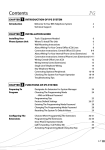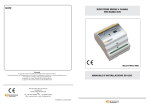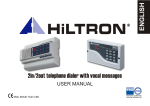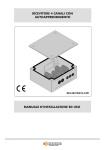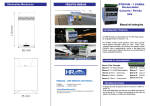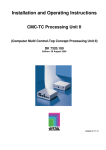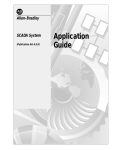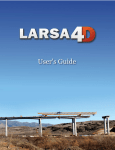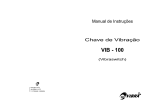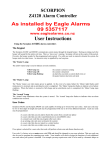Download GSM ULTIMATE
Transcript
GSM ULTIMATE Installation and User Manual for module version 1.30 1 Table of contents 1. Technical information 2. The main characteristics of the device 3. How to install the panel 3.1. Installation of the sensors 3.2. Installation of arming / disarming circuit 3.2.1. – installation method no. 1 (controlled by a switch or a relay) 3.2.2. – installation method no. 2 (controlled by two kinds of short circuit impulses) 3.2.3. – installation method no. 3. (controlled by one kind of short-circuit impulse) 3.3 Installation of the outputs 3.3.1 Installation of external and internal signalling devices 3.4. Installation of the keypad 3.5. Installation of serial connection 3.6. GSM antenna, Radio antenna, SIM card 3.7. Installation of power supply 3.8. Installation of the accumulator 3.9. Installation of smoke detectors 4. The meaning of the panel’s LED signals 5. The LCD keypad 5.1. Information that can be read on the keypad 5.2. How to program the module through the keypad 6. Deleting the central memory 7. Recording voice messages 8. The use of radio devices 9. Functions that can be reached through a telephone 10. The menu structure of the LCD keypad 11. The use of LCD keypad M1. – M11. The description of the keypad menu General wiring diagram 2 1. Technical information Power supply: Average power consumption: Operational temperature: Size: Accessories: 16V-18V / 50Hz AC 200mA 0-60 °C 202x124 mm GSM antenna (900/1800 MHZ) + cable Plastic fixing mounts (4 pcs) Accumulator cable 1k Ohm resistor (40 pcs) Proposed external elements: Transformer: Accumulator: Keypad / programmer: (maximum 8 pcs) Inputs: 16V / 40 VA 12V / 7Ah SATEL CA 64 LCD 12 zones, maximum 24 sensors Installation methods (can be chosen by each zone) • Short circuit activated • Activated by circuit opening • DEOL: closed by resistor (monitoring sabotage) • 1 or 2 sensors / zone 2 inputs (A,B) for activation or deactivation with DEOL closure 1 analogue voltage input (reserved) Outputs: Keypad power supply (+KPD): Sensor power supply (+12 V): OUT1 (internal signalling device): OUT2 (external signalling device): RELAY1 (independent, NO/NC) RELAY2 (independent, NO/NC) RELAY3 (independent, NO/NC) 12V~0.5A DC 12V~0.5A DC 12V~1A DC 12V~1A DC Program connector RS–232 serial connector for PC programming GSM transmitting device SONY – ERICSSON GM47-R5 industrial GSM module Charging of accumulator Cyclical, voltage controlled charge, max. 800mA charging current 3 2. The main characteristics of the device • • • • • • • • • • • • • 12/24 zone multifunctional alarm system with built in GSM communicator handling two independent partitions that can also be armed/disarmed from an independent external device storing 576 events with date and time LCD keypad with transparent menu system, easy and quick to program Telephone calls with recordable voice messages (12 pieces of 5 second-long messages) Sending SMS messages with user and zone identification (e.g. OPENING THE SHOP: THOMAS ) Signalling to monitoring station (CONTACT-ID) Differentiating 47 kinds of events 4 telephone numbers for the alarm calls and SMS 2 telephone numbers for Contact ID signals Handling 12 users (12 user codes with 4 – 6 digits) Arming/disarming by telephone, enquiry on state, relay control and voice recording Free Ultimate Remoter program for PC for the functions as follows • Programming the module on serial port or by remote download • Complete remote diagnostics, power supply, battery voltage, overcurrent monitoring, control of zones and outputs, inspection of event memory. 3. How to install the panel 3.1. Installation of the sensors 3 different installation methods can be used (they can be set by each zone): (see. M11.1.2) • activated by short-circuit, • activated by circuit opening • input closed by resistor (DEOL). At DEOL types of installation, connect the sensors to inputs IN1 – IN12 with the enclosed 1K Ohm resistors according to the drawing below. Contact opens on alarm According to the above application, the input can have the states as follows: 1k Ohm = inactive state 2k Ohm = alarm Open = sabotage Short = sabotage 4 In case 12 sensors are not enough, there is the possibility to double the sensors within a zone according to the method as follows: At setting it also has to be taken as DEOL type. (see M11. 1. 2) Contact opens on alarm Contact opens on alarm According to the application above, the input can have the states as follows: 1k Ohm = inactive state 2k Ohm = alarm 3k Ohm = alarm Open = sabotage Short = sabotage 3.2 Installation of arming / disarming circuit You can arm and disarm the module from the keypad, from some external unit (key switch, radio control, etc.) and from a telephone. To turn on and off the device from an external unit you can use two inputs, input A and B, differentiated by partition. (partition 1. = input A, partition 2. = input B) The installation of it can be done in three different ways. 3.2.1. – installation method no. 1 (controlled by a switch or a relay) Activation and deactivation can be done by a switch or a correspondent relay, e.g. by an output of a code switch relay according to the following drawing. While setting the device, you have to choose wiring mode: “1. Switch 1K/2K“ (see M11. 5) wire to code switch Closed switch (1k Ohm) = Arm Open switch (2k Ohm) = Disarm Short circuit or open = Sabotage (In the example we have used input B, which controls partition 2.) 5 3.2.2. – installation method no. 2 (controlled by two kinds of short circuit impulses) It might be necessary to have a kind of installation method where arming is done by a short-circuit impulse and disarming is done by another short-circuit impulse that comes in through another, independent contact. It is e.g. the receiver part of RF Remote Control Subsystem module, where as a result of the activating push button, the relay of it closes for a short time and as a result of the deactivating push button, this procedure happens with another relay. If a situation like this happens, connect the input according to the wiring below. You have to choose wiring mode “2. Impulse: 2kind” at settings. (see M11.5) Disarm Continuous 2k Ohm Short-circuit impulse 1k Ohm impulse Open Activate = Normal state = Arm = Disarm = Sabotage 3.2.3. – installation method no. 3. (controlled by one kind of short-circuit impulse) In the third installation method we arm and disarm the module with the same short-circuit impulse, that is the module gets armed as a result of one impulse and gets disarmed as a result of another. While you are setting the module you have to choose wiring mode: “3. Impulse: 1 kind” (see M.11.5) Continuous 2k Ohm 1k Ohm impulse Short-circuit or open = Normal state = arm / disarm = sabotage 6 3.3 Installation of the outputs The alarm system has 4 pieces of voltage outputs, two of them are fix, and two of them can be programmed. Power supply of keypad Power supply of sensors Internal signaling device External signaling device +KPD 12V~0.5A +12 V 12V~0.5A OUT1 12V~1.0A OUT2 12V~1.0A fix fix programmable programmable Make sure to avoid short circuit and to the maximum current load of each output. The ON state of the outputs is signalled by the red signals of the LEDs there. The outputs are protected against overcurrent. If the output notices overcurrent in ON state, it turnes off the outgoing 12V voltage and the blinking of the belonging red LED signals the overcurrent state. Additionally, the module contains 3 pieces of relays with independent outputs (NO/COM/NC) that can be used freely. Maximal load of relays: 12V~5.0A The relays can assigned to events or can be controlled through a telephone. (see M11.6.3.1 – M11.6.3.4) 3.3.1 Installation of external and internal signalling devices Outputs OUT1 and OUT2 can be programmed according to the following method. • wiring 1. : 0V in normal state and 12V in case of an alarm • wiring 2. : 12V (charge of siren’s battery) in normal state and 0V in case of an alarm • wiring 3. : permanent 12V output. In this case eg. OUT1 provides the continuous power supply of the siren and OUT2 starts signalling devices in case of an event. It is possible to connect further signalling devices by using the outputs of the relay. You can set starting and stopping events or timings to these. 3.4. Installation of the keypad The GSM-UTLIMATE module is capable of accepting various keypads. For this program version SATEL CA-64 LCD has been adapted. You have to connect the keypad to the module as follows: ULTIMATE CA-64 LCD CKM -> CKM DTM -> DTM +KPD -> KPD ┴ -> COM The maximum number of keypads can be 8 pieces. You have to address the keypad as follows: In powered down state, close the CKM and DTM connectors on the keypad in a way that the relating cables of the alarm system should not be connected. After turning the power supply on again, the keypad offers the requested address (0-7). There cannot be two keypads with the same address. After turning off the device again can the keypad be installed according to the above-mentioned wiring description, wiring the keypads parallel. 7 3.5. Installation of serial connection Standard serial port to PC connection. There is a possibility to program the module by PC, control all parameters or change the system program (firmware). 3.6. GSM antenna, Radio antenna, SIM card The enclosed antenna has to be led through the Ǿ14 hole drilled on the top of the box. Any kind of SIM card can be inserted into the SIM case, where call and SMS functions are allowed. IMPORTANT NOTE: The request for a pin code has to be disabled before you insert the SIM card into the module! Note: With the help of a supplementary PC program (UltimateRemoter.exe), the module can also be reached remotely, through a mobile phone in data call mode; the settings can be checked, modified, the events can be read, etc. In case of certain SIM cards and services the service provider does not enable “accepting data calls”; therefore, it is not possible to get connected to the module through the phone. In this case ask the service provider for further assistance. In case of GSM-Ultimate with radio receiving module, make sure to place the radio antenna right: • Do not place the radio antenna too close to the GSM antenna, because at the start of GSM call, the strong radiance may disturb and weaken the reception of radio devices’s signals. GSM and radio antenna should not be mounted on the same side of the metal box. • At fixing the device in its place, check the strength of further radio devices’ signals, see section M11.16.2 RF sensor programming ’A’ Assemble the antennas in a way that their base should metalically touch the (metal) box. 3.7. Installation of power supply Primary power supply: AC 16-18V 40VA transformer Make sure to arm the device only after everything has been installed and there are no hanging cables. Ascertain that there are no metallic contacts or litter on the panel and the outputs are not short-circuited by anything. It is forbidden to assemble any input or output of the alarm system in turned on state! Start arming the device by connecting the accumulator first. 3.8. Installation of the accumulator The spare power supply of the module is provided by a 12V 7Ah accumulator, which assures minimum 72 hour operation in case it is necessary. The system cyclically charges and tests the accumulator. If the voltage lowers under 11 V, it generates a report of error towards the keypad and the monitoring station. The charging current is 800 mA, with the help of it a completely flat accumulator can be recharged within 10 hours. 8 3.9 Installation of smoke detectors The installation of smoke detectors is identical with the installation of zones. However, there is a difference, namely that the power supply of the smoke detector should not be taken from the fix 12V output, but from output OUT2. In this case the installation of OUT2 should be set to fix 12V. (See M11. 6. 1.1 referring to OUT2) After the signal you can reset the smoke detector in menu “DELETING SMOKE DETECTOR” (see M10) 4. The meaning of the panel’s LED signals POWER: GSM NET: GPRS NET: ALARM: ARMED: ERROR: the system is under power supply GSM connection is all right, field strength is appropriate connected to GPRS system alarm is in process system is armed, either partition A or B or both of them communicational error The LED belonging to the outputs and relays has a continuous light if it is turned on. The blinking of LED at power outputs signals overcurrent. 5. LCD Keypad 5.1 Information that can be read on the keypad You can see the state of the alarm system on the LCD display, which contains the following main information: • Armed or disarmed state (the “Armed” LED blinks or not, and which partition is armed) • Blinking of error LED signals (beside the reports of error sent) if any error has occurred in the system (e.g. error of battery, error of GSM field strength, sabotage of zone, etc.) ALARM: ARMED: 1-32: 33-64: ERROR: alarm is in process system is armed, either partition A or B or both of them partition A is armed partition B is armed error signal of system – you can find the description of in the ERROR LIST menu Note: To show the state of zones on the keypad see M11.13.3.4 Zone monitoring error 5.2. How to program the module through the keypad You have to start programming the module by entering the installer code (see 11. The use of the keypad) The default installer code of ULTIMATE module is 1111 Change it after entry! Then according to the menu system described in chapter 10, take the possibilities of setting in order and enter or choose the appropriate parameters. To find further information on the use of LCD keypad, see sections 10. The menu structure of LCD keypad and 11. The use of LCD keypad. 9 6. Deleting the central memory If the installer has not written down or lost the changed code, entering the system can only take place if the whole central memory is deleted. You can do the complete delete as follows: • Power down the module • Remove all the cables and resistors from all input terminals • Connect 1k Ohm resistor between input B and the GND • Keep the push button of the panel pressed and this way turn the power supply on • In 10 seconds alternate blinking can be seen, when you can see it, you should release the button within 4 seconds • The module has returned to zero-settings, and the installer code has changed to 1111 again. 7. Recording voice messages The GSM Ultimate module is capable to record 12 pieces of 5-second voice messages. These messages can be assigned to any of the alarm events or system events. (see M11.2.4) Thus on alarm call, the appropriate voice message will be played, according to the event type. The next chapter will describe how to record and play voice messages. 8. The use of radio devices GSM Ultimate with supplementary radio module is able to accept the signals of radio devices produced by ELMES Ltd. These devices are radio infra sensors, magnet open/close detector, window glass break detector, key-ring remote control with 2 or 4 buttons, repeater (signal repeater to span distances). The devices to be used first have to be assigned to GSM-Ultimate module, as described in section M11.16 Radio devices. Maximum 2 radio sensors can be assigned to each zone, in this way 24 sensors can be joined to one GSM-Ultimate module. In addition, a 2 or 4-buttoned key-ring remote control can be assigned to each device. The functions of the remote control push buttons must be set as it is described in section M11.16.3 RF key assign. After the devices have been assigned, the zone installation method also has to be set to ’Radio zone’ in the zones where radio devices have been assigned. (section M11.1.2 Zone installation method) You can perform these settings, including the assignment of the devices, easier, with the attached Ultimate Remoter program v1.22 or newer versions. The radio devices signal if their power decreases under 7V. The module treats this signal as an event that can be forwarded to the monitoring station or an alerting SMS can be sent to the user. There is also the relating ’RF noise’ among the events that informs the monitoring station or the user about a possible radio sabotage attempt while detecting strong, disturbing radio signals. 10 9. Functions that can be reached through a telephone To reach the device through a telephone you have to do the steps as follows: • Call the phone number of Ultimate module • The module accepts the phone call and with a beep it signals to be ready to accept commands • Enter user identification in the form of *9password# e.g. in the case of identification 1234 you should enter *91234# • The module signals with three beeps if the password is correct and with a deep beep if it is not. • Now you can set the requested commands (which you have authority to use) according to the table below. (see M4. 3) • At last disconnect the call. COMMAND Entering password CODE *9password# Arm *1# Disarm *0# Is it armed? *2# Relay1 OFF *310# Relay1 ON *311# Enquiry on relay1 *319# Relay2 OFF *320# Relay2 ON *321# Enquiry on relay2 *329# Relay3 OFF *330# Relay3 ON *331# Enquiry on relay3 *339# Voice recording to the 1. memory location Voice recording to the 2. memory location … *8901# Voice recording to the 12. memory location Listening to recorded voice message *8902# *8001# *8002# … *8012# (message 1) REPLY 3 beeps = ok, 1 deep beep = invalid password 6 beeps = ok, buzzing = not authorised user 3 beeps = ok, buzzing = not authorised user 6 beeps = armed, 3 beeps = disarmed It refers to the partition(s) that the user has authority to arm through the phone 3 beeps = ok, buzzing = not authorised user 3 beeps = ok, buzzing = not authorised user 6 beeps = relay is ON, 3 beeps = relay is OFF 3 beeps = ok, buzzing = not authorised user 3 beeps = ok, buzzing = not authorised user 6 beeps = relay is ON, 3 beeps = relay is OFF 3 beeps = ok, buzzing = not authorised user 3 beeps = ok, buzzing = not authorised user 6 beeps = relay is ON, 3 beeps = relay is OFF The module records 5 seconds after the beep. The module records 5 seconds after the beep. The module records 5 seconds after the beep. The module records 5 seconds after the beep. The module plays back the voice message from the given memory location (message12) If a command is wrong, the module signals it with 1 deep beep. 11 10. The menu structure of the LCD keypad Æ ARMING Æ FULL ARM Æ ARM PARTITION 1 Æ ARM PARTITION 2 Æ NIGHT ARM Æ DISARMING Æ CHANGE USERCODE Æ USER SETTINGS Æ U01. Æ CODE Æ NAME Æ RIGHTS Æ U02. ... Æ U12. Æ ERRORLIST Æ TIME SETTINGS Æ EVENTLIST Æ ZONE MEMORY Æ ZONE BYPASS Æ CLEAR SMOKEDETECTOR Æ STOP SOUNDER Æ INSTALLER MENU Æ ZONES Æ Z01. Æ ZONE NAME Æ CONNECTION MODE Æ PARTITION SET Æ ZONE SENSITIVITY Æ ENTRY DELAY Æ LEAVE DELAY Æ INTELLI.ZONE Æ SILENT/LOUD Æ TRACKER/NORMAL Æ Z.COVER TIME Æ NIGHT SETTINGS Æ Æ Æ Æ Æ Æ Æ Æ Æ Æ Æ Æ Æ Z02. ... Æ Z12. EVENTS Æ CONTACT-ID CODE Æ NOTIFICATIONS Æ SMS TEXTS Æ VOICE MESSAGES PHONE NUMBERS CTID USER ID A-B INPUTS OUTPUTS Æ OUT1 OUTPUT Æ OUT1 CONNECTION Æ SIREN DELAY Æ SIREN TIME MAX. Æ OUT2 OUTPUT Æ OUT1&2 SETTING Æ RELE1 OUTPUT Æ ACTIVAT. EVENT Æ DEACT. EVENT Æ START DELAY Æ TIME MAX. Æ RELE2 OUTPUT Æ RELE3 OUTPUT ALARM TIME MAX. ZONE ALARM MAX. AUTO ARM TEST EVENT TIME TEST EVENT FREQUENCY NIGHT DELAY LCD-KEYPAD Æ BACKLIGHT Æ DOORBELL Æ SETTINGS Æ NIGHT MUTE (M1) (M1.1) (M1.2) (M1.3) (M1.4) (M2) (M3) (M4) (M4.1) (M4.2) (M4.3) (M5) (M6) (M7) (M8) (M9) (M10) (M11) (M11.1) (M11.1.1) (M11.1.2) (M11.1.3) (M11.1.4) (M11.1.5) (M11.1.6) (M11.1.7) (M11.1.8) (M11.1.9) (M11.1.10) (M11.1.11) (M11.2) (M11.2.1) (M11.2.2) (M11.2.3) (M11.2.4) (M11.3) (M11.4) (M11.5) (M11.6) (M11.6.1.1) (M11.6.1.2) (M11.6.1.3) (M11.6.2) (M11.6.3.1) (M11.6.3.2) (M11.6.3.3) (M11.6.3.4) (M11.7) (M11.8) (M11.9) (M11.10) (M11.11) (M11.12) (M11.13) (M11.13.1) (M11.13.2) (M11.13.3) (M11.13.3.1) 12 Æ BEEP ON ALARM Æ QUICKARM Æ ZONE MONITORING Æ TESTS Æ ZONE TEST Æ OUTPUT TESTS Æ POWER CHECK Æ ANALOGUE INPUT Æ EVENT SPY Æ GSM POWER CHECK Æ PROGRAM VERSION Æ RADIO DEVICES Æ DELETE RF DEVICES Æ RF SENSOR PROGRAMMING ’A’ Æ RF SENSOR PROGRAMMING ’B’ Æ RF REMOTE KEY PROGRAMMING Æ RF KEY ASSIGN Æ CLEAR ALL ALARM 11. (M11.13.3.2) (M11.13.3.3) (M11.13.3.4 (M11.14) (M11.14.1) (M11.14.2) (M11.14.3) (M11.14.4) (M11.14.5) (M11.14.6) (M11.15) (M11.16) (M11.16.1) (M11.16.2) (M11.16.3) (M11.16.4) (M11.16.5) (M11.17) The use of LCD keypad On the keypad you can see the date and time in still state. From here, you can enter the menu by entering a user code. For this, enter the code with 4 or 6 digit on the keypad, then press #. You can move around the menu items with the up and down buttons. By pushing the right arrow or # you can enter a menu item (or a submenu), and by pushing the left arrow or # you can exit a menu item (come one level up in the menu structure). There are certain submenus, where the left and right buttons are necessary to enter data, e.g. in case of entering SMS messages they move the cursor right or left. In this case you can leave this menu by pushing * or # buttons. A further meaning of push button # is “accepting entered data”, while push button * means cancel, (e.g. in the menu “Changing user code”.) In user’s menus if you do not press any push buttons for a certain time, a countdown starts on the keypad. After this time has expired, the keypad leaves the menu and returns to the date screen. During the time of countdown you can stop the procedure by pushing any button, and you can go on doing what you did in the menu. Maximum 8 keypads can be connected to the system (with different keypad ID number), however, at the same time you can enter the menu on only one of them. (Countdown and automatic menu exit is actually a prevention against forgetting a keypad in the menu, blocking the others.) The function of this automatic menu exit is disabled in certain installer menus, where longer monitoring is necessary (e.g. monitoring inputs). M1. – M11. The description of the keypad menu M1. Arming This menu item only appears if the user who has entered the menu by using his/her code is authorised to arm some partitions and that certain partition is not armed at that time. (see Rights, section M4.1.3) In the menu the user can arm the authorised partition or partitions by pressing push button #. M1.1 Full arm Both partitions are activated at the same time (if the user has the authority) M1.2 Arm partition 1 Only partition 1 is activated (if the user has the authority) M1.3 Arm partition 2. Only partition 2 is activated (if the user has the authority) 13 M1.4 Night arm In case of night arming, both partitions get activated at the same time. In this case zones will behave as described in section M11.1.10 Night setting. The user should have authority for both partitions. Note: For further arming methods see M11.13.3.3 QUICKARM M2. Disarming This menu item only appears if the user who has entered the menu by using his/her code is authorised to disarm some partitions and that certain partition is armed at that time. (see Rights, section M4.1.3) If both partitions are armed and the user is authorised to disarm both partitions, it is possible to disarm either partition 1 or partition 2 or both of them in the appearing menu by entering user identification code and *. (In case of night arm it is not possible to disarm by partitions.) In disarmed state in case of an alarm happening as a result of 24-hour zone or sabotage event, the system can be silenced by entering user code and # and pressing DEACTIVATE SIGNALLING DEVICES appearing on the LCD keypad. M3 Change user code In this menu the user who has entered the menu by using his/her code can change his/her own user code. You can enter your new 4 or 6 digit identifier code, and validate it by pressing #. (You can exit the menu by pressing * in a way that the old code remains unchanged.) Note: The system does not accept 000000 code. (this code is reserved for delete, see section M4.2) M4 User settings This menu item can only be reached by installers (entering the menu by using installer code) or by users who have been given authority to by the installer. There is a possibility to modify users’ options in this menu. First you have to choose the user whose options you wish to modify F01. …F12. If you entered and stored a name to the given user before, then it will also appear next to the number. You can modify the following details of the users individually: M4.1 Name You can enter a name with maximum 10 characters. You can get the letters by pushing the number buttons repeatedly, similarly to writing an SMS on the mobile phone. The only difference is that the cursor does not automatically move forward, but by moving the right/left buttons. This name can appear later in the SMS messages being sent at certain events (e.g. opening / closing). (see section M11.2.3) M4.2 Code Here a code with 4 or 6 digit is set that will later be the given user’s code. Entering 000000 deletes the user code. M4.3. Rights Here you can allow or ban the following rights for the user. You can move around the rights with the up/down buttons and you can change whether you allow the user the certain right by pressing any number button. This is signalled by Y (allowed) or N (banned). 1. Partition 1. Is the user authorised to partition 1? 14 2. Partition 2. Is the user authorised to partition 2? 3. Arming Is the user authorised to arm the above partition or partitions? 4. Disarming Is the user authorised to disarm the above partition or partitions? 5. Change user code Is the user authorised to change his/her own user code? If this right is not allowed, “Change user code” menu item will not appear when the user enters the menu with his code. 6. Editing users Is the user authorised to change all users’ details, authorities, and to set new users? You should allow this authority to that, possibly one person who will maintain users’ options in the future and set potential new users. If this authority is not allowed, the user, entering the menu with his/her own user code, will not see the menu item “Users”. 7. Error list Is the user authorised to see error lists? If this authority is not allowed, the user will not be able to reach the “Error list” menu item. 8. Time setting Is the user authorised to set the time on the panel? If this authority is not allowed, the user will not be able to reach the “Time setting” menu item. 9. Event list Is the user authorised to see the event list? If this authority is not allowed, the user will not be able to reach the “Event list” menu item. 10. Zone memory Is the user authorised to see the changes of zones’ states? If this authority is not allowed, the user will not be able to reach the “Zone memory” menu item. 11. Zone Bypass Is the user authorised to bypass certain zones? If this authority is not allowed, the user will not be able to reach “Zone Bypass” menu. 12. Clear smoke detectors Is the user authorised to reset the smoke detectors? If this authority is not allowed, the user will not be able to reach “Clear smoke detectors” menu. 13. Arming through the telephone Is the user authorised to arm the partition or partitions (that are allowed for him/her) remotely, through a telephone with the help of his/her own user code? 14. Disarming through the telephone Is the user authorised to deactivate the partition or partitions (that are allowed for him/her) remotely, through a telephone with the help of his/her own user code? 15 15. Relay control through the telephone Is the user authorised to control relay outputs remotely, through a telephone with the help of his/her own user code? 16. Recording voice messages Is the user authorised to record the 12 voice messages and listen them back? M5. Error list In this menu item you can list all valid errors. These kinds of errors are e.g. the signals of zone sabotages, keypad sabotage, accumulator’s fault, etc. The list changes dynamically, that is if an error has been corrected that error will disappear from the list, this way the installer can check the changes while trying to repair the errors. Next to “Error list” you can see the number of error events in brackets. After eliminate some of the reasons of the errors, the signal does not cease immediately. E.g. if you can read “Accumulator missing” and connect the accumulator, the signal will go on being there for maximal 10 minutes. This happens because of the cycle of charge and voltage control. Other signals, e.g. zone sabotage, immediately disappear after the error being repaired. (This menu can only be reached by authorised users see section M4). M6. Time setting Here you can set the actual date and time. Entering the menu you can see “yy/hh/dd – hh:mm”, where you can enter the appropriate numbers instead of the letters. After entering the numbers, you can store the new data by pressing push button #. You can exit the menu during the time of entering the numbers by pressing push button *, and in this case the date and time set earlier will stay unchanged. (This menu can only be reached by authorised users see section M4). M7. Event list You can see the last 576 events in groups of 16. That is, first you have to choose which 16 events you are interested in in chronological order. Events 001 – 016 are the most recent, 001 of which shows the most recent event of them all. The higher the serial number is, the oldest the event is. (This menu item can only be reached by authorised users see section M4). M8. Zone memory In this menu you can control the changes in zones since the last activation. Characters next to each other signal the change in the zone’s state. The meanings of the certain characters are as follows: ¾ “ – “ the zone has stayed in inactive state from the beginning to the end ¾ “ * “ the zone has tilted but has not caused an alarm (e.g. it signalled during the time of leave or in disarmed state) ¾ “ A“ the zone has caused an alarm ¾ “ b “ the zone is bypassed (Zone bypass: see section M9) (This menu can only be reached by authorised users see section M4). M9 Zone bypass Authorised users can bypass certain zones in this menu. Characters next to each other indicates the state of certain zones. ¾ “ – “signals that the given zone is active ¾ “ b “ signals that monitoring of the zone has been disabled (bypass) With the help of right / left buttons the cursor can be moved around the zones, and with the help of any number button the state of the zone can be changed back and forth (to signal “ – “ or “ b “). 16 (This menu item can only be reached by authorised users see section M4). M10. Clear smoke detectors This menu disconnects power supply /received from OUT2 output/ from the smoke detectors for a few seconds, and by doing so it resets them. (See section Connecting smoke detectors) M11. Installer menu This menu item can only be reached by the installer code, here all necessary settings can be fulfilled at installation. M11.1 Setting zones First the zone needs to be chosen, the data of which you wish to modify. Z01. … Z12. If you already assigned a name to the zone earlier, this name will also appear next to the number. You can modify the following data to each zone: M11.1.1 Zone name You can enter a zone name with maximum 10 characters. You can get the letters by pushing the number buttons repeatedly , similarly to writing an SMS on the mobile phone. The only difference is that the cursor does not automatically move forward, but by moving the right/left buttons. This name can appear later in the SMS messages being sent at certain events (e.g. alarm, sabotage). (see section M11.2.3) M11.1.2 Connection mode Three different installation methods can be chosen for each zone: ¾ armed by short-circuit, ¾ armed by circuit opening ¾ DEOL (1k = inactive state, 2k = alarm, short-circuit or circuit opening = sabotage ¾ Radio zone (only in case of Ultimate with radio receiver) If the zone is chosen to be radio zone, the module disregards the state of the given physical input and considers only the signals of radio devices. Note! Within a system you can use radio and wired devices, however one zone can be chosen to be only either of them: radio or wired. (Teaching of the radio devices is described in section M11.16 RF devices) M11.1.3 Partition set You have the option to choose which partition this zone belongs to: ¾ Partition 1&2, the zone belongs to both partitions. E.g. in case of two adjoining shops, where one partition refers to one of the shops and the other partition to the other shop, such a common zone means commonly used rooms (e.g. toilet, where both owners can enter separately even if the other shop’s partition is already armed). ¾ Partition 1. (The zone belongs only to partition 1.) ¾ Partition 2. (The zone belongs only to partition 2.) ¾ 24-hour-zone (It is always active independently from the armed or disarmed state of partitions.) The system is not partitioned in default, each zone is in Partition 1&2. 17 M11.1.4 Zone sensitivity You can set the time that the module does not take note of if the change is shorter than the determined time on the given zone input. This interval can be set in tenth seconds steps, between 0-25,5 seconds limits and they can be set to each zone separately. M11.1.5 Entry delay Entry delay can be set to each zone, between 0-255 seconds. The violator has this time to disarm the system after the violation of this zone, otherwise the procedure of alarm will start. M11.1.6 Leave delay Each zone’s exit delay can be set, between 0-255 seconds individually. The user has this time to leave the zone after arming the system. M11.1.7 Intelligent zone In case of intelligent zone the process of alarm will not be started unless there are at least two signals in a given time interval. By this, the most frequent false alarms can be avoided – e.g. a false alarm that is caused by the convection from starting a gas convector. Here the time limit (1-25 minutes) can be set and during this time the detector shall tilt at least twice for the alarm to be started. In case this parameter is zero, this function is disabled and each signal causes alarm. M11.1.8 Silent/Audible zones All zones are by default set to be audible, which means that the signalling devices start operating in case of an alarm. In case of silent zone – if the alarm was caused by this zone – the signalling devices do not start operating. M11.1.9 Tracker/Normal When a zone is set to be tracker and is violated, one of the two following cases may occur: ¾ In armed state, if the violator enters the tracker zone through another entry delay zone, then the tracker zone takes up the remaining delay of the entry delay zone. ¾ If there is no violation of any delay zone before the violation of tracker zone, the tracker zone starts the alarm immediately (according to its own entry delay) Example: delay of corridor zone is e.g. 30 seconds. The keypad is in the living room; the living-room zone should be signed to be tracker zone and entry delay should be zero. In this case, entering the living room through the corridor, the living room will also take up delay. But entering the living room not through the corridor will cause immediate alarm. M11.1.10 Zone cover time If the zone cover time is set to be between 1 and 255 minutes, and the panel is in disarmed state, then if the zone detector does not tilt in the given time, a “zone cover” event is generated. If the parameter is zero, the function is disabled. 18 M11.1.11 Night setting You can set how the zone should operate in case of night setting. Possible options: Always armed: at night it will behave according to the day set with the set delays, etc. E.g. if it is an entering zone then it will go on behaving as an entering zone at night too. Armed, tracker: These zones normally work the same way as ’Always armed zones’, however if a ’Starting zone’ signals it initiates a timing (section M11.12 night timing). During timing, the module disregards the signals of ’Armed, follow’ zones. Disarmed: In night armed state the module disregards these zones. Starting zone: This zone corresponds to ’Disarmed zone’, however due to its signal night timing starts (see M11.12) for ’armed, tracker’ zones. Note! At night arming, night timing also starts to operate (the same way it would have entered a ’Starting zone’) that is for the set time the module disregards the signals of ’Armed, tracker’ zones, leaving time for the user to exit ’Armed, tracker’ zones. Note! In the last two minutes before the expiry of night timing, at the signal of any ’Armed, tracker’ zone, the keypad indicates that timing expires by beep signal. In the last minute it signals with a long, and in the last but one minute it signals with a short beep. So the user has time to exit ’Armed, tracker’ zones or to disarm the device or to return to ’Starting zone’, which restarts timing. M11.2 Setting the parameters of events You can set the below mentioned characteristics to each zone. M11.2.1 CONTACT – ID code Here three-digit event code can be set that is necessary for CONTACT – ID signal. The panel contains the standard event codes by default, however, these can be changed if necessary. You can move around the different events with the help of the up and down buttons. The code of the chosen event can be entered on the keyboard. The hexadecimal numbers of A,B,C,D,E,F can be revealed by pressing buttons 2 and 3 repeatedly. You can move the cursor among the digits with the help of the right and left arrows. M11.2.2 Notifications Similarly to the above mentioned menu item, choose the event, whose characteristics are to be changed with the help of the up and down buttons. You will see the following structure in the second line of the display: P- - - - S - - - - C or e.g. P**- - S* - - - C* The four characters that follow P refer to telephone numbers 1 …4. Where you can see (*), that phone number will be called in case of the event occurs, however the number will not be called if you see (–). The four characters that follow S also refer to telephone numbers 1 …4, but they mean sending an SMS message. (* = an SMS message should be sent, - = an SMS message should not be sent) A (*) following C means that the event is to be reported to the monitoring station, while (-) means no report. 19 You can move around the cursor with the help of the right and left buttons and you can alternate between characters (*) and (–) with any number button. M11.2.3 SMS texts An SMS message with maximum 20 characters can be set to each event. The module will send this SMS when the event has occurred. With the help of up and down buttons similarly to the above-mentioned method you can choose an event and create an assigned SMS message in the bottom line of the display. You shall move the cursor with the help of the left and right buttons. By pressing the number buttons repeatedly you will see the characters as follow: Push button 0: 0.,:!?+-*/\\%\ Push button 1: 1#$@&'()<>=_ (you will have the space character after pushing it the first time) Push button 2: 2AaBbCc Push button 3: 3DdEeFf Push button 4: 4GgHhIi Push button 5: 5JjKkLl Push button 6: 6MmNnOo Push button 7: 7PpQqRrSs Push button 8: 8TtUuVv Push button 9: 9WwXxYyZz As it was shown earlier, it is possible to name each user and zone. Certain events can be assigned to certain users. E.g. in case of the events Arming and Disarming it might be important to know which user has armed or disarmed the system. Similarly, in case of alarm or sabotage it might be necessary to find out which zone has caused it. Inserting $ into the SMS text, the module will replace it with name of the correspondent zone or user when sending this SMS message. E.g. the SMS written: Opening the shop: $ The SMS sent: Opening the shop: Thomas The length of the name does not have to be calculated into the maximum 20 characters, only $. This means that the sent SMS message where a name is substituted can be longer than 20 characters. The module decides from the event whether the $ should be replaced with a zone name or a username. The other character that can be substituted for is #. This can be replaced by the number of the user or zone. User nr.13 means the installer while zone 0 means the LCD display (e.g. in case of sabotage). E.g. SMS written: Opening the shop: #. user SMS sent: Opening the shop: 3. user If the SMS text was left completely empty (space until the end), the module will send its own, originally set short SMS messages in English. (Actually, the original messages correspond to the name of the event, which in case of “SMS texts” setting can be read on the top line of the LCD.) M11.2.4 Voice messages Similarly to the above choose between the events with the help of the up and down buttons. Give the number of the voice message (01-12) the module should play in case of this event occurs. (One voice message can be assigned to more events.) 20 If the voice message number is 0, the module will send only a beep instead of a voice message at calling. M11.3 Phone numbers You can specify maximum 4 telephone numbers to be used for the alarm and the method of acknowledgement for each, and also the maximum 2 telephone numbers of the monitoring station. You can find the following menus here. ¾ 1. Telephone number ¾ Acknowledgement of 1. telephone number ¾ 2. Telephone number ¾ Acknowledgement of 2. telephone number ¾ 3. telephone number ¾ Acknowledgement of 3. telephone number ¾ 4. telephone number ¾ Acknowledgement of 4. telephone number ¾ 1. telephone number of monitoring station ¾ 2. telephone number of monitoring station You shall set the telephone numbers consistently, the module accepts only numbers. The following options exist in case of acknowledgement: ¾ no acknowledgement ¾ * = acknowledgement ¾ * = acknowledgement, # = Stop In the first case, when an acknowledgement is not requested, at the alarm call, the module plays the voice message twice after a short siren signal, then automatically disconnects the line. It considers the telephone call to be successful if the call has been accepted. In the second case (* = acknowledgement), the module gives out a siren signal then waits for the customer to press * on his/her telephone. If * is not pressed, that is the call is not acknowledged, the module hangs up the line within a few seconds. This case the call is considered to have been unsuccessful, therefore the module will try to call this number again in the next cycle. If * is pressed during the time of siren, siren is ceased and the voice message is played twice and in a few seconds the line will hang up. This case the call is considered to be successful and no further calls will be directed to this telephone number because of this event. The third case (* = acknowledgement, # = Stop) coincides with the previous case with an addition that during or after the voice message if # is pressed the module stops reporting the event. No further telephone calls, SMS messages and calls to the monitoring station will be directed to or sent because of this event. However, if other events have happened, notification about them will start independently. M11.4 CTID user ID Here you can specify the four-digit customer identification that is necessary for the ContactID signal. The ID can contain digits as well as the A,B,C,D, E and F letters. You shall specify it the same way it was described in “Contact-ID event code” (see section M11.2.1) 21 M11.5 A – B inputs Inputs A and B can be used to connect external code switch, hopping code remote controls or any other devices that are used for arming or disarming. Input A refers to partition 1, while input B to partition 2. You can choose from the below mentioned methods. ¾ ¾ ¾ ¾ ¾ ¾ ¾ ¾ ¾ ¾ ¾ ¾ ¾ ¾ ¾ Only with a keypad This time the module does not monitor inputs A and B. With a switch 1K / 2K Continuous 1K = armed Continuous 2K = disarmed Short-circuit or circuit opening = sabotage With alternative impulses Continuous 2K = normal state Short-circuit impulse = arming 1K impulse = disarming circuit opening = sabotage With one kind of impulse Continuous 2K = normal state 1K impulse = arming / disarming short-circuit or circuit opening = sabotage M11.6 Outputs The module has two 12V-voltage output terminals for operating the signalling devices, smoke detector, etc. (OUT1, OUT2), and 3 pieces of independent relay output terminals for operating external devices (RELE1, RELE2, RELE3). The parameters of these output terminals can be set in the below mentioned menu items. M11.6.1.1 OUT1 connection You can choose from the below mentioned installation methods to install OUT1 output: ¾ Siren 12V ¾ In inactive state there is no voltage on the output terminal ¾ At alarm it releases 12V for operating the signalling devices ¾ Siren 0V ¾ In inactive state it releases 12V and charges e.g. the internal accumulator of the siren with it ¾ At alarm the voltage is set to 0 and the siren is armed ¾ Fix 12V ¾ A continuous 12V is released independently from the state of the alarm process. You can install OUT2 the same way. M11.6.1.2 OUT1 Siren delay The length of time can be set between the occurrence of an alarm event and sound of the siren that is connected to OUT1 output. This time can be set between 0 – 255 seconds (in seconds). M11.6.1.3 OUT1 Siren time max. The maximum time of the siren caused by the alarm process can be set. This time can be set between 1 – 25 minutes. 22 M11.6.2 OUT1&2 SETTING If “Sabotage audible” option here is not enabled, the zone sabotage event causes a sound signal only in armed state. If this option is enabled, zone sabotage causes a sound signal in deactivated state as well. M11.6.3.1 RELE1 – Activating event The occurrence of different events turnes the relay on and off (taking the later mentioned timings into consideration). Entering the menu the list of all kinds of events is to be seen. You can move around them with the help of the up and down buttons. You can alternate between Y and N by pressing any number button, that is whether the event shall turn the relay on or not. More events can be chosen and the occurrence of any of them can turn on relay. In the event list, number 0 means “control through the telephone”. You have the possibility to decide here whether the relay could be controlled remotely, through the telephone or not. M11.6.3.2 RELE1 – Deactivating event Similarly to the above menu, you can specify the events, the occurrence of which should cause the relay to be turned off. The occurrence of any chosen event turns the relay off. In the list of events, number 0 means “control through the telephone”. You have the possibility to decide here whether the relay could be deactivated remotely, through the telephone or not. M11.6.3.3 RELE1 – start delay It can be set how long the module should wait after the occurrence of an activating event before turning on the relay. This interval can be set between 0 – 255 seconds. The delay specified here does not refer to telephone remote control. When activation is done through the telephone, the relay turns on immediately. M11.6.3.4 RELE1 – time max. The maximum time interval for the relay can be set to be in activated state. After this time has expired the relay shall turn off even if no deactivating event has occurred. This interval can be set between 0 – 254 seconds. Value 255 means that no maximum time has been set for the relay. That is the relay gets deactivated only as a result of a deactivating event or remote deactivation through the telephone. The parameters of RELE2 and RELE3 can be set the same way. M11.7 Alarm time max. It can be set between 5 and 25 minutes (in minutes), how long an event should be valid after its occurrence. When this time has expired and some of the telephone calls and SMS message sending fail, the module stops the alarm process and does not start any further notification to signal this event. This only refers to that special event, the telephone calls and SMS messages caused by newer events go on being directed and sent to. 23 M11.8 Zone alarm max. It can be set between 1 and 25 how many signals a zone can send. This way we can avoid that a faulty detector shall cause alarm processes permanently. The device being disarmed then armed again, the zone will be allowed again, which means that it can forward alarms (however only as it is maximally allowed). Value zero means that the number of alarms is not limited. M11.9 Auto arm It can be set that if all zones are still for a given time (1-255 hours) the panel gets armed automatically. M11.10 Test event time The time (hour, minute) can be set when the module shall send the test report. M11.11 Test event frequency The frequency of test reports can be set, that is in how many days interval shall the module send a test report. Value zero means that the module does not send a test report. M11.12 Night timing The parameter can be set between 1 and 25 minutes, for further information see section M11.1.11 Night setting. M11.13 LCD Keypad M11.13.1 Backlight On the keypad we distinguish between LCD keypad backround lighting and push-button ligting. You can choose from the below mentioned combinations to set them: • “LCD: 0-1 Key.Aut”: In inactive mode both LCD and push button lightings are turned off. By pressing any button they start lighting in complete intensity. After one minute they get back to normal. • “LCD: ½-1 Key.Aut:”: In inactive mode LCD lights in half intensity and push button background lighting is turned off. By pressing any button both of them start lighting in complete intensity. After one minute they get back to normal. • “LCD: On Key. Aut”: LCD is always lit and push button is turned off in inactive mode. By pressing any button button lighting gets turned on. After one minute it restores. • “LCD On, But. On:” Both LCD and push buttons light continuously. • “LCD Off, But. On”: Neither LCD nor push buttons lit, not even by pressing any button. M11.13.2 Doorbell Each zone can be set in a way that the keypad gives out a beep at the sensor’s signal. (For example to signal in case of opening door.) To set this function, you can move the cursor between the zones with the right and left buttons and with the help of any number push button the chosen zones state can be changed back and forth. (to “-“ or “*” signals) 24 M11.13.3 Settings Other useful functions can be set on the keypad: M11.13.3.1 Night mute If this function is enabled, at night arming and after disarming from night armed state all keypad sound signals turn off except for the short sound signals following pushing any buttons. M11.13.2 Signal at alarm If this option is enabled, in case of an alarm the keypad goes on hooting for 20 seconds. (This can be stopped immediately by disarming or by the “Stop sounder” menu item) M11.13.3.3 Quickarm By enabling this function, the following functions can be used on the keypad. • By pressing push button 1 continuously (for 5-6 seconds) partition 1 can be armed. • By pressing push button 2 continuously (for 5-6 seconds) partition 2 can be armed. • By pressing push button 3 continuously, both partitions can be armed at the same time (Complete arming) • Pressing push button 4 continuously corresponds to night arming M11.13.3.3 Zone monitoring Enabling this function, it is possible to monitor zones’ state continuously when the menu is not shown on the keypad (When date/time is shown). If this option is enabled, zone appearance can be chosen as follows. - By pressing push button 7 continuously (for 5-6 seconds) zone monitoring gest turned off on the keypad - By pressing push button 8 continuously, a character appears corresponding to each zone on the bottom line of the keypad. These characters have the meaning: ‘-‘ : zone is inactive ‘1 … 12’ : zone signals ‘V’ : in case of radio zone, the sensor’s battery belonging to the zone is weak (This kind of indication method stays active as long as it is turned off by pressing push button 7.) - By pressing push button 9 continuously (for 5-6 seconds) the violated zones appear on the bottom line of the keypad according to their names. In case there are more violated zones, the keypad shows them alternatively one after the other continuously. Next to the zone, in case of radio zone, the letter ‘V’ in the last character position signals that the sensor’s battery belonging to the zone is weak. (This kind of indication method stays active until it is turned off by pressing push button 7.) 25 M11.14 Tests The below mentioned menu items provide help for installation and finding errors. M11.14.1 Zone test This menu shows the actual resistor value that can be measured on the zones, listing the 12 zones and inputs A and B next to each other. The meanings are as follows: 0: short-circuit 1: value corresponding to 1kOhm 2: value corresponding to 2kOhm -: open circuit M11.14.2 Output tests The outputs can be turned on and off so that the devices on the outputs can be checked with the help of the following buttons: “1”: RELE1 off/on “2”: RELE2 off/on “3”: RELE3 off/on “4”: OUT1 off/on “5”: OUT2 off/on “0” refers to OFF and “1” refers to ON state. In case of OUT1 and OUT2 exclamation mark signals if there is overcurrent on the output terminal. When exiting the menu the outputs restore their previous state according to their settings and operation. M11.14.3 Power checking The power of the accumulator and the existence of AC power can be checked. If the accumulator is in charge before you enter the menu, about one minute is needed until the displayed voltage level restores to the actual power of the accumulator from the temporarily higher voltage that is caused by charging. M11.14.4 Analogue input (Reserved for future developments) M11.14.5 Event spy Here the latest event can continuously be monitored. In case of the occurrence of a newer event the display gets automatically refreshed too. M11.14.6 GSM power check At installation try to place the aerial in a way that the telephone can measure an as good GSM power as possible. It can be checked continuously (with a few-second delay). The value of power can be read on a scale of 0-31. 26 M11.15 Program version The GSM Ultimate internal program version can be checked in this menu. It might be necessary to know at the replacement of newer program versions with extended functions. M11.16 Radio devices Here you can do the assignment (teaching) and setting of radio devices, see below. M.11.16.1 Delete RF devices It deletes all radio devices. After use, all radio devices have to be reassigned. M11.16.2 RF sensor programming ’A’ Maximum two radio devices can be assigned to each zone. The first (primary) device of each zone can be assigned here. On the bottom line of the keypad you can see the state of primary radio device for the 12 zones. ’-’ signals the zones that have not been assigned. You can choose the zone to be assigned by the right or left arrows. Then push button ’1’ to assign. On the keypad a question will appear whether you really wish to reassign the primary device belonging to the zone. In case of yes (Y) you will see "?" on the bottom line of the keypad in the place of the zone, signifying that the module is ready to learn the device. We shall send signals from the radio device twice to be assigned. (Move in front of the infra sensor, open/ close the contact of the magnet sensor or cause a sabotage signal by disassembling the cover of the device. E.g. in case of window breakage sensors this signal can be induced the easiest way by disassembling the cover.) The module waits half minute for the assignment. If there is no signal from the radio device during this time, the zone will not be assigned. In this case the device assigned to the zone earlier will also be deleted. This method can also be used to delete a device assigned by mistake. During the time of assignment the module will accept the signals of only those devices that have not been assigned yet. So accidental signals from earlier assigned devices will not cause an incorrect assignment. After the procedure of assignment you will see a number (code) in the position of the zone on the bottom line of the keypad, that refers to the last signal arriving from the device (e.g. 1=alarm, 3=sabotage, however these carry no importance from the point of view of assignment) In case of each signal the keypad will give out a beep and in the position of the zone "*" appears to indicate which zone has signalled. A number between 0 and 63 at the end of the bottom line of the keypad indicates the radio field strength of the last received signal. At installation, find the ideal place of the sensor by paying attention to this so that you can have the best possible reception. In case of greater distances or many intermediate walls, you shall use radio repeaters. For the operation of the radio device you shall not only assign the device, but you shall set the zone to operate as a radio zone, as described in section M11.1.2 Zone type M11.16.2 RF sensor programming "B" The second (secondary) radio sensors can be assigned here, the same way as described in the previous section. 27 M11.16.3 RF remote key programming A key-ring radio remote control (with 2 or 4 buttons) can be assigned to each user, the same way as it was described about the assignment of radio sensors. M11.16.4 RF key assign To the buttons of key-ring radio remote controls you shall set what functions they should initiate. You shall assign to each buttons of the remote control any of the functions described below. - Arm Part1&Part2 - Arm Part1 - Arm Part2 - Night Arm - Disarm - Relay1 - Relay2 - Relay3 In the last three cases it starts the relay with the delay and timing that was chosen at the relay’s setting. M11.17 Clear all alarm The installer has the possibility to delete all alarms in process. He can do so by choosing this menu. 28 29