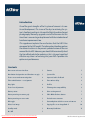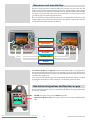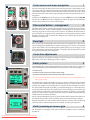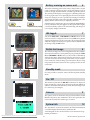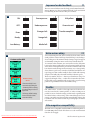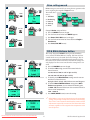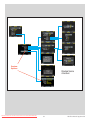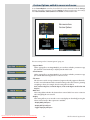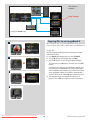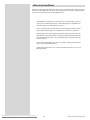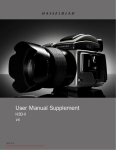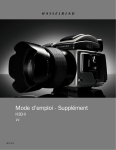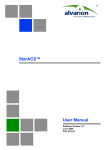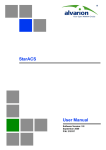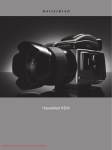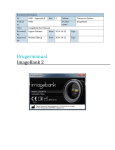Download Hasselblad H3DII-22 User Guide Manual pdf
Transcript
User Manual Supplement H3D-ll V6 2008-01-15 / V6 Downloaded From camera-usermanual.com Hasselblad Manuals H3D-ll User Manual Supplement V6 Introduction One of the great strengths of the H-system of cameras is its continual development. This is one of the keys to retaining the system’s forefront position in the world of digital medium format photography. Normally, upgrades are to the firmware but this time there is an even larger leap forward with the introduction of hardware improvements too. This supplement explains the new features that the H3D-ll has compared to the H3D model. The information therefore replaces the relevant sections in the present updated version of the user manual for the H3D. However, you should still occasionally check the Hasselblad website for updates as this is the most rapid and effective way there is of ensuring that your H3D-ll provides the optimum in performance. Contents New sensor unit user inter face 3 Camera 5 New button designations and func tions on grip 3 System Info 5 Faster sensor-unit menu navigation 4 Improved audio feedback 6 Film-rewind button – reassignment 4 Extra mirror-delay 6 Busy light 4 Profiles 6 Faster lens adjustments 4 Film magazine compatibility 6 Batter y status 4 Drive setting moved 7 Batter y warning on camera grip 4 Batter y warning on sensor unit 5 Revised menu struc ture 8 IAA toggle 5 Custom Options added to sensor unit menu 9 Delete last image 5 Copying files to an ImageBank-II 10 Standby mode 5 Warranty Conditions 11 On / Of f 5 Downloaded From camera-usermanual.com Hasselblad Manuals ISO & White Balance button 7 H3D-ll User Manual Supplement V6 New sensor unit user interface This latest change provides a completely different user interface for the sensor unit. The display screen is now much larger than its predecessor. Although there is also a change in the user buttons, the functions remain the same. It therefore follows that although the step-by-step instructions in the present user manuals are correct for the various procedures, they show another layout of buttons. Here you will find an illustration from the present user manual showing the sensor unit display together with explanatory button function descriptions. Compare this information with the illustration from the new H3D-ll. Zoom in/out buttons Approval button Navigation button Menu button View Mode button Busy light The View-mode, Menu and Approve buttons as well as Busy light are self-explanatory. The navigation button though is now a new design for ease of use. Also, the Zoom-in and Zoom-out buttons have been replaced with a combined Zoom-in/Zoom-out rocker switch for more rapid action. So, to clarify, it is basically the appearance and position of the buttons that have changed regarding the illustrations in the user manuals - the functions remain the same. New button designations and functions on grip There are new descriptions and icons surrounding the LED on the grip signifying the new changes which are: • • ISO/WB now replaces the previous DRIVE designation. Illumination/Battery status now replaces the previous function of illumination only. Downloaded From camera-usermanual.com Hasselblad Manuals 3 H3D-ll User Manual Supplement V6 Faster sensor-unit menu navigation 1 1 You can now navigate the menu on the sensor unit by turning the control wheels on the camera grip. The rear control wheel navigates up and down the menu list and the front control wheel navigates sideways in the direction of the menu arrows. The rear control wheel also functions in the same as way as the plus and minus button functions for settings choice. In addition, the FLASH button on the grip acts as a menu EXIT button and the ISO /WB button acts as an OK button (and are displayed as such on the grip LCD) for immediate return to the standard screen on the camera display. Film-rewind button – reassignment 2 The film-rewind button is automatically reassigned to provide instant CF-card re-format. Please note there is no danger of unintentionally re-formating the card as this particular button is purposely recessed to avoid such occurrences. In addition, when the button is pressed, a dialog screen appears in the same manner as it would when using the normal method in the menu. And, as normal, this dialog must be confirmed by you before reformatting can take place. Busy light 3 2 3 There is now only one busy light on the sensor unit. Green signifies the sensor unit is active, flashing green signifies the last capture is being processed to the card (another capture can be made, however), flashing yellow signifies the last capture is being processed to the card (another capture cannot be made), red signifies that a problem has occurred (an explanatory message will be displayed). Faster lens adjustments Aperture, shutter speed and focus settings can now be changed even though the busy light on the sensor unit is flashing green after a capture. Battery status 4 An immediate full-screen informational battery status check now appears on the grip LCD by holding down the illumination/battery status button. This screen displays: • the firmware version • the number of exposures taken since the last battery recharge / change. • a battery status icon that provides a quick visual check as well as a figure estimate in percent. 5 4 Please note that the battery status icon is only available when the rechargeable Li-ion battery grip is fitted. The information regarding the number of exposures taken is intended to help you make an estimate of the number of possible remaining exposures according to your way of working. For example, if you regularly browse a great deal when shooting or you leave the camera in ON-mode with no standby, you would naturally expect to drain the battery sooner than others who don’t. You should soon be able to build up a picture of how you usually work and can therefore estimate that after X number of exposures, you normally expect to be able to take Y exposures before the battery is exhausted (when working in a similar manner in similar conditions). The percentage information, however, provides another kind of estimate based more on the amount of power left in the battery rather than on your normal way of working. Remember that these are only estimates and that there are a number of factors affecting remaining battery, ambient temperature for example, as well as general practice. Battery warning on camera grip 5 The ‘Low battery’ warning has been replaced with a new ‘Replace battery’ warning for the H3D-ll. Downloaded From camera-usermanual.com Hasselblad Manuals H3D-ll User Manual Supplement V6 Battery warning on sensor unit 6 Camera battery warning 6 When the remaining power in the battery drops below a certain point, a warning icon appears on the sensor unit display screen as well as on the grip LCD. In addition, an audible signal can be heard. The warning on the display screen appears as a flashing yellow icon in the top right of the screen signifying that the battery should be charged (or changed) as soon as possible. The warning icon will also appear with a FireWire connection and will in addition turn red to signify that the camera battery is completely exhausted. Another battery warning also appears signifying ImageBank-11 battery exhaustion. This icon appears on the top left of the display screen. It too flashes yellow as the initial warning and changes to red to signify complete exhaustion. ImageBank-ll battery warning IAA toggle 7 Any of the USER, AE-L, STOP DOWN and M.UP buttons on the camera can now be reassigned to function as an IAA button (Instant Approval Architecture) on the sensor unit. The reassigned button can then be toggled to classify new captures in the normal manner as when pressing the IAA button. 7 Delete last image 8 The ‘Delete last image’ has now been implemented to the customizable button function list. Consequently by just pressing the USER, AE-L, STOP DOWN or M.UP button, you are now able to immediately delete the last image. Please note that for this action to be carried out, there should be no intervening action taken. So, for example, if you zoom in to check the image you cannot then delete it using this particular feature but must use the regular procedure on the sensor unit. Standby mode 8 It is now possible to turn the camera off directly from Standby mode. On / Off 9 The amount of time that the ON-OFF button must be depressed before turning the camera on has been increased from 500 ms to 750 ms to avoid unintentional battery drain (inadvertently pressed in a camera bag, for example). Camera 9 The ‘Camera’ choice on the menu is now greyed out with the normal H3D-ll body/sensor unit combination. It is active again when the sensor unit is attached to another type of camera. 10 System Info 10 The “System info” section of the menu has an additional information screen that displays the Ultra Focus calibration ID. A matching ID can also be found in the sensor unit menu for optimum performance. Downloaded From camera-usermanual.com Hasselblad Manuals 5 H3D-ll User Manual Supplement V6 5 images left: Ready: 1 image left: Improved audio feedback 11 There are now 14 different sounds to help provide immediate information. Button press has a normal mechanical ‘click’ sound while Low battery: Media full: the remaining are more musical They are as follows: 11 12 ON: ON: Overexposure: Overexposure: IAA IAAyellow: yellow: OFF: OFF: Underexposure: Underexposure: Overwritered: red: Overwrite Error: Error: 5 images left: 5 images left: Transfer Transfercomplete: complete: Ready: Ready: 1 image left: 1 image left: Low Battery: Low battery: Media full: Media full: Overexposure: IAA yellow: Extra mirror-delay 12 A new Custom Option (#31) has been added to lessen some camera Underexposure: Overwriteshake red:problems common with longer hand-held exposures leading to a loss of sharpness. The normal remedy of using a tripod or support Custom option #31 and manually raising the mirror is not always suitable however. To counteract this situation, you can now increase the delay time 5 images left: between the mirror settling into its raised position and the opening Transfer complete: of the shutter. Although the time period here is in milliseconds, tests have shown a marked improvement in many cases. Consequently, slower shutter speeds can be considered (whether hand-held or on a 1 image left: tripod/support) than would normally be advised while still retaining sharpness normally only obtainable with faster shutter speeds. There are a number of factors — shutter speed/sturdiness of tripod or Media full: Default setting support/focal length of lens — to take into account when determining the ideal setting. 50 milliseconds is suggested as a good starting 50 ms point for experimentation and is the default setting. IAA yellow: ‘Extra mirror delay’ is activated either by loading the Profiles ‘Standard’ profile or making a manual change in Custom ISO, white balance, as well as color temperature and color tint are Overwrite red: Option #31. now also stored in the camera profiles. So, when creating a new profile, be aware of which settings you have made regarding ISO and white balance when saving. (Color tint although not a user setting, is invisibly stored anyway after a manual white balance has been made and in accordance with the prevailing light conditions at that time). The factory default settings list now includes a 50 ms Transfer complete: extra mirror delay. Film magazine compatibility The H3D is not compatible with the HM 16-32 film magazine or the HMi 100 polaroid back. All references to such in this manual therefore do not apply. Downloaded From camera-usermanual.com Hasselblad Manuals 6 H3D-ll User Manual Supplement V6 Drive setting moved b a Drive settings are now made by accessing the new position on the menu, replacing the original #5 Digital screen. The initial choice now is 1. Self timer 2. Bracketing 3. Interval 4. Settings 5. Drive & -%.5 d c ISO / WB $2)6% & Change the Drive settings as follows: a) Press the MENU button on the grip. b) Turn the front control wheel until DRIVE appears. c) Press Enter (ISO / WB button) on the grip. d) Turn the front control wheel to choose between Single or Continuous. e) Press Save (ISO / WB button). %NTER e ISO / WB $2)6% 3AVE ISO & White Balance button a The newly designated ISO/WB button provides immediate access to ISO and White Balance settings. The front and rear control wheels are used to make the desired changes. The settings are automatically and simultaneously transferred from the camera to the sensor unit. Please note that the changes are only displayed on the sensor unit when the settings have been saved. a) Press the ISO/WB button on the grip. b) To make an ISO setting, turn the front control wheel to choose between: 50, 100, 200 and 400 (22 and 39 Mpix models) 100, 200, 400 and 800 (31 Mpix models) c) To make a preset White Balance setting, turn the rear control wheel to choose between: Daylight, Shade, Cloudy, Flash, Fluorescent and Tungsten d) To make a Manual White Balance setting (not a White balance test exposure; see user manual for details), press the Man. (AF) button and then turn the rear control wheel to choose a color temperature: 2000 – 10000 K e) Press SAVE (DRIVE button) to save the setting. b & ISO / WB $2)6% %NTER d c 2 2 e ISO / WB $2)6% 3AVE Downloaded From camera-usermanual.com Hasselblad Manuals 7 White Balance settings are only approximate color temperature settings. They are only used for user convenience when viewing. The 3F file is a raw format file and therefore contains all the information required for correction in FlexColor and/or other software, regardless of the original color temperature at the time of exposure . H3D-ll User Manual Supplement V6 Custom Options Revised menu structure Downloaded From camera-usermanual.com Hasselblad Manuals 8 H3D-ll User Manual Supplement V6 Custom Options added to sensor unit menu A new Custom Options section has been added to the sensor unit menu under the Settings heading. Previously, navigating from the Settings heading brought you to the settings list of User Interface, Camera, About and Default. See illustration below: New menu item: Custom Options The new settings in this ‘Custom Options’ group are: • Copy to I-Bank When copying files to an ImageBank-II, you can choose whether you want to copy files from the active batch only or all files from the whole card. • I-B connection When copying files to an ImageBank-II, you can choose whether you want to copy files into the batch already present or create a new one. • Tilt sensor The tilt sensor sets the viewing orientation of captures when they appear in FlexColor. In order to avoid unintentional orientation changes when the camera is pointing straight up or down, for example, the tilt setting can be locked at: Auto, Lock at 0 degrees, Lock at 90 degrees, Lock at 180 degrees and Lock at 270 degrees. • Menu Ctrl. This setting defines whether the front and rear control wheels are active or inactive when navigating the sensor menu. • Display This setting allows you to turn the sensor unit display on when half-pressing the shutter release button. Three options are available: • Display ON by half-press • Display OFF by half-press • Toggle display by half-press Downloaded From camera-usermanual.com Hasselblad Manuals 9 H3D-ll User Manual Supplement V6 Revised menu structure Copy Images Navigating the STORAGE settings Copying files to an ImageBank-II a Files can now be copied to an ImageBank-II to free up space on a CF card. All batches and files remain on the card until deleted. To copy files: With an ImageBank-II attached to the camera by a FireWire cable and turned on: a) Press MENU and navigate down to select STORAGE. b) Press the button and navigate down to COPY. c) Press the button to reach the confirmation dialogue. To confirm, press the OK button. (To cancel, press the EXIT button. ) Confirmation will make a copy of all batches and files and store them on the ImageBank-II in a newly created folder called ‘CARD0001’ (for example). If you connect the camera to the ImageBank-ll again, a new folder is automatically created with the name ‘CARD0002’ (for example) and so on. d) The copying dialogue now appears to inform you of progress. Press STOP if you want to cancel the procedure. b c d Downloaded From camera-usermanual.com Hasselblad Manuals 10 H3D-ll User Manual Supplement V6 Warranty Conditions Please note the important changes in the warranty conditions which came into effect from the 1st July 2006 onwards. These changes replace the warranty conditions appearing in the user manuals from 1st July 2006 onwards. “Hasselblad partners will provide the minimum of a twelve month warranty to end-users (subject to their normal statutory rights) on new Hasselblad equipment sold, valid from the date that the equipment is purchased by the first end-user. For H System camera bodies, film backs and lenses the warranty will be limited to the warranty period provided by the partner or to 100,000 exposures, whichever is reached first. Warranty claims must be made through the dealer and/or company where the product was originally purchased. The factory warranty is NOT international, and warranty claims cannot be made through other channels. This is also valid for equipment purchased outside the country of residence. Please note that physical damage to the CCD sensor (scratches, chipping, unauthorized polishing) is not covered by factory warranty. Cleaning of dust from the CCD sensor is considered as maintenance and is thus not covered by factory warranty.” Downloaded From camera-usermanual.com Hasselblad Manuals 11 H3D-ll User Manual Supplement V6