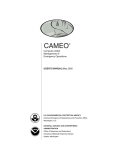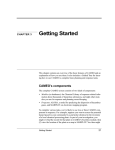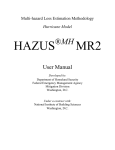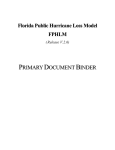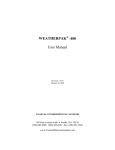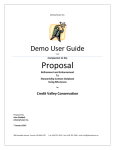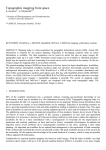Download Winter - Dakota County
Transcript
Office of Geographic Information Systems Print this Page Winter 2006 Department Spotlight GIS Applications to Lebanon Hills Regional Park Watershed Management by Johnny Forrest Dakota County Parks Department GIS data has been used for a number of purposes in the watershed management planning effort at Lebanon Hills Regional Park. GIS topography, aerial photography, and other GIS base map layers were the starting point for the engineering consultant to prepare watershed boundary maps and other maps for the storm water management plan. Without the availability of GIS, watershed planning would be less predictive (less accurate) and more expensive. Many base maps would have to be hand-drawn or otherwise prepared from external sources, such as scanning topography maps and aerial photographs. Computer modeling of watershed behavior made use of GIS data. Digitized GIS data (including topography, soil type, and land cover) was entered into the Hydrocad program to calculate the impact of flooding in the watershed based on storm water runoff events of various frequencies (2-year, 10-year, 100-year/7 day, etc.). GIS data was processed to delineate land areas that would be flooded, as well as to calculate acre-feet of floodwater volume. GIS data was also the base information that was used to generate charts that predict water level bounce and duration of inundation for various lakes and ponds. GIS maps have been an effective communication tool for plan review and comment at public open houses and agency meetings. GIS maps were incorporated into PowerPoint presentations as well as stationary poster boards for presentation and discussion with stakeholders. The GoogleEarth GIS application was used to demonstrate the topographic and land cover characteristics of the subwatersheds areas, simulating to the audience what would be observed through airplane or helicopter travel over the park. Copyright 2006 Dakota County, Minnesota Office of Geographic Information Systems Print this Page Winter 2006 Desktop GIS Resources for Emergency Preparedness by Todd Lusk "Emergency Preparedness" and "Homeland Security" have become buzz phrases since the events of September 11th, and most people agree that they are important concepts. But exactly how do they get put into practice? What kind of resources are available to be sure we are prepared for emergencies and the homeland is secure? This article will attempt to point out a few resources that could be useful. HAZUS-MH (short for Hazards U.S. - Multi-Hazard) is one of the more widely known software tools used for estimating potential losses from disasters. The program, which is available for free from the Federal Emergency Management Agency (FEMA), allows users to analyze potential losses from floods, hurricane winds and earthquakes. It currently runs in conjunction with ESRI's ArcGIS 9.0 software for which a demonstration version can be obtained. For more information and to request a copy of HAZUS-MH, visit FEMA's HAZUS-MH webpage. Computer-Aided Management of Emergency Operations (CAMEO) is another useful tool for emergency preparedness. This tool is made available by the U.S. Environmental Protection Agency and is primarily used to plan for and respond to chemical emergencies. Firefighters, police department, and schools are just a few of the agencies that currently use the software. CAMEO is actually a suite of three applications: CAMEO, MARPLOT, and ALOHA. The CAMEO product itself is a database of over 6,000 hazardous chemicals. ALOHA (Areal Locations of Hazardous Atmospheres) is an atmospheric dispersion model that can be used to model and track an accidental release of the hazardous chemicals. The last product, MARPLOT (Mapping Application for Response, Planning and Local Operational Tasks), is a mapping application that allows users to visualize the ALOHA data. There are also extensions available that allow the ALOHA plume footprint to be overlaid on GIS data using ArcGIS. Additionally, for information on importing ALOHA footprints into Pictometry's EFS software check out the Tech Talk article in this newsletter issue. The FGDC's Homeland Security Working Group is working to develop a standardized set of emergency preparedness symbols for use with GIS software. The symbols will cover a range of disaster scenarios ranging from weather related events to civil unrest to terrorism. The fonts and symbol sets can be downloaded for use with ArcGIS for free from the FGDC's website: http://www.fgdc.gov/HSWG While this article is just the start of a list for resources related to emergency preparedness and homeland security, it does show that these are hot topics and that they have become very important in the last couple of years. More resources and tools can be found simply by visiting any search engine and typing in "GIS" and "emergency preparedness". Copyright 2006 Dakota County, Minnesota Office of Geographic Information Systems Print this Page Winter 2006 GIS 101 Raster is Faster but Vector is Correct(er) by Mary Hagerman A GIS is a model of the real world. Real world features such as streets, lakes, parcels, and buildings are stored in a GIS as digital data. There are different ways to model real world features in a GIS. The two primary GIS data models are raster and vector. A raster model uses a grid of cells to represent features; a vector model uses points, lines, and polygons. Raster: A spatial data model that defines space as an array of equally sized cells arranged in rows and columns. Each cell contains an attribute value and location coordinates. Unlike a vector structure, which stores coordinates explicitly, raster coordinates are contained in the ordering of the matrix. Groups of cells that share the same value represent the same type of geographic feature. (ESRI Online Dictionary definition) The raster data model stores geographic information in a grid of rows and columns similar to an Excel spreadsheet. The raster data model is made up of cells, all of which are the same size. The cells are identified by their location within the grid using the numbers of their row and column. Each cell is also assigned a value that represents a small section of the earth’s surface. For instance, if you had a raster model representing vegetation, the cell in row 9, column 13 might be assigned the value of prairie grass while the cell in row 9, column 14 might have the value of hardwood forest. Imagine taking a grid and laying it over the earth’s surface and recording for each cell in the grid what exists at that location. Rasters store point features as a single cell, and line features as a string of cells. Polygonal features are stored as groups of adjacent cells. Rasters record information about the interior of the polygon and imply the boundaries. (As you will soon see, vectors do the exact opposite; boundaries are recorded and the interior is implied.) Unless the cell size is very small, raster cells tend to exaggerate features. Boundaries, for example, look jagged and are imprecise. Rasters work well for representing continuous data that can be measured at every point, like elevation or land cover. They are not as effective at representing point features or linear features such as roads or streams. Vectors, on the other hand, do a very good job of representing points and lines. Vector: A coordinate-based data model that represents geographic features as points, lines, and polygons. Each point feature is represented as a single coordinate pair, while line and polygon features are represented as ordered lists of points. Attributes are associated with each feature, as opposed to a raster data model, which associates attributes with grid cells. (ESRI Online Dictionary definition) The vector data model stores geographic information as points, lines, and polygons that more closely represent the actual features. The basic unit in the vector model is a point referenced by an x,y pair. A line is made up of a series of two or more points and a polygon is made up of a series of lines. Polygon features are stored as the lines that define their boundaries. No locational information is stored for the interior of a polygon. The vector data model is best suited to data such as streets, fire hydrants, and light poles, which are features that can be accurately represented with points and lines. The vector model is also more effective for representing polygon features that have definite boundaries, such as parcels. So which is better, raster or vector? It depends on what data you are working with. The best approach is to try to fit the data model to the data. Rasters are better for continuous data that changes gradually, or which has fuzzy boundaries. For example, unless an area has steep cliffs, elevation changes tend to be gradual. Data such as soil types or vegetation tend to have fuzzy boundaries. Hardwoods, for example, do not abruptly change to pine forest. Vector models, on the other hand, are well suited for pieces of data that are separate and distinct from each other or which require precise locations. Fire hydrants exist only at specific locations and are easily and accurately represented with a single point. Political boundaries, such as city boundaries or school districts, are well defined. The approximate, jagged-edge raster polygons do not work as well in these situations as vector polygons would. The vector model is well suited for inventorying features, while rasters are better for analysis. The vector model stores precise locational information. Analysis is possible, but it requires complex geometrical calculations. For example, if you wanted to identify stands of hardwood forest within a floodplain, you would overlay the floodplain polygon layer with the vegetation polygons. To get the area where these layers intersect (that is, where the hardwood forest is within the floodplain polygon), the intersections of the boundary lines of the floodplain and the hardwood forest polygons would have to be calculated in order to split the lines to form new polygons. Rasters, on the other hand, have a huge advantage when it comes to analysis. Using a raster data model, the same overlay function is as easy as 1 + 1 = 2. In the floodplain raster, you could assign the floodplain cells a value of 1. Similarly, in the vegetation raster, hardwood forest cells could be assigned a value of 1, pine forest a value of 2, grasslands a value of 3, etc. Then, to determine where stands of hardwood forest are within the floodplain, the values of the cells in the two rasters would simply be added together cell by cell. In the resulting raster, a value of 2 would indicate hardwood forest within the floodplain. So, to summarize, raster is faster but vector is correct(er). Copyright 2006 Dakota County, Minnesota Office of Geographic Information Systems Print this Page Winter 2006 Tech Talk Putting ALOHA Plume Models Into EFS by Joe Sapletal, GISP ALOHA (Areal Locations Of Hazardous Atmospheres) is a computer program from the EPA designed to be used for predicting the behavior of chemicals in accidental spills, and for emergency planning, response and training. The program creates graphic plume models that can be imported into Pictometry's EFS (Electronic Field Study) software. These models can overlay imagery in EFS to give emergency responders a very detailed view of the areas that would potentially be impacted by a chemical spill. ALOHA "...can predict the rates at which chemical vapors may escape into the atmosphere from broken gas pipes, leaking tanks, and evaporating puddles. It can then predict how a hazardous gas cloud might disperse in the atmosphere after an accidental chemical release." (from the ALOHA User's Manual) The ALOHA chemical library contains information on nearly 1,000 different chemicals. Users can model spill behavior for just about any chemical in use, and can take into account other factors as well, such as the weather. This article isn't meant to be a replacement for the ALOHA User's Manual; it will just highlight a few basic steps you need to follow to create a model and import it into EFS. After you start ALOHA and do some basic location setup you will need to enter in information about the current weather conditions; the chemical whose behavior you wish to model; and information about the source of the spill. Emergency responders or the emergency manager would have the chemical and source information for you, and you can use internet weather resources to get the current weather conditions. The image above is what ALOHA looks like after you have entered in all of the required data. For the purpose of this article I created a scenario where a tanker carrying chlorine was struck by another vehicle, putting a hole about the size of a basketball low in the side of the tanker. You can chart the strength of your chemical release (above). The release rate chart in our scenario shows that for just over the first minute the release rate will be just under 150,000 pounds per minute. After two minutes, the tanker may already be empty. Modeling the plume that is formed by this particular chemical release (right) shows that, even with a wind speed as low as nine mph, the plume would stretch for over six miles. The area of highest concentration, 20ppm in this case, would stretch for over five miles and would be almost two miles wide at its widest point. When you create a plume model, ALOHA saves it temporarily as a PAS file. To get the plume into EFS, you first need to zoom to the accident location and display an ortho image of the site. From the Annotate menu select 'Create ALOHA Annotation Layer'. Click on the tab labeled 'Select ALOHA data source' and then browse to the location of the PAS file you just created. It is generally called ALO_FTP.PAS and is located in your C:\ALOHA folder. You can use Windows Explorer to copy the file to another location and rename it. One thing to keep in mind is that if you close ALOHA, the PAS file is deleted. Once you have selected your PAS file, click the Done button and a message box will appear letting you know that it is time to locate the origin of the footprint. Click OK to that message box and then click the appropriate location on the image. The image to the left is a screen capture of EFS with the plume I modeled lying on top of an ortho. The extent of the ortho is one mile by one mile and the model obviously covers a larger area than that. A big advantage, though, of having the plume in EFS is that you can also view the model overlaid onto oblique images. You can also export out images with the plume to email or print them. Another nice feature is that if you make changes to your model in ALOHA you can refresh your plume in EFS to reflect those changes. However, keep in mind that this only works if you access the PAS file in the C:\ALOHA folder. If you move the PAS elsewhere, refreshing won't work. To refresh, simply right click on your plume model annotation layer and choose Reload Layer <your layer name>. It will redraw the plume at the same location. For more information in regards to downloading, installing and running ALOHA, visit the US EPA website at http://www.epa.gov/ceppo/cameo/aloha.htm. Copyright 2006 Dakota County, Minnesota







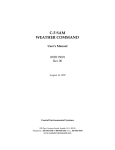
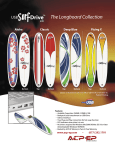
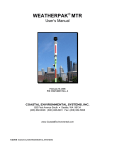
![Autocad [2007-2009] User manual](http://vs1.manualzilla.com/store/data/005776291_1-e398978f20775312922048f8d5b8f7a5-150x150.png)
![Autodesk MAP [2007-2009] User manual](http://vs1.manualzilla.com/store/data/005814944_1-7d4ade0f748ad8f526e057550ef902e1-150x150.png)
![MapInfo [v9.5 - v10.0] User manual PDF](http://vs1.manualzilla.com/store/data/005662542_1-c58f11f989f54f88b5c049879cd1b1b4-150x150.png)