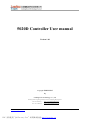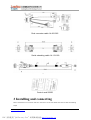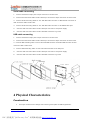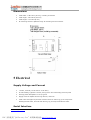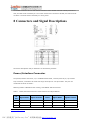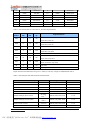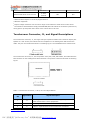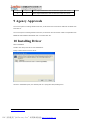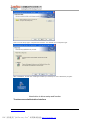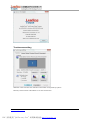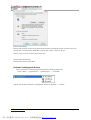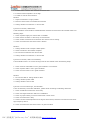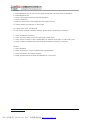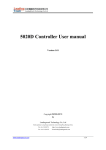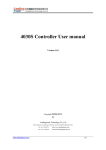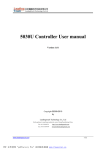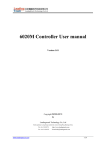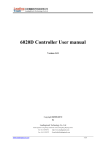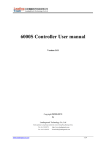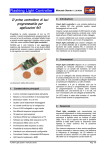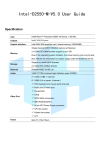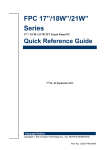Download 5020D User Manual - Leadingtouch Technology Co., Ltd.
Transcript
5020D Controller User manual Version 1.01 Copyright ©2009-2010 by Leadingtouch Technology Co., Ltd HuiLongGuan LongXiang industrial center,ChangPing,Beijing,China Tel:+86-51090978 http://www.leadingtouch.com Fax:+86-51090979 E-mail:[email protected] www.leadingtouch.com PDF 文件使用 "pdfFactory Pro" 试用版本创建 www.fineprint.cn 1/24 Content CONTENT........................................................................................................................................ 2 1 PRECAUTIONS ............................................................................................................................ 3 2 PACKAGE CONTENTS ............................................................................................................... 3 3 INSTALLING AND CONNECTING ............................................................................................ 4 USB CABLE CONNECTING ............................................................................................................... 5 4 PHYSICAL CHARACTERISTICS .............................................................................................. 5 CONSTRUCTION ........................................................................................... 5 DIMENSIONS .............................................................................................. 6 5 ELECTRICAL .............................................................................................................................. 6 SUPPLY VOLTAGE AND CURRENT ....................................................................... 6 SERIAL INTERFACE ....................................................................................... 6 BAUD RATE ............................................................................................... 7 USB INTERFACE .......................................................................................... 7 TOUCH RESOLUTION ..................................................................................... 7 CONVERSION TIME ....................................................................................... 7 RELIABILITY ............................................................................................... 7 6 ENVIRONMENTAL ..................................................................................................................... 8 TEMPERATURE ............................................................................................ 8 HUMIDITY ................................................................................................. 8 OPERATING ALTITUDE ................................................................................... 8 SHOCK AND VIBRATION ................................................................................. 8 ESD: CONTROLLER ALONE ............................................................................. 8 7 LED INDICATORS ....................................................................................................................... 8 8 CONNECTORS AND SIGNAL DESCRIPTIONS ....................................................................... 9 POWER/INTERFACE CONNECTOR ....................................................................... 9 TOUCHSCREEN CONNECTOR .......................................................................... 11 9 AGENCY APPROVALS .............................................................................................................. 12 10 INSTALLING DRIVER ............................................................................................................ 12 11 FAQ ............................................................................................................................................ 22 www.leadingtouch.com PDF 文件使用 "pdfFactory Pro" 试用版本创建 www.fineprint.cn 2/24 1 PRECAUTIONS Touchscreen is made of glass material. It’s easily breakable from dropping or impact, please handle it with care. Please pull the plug and contact the sales dealer immediately when you smell a bit of unpleasant odor out of touchscreen. Please do not plug-in and plug-out frequently when the computer is on. Please clean the front and rear surface of touchscreen in order to make it best performance. Please do not screw it tight when mounting the touchscreen (i.e. it is desirably fixed up) for fear of deformation. Please contact the sales dealer if there are not adequate components to your touchscreen. New touch screen system comprising of: package contents including touchscreen and PC connection cables, control card, quality-assured card, installation disc including driver and manual. 2 Package contents Touchscreen PC connection cables Control card (USB, serial or Comb cable, depending on the model you chose) Touchsceen www.leadingtouch.com PDF 文件使用 "pdfFactory Pro" 试用版本创建 www.fineprint.cn 3/24 Dual connector cable 14-831-025 Serial extending cable 14-113-180 USB extending cable 14-219-150 Control card 5020D 3 Installing and connecting Mount touchscreen on monitor and then connect it to PC with cable and control card as following steps www.leadingtouch.com PDF 文件使用 "pdfFactory Pro" 试用版本创建 www.fineprint.cn 4/24 Serial cable connecting 1. Connect touchscreen 5pin port to 5pin connector of control card. 2. Connect dual connector cable 14-831-025 20 pin connector to 20pin connector of control card. 3. Connect serial extending cable 14-113-180 DB9 male connector to DB9 female connector of dual connector cable 14-831-025. 4. Connect serial extending cable 14-113-180 DB9 male connector to PC DB9 female port. 5. Connect dual connector cable 14-831-025 4pin connector to 5V power supply 6. Connect dual connector cable 14-831-025 GND connector to ground USB cable connecting 1. Connect touchscreen 5pin port to 5pin connector of control card. 2. Connect dual connector cable 14-831-025 20 pin connector to 20pin connector of control card. 3. Connect USB extending cable 14-219-150 male USB connector to female USB connector of dual connector cable 14-831-025. 4. Connect USB extending cable 14-219-150 USB connector to PC USB port. 5. Connect dual connector cable 14-831-025 4pin connector to 5V power supply 6. Connect dual connector cable 14-831-025 GND connector to ground 4 Physical Characteristics Construction • Four-layer surface-mount design with internal ground plane for EMI suppression. www.leadingtouch.com PDF 文件使用 "pdfFactory Pro" 试用版本创建 www.fineprint.cn 5/24 Dimensions • Total width: 1.38 inches (35 mm), including connectors • Total length: 2.36 inches (60 mm) • Total height: 0.3 inches (8 mm) • All mounting holes are plated through for chassis ground connection. 5 Electrical Supply Voltage and Current • +5 VDC, nominal (+4.50 VDC to +5.25 VDC). • 50 mA standby, typical at +5 VDC; during touch 160 mA average, 240 mA peak • Average power dissipation is 0.5 W, typical • Supply must be capable of sourcing 400 mA, minimum • Total noise and ripple requirement must be less than 100mV (p-p) for frequencies bleadingtouchw 1MHz, and less than 50mV (p-p) for frequencies above 1MHz. Serial Interface www.leadingtouch.com PDF 文件使用 "pdfFactory Pro" 试用版本创建 www.fineprint.cn 6/24 • EIA 232E (Serial RS-232), DCE configuration. 8 Data Bits, 1 Stop Bit, No Parity, Full Duplex • Hardware handshaking: CTS • DSR is pulled HIGH (>+3V) by the 5020D when connected and powered. • Note that if the application does not monitor CTS, then an interval of approximately 5 seconds should be inserted between the issuance of a reset command and any other command. Baud Rate • 9600 USB Interface • The 5020D is a full-speed USB device. The 5020D can communicate over USB and serial port at same time, please make sure only one interface is connected to PC. Operating Modes • Leadingtouch protocol • Customer specific protocol • Initial/ Stream/ Untouch Modes Touch Resolution • 4096x4096, size independent Conversion Time • Approximately 10 ms per coordinate set Reliability Calculated MTBF is shown as following: MTBF Method and Temperature MIL-HDBK-217-F2, ground benign, 25°C Calculated MTBF 622,699 www.leadingtouch.com PDF 文件使用 "pdfFactory Pro" 试用版本创建 www.fineprint.cn 7/24 MIL-HDBK-217-F2, ground benign, 35°C 490,283 Bellcore, 25°C 1,675,705 Bellcore, 35°C 1,294,588 6 Environmental Temperature • Operating: 0°C to 65°C • Storage: -25°C to 85°C Humidity • Operating: 10% to 90% RH, noncondensing • Storage: 10% to 90% RH, noncondensing Operating Altitude • 10,000 feet Shock and Vibration • Three axis sine wave, 50Hz to 2kHz, 1G, 2 minutes/Octave with dwell on resonances ESD: Controller Alone • Per EN 6100-4-2 1995. Level 4 • Contact Discharge - 8kV • Air Discharge - 15kV positive and negative polarity Flammability The PCB substrate is rated 94V0. All plastic components, such as headers and connectors, are also rated 94V0. 7 LED Indicators www.leadingtouch.com PDF 文件使用 "pdfFactory Pro" 试用版本创建 www.fineprint.cn 8/24 The 5020D controller has one LED status indicators. When 5020D controller initially connects to host, the LED will be constantly on. Then when touchscreen connects to 5020D, the LED will snuff out after 3 seconds and be constantly on during touch. 8 Connectors and Signal Descriptions Connector descriptions and pin definition are as following sections. Power/Interface Connector The power/interface connector, J2, is a MOLEX 53505-2090, 1.25mm pitch 20 pin, top contact style connector, intended to be used with single wired pins in a 20 pin header. The pins are numbered as shown in Table 1. Matching header is MOLEX 51127 housing, with MOLEX 50516 terminals. Table 1 J2 Power/Interface Connector J2 Pin Numbers and Signal Names Signal Name Signal Function J2 Pin Signal Name Signal Function 1 VBus USB Power 2 GND Ground 3 D- USB D- 4 D+ USB D+ 5 Vcc +5V Power 6 GND Ground Pin www.leadingtouch.com PDF 文件使用 "pdfFactory Pro" 试用版本创建 www.fineprint.cn 9/24 7 - Reserved 8 - Reserved 9 LEDN LED Out 10 RSTN Reset input 11 DCD Serial Port 12 DSR Serial Port 13 NRxD Serial Port 14 RTS Serial Port 15 NTxD Serial Port 16 CTS Serial Port 17 DTR Serial Port 18 - Reserved 19 GND Ground 20 - Reserved Table 2. Serial Interface on Connector J2, Pins and Signal Names Signal DB-9 J2 Sourced Name Pin Pin by DCD 1 11 ctlr DSR 6 12 ctlr NRxD 2 13 ctlr RTS 7 14 host NTxD 3 15 host CTS 8 16 ctlr DTR 4 17 host RI 9 - n/u not used SG 5 19 com signal ground Signal Function "carrier detect", handshake = '0' (POSITIVE) when controller power on "data set ready", handshake = '0' (POSITIVE) when controller power on serial data from controller to host "request to send", handshake = '0' (POSITIVE) when controller may send serial data from host to controller used as "ready to receive", handshake = '0' (POSITIVE) when host may send "data terminal ready", handshake = '0' (POSITIVE) when controller may send Signal electrical characteristics are given in Table 3, and they comply to ANSI/EIA/TIA 232-F. Table 3. Serial Signal and LED Electrical Characteristics Parameter Minimum ON state input volts 1 Minimum OFF state input volts 1 DC Load Resistance Source Impedance (Power Off) Power-off condition interpretation Short Circuit Current Transition Characteristics Signals EIA-232 Subsec. +3 volts NTxD, RTS, DTR 2.1.3 -3 volts NTxD, RTS, DTR 2.1.3 5 kΩ ± 2 kΩ NTxD, DTR, RTS 2.1.4 > 300 Ω DSR, DCD,CTS, NRxD 2.1.5 ON condition RTS, DTR 2.1.5 NRxD, DSR, DCD, CTS 2.1.6 NRxD, CTS, DSR, DCD 2.1.6 <100 mA NRxD, DSR, DCD, CTS 2.1.6 per NRxD, DSR, DCD, CTS 2.1.7 25 volts, Output Voltage, Open Circuit Output Voltage into test load Value max. 3 2 >5, <15 volts 2 www.leadingtouch.com PDF 文件使用 "pdfFactory Pro" 试用版本创建 www.fineprint.cn 10/24 EIA-232-E External LED short circuit current 4 0.5mA LED nominal N/A 1 Measured with respect to circuit AB, Signal Ground. 2 Absolute magnitude. 3 Output voltage measured over the entire range of test load from 3000 ohms to 7000 ohms. 4 The transition characteristics comply with ANSI EIA/TIA-232-E while the controller is powered on; during power up and power down some of the criteria will not be met. Touchscreen Connector, J1, and Signal Descriptions The touchscreen connector, J1, is a single row by five-position header with 0.025 inch square pins spaced on 0.100 centers, and mates with the receptacle on the Leadingtouch 5W touchscreen cable. The pins are numbered as shown in following Figure. The withdrawal force exceeds 2 lbs. The touchscreen connector, J3, is a five-position 1mm pitch, SMT, ZIF header, and mates with the FPC connector on the Leadingtouch 5W touchscreen. The pins are numbered as shown in following Figure. Table 4. Touchscreen Connector, J1 & J3, Pins and Signal Names J1&J3 Pin Signal Name Signal Description Drive signal attached to the touchscreen upper right corner 1 H 2 X Drive signal attached to the touchscreen lower right corner 3 S "Sense" signal attached to the touchscreen coversheet when viewed from a user's perspective www.leadingtouch.com PDF 文件使用 "pdfFactory Pro" 试用版本创建 www.fineprint.cn 11/24 4 Y Drive signal attached to the touchscreen upper left corner 5 L Drive signal attached to the touchscreen lower left corner 9 Agency Approvals The touch system including 5020D controller, touchscreen and connection cable has certified with FCC Part 15. The touch system including 5020D controller, touchscreen and connection cable is compatible with EN55022 and EN55024 standards and is certified with CE. 10 Installing Driver Start installation Double click setup.exe file to start installation. Firstly install resource kit for driver Choose a installation path, the default path is C:\Program files\Leadingtouch. www.leadingtouch.com PDF 文件使用 "pdfFactory Pro" 试用版本创建 www.fineprint.cn 12/24 There are two setup type: complete and Custom. The default one is complete type. After installation, double click LeadingTouchSetup on desktop to enter calibration program. Introduction to driver setup and function Touchscreen administration interface www.leadingtouch.com PDF 文件使用 "pdfFactory Pro" 试用版本创建 www.fineprint.cn 13/24 Language: can choose interface language, now has two choice Chinese and English language. Touchscreen: All touchscreen can be recognized is shown in the box, choose the right one calibrate and click Setting(S) to continue your setting. COM Port(P): For serial interface touchscreen, please select the right COM port for your touchscreen to continue setting(Note: COM interface touchscreen can’t not be recognized autoly, user need to select COM port manually and click Add to add touchscreen into computer as following picture shows). Driver version information www.leadingtouch.com PDF 文件使用 "pdfFactory Pro" 试用版本创建 www.fineprint.cn 14/24 Touchscreen setting Calibrate: show monitor and resolution information recognized by system Identify: show monitor information to current touchscreen. www.leadingtouch.com PDF 文件使用 "pdfFactory Pro" 试用版本创建 www.fineprint.cn 15/24 Custom: to define custom calibration area by changing drag Left-Top and Right-Bottom coordinate to set calibration area. 4 points calibration: calibrate by 4 points, for 4 WIRE RESISTIVEand Infrared touchscreens. 9 points calibration: calibrate by 9 points, for 4W, 5W and capacitive touchscreen. 25 points calibration: calibrate by 25 points, for 4W, 5W and capacitive touchscreen. Select 4 points, 9 points, 25 points or custom and click calibrate to start calibration. www.leadingtouch.com PDF 文件使用 "pdfFactory Pro" 试用版本创建 www.fineprint.cn 16/24 Press the center of red point for about 2-3 seconds. Don’t release your finger until the red point shaft to next position or hearing beep sound. Repeat for all red point to finish calibration. After calibration, you can choose: Recalibrate: If mouse cursor can’t overlap with your touch finger, please select this item to calibrate touchscreen again. DrawLine: Select to enter draw-line test, for more details refer to next chapter Touchscreen setting- Adjust www.leadingtouch.com PDF 文件使用 "pdfFactory Pro" 试用版本创建 www.fineprint.cn 17/24 Border adjust: adjust screen border scale border to fit current touchscreen, as touchscreen may have abnormal action caused by installation or non-linear problem. Touch mode: Click On Touch: indicates the response when your finger touches on the panel Click On Release: indicates the response when your finger leaves the touchs panel Click On Touch No Move: indicates the response when your finger touches on the panel, can’t draw line and drag Click On Release No Move: indicates the response when your finger leaves the panel, can’t draw line and drag Touchscreen setting-Buttom www.leadingtouch.com PDF 文件使用 "pdfFactory Pro" 试用版本创建 www.fineprint.cn 18/24 [Button Switch]: Enable Auto Right Button Switch Auto range: Click effectual in 10mm area Auto time: Click effectual in 1000mMsec Auto right button effects only when above two items effectual. [Double Click Setting]: Range: Clicks in range of 10 mm are determined to be a touch point Time: Clicks in 500 msec are determined to be a touch point If any icon or program can’t open normally, please drag the two rules above to right side a little. Touchscreen setting-Advanced www.leadingtouch.com PDF 文件使用 "pdfFactory Pro" 试用版本创建 www.fineprint.cn 19/24 [Enable Touch]: Enable or disable touch function of touch panel [Advanced Function]: Enable Const Touch Function: The range of 10 mm are determined to be a touch point Enable Line Continue Function: Settings for handwriting input or drawing. Range: Disconnected line in range of 20mm will be amended by algorithm Time: Disconnected line in range of 100msec will be amended by algorithm Enable Line Smooth Function: Line can be smoothed by algorithm to insert 5points in 15mm range Touchscreen setting-Sound Beep on touch the speaker on the computer will generate voice when touch on the touchscreen Beep on release the speaker on the computer will generate voice when leave off the touchscreen Touchscreen setting-Information www.leadingtouch.com PDF 文件使用 "pdfFactory Pro" 试用版本创建 www.fineprint.cn 20/24 [Screen information] Select: Click to select current touch panel size and model to amending function if mouse cursor not overlap with your finger after calibration. Default size is from 3.5inch to 42 inch Custom: Click to input a custom touch panel size [Control Card information] Indicate Control Card information Uninstall Leadingtouch drivers Enter Touchscreen Uninstall program through the following programmer 1 Click “Start”----“programmer”----“Leadingtouch” ----“Uninstall” 2 Open control panel and select “Leadingtouch Driver for Window” ----“delete” www.leadingtouch.com PDF 文件使用 "pdfFactory Pro" 试用版本创建 www.fineprint.cn 21/24 3. Run setup program and select “uninstall”. 11 FAQ Q: Touchscreen no reaction. LED on control card is constantly on for 3 seconds, then snuff out and be constantly on during touch. A: Phenomenon below indicates touchscreen and control card are in good condition, you can find out problem as below method. 1: if right driver is installed. 2:If COM port selected in program is the right one in use. 3:If Jumper on control card meet current driver. 4:If COM port of computer can work normally. 5:If computer COM port is in use by other device. 6:If there is any mistake information from operating system. Solution: 1: Install a right driver 2:Set program COM port as the one in use. 3:Install a right driver. For jumpers and driver corresponding relationship please refer to Jumper setting description. 4:Inspect if Serial or USB port is open in mainboard bios file, if there is any hardware problem(can inspect by serial or USB interface mouth). 5:Change to another serial port or uninstall other device. 6:Change another host or re-install operating system. Q Touch no action and LED constantly on. A This indicate touchscreen and control card are not in good preparation, please check following below steps www.leadingtouch.com PDF 文件使用 "pdfFactory Pro" 试用版本创建 www.fineprint.cn 22/24 1:If front frame interfere with touchscreen active area. 2:If Control card temperature is too high. 3:If cable or control card is broken. Solution 1:Adjust touchscreen to right position. 2:Remove control card to ventilated environment 3:Change another touchscreen or control card. Q Touch no reaction, LED flickers. A That indicate a communication mistake between touchscreen and control card. Please settle it as following steps 1:Check if power supply for control card is unstable. 2:Check if there is water or other dirty on touchscreen. 3:Check if cable connected to touchscreen and control card is loosing. 4:Check if touchscreen and control card is broken. Solution: 1:Change another host or adopt a stable power. 2:Clean touchscreen and restart computer. 3:Re-connect touchscreen and control card. 4:Change another touchscreen or control card Q Touch no reaction, LED is off constantly. A That indicate there is no current through control card. Please check as following steps. 1:Check if 232 or USB cable is not in good condition or connection. 2:Check if power cable is not in good condition. 3:Check if control card is not in good condition. Solution 1:Re-connect cable or change another cable 2:Change another power cable 3:Change another control card Q Cursor not move with finger, has deviation. A This is caused by inaccurate calibration, please check according to following directions. 1:Check if calibrate touchscreen uncorrectly. 2:Check if changed resolution without re-calibration 3:Check if jumper setting on control card meets current driver 4:Check if touchscreen is dirty 5:Check if control card temperature is too high to work normal, and if there is influence from other high frequency device. 6:Check if touchscreen and control card is in good condition www.leadingtouch.com PDF 文件使用 "pdfFactory Pro" 试用版本创建 www.fineprint.cn 23/24 Solution 1:Redo calibration test, be sure let your finger overlap with red circle center in calibration 2:Redo calibration test 3:Setup right jumper and driver and redo calibration 4:Clean touchscreen 5:Remove control card to low temperature and influence place 6:Change another touchscreen or control card Q: Cursoer can’t move, LED flickerss A: This usually caused by software mistakes, please solve it as following instructions 1:Check if calibrate uncorrectly 2:Check if jumper setting on control card meets current driver 3:Check if there is water or other contamination on touchscreen surface, or host is hang over 4:Check if adopt unqualified dust-proof strips or assemble touchscreen uncorrectly. Solution: 1:Redo calibration 2:Make certain driver is correct installed and redo calibration 3:Clean touchscreen and restart computer 4:Adopt qualified dust-proof strips and assemble it not too tight www.leadingtouch.com PDF 文件使用 "pdfFactory Pro" 试用版本创建 www.fineprint.cn 24/24