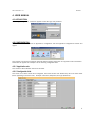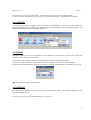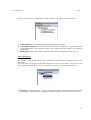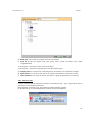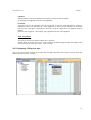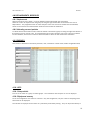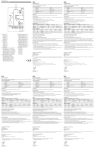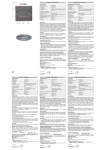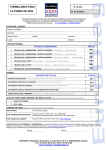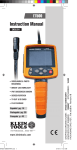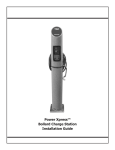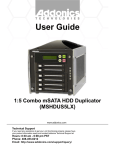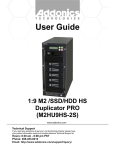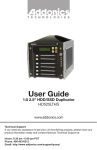Download SOFT-ASSISTANT - Parkeerapparatuur.nl
Transcript
SOFT-ASSISTANT SOFT-ASSISTANT 1.0 ENGLISH CONTENTS 1. CHARACTERISTICS OF THE SOFT-ASSISTANT .................................................................. 3 1.1 Its functions ............................................................................................................................. 3 1.2 Minimum system requirements ............................................................................................... 3 1.3 Material supplied with the assistant ........................................................................................ 3 2. INSTALLATION INSTRUCTIONS ............................................................................................ 4 2.1 INSTALLATION .................................................................................................................... 4 2.2 RUNNING............................................................................................................................... 4 3. OPERATING ................................................................................................................................ 5 4. USER MANUAL .......................................................................................................................... 6 4.1 Application .............................................................................................................................. 6 4.2 Configuration........................................................................................................................... 6 4.2.1 Application data................................................................................................................ 6 4.2.2 Configurable fields ........................................................................................................... 6 4.2.3 Users ................................................................................................................................. 7 4.3 Language ................................................................................................................................. 8 4.4 Session ..................................................................................................................................... 8 4.5 Assistant .................................................................................................................................. 8 4.5.1 Options and functions (driver).......................................................................................... 9 4.5.2 Devices ............................................................................................................................. 9 4.6 Work with installations.......................................................................................................... 10 4.6.1 Creation of a new installation......................................................................................... 11 4.6.1.1 Structure .................................................................................................................. 11 4.6.1.2 User groups ............................................................................................................. 13 4.6.1.3 Universal codes ....................................................................................................... 14 4.6.2 Code registration / cancellation ...................................................................................... 15 4.6.2.1 Registration ............................................................................................................. 15 4.6.2.2 Cancellation ............................................................................................................ 17 4.6.3 Configuring / Editing user data ...................................................................................... 17 4.6.4 Save / Record installations ............................................................................................. 18 4.8 Replacements, reserves.......................................................................................................... 19 4.8.1 Replacement ................................................................................................................... 19 4.8.2 Allocating reserved position........................................................................................... 19 4.9 Searches ................................................................................................................................. 19 4.10 Lists ..................................................................................................................................... 19 4.10.1 Group details ................................................................................................................ 19 4.10.2 Equipment memory ...................................................................................................... 19 4.11 Copies .................................................................................................................................. 20 4.11.1 Save .............................................................................................................................. 20 4.11.2 Restore .......................................................................................................................... 20 5. Tutorial ........................................................................................................................................ 21 5.1 Example of installation 1....................................................................................................... 21 5.2 Example of installation 2....................................................................................................... 21 2 SOFT-ASSISTANT 1.0 ENGLISH 1. CHARACTERISTICS OF THE SOFT-ASSISTANT Soft-ASSISTANT is installation management software. 1.1 ITS FUNCTIONS The functions that can be carried out using the Soft-ASSISTANT are as follows: - Installation management Configuration of equipment from the MOTION range 1.2 MINIMUM SYSTEM REQUIREMENTS - Pentium III Windows 2000, XP or superior 128 Mbytes of RAM 100 Mbytes of free hard drive CD-ROM drive Free USB port ASSISTANT 1.3 MATERIAL SUPPLIED WITH THE ASSISTANT The ASSISTANT is made up of the following parts: - - CD-ROM containing the Soft-ASSISTANT management programme. USB cable to connect the ASSISTANT to the PC. Installation guide. ASSISTANT programming tool. 3 SOFT-ASSISTANT 1.0 ENGLISH 2. INSTALLATION INSTRUCTIONS 2.1 INSTALLATION Insert the CD-ROM in the corresponding PC drive. Connect the USB cable to the programmer and the PC. A window will open on the PC containing the message “New hardware found” and the Windows assistant for new hardware found will auto-run. Follow the instructions given on screen. During hardware installation, the assistant will ask you to select the USB driver path. Select the CD-ROM drive. The Soft-ASSISTANT setup application will then start from the CD-ROM. Follow the instructions given on screen. 2.2 RUNNING On running the application, the programme will request a login and password. The login is “softadmin” and the password is “assistant” by default. 4 SOFT-ASSISTANT 1.0 ENGLISH 3. OPERATING The Assistant programmer is a tabletop tool for installation management. The equipment can be connected to the PC using the USB cable supplied. The POWER light indicates the correct power supply to the equipment. The FUNCTION light indicates that the programmer is running. The area marked as PROGRAMMING AREA is where the operating devices must be located. The memory cards are inserted in the connector at the front of the equipment. Connection status The status button indicates the connection status. If it is red, this indicates that the programmer is not connected to the PC. If it is green, the connection is correct. By clicking on the status button the programme indicates whether the Assistant is correctly connected to the Soft-Assistant programme or not. Connections USB connector Memory and event card connector BUS-L equipment connector Programming of different devices (see Section 4.5 ASSISTANT in the 4.USER MANUAL) Transmitters Proximity elements Memory and event cards Receivers Access control stations Bus-L elements 5 SOFT-ASSISTANT 1.0 ENGLISH 4. USER MANUAL 4.1 APPLICATION On running the application, a form will appear to enter the login and password. 4.2 CONFIGURATION From the main menu bar, click on Application, Configuration and the application configuration window will appear. This window can be used to update all the data related to general application and application user information. Three tabs will appear that correspond to the following configurable data. 4.2.1 Application data This allows for the workstation data to be recorded. 4.2.2 Configurable fields This allows for a series of fields to be configured, their format chosen and whether they are to be visible fields (those appearing in the search lists). Example: field name (Telephone) and type (Numerical). 6 SOFT-ASSISTANT 1.0 ENGLISH 4.2.3 Users This allows for several users with access to the application and with configurable permissions for each user. To enter a new user, click on the New button and all the fields to be completed will appear blank in the User Edit window. (Enter a login, a password and other personal details as required). Pre-established access levels can be selected or established manually using the Permissions tab. Permissions depend on the programme functions and the equipment to be handled. If you want to search for a user, the search can be made by first name, surname or user group. A list will appear under the search containing all the users found according to that particular search. If the search fields are left blank, all users will appear on clicking on the Search button. 7 SOFT-ASSISTANT 1.0 ENGLISH To save the data, click on the Save button. You will then return to the main Configuration menu. To exit the window and return to the main menu, click on the Cancel button. The data will not be saved. 4.3 LANGUAGE To change the application language, click on Application and Language on the menu bar and choose the required language. The initial window will appear where you must enter your login and password again. On entering, the language will have changed automatically. 4.4 SESSION To begin a session, click on File, Close Session on the menu bar or Close Session on the tool bar. A form will appear to enter a new login and password. In the event of you forgetting your login and/or password, contact the system administrator. The start of a session conditions the possibilities of action for users according to the profile allocated. A session must be started for the system to be initialised, although another session can be started at any time. Exit: This menu option ends the application. 4.5 ASSISTANT This allows for independent work with any device (e.g. add installer code). The Assistant programming tool must be connected for this. To run this option, click on the Assistant button on the tool bar. 8 SOFT-ASSISTANT 1.0 ENGLISH Select the device type and model, click on Load device and a window will appear on the right containing the options and functions available for the selected device. 4.5.1 Options and functions (driver) - Configuration: this allows for the device configuration to be read, changed and saved to the device. The fields with a shaded value cannot be modified. Memory: This allows for the contents of a device’s memory to be read, modified and saved to the device. Events: This allows for the contents of an events card in a device to be read and formatted. Commands: this shows a series of functions that can be carried out on the device (e.g. formatting a memory in the case of a receiver) To modify any field, double click on the field to be modified with the left-hand button of the mouse. Any modification made will be indicated by a colour change on the line modified. 4.5.2 Devices 1) TRANSMITTERS Configuration Name Device information PIN configuration Description Non-editable device characteristics data Configuration of the PIN, the expired PIN and the relays with PIN to be allocated to each channel Replacement 9 SOFT-ASSISTANT 1.0 Commands Command FORMAT SET INSTALL SELECT ENGLISH Description This eliminates the installer code from the device This inserts the installer code in the device Reserved function 2) RECEIVERS Configuration Name Device information PIN configuration Advanced configuration Minimum device Description Non-editable device characteristics data Configuration of the PIN, the expired PIN and the relays with PIN to be allocated to each channel Forbids radio / manual programming Sets the minimum device to operate on the equipment Commands Command FORMAT SET INSTALL PIN RADIO Description Resets the memory card This inserts the installer code in the card Configures the PIN on the receiver by radio 3) PROGRAMMER Configuration Name Boot version Firm version Description This allows for the operative system version of the Assistant to be read This allows for the programme version of the Assistant to be read Commands Command UPDATE Description Updates the Assistant firmware 4.6 WORK WITH INSTALLATIONS - Open: this opens the existing installation. At the main menu, click on Installation and Open and a list of all existing installations will open. This allows for an installation to be sought by name, address or person to contact. New: this creates a new installation Close: new installation Delete: this deletes an installation 10 SOFT-ASSISTANT 1.0 ENGLISH On opening an installation, this icon will appear. If the installation has no installer code, the icon will be open and green. If the installation has an installer code, the icon will be closed and red. 4.6.1 Creation of a new installation Complete the fields on the new installation creation form and click on Save. A window will appear with two tabs on the left: Structure and User Group. To access the different options of the Structure Tree and the User Group Tree, click with the right-hand button of the mouse on the line of the tree to be operated and a pop-up menu will appear containing these options. 4.6.1.1 Structure This shows an installation with all its associated devices. 11 SOFT-ASSISTANT 1.0 ENGLISH a) Add equipment: This allocates the equipment location and selects the model from the form. b) Edit equipment: A form with three tabs will appear: Relays (where the active relays can be configured), Configurable data (pin, relay timer, etc.) and Code table (memory position, code, relay/channel configuration and counter, etc.). 12 SOFT-ASSISTANT 1.0 ENGLISH Once the installation with its equipment has been created, it will appear in the structure tree. c) Delete equipment: This allows for the equipment selected to be deleted. d) Save equipment memory: This saves the codes generated and configuration of the device modified by the programme to the equipment memory (this memory must be inserted in the Assistant programmer). e) Export to Excel: This allows for the contents of the memory to be exported for work in Excel. 4.6.1.2 User groups The creation of user groups enables you to effectively manage access to different areas of the installation. Each user group can access the previously selected area, each of the devices and relays for said devices being considered an area. Thus, the channel to operate in each relay can be selected. a) Add group: On adding a group, a form will appear on the right of the screen where a name must be allocated to the group and the configuration required for devices, relays and channels chosen. 13 SOFT-ASSISTANT 1.0 ENGLISH b) Delete group: This allows for the group selected to be deleted. c) Group list: A table will appear (code, type, group, name, contact, ID number, place, visible configurable fields) To list all groups: choose the List ALL option from Group. To list one group: choose the List group option from the selected group. d) Configure group: this allows for the selected group to be edited and its configuration changed. e) Export to Excel: This allows for the user list of a group to be exported to edit its data in Excel. f) Import from Excel: This allows for data on the users in a group be imported from an Excel file. 4.6.1.3 Universal codes Universal codes are used by installation installers or maintenance staff. Thus, a single device may be associated to all the required installations. Before registering a universal code, the programme must be entered manually. On the menu bar, go to Code Management, Universal and then Management. 14 SOFT-ASSISTANT 1.0 ENGLISH A form will appear containing the list of universal codes entered. To enter a new code, click on New. Select the device model from the form and enter its code using the keypad or click on the field with the right-hand button of the mouse to enter the code by radio. Complete the user information fields (optional although highly recommended). On accepting, the programme lists the codes entered. A universal code can be registered from the Group tree or from the Code Management, Universal, Registrations option from the menu bar. If the registration is made from the menu bar, no installation has to be open, although the installation to which the codes and group are to be registered must be selected. Select the code to register. On accepting, the programme lists the codes registered. 4.6.2 Code registration / cancellation 4.6.2.1 Registration This allows for codes to be registered manually or sequentially on an installation or for reserve codes to be generated. Registrations can be made from the Group tree or from the Code Management, Registrations option from the menu bar. 15 SOFT-ASSISTANT 1.0 ENGLISH From the User group tree From the menu bar a) Manual Registration Select the device model to be registered and enter its code using the keypad or click on the field with the right-hand button of the mouse to enter the code by radio. Complete the user information fields (optional). On accepting, the programme lists the codes registered. b) Sequential Registration Select the device model to be registered, enter the initial code and the amount of devices required or the end code using the keypad. To enter the code by radio, click on the button on the right of the field. Complete the user information fields (optional). On accepting, the programme lists the codes registered. 16 SOFT-ASSISTANT 1.0 ENGLISH c) Reserves Select the device model to be registered and enter the amount of devices required. On accepting, the programme lists the codes registered. d) Universal A universal code can be registered from the Group tree or from the Code Management, Universal, Registrations option from the menu bar. If the registration is made from the menu bar, no installation has to be open, although the installation to which the codes and group are to be registered must be selected. Select the code to register. On accepting, the programme lists the codes registered. 4.6.2.2 Cancellation This allows for codes to be deleted individually or by group. From the group list screen, click on the code or codes to be deleted using the right-hand button of the mouse and a pop-up menu will appear. Click on Delete. 4.6.3 Configuring / Editing user data Click on any box in the row of the list to be edited with the right-hand button of the mouse. A pop-up menu will appear with several options available. 17 SOFT-ASSISTANT 1.0 ENGLISH a) Edit: this allows for a first name, surname, ID number and place number of the device user to be added or modified. b) Field display: this allows for the fields to be displayed in the group list to be selected. Select the fields and click on Save. The fields selected will appear to the right of the group list. Only the fields configured as visible will be displayed (see Section 4.2.2 Configurable Fields). Copy / Cut: this allows for one or several lines of the code list to be copied and pasted to another installation. It also allows for lines from the code list to be cut and pasted to another installation or another group. d) Export to Excel / Import from Excel: This allows for the user list of a group to be exported to edit its data in Excel or import it. c) 4.6.4 Save / Record installations a) Save to database: this saves all the installation in the programme database. b) Save to device: this saves the memory of each device individually by selecting it. 18 SOFT-ASSISTANT 1.0 ENGLISH 4.8 REPLACEMENTS, RESERVES 4.8.1 Replacement Should a device be lost or stolen, it can be deleted and replaced through the programme. Select the code to be replaced from the group list using the right-hand button of the mouse and click on Replacement. The programme waits for radio reception of the new code to be inserted into the database, which will be saved to the receiver/station when the user reaches the installation. 4.8.2 Allocating reserved position To submit devices with reserve codes, select the reserve code from the group list using the right-hand button of the mouse and click on Save code. The programme waits for radio reception of the new code to be inserted into the database, which will be saved to the receiver/station when the user reaches the installation. 4.9 SEARCHES This allows for searches to be made by surname, code, installation or other fields (visible configurable fields) 4.10 LISTS 4.10.1 Group details A list of all the codes of a group or several groups. The installation must be open for it to be displayed. 4.10.2 Equipment memory List of the configuration and codes for a receiver. Only the configuration, only the codes or everything at the same time can be displayed. The lists will be displayed on the screen as a preliminary view before printing. They can be printed directly or 19 SOFT-ASSISTANT 1.0 ENGLISH exported to different formats (rtf, pdf, html, xls, tif, text). 4.11 COPIES 4.11.1 Save Copy of the database (to a file): Once an installation has been created, it is wise to make a back-up copy of the database. 4.11.2 Restore Copy of the database (from a file): The restore procedure can be of great use in the event of accidental loss of the database. This procedure replaces the programme database. The modifications made after the last backup copy will be lost. 20 SOFT-ASSISTANT 1.0 ENGLISH 5. TUTORIAL 5.1 EXAMPLE OF INSTALLATION 1 5.2 EXAMPLE OF INSTALLATION 2 21 COD. 1247013 / 1.1 E Programador ASSISTANT F Programmateur ASSISTANT Es una herramienta de sobremesa que permite gestionar instalaciones. Se suministra con un software para PC y un cable de comunicación USB. Il s’agit d’un outil de bureau qui permet de gérer les installations. Il est livré avec un logiciel pour PC ainsi qu’un câble de communication USB. This is a tabletop, installer code management tool. It is supplied with software for PCs and a USB communications cable. DONNÉES TECHNIQUES TECHNICAL DATA CARACTERÍSTICAS TÉCNICAS Frecuencia Alimentación Consumo Potencia radiada Temperatura func. Estanqueidad Dimensiones 868,35MHz USB <100mA <25mW -20ºC - +85ºC IP20 150x120x45mm FUNCIONES: - Gestionar instalaciones - Configurar equipos de la gama MOTION REQUERIMIENTOS MÍNIMOS · · · · · · Pentium III Windows 2000 128Mbytes de memoria RAM 100Mbytes espacio libre en disco duro Unidad lectora de CD-ROM Un puerto USB Fréquence Alimentation Consommation Puissance Température fonct. Étanchéité Dimensions 868,35MHz USB < 100mA <25mW -20ºC - +85ºC IP20 150x120x45mm GB ASSISTANT programmer Frequency Power supply Power consumption Radiated power Working temperature Watertightness Dimensions FUNCTIONS: - Gérer les installations - Configurer les produits du gamma MOTION - Installations management - Configure products of the MOTION gamma MATÉRIEL MINIMUM MINIMUM REQUIREMENTS Pentium III Windows 2000 128 mégaoctets de mémoire vive (RAM) 100 mégaoctets d’espace libre sur le disque dur Lecteur de Cd-rom Un port USB · · · · · · EJECUCIÓN Al ejecutar la aplicación, el programa solicitará un nombre de usuario y una contraseña. Por defecto el nombre de usuario es “softadmin” y la contraseña “assistant”. EXÉCUTION Lors de la première exécution de l’application, le programme vous demandera d’indiquer le nom d’utilisateur et le mot de passe. Par défaut le nom d’utilisateur est « softadmin » et le mot de passe est « assistant ». EXECUTION When executing the programme for the first time, the program will ask you to enter the user’s name and the password. By default the user’s name is “softadmin” and the password is “assistant”. DÉCLARATION DE CONFORMITÉ CE La société JCM TECHNOLOGIES, S.A. C/Bisbe Morgades, 46 Baixos 08500 VIC – Barcelona SPAIN déclare que le produit ci-après, lorsqu’il est utilisé en conformité, satisfait aux exigences fondamentales de l’article 3 de la Directive R&TTE 1999/5/CE, et que les normes suivantes ont été appliquées: Produit: Programmateur 868,35MHz Fabriqué par: JCM TECHNOLOGIES, S.A. Marque: JCM Type: ASSISTANT Domains d’utilisation: Résidentiel, commercial et industrie légère Normes: • Télécommunications EN 300 220-1 v1.3.1 (2000-09), EN 300 220-3 v1.1.1 (2000-09) • Compatibilité électromagnétique EN 301 489-3 v1.3.1 (200111), EN 301 489-1 v1.3.1(2001-09) • Basse tension EN 60730-1 (2000) Vic, le 01/02/05 USE OF THE PROGRAMMER For information, please read the help in the SoftASSISTANT programme. The manufacturer reserves the right to modify equipment specifications without prior notice. EC DECLARATION OF CONFORMITY The manufacturer JCM TECHNOLOGIES, S.A. C/Bisbe Morgades, 46 Baixos 08500 VIC – Barcelona SPAIN declares herewith that the product designated with the relevant fundamental requirements as the R&TTE Directive 1999/5/EG, insofar as the correctly, and that the following standards apply: Product: Programmer 868,35MHz Manufactured by: JCM TECHNOLOGIES, S.A. Trade mark: JCM Type: ASSISTANT Environment of use: Residential, commercial and FUNZIONI: · · · · · · INSTALLATION Insert the CD-ROM in the corresponding PC unit. A help for the installation will appear on the screen. Connect the USB cable to the programmer and the PC. A screen will open on the PC with the message “Found New Hardware” and the Windows assistant for new hardware found will auto run. Follow the instructions that appear on the screen. During hardware installation, the assistant will ask you to select the USB driver route. You should select the CDROM unit. Follow the instructions of the help for the software installation or actualisation. DECLARACIÓN DE CONFORMIDAD CE La empresa JCM TECHNOLOGIES, S.A. C/Bisbe Morgades, 46 Baixos 08500 VIC – Barcelona SPAIN declara que el producto que se menciona a continuación cumple con las disposiciones pertinentes de acuerdo a lo expuesto en el artículo 3 de la Directiva R&TTE 1999/05/CE, siempre y cuando el uso sea conforme a lo previsto, habiendo sido sometido a la aplicación de las siguientes normas: Producto: Programador 868,35MHz Fabricado por: JCM TECHNOLOGIES, S.A. Marca comercial: JCM Tipo: ASSISTANT Entorno de uso: Residencial, comercial e industria ligera Normativas: - Telecomunicaciones EN 300 220-1 v1.3.1 (2000-09), EN 300 220-3 v1.1.1 (2000-09) - Compatibilidad electromagnética EN 301489-3 v1.3.1 (200111), EN 301489-1 v1.3.1 (2001-09) - Baja Tensión EN 60730-1:2000 Vic a 01/02/05 Pentium III Windows 2000 128 Mb di memoria RAM 100 Mb di spazio libero su hard disc Unità lettore di CD-ROM Una porta USB INSTALLAZIONE Inserire il CD-ROM nella corrispondente unità del PC. Si eseguirà il programma di aiuto all’installazione. Connettere il cavo USB al programmatore e al PC. Si aprirà una schermata nel PC con il messaggio “Trovato nuovo hardware” e si eseguirà in forma automatica l’assistente per nuovo hardware di Windows. Seguire le istruzioni che appariranno sullo schermo. Durante l’installazione del hardware, l’assistente chiederà di selezionare l’indirizzo del driver USB, quindi si deve selezionare l’unità di CD-ROM. Seguire le istruzioni del programma di aiuto all’installazione o attualizzazione del software. ESECUZIONE Quando si esegue l’applicazione per la prima volta, il programma chiederà il nome dell’utente e la password. Per default, il nome dell’utente è “softadmin” e la password è “assistant”. USO DEL PROGRAMMATORE Per informazioni, vedi la sezione d’aiuto del programma Soft-ASSISTANT. Il fabbricante si riserva il diritto di modificare le caratteristiche degli apparecchi senza previo avviso. DICHIARAZIONE DI CONFORMITÀ CEE La empresa JCM TECHNOLOGIES, S.A. C/Bisbe Morgades, 46 Baixos 08500 VIC – Barcelona SPAIN below complies per Article 3 of product is used light industry Standards: • Telecommunication EN 300 220-1 v1.3.1 (2000-09), EN 300 200-3 v1.1.1 (2000-09) • Electromagnetic Compatibility EN 301 489-3 v1.3.1 (200111), EN 301 489-1 v1.3.1 (2001-09) • Low Voltage EN 60730-1 (2000) dichiara che il prodotto di seguito descritto, nella destinazione d’uso prevista, è conforme ai requisiti fonda-mentali di cui all’articolo 3 della Direttiva R&TTE 1999/5/CEE, e che sono state applicate le seguenti norme: Prodotto: Programmatore 868,35MHz Prodotto da: JCM TECHNOLOGIES, S.A. Marchio: JCM Tipo: BASE15-1, BASE15-2, STICK15 Ambiente di uso: residenziale, commerciale e industria leggera Norme: • Telecomunicazione EN 300 220-1 v1.3.1 (2000-09), EN 300 220-3 v1.1.1 (2000-09) • Compatibilità elettromagnetica EN 301 489-3 v1.3.1 (200111), EN 301 489-1 v1.3.1 (2001-09) • Bassa tensione EN 60730-1 (2000) Vic, 01/02/05 Vic, 01/02/05 For further information see www.motion-line.com JUAN CAPDEVILA MAS Director General JUAN CAPDEVILA MAS Directeur Général JUAN CAPDEVILA MAS General manager 868,35MHz USB < 100mA <25mW -20ºC - +85ºC IP20 150x120x45mm CARATTERISTICHE MINIME Pentium III Windows 2000 128Mbytes RAM memory 100Mbytes free space on hard drive CD-ROM read unit USB port INSTALLATION Introduisez le Cd-rom dans le lecteur de PC correspondant. Un programme d’aide s’affichera à l’écran. Reliez le câble USB au programmateur et au PC. Le message « Nouveau matériel détecté » s’affichera alors sur le PC, tandis que l’assistant de Windows destiné au nouveau matériel s’auto exécutera. Suivez les instructions qui s’afficheront à l’écran. Au cours de l’installation du matériel, lorsque l’assistant vous demandera d’indiquer le chemin du pilote USB, sélectionnez le lecteur de Cd-rom. Suivez les instructions du programme d’aide pour l’installation ou actualisation du software. EMPLOI DU PROGRAMMATEUR Pour information, consultez l’aide du programme SoftASSISTANT. Le fabricant se réserve le droit de modifier les caractéristiques du matériel sans préavis. Frequenza Alimentazione Consumo Potenza Temperatura funz. Tenuta stagne Dimensioni - Gestire installazioni - Configurare apparecchi della gamma MOTION INSTALACIÓN Insertar el CD-ROM en la unidad de PC correspondiente. Aparecerá una pantalla de ayuda a la instalación. Conectar el cable USB al programador y al PC. Se abrirá una pantalla en el PC con el mensaje “Nuevo hardware encontrado” y se auto-ejecutará el asistente para hardware nuevo encontrado de Windows. Siga las instrucciones que le irán apareciendo en pantalla. Durante la instalación del hardware, el asistente le preguntará que seleccione la ruta del driver USB, debe seleccionar la unidad de CD-ROM. Seguir las instrucciones de la ayuda para la instalación o actualización del software. USO DEL PROGRAMADOR Para información véase la ayuda del programa SoftASSISTANT. El fabricante se reserva el derecho a cambiar especificaciones de los equipos sin previo aviso. Si tratta di un utensile da tavolo che consente di gestire installazioni. Viene fornito con un software per PC e un cavo di comunicazione USB. DATI TECNICI 868,35MHz USB < 100mA <25mW -20ºC - +85ºC IP20 150x120x45mm FONCTIONS : · · · · · · I Programmatore ASSISTANT JUAN CAPDEVILA MAS Amministratore delegato