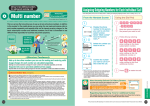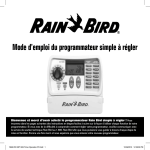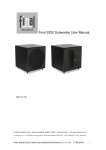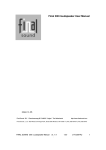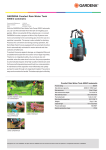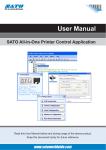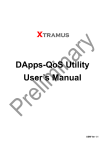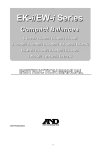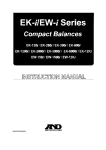Download Opera tion Man u al Man uel d
Transcript
400i · 600i · 900i 637589-01 Rev A (STP user manual (INTL)) source.indd 1 Operation Manual STPi Controller English... Page 1 Manuel d’utilisation du Programmateur STPi Français... Page 19 Manual de instrucciones del Programador STPi Español… Página 37 Manual de Funcionamento do Programador STPi Português…Página 55 Manuale di funzionamento del Programmatore STPi Italiano… Pagina 73 9/12/2008 9:53:03 AM 637589-01 Rev A (STP user manual (INTL)) source.indd 2 Hole provided to hang manual next to controller. 9/12/2008 9:53:03 AM Welcome! Simple To Program (STPi) Controller Installation, Programming & Operation Guide Thank you for Purchasing the Rain Bird Simple To Program Controller! In the following pages, you will find step by step instructions on how to use every function included in your STPi Controller. Thanks again and we hope you enjoy your new Controller. Contents 1 9/12/2008 9:53:03 AM STPi Controller Operation Manual Controller Functions........................................................... 2 Set Clock.............................................................................. 3 Set Date ............................................................................... 4 Schedule Watering ............................................................. 5 Water Now........................................................................... 6 Rain Delay ........................................................................... 7 Adjust Water........................................................................ 8 Normal Operation............................................................... 9 Mounting Controller......................................................... 10 Connecting Power Cord ................................................... 11 Master Valve or Pump Start Relay ................................... 12 Connecting Rain Sensor................................................... 14 Troubleshooting ............................................................... 15 Programming Chart.......................................................... 16 637589-01 Rev A (STP user manual (INTL)) source.indd 1 2 AUTO Set dial here to run your programmed settings Controller Functions OFF Turns off ALL watering RAIN DELAY Delays watering up to 72 hours ADJUST WATER Adjusts watering amount (%) as seasons change ZONES 1-9 Program watering for each zone (4 Zone model shown) SET DATE Set current date DISPLAY SCREEN The diagram below shows the controls and displays for your new Controller. Use this to become familiar with the Controller functions. SET CLOCK Set current time of day WATERING DAYS Select which day(s) the displayed zone is watered ZONE OFF Shuts off the displayed watering zone WATERING TIMES Select how many times per day the displayed zone is watered UP/DOWN ARROWS Use UP/DOWN arrows on left or right to set time, date, run time, start time, etc. 9/12/2008 9:53:03 AM NOTE: Always begin by turning the dial to the position you want to make a change to and then make your changes using the options and information displayed to the right of the dial. For example, if you want to set a schedule for Zone 1 in your yard, first turn the dial to “1” and then make your changes using the buttons to the right and below the display screen. WATER NOW Manually waters any zone ! STPi Controller Operation Manual 637589-01 Rev A (STP user manual (INTL)) source.indd 2 Set Clock Step 1 Turn dial to SET CLOCK Step 2 Use left UP/ DOWN arrow keys to adjust current time 637589-01 Rev A (STP user manual (INTL)) source.indd 3 To input the current time into the Controller, follow these steps below: NOTE: Verify that the AM/PM setting is correct when setting time NOTE: Reset dial to AUTO position after making any adjustments to the programming. ! ! STPi Controller Operation Manual 3 9/12/2008 9:53:03 AM 4 Set Date Step 1 Turn dial to SET DATE Step 2 Use left UP/DOWN arrow keys to select current year Step 3 Use right UP/DOWN arrow keys to select current month and day STPi Controller Operation Manual 637589-01 Rev A (STP user manual (INTL)) source.indd 4 NOTE: Reset dial to AUTO position after making any adjustments to the programming. To input the current date into the Controller, follow these steps below: ! 9/12/2008 9:53:03 AM Step 4 Select number of times per day to water. Default is once per day (see table below) Step 5 Select the DAY(s) of the week or ODD/ EVEN days you wish to water Step 6 Turn dial to each active zone and repeat steps 2-5 5 9/12/2008 9:53:04 AM STPi Controller Operation Manual NOTE: The Controller is designed to prevent any two zones from irrigating at the same time. This feature is called “Program Stacking” TIP: The best way to condense the irrigation schedule is to set each zone’s start time the same. For example: If both Zone 1 and Zone 2 are scheduled to irrigate on the same day and both start times are set for 8:00 AM (with a 10 minute run time), then Zone 1 would begin irrigating at 8:00 AM and Zone 2 would begin irrigating at 8:10 AM (after Zone 1 has stopped). ! To set up a watering schedule for each zone in your yard, follow these steps below: Hours From First Start Time 6 hours 4 and 8 hours 3, 6 and 9 hours Schedule Watering Step 1 Turn dial to the zone you wish to program Step 2 Use left UP/DOWN arrow keys to select 1st start time to water Step 3 Use right UP/DOWN arrow keys to select the run time for each zone Watering Times Per Day Options 2 times per day 3 times per day 4 times per day For start time details see page 16. EXAMPLE: If the first start time for Zone 1 is programmed for 8:00 AM and the user has selected THREE TIMES, then the second start time will be at 12:00 PM and the third start time will be at 4:00 PM. ! 637589-01 Rev A (STP user manual (INTL)) source.indd 5 6 Current Watering Zone 9/12/2008 9:53:04 AM Step 4 To stop watering before the time is up, return dial to AUTO position Step 3 Use the UP/ DOWN arrows to adjust the number of minutes This option allows you to water any single zone on demand instead of waiting for the programmed schedule. NOTE: Any watering you do with this function will not affect your normal schedule. Water Now ! Step 1 Turn the dial to the zone you wish to water Step 2 Press WATER NOW. The zone will start watering for a default 10 minutes STPi Controller Operation Manual 637589-01 Rev A (STP user manual (INTL)) source.indd 6 ! Use this function to suspend watering for up to 3 days (72 hours) due to weather or other reasons. Step 3 Return dial to AUTO position Screen displays current time and the number of rain delay hours that are left until regularly scheduled watering resumes. 7 9/12/2008 9:53:04 AM STPi Controller Operation Manual NOTE: Reset dial to AUTO position after making any adjustments to the programming. NOTE: Once the Controller has waited the amount of time you select for Rain Delay, it will resume normal scheduled watering. Any scheduled watering that falls into the delay period will not occur. Rain Delay ! Step 1 Turn the dial to RAIN DELAY Step 2 Use the right UP/ DOWN arrows to adjust the amount of delay time 637589-01 Rev A (STP user manual (INTL)) source.indd 7 8 Use this simple option to make run time adjustments that account for seasonal variation, without changing all of the initial zone settings. NOTE: Reset dial to AUTO position after making any adjustments to the programming. 9/12/2008 9:53:04 AM TIP: Automatically adjust watering of each individual zone by using left UP/DOWN arrows to adjust from -90% to+100%. It is important to note that the baseline schedule is set at 0% and not 100%. EXAMPLE: If Zone 1 is scheduled to water for 10 minutes and you set ADJUST WATER to +50% then Zone 1 run time will be increased to 15 minutes. NOTE: Instead of changing the settings for each zone, you can adjust the amount of time you water for each zone with one simple adjustment using the WATER ADJUST function. Your scheduled start times will not change, but the actual zone run time will be adjusted. Adjust Water ! Step 1 Turn the dial to ADJUST WATER Step 2 Use the left UP/ DOWN arrows to adjust the percentage increase or decrease to the initial zone run time setting ! STPi Controller Operation Manual 637589-01 Rev A (STP user manual (INTL)) source.indd 8 Below are different screens your Controller might display while in AUTO position mode. Watering Now Screen displays current time, which zone is currently being watered, and the number of minutes remaining in the cycle for that zone. Normal Operation Normal Operations Screen displays current time, the zone that is scheduled to be watered next, and the date and time it will be watered. Error Detected When an error is detected, screen displays the affected Zone # in upper-left corner. 9 9/12/2008 9:53:05 AM STPi Controller Operation Manual With Rain Delay Screen displays current time and the number of rain delay hours that are left until regularly scheduled watering resumes. 637589-01 Rev A (STP user manual (INTL)) source.indd 9 10 Figure 1 Mounting Controller Step 1 Drive a screw into the wall, leaving a 4mm gap between screw-head and wall as shown in Figure 1 (you can also use the supplied wall anchors if necessary). Step 2 Hang the Controller on the exposed screw. Step 3 Remove access cover at bottom of Controller and drive a screw through the center hole into the wall as shown in Figure 2. Figure 2 STPi Controller Operation Manual 637589-01 Rev A (STP user manual (INTL)) source.indd 10 Follow these instructions to mount STPi Controller: 9/12/2008 9:53:05 AM Connecting Power Cord Step 1 Attach the transformer connector to the 24VAC POWER pin connection on the Controller. NOTE: DO NOT plug in the transformer until you have completed and checked all wiring connections. Also, do not attempt to link two or more Controllers together with a single transformer. Step 2 Plug transformer into the wall socket. ! ! NOTE: Do not plug Controller into socket that is controlled by a secondary ON/OFF light switch. 637589-01 Rev A (STP user manual (INTL)) source.indd 11 Follow these instructions to connect the power cord: Insert as shown (transformer connector is keyed to fit one way only) STPi Controller Operation Manual 11 9/12/2008 9:53:05 AM 12 ! 9/12/2008 9:53:05 AM NOTE: STPi Series Controllers allow a Master Valve or Pump Start Relay to operate whenever a valve is operating (pumps are used in some places to draw water from a well or other source). If you are activating a pump from the Controller, you must also install a Pump Control Relay. This example shows what a Master Valve connection would look like. A Pump Start Relay would connect differently at the water source. Master Valve Master Valve or Pump Start Relay Step 1 Connect the color-coded “Hot” Wire from the Master Valve (or Pump Relay) to the Controller terminal marked MSTR VALVE. Step 2 Connect the Common Wire (usually White) from the Master Valve (or Pump Start Relay) to the Controller terminal marked COMMON. Water Source STPi Controller Operation Manual 637589-01 Rev A (STP user manual (INTL)) source.indd 12 Master Valve or Pump Start Relay NOTE: This Controller does not provide main power for a pump. NOTE: Make sure that the total draw of the Master Valve or Pump Start Relay, plus the draw of the valves does not exceed 0.650 Amps at 24VAC, 60 Hz. Step 3 To avoid possible pump damage when using a Pump Start Relay, connect a short jumper wire from any unused zone terminal(s) to the nearest zone terminal screw in use. EXAMPLE: if you have a 4 Zone Controller with only two zones in use, route the terminals for Zones 3 and 4 to the nearest active terminal (in this example, Zone 2). ! ! 637589-01 Rev A (STP user manual (INTL)) source.indd 13 Note these additional instructions when connecting a Pump Start Relay: Active Terminal Jumper Wires STPi Controller Operation Manual 13 9/12/2008 9:53:05 AM 14 Follow these instructions if you wish to connect a Rain Sensor to the STPi Controller. Step 2 Connect both Rain Sensor delay wires to the terminals marked RAIN SENSOR. Connecting Rain Sensor Step 1 Remove the jumper wire from the Rain Sensor terminals. Remove Jumper Wire STPi Controller Operation Manual 637589-01 Rev A (STP user manual (INTL)) source.indd 14 9/12/2008 9:53:06 AM Troubleshooting An electrical surge may have damaged the Controller’s electronics. If you do not have a Rain Sensor, the wire connecting the two yellow Rain Sensor terminals may be damaged or missing. If you have a Rain Sensor, it may be activated. Dial not set to AUTO position. Wires loose or cut; corroded connections. Wires not properly connected. Water source not supplying water. Possible Cause Possible Solution Press the reset button under the wiring cover. If there is no permanent damage, the Controller should resume normal operation. You will need to input the current time and date, but your watering schedule should remain intact. Connect the two yellow Rain Sensor terminals in the Controller’s terminal bay with a short length of 14 to 18 gauge wire. You can either wait until the Rain Sensor dries out, or disconnect the Rain Sensor from the yellow terminals on the Controller and replace it with a wire connecting the two yellow terminals. Make sure the dial is on AUTO position—not any other dial position. Check field wiring for broken, cut, or “skinned” wires and replace if necessary. Check all wire connections and replace with watertight splice connectors as needed. Make sure all field wires and master valve/pump start relay wiring is connected properly. Make sure the main water line and all supply lines are open and operating properly. Possible Solution Watering Issues Possible Cause Problem Problem Transformer not plugged in or wall socket not supplying power (Red light on the transformer is not illuminated). Electrical Issues Automatic and Manual cycles do not begin watering. LCD Display is blank. An electrical surge may have damaged the Controller’s electronics. 15 9/12/2008 9:53:06 AM STPi Controller Operation Manual Unplug the Controller for 3 minutes. Plug the Controller back in. If there is no permanent damage, the Controller will accept programming and resume normal operation. Make sure the main AC power supply is working properly. Make sure the two-prong connector is connected and the transformer is securely plugged in. LCD Display is “frozen” and Controller will not accept programming. 637589-01 Rev A (STP user manual (INTL)) source.indd 15 16 Programming Chart 3 2 1 ___ Min ___ Min ___ Min ___ Min ___ Min S M T W T F S S M T W T F S S M T W T F S S M T W T F S S M T W T F S S M T W T F S S M T W T F S ODD EVEN ODD EVEN ODD EVEN ODD EVEN ODD EVEN ODD EVEN ODD EVEN ODD EVEN ___:___ AM PM ___:___ AM PM ___:___ AM PM ___:___ AM PM ___:___ AM PM ___:___ AM PM ___:___ AM PM ___:___ AM PM 1 1 1 1 1 1 1 1 2 2 2 2 2 2 2 2 2 3 3 3 3 3 3 3 3 3 4 4 4 4 4 4 4 4 4 * Start Time No. 1 (15 min. increments) 4 ___ Min S M T W T F S 1 Watering Days (circle days that apply) 5 ___ Min ___:___ AM PM Run Time (max 240 min.) 6 ___ Min ODD EVEN Zone Description 7 S M T W T F S Zone 8 ___ Min Total Start Times (circle number of starts) 9 2nd Start Time 3rd Start Time n/a Start Time 9/12/2008 9:53:06 AM NOTE: A total of 4 start times can be assigned for each zone (this can be helpful for zones irrigating tight soils and slopes). 1st Start Time * Start Time Sequence (hours after first programmed start time) No. of Start Times n/a n/a 9 hours n/a 8 hours n/a 6 hours 6 hours 4 hours n/a 3 hours as programmed as programmed as programmed as programmed One Time Three Times Two Times Four Times EXAMPLE: If the first start time for Zone 1 is programmed for 8:00 AM and the user has selected THREE TIMES, then the second start time will be at 12:00 PM and the third start time will be at 4:00 PM. STPi Controller Operation Manual 637589-01 Rev A (STP user manual (INTL)) source.indd 16 Notes: 637589-01 Rev A (STP user manual (INTL)) source.indd 17 9/12/2008 9:53:06 AM 637589-01 Rev A (STP user manual (INTL)) source.indd 18 Ouverture découpée pour pouvoir accrocher le manuel à côté du programmateur. 9/12/2008 9:53:06 AM