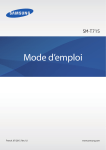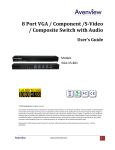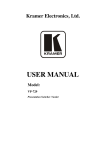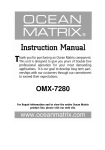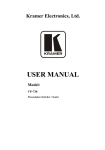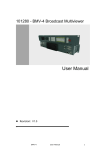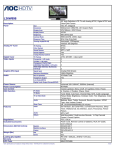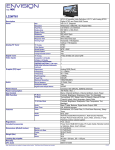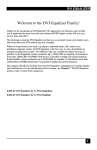Download VSP 516S
Transcript
VSP 516S User Manual ( This User Manual applies to VSP 516 and VSP 516S! ) VSP 516S User Manual 1 VSP 516S·User Manual Thank you for choosing our products! In order to allow you to learn how to use the video processor quickly, we bring you the detailed user manual. You can read the introduction and directions before using the video processor, please read all the information we provide carefully to use our products correctly. Notice We provide this manual ―as is‖ without warranty of any kind, no matter expressed or implied, including but not limited to the implied warranties or merchantability and fitness for a particular purpose. We may make improvements or changes to the products and the programs described in this publication at any time without notice. This publication would contain technical inaccuracies or typographical errors. Changes are periodically made to the information in this publication; these changes are incorporated in new editions of this publication. Federal Communications Commission (FCC) Statement This equipment has been tested and found to comply with the limits for a class A digital device, pursuant to Part 15 of the FCC rules. These limits are designed to provide reasonable protection against harmful interference when the equipment is operated in a commercial environment. This equipment generates, uses and radiates radio frequency energy and, if not installed or used in accordance with the instruction manual, may cause harmful interference to radio communications. Operation of this equipment in a residential area may cause harmful interference, in which case the user will be responsible for correcting any interference. Guarantee and Compensation We provide a guarantee related to perfect manufacturing as part of the legally stipulated terms of guarantee. On receipt, the purchaser must immediately inspect all delivered goods for damage incurred during transportation, as well as for material and manufacturing faults. Please complain to us by written notice. VSP 516S User Manual 2 The period of guarantee begins from the date of transfer of risks, in the case of special systems and software on the date of commissioning, at latest 30 days after the transfer of risks. In the event of justified notice of compliant, we can repair the fault or provide a replacement at its own discretion within an appropriate period. If this measure proves to be impossible or unsuccessful, the purchaser can demand a reduction in the purchase price or cancellation of the contract. All other claims, in particular those relating to compensation for direct or indirect damage, and also damage attributed to the operation of software as well as to other service provided by us, being a component of the system or independent service, will be deemed invalid provided the damage is not proven to be attributed to the absence of properties guaranteed in writing or due to the intent or gross negligence or part of our company. If the purchaser or a third party carries out modifications or repairs on goods delivered by our company, or if the goods are handled incorrectly, in particular if the systems are commissioned operated incorrectly or if, after the transfer of risks, the goods are subject to influences not agreed upon in the contract, all guarantee claims of the purchaser will be rendered invalid. Not included in the guarantee coverage are system failures which are attributed to programs or special electronic circuitry provided by the purchaser, e.g. interfaces. Normal wear as well as normal maintenance are not subject to the guarantee provided by us either. The environmental conditions as well as the servicing and maintenance regulations specified in this manual must be complied with the customer. VSP 516S User Manual 3 Operators Safety Summary The general safety information in this summary is for operating personnel. Do Not Remove Covers or Panels There are no user-serviceable parts within the unit. Removal of the top cover will expose dangerous voltages. To avoid personal injury, do not remove the top cover. Do not operate the unit without the cover installed. Power Source This product is intended to operate from a power source that will not apply more than 230 volts rms between the supply conductors or between both supply conductor and ground. A protective ground connection by way of grounding conductor in the power cord is essential for safe operation. Grounding the Product This product is grounded through the grounding conductor of the power cord. To avoid electrical shock, plug the power cord into a properly wired receptacle before connecting to the product input or output terminals. A protective-ground connection by way of the grounding conductor in the power cord is essential for safe operation. Use the Proper Power Cord Use only the power cord and connector specified for your product. Use only a power cord that is in good condition. Refer cord and connector changes to qualified service personnel. Use the Proper Fuse To avoid fire hazard, use only the fuse having identical type, voltage rating, and current rating characteristics. Refer fuse replacement to qualified service personnel. Do Not Operate in Explosive Atmospheres To avoid explosion, do not operate this product in an explosive atmosphere. VSP 516S User Manual 4 Terms in This Manual and Equipment Marking WARNING Highlight an operating procedure, practice, condition, statement, etc, which, if not strictly observed, could result in injury or death of personnel. Note Highlights an essential operating procedure, condition or statement. CAUTION The exclamation point within an equilateral triangle is intended to alert the user to the presence of important operating and maintenance (servicing) instructions in the literature accompanying the appliance. VSP 516S User Manual 5 Amendment Records The table below lists the changes to the Video Processor User Manual. Format Time ECO# V1.0 2013-02-07 0000# Release BIN V1.1 2013-03-25 0001# 1. Menu update. 2. Change the Front and Back Panel. 3. Add ―How to Connect Upper Monitor by LAN Interface?‖. 4. Add ―Mainboard Program Update‖. Vira V1.2 2013-05-28 0002# 1. Menu update. 2. Change the Back Panel. 3. Update Software. 4. Add ―How to Set Up the Playlist‖. 5. Add ―How to Achieve Multiple Cascade‖. 6. Add ―Common Questions and Solutions‖ items. 7.Add ―Installing an Optional SDI Input Board‖. Vira V1.3 2013-08-01 0003# Change the front panel Vira VSP 516S Description Principal User Manual 6 CONTENT CONTENT .......................................................................................... 7 1. Brief Introduction....................................................................... 15 Chapter Structure ............................................................................. 16 How to Use the Manual ................................................................... 17 Term and Definitions ........................................................................ 18 System Overview ............................................................................. 24 Application Questions ......................................................................... 25 2. Hardware Orientation ................................................................ 26 In This Chapter ................................................................................. 26 VSP 516S Back Panel ..................................................................... 27 CONT Interface ........................................................................................ 27 2. Dial Switch ............................................................................................ 27 3. 10/100M UDP Interface ...................................................................... 27 4. USB Interface ....................................................................................... 27 5. RS232 Interface ................................................................................... 28 INPUT Interface ........................................................................................ 28 6~15:Audio Input ................................................................................... 28 1:3G SDI Input ....................................................................................... 28 21:Displayport Input .............................................................................. 28 25:S-Video DIN 4 .................................................................................. 28 VSP 516S User Manual 7 26:DVI Input ........................................................................................... 28 27~29:YPbPr Input ............................................................................... 29 30:VGA Input.......................................................................................... 29 OUTPUT .................................................................................................... 29 16.17: 10/100M Interface RJ45 ............................................................. 29 18:Power Supply Port of Sending Card ............................................ 29 19:USB Control Port of Sending Card ............................................... 29 20:DVI Input ........................................................................................... 29 31:AUDIO Output .................................................................................. 29 32:DVI Output ........................................................................................ 29 33:DVI +VGA DVI Output .................................................................... 29 Switch and Power .................................................................................... 30 34.35:Power Interface and Switch ..................................................... 30 CONT Interface ........................................................................................ 31 2. Dial Switch ............................................................................................ 31 3. 10/100M UDP Interface ...................................................................... 31 4. USB Interface ....................................................................................... 31 5. RS232 Interface ................................................................................... 31 INPUT Interface ........................................................................................ 32 1:3G SDI Input ....................................................................................... 32 17:Displayport Input .............................................................................. 32 18~20:CVBS Input ................................................................................ 32 VSP 516S User Manual 8 21:S-Video DIN 4 .................................................................................. 32 22:DVI Input ........................................................................................... 32 23~25:YPbPr Input ............................................................................... 32 26:VGA Input.......................................................................................... 32 OUTPUT .................................................................................................... 33 6.7.11.12: 10/100M Interface RJ45 ....................................................... 33 8.13:Power Supply Port of Sending Card ......................................... 33 9.14:USB Control Port of Sending Card ............................................ 33 10.15:DVI Input...................................................................................... 33 27:AUDIO Output .................................................................................. 33 28:DVI Output ........................................................................................ 33 29:DVI +VGA DVI Output .................................................................... 33 Switch and Power .................................................................................... 34 16.30:Power Interface and Switch ..................................................... 34 VSP 516S Front Panel .................................................................... 35 LCD Panel ................................................................................................. 35 Menu Buttons............................................................................................ 35 3. Hardware Installation ................................................................ 39 In This Chapter ................................................................................. 39 Safety Precautions ........................................................................... 41 Unpacking and Inspection ............................................................... 41 Site Preparation ................................................................................ 41 VSP 516S User Manual 9 4. Menu Orientation ....................................................................... 42 In This Chapter ................................................................................. 42 MENU ................................................................................................ 43 MENU---INPUT ........................................................................................ 45 MENU ---OUTPUT ................................................................................... 46 MENU --- TRANSITION .......................................................................... 51 MENU --- AUDIO ...................................................................................... 53 MENU --- SPLIT ....................................................................................... 53 MENU --- SAVE SETUP ......................................................................... 54 MENU --- SYSTEM .................................................................................. 54 MENU --- LANGUAGE ............................................................................ 55 MENU --- FACTORY RESET ................................................................. 55 5. Communication Software Guideline ....................................... 56 In This Chapter ................................................................................. 56 Software Installation ......................................................................... 57 Software Operation .......................................................................... 61 Connection ................................................................................................ 61 Use ............................................................................................................. 64 File Toolbar ................................................................................................ 64 Communication Toolbar .......................................................................... 67 Device Toolbar .......................................................................................... 67 Schedule Toolbar ..................................................................................... 68 VSP 516S User Manual 10 Help Toolbar .............................................................................................. 69 Output Resolution Toolbar ...................................................................... 69 Images Display Mode Toolbar................................................................ 70 Layout Toolbar .......................................................................................... 70 Aspect Ratio Toolbar ............................................................................... 70 Signal Input Toolbar ................................................................................. 71 Screen Parameter Toolbar...................................................................... 71 Image Toolbar ........................................................................................... 72 Display Toolbar ......................................................................................... 72 Output Image Setup Toolbar .................................................................. 73 Images Display Toolbar ........................................................................... 73 User Mode Toolbar .................................................................................. 74 Log Toolbar ............................................................................................... 74 Information Toolbar .................................................................................. 74 【Video Processor】Options ................................................................. 74 【Help】Options ...................................................................................... 77 How to Connect Upper Monitor by LAN Interface? ...................... 78 How to Connect Upper Monitor by RS232 Interface? .................. 80 How to Connect Upper Monitor by USB Interface?...................... 83 6. System Setup and Operations ................................................. 87 In This Chapter ................................................................................. 87 Interface and Input Single Option ................................................... 88 VSP 516S User Manual 11 How to Choose the Language on the LCD ................................... 94 How to Adjust the Output Resolution ............................................. 95 How to Realize Single Image Switching ........................................ 96 How to Set up the Size and Position of the Single Image ........... 97 How to Set up the PIP ..................................................................... 98 How to Choose the Signal Source in PIP .............................................. 99 How to Set up the Size and Position of PIP ................................ 100 How to Set up the Layout of PIP .................................................. 101 How to Realize the Screen Parameter and Full Screen Switching .......................................................................................................... 102 How to Realize the Brightness Adjusting ..................................... 103 How to Realize the Freeze and Live Image Switching .............. 104 How to Set Up the Volume ............................................................ 105 How to Set Up the Playlist ............................................................. 107 How to Use Black ........................................................................... 110 How to Save the Parameter .......................................................... 111 How to Load the Saved Parameter .............................................. 112 How to Achieve Multiple Cascade .................................................. 113 7. Common Questions and Solutions ...................................... 117 In This Chapter ............................................................................... 117 No Output in LED Display ............................................................. 118 Confirm If There is Any Input Signal ................................................... 118 VSP 516S User Manual 12 Confirm If Signal Output ....................................................................... 118 Flash Point in LED Display Output ............................................... 118 Confirm If Monitor Output is Normal ................................................... 118 LED Display Only Displays Part of the Image ............................ 119 Signal Needs to Scale ........................................................................... 119 No Display in the Second Half Part of LED Display ................... 119 Resolution is Insufficient ....................................................................... 119 Sending Card Can not Take Lower Part............................................. 119 Left Screen Appears Two Black Sides ......................................... 119 Adjust DE Deviation ............................................................................... 119 All Key Lights Light on Simultaneously ........................................ 120 Check If Dial Switch is Normal............................................................. 120 Color Abnormal When Input SDI Signal ...................................... 120 Adjust SDI Input Settings ...................................................................... 120 Spottted Image or Freeze When Switch CV Signal.................... 120 Normal Phenomenon ............................................................................ 120 If DP Port Can Connect DVI or HDMI Signal .............................. 121 DP Port Can Only Connect DP Signal................................................ 121 A. Specification ............................................................................ 122 B. Software Upgrade .................................................................... 125 IP Software Download Instruction ................................................ 125 Mainboard Program Upgrade ....................................................... 128 VSP 516S User Manual 13 Installing an Optional SDI Input Board......................................... 131 VSP 516S User Manual 14 1. Brief Introduction This chapter is designed to introduce you to the VSP 516S User Manual. Areas to be covered are: Chapter Structure How to Use The Manual Terms and Definitions System Overview Application Questions VSP 516S User Manual 15 1. Brief Introduction Chapter Structure Chapter Structure The following chapters provide instructions for all aspects of VSP 516S operations. Chapter 1 Brief Introduction Chapter 2 Hardware Orientation Chapter 3 Hardware Installation Chapter 4 Menu Orientation Chapter 5 Communication Software Guideline Chapter 6 System Setup and Operations Chapter 7 Common Questions and Solution Appendix A Specification Appendix B Software Upgrade VSP 516S User Manual 16 1. Brief Introduction How to Use The Manual How to Use the Manual Followings are important tips for streamlining your use of this User Manual in its electronic ―PDF‖ form. Navigation Use Acrobat Reader’s ―bookmarks‖ to navigate to the desired location. All chapter files have the same bookmark structure for instant navigation to any section. Please note: Extensive hyperlinks are provided within the chapters. Use Acrobat’s ―Go to Previous View‖ and ―Return to next View‖ buttons to trace your complete navigational path. Use the ―Previous Page‖ and ―Next Page‖ buttons to go to the previous or next page within a file. Use Acrobat’s extensive search capabilities, such as the ―Find‖ tool and ―Search Index‖ tool to perform comprehensive searches as required. Table of Contents and Index Use the Table of Contents bookmarks to navigate a desired topic. Click any item to instantly jump to that section of the guide. You can also use the Index to jump to specific topics within a chapter. Each page number in the Index is a hyperlink. General Operations To ensure trouble-free operation, please follow all procedures as listed below: For detailed installation instructions, refer to chapter 3 ―Hardware Installation‖ on page 40. For communication software control guide, refer to Chapter 5, ―Communication Software Control Guide‖ on page 56. For system setup and operations, refer to Chapter 6, ―System Setup and Operations‖ on page 87. VSP 516S User Manual 17 1. Brief Introduction Terms and Definitions Term and Definitions The following terms and definitions are used throughout this guide. “ASCII”: American Standard for Information Interchange. The standard code consisting of 7-bit coded characters (8 bits including parity check) used to exchange information between data processing systems, data communication systems, and associated equipment. The ASCII set contains control characters and graphic characters. “Aspect ratio”: The relationship of the horizontal dimension to the vertical dimension of an image. In viewing screens, standard TV is 4:3, or 1.33:1; HDTV is 16:9, or 1.78:1. Sometimes the ―:1‖ is implicit, making TV = 1.33 and HDTV = 1.78. “AV”: Audio visual or audio video. A “Background” is an unscaled source, typically originating from a computer. A background source appears at the system’s lowest priority — visually in back of all other sources. “Baudrate”:Named of J.M.E. Baudot, the inventor of the Baudot telegraph code. The number of the electrical oscillations per second, called baud rate. Related to, but not the same as, transfer rate in bits per second (bps). “Blackburst”: The video waveform without the video elements. It includes the vertical sync, horizontal sync, and the chroma burst information. Blackburst is used to synchronize video equipment to align the video output. One signal is normally used to set up an entire video system or facility. Sometimes it is called House sync. “BNC”: Bayonet Neill-Concelman. A cable connector used extensively in television and named for its inventors. A cylindrical bayonet connector that operates with a twist-locking motion. To make the connection, align the two curved grooves in the collar of the male connector with the two projections on the outside of the female collar, push, and twist. This allows the connector to lock into place without tools. “Brightness”: Usually refers to the amount or intensity of video light produced on a screen without regard to color. Sometimes called ―black level. ―CAT 5‖: Category 5. Describes the network cabling standard that consists of four unshielded twisted pairs of copper wire terminated by RJ-45 connectors. CAT 5 cabling supports data rates up to 100 Mbps. CAT 5 is based on the EIA/TIA 568 Commercial Building Telecommunications Wiring Standard. “Color bars”: A standard test pattern of several basic colors (white, yellow, cyan, green, magenta, red, blue, and black) as a reference for system alignment and testing. In NTSC video, the most commonly VSP 516S User Manual 18 1. Brief Introduction Terms and Definitions Used color bars are the SMPTE standard color bars. In PAL video, the most commonly used color bars are eight full field bars. In the computer, the most commonly used color bars are two rows of reversed color bars. “Color burst”: In color TV systems, a burst of sub carrier frequency located on the back porch of the composite video signal. This serves as a color synchronizing signal to establish a frequency and phase reference for the chroma signal. Color burst is 3.58 MHz for NTSC and 4.43 MHz for PAL. “Color temperature”: The color quality, expressed in degrees Kelvin (K), of a light source. The higher the color temperature, the bluer the light. The lower the temperature, the redder the light. Benchmark color temperature for the A/V industry includes 5000°K, 6500°K, and 9000°K. “Contrast ratio”: The radio of the high light output level divided by the low light output level. In theory, the contrast radio of the television system should be at least 100:1, if not 300:1. In reality, there are several limitations. In the CRT, light from adjacent elements contaminate the area of each element. Room ambient light will contaminate the light emitted from the CRT. Well-controlled viewing conditions should yield a practical contrast ratio of 30:1 to 50:1. “DVI”: Digital Visual Interface. The digital video connectivity standard that was developed by DDWG (Digital Display Work Group). This connection standard offers two different connectors: one with 24 pins that handles digital video signals only, and one with 29 pins that handles both digital and analog video. “EDID”: Extended Display Identification Data – EDID is a data structure used to communicate video display information, including native resolution and vertical interval refresh rate requirements, to a source device. The source device will then output the optimal video format for the display based on the provided EDID data, ensuring proper video image quality. This communication takes place over the DDC – Display Data Channel. “Ethernet”: A Local Area Network (LAN) standard officially known as IEEE 802.3. Ethernet and other LAN technologies are used for interconnecting computers, printers, workstations, terminals, servers, etc. within the same building or campus. Ethernet operates over twisted pair and over coaxial cable at speeds starting at 10Mbps. For LAN interconnectivity, Ethernet is physical link and data link protocol reflecting the two lowest layers of the OSI Reference Model. “Frame”: In interlaced video, a frame is one complete picture. A video frame is made up of two fields, or two sets of interlaced lines. In a film, a frame is one still picture of a series that makes up a motion picture. VSP 516S User Manual 19 1. Brief Introduction Terms and Definitions “Gamma”: The light output of a CRT is not linear with respect to the voltage input. The difference between what you should have and what is actually output is known as gamma. “HDMI” - High – Definition Multimedia Interface: An interface used primarily in consumer electronics for the transmission of uncompressed high definition video, up to 8 channels of audio, and control signals, over a single cable. HDMI is the de facto standard for HDTV displays, Blu-ray Disc players, and other HDTV electronics. Introduced in 2003, the HDMI specification has gone through several revisions. “HDSDI”: The high-definition version of SDI specified in SMPTE-292M. This signal standard transmits audio and video with 10 bit depth and 4:2:2 color quantization over a single coaxial cable with a data rate of 1.485 Gbit/second. Multiple video resolutions exist including progressive 1280x720 and interlaced 1920x1080 resolutions. Up to 32 audio signals are carried in the ancillary data. “JPEG” (Joint photographic Expects Group): Commonly used method of loss compression for photographic images using a discreet cosine transfer function. The degree of compression can be adjusted, allowing a selectable tradeoff between storage size and image quality. JPEG typically achieves 10:1 compression with little perceptible loss in image quality. Produces blocking artifacts. “MPEG”: Motion Picture Expect Group. A standard committee under the auspices of the International Standards Organization working on algorithm standards that allows digital compression, storage and transmission of moving image information such as motion video, CD-quality audio, and control data at CD-ROM bandwidth. The MPEG algorithm provides inter-frame compression of video images and can have an effective compression rate of 100:1 to 200:1. “NTSC”: The color video standard used in North America and some other parts of the world created by the National Television Standards Committee in the 1950s. A color signal must be compatible with black-and-white TV sets. NTSC utilizes an interlaced video signals, 525 lines of resolution with a refresh rate of 60 fields per second (60 Hz). Each frame is comprised of two fields of 262.5 lines each, running at an effective rate of 30 frames per second. “PAL”: Phase Alternate Line. A television standard in which the phase of the color carrier is alternated from line to line. It takes four full pictures (8 fields) for the color-to-horizontal phase relationship to return to the reference point. This alternation helps cancel out phase errors. For this reason, the hue control is not needed on a PAL TV set. PAL, in many transmission forms, is widely used in Western Europe, Australia, Africa, the Middle East, and Micronesia. PAL uses 625-line, VSP 516S User Manual 20 1. Brief Introduction Terms and Definitions 50-filed (25 fps) composite color transmission system. “Operator”: Refers to the person who uses the system. “PIP”: Picture-in-Picture. A small picture within a larger picture created by scaling down one of the images to make it smaller. Each picture requires a separate video source such as a camera, VCR, or computer. Other forms of PIP displays include Picture-by-Picture (PBP) and Picture-with-Picture (PWP), which are commonly used with 16:9 aspect display devices. PBP and PWP image formats require a separate scaler for each video window. “Polarity”: The positive and negative orientation of a signal. Polarity usually refers to the direction or a level with respect to a reference (e.g. positive sync polarity means that sync occurs when the signal is going in the positive direction). “RJ-45”: Registered Jack-45. A connector similar to a telephone connector that holds up to eight wires used for connecting Ethernet devices. ―RS-232”: An Electronic Industries Association (EIA) serial digital interface standard specifying the characteristics of the communication path between two devices using either DB-9 or DB-25 connectors. This standard is used for relatively short-range communication and does not specify balanced control lines. RS-232 is a serial control standard with a set number of conductors, data rate, word length, and type of connector to be used. The standard specifies component connection standards with regard to the computer interface. It is also called RS-232-C, which is the third version of the RS-232 standard, and is functionally identical to the CCITT V.24 standard. “Saturation”: Chroma, chroma gain. The intensity of the color, or the extent to which a given color in any image is free from white. The less white in a color, the truer the color or the greater its saturation. On a display device, the color control adjusts the saturation. Not to be confused with the brightness, saturation is the amount of pigment in a color, and not the intensity. Low saturation is like adding white to the color. For example, a low-saturated red looks pink. “Scaling”: A conversion of a video or computer graphic signal from a starting resolution to a new resolution. Scaling from one resolution to another is typically done to optimize the signal for input to an image processor, transmission path or to improve its quality when presented on a particular display. “SDI”: Serial Digital Interface. The standard based on a 270 Mbps transfer rate. This is a 10-bit, scrambled, polarity independent interface with common scrambling for both component ITU-R 601 and composite digital video and four channels of (embedded) digital audio. “Seamless Switching”: A feature found on many Extron video VSP 516S User Manual 21 1. Brief Introduction Terms and Definitions switchers. This feature causes the switcher to wait until the vertical interval to switch. This avoids a glitch (temporary scrambling) which normally is seen when switching between sources. “SMPTE”: Society of Motion Picture and Television Engineers. A global organization, based in the United States that sets standards for base band visual communications. This includes film as well as video and television standards. “S-Video”: A composite video signal separated into the luma (―Y‖ is for luma, or black and white information; brightness) and the chroma (―C‖ is an abbreviation for chroma, or color information). “Sync”: Synchronization. In video, sync is a means of controlling the timing of an event with respect to other events. This is accomplished with timing pulses to insure that each step in a process occurs at the correct time. For example, horizontal sync determines exactly when to begin each horizontal scan line. Vertical sync determines when the image is to be refreshed to start a new field or frame. There are many other types of sync in video system. (Also known as ―sync signal‖ or ―sync pulse.‖) “TCP/IP”: Transmission Control Protocol/Internet Protocol. The communication protocol of the Internet. Computers and devices with direct access to the Internet are provided with a copy of the TCP/IP program to allow them to send and receive information in an understandable form. “USB”: Universal Serial Bus. USB was developed by seven PC and telecom industry leaders (Compaq, DEC, IBM, Intel, Microsoft, NEC, and Northern Telecom). The goal was easy plug-and-play expansion outside the box, requiring no additional circuit cards. Up to 127 external computer devices may be added through a USB hub, which may be conveniently located in a keyboard or monitor. USB devices can be attached or detached without removing computer power. The number of devices being designed for USB continues to grow, from keyboards, mice, and printers to scanners, digital cameras, and ZIP drives. “VESA”: Video Electronics Standards Association. A nonprofit number organization dedicated to facilitating and promoting personal computer graphics through improved standards for the benefit of the end-user. www.vesa.org “VGA”: Video Graphics Array. Introduced by IBM in 1987, VGA is an analog signal with TTL level separate horizontal and vertical sync. The video outputs to a 15-pin HD connector and has a horizontal scan frequency of 31.5 kHz and vertical frequency of 70 Hz (Mode 1, 2) and 60 Hz (Mode 3). The signal is non-interlaced in modes 1, 2, and 3 and interlaced when using the 8514/A card (35.5 kHz, 86 Hz) in mode 4. It VSP 516S User Manual 22 1. Brief Introduction Terms and Definitions has a pixel by line resolution of 640×480 with a color palette of 16 bits and 256,000 colors. “YCrCb”: Used to describe the color space for interlaced component video. “YPbPr”: Used to describe the color space for progressive-scan (non-interlaced) component video. VSP 516S User Manual 23 1. Brief Introduction System Overview System Overview AVDSP Series use the latest patent of video processing technical for the high image display and Any in Any out switch. It can accept all kinds of video signals including CVBS、S-Video、YCbCr、YPbPr、RGBHV(VGA) 、 DVI-D、HDMI、3G SDI and DP (Displayport). VSP 516S User Manual 24 1. Brief Introduction Application Questions Application Questions We offer solutions to demand technical problems. Any application questions, or required further information, please contact with our Customer Support Engineers. Version 1: VSP 516S with audio: Version 2: VSP 516S with two sending cards: VSP 516S User Manual 25 2. Hardware Orientation In This Chapter This chapter provides detailed information about the VSP 516S hardware. The following topics are discussed: VSP 516S Back Panel VSP 516S Front Panel VSP 516S User Manual 26 2. Hardware Orientation VSP 516S Back Panel VSP 516S Back Panel At present there are 2 versions of VSP 516S. The figure below illustrates the professional interface and control signals of VSP 516S back panel with audio. NO INTERFACE NO INTERFACE 1 3G SDI input BNC CVBS port 25 S-Video DIN 4 2 Dial the code switch 26 DVI Input DVI-I 3.16.17 10/100M Interface RJ45 27~29 YPbPr Input 4.19 USB Interface 30 VGA Input DSUB15 port 5 RS232 Interface 31 Audio Output 6~15 Audio Input 32 DVI Output DVI-I 18 Power supply port of 33 DVI+VGA DVI-I Output 34 Switch and Power 35 Power IEC-3 port Sending Card 20 DVI input port of sending card 21 Displayport Input 22~24 CVBS Input BNC port CONT Interface 2. Dial Switch 3. 10/100M UDP Interface 4. USB Interface Remote communication device controls interface, and is used to connect the computer. VSP 516S User Manual 27 2. Hardware Orientation VSP 516S Back Panel 5. RS232 Interface It is used to connect the computer. INPUT Interface It includes 1 SDI input, 3 CVBS (BNC port), 1 S-video, 1 DVI-I(compatible with the HDMI input), 1 VGA (DB15port), 1 Displayport, 3 YPbPr, 10 Audio Input. 6~15:Audio Input Audio Input port: It can connect the audio signals of the DVD player, hardware player, and digital box. 1:3G SDI Input Can receive video signal from HD player, and HD camera, connect interface 16 via 75 ohms BNC port. Connect LED screens via network cable. 21:Displayport Input Input the video signal from HD player, computer, input signal via displayport interface. 22~24:CVBS Input CVBS input. Can receive standard video signal from players, cameras etc. Input supports resolution 480i and 576i via BNC. Support standards include: PAL, NTSC and SECAM. 25:S-Video DIN 4 S-Video DIN 4, used to input S-Video signal (PAL, NTSC, SECAM compatible). 26:DVI Input DVI input interface: Input the video signal from computer, DVI signal generator. Connect to the same DVI interface on VSP 516S; (This Connection does not support hot-plugging) VSP 516S User Manual 28 2. Hardware Orientation VSP 516S Back Panel Note DVI-I is compatible with HDMI. 27~29:YPbPr Input R/Pr G/Y B/Pb BNC, used to support SD/HD analog video input, up to 1080p60; 30:VGA Input VGA Interface input the video signal from HD player and Computer, etc. compatible with YPbPr signal, input signal via the DB15 interface. OUTPUT 16.17: 10/100M Interface RJ45 Gigabit copper port, used to connect LED screen. 18:Power Supply Port of Sending Card Power has been already supplied by video processor itself, no external power supply needed. 19:USB Control Port of Sending Card 20:DVI Input Input the DVI out originating from other video processors. (This DVI connector does not support hot-plugging) 31:AUDIO Output It is used to access the speakers or audio power amplifier system. Can be connected with the DVI output interface video processor directly. (This connector does not support hot-plugging) 32:DVI Output Connect to the monitor or LED screen which has DVI interface (This DVI connector does not support hot-plugging). 33:DVI +VGA DVI Output DVI +VGA output via DVI connector connect to the monitor or LED screen VSP 516S User Manual 29 2. Hardware Orientation VSP 516S Back Panel which has DVI interface. (This DVI connector does not support hot-plugging). DVI +VGA, VGA output connector can be connected to monitor or projector which has VGA interface. Note Via adapter, can connect with DVI-based or VGA-based equipment, and via DVI to VGA adapter, can output VGA only. Switch and Power 34.35:Power Interface and Switch AC 85-264V 3.8A 50/60Hz IEC-3 Power Interface VSP 516S User Manual 30 2. Hardware Orientation VSP 516S Back Panel The figure below illustrates the professional interface and control signals of VSP 516S back panel with two sending cards. NO INTERFACE NO INTERFACE 1 3G SDI input BNC CVBS port 18~20 CVBS Input BNC port 2 Dial the code switch 21 S-Video DIN 4 3.6.7.11.12 10/100M Interface RJ45 22 DVI Input DVI-I 4.9.14 USB Interface 23~25 YPbPr Input 5 RS232 Interface 26 VGA Input DSUB15 port 8.13 Power supply port of 27 Audio Output 28 DVI Output DVI-I Sending Card 10.15 DVI input port of sending card 16 Switch 29 DVI+VGA DVI-I Output 17 Displayport Input 30 Power IEC-3 port CONT Interface 2. Dial Switch 3. 10/100M UDP Interface 4. USB Interface Remote communication device controls interface, and is used to connect the computer. 5. RS232 Interface It is used to connect the computer. VSP 516S User Manual 31 2. Hardware Orientation VSP 516S Back Panel INPUT Interface It includes 1 SDI input, 3 CVBS (BNC port), 1 S-video, 1 DVI-I(compatible with the HDMI input), 1 VGA (DB15port), 1 Displayport, 3 YPbPr Input. 1:3G SDI Input Can receive video signal from HD player, and HD camera, connect interface 16 via 75 ohms BNC port. Connect LED screens via network cable. 17:Displayport Input Input the video signal from HD player, computer, input signal via displayport interface. 18~20:CVBS Input CVBS input. Can receive standard video signal from players, cameras etc. Input supports resolution 480i and 576i via BNC. Support standards include: PAL, NTSC and SECAM. 21:S-Video DIN 4 S-Video DIN 4, used to input S-Video signal (PAL, NTSC, SECAM compatible). 22:DVI Input DVI input interface: Input the video signal from computer, DVI signal generator. Connect to the same DVI interface on VSP 516S; (This Connection does not support hot-plugging) Note DVI-I is compatible with HDMI. 23~25:YPbPr Input R/Pr G/Y B/Pb BNC, used to support SD/HD analog video input, up to 1080p60; 26:VGA Input VSP 516S User Manual 32 2. Hardware Orientation VSP 516S Back Panel VGA Interface input the video signal from HD player and Computer, etc. compatible with YPbPr signal, input signal via the DB15 interface. OUTPUT 6.7.11.12: 10/100M Interface RJ45 Gigabit copper port, used to connect LED screen. 8.13:Power Supply Port of Sending Card Power has been already supplied by video processor itself, no external power supply needed. 9.14:USB Control Port of Sending Card 10.15:DVI Input Input the DVI out originating from other video processors. (This DVI connector does not support hot-plugging) 27:AUDIO Output It is used to access the speakers or audio power amplifier system. Can be connected with the DVI output interface video processor directly. (This connector does not support hot-plugging) 28:DVI Output Connect to the monitor or LED screen which has DVI interface (This DVI connector does not support hot-plugging). 29:DVI +VGA DVI Output DVI +VGA output via DVI connector connect to the monitor or LED screen which has DVI interface. (This DVI connector does not support hot-plugging). DVI +VGA, VGA output connector can be connected to monitor or projector which has VGA interface. VSP 516S User Manual 33 2. Hardware Orientation VSP 516S Back Panel Note Via adapter, can connect with DVI-based or VGA-based equipment, and via DVI to VGA adapter, can output VGA only. Switch and Power 16.30:Power Interface and Switch AC 85-264V 3.8A 50/60Hz IEC-3 Power Interface VSP 516S User Manual 34 2. Hardware Orientation VSP 516S Front Panel VSP 516S Front Panel VSP 516S front panel is as following: LCD Panel Used to show button menu and menus for interactive communication. Menu Buttons MENU/EFFECT: Menu and Effect function multiplexing button. Press it to enter MENU function, the panel shows MENU content, rotate and press the adjust knob to select MENU. Press again to reback the last Menu. For details, please refer to MENU. Press the button again, and enter to EFFECT function, LCD panel shows the menu of EFFECT. Rotate the adjust knob and press to select the EFFECT mode. SAVE/PIP1: SAVE and PIP1 function multiplexing button. Press it to enter SAVE mode, press the adjust knob to select save position. Currently, it supports 10 saving modes. The figure: 1,2,3,4,5,6,7,8, 9,0 down of the buttons means SAVE1~10, you can press arbitrary button to save. And the LCD panel will show Finish after finish saving. Press the button again, and enter to PIP1 shortcut key function, user can also press the adjust knob to set PIP mode. Press the button again, and close PIP function. LOAD/PIP2: LOAD and PIP2 function multiplexing button. Press it to enter LOAD mode, press the adjust knob to select LOAD position. Currently, it supports 10 loading modes. The figure: 1,2,3,4,5,6,7,8, 9,0 down of the buttons means LOAD SAVE1~10, you can press arbitrary button to load. And the LCD panel will show Finish after finish loading. VSP 516S User Manual 35 2. Hardware Orientation VSP 516S Front Panel Press the button again, and enter to PIP2 shortcut key function, user can also press the adjust knob to set PIP mode. Press the button again, and close PIP function. SCALE/CROP: SCALE and CROP setting multiplexing button. Press the button to enter to SCALE mode. Press the button again to enter to CROP mode. H SIZE/H POS: Width and horizontal position setting multiplexing button. Press the button to enter to width setting. Press the button again to enter to horizontal position setting. V SIZE/V POS: Height and vertical position setting multiplexing button. Press the button to enter to height setting. Press the button again to enter to vertical position setting. Three keys combination use as following: SCALE: Press SCALE/CROP to enter to Scale setting. Press H SIZE\H POS to set the H Size, rotate the adjust knob can adjust the width of picture. Press H SIZE\H POS again, to enter to horizontal position setting, rotate the adjust knob can adjust the horizontal position. Press V SIZE\V POS to set the V Size, rotate the adjust knob can adjust the height of picture. Press V SIZE\V POS again, to enter to vertical position setting, rotate the adjust knob can adjust the vertical position. CROP: Press SCALE/CROP again to enter to Crop setting. Press H SIZE\H POS VSP 516S User Manual 36 2. Hardware Orientation VSP 516S Front Panel to set the H Size, rotate the adjust knob can adjust the width percentage. Press H SIZE\H POS again, to enter to horizontal position setting, rotate the adjust knob can adjust the horizontal percentage. Press V SIZE\V POS to set the H Size, rotate the adjust knob can adjust the height percentage. Press V SIZE\V POS again, to enter to vertical position setting, rotate the adjust knob can adjust the vertical percentage. Note The percentage of CROP is the current output resolution percentage, after scale set full screen. Such as resolution is: 1024x768,set width as 50,set horizontal position as 0,height as 50,set vertical position as 0.That is scale the 1/4 picture of full screen at the top right corner as 1024x768 output. CV1/1: CV1 signal source and SAVE 1 and Load 1 multiplexing button. CV2/2: CV2 signal source and SAVE 2and Load 2 multiplexing button. CV3/3: CV3 signal source and Save 3 and Load 3 multiplexing button. SVID/4: SVideo signal source and Save 4 and Load 4 multiplexing button. VGA/5: VGA signal source and Save 5 and Load 5 multiplexing button. YPBPR/6: YPBPR signal source and Save 6 and Load 6 multiplexing button. VSP 516S User Manual 37 2. Hardware Orientation VSP 516S Front Panel DVI/7: DVI signal source and Save 7 and Load 7 multiplexing button. DP/8: Displayport signal source and Save 8 and Load 8 multiplexing button. SDI/9: SDI signal source and Save 9 and Load 9 multiplexing button. BLACK/0: Black and Save 10 and Load 10 multiplexing button. IMAGE1/IMAGE2: IMAGEA and IMAGEB multiplexing button. Freeze key, its LED light turns on, output screen freezes; press it again, its LED light is out, and freeze is cancelled; (FreezeLiveFreeze). Note In PIP, both IMAGE1 and IMAGE2 are freeze. VSP 516S User Manual 38 3. Hardware Installation In This Chapter This chapter provides comprehensive installation instruction for VSP 516S hardware: Following is the size of VSP 516S for your reference. Version 1: VSP 516S with audio: VSP 516S User Manual 39 Version 2: VSP 516S with two sending cards: VSP 516S User Manual 40 Safety Precautions For all VSP 516S processor installation procedures, please observe the following important safety and handling rules to avoid damage to yourself and the equipment. To protect users from electric shock, ensure that the chassis connects to earth via the ground wire provided in the AC power Cord. The AC Socket-outlet should be installed near the equipment and be easily accessible. Unpacking and Inspection Before opening VSP 516S process shipping box, inspect it for damage. If you find any damage, notify the shipping carrier immediately for all claims adjustments. As you open the box, compare its contents against the packing slip. If you find any shortages, contact your sales representative. Once you have removed all the components from their packaging and checked that all the listed components are present, visually inspect the system to ensure there was no damage during shipping. If there is damage, notify the shipping carrier immediately for all claims adjustments. Site Preparation The environment in which you install your VSP 516S should be clean, properly lit, free from static, and have adequate power, ventilation, and space for all components. VSP 516S User Manual 41 4. Menu Orientation In This Chapter This chapter describes all VSP 516S processor menus, including how they are accessed, the functions that are available, and descriptions of each menu tree (in block diagram format). The following topics are discussed: • MENU INPUT OUTPUT TRANSITION AUDIO SPLIT SAVE SETUP SYSTEM LANGUAGE FACTORY RESET VSP 516S User Manual 42 4. Menu Orientation MENU MENU Press the MENU to main menu, main menu as shown below. Rotate the knob to select the menu item. ―>‖ before the menu means it’s in selected state. Press knob button to enter corresponding setting or view the menu. VSP 516S User Manual 43 4. Menu Orientation MENU VSP 516S User Manual 44 4. Menu Orientation MENU MENU---INPUT Select INPUT, press it to confirm, show level 2 menus as follows: INPUT DETAIL: Display input signal information, including CV1, CV2, CV3, SVIDEO, DVI, YPbPr, VGA, SDI. ZOOM ADJUST: It can adjust the position and the scale, as following: H SIZE: Width setting. V SIZE: Height setting. H Pos: Horizontal phase setting. V Pos: Vertical phase setting. RESET: If quality image distort by mistake in improper operation, it can be initialized operation to recover factory setting. VGA ADJUST: Mainly aimed at H POS, V POS, CLOCK, PHASE when VGA input. It also can use the AUTO ADJUST to adjust. ADC AUTO ADJUST:Mainly aim at the BRIGHTNESS to auto adjusting. VSP 516S User Manual 45 4. Menu Orientation MENU SDI ADJUST: Mainly aimed at H POS, V POS when SDI input. It also can use the AUTO ADJUST to adjust. If quality image distort by mistake in improper operation, it can be initialized operation to recover factory setting. MENU ---OUTPUT Select OUTPUT, press it to confirm, show level 2 menus as follows: OUTPUT DETAIL: Display output signal information, including DV1, DV2, OUT FORMAT: Mainly display the current output signal and output resolution. Users can choose different output formats by rotate the knob, this option includes 20 common output resolutions, shown as follow: OUTPUT ADJUST: Output adjust menu, the sub-menu as following: DVI1, setting as following: DVI MODE: Can select HDMI agreement or DVI; by default is DVI output, When need HDMI signal output, choose HDMI. DATE RANGE: DVI1 out range adjustment can choose RGB or YCBCR; among them the RGB adjusting range is between 0-255, YCBCR adjusting range from 16 to 235. DE ADJUST: DE adjust, the sub-menu as following: VSP 516S User Manual 46 4. Menu Orientation MENU DE ON/OFF: Can choose to open or close, when choose open, it can be adjusted to DE, as follows: H SIZE: Width setting; V SIZE: Height setting; H Pos: Horizontal phase setting; V Pos: Vertical phase setting; When the signal source of the screen appear black side, can use this function adjustment, make the image to full screen display. RESET: If quality image distorts by mistake in improper operation, it can be initialized operation to recover factory setting. DVI2: Including DVI MODE, DATA RANGE, DE ADJUST, and RESET, same with DVI1. SCALE:Scale menu as following: H SIZE: Width setting. V SIZE: Height setting. H Pos: Horizontal phase setting. V Pos: Vertical phase setting. RESET: If quality image distorts by mistake in improper operation, it can be initialized operation to recover factory setting. Note The SCALE/CROP button can also fulfill this setting. SCREEN:Screen setting, user can change the screen through the digital setting parameters to easily change the screen size and position. Mainly used in the LED large screen users. Settings as follow: H SIZE: Width setting; V SIZE: Height setting; H Pos: Horizontal phase setting; V Pos: Vertical phase setting; VSP 516S User Manual 47 4. Menu Orientation MENU Mode: window mode, can scale the(Screen)and(Full)switch. RESET: If quality image distorts by mistake in improper operation, it can be initialized operation to recover factory setting. RATIO:Proportional setting, press it, can realize the conversion between high and wide. Normal: Original video proportion, 4:3 aspect ratios; 16:9 aspect ratios; PICTURE: Picture setting, the sub-menu as following: BRIGHTNESS: It can change the image color BRIGHTNESS via BRIGHTNESS Settings. CONTRAST: It can change the image color CONTRAST via CONTRAST settings. SATURATION: It can change the image color SATURATION via SATURATION Settings. SHARPNESS: It can change the image color SHARPNESS via SHARPNESS Settings. COLOR RED: It can change the image color Red via Red Settings. COLOR GREEN: It can change the image color Green via Green Settings. COLOR BLUE: It can change the image color Blue via Blue Settings. RESET: If quality image distorts by mistake in improper operation, it can be initialized operation to recover factory setting. Users can set according to their actual situation, this function mainly suitable for these very professional for image quality. Non-professionals are not suggesting above operations. If quality image distorted by mistake in improper operation, it can be initialized operation to recover factory setting. The numerical range that needs adjusting is between 0-100. Press MENU to exit and return to higher level MENU. PIP: PIP setting, press PIP and choose ON to set PIP mode. LAYOUT: Can choose PIP layout, the corresponding results are as follows: VSP 516S User Manual 48 4. Menu Orientation MENU PIP L+T PBP L+R PBP T+B SWAP IMAGE: It can set PIP to swap exchange, when choose ON, it can realize the main and sub-picture exchange. ALPHA: Can set the image display transparency, regulating range between 0 - 16. SELECT: Can choose to set the size or position of IMAGE A or IMAGE B individually. Note The IMAGE1/IMAGE2 button can also fulfill this setting. TEXT OVERLAY: Text overlay function, settings as follows: TEXT OVERLAY: Can select ―ON‖ or ―OFF‖, OFF is the default state. PRESET: Can preset value of the following functions, and total 13 modes: User: User mode. WhOnBk1: White On Black 1. WhOnBk2: White On Black 2. BkOnWh1: Black On White 1. BkOnWh2: Black On White 2. GrnOnBk1: Green On Black 1. GrnOnBk2: Green On Black 2. GrnOnWh1: Green On White 1. GrnOnWh2: Green On White 2. RedOnBk1: Red On Black 1. VSP 516S User Manual 49 4. Menu Orientation MENU RedOnBk2: Red On Black 2. RedOnWh1: Red On White 1. RedOnWh2: Red On White 2. BLEND MODE: Blend mode, with two modes, ―Mode 1‖ and ― Mode 2‖. Mode 1: Graphic content locate at the top and is non-transparent, background transparency is controlled by double-picture transparency; Mode 2: Graphic content is controlled by double-picture transparency, the background is completely transparent; BLEND LEVEL: Can set the image display transparency, regulating range between 0 - 16. ABOVE/BELOW: ABOVE: In image 2, if the pixel value is higher than the setting value, then the image is the graphic content pixel, otherwise, it is the graphic background pixel. It should combined with "AND/OR" conditions when judging. BELOW: In image 2, if the pixel value is lower than the setting value, then the image is the graphic content pixel, otherwise, it is the graphic background pixel. It should combined with "AND/OR" conditions when judging. AND/OR: AND: All ―Red, Green, Blue‖ value must meet ABOVE or BELOW conditions. OR: Any one of ―Red, Green, Blue‖ value should meet ABOVE or BELOW conditions. RED: Red limit, cut-off point condition of ABOVE and BELOW condition in red channel, the range is 0 ~ 255. GREEN: Green limit, cut-off point condition of ABOVE and BELOW condition in green channel, the range is 0 ~ 255. BLUE: Blue limit, cut-off point condition of ABOVE and BELOW condition in VSP 516S User Manual 50 4. Menu Orientation MENU blue channel, the range is 0 ~ 255. DISPLAY MODE: MODE: Image mode selection, user can choose different output modes according to their requirement, such as: black, video image, freeze image, pure color image, test pattern. Note The FREEZE button can also fulfill this setting. TEST PATTERN: Test pattern setting, rotate the knob, there are 1-66 kinds of modes for choose. FLAT COLOR: When the output mode is pure color image, choose corresponding red, green and blue color value in this option to meet the practical needs. GAMMA: Gamma setting, press it to adjust the image gamma value; Gamma values include: -1.2, -1.4, -1.6, 1, 1.2, 1.4, 1.6, sRGB; MENU --- TRANSITION Choose the TRANSITION, press the knob to confirm, then the LCD screen displays the level 2 menu as following: MODE: Switch mode, including the following modes: CUT: Seamless switching. FADE: Fade in fade out. POP L+T: Upper left corner pop up PUSH L+T: Upper left corner push POP R+T: Upper right corner pop up PUSH R+T: Upper right corner push VSP 516S User Manual 51 4. Menu Orientation MENU POP L+B: Lower left corner pop up PUSH L+B: Lower left corner push POP R+B: Lower right corner pop up PUSH R+B: Lower right corner push POP CENTRE: Centre pop up PUSH CENTRE: Centre push POP LEFT: Left pop up PUSH LEFT: Left push POP RIGHT: Right pop up PUSH RIGHT: Right push POP TOP: Top pop up PUSH TOP: Top push POP BOTTOM: Bottom pop up PUSH BOTTOM: Bottom push VSP 516S User Manual 52 4. Menu Orientation MENU Note: On behalf of the image emerging; On behalf of the image disappearing; Arrows represents the direction of the image move, that is, the image that arrow point, is compressed or stretched to the direction that arrow indicates, until disappear or full screen. FADE TIME: Switch time setting. Press UP/DOWN button to choose the time and press the knob to confirm. The switching time ranges from 0 to1.0. ALPHA: It can set the image transparency, regulating range between 0 16. DEINTERLACE: Force Deinterlace function, can choose ―ON‖ or ―OFF‖. ON: Force interlace, no effect switching. OFF: No deinterlace, with effect switching. MENU --- AUDIO MUTE: Mute, can open or close it. VOLUME: Volume adjustment. AUDIO IN: Can choose audio input source for IMAGE A main image or IMAGE B sub-image. HDMI: Can choose HMDI audio as INTERNAL embedded audio or EXTERNAL audio. MENU --- SPLIT Choose the SPLIT, press the knob to confirm, then the LCD screen displays the level 2 menu as following: SPLIT ON/OFF: Split function, can choose ―ON‖ or ―OFF‖. H TOTAL: Horizontal total. V TOTAL: Vertical total. H POS: Horizontal phase setting. V POS: Vertical phase setting. H SIZE: Width setting. V SIZE: Height setting. VSP 516S User Manual 53 4. Menu Orientation MENU MENU --- SAVE SETUP SAVE TO: The device provides three save modes, users can save the current operation to SAVE1 to SAVE10; Note The SAVE/PIP1 button can also fulfill this setting. LOAD FROM: It can call the saved user modes via the call save function. DELAY CALL: Set delay the output time. When more than one equipment power on, and the processor is the end equipment in order to improve question that can’t identify the input signal and phenomenon that LED screen appear messy code and flash screen, now need to delay the input time. MENU --- SYSTEM SYSTEM INFO: System information. MCU VER: Information of MCU version. VIDEO VER: Information of VIDEO version. SN: It is the Factory serial number of VSP 516S which is used to search the information of VSP 516S. IP: IP address. DATE&TIME: Display date or time. DATE: Display date. TIME: Display time. WORK TIME: Display the working time from boot to present. TOTAL TIME: Total working time. BOOT TIMES: Boot times. TIMING CONTROL: Timing control switch. CHANGE DATE. CHANGE TIME. ETHERNET: Network setting, including: VSP 516S User Manual 54 4. Menu Orientation MENU NETWORK ON/OFF: Can choose ―ON‖ or ―OFF‖. IP ADDRESS: 192.168.000.100. SUBNET MASK: 255.255.255.000. GATEWAY: 192.168.000.001. LOCK FRONT PANEL: Through this setting can choose whether to lock the keys, if the key is locked, the equipment will remind: "please click MUNE and SEL key to release button!" User can also press the two keys to unlock equipment. LICENSE SETUP: The device will not work if excess the prescribed time, there are no signal output, it needs to input password and modify the using time to continue to work. CAN USE TIME: Display the rest of the working time. MENU --- LANGUAGE Through this option, user can choose Chinese or English according to their needs to operate the interface more quickly. MENU --- FACTORY RESET Enter FACTORY RESET to reset the IP; choose YES and press the knob to confirm; then VSP 516S is reset to its factory settings. After 5 seconds, it completes factory settings and is ready for more operations. VSP 516S User Manual 55 5. Communication Software Guideline In This Chapter This chapter provides detailed information about the control communication software. The following topics are discussed: Software Installation Software Operation How to Connect Upper Monitor by LAN Interface? How to Connect Upper Monitor by RS232 Interface? How to Connect Upper Monitor by USB Interface? VSP 516S User Manual 56 5. Communication Software Guideline Software Installation Software Installation AVDSP video processor is very easy to be configured with user friendly communication software, support drag and drop operation for edit and display. Also it can be customized with schedule function. Double click to install, English version default for use, click ―select‖ to next dialog: And in next dialog is the user agreement of the software, click Agree to go on: VSP 516S User Manual 57 5. Communication Software Guideline Software Installation User can select ―Change‖ to choose the VSP 516S install software: VSP 516S User Manual 58 5. Communication Software Guideline Software Installation Click ―Next‖ to go on: Click ―Next‖ to go on: VSP 516S User Manual 59 5. Communication Software Guideline Software Installation Click ―Next‖ to go on: Click ―Finish‖ and ready to run VSP 516S console: VSP 516S User Manual 60 5. Communication Software Guideline Software Operation Software Operation Install communication which comes with the package of VSP 516S device. Double click icon from home screen to run the software. Double click icon, choose and click to run the software. VSP 516S communication software interface as shown: Connection When control video processor through PC software, besides the power cord, the product default equip with a line that is COM (RS-232), 9-pin (DB9F), RJ11 COM crystal head (6 B4C). Below are the details about connection of steps: First connect 9-pin (DB9F) to the computer on the corresponding port, and connect COM crystal to RS232 port on video processor. Open video processor; Next, operate the computer, back to computer desktop, right click 【My computer】 to 【Properties】, find the 【Hardware】 option card, as follows, left click【Device manager】: VSP 516S User Manual 61 5. Communication Software Guideline Software Operation Find 【(COM and LPT)】 port in 【device manager】, click the plus sign on the left, record serial interface name that computer provides, as following chart, the serial port is COM1. Confirm used COM and open control software, click 【communication】 page,enter setup option,Serial is the default COM,click icon to refresh COM number,choose available COM,default Baud rate is115200. After serial setting, click VSP 516S icon,the icon becomes User Manual when 62 5. Communication Software Guideline Software Operation successfully connected,on the left button showing , meaning has connected video processor through COM, and can control video processor through the PC software. For more detailed information, please refer to: ―How to connect upper monitor by RS232 interface?‖. In addition, we also equipped with USB line, you can also connect the computer and video processor with it to control PC software. Please refer to ―How to control processor with console software by USB?‖ for more detailed information. Note RS 232 COM line can upgrade 100M program, while USB can’t. Ethernet ,user can fill any number less than 1023 in local port,the remote port must be 192.168.0.100 and the remote port must be 1000. After VSP 516S User Manual 63 5. Communication Software Guideline Software Operation setting above, click the icon to connect with the net work. If successful connect, the icon becomes showing ,status on the left button 。 Use File Toolbar :Open script. User can open saved script and alter its parameters. : Save script. Save current user parameters as script to the prescribed path. :Import template. There are six templates for user. Users can setup VSP 516S User Manual 64 5. Communication Software Guideline Software Operation one of templates as the common one. :Export template. Export current config as template. :Option: User can choose open device when start and using script saved before or execute schedule edited before when start. If user choose open device when start, user can use last run, use script file or none when user start. User can click to choose which script user want to open. If user choose execute schedule when start, the next dialogue will display when software run. VSP 516S User Manual 65 5. Communication Software Guideline Software Operation :Language: The software supports Chinese, English and German version. The picture following is the German dialogue. :Exit VSP 516S User Manual 66 5. Communication Software Guideline Software Operation Communication Toolbar :Open COM. :Close COM :Set COM. Device Toolbar :Synchronization. :Save to flash. Note Same as MENU SAVE SETUP SAVE TO or the same as the SAVE/PIP1 key. :Load form Flash. Note Same as MENU SAVE SETUP LOAD FROM or same as the LOAD/PIP2 key. :Factory setup; VSP 516S User Manual 67 5. Communication Software Guideline Software Operation :Advance Note Advance is only done by engineer. Please connect us for password. : Audio patterns, can choose audio input source for IMAGE A or IMAGE B. Note Same as MENU AUDIO AUDIO IN. : VGA adjustment. Note Same as MENU INPUT VGA ADJUST. Schedule Toolbar :Customize schedule VSP 516S User Manual 68 5. Communication Software Guideline Software Operation :Execute schedule. Execute tasks according to schedule. Help Toolbar :Help: Display helps dialogue; :About: Display information of software; Output Resolution Toolbar User can choose different output resolution by selecting from pull down list. VSP 516S User Manual 69 5. Communication Software Guideline Software Operation VSP 516S has 20 output resolutions for users selection. Note Same as MENU OUTPUT FORMAT OUT or OUT key. Images Display Mode Toolbar Choose to work in single channel or dual channel. Layout Toolbar If in single channel mode, the dialog is in grey and it is in limited use. If in dual channel mode, user can set the device to work in PIP or PBP mode directly with quick preset layout button as following. Note Same as MENU OUTPUT PIP LAYOUT. Aspect Ratio Toolbar Users can select 4:3 or 16:9 in the pull-down options. VSP 516S User Manual 70 5. Communication Software Guideline Software Operation Note Same as MENU OUTPUT RATIO. Signal Input Toolbar The white area displays the name of input interface when the mouse is over the interface picture on the left. The green pane means current selected interface. When user selects a dual channel mode, select any channel image, click on the toolbar interface the ICONS for the channel selection input interface, i.e.: SDI, Composite1, Composite2, Composite3, S - Video, DVI, YPbPr, VGA, green toolbar says it has chosen the current interface for channel 1 input interface, the default last single channel chosen interface for channel 2 input interface, the currently selected channel will be shown on the right side of the source. Screen Parameter Toolbar User can set size and position of the screen simply, mainly applies to LED screens users. After setting screen parameter, the user choice PIP or PBP operation, display picture can directly shows on corresponding screen. VSP 516S User Manual 71 5. Communication Software Guideline Software Operation Note Same as MENU OUTPUT SCREEN Image Toolbar User can scale the images;Image 2 can’t choose in single channel mode. Note Same as MENU OUTPUT SCALE , or SCALE/CROP key. Display Toolbar Display toolbar Users can set Alpha value of ―dynamic Video‖ and ―static current frame‖ through display toolbar. When it is in dynamic Video, the video plays properly; when it is in static current frame, the video stop playing. Note Same as MENU MODE OUTPUT DISPLAY MODE or FREEZE key. Through the volume toolbar users can adjust the volume of audio, or mute. Note Same as MENU AUDIO MUTE/VOLUME. VSP 516S User Manual 72 5. Communication Software Guideline Software Operation Setting Gamma is generally not recommended, since LED large screen itself has Gamma function. For further information, users can contact with our customer service team. Note Same as MENU OUTPUT GAMMA Output Image Setup Toolbar User can customize the brightness and the contrast. Note Same as MENU OUTPUT PICTURE. Images Display Toolbar User can customize image or images position and size just by drag and drop image (images) in this area. This process is sync to the parameters in images toolbars. VSP 516S User Manual 73 5. Communication Software Guideline Software Operation User Mode Toolbar Users can recall the saved user mode1, mode2 or mode3 Log Toolbar User can save or delete the operate log file. Information Toolbar It is the VSP 516S software version, core board version, firmware version and the serial number in bottom of the software interface. 【Video Processor】Options VSP 516S User Manual 74 5. Communication Software Guideline Software Operation Split: Split function, choose ―ON‖ can set H total, V total, H position, V position, H size and V size. Note Same as MENU SPLIT. Layout: Through the layout of the user can set a variety of double-picture mode. Device Schedule: Users can set up VSP 516S to play the appointed input video automatically in time and operation of single or dual channels, ratio place. Users can setup up to 10 timing operation in the schedule. VSP 516S User Manual 75 5. Communication Software Guideline Software Operation IP Address: Users can set equipment IP, subnet mask and gateway, usually used under the condition of one computer control or remote control several computers. It takes effect immediately after users change IP through serial port; and when users change IP through network, it takes effect after reopen the software. Clock: Users can set or adjust lower computer time through‖clock‖ VSP 516S User Manual 76 5. Communication Software Guideline Software Operation Audio setting: 【Help】Options Version: The update of software. About: The information of the software version. VSP 516S User Manual 77 5. Communication Software Guideline How to Connect Upper Monitor by LAN Interface? How to Connect Upper Monitor by LAN Interface? First, install the upper computer software in the computer; Connect VSP 516S and computer with cable, the connection diagram is as follows: Version 1: VSP 516S with audio: Version 2: VSP 516S with two sending cards: Power on VSP 516S, start the network function, specific steps are as follows: MENU--SYSTEM -- ETHERNET -- NERWORK, select ON, and check the IP address of the equipment, confirm if it is consistent with the computer, such as 192.168.0.***, take 192.168.0.100 for example. Open the upper computer software, click , interface is shown as follows: VSP 516S User Manual 78 5. Communication Software Guideline How to Connect Upper Monitor by LAN Interface? Choose【Ethernet】; Input IP address, click 【OK】. Click to open the serial port, check the if the 【Comm】 icon in the lower-right corner of the control software interface is green, and log outputs information smoothly, then it can control the device through PC software. VSP 516S User Manual 79 5. Communication Software Guideline How to Connect Upper Monitor by RS232 Interface? How to Connect Upper Monitor by RS232 Interface? Firstly,install the control software in your PC; Take out the RS 232 cable as following(RS-232, with 9-pin on one end, RJ 11 on the other side). Connect one side of the RJ11 download line to the RS232 on the video processor VSP 516S, and the other side to be connected to the serial port on the PC. Version 1: VSP 516S with audio: Version 2: VSP 516S with two sending cards: There is no any serial port on your PC; you will need another Serial to USB adapter. Connect one end of the RJ11 download line to the RS232 on the video processor. Connect the end of USB-side to the PC; Ensure the cable connection is good. Turn on the Video Processor VSP 516S. Right click the【My Computer】on the home screen of control PC. Enter 【Attribute】, Find【Hardware】Option,as following. VSP 516S User Manual 80 5. Communication Software Guideline How to Connect Upper Monitor by RS232 Interface? Click【Device Manager】―+‖ on the left,check the COM number,as following, COM1 is offered. Remember the COM you are using and then run the control software, find 【Communication】option. In default,first time user have to click button, as following: VSP 516S User Manual 81 5. Communication Software Guideline How to Connect Upper Monitor by RS232 Interface? Check and tap【Serial】 ,Serial Port , for example, is COM6 which is checked from device manager. Set VSP 516S Boud Rate to be :115200, Click【Confirm】after setting. Click 【open serial】 ,check if 【COM】icon is on the bottom right corner,when there is the prompt green showing on the software, it means the communication is ok , and you can use the software to control the device now. Note If power off during communication, should close the port , by first, and plug in out of the USB and do communication. VSP 516S User Manual 82 5. Communication Software Control Guide How to Connect Upper Monitor by USB Interface? How to Connect Upper Monitor by USB Interface? Install the driver Connect the USB cable to the PC and the video processor. Turn on the VSP 516S, for the first time to use USB, the PC will remind finding the new hardware and ask to install the driver for this new driver: Install from the list or specified location, press ―NEXT‖: Press ―browser‖ to find the driver, and press ―NEXT‖: VSP 516S User Manual 83 5. Communication Software Control Guide How to Connect Upper Monitor by USB Interface? When the installation finish, can go to check the installed COM port inside the device management, as following picture shows: VSP 516S User Manual 84 5. Communication Software Control Guide How to Connect Upper Monitor by USB Interface? Install the console software, and run after install, shows the interface of the console as following: Select the COM as installed just now, and set the VSP 516S Boud Rate to be: 115200. VSP 516S User Manual 85 5. Communication Software Control Guide How to Connect Upper Monitor by USB Interface? Press to start communication,when there is green point in the right down corner showing on the software, it means the communication is ok, and you can use the software to control the device now, the software operation is the same as VSP 516S. VSP 516S User Manual 86 6. System Setup and Operations In This Chapter This chapter provides comprehensive instructions for system setup and operations. The following topics are discussed: Interface and Input Single Option How to choose the language on the LCD How to Adjust the Output Resolution How to Realize Single Image Switching How to Set up the Size and Position of Signal Image How to Set up the PIP How to Choose the Signal Source in PIP How to Set up the Size and Position of PIP How to Set up the Layout of PIP How to Realize Screen Parameter and Full Screen Switching How to Realize Brightness Adjusting How to Realize the Freeze and the Live Image Switching How to Set Up the Volume How to Set Up the Playlist How to Use Black How to Save the Parameter How to Load the Saved Parameter How to Achieve Multiple Cascade VSP 516S User Manual 87 6. System Setup and Operations Interface and Input Signal Option Interface and Input Single Option VSP 516S Back Panel with audio: NO INTERFACE NO INTERFACE 1 3G SDI input BNC CVBS port 25 S-Video DIN 4 2 Dial the code switch 26 DVI Input DVI-I 3.16.17 10/100M Interface RJ45 27~29 YPbPr Input 4.19 USB Interface 30 VGA Input DSUB15 port 5 RS232 Interface 31 Audio Output 6~15 Audio Input 32 DVI Output DVI-I 18 Power supply port of 33 DVI+VGA DVI-I Output 34 Switch and Power 35 Power IEC-3 port Sending Card 20 DVI input port of sending card 21 Displayport Input 22~24 CVBS Input BNC port 32. DVI1 have default the main image output , use for connecting the sending card of led SCREEN .VSP516S support resolution format as following: 800x600x60Hz, 1024x768x60Hz, 1024x768x75Hz, 1280x720x60Hz, 1280x720x50Hz, 1280x768x60Hz, 1280x800x60Hz, 1280x1024x60Hz, 1360x768x60Hz, 1366x768x60Hz, 1400x1050x60Hz, 1440x900x60Hz, 1600x1200x60Hz,1680x1050x60Hz,1920x1080x60Hz,1920x1080x50Hz, 1920x1200x60Hz, 2048x1152x60Hz, 2560x812x60Hz, 2560x816x60Hz. VSP 516S User Manual 88 6. System Setup and Operations Interface and Input Signal Option Note Same as MENU OUTPUT FORMAT 33. DVI2 + VGA output interface default for preview, mainly through the display preview will output signal, the output signal for DVI video signal and VGA video signal, may meet with DVI interface or VGA interface display and display equipment signal images look prison. Through the DVI - I interface output signal (Preview adopt standard DVI - I interface, compatible VGA output, through the terminal adapter VGA output; The resolution of the output support for: 800x600x60Hz,1024x768x60Hz,1024x768x75Hz,1280x720x60Hz, 1280x720x50Hz, 1280x768x60Hz, 1280x800x60Hz, 1280x1024x60Hz, 1360x768x60Hz, 1366x768x60Hz, 1400x1050x60Hz, 1440x900x60Hz, 1600x1200x60Hz,1680x1050x60Hz,1920x1080x60Hz,1920x1080x50Hz, 1920x1200x60Hz, 2048x1152x60Hz, 2560x812x60Hz, 2560x816x60Hz. In addition to CONT part and send card and power interface outside, other interface for video signal input interface, CVBS( BNC Port) Can receive standard video signal from players, cameras etc. Input supported resolution 480i and 576i via BNC. Supported standards include: PAL, NTSC and SECAM. SVIDEO(DIN 4 Port)Can used to input S-Video signal DVI(DVI-I Port)Computer graphics interface may receive the DVI output interface can also through the DVI turn HDMI cable to connect the computer graphics HDMI output or DVD HDMI output; YPbPr(BNC Port)Can support DVD player, video signal. Through the BNC × 3 this equipment component interface, as the Pb, Y, Pr, VGA(DB15 Port)Can support HD player, computer, video signal. Through the DB15 interface input signal. VSP 516S User Manual 89 6. System Setup and Operations Interface and Input Signal Option Displayport interface: Input the video signal from HD player, computer, input signal via displayport interface. SDI(BNC Port)Can receive video signal from HD player, and HD camera, connect interface 20 via 75 ohms BNC port. Connect LED screens via network cable. 34. Power:Power has been already supplied for video processor 35. AEC Port:AC 85-264V 3.8A 50/60Hz IEC-3 Power Interface. VSP 516S User Manual 90 6. System Setup and Operations Interface and Input Signal Option VSP 516S back panel with two sending cards. NO INTERFACE NO INTERFACE 1 3G SDI input BNC CVBS port 18~20 CVBS Input BNC port 2 Dial the code switch 21 S-Video DIN 4 3.6.7.11.12 10/100M Interface RJ45 22 DVI Input DVI-I 4.9.14 USB Interface 23~25 YPbPr Input 5 RS232 Interface 26 VGA Input DSUB15 port 8.13 Power supply port of 27 Audio Output 28 DVI Output DVI-I Sending Card 10.15 DVI input port of sending card 16 Switch 29 DVI+VGA DVI-I Output 17 Displayport Input 30 Power IEC-3 port 28. DVI1 have default the main image output , use for connecting the sending card of led SCREEN .VSP516S support resolution format as following: 800x600x60Hz, 1024x768x60Hz, 1024x768x75Hz, 1280x720x60Hz, 1280x720x50Hz, 1280x768x60Hz, 1280x800x60Hz, 1280x1024x60Hz, 1360x768x60Hz, 1366x768x60Hz, 1400x1050x60Hz, 1440x900x60Hz, 1600x1200x60Hz,1680x1050x60Hz,1920x1080x60Hz,1920x1080x50Hz, 1920x1200x60Hz, 2048x1152x60Hz, 2560x812x60Hz, 2560x816x60Hz. VSP 516S User Manual 91 6. System Setup and Operations Interface and Input Signal Option Note Same as MENU OUTPUT FORMAT 29. DVI2 + VGA output interface default for preview, mainly through the display preview will output signal, the output signal for DVI video signal and VGA video signal, may meet with DVI interface or VGA interface display and display equipment signal images look prison. Through the DVI - I interface output signal (Preview adopt standard DVI - I interface, compatible VGA output, through the terminal adapter VGA output; The resolution of the output support for: 800x600x60Hz,1024x768x60Hz,1024x768x75Hz,1280x720x60Hz, 1280x720x50Hz, 1280x768x60Hz, 1280x800x60Hz, 1280x1024x60Hz, 1360x768x60Hz, 1366x768x60Hz, 1400x1050x60Hz, 1440x900x60Hz, 1600x1200x60Hz,1680x1050x60Hz,1920x1080x60Hz,1920x1080x50Hz, 1920x1200x60Hz, 2048x1152x60Hz, 2560x812x60Hz, 2560x816x60Hz. In addition to CONT part and send card and power interface outside, other interface for video signal input interface, CVBS( BNC Port) Can receive standard video signal from players, cameras etc. Input supported resolution 480i and 576i via BNC. Supported standards include: PAL, NTSC and SECAM. SVIDEO(DIN 4 Port)Can used to input S-Video signal DVI(DVI-I Port)Computer graphics interface may receive the DVI output interface can also through the DVI turn HDMI cable to connect the computer graphics HDMI output or DVD HDMI output; YPbPr(BNC Port)Can support DVD player, video signal. Through the BNC × 3 this equipment component interface, as the Pb, Y, Pr, VGA(DB15 Port)Can support HD player, computer, video signal. Through the DB15 interface input signal. VSP 516S User Manual 92 6. System Setup and Operations Interface and Input Signal Option Displayport interface: Input the video signal from HD player, computer, input signal via displayport interface. SDI(BNC Port)Can receive video signal from HD player, and HD camera, connect interface 20 via 75 ohms BNC port. Connect LED screens via network cable. 16. Power:Power has been already supplied for video processor 30. AEC Port:AC 85-264V 3.8A 50/60Hz IEC-3 Power Interface. VSP 516S User Manual 93 6. System Setup and Operation How to Choose the Language on the LCD How to Choose the Language on the LCD 1. Press MENU button, enter menu option. >INPUT OUTPUT 2. Rotate the knob, choose 【LANGUAGE】option. >LANGUAGE 语言 ENG 3. Press the knob to confirm, change the status of option―>‖to―*‖: *LANGUAGE 语言 ENG 4. Rotate the knob again, change the default ―ENGLISH‖ to ―Chinese‖. *LANGUAGE 语言 中文 5. After finishing, press the knob to confirm, the LCD display ―ENGLISH‖ has been changes to ―Chinese‖. >LANGUAGE 语言 中文 VSP 516S User Manual 94 6. System Setup and Operation How to Adjust the Output Resolution How to Adjust the Output Resolution 1. Press MENU button, enter menu option. >INPUT OUTPUT 2. Rotate the knob, choose 【OUTPUT】option. INPUT >OUTPUT 3. Press the knob to confirm, and enter the next level menu, choose 【OUTPUT FORMAT】option. OUTPUT DETAIL >OUTPUT FORMAT 4. Rotate the knob, choose the required resolution, for example: 2048x1152x60; OUTPUT FORMAT: *2048x1152x60 5. Press the knob to confirm, finish the choice of resolution. OUTPUT FORMAT: >2048x1152x60 VSP 516S User Manual 95 6. System Setup and Operation How to Realize Single Image Switching How to Realize Single Image Switching Boot the system default CV1 to the current input source (key light and scintillation), if need seamless switching other source such as DVI, direct light touch DVI key, LCD screen display as follows SOURCE SELECT: >DVI Choose DVI buttons, button lamp CV1 destroy, and DVI key light and shining, can realize single picture of input signal source switching (input signal source by original CV1 switching to DVI).The same method can be switched CV2, CV3, SVID, YPbPr, VGA, SDI. Note Seamless switch: means signal switch will not appear any flash point, black, shaking or delay VSP 516S User Manual 96 6. System Setup and Operation How to Set up the Size and Position of the Single Image. How to Set up the Size and Position of the Single Image 1. Press MENU button,enter the menu option. >INPUT OUTPUT 2. Rotate the knob ,choose the 【 OUTPUT 】 option. INPUT >OUTPUT 3. Press the knob to confirm, rotate the knob again, choose【SCALE】 option. FORMAT >SCALE 4. Press the knob to confirm, enter 【SCALE】option, again rotate the knob, and set the required value, after finished, press the knob to confirm. >H SIZE V SIZE >H POS V POS 1920 1080 0 0 5. If the operation wrong,or want to factory resetting, enter 【SCALE】 option, choose ―RESET‖ to recover factory RESET. >RESET VSP 516S User Manual 97 6. System Setup and Operation How to Set up the PIP How to Set up the PIP Boot the system default for single image output, user can set PIP through the following steps: 1. Press MENU button, enter the menu option. >INPUT OUTPUT 2. Rotate the knob,choose the 【OUTPUT】option. INPUT >OUTPUT 3. Press the knob to confirm, rotate the knob again, choose【PIP】option. PICTURE >PIP 4. Press the knob to confirm, and enter the next level menu, choose【PIP】 ON, and open PIP mode. >PIP LAYOUT VSP 516S ON PIP L+T User Manual 98 6. System Setup and Operation How to Choose the Signal Source in PIP How to Choose the Signal Source in PIP 1. Open the PIP mode, please refer to: How to Set Up the PIP. >PIP LAYOUT ON PIP L+T 2. Choose the input source of main channel, directly press CV1, CV2, CV3, SVID, DVI, YPbPr, VGA, SDI are chosen as the main channel,for example choose the CV2: INPUT CV2 800X600X60 3. Press IMAGE1/IMAGE2 button,the key lights,choose IMAGEB signal source,press the CV1,CV2,CV3,SVID,DVI,YPbPr,VGA,SDI directly as the IMAGEB channel for example DVI SELECT IMAGE B INPUT DVI 1024X768X60 4. Press IMAGE1/IMAGE2 button,the KEY light off ,can re-choose the main signal: SELECT IMAGE A Note IMAGEA and IMAGEB can choose the same input signal source, namely the two screen can show the same picture. VSP 516S User Manual 99 6. System Setup and Operation How to Set up the Size and Position of PIP How to Set up the Size and Position of PIP 1. In the PIP mode, please refer to: How to Set Up the PIP. >PIP LAYOUT ON PIP L+T 2. Press IMAGE1/IMAGE2 button,the key lights, select IMAGEB source key lights and shines, set IMAGEB image size and position: Press MENU button, rotate the knob, choose【OUTPUT】, and choose 【SCALE】 in the next level menu: INPUT >OUTPUT FORMAT >SCALE According to user needs, set IMAGEB size and position are set: >H SIZE V SIZE 1920 1080 >H POS V POS 0 0 3. After completion of the setting of IMAGEB, again light touch IMAGE1/IMAGE2 key, light is off, then IMAGEA source key light and shining, set IMAGEA size and position, the operation is same with IMAGEB; Note Can also via MENU OUTPUT SCALE to set H SIZE,V SIZE,H POS,V POS. 4. Through the above steps, can complete the master picture image size and position setting. VSP 516S User Manual 100 6. System Setup and Operation How to Set up the Layout of PIP How to Set up the Layout of PIP 1. Under PIP mode, please refer to: How to Set Up the PIP. >PIP LAYOUT ON PIP L+T 2. Rotate the knob, choose LAYOUT option, press the knob to confirm. *LAYOUT ALPHA PIP L+T 0 3.Rotate the knob, choose three PIP LAYOUT, effects were into below: PIP L+T PBP L+R PBP T+B VSP 516S User Manual 101 6. System Setup and Operation How to Realize the Screen Parameter and Full Screen Switching How to Realize the Screen Parameter and Full Screen Switching 1.Press MENU button, rotate the knob, choose 【OUTPUT】, choose 【SCREEN】option: INPUT >OUTPUT OUTPUT FORMAT >SCREEN 2. According to user needs, set the image size and position: >H SIZE V SIZE >H POS V POS 1920 1080 0 0 3. After setting, choose SCREEN SIZE and or FULL SIZE in【 MODE 】 in 【SCREEN】, and realize the SCREEN SIZE and or FULL SIZE switching. VSP 516S User Manual 102 6. System Setup and Operation How to Realize the Brightness Adjusting How to Realize the Brightness Adjusting 1. Press MENU button, rotate the knob, choose【INTPUT】to enter: >INPUT OUTPUT 2. Rotate the knob, enter 【BRIGHTNESS】option, press the knob to confirm, rotate the knob to adjust the brightness value. CONTRAST >BRIGHTNESS VSP 516S 50 50 User Manual 103 6. System Setup and Operation How to Realize the Freeze and Live Image Switching How to Realize the Freeze and Live Image Switching 1. Press FREEZE button, freeze the current live image: FREEZE IMAGE 2. Press FREEZE button again,the current freeze image is switched to live image: LIVE IMAGE Note Can choose FREEZE IMAGE or LIVE VIDEO via MENU OUTPUT DISPLAY MODE MODE Note Under the PIP mode, IMAGE A at the same time be frozen or live. VSP 516S User Manual 104 6. System Setup and Operation How to Set Up the Volume How to Set Up the Volume Under single image mode, can be directly through the following steps: 1. Press MENU to enter menu option, rotate the knob, choose【AUDIO】 to enter the next level menu, and choose【MUTE】 option. TRANSITION >AUDIO >MUTE VOLUME OFF 30 2. Rotate the knob, choose ON, start MUTE function, LCD displays: >MUTE VOLUME ON 30 3. Rotate the knob again, choose OFF Mute function closed. >MUTE VOLUME OFF 30 4. Rotate the knob to adjust VOLOMU value to change the audio volume value, for example, turn it down to 20: >MUTE VOLUME OFF 20 In PIP mode, please refer to: How to Set Up the PIP. First, choose audio input source for IMAGE A input or IMAGE B sub- input, specific steps are as follows: Choose IMAGE A or IMAGE B input via MENU AUDIO AUDIO IN source. Other operations are same with single screen mode, just repeat the step1 to 4. >AUDIO HDMI VSP 516S IMAGE A INTERNAL User Manual 105 6. System Setup and Operation How to Set Up the Volume Note The IMAGE1/IMAGE2button can also switch the audio channel. . VSP 516S User Manual 106 6. System Setup and Operation How to Set Up the Playlist How to Set Up the Playlist Users can set up VSP 516S in ―Device Schedule‖ in PC software to play the appointed input video automatically in appointed time and operation of single or dual channels, also can set up the ratio and position. Users can setup up to 10 timing operation in the schedule. 1. First, make sure the VSP 516S has been connected to the PC software. 2. Double click the VSP 516S software, software interface is shown as follows: 3. Click the 【VP Processor】option on the top left, then show the drop-down menu as follows: 4. Choose ―Device Schedule‖ option in the drop-down menu: VSP 516S User Manual 107 6. System Setup and Operation How to Set Up the Playlist Timer Index: Timer index, currently , users can setup up to 10 timing operation in the schedule. Date Settings: The date timing play appoint. Time: The time timing play appoint. Operating Mode: User can choose single or dual channels. Scale: User can set the image ratio and position for Image 1 and Image 2 (Dual channels). : Automatic play signal source selection. 5. Click set icon to save after setting. 6. If need to get certain timing content, input the timer index, and click the get icon to see the specific content. For example: choose timer index 2, show the interface as follows: VSP 516S User Manual 108 6. System Setup and Operation How to Set Up the Playlist 7. The software default "Device Schedule" function close, user should click on icon to realize automatically play. VSP 516S User Manual 109 6. System Setup and Operation How to Use Black How to Use Black Black descriptions: Black signal realizes one-key-touch to a black screen. Mixing-100 Black provides effect processing on Program output, Black use fade in fade out effect. Operation is as below: 1. Just press BLACK button, then Program output turns to BLACK with fade in fade out effect. As shown below: VSP 516S User Manual 110 6. System Setup and Operation How to Save the Parameter How to Save the Parameter Save user mode to the customer for different scene directly call; leave out the edit operation inconvenience, VSP 516S provides ten save preferences. 1. Press button, the key lights, the SAVE function open. 2. Rotate the knob, and choose the position that will save, press the knob to confirm. 3. The figure: 1, 2, 3, 4, 5, 6, 7, 8, 9, 0 down of the buttons means SAVE1~10, you can also press arbitrary button to save. For example, save to SAVE2, press the button2, the LCD panel will show as follows after finish saving. SAVE TO >SAVE2 FINISHED! VSP 516S User Manual 111 6. System Setup and Operation How to Load the Saved Parameter How to Load the Saved Parameter Save user mode to the customer for different scene directly call; leave out the edit operation inconvenience, VSP 516S provides ten save preferences; 1. Press button, the key lights, the LOAD function open. 2. Rotate the knob, and choose the position that will load, press the knob to confirm. 3. The figure: 1, 2, 3, 4, 5, 6, 7, 8, 9, 0 down of the buttons means LOAD SAVE1~10, you can also press arbitrary button to load. For example, load from SAVE2, press the button2, the LCD panel will show as follows after finish loading. LOAD FROM >SAVE2 FINISHED! VSP 516S User Manual 112 6. System Setup and Operation How to Achieve Multiple Cascade How to Achieve Multiple Cascade The working principle of VSP 516S multiple cascade is assigned the front signal to corresponding VSP 516S video processors, again synchronous external timing through processor, and wholly enlarge the picture and intercept corresponding display area according to the corresponding control area to achieve the function of integral display a complete picture, through the central control or computer, it can realize the synchronous broadcasting and at the same time seamless switching. Here, we will illustrate the operation. For example, the LED display is 2400 * 1024, and now we will cascade with 2 VSP 516S, specific steps are as follows: 1. Connection and Setting (1) Connect the DVI signal to DVI interface of the two VSP 516S through DVI distributor (DXP 0108). (2) Divide the LED display into two parts, respectively for 1152*1024 and 1248*1024, and connect the DVI output interface of the two VSP 516S to two sending cards. (3) Press 【DVI】 button to choose DVI input signal for the two VSP 516S, and set both the VSP 516S output resolution for 1280 * 1024. 2. Multiple Cascade (1) Press【SCALE】 button of the first VSP 516S, and scale the screen to the actual points. Choose the width 【〉H SIZE】 in menu option, and set the width for 1152 through number key or rotate the knob, press the knob to confirm. Then rotate the knob, and choose the height 【〉V SIZE】 in menu option, and set the height for 1024 through number key or rotate the knob, press the knob to confirm. If input the wrong value, press 【MENU】 key to exit. The same method, set the width and height of VSP 516S User Manual 113 6. System Setup and Operation How to Achieve Multiple Cascade the second VSP 516S for 1248*1024. (2) Choose【SPLIT】 option of the first VSP 516S through MENU button, rotate the knob to choose 【*SPLIT】 option, confirm and choose 【ON】, and start SPLIT function. Set the following values through number key or rotate the knob (The operations are same with【SCALE】). Set the screen total width 【〉H TOTAL】 for 2400 (The total width points of the two screens). Set the screen total height 【〉V TOTAL】 for 1024 (Horizontal split, so the height is unchanged). Set the screen width 【〉H SIZE】 for 1152 ( The screen width of VSP 516S). Set the screen height 【〉V SIZE】 for 1024 (The screen height of VSP 516S). Set the horizontal position 【〉H POS】 for 0 (The horizontal position of VSP 516S). Set the vertical position 【〉V POS】 for (The vertical position of VSP 516S). (3) The same method, start the 【SPLIT】 function for the second VSP 516S. Set the following values through number key or rotate the knob (The operations are same with【SCALE】). Set the screen total width 【〉H TOTAL】 for 2400 (The total width points of the two screens). Set the screen total height 【〉V TOTAL】 for 1024 (Horizontal split, so the height is unchanged). Set the screen width 【〉H SIZE】 for 1248 ( The screen width of VSP 516S). Set the screen height 【〉V SIZE】 for 1024 (The screen height of VSP 516S User Manual 114 6. System Setup and Operation How to Achieve Multiple Cascade VSP 516S). Set the horizontal position 【〉H POS】 for 1152 (The horizontal position of VSP 516S, that is the screen width of the first VSP 516S). Set the vertical position 【〉V POS】 for (The vertical position of VSP 516S, that is horizontal split, so the vertical value is unchanged). 3. Save Press 【SAVE/PIP1】 button, the key lights, start the SAVE function. Select the location that need to save, light touch the corresponding key, such as save to SAVE1, light touch CV1/1 key can complete parameter preservation. It is automatically load SAVE1, if save to other channel, please press 【LOAD/PIP2】 key and press corresponding key to load the saved parameter. 4. Sketch VSP 516S User Manual 115 6. System Setup and Operation How to Achieve Multiple Cascade VSP 516S User Manual 116 7. Common Questions and Solutions In This Chapter This chapter provides the common questions and solution for the video processor. The following topics are provided: No Output in LED Display Flash Point in LED Display Output LED Display only Shows Part of the Image No Display in the Second Half Part of LED Display Left Screen Appears Two Black Sides All Key Lights Light on Simultaneously Color Abnormal When Input SDI Signal Spotted Image or Freeze When Switch CV Signal If DP Port Can Connect DVI or HDMI Signal VSP 516S User Manual 117 No Output in LED Display Confirm If There is Any Input Signal Press【MENU】button to find "INPUT" and knob into the "INPUT RES INFO" to see whether the input signal is normal, suggested the "NO INPUT" signal does not come in, check the front-end signal lines, and please note to do dual display or extended in computer ; you can enter other format signals to view in the same operation. Confirm If Signal Output Find a belt VGA input (best for DVI) display, connect to the corresponding output port of processor, and check whether the signal is correct on the monitor. If not display properly, please check whether there is input signal, or if input wire interface is taken tight, output wire interface is picked up tightly. If display normally, check if sending card is normally working or need to replace sending card test. Flash Point in LED Display Output Confirm If Monitor Output is Normal Find a belt VGA input (best for DVI) display, connect to the corresponding output port of processor, and check whether the signal is correct on the monitor. If display normally shows and no flash point, please check whether DVI outlets put tight or replace to DVI line of sending card. If display flashes point, please judge if input signal, wire, and interface are normal. VSP 516S User Manual 118 LED Display Only Displays Part of the Image Signal Needs to Scale Press【SCALE】button in the processor and knob to adjust the actual screen size of the screen, combined with button【POSITION】, including the "width", "height" and "starting position", remember to touch the knob to confirm. No Display in the Second Half Part of LED Display Resolution is Insufficient Please make sure the points of the screen width and height, choose the resolution to be bigger than screen width by button 【MENU】under OUTPUT RES, and touch knob to confirm. Sending Card Can not Take Lower Part TS 802 can control the max horizontal resolution 2048, and vertical resolution 640. Each CAT5 output is 320 pixels. Left Screen Appears Two Black Sides Adjust DE Deviation This phenomenon needs to adjust the DVI output and DE migration of the processor, through the 【MENU】 to find "OUTPUT" and find the corresponding output name, such as "DVI1 OUT ADJUST", and find "DVI1 DE" again, make an adjustment for corresponding horizontal and vertical DE, please remember to save to the corresponding channel after setting up, save to SAVE1 by default. VSP 516S User Manual 119 All Key Lights Light on Simultaneously Check If Dial Switch is Normal Shut the power, check if the red dial switches near CV is upward. Reboot if it faces down, and reboot. The function of the red dial switched is mainly upgraded. Color Abnormal When Input SDI Signal Adjust SDI Input Settings The VSP 516S may appear color abnormal when input SDI signal, it needs adjust the SDI input setting, specific operations are as follows: Press "MENU" key and select "INPUT" option, select "SDI ADJUST" by rotate the knob, and adjust H POS value through rotate the knob, it need not to save after setting. Spottted Image or Freeze When Switch CV Signal Normal Phenomenon This is the normal phenomenon, you can set consistent CV input resolutions to avoid spotted image, but this is cut seamless switching, without fade in fade out effect. VSP 516S User Manual 120 If DP Port Can Connect DVI or HDMI Signal DP Port Can Only Connect DP Signal DP port can only connect DP signal, please choose graphics card with DP output port. If need 2 DVI or HDMI, you can choose HDMI to DP, SDI, VGA converter for signal switching. VSP 516S User Manual 121 A. Specification BNC Input Number of Inputs 3 Supported Standards PAL/NTSC Signal Level 1Vpp±3db (0.7V Video+0.3v Sync ) 75 ohm Multiplex 480i,576i S-Video Input Number of Inputs 1 Supported Standard PAL/NTSC Signal Level Y:1Vpp±3dB (0.7V Video+0.3v Sync ) 75 ohm U/V:0.7Vpp±3dB 75ohm Multiplex 480i,576i YPbPr BNC Input Number of Inputs BNC*3 Supported Standard analog signals Signal Level Y:1Vpp±3dB(0.7V Video+0.3v Sync )75 ohm Pb/Pr:0.7Vpp±3dB 75 ohm Supported Resolution 480i,576i,480p,576p,720p50,1080i50,1080p50 1080i50,1080i60 VGA DB15 Input Number of Inputs 1 Connector Standard DB15 Socket Supported Standard VGA-UXGA Signal Level R、G、B、Hsync、Vsync:0 to1Vpp±3dB (0.7V Video+0.3v Sync ) 75 ohm black level:300mV Sync-tip:0V Supported Resolution 1024*768*60, 800*600*60, 640*480*60, 1280*720*60, 1280*800*60, 1280*960*60, 1280*1024*60, 1440*900*60, 1400*1050*60, 1600*1200*60, 1680*1050*60, 1920*1080*60, 1366*768*60 DVI Input Number of Outputs 1 Connector Standard DVI-I socket Supported Resolution SMPTE : 625/25 PAL, 525/29.97 NTSC, 625/50p PAL, 525/59.94p NTSC 720p50,720p59.94/60,1080i50,1080i59.94/60 VESA:800×600×60Hz,1024×768×60Hz,1280×768×60Hz, 1280×1024×60Hz , 1600×1200×60Hz , 1920×1080×60Hz , 1920×1080×50Hz Signal Level TMDS pwl, single pixel input,165MHz bandwidth VSP 516S User Manual 122 Format Standard HDMI 1.3 DP (Displayport) Input Number of Inputs 1 Connector Standard Supported Resolution Support resolution: WQXGA + (1920 x 1200), and color depth: 30/36 bit (each primary 10/12 bit) Supported Bandwidth 10.8Gb/s Format Standard DP1.1 3G SDI Input Number of Inputs 1 Connector BNC SMPTE 259M SD-SDI 270 Mbit/s 480i, 576i Supported Standard SMPTE 292M HD-SDI 1.485 Gbit/s 720p, 1080i SMPTE 424M 3G-SDI 2.970 Gbit/s 1080p Belden 1694A 100m self-adaptive 3G,200m self-adaptive Balance 1.485G,350m self-adaptive 270Mbps Audio Input Number of Inputs 10 Connector Standard RCA Socket Audio Standard 48Kbps 24bit DVI Output Number of Outputs 2 Connector Standard DVI-I Socket Signal Level TMDS pw, 165MHz bandwidth Supported Resolution VESA: 800×600×60Hz, 1024×768×60Hz, 1024×768×75Hz, 1280×720×60Hz, 1280×800×60Hz, 1366×768×60Hz, 1280×720×50Hz, 1280×1024×60Hz, 1400×1050×60Hz, 1600×1200×60Hz, 1920×1080×50Hz, 1280×768×60Hz, 1440×900×60Hz, 1680×1050×60Hz, 1920×1200×60Hz, 2560×812×60Hz, 1360×768×60Hz, 1920×1080×60Hz, 2048×1152×60Hz, 2560×816×60Hz VGA Output Number of Outputs 1 Connector Standard DB15 Socket Supported Resolution VESA: 800×600×60Hz, 1024×768×60Hz, 1024×768×75Hz, 1280×720×60Hz, 1280×800×60Hz, 1366×768×60Hz, 1600×1200×60Hz, 1920×1080×50Hz, 1280×720×50Hz, 1400×1050×60Hz, 1360×768×60Hz, 1440×900×60Hz, 1680×1050×60Hz, 1920×1200×60Hz, 2560×812×60Hz, Signal Level 1280×768×60Hz, 1280×1024×60Hz, 1920×1080×60Hz, 2048×1152×60Hz, 2560×816×60Hz R、G、B、Hsync、Vsync:0 to1Vpp±3dB (0.7V Video+0.3v Sync ) 75 ohm VSP 516S User Manual 123 black level:300mV Sync-tip:0V Audio Output Number of Outputs 1 Connector Card faucet , Standard 1/4 Socket Audio standard 48Kbps 24bit Function Input channel configuration PIP Support each configuration input channel signal programming Support PIP、PBP for any two inputs Audio sync switch support Extras Communication RS232 Power Supply 85-264V 2.1A IEC-3 Working Environment 0°C~45°C Stored Environment 10% to 90% Product Warranty 3-year parts and labor warranty VSP 516S USB TCP/IP User Manual 124 B. Software Upgrade IP Software Download Instruction Turn off the power, take the two coding switch to ―ON‖ state as below: Connect one side of the RJ11 download line to the RS232 on the video processor, and the other side being connected to the serial port on the PC. VSP 516S with audio: VSP 516S with two sending cards: Double click VSP 516S to run flash magic, setting as below: User Manual 125 Firstly, users can choose the right serial port, set the Boud rate to 9600, choose LPC2368, and to load the aim document (hex file) for IP board upgrading; Secondly, tick the item below to confirm. Finally, click the ―start‖ button. After download, exit the program, turn off the power, tack the two coding switch back, as below restart the equipment power, check if the equipment work normally. Note VSP 516S User Manual 126 Flash Magic download website: http://www.flashmagictool.com/download.html&d =FlashMagic.exe VSP 516S User Manual 127 Mainboard Program Upgrade Mainboard program is upgraded via webpage, specific steps are as follows: 1. Connect VSP 516S and computer with cable. 2. Start the network function, specific steps are as follows: MENU--SYSTEM -- ETHERNET -- NERWORK, select ON, and check the IP address of the equipment, confirm if it is consistent with the computer, such as 192.168.0.***, take 192.168.0.100 for example. 3. Open the webpage, input IP:192.168.0.100 (this is the default state, if the IP address is changed, the IP address input should be consistent with the changed IP address), then input the user name: admin, password: rgblink123, click OK. 4. Enter the webpage, click "Fireware Upgrade" and load the page, as shown: 5. Click "Browse...", choose mainboard directory path, the format should be "FVB", then select "Update" to load the program. VSP 516S User Manual 128 6. If display "UPDATE FIREWARE..." in the device's LCD screen, it means it’s in loading program status. UPDATE FIREWARE... 7. If display "UPDATE SUCCESS! PLEASE RESTART!‖ UPDATE SUCCESS! PLEASE RESTART! Or display "Video Fireware Update Success!" on webpage, it means the program is loaded successfully, otherwise, it needs to reload. VSP 516S User Manual 129 8. Restart the device and check the running state, then end the mainboard program update. VSP 516S User Manual 130 Installing an Optional SDI Input Board The VSP 516S can be modified to install or remove optional boards that change the input and/or output formats that the processor can process. We will introduce ― Installing an Optional SDI Input Board‖ in the following parts, specific steps are as follows: 1. Opening the Processor 2. Installing an Optional SDI Input Board 3. Closing the Processor Part 1: Open the Processor Specific steps are as follows: 1. Disconnect the AC power cord from the VSP 516S to remove power from the unit. Warning: To prevent electric shock, always unplug the VSP 516S from the AC power source before opening the enclosure. 2. Disconnect all signal and control cables. 3. Remove the 7 screws on the top cover (Figure 1). (Figure 1) 4. Remove all the screws on the back panel (Figure 2). VSP 516S User Manual 131 (Figure 2) 5. Lift the top cover and back panel. Caution: Do not touch any electronic components inside the VSP 516S. Doing so could damage the processor. Electrostatic discharge (ESD) can damage IC chips even though you cannot feel it. You must be electrically grounded before proceeding with maintenance. A grounding wrist strap is recommended. 6. Perform the desired maintenance procedure. See ―Installing an Optional SDI Input Board‖ in Part 2. Part 2: Installing an Optional SDI Input Board Install an optional SDI input board in the VSP 516S as follows: Warning: Changes to electronic components must be performed by authorized service personnel only. 1. Open the processor. See ―Opening the Switcher‖ in Part 1. 2. On the main board port 2, locate SDI input board port 1, align and gently apply pressure to mate input board with main board, as shown in Figure 3. VSP 516S User Manual 132 (Figure 3) VSP 516S User Manual 133 3. Locate the Gigabit network board port 3, 4, 5 into the main board, tighten the screws, as shown in Figure 4. (Figure 4) 4. Close and reinstall the processor, see ―Closing the Processor‖ in Part 3. Part 3: Closing the Processor Specific steps are as follows: 1. Secure the back panel with the screws. 2. Replace the top cover on the VSP 516S. 3. Fasten it with the screw that were removed in ―Opening the Processor‖ part. 4. If desired, reconnect all cables. VSP 516S User Manual 134