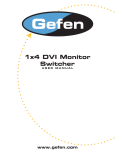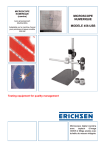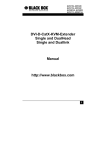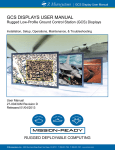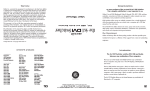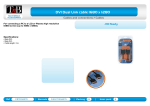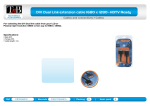Download Welcome to the DVI-Equalizer Family!
Transcript
DVI EQUALIZER Welcome to the DVI-Equalizer Family! Thank you for purchasing an DVI-Equalizer! We appreciate your business, and we think you’ll appreciate the many ways that your enhanced RGB Graphic system will save you money, time, and effort. The advantages using the DVI-Equalizer are that you can remotely locate your monitor up to 40m away from your CPU without any loss of quality. Wherever long distances are usual, e.g. airports, industrial plants, call- centres or in distributed computer centres, the DVI-Equalizer is the best way, to solve all problems in remotely locating your monitor. Two different types are available for almost any type of problem: In the Singlelink version resolutions up to 1920x1200 are supplied. At resolutions lower than 1600x1200 (<165MHz Pixelclock) it is possible to bridge also greater distances. In the Duallink version resolutions up to 2560x2048 are supplied. At resolutions lower than 2560x2048 (<165MHz Pixelclock) it is possible to bridge also greater distances. This manual will tell you all about your new DVI-Equalizer, including how to install, operate, and troubleshoot it. For an introduction to the Converter, see Chapter 2. The DVI-Equalizer product codes covered in this manual are: K458-1S: DVI-Equalizer for 1x DVI (Singlelink) K458-2S: DVI-Equalizer for 1x DVI (Duallink) 1 DVI EQUALIZER Copyrights and Trademarks ©2006. All rights reserved. This information may not be reproduced in any manner without the prior written consent of the manufacturer. Information in this document is subject to change without notice and the manufacturer shall not be liable for any direct, indirect, special, incidental or consequential damages in connection with the use of this material. All trademark and trade names mentioned in this document are acknowledged to be the property of their respective owners. Disclaimer While every precaution has been taken in the preparation of this manual, the manufacturer assumes no responsibility for errors or omissions. Neither does the manufacturer assume any liability for damages resulting from the use of the information contained herein. The manufacturer reserves the right to change the specifications, functions, or circuitry of the product without notice. The manufacturer cannot accept liability for damage due to misuse of the product or due to any other circumstances outside the manufacturer’s control (whether environmental or installation related). The manufacturer shall not be responsible for any loss, damage, or injury arising directly, indirectly, or consequently from the use of this product. Cautions and Notes The following symbols are used in this guide: CAUTION. This indicates an important operating instruction that should be followed to avoid any potential damage to hardware or property, loss of data, or personal injury. NOTE. This indicates important information to help you make the best use of this product. 2 DECLARATION OF CONFORMITY EUROPEAN UNION DECLARATION OF CONFORMITY The EMV-CE accordance may depend on the quality of the used cable. Using our DVI-SLCables the EMV-CE EN 55022 is complied 3 DVI EQUALIZER Safety Precautions and Installation Guidelines To ensure reliable and safe long-term operation, please note the following installation guidelines: • Only use in dry, indoor environments. • The DVI-Equalizer and any power supplies can get warm. Do not locate them in an enclosed space without any airflow. • Do not place a power supply directly on top of a unit. • Do not obstruct a unit’s ventilation existing holes. To safeguard against personal injury and avoid possible damage to equipment or property, please observe the following: 4 • Only use power supplies originally supplied with the product or manufacturer-approved replacements. Do not attempt to dismantle or repair any power supply. Do not use a power supply if it appears to be defective or has a damaged case. • Connect all power supplies to grounded outlets. In each case, ensure that the ground connection is maintained from the outlet socket through to the power supply’s AC power input. • Do not attempt to modify or repair this product. CONTENTS Contents 1. Quick Setup 6 2. Overview 7 2.1 2.2 2.3 2.4 2.5 2.6 Introduction Glossary Features Compatibility How to Use This Guide Product Range 3. Installation 3.1 3.2 3.3 3.4 Package Contents Interconnection Cable Requirements System Setup Diagnostics 7 7 8 8 8 9 10 10 10 11 12 4. Troubleshooting 12 Appendix A: Example Applications 13 Appendix B: Calling Technical Support 14 Appendix C: Specifications 15 Appendix E: Connectors 16 5 NOTES 1. Quick Setup This section briefly describes how to install your DVI-Equalizer. Unless you are an experienced user, we recommend that you follow the full procedures described in the rest of this manual. Install system 1. 2. 3. Connect the DVI-Equalizer with the graphic source using a DVI-D Single/Duallink cable (max. 35 m) Connect the monitor with the DVI-Equalizer using a DVI-D Single/Duallink cable (max. 5 m) Power up the system. NO Monitor signal? YES Check p.s.u.’s and connection to power outlet NO Monitor signal? Check the Single-/Duallink cable and connectors YES Monitor signal? NO Check settings of graphic card or boot CPU YES Done 6 DVI EQUALIZER 2. Overview 2.1 Introduction A DVI-Equalizer is used, to extend the maximum distance between a CPU and its Monitor. Normal Monitor extender cables without equalizer cannot go so far and interferences may reduce the maximum distance and/or reliability. Remain your CPU in a secure rack cabinet or data center while remotely locating your monitor up to 40m away from your CPU. 2.2 Glossary The following terms are used in this guide: DVI-Equalizer Equalizer for DVI-Monitor signals Singlelink Supplies resolutions up to 1920x1200@60Hz Duallink Supplies resolutions up to 2560x2048@60Hz DVI Digital Video standard, installed by Digital Display Working Group (www.ddwg.org) R, G, B, CLOCK in a data stream with up to 3x 1,6 Gbit/sec. Signals are TMDS Level. PSU The desktop power supply connected to the Local/Remote unit. DVI-Equalizer CPU with DVI-D Graphic card DVI-Monitor 7 NOTES 2.3 Features The DVI-Equalizer offers the following features: • Support for DVI-D Graphic cards (all devices) • Maximum resolution: Singlelink: Resolutions up to 1920x1200 supplied. At resolutions lower than 1600x1200 (<165MHz Pixelclock) it is possible to bridge also greater distances. Duallink: Resolutions up to 2560x2048 supplied. At resolutions lower than 2560x2048 (<165MHz Pixelclock) it is possible to bridge also greater distances. • Small footprint chassis. • Power supply for the Duallink Equalizer is included in delivery. For Singlelink Equalizer p.s.u. is optionally available. 2.4 Compatibility Interface Compatibility • Digital Video (DVI-D): Digital Video standard, installed by Digital Display Working Group (www.ddwg.org) R, G, B, CLOCK in a data stream with up to 3x 1,6 Gbit/sec. Signals are TMDS Level. 2.5 How to Use This Guide This guide describes the installation and configuration of the DVI-Equalizer. Although the connection and operation of the system is relatively straightforward, you should consider the following before getting started: Connection & Compatibility The devices are compatible to the DVI-Singlelink and DVI-Duallink Standard DDC Information Normally it is not necessary to make any adjustments to the DVI-Equalizer. However, in some circumstances, it may be necessary to redefine the source of DDC Information for the CPU. By default the data of the connected monitor are transmitted to the PC. If this setting is not suitable, the DDC from the internal DDC-tabel can be used. Ex-works settings: from the connected monitor 8 DVI EQUALIZER 2.6 Product Range There are four products in the range and various upgrade kits: DVI-Equalizer K458-1S DVI-Equalizer for 1x DVI (Singlelink) K458-2S DVI-Equalizer for 1x DVI (Duallink) Cables 458-05 DVI-D Duallink standard cable, length 5m 458-10 DVI-D Duallink standard cable, length 10m 458-15 DVI-D Duallink High-Quality cable, length 15m 458-20 DVI-D Duallink High-Quality cable, length 20m 458-25 DVI-D Duallink High-Quality cable, length 25m 458-35 DVI-D Duallink High-Quality cable, length 35m 458-D1 DVI-D Duallink standard cable, length 5m 458-D2 DVI-D Duallink standard cable, length 10m 458-D3 DVI-D Duallink High-Quality cable, length 15m 458-D4 DVI-D Duallink High-Quality cable, length 20m 458-D5 DVI-D Duallink High-Quality cable, length 25m 458-D6 DVI-D Duallink High-Quality cable, length 35m 458-1N 5V DC international power supply unit 9 NOTES 3. Installation For first-time users, we recommend that you carry out a test placement, confined to a single room, before commencing full installation. This will allow you to identify and solve any cabling problems, and experiment with the DVI-Equalizer system more conveniently. 3.1 Package Contents You should receive the following items in your extender package (all types): • DVI-Equalizer • User manual (Quick Setup) Duallink version additionally: • 1x 5V DC international power supply unit for the DVI-Equalizer If anything is missing, please contact Technical Support (see Appendix F – Calling Technical Support). 3.2 Interconnection Cable Requirements To connect the DVI Equalizer to your PC you will need: • CPU - Equalizer: Connect the DVI-D Duallink cable (length 5m-35m, DVI-D male/DVI-D male), which is to purchase additionally, to your CPU. Please ensure that the connection is tension-free! • Equalizer - Monitor: Connect the cable, which is delivered with your monitor (max. length 5m, DVI-D male/DVI-D male), to your monitor. Please ensure that the connection is tension-free! • Power Supply Connect the supplied 5V/DC power supplies to the ‘POWER’ connector of the DVIEqualizer. 10 DVI EQUALIZER 3.3 System Setup To install your DVI-Equalizer: 1. Switch off all devices. 2. Connect the monitor with the DVI-Equalizer (max. length 5m) 3. Connect the CPU with a DVI-D Duallink cable (length 5m-35m, DVI-D male/DVI-D male) to the DVI-Equalizer 4. Connect the 5V power supply to power the unit. Only use the power supply originally supplied with this equipment or a manufacturer-approved replacement. 5. Power up the system. DVI-Equalizer Input to the CPU: DVI Output to the local DVI-Monitor Connect to the 5V power supply (Duallink). With Power LED The settings at the device are restricted to two DIP-settings. The Equalizer can be either configurated in a way that the DDC-Signals of the connected monitor are used (factory setting) or that a standard monitor with a resolution up to 1920x1200 is emulated by the DVIEqualizer. If the device is setted on „DDC-THROUGH“, the HDCP-ability (High Bandwidth Digital Content Protection) is also given by using an adequate monitor. 11 NOTES 3.4 Diagnostics Each DVI- Equalizer is fitted with a Power-LED. The Power LED is next to the Power socket. The location of the LED is shown on page 11. LED Appearance Diagnostics Power LED (Blue LED) Off On Device not ready Device ready 4. Troubleshooting There isn’t a picture. Damage of the internal power supply: Is the Power (Blue LED) at the DVIEqualizer illuminated? Singlelink: Does the connected monitor supply the required voltage? If not please purchase the optional power supply unit. Duallink/Singlelink with power supply unit: Is the connected power supply unit connected?: Is the monitor switched-on? Check that the DVI-Standard cable is connected correctly at the DVI-Equalizer and the PC. Check that the DVI cable is connected correctly at the DVI-Equalizer and the monitor. 12 DVI EQUALIZER Appendix A: Example Applications This section illustrates a specific application using the DVI - Equalizer: The use of the DVI-Equalizer enables the bridging of a maximum distance of uo to 40m between graphic source (graphic card) and flat screen using a maximum resolution of 1920x1200x60Hz (35 meter between graphic source and Equalizer as well as 5 meter between Equalizer and display). Using lower resolutions and/or refresh rates the maximum distance is expandable. We recommend the use of high quality DVI-cables. You can purchase these cables in scalable lengths at your dealer. The normal application needs no external power supply, because the DVI-Equalizer obtains its power by using the DVI-Interface. If the supplied power is not sufficient for using the DVI-Equalizer (Singlelink), an additional power supply unit (5V/400mA) is available at your dealer. 13 NOTES Appendix B: Calling Technical Support If you determine that your DVI-Equalizer is malfunctioning, do not attempt to alter or repair it. It contains no user-serviceable parts. Contact Technical Support at. Before you do, make a record of the history of the problem. We will be able to provide more efficient and accurate assistance if you have a complete description, including: • The nature and duration of the problem. • When the problem occurs. • The components involved in the problem—that is, what type of computers, what type of keyboard, brand of mouse, make and model of monitor, type and make of cable, etc. • Any particular application that, when used, appears to create the problem or make it worse. • The results of any testing you’ve already done. Shipping and Packaging If you need to transport or ship your DVI-Equalizer: • Package it carefully. We recommend that you use the original container. • If you are shipping it for repair, please include the Unit’s external power supplies. If you are returning it, please include everything you received with it. Before you ship the Extender back to your dealer for repair or return, contact him to get a Return Authorization (RA) number. 14 DVI EQUALIZER Appendix C: Specifications Power Supply (only Duallink) Voltage 90-240VAC-0.5A-47-63Hz/5VDC-400 mA Power required 400mA Interface (Depending on type of device) Monitor Singlelink: Resolutions up to 1920x1200 supplied. At resolutions lower than 1600x1200 (<165MHz Pixelclock) it is possible to bridge also greater distances. Duallink: Resolutions up to 2560x2048 supplied. At resolutions lower than 2560x2048 (<165MHz Pixelclock) it is possible to bridge also greater distances. Type of Interconnection Cable 458-05 DVI-D Duallink Standard Cable, length 5m (16ft) 458-10 DVI-D Duallink Standard Cable, length 10m (32ft) 458-15 DVI-D Duallink High-Quality Cable, length 15m (49ft) 458-20 DVI-D Duallink High-Quality Cable, length 20m (65ft) 458-25 DVI-D Duallink High-Quality Cable, length 25m (82ft) 458-35 DVI-D Duallink High-Quality Cable, length 35m (114ft) 458-D1 DVI-D Duallink standard cable, length 5m (16ft) 458-D2 DVI-D Duallink standard cable, length 10m (32ft) 458-D3 DVI-D Duallink High-Quality cable, length 15m (49ft) 458-D4 DVI-D Duallink High-Quality cable, length 20m (65ft) 458-D5 DVI-D Duallink High-Quality cable, length 25m (82ft) 458-D6 DVI-D Duallink High-Quality cable, length 35m (114ft) 15 NOTES Size and Shipping Weight DVI-Equalizer 67 x 57 x 23mm (2.6”x2.2”x0.9”) Weight: 0,2kg (0.44lb) Shipping box 180x155x70mm (6.1”x5.3”x2.4”) Weight: 0,3 kg (0.6lb) Appendix E: Connectors DVI Equalizer DVI-D female connector 1 8 C1 C2 C5 17 Pin Signal Pin 24 C3 C4 Signal 1 T.M.D.S data 2- 9 T.M.D.S data 1- 2 T.M.D.S data 2+ 10 3 T.M.D.S data 2 GND 11 4 PS2-KBD CLK 5 Pin Signal 17 T.M.D.S data 0- T.M.D.S data 1+ 18 T.M.D.S data 0+ T.M.D.S data 1 GND 19 T.M.D.S data 0 GND 12 PS2-MOUSE CLK 20 PS2-MOUSE VCC-IN +5V (not required) PS2-KBD DATA 13 PS”-MOUSE-DATA 21 PS2-KBD VCC-IN +5V (always required) 6 DDC Input (SCL) 14 +5V In for DDC 22 T.M.D.S clock GND 7 DDC Output(SDA) 15 GND 23 T.M.D.S clock + 8 Analog VSYNC 16 Hot Plug recognition 24 T.M.D.S clock - C3 n.c. C5 GND C4 n.c. C1 n.c. C2 n.c. 16