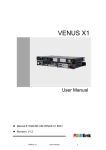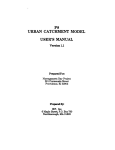Download VSP 198CVS - CVC Computer Video Communication
Transcript
User Manual w w w .c vc .d e VSP 198CVS Manual #:RGB-RD-UM-V198CVSE001 Revision: V1.0 This User Manual Applies to VSP 198CV and VSP 198CVS! VSP 198CVS User Manual 1 VSP 198CVS·User Manual Thank you for choosing our products! In order to allow you to learn how to use the video processor quickly, we bring you the detailed user’s guide. You can read the introduction and directions before using the video processor, please read all the information we provide carefully to use our products correctly. e Copyright Notice vc .d ©2012 All rights reserved by RGBLINK. This document is done by Xiamen RGBlink Science & Technology Co.,Ltd independently. No part may be copied, reproduced or translated without permission. w w w .c RGBlink provides this manual ― as is‖ without warranty of any kind, either expressed or implied, including but not limited to the implied warranties or merchantability and fitness for a particular purpose. RGBlink may make improvements and/or changes to the product(s) and/or the program(s) described in this publication at any time without notice. This publication could contain technical inaccuracies or typographical errors. Changes are periodically made to the information in this publication; these changes are incorporated in new editions of this publication. Federal Communications Commission (FCC) Statement This equipment has been tested and found to comply with the limits for a class A digital device, pursuant to Part 15 of the FCC rules. These limits are designed to provide reasonable protection against harmful interference when the equipment is operated in a commercial environment. This equipment generates, uses, and can radiate radio frequency energy and, if not installed and used in accordance with the instruction manual, may cause harmful interference to radio communications. Operation of this equipment in a residential area may cause harmful interference, in which case the user will be responsible for correcting any interference. VSP 198CVS User Manual 2 Guarantee and Compensation RGBlink provides a guarantee relating to perfect manufacturing as part of the legally stipulated terms of guarantee. On receipt, the purchaser must immediately inspect all delivered goods for damage incurred during transport, as well as for material and manufacturing faults. RGBlink must be informed immediately in writing of any complains. w w w .c vc .d e The period of guarantee begins on the date of transfer of risks, in the case of special systems and software on the date of commissioning, at latest 30 days after the transfer of risks. In the event of justified notice of compliant, RGBlink can repair the fault or provide a replacement at its own discretion within an appropriate period. If this measure proves to be impossible or unsuccessful, the purchaser can demand a reduction in the purchase price or cancellation of the contract. All other claims, in particular those relating to compensation for direct or indirect damage, and also damage attributed to the operation of software as well as to other service provided by RGBlink, being a component of the system or independent service, will be deemed invalid provided the damage is not proven to be attributed to the absence of properties guaranteed in writing or due to the intent or gross negligence or part of RGBlink. If the purchaser or a third party carries out modifications or repairs on goods delivered by RGBlink, or if the goods are handled incorrectly, in particular if the systems are commissioned operated incorrectly or if, after the transfer of risks, the goods are subject to influences not agreed upon in the contract, all guarantee claims of the purchaser will be rendered invalid. Not included in the guarantee coverage are system failures which are attributed to programs or special electronic circuitry provided by the purchaser, e.g. interfaces. Normal wear as well as normal maintenance are not subject to the guarantee provided by RGBlink either. The environmental conditions as well as the servicing and maintenance regulations specified in this manual must be complied with by the customer. Trademarks Brand and product names mentioned in this manual may be trademarks, registered trademarks or copyrights of their respective holders. All brand and product names mentioned in this manual serve as comments or examples and are not to be understood as advertising for the products or their manufactures. VSP 198CVS User Manual 3 Company address Xiamen RGBlink Science & Technology Co., Ltd. Headquarter: S603~604 Weiye Building Torch Hi-Tech Industrial vc .d Tel:+86-592-5771197 Fax:+86-592-5771202 Websites: http://www.rgblink.com http://www.rgblink.cn E-mail:[email protected] w w w .c ~ ~ e Development Zone Xiamen, Fujian Province, P.R.C Shenzhen office: Building 3, A Baiwang Plaza, Xili Nanshan District, Shenzhen, Guangdong Province, P.R.C Beijing office: Room 602, Building 7, CaiManJie, No.67 Chaoyang Road, Chaoyang District, Beijing, P.R.C Shanghai office:Building 3, 1358 Nong, Tongpu Road, Shanghai, P.R.C VSP 198CVS User Manual 4 Operators Safety Summary The general safety information in this summary is for operating personnel. Do Not Remove Covers or Panels e There are no user-serviceable parts within the unit. Removal of the top cover will expose dangerous voltages. To avoid personal injury, do not remove the top cover. Do not operate the unit without the cover installed. Power Source vc .d This product is intended to operate from a power source that will not apply more than 230 volts rms between the supply conductors or between both supply conductor and ground. A protective ground connection by way of grounding conductor in the power cord is essential for safe operation. Grounding the Product w .c This product is grounded through the grounding conductor of the power cord. To avoid electrical shock, plug the power cord into a properly wired receptacle before connecting to the product input or output terminals. A protective-ground connection by way of the grounding conductor in the power cord is essential for safe operation. w w Use the Proper Power Cord Use only the power cord and connector specified for your product. Use only a power cord that is in good condition. Refer cord and connector changes to qualified service personnel. Use the Proper Fuse To avoid fire hazard, use only the fuse having identical type, voltage rating, and current rating characteristics. Refer fuse replacement to qualified service personnel. Do Not Operate in Explosive Atmospheres To avoid explosion, do not operate this product in an explosive atmosphere. VSP 198CVS User Manual 5 Terms In This Manual and Equipment Marking WARNING e Highlights an operating procedure, practice, condition, statement, etc, which, if not strictly observed, could result in injury or death of personnel. Note .d Highlights an essential operating procedure, condition or statement. vc CAUTION w w w .c The exclamation point within an equilateral triangle is intended to alert the user to the presence of important operating and maintenance (servicing) instructions in the literature accompanying the appliance. VSP 198CVS User Manual 6 Change History The table below lists the changes to the Video Processor User Manual. Format Time ECO# Description V1.0 2013-09-22 0000# Release Principal w w w .c vc .d e Peter VSP 198CVS User Manual 7 CONTENT CONTENT ............................................................................................. 8 1. Introduction ................................................................................... 14 Chapter Structure ........................................................................................ 15 How to Use This Manual .............................................................................. 16 e Terms and Definitions .................................................................................. 17 .d System Overview ......................................................................................... 23 Application Questions.................................................................................. 24 vc 2. Hardware Orientation .................................................................... 25 In This Chapter ............................................................................................ 25 .c VSP 198CVS Back Panel ............................................................................... 26 CONT Interface...................................................................................................... 26 w 7. Dial Switch......................................................................................................... 26 w w 8. 10/100M UDP Interface .................................................................................... 26 9. USB Interface .................................................................................................... 26 10. RS232 Interface ............................................................................................... 26 INPUT Interface ..................................................................................................... 27 3:CVBS Input ...................................................................................................... 27 4:VGA Input ........................................................................................................ 27 5:SDI Loop Out ................................................................................................... 27 6:SDI Input ......................................................................................................... 27 13:HDMI Input ................................................................................................... 27 VSP 198CVS User Manual 8 14:DVI Input ....................................................................................................... 28 15:DVI Loop Out................................................................................................. 28 OUTPUT Interface ................................................................................................. 28 16.17:DVI Output ............................................................................................... 28 18:VGA Output................................................................................................... 28 e 11.19:Sending Card interface ............................................................................ 28 .d Switch and Power ................................................................................................. 28 12.20:Power Interface and Switch ..................................................................... 28 vc VSP 198CVS Front Panel .............................................................................. 29 OLED Panel ............................................................................................................ 30 Menu Buttons ....................................................................................................... 30 .c Signal keys ............................................................................................................. 30 w Function ................................................................................................................ 31 3. Hardware Installation ..................................................................... 35 w w In This Chapter ............................................................................................ 35 Safety Precautions ....................................................................................... 36 Unpacking and Inspection ........................................................................... 36 Site Preparation........................................................................................... 36 4. Menu Orientation ...........................................................................37 In This Chapter ............................................................................................ 37 MENU .......................................................................................................... 38 MENU---OUTPUT FORMAT ................................................................................... 39 VSP 198CVS User Manual 9 MENU---SCREEN PARAMETERS............................................................................. 40 MENU---PICTURE .................................................................................................. 40 MENU---ADJUST .................................................................................................... 42 MENU---TEXT OVERLAY ........................................................................................ 45 MENU---SYSTEM ................................................................................................... 46 e MENU --- LANGUAGE ............................................................................................ 48 .d MENU---LOCK FRONT PANEL ................................................................................ 48 MENU --- FACTORY RESET ..................................................................................... 48 vc QUICK MENU ............................................................................................... 50 QUICK MENU --Special effects switching ..................................................... 50 QUICK MENU -- SAVE FUNCTION ................................................................. 52 .c QUICK MENU --LOAD FUNCTION ................................................................. 52 w QUICK MENU --PIP FUNCTION ..................................................................... 52 QUICK MENU—SPLIT FUNCTION ................................................................. 53 w w QUICK MENU --SCALE FUNCTION ................................................................ 54 5. Communication Software Guideline ............................................... 55 In This Chapter ............................................................................................ 55 Software Installation.................................................................................... 56 Software Operation ..................................................................................... 60 Connection ............................................................................................................ 60 Use ........................................................................................................................ 63 File Toolbar ........................................................................................................... 63 VSP 198CVS User Manual 10 Communication Toolbar ....................................................................................... 65 Device Toolbar ...................................................................................................... 65 Schedule Toolbar .................................................................................................. 67 Help Toolbar .......................................................................................................... 67 Output Resolution Toolbar ................................................................................... 68 e Images Display Mode Toolbar............................................................................... 68 .d Layout Toolbar ...................................................................................................... 68 Aspect Ratio Toolbar ............................................................................................. 69 vc Signal Input Toolbar .............................................................................................. 69 Screen Parameter Toolbar .................................................................................... 70 Image Toolbar ....................................................................................................... 70 .c Display Toolbar...................................................................................................... 70 w Output Image Setup Toolbar ................................................................................ 71 Images Display Toolbar ......................................................................................... 72 w w User Mode Toolbar ............................................................................................... 72 Log Toolbar............................................................................................................ 72 Information Toolbar .............................................................................................. 72 【Video Processor】Options ............................................................................... 72 How to Connect Upper Monitor by RS232 Interface? .................................. 76 How to Connect Upper Monitor by USB Interface? ..................................... 79 How to Connect PC through LAN Interface? ................................................ 82 6. System Setup and Operations......................................................... 85 VSP 198CVS User Manual 11 In This Chapter ............................................................................................ 85 Interface and Input Signal Option ................................................................ 86 User guideline ............................................................................................. 88 How to Realize Single Image Switching ........................................................ 89 How to Set up the PIP .................................................................................. 90 e How to Set up the SPLIT .............................................................................. 91 How to Set up the Size and Position of the Single Image ............................. 93 .d How to do customized output resolution .................................................... 94 vc How to Scale the Screen Size and Full Size Switching .................................. 96 How to Set up image zoom .......................................................................... 98 How to Realize the Text Overlay Setting ....................................................... 99 .c How to Realize Test Pattern Output and Settings ....................................... 101 w How to Set up the Playlist .......................................................................... 103 How to Use Black ....................................................................................... 106 w w How to realize LAN remote control settings .............................................. 107 How to Set up the SAVE ............................................................................. 110 How to Set up the LOAD ............................................................................ 111 7. Common Questions and Solution ..................................................112 In This Chapter .......................................................................................... 112 No Output in Large Screen ......................................................................... 113 Confirm if there are any input singles ................................................................ 113 Confirm if signal output ...................................................................................... 113 VSP 198CVS User Manual 12 Large Screen Output Flash Point ................................................................ 113 Confirm if monitor output is normal .................................................................. 113 Large Screen only Display Part of the Image .............................................. 114 Signal need to scale ............................................................................................ 114 No Display in the Second Half Part of Large Screen ................................... 114 e Resolution is inadequate .................................................................................... 114 Sending card can't take lower part ..................................................................... 114 .d Left of the Screen Appears Two Black Sides ............................................... 114 vc Adjust DE deviation............................................................................................. 115 All Key Lights Light Simultaneously ............................................................ 115 .c Check if dial switches are normal ....................................................................... 115 A. Specification .................................................................................116 w B. Contact Information ......................................................................119 C. Upgrading Software ......................................................................120 w w Download the IP software ......................................................................... 120 VSP 198CVS User Manual 13 1. Introduction Chapter Structure How to Use This Manual Terms and Definitions System Overview Application Questions w w w .c vc .d e This chapter is designed to introduce you to the VSP 198CVS User Manual. Areas to be covered are: VSP 198CVS User Manual 14 1. Introduction Chapter Structure Chapter Structure The following chapters provide instructions for all aspects of VSP 198CVS operations. Introduction Chapter 2 Hardware Orientation Chapter 3 Hardware Installation Chapter 4 Menu Orientation Chapter 5 Communication Software Guideline Chapter 6 System Setup and Operations Chapter 7 Common Questions and Solution .d e Chapter 1 vc Appendix A Specification Appendix B Contact information w w w .c Appendix C Upgrading Software VSP 198CVS User Manual 15 1. Introduction How to Use This Manual How to Use This Manual Following are important tips for streamlining your use of this User Manual in its electronic ― PDF‖ form. Navigating e Use Acrobat Reader’s ― bookmarks‖ to navigate to the desired location. All chapter files have the same bookmark structure for instant navigation to any section. Please note: .d Extensive hyperlinks are provided within the chapters. Use Acrobat’s ― Go to Previous View‖ and ― Return to next View‖ buttons to trace your complete navigational path. vc Use the ― Previous Page‖ and ― Next Page‖ buttons to go to the previous or next page within a file. Use Acrobat’s extensive search capabilities, such as the ― Find‖ tool and ― Search Index‖ tool to perform comprehensive searches as required. .c Table of Contents and Index w Use the Table of Contents bookmarks to navigate a desired topic. Click any item to instantly jump to that section of the guide. You c an also use the Index to jump to specific topics within a chapter. E ach page number in the Index is a hyperlink. w w General Operations To ensure trouble-free operation, please follow all procedures as listed below: For detailed installation instructions, refer to chapter 3 ― Hardware Installation‖ on page 35. For communication software control guide, refer to Chapter 5, ―C ommunication Software Control Guide‖ on page 44. For system setup and operations, refer to Chapter 6, ― System Setup and Operations‖ on page 73. Should you have any questions regarding the installation or operation of VSP 198CVS, please consult with the factory. Refer to Appendix B, ― Contact information‖ on page 114. VSP 198CVS User Manual 16 1. Introduction Terms and Definitions Terms and Definitions w w w .c vc .d e The following terms and definitions are used throughout this guide. ―ASCII‖: American Standard for Information Interchange. The standard code consisting of 7-bit coded characters (8 bits including parity check) used to exchange information between data processing systems, data communication systems, and associated equipment. The ASCII set contains control characters and graphic characters. ―Aspect ratio‖: The relationship of the horizontal dimension to the vertical dimension of an image. In viewing screens, standard TV is 4:3, or 1.33:1; HDTV is 16:9, or 1.78:1. Sometimes the ― :1‖ is implicit, making TV = 1.33 and HDTV = 1.78. ―A V‖: Audio visual, or audio video. A ―Background‖ is an unscaled source, typically originating from a computer. A background source appears at the system’s lowest priority — visually in back of all other sources. ―Baudrate‖:Named of J.M.E. Baudot, the inventor of the Baudot telegraph code. The number of the electrical oscillations per second, called baud rate. Related to, but not the same as, transfer rate in bits per second (bps). ―Blackburst‖: The video waveform without the video elements. It includes the vertical sync, horizontal sync, and the chroma burst information. Blackburst is used to synchronize video equipment to align the video output. One signal is normally used to set up an entire video system or facility. Sometimes it is called House sync. ―B NC‖: Bayonet Neill-Concelman. A cable connector used extensively in television and named for its inventors. A cylindrical bayonet connector that operates with a twist-locking motion. To make the connection, align the two curved grooves in the collar of the male connector with the two projections on the outside of the female collar, push, and twist. This allows the connector to lock into place without tools. ―Brightness‖: Usually refers to the amount or intensity of video light produced on a screen without regard to color. Sometimes called ― black level. ― CAT 5‖: Category 5. Describes the network cabling standard that consists of four unshielded twisted pairs of copper wire terminated by RJ-45 connectors. CAT 5 cabling supports data rates up to 100 Mbps. CAT 5 is based on the EIA/TIA 568 Commercial Building Telecommunications Wiring Standard. ―C olor bars‖: A standard test pattern of several basic colors (white, yellow, cyan, green, magenta, red, blue, and black) as a reference for system alignment and testing. In NTSC video, the most commonly VSP 198CVS User Manual 17 1. Introduction Terms and Definitions w .c vc .d e used color bars are the SMPTE standard color bars. In PAL video, the most commonly used color bars are eight full field bars. In the computer, the most commonly used color bars are two rows of reversed color bars. ―C olor burst‖: In color TV systems, a burst of subcarrier frequency located on the back porch of the composite video signal. This serves as a color synchronizing signal to establish a frequency and phase reference for the chroma signal. Color burst is 3.58 MHz for NTSC and 4.43 MHz for PAL. ―C olor temperature‖: The color quality, expressed in degrees Kelvin(K), of a light source. The higher the color temperature, the bluer the light. The lower the temperature, the redder the light. Benchmark color temperature for the A/V industry include 5000°K, 6500°K, and 9000°K. ―C ontrast ratio‖: The radio of the high light output level divided by the low light output level. In theory, the contrast radio of the television system should be at least 100:1, if not 300:1. In reality, there are several limitations. In the CRT, light from adjacent elements contaminate the area of each element. Room ambient light will contaminate the light emitted from the CRT. Well-controlled viewing conditions should yield a practical contrast ratio of 30:1 to 50:1. ―D VI‖: Digital Visual Interface. The digital video connectivity standard that was developed by DDWG (Digital Display Work Group). This connection standard offers two different connectors: one with 24 pins that handles digital video signals only, and one with 29 pins that handles both digital and analog video. ―E DID‖: Extended Display Identification Data – EDID is a data structure used to communicate video display information, including native resolution and vertical interval refresh rate requirements, to a source device. The source device will then output the optimal video format for the display based on the provided EDID data, ensuring proper video image quality. This communication takes place over the DDC – Display Data Channel. ―Ethernet‖: A Local Area Network (LAN) standard officially known as IEEE 802.3. Ethernet and other LAN technologies are used for interconnecting computers, printers, workstations, terminals, servers, etc. within the same building or campus. Ethernet operates over twisted pair and over coaxial cable at speeds starting at 10Mbps. For LAN interconnectivity, Ethernet is physical link and data link protocol reflecting the two lowest layers of the OSI Reference Model. ―Fram e‖: In interlaced video, a frame is one complete image. A video frame is made up of two fields, or two sets of interlaced lines. In a film, a frame is one still image of a series that makes up a motion image. w w VSP 198CVS User Manual 18 1. Introduction Terms and Definitions w w w .c vc .d e ―G amma‖: The light output of a CRT is not linear with respect to the voltage input. The difference between what you should have and what is actually output is known as gamma. ―H DMI‖ - High – Definition Multimedia Interface: An interface used primarily in consumer electronics for the transmission of uncompressed high definition video, up to 8 channels of audio, and control signals, over a single cable. HDMI is the de facto standard for HDTV displays, Blu-ray Disc players, and other HDTV electronics. Introduced in 2003, the HDMI specification has gone through several revisions. ―H DSDI‖: The high-definition version of SDI specified in SMPTE-292M. This signal standard transmits audio and video with 10 bit depth and 4:2:2 color quantization over a single coaxial cable with a data rate of 1.485 Gbit/second. Multiple video resolutions exists including progressive 1280x720 and interlaced 1920x1080 resolution. Up to 32 audio signals are carried in the ancillary data. ―JP EG‖ (Joint photographic Expects Group): Commonly used method of lossy compression for photographic images using a discreet cosine transfer function. The degree of compression can be adjusted, allowing a selectable tradeoff between storage size and image quality. JPEG typically achieves 10:1 compression with little perceptible loss in image quality. Produces blocking artifacts. ― MPEG‖: Motion image Expect Group. A standard committee under the auspices of the International Standards Organization working on algorithm standards that allow digital compression, storage and transmission of moving image information such as motion video, CD-quality audio, and control data at CD-ROM bandwidth. The MPEG algorithm provides inter-frame compression of video images and can have an effective compression rate of 100:1 to 200:1. ―N TSC‖: The color video standard used in North America and some other parts of the world created by the National Television Standards Committee in the 1950s. A color signal must be compatible with black-and-white TV sets. NTSC utilizes an interlaced video signals, 525 lines of resolution with a refresh rate of 60 fields per second (60 Hz). Each frame is comprised of two fields of 262.5 lines each, running at an effective rate of 30 frames per second. ―PAL‖: Phase Alternate Line. A television standard in which the phase of the color carrier is alternated from line to line. It takes four full images (8 fields) for the color-to-horizontal phase relationship to return to the reference point. This alternation helps cancel out phase errors. For this reason, the hue control is not needed on a PAL TV set. PAL, in many transmission forms, is widely used in Western Europe, Australia, Africa, the Middle East, and Micronesia. PAL uses 625-line, 50-filed VSP 198CVS User Manual 19 1. Introduction Terms and Definitions w .c vc .d e (25 fps) composite color transmission system. ―O perator‖: Refers to the person who uses the system. ―PIP‖: image-in-image. A small image within a larger image created by scaling down one of the images to make it smaller. Each image requires a separate video source such as a camera, VCR, or computer. Other forms of PIP displays include image-by-image (PBP) and image-with-image (PWP), which are commonly used with 16:9 aspect display devices. PBP and PWP image formats require a separate scaler for each video window. ―Polarity‖: The positive and negative orientation of a signal. Polarity usually refers to the direction or a level with respect to a reference (e.g. positive sync polarity means that sync occurs when the signal is going in the positive direction). ―RJ-45‖: Registered Jack-45. A connector similar to a telephone connector that holds up to eight wires, used for connecting Ethernet devices. ― RS-232‖: An Electronic Industries Association (EIA) serial digital interface standard specifying the characteristics of the communication path between two devices using either DB-9 or DB-25 connectors. This standard is used for relatively short-range communication and does not specify balanced control lines. RS-232 is a serial control standard with a set number of conductors, data rate, word length, and type of connector to be used. The standard specifies component connection standards with regard to the computer interface. It is also called RS-232-C, which is the third version of the RS-232 standard, and is functionally identical to the CCITT V.24 standard. ―Saturation‖: Chroma, chroma gain. The intensity of the color, or the extent to which a given color in any image is free from white. The less white in a color, the truer the color or the greater its saturation. On a display device, the color control adjusts the saturation. Not to be confused with the brightness, saturation is the amount of pigment in a color, and not the intensity. Low saturation is like adding white to the color. For example, a low-saturated red looks pink. ―Scaling‖: A conversion of a video or computer graphic signal from a starting resolution to a new resolution. Scaling from one resolution to another is typically done to optimize the signal for input to an image processor, transmission path or to improve its quality when presented on a particular display. ―S DI‖: Serial Digital Interface. The standard based on a 270 Mbps transfer rate. This is a 10-bit, scrambled, polarity independent interface with common scrambling for both component ITU-R 601 and composite digital video and four channels of (embedded) digital audio. ―Seamless Switching‖: A feature found on many Extron video w w VSP 198CVS User Manual 20 1. Introduction Terms and Definitions w w w .c vc .d e switchers. This feature causes the switcher to wait until the vertical interval to switch. This avoid a glitch (temporary scrambling) which normally is seen when switching between sources. ―S MPTE‖: Society of Motion image and Television Engineers. A global organization, based in the United States, that sets standards for baseband visual communications. This includes film as well as video and television standards. ―S-Video‖: A composite video signal separated into the luma (― Y‖ is for luma, or black and white information; brightness) and the chroma (― C‖ is an abbreviation for chroma, or color information). ―Sync‖: Synchronization. In video, sync is a means of controlling the timing of an event with respect to other events. This is accomplished with timing pulses to insure that each step in a process occurs at the correct time. For example, horizontal sync determines exactly when to begin each horizontal scan line. Vertical sync determines when the image is to be refreshed to start a new field or frame. There are many other types of sync in video system.(Also known as ― sync signal‖ or ― sync pulse.‖) ―T CP/IP‖: Transmission Control Protocol/Internet Protocol. The communication protocol of the Internet. Computers and devices with direct access to the Internet are provided with a copy of the TCP/IP program to allow them to send and receive information in an understandable form. ―U SB‖: Universal Serial Bus. USB was developed by seven PC and telecom industry leaders (Compaq, DEC, IBM, Intel, Microsoft, NEC, and Northern Telecom). The goal was easy plug-and-play expansion outside the box, requiring no additional circuit cards. Up to 127 external computer devices may be added through a USB hub, which may be conveniently located in a keyboard or monitor. USB devices can be attached or detached without removing computer power. The number of devices being designed for USB continues to grow, from keyboards, mice, and printers to scanners, digital cameras, and ZIP drives. ―V ESA‖: Video Electronics Standards Association. A nonprofit number organization dedicated to facilitating and promoting personal computer graphics through improved standards for the benefit of the end-user. www.vesa.org ―VGA‖: Video Graphics Array. Introduced by IBM in 1987, VGA is an analog signal with TTL level separate horizontal and vertical sync. The video outputs to a 15-pin HD connector and has a horizontal scan frequency of 31.5 kHz and vertical frequency of 70 Hz (Mode 1, 2) and 60 Hz (Mode 3). The signal is non-interlaced in modes 1, 2, and 3 and interlaced when using the 8514/A card (35.5 kHz, 86 Hz) in mode 4. It VSP 198CVS User Manual 21 1. Introduction Terms and Definitions w w w .c vc .d e has a pixel by line resolution of 640×480 with a color palette of 16 bits and 256,000 colors. ―Y CrCb‖: Used to describe the color space for interlaced component video. ―Y PbPr‖: Used to describe the color space for progressive-scan (non-interlaced) component video. VSP 198CVS User Manual 22 1. Introduction System Overview System Overview w w w .c vc .d e The VSP 198CVS is a multiple outputs video processor that accepts a wide variety of video signals, including RGB computer graphic by DVI, VGA, Standard and HDTV video by HDMI, Composite, SDI (SD/HD/3G Compatible) .DVI and SDI supports loop through output for cascade or preview. VSP 198CVS combines truly seamless, fade in fade out, glitch-free switching with advanced scaling technologies to meet the requirements of high quality, high resolution video presentations. VSP 198S also launches the latest user defined image size and coordinate, dual image processing, multiple cascade mapping, different user configurations and controlling, Key in and out and other advanced functions for high-end show. Features: Multiple inputs • VSP 198CVS provides 2x Composite (CVBS), 1x DVI (compatible with HDMI 1.3), 1x HDMI,2xVGA, 1 x 3G self-adaptive SDI input (3G SDI module), for the application if different signal inputs. Multiple outputs: • 1 x Preview VGA output • 2 X DVI outputs are provided for splitting into two different images or distributing the same two images, the two DVI outputs can be connected with LED display or other display. Loop through Interface • Designed to boost the signal strength • The same video can be connected to a local monitor • The same video available for other equipment. Multiple Control Methods • Local Front Panel, remote Windows based software control by RS232、 USB, Ethernet. VSP 198CVS User Manual 23 1. Introduction Application Question Application Questions w w w .c vc .d e RGBlink offers solutions to demanding technical problems. Any application questions, or required further information, please contact with our Customer Support Engineers. Refer to Appendix B for contact details. VSP 198CVS User Manual 24 2. Hardware Orientation In This Chapter This chapter provides detailed information about the VSP 198CVS hardware. The following topics are discussed: VSP 198CVS Back Panel VSP 198CVS Front Panel w w w .c vc .d e VSP 198CVS User Manual 25 2. Hardware Orientation VSP 198CVSBack Panel VSP 198CVS Back Panel The figure below illustrates the professional interface and control signals of INTERFACE CVBS Input 2.4 VGA Input 5 SDI Input 6 SDI Loop Out 7 8 12 Power Switch 13 HDMI Input 14 DVI Input Push button switch 15 DVI Loop Out 10/100M Interface 16.17 DVI Output USB Interface 18 VGA Output RJ11(RS232) Interface 20 Power interface w w 10 Sending card interface w 9 INTERFACE 11.19 .c 1.3 NO vc NO .d e VSP 198CVS back panel. CONT Interface 7. Dial Switch 8. 10/100M UDP Interface 9. USB Interface Remote communication control interface, used to connect to the computer or console. 10. RS232 Interface Used to connect the computer or console. VSP 198CVS User Manual 26 2. Hardware Orientation VSP 198CVSBack Panel INPUT Interface 1) 2 CVBS inputs by BNC interfaces, (CV2 is CV module), 2) 2 VGA input by DB15 interface,(VGA2 is CV module) 3) 1 HDMI-A interface, can be compatible with HDMI inputs; 4) 1 DVI-I interface, can be compatible with HDMI, and supports loop through output for cascade or preview; e 5) 3G SDI input (SDI module), and supports loop through output for 3:CVBS Input .d cascade or preview. CVBS input: Can receive standard video signal from players, cameras etc. vc Input supported resolution 480i and 576i via BNC. Supported standards include: PAL, NTSC and SECAM. .c 4:VGA Input VGA Interface: input the video signal from HD player and Computer, etc. Compatible with YPbPr via the DB15 interface. w Note 3 and 4 input interface is option CV module . w w 5:SDI Loop Out SDI loop output: can connect the next level VSP 198CVS for cascade or the device with SDI input. 6:SDI Input Can receive video signal from HD player, and HD camera, connect interface 16 via 75 ohm impedance BNC. Note 5 and 6 input interface is option S module . 13:HDMI Input HDMI input interface: Input the signal from HD player, DVD, VSP 198CVS User Manual 27 2. Hardware Orientation VSP 198CVSBack Panel Computer, and so on. (This Connection does not support hot-plugging). 14:DVI Input DVI input interface: Input the video signal from Computer, DVI signal generator. Can be compatible with HDMI 1.3; (This Connection does not support hot-plugging). e 15:DVI Loop Out DVI loop out. vc OUTPUT Interface .d DVI loop out, can connect to the next level VSP 198CVS or the device with 16.17:DVI Output Connect to the monitor or LED screen which has DVI interface(This DVI connector does not support hot-plugging). .c 18:VGA Output VGA output connector can be connected to monitor or projector which has w VGA interface. 11.19:Sending Card interface w w Sending card module port. Power has been already supplied by video processor itself, no external power supply needed for sending card. Switch and Power 12.20:Power Interface and Switch AC 85-264V 50/60Hz IEC-3 Power Interface VSP 198CVS User Manual 28 2. Hardware Orientation VSP 198CVSFront Panel VSP 198CVS Front Panel Insert power cord and push power to ON position. OLED module on the front panel will show RGBLINK and go into its self verification before it load last setting config and send processed image to the target monitor. For the first setup, CV1 input is the default source. With front panel keyboard, user .c vc .d VSP 198CVS front panel as shown in figure: e can operate VSP 198CVS through the menus on OLED module. 亮彩系列 w w w AVDSP Series VSP 198CVS INPUT SV: 1.30 CV1:480I SN:0016 F OUTPUT FORMAT VSP 198CVS V2 A V1 V1 V1 V1 : 1920X1080X60Hz User Manual 29 2. Hardware Orientation VSP 198CVSFront Panel VSP 198CVS front panel as following: OLED Panel Menu Buttons e Used to show button menu and menus for interactive communication; Used to adjust menu on OLED and for information interaction, push the vc Signal keys .d rotary button to confirm current options. CV1 2 .c CV1 input selection Button, its LED light turns on, output will be switched to CV2 3 w this channel; w w CV2 input selection Button, its LED light turns on, output will be switched to this channel; VGA1 4 VGA1 input selection Button, its LED light turns on, output will be switched to this channel (compatible with YPbPr); VGA2 5 VGA2 input selection Button, its LED light turns on, output will be switched to VSP 198CVS User Manual 30 2. Hardware Orientation VSP 198CVSFront Panel this channel(compatible with YPbPr); DVI 7 DVI input selection Button, its LED light turns on, output will be switched to e this channel; .d HDMI 8 HDMI input selection Button, its LED light turns on, output will be switched to vc this channel; .c SDI 9 SDI input selection Button, its LED light turns on, output will be switched to w this channel; w w BLACK 0 BLK button, its LED light turns on, default setting of the test pattern.Test pattern can be set and selected from OLED menu, press the button again, to disable pattern. Function PIP 1 PIP function button :Single image or dual image selection button: press the button ,Its LED light turns on, PIP function is open;It is LED light turns off ,PIP function is close ,change to single image. OLED as follows: VSP 198CVS User Manual 31 2. Hardware Orientation VSP 198CVSFront Panel ON —>PIP LAYOUT SELECT SWAP IMAGE PIP L+T IMAGE A OFF For details please refer to MENU PIP function and How to Set up the PIP. Note PIP mode,when front panel is only one button LED light ON,this is PIP image copy e mode . .d SPLIT 6 Split function button: press the button, Its LED light turns on, split function is open; Its LED light turns off ,split function is close . OLED menu vc as follows: OFF .c —>SPLIT w Turn knob to open the,split function to be ON in the menu, as follows: ON **** **** **** w w —>SPLIT H TOTAL V TOTAL H POS For details please refer to MENU SPLIT function and How to Set up the SPLIT. Note Support seamless split with any input sources, the best seamless split effect is by DVI or SDI loop through output,When other input signals to be used for seamless split, need signal distributor support. Note VSP 198CVS User Manual 32 2. Hardware Orientation VSP 198CVSFront Panel SPLIT reuse function :PIP mode,SPLIT button is select image A or image B; SAVE Save button :Push to enter SAVE mode, turn the knob to select save position or push the user mode buttons which light up from 0~9 directly Currently, it supports 10 saving modes, from 1,2,3,4,5,6,7,8,9, e 0 means SAVE 1~10. .d The OLED menu will show Finish after finish saving. For details please refer to MENU SAVE function and How to Set up the vc SAVE. LOAD .c LOAD button: Push to enter LOAD mode, turn the knob to select LOAD position or push the user mode buttons which light up from 0~9 directly. Currently, it supports 10 loading modes from: 1,2,3,4,5,6,7,8,9, w 0 means LOAD user mode 1~10, The OLED menu will show Finish after finish loading. w w For details please refer to MENU LOAD function and How to Set up the LOAD. MENU Advanced menu button : Push the MENU to enter the main menu. Turn the knob to select the relevant submenu. For details please refer to MENU in menu orientation. ESC reuse function button: Push the MENU to exit the menu Effect switch function: Push the MENU button two times to enter the effect switch function menu. VSP 198CVS User Manual 33 2. Hardware Orientation VSP 198CVSFront Panel For details please refer to: QUICK MENU -- Special effects switching SCALE Scale function button :image size adjustment, push the button to enter the scale menu. Turn the knob to select the relevant submenu. For details e please refer to MENU in menu orientation.and How to Set up the Size and w w w .c vc .d Position of the Single Image VSP 198CVS User Manual 34 3. Hardware Installation VSP 198CVS Hardware Installation 3. Hardware Installation In This Chapter This chapter provides comprehensive installation instruction for VSP 198CVS hardware: w w w .c vc .d e Following is the mechanic info of VSP 198CVS for your reference. VSP 198CVS User Manual 35 3. Hardware Installation VSP 198CVS Hardware Installation Safety Precautions For all VSP 198CVS processor installation procedures, please observe the following important safety and handling rules to avoid damage to yourself and the equipment. To protect users from electric shock, ensure that the chassis connects to earth via the ground wire provided in the AC power Cord. The AC Socket-outlet should be installed near the equipment and be .d e easily accessible. Unpacking and Inspection vc Before opening VSP 198CVS processor shipping box, inspect it for damage. If you find any damage, notify the shipping carrier immediately for all claims adjustments. As you open the box, compare its contents against .c the packing slip. If you find any shortages, contact your sales representative. w Once you have removed all the components from their packaging and checked that all the listed components are present, visually inspect the w w system to ensure there was no damage during shipping. If there is damage, notify the shipping carrier immediately for all claims adjustments. Site Preparation The environment in which you install your VSP 198CVS should be clean, properly lit, free from static, and have adequate power, ventilation, and space for all components. VSP 198CVS User Manual 36 4. Hardware Installation Menu Orientation 4. Menu Orientation In This Chapter This chapter describes all VSP 198CVS processor menus, including how they are accessed, the functions that are available, and descriptions of each menu tree (in block diagram format). • MENU OUTPUT FORMAT SCREEN PARAMETERS PICTURE IMAGE QUALITY ADJUST TEXT OVERLA vc .d e The following topics are discussed: SYSTEM LANGUVAGE LOCK FRONT PANEL FACTORY RESET w .c w w • QUICK MENU Special effects switching SAVE FUNCTION LOAD FUNCTION PIP FUNCTION SPLIT FUNCTION SCALE FUNCTION VSP 198CVS User Manual 37 4. Hardware Installation Menu Orientation MENU Push the MENU to main menu, main menu as shown: Turn knob buttons to select menu items. > before the menu means it’s in selected state. Press w w w .c vc .d e the knob to enter corresponding setting or view the menu. VSP 198CVS User Manual 38 4. Hardware Installation w .c vc .d e Menu Orientation w w MENU---OUTPUT FORMAT Push the [MENU] button,OLED display menu, push knob button to select <OUTPUT FORMAT>,show menus as follows: STANDARD:push knob button to select left or right menu item, turn the knob to enter corresponding setting or view the menu.Users can choose different output formats by turning the knob, this option includes 20 common standard output resolutions, shown as follows: VSP 198CVS User Manual 39 4. Hardware Installation .d e Menu Orientation CUSTOMIZED:the special display project or LED screen application would vc like to require special resolution settings, to meet the requirement. Details please refer to the instructions in the manual:How to do customized output resolution . .c MENU---SCREEN PARAMETERS Push the [MENU] button to go into the main menu and turn the knob to w select <SCREEM PARAMETERS>,show menus as follows: H SIZE: Width setting; w w V SIZE: Height setting; H Pos: Horizontal phase setting; V Pos: Vertical phase setting; Mode: window mode, can scale the(Screen)and(Full)switch. RESET: If quality image distorts as improper operation, it can be initialized to recover by factory reset. Details please refer to the instructions in the manual:How to Scale the Screen Size and Full Size Switching MENU---PICTURE Push the [MENU] button to go into the main menu, turn the knob button to select <PICTURE>,show menus as follows: VSP 198CVS User Manual 40 4. Hardware Installation Menu Orientation >> >> —>ZOOM SCALE ZOOM:It can adjust the image zoom size and positions, settings including as follows: V DOWN--image to down zoom; H LEFT--image to left zoom; H RIGHT--image to right zoom; .d V UP/DOWN--image to up and down zoom ; e V UP--image to up zoom; vc H LIFT/RIGHT--image to left and right zoom; CENTER--image from center to the edges zoom; RESET: If image zoom setting goes to wrong as improper operation, it can .c be initialized to recover by factory reset. Details please refer to the instructions in the manual:How to Set up image zoom. w SCALE:It can adjust the image scale size and image position settings including as follows: w w H SIZE: Width setting; V SIZE: Height setting; H Pos: Horizontal phase setting; V Pos: Vertical phase setting; RESET: If image quality distorts as improper operation, it can be initialized to recover by factory reset. NOTE The SCALE button can also fulfill this setting. Details please refer to the instructions in the manual:How to set up the Size VSP 198CVS User Manual 41 4. Hardware Installation Menu Orientation and Position of the Single Image MENU---IMAGE QUALITY It can adjust the image quality settings including as follows: BRIGHTNESS: It can change the image BRIGHTNESS via BRIGHTNESS Settings; CONTRAST: It can change the image CONTRAST via CONTRAST Settings; e SATURATION: It can change the image SATURATION via SATURATION Settings; .d SHARPNESS: It can change the image SHARPNESS via SHARPNESS Settings; vc COLOR RED: It can change the image color Red via Red Settings; COLOR GREEN: It can change the image color Green via Green Settings; COLOR BLUE: It can change the image color Blue via Blue Settings; .c RESET: If quality image distorts improper operation, it can be initialized to recover by factory reset. w w w Note Users can set according to their actual situation, this function mainly suitable for professional operator who knows how to set the image quality correctly. Others are not comments to do these operations. If image distorted by improper operation, it can be initialized to recover by factory reset. MENU---ADJUST Adjust menu including: Input signal sources adjust, Image quality settings ,Output signal adjust.Menu as follows: Input signal sources adjust : VGA1 SIGNAL TYPE: Program VGA1 button is VGA signal or YPbPr signal; VSP 198CVS User Manual 42 4. Hardware Installation Menu Orientation VGA2 SIGNAL TYPE: Program VGA2 button is VGA signal or YPbPr signal; VGA1 ADJUST: Adjust VGA1 input signal ,sub menu as follows: H POS:image horizontal position; V POS:image vertical position; PHASE:input image phase; Note e CLOCK:input signal clock; .d Only comments to professional operator . vc AUTO ADJUST: auto adjust VGA1 input signal H POS, V POS,CLOCK, PHASE; auto adjust to display in full screen image. .c Note w Comments customers to use this operation in adjusting the VGA input shiftment. SDI/HDMI/VGA2 ADJUST: w w When SDI/HDMI/VGA2 input signal image shift ,please adjust image’s H POS and V POS, to display in full screen image. sub menu as follows: H POS: image horizontal position; V POS: image vertical position; RESET:Restore the factory Settings Image quality settings ADC ADJUST: Mainly aim at the BRIGHTNESS to auto adjusting. GAMMA: Gamma setting, press it to adjust the image VSP 198CVS User Manual 43 4. Hardware Installation Menu Orientation gamma value; Gamma values include: LINEAR, sRGB, -1.2, -1.4, -1.6, 1.2, 1.4, 1.6; ASPECT RATIO:change the value to convert the aspect ratio for different wide and height ratio settings. Normal: Original video ratio, 4:3 aspect ratio; 16:9 aspect ratio; Note e The RATIO button can also active this setting. .d OUTPUT ADJUST: Output adjust menu, the sub-menu as following: DVI1, setting as following: vc DVI MODE: Can set the protocol as HDMI or DVI; default is DVI output, HDMI signal output will enable when HDMI option checked. .c DATE RANGE: DVI1 output range can set as RGB (graphic mode) or YCbCr (video mode); RGB output scale range is w between 0-255, YCbCr range from 16 to 235. w w DE ADJUST: DE adjust, the sub-menu as following: DE ON/OFF: Can choose to open or close, when choose open, it can be adjusted to DE, as follows: H SIZE: Width setting; V SIZE: Height setting; H Pos: Horizontal phase setting; V Pos: Vertical phase setting; When the signal source of the screen appear black side, can use this function to shift the black out of the screen. RESET: If image distorts as improper operation, it can be initialized to recover by factory reset. DVI2: Including DVI MODE, DATA RANGE, DE ADJUST, VSP 198CVS User Manual 44 4. Hardware Installation Menu Orientation and RESET, same with DVI1. Note Only comments to professional operator . MENU---TEXT OVERLAY It can adjust the Text overlay function settings including as follows: e TEXT OVERLAY: Can select ― ON‖ or ― OFF‖, OFF is the default setting. PRESET: Can preset value of the following functions, and total 13 modes: .d User: User mode. WhOnBk1: White On Black 1. vc WhOnBk2: White On Black 2. BkOnWh1: Black On White 1. BkOnWh2: Black On White 2. .c GrnOnBk1: Green On Black 1. GrnOnBk2: Green On Black 2. w GrnOnWh1: Green On White 1. GrnOnWh2: Green On White 2. RedOnBk1: Red On Black 1. w w RedOnBk2: Red On Black 2. RedOnWh1: Red On White 1. RedOnWh2: Red On White 2. BLEND MODE: Blend mode, with two modes, ― Mode 1‖ and ―Mode 2‖. Mode 1: Graphic content locate at the top and is non-transparent, background transparency is controlled by double-image transparency; Mode 2: Graphic content is controlled by double-image transparency, the background is completely transparent; BLEND LEVEL: Can set the image display transparency, regulating range between 0 - 16; VSP 198CVS User Manual 45 4. Hardware Installation Menu Orientation ABOVE/BELOW: ABOVE: In image 2, if the pixel value is higher than the setting value, then the image is the graphic content pixel, otherwise, it is the graphic background pixel. It should combined with "AND/OR" conditions when judging. BELOW: In image 2, if the pixel value is lower than the setting value, then the image is the graphic content pixel, otherwise, it is the graphic e background pixel. It should combined with "AND/OR" conditions when judging. .d KEY IN/OUT: KEY IN:the background to delete,the text title to keep; vc KEY OUT:the text title to delete,the background to keep; RED: Red limit, cut-off point condition of ABOVE and BELOW condition in red channel, the range is 0 ~ 248;; .c GREEN: Green limit, cut-off point condition of ABOVE and BELOW condition in green channel, the range is 0 ~ 248; BLUE: Blue limit, cut-off point condition of ABOVE and BELOW condition in w blue channel, the range is 0 ~ 248. Details please refer to the instructions in the manual:How to Realize the w w Text Overlay setting. MENU---SYSTEM It can adjust the System function settings including as follows: ETHERNET: Network setting, including: NETWORK ON/OFF: Can choose ― ON‖ or ― OFF‖. IP ADDRESS: 192.168.000.100. SUBNET MASK: 255.255.255.000. GATEWAY: 192.168.000.001. DISPLAY MODE: MODE: Image mode selection, user can choose different output modes VSP 198CVS User Manual 46 4. Hardware Installation Menu Orientation according to their requirement, such as: black, video image, freeze image, pure color image, test pattern; TEST PATTERN: Test pattern setting, rotate the knob, there are 1-66 kinds of modes for choose. FLAT COLOR: When the output mode is pure color image, choose corresponding red, green and blue color value in this option to meet the practical needs. test pattern output and settings.. e Details please refer to the instructions in the manual:How to Realize the .d DELAY CALL: Set delay the output time. When more than one equipment power on, and the processor is the end equipment in order to improve vc question that can’t identify the input signal and phenomenon that LED screen appear messy code and flash screen, now need to delay the input time1-255s. .c TECH SUPPORT: Can view the factory sales, after sales, factory address, contact information, etc. INPUT DETAIL:Can view information about display input signal sources. w OUTPUT DETAIL:Can view information about display output signal. SYSTEM INFO: System information. w w MCU VER: Information of MCU version. VIDEO VER: Information of VIDEO version. SN: It is the Factory serial number of VSP 198CVS which is used to search the information of VSP 198CVS. IP: IP address. DATE&TIME: Display date or time. DATE: Display date. TIME: Display time. WORK TIME: Display the working time from boot to present. TOTAL TIME: Total working time. VSP 198CVS User Manual 47 4. Hardware Installation Menu Orientation BOOT TIMES: Boot times. TIMING CONTROL: Timing control switch. CHANGE DATE. CHANGE TIME. Note e If use timing function, DTAT and TIME need to set up accurate. LOCK FRONT PANEL: Through this setting can choose whether to lock .d the front panel operation, if the front panel operation is locked, the menu will shows: "please push MENU and SEL buttons together to release lock mode!" User can push two buttons together to unlock the equipment. vc LICENSE SETUP: The device will not work if excess the prescribed time, there are no signal output, it needs to input password and modify the using time to continue to work. .c CAN USE TIME: Display the rest of the working time as LICENSE SETUP. OLED LUMINANCE:adjust OLED panel luminance,set the range 0-15 ; w MENU --- LANGUAGE Through this option, user can choose Chinese or English according to their w w needs to operate the interface more quickly. MENU---LOCK FRONT PANEL Enter can set whether lock front panel; If open it, operating other buttons are invalid; release it, shall also press < Menu > and press 3S key to unlock! This function mainly in order to prevent the user misoperation. MENU --- FACTORY RESET Enter FACTORY RESET to reset; choose YES and push the knob to confirm; then VSP 198CVS is reset to its factory settings. After 5 seconds, it completes factory settings and is ready for more operations. VSP 198CVS User Manual 48 4. Hardware Installation w w w .c vc .d e Menu Orientation VSP 198CVS User Manual 49 4. Menu Orientation QUICK MENU QUICK MENU Quick menu function are including: Special effects switching function,SAVE function,LOAD function,PIP function,SPLIT function,SCALE function;these functions are separate button defined,so not included in the MENU. QUICK MENU --Special effects switching MODE:Special effects switching mode e Press the MENU button two times,enter the effect switch function menu. vc CUT:fast switching .d DISSOLVE:fide in and fide out Special effects switching .c WIPE SOUARE IN: w WIPE SOUARE OUT: w w WIPE TOP LIEFT IN: WIPE TOP LIEFT: WIPE TOP RIGHT IN: WIPE TOP RIGHT : WIPE BOTTOM LEFT IN: WIPE BOTTOM LEFT : VSP 198CVS User Manual 50 4. Menu Orientation QUICK MENU WIPE BOTTOM RIGHT IN: WIPE BOTTOM LEFT : e WIPE LEFT IN: WIPE RIGHT: .c WIPE TOP IN: vc WIPE RIGHT IN: .d WIPE LEFT: w WIPE TOP : w w WIPE BOTTOM IN: WIPE BOTTOM: Note: On behalf of the image emerging; On behalf of the image disappearing. Arrows represents the direction of the image move, that is, the image that arrow point, is compressed or stretched to the direction that arrow indicates, until disappear or full screen. FADE TIME: Switch time setting. Rotate the knob to choose the time and press the knob to confirm. The switching time ranges from 0 to1.0. ALPHA: It can set the image transparency, regulating range between 0 - VSP 198CVS User Manual 51 4. Menu Orientation QUICK MENU 16. DEINTERLACE: Force Deinterlace function, can choose ― ON‖ or ― OFF‖. ON: Force deinterlace, no effect switching. OFF: No deinterlace, with effect switching. QUICK MENU -- SAVE FUNCTION Press the SAVE button ,button led light turn on ,enter the save function e menu.OLED screen as follows: .d SAVE TO —>SAVE 1 vc Button is on can be saved Button flashs will be overwrite According to the OLED display information to save operation Details please refer to the instructions in the manual:How to Set up the .c SAVE. QUICK MENU --LOAD FUNCTION w Press the LOAD button ,button led light turn on ,enter the load function menu.OLED screen as follows: w w RECALL SAVE —>SAVE 1 Button on is ready for recall Button flashs means just recall According to the OLED display information to LOAD operation Details please refer to the instructions in the manual:How to Set up the LOAD . QUICK MENU --PIP FUNCTION Press the PIP button ,button led light turn on ,enter the pip function menu.OLED screen as follows: VSP 198CVS User Manual 52 4. Menu Orientation QUICK MENU PIP setting, choose PIP and choose ON to set PIP mode. LAYOUT: Thera are 7 pip layouts,Can choose PIP layouts anyone, the corresponding results are as follows; PBP L+R PBP T+B .d e PIP L+T SELECT: Can choose to set the size or position of IMAGE A or IMAGE B vc individually; Note SPLIT 6 .c Function reuse kye ,selecting image w A or image B SWAP IMAGE: It can set PIP to swap exchange, when choose ON, it can realize the main and sub-image exchange. w w ALPHA: Can set the image display transparency, regulating range between 0 - 16; Details please refer to the instructions in the manual:How to Set up the PIP . QUICK MENU—SPLIT FUNCTION Press the SPLIT button ,button led light turn on ,enter the SPLIT function menu.touch the knob and turn the knob,open split function ,OLED screen as follows: ON 1920 1080 0 —>SPLIT H TOTAL H TOTAL H POS VSP 198CVS User Manual 53 4. Menu Orientation QUICK MENU V POS H SIZE V SIZE RESET 0 1920 1080 H TOTAL: Horizontal total. V TOTAL: Vertical total. e H POS: Horizontal phase setting. V POS: Vertical phase setting. .d H SIZE: Width setting. V SIZE: Height setting. vc RESET:Restore the factory Settings Details please refer to the instructions in the manual:How to Set up the Size and Position of the Single Image .c QUICK MENU --SCALE FUNCTION Press the SCALE button ,button led light turn on ,enter the SCALE function w menu.touch the knob and turn the knob,open split function ,OLED screen as w w follows: H SIZE V SIZE H POS V POS 1920 1080 0 0 H SIZE: Width setting. V SIZE: Height setting. H POS: Horizontal phase setting. V POS: Vertical phase setting. RESET:Restore the factory Settings Details please refer to the instructions in the manual:How to Set up the image scale . VSP 198CVS User Manual 54 5. Communication Software Guideline Software Installation 5. Communication Software Guideline In This Chapter This chapter provides detailed information about the control communication software. The following topics are discussed: Software Installation Software Operation How to Connect Upper Monitor by RS232 Interface? How to Connect Upper Monitor by USB Interface? How to Connect PC through LAN Interface? w w w .c vc .d e VSP 198CVS User Manual 55 5. Communication Software Guideline Software Installation Software Installation VSP 1698CVS video processor is very easy to be configured with user friendly communication software, support drag and drop operation for edit and display. Also it can be customized with schedule function. Double click to install, English version default for use, click ― select‖ w .c vc .d e to next dialog: And in next dialog is the user agreement of the software, click Agree to go w w on: VSP 198CVS User Manual 56 5. Communication Software Guideline .d e Software Installation w w w .c vc User can select ― Change‖ to choose the VSP 198CVS install software: VSP 198CVS User Manual 57 5. Communication Software Guideline Software Installation vc .d e Click ― Next‖ to go on: w w w .c Click ― Next‖ to go on: VSP 198CVS User Manual 58 5. Communication Software Guideline Software Installation .d e Click ― Next‖ to go on: w w w .c vc Click ― Finish‖ and ready to run VSP 198CVS console: VSP 198CVS User Manual 59 5. Communication Software Guideline Software Installation Software Operation Install communication which comes with the package of VSP 198CVS device. Double click Double click icon from home screen to run the software. icon, then choose and double click to run the e software. w w w .c vc .d VSP 198CVS communication software interface as shown: Connection When control video processor through PC software, besides the power cord, the product default equip with a line that is COM (RS-232), 9-pin (DB9F), RJ11 COM crystal head (6 B4C). Below are the details about connection of steps: First connect 9-pin (DB9F) to the computer on the corresponding port, and connect COM crystal to RS232 port on video processor. Open video processor; Next, operate the computer, back to computer desktop, right click 【My computer】 to 【Properties】, find the 【Hardware】 option card, VSP 198CVS User Manual 60 5. Communication Software Guideline Software Installation vc .d e as follows, left click【Device manager】: Find 【(COM and LPT)】 port in 【device manager】, click the plus sign on .c the left, record serial interface name that computer provides, as following chart, w w w the serial port is COM1. Confirm used COM and open control software, click 【communication】 page,enter setup option,Serial is the default COM,click icon to refresh COM number,choose available COM,default Baud rate is115200. VSP 198CVS User Manual 61 5. Communication Software Guideline Software Installation After serial setting, click icon,the icon becomes when , successfully connected,on the left button showing meaning has connected video processor through COM, and can control vc .d e video processor through the PC software. For more detailed information, please refer to: ― How to connect upper .c monitor by RS232 interface?‖. In addition, we also equipped with USB line, you can also connect the computer and video processor with it to w control PC software. Please refer to ― How to control processor with console software by USB?‖ for more detailed information. w w Note RS 232 COM line can upgrade 100M program, while USB can’t. Ethernet ,user can fill any number less than 1023 in local port,the remote VSP 198CVS User Manual 62 5. Communication Software Guideline Software Installation port must be 192.168.0.100 and the remote port must be 1000. After setting above, click the icon to connect with the net work. If successful connect, the icon becomes showing ,status on the left button 。 Use e File Toolbar w .c vc .d :Open script. User can open saved script and alter its parameters. : Save script. Save current user parameters as script to the w w prescribed path. VSP 198CVS User Manual 63 5. Communication Software Guideline Software Installation :Import template. There are six templates for user. Users can setup one of templates as the common one. .d e :Export template. Export current config as template. vc :Option: User can choose open device when start and using script saved before or execute schedule edited before when start. .c If user choose open device when start, user can use last run, use script file or none when user start. User can click to choose which script user w w w want to open. If user choose execute schedule when start, the next dialogue will display when software run. VSP 198CVS User Manual 64 5. Communication Software Guideline .d e Software Installation :Language: The software supports Chinese, English and German w .c vc version. w w Communication Toolbar :Open COM. :Close COM :Set COM. Device Toolbar :Synchronization. :Save to flash. VSP 198CVS User Manual 65 5. Communication Software Guideline Software Installation Note Note e .c vc :Load form Flash. SAVE .d Same as MENU LOAD w Same as MENU w w :Factory setup; :Advance Note Advance is only done by engineer. Please connect us for password. VSP 198CVS User Manual 66 5. Communication Software Guideline Software Installation Schedule Toolbar vc .d e :Customize schedule w w w .c :Execute schedule. Execute tasks according to schedule. Help Toolbar About: Display information of software; VSP 198CVS User Manual 67 5. Communication Software Guideline Output Resolution Toolbar e Software Installation User can choose different output resolution by selecting from pull down list. w .c vc .d VSP 198CVS has 20 output resolutions for users selection. Note OUTPUT FORMAT w w Same as MENU Images Display Mode Toolbar Choose to work in single channel or dual channel. Layout Toolbar If in single channel mode, the dialog is in grey and it is in limited use. If in dual channel mode, user can set the device to work in PIP or PBP VSP 198CVS User Manual 68 5. Communication Software Guideline Software Installation mode directly with quick preset layout button as following. Note Same as PIP LAYOUT. e Aspect Ratio Toolbar vc .d Users can select 4:3 or 16:9 in the pull-down options. .c Note Same as MENU ADJUST ASPECT w RATIO. Signal Input Toolbar w w The white area displays the name of input interface when the mouse is over the interface image on the left. The green pane means current selected interface. When user selects a dual channel mode, select any channel image, click on the toolbar interface the ICONS for the channel selection input interface, i.e.: SDI, Composite1, Composite2, Composite3, S - Video, DVI, YPbPr, VGA, green toolbar says it has chosen the current interface for channel 1 input interface, the default last single channel chosen interface for channel 2 input interface, the currently selected channel will be shown on the right VSP 198CVS User Manual 69 5. Communication Software Guideline Software Installation side of the source. Screen Parameter Toolbar User can set size and position of the screen simply, mainly applies to LED screens users. After setting screen parameter, the user choice PIP or PBP .d e operation, display image can directly shows on corresponding screen. Note SCREEN PARAMETERS vc Same as MENU Image Toolbar w .c User can scale the images;Image 2 can’t choose in single channel mode. Note w w Same as SCALE button and MENU PICTURE SCALE Display Toolbar Display toolbar Users can set Alpha value of ― dynamic Video‖ and ― static current frame‖ through display toolbar. When it is in dynamic Video, the video plays properly; when it is in static current frame, the video stop VSP 198CVS User Manual 70 5. Communication Software Guideline Software Installation playing. Note Same as MENU MODE SYSTEM DISPLAY FREEZE IMAGE . Setting Gamma is generally not recommended, since LED large screen itself has Gamma function. For further information, users can contact with vc .d e our customer service team. .c Note ADJUST GAMMA w Same as MENU Output Image Setup Toolbar w w User can customize the brightness and the contrast. Note Same as MENU VSP 198CVS IMAGE QUALTY User Manual 71 5. Communication Software Guideline Software Installation Images Display Toolbar User can customize image or images position and size just by drag and drop image (images) in this area. This process is sync to the parameters in vc .d e images toolbars. User Mode Toolbar .c Users can recall the saved user mode1, mode2 or mode3 Log Toolbar w User can save or delete the operate log file. Information Toolbar w w It is the VSP 198CVS software version, core board version, firmware version and the serial number in bottom of the software interface. 【Video Processor】Options VSP 198CVS User Manual 72 5. Communication Software Guideline .d e Software Installation w w w .c vc Layout: Through the layout of the user can set a variety of double-image mode.single image mode is off。 Device Schedule: Users can set up VSP 198CVS to play the appointed input video VSP 198CVS User Manual 73 5. Communication Software Guideline Software Installation automatically in time and operation of single or dual channels, ratio place. Users can setup up to 10 timing operation in the schedule. Details please refer to the instructions in the manual:How to Set Up the .c vc .d e Playlist IP Address: Users can set equipment IP, subnet mask and gateway, usually used under w the condition of one computer control or remote control several computers. It takes effect immediately after users change IP through serial port; and w w when users change IP through network, it takes effect after reopen the software. Clock: Users can set or adjust lower computer time through‖ clock‖ VSP 198CVS User Manual 74 5. Communication Software Guideline Software Installation .d e Input Config: Define VGA1and VGA2 Input source types ,VGA input compatible with YPBPR. vc Note Same as MENU ADJUST VGA w w w .c 1/VGA2 SIGNAL TYPE VSP 198CVS User Manual 75 5. Communication Software Guideline How to Connect Upper Monitor by RS232 Interface? How to Connect Upper Monitor by RS232 Interface? Firstly,install the control software in your PC; Take out the RS 232 cable as following(RS-232, with 9-pin on one end, RJ 11 on the other side). Connect one side of the RJ11 download line to w .c vc .d connected to the serial port on the PC. e the RS232 on the video processor VSP 198CVS, and the other side to be There is no any serial port on your PC; you will need another Serial to USB adapter. Connect one end of the RJ11 download line to the RS232 on the w w video processor. Connect the end of USB-side to the PC; Ensure the cable connection is good. Turn on the Video Processor VSP 198CVS. Right click the【My Computer】on the home screen of control PC. Enter 【Attribute】, Find【Hardware】Option,as following. VSP 198CVS User Manual 76 5. Communication Software Guideline vc .d e How to Connect Upper Monitor by RS232 Interface? Click【Device Manager】― +‖ on the left,check the COM number,as w w w .c following, COM1 is offered. Remember the COM you are using and then run the control software, find 【Communication】option. In default,first time user have to click button, as following: VSP 198CVS User Manual 77 5. Communication Software Guideline e How to Connect Upper Monitor by RS232 Interface? Check and tap【Serial】 ,Serial Port , for example, is COM6 which is .d checked from device manager. Set VSP 198CVS Boud Rate to be :115200,Click【Confirm】after setting. 【open serial】 ,check if 【COM】icon is on the bottom right vc Click corner,when there is the prompt green showing on the software, it means the communication is ok , and you can use the Note .c software to control the device now. w If power off during communication, should close w w the port , by first, and plug in out of the USB and do communication. VSP 198CVS User Manual 78 5. Communication Software Control Guide How to Connect Upper Monitor by USB Interface? How to Connect Upper Monitor by USB Interface? Install the driver Connect the USB cable to the PC and the video processor. Turn on the VSP 198CVS, for the first time to use USB, the PC will remind finding the vc .d e new hardware and ask to install the driver for this new driver: w w w .c Install from the list or specified location, press ― NEXT‖: Press ― browser‖ to find the driver, and press ― NEXT‖: VSP 198CVS User Manual 79 5. Communication Software Control Guide .c vc .d e How to Connect Upper Monitor by USB Interface? When the installation finish, can go to check the installed COM port inside w w w the device management, as following image shows: VSP 198CVS User Manual 80 5. Communication Software Control Guide .d e How to Connect Upper Monitor by USB Interface? Install the console software, and run after install, shows the interface of the vc console as following: Select the COM as installed just now, and set the VSP 198CVS Boud Rate w w w .c to be: 115200. Press to start communication,when there is green point in the right down corner showing on the software, it means the communication is ok, and you can use the software to control the device now, the software operation is the same as VSP 198CVS. VSP 198CVS User Manual 81 5. Communication Software Control Guide How to Connect PC through LAN Interface? How to Connect Interface? PC through LAN First, install the windows control software to the control computer; .d e Connect VSP 628S and computer with cable, the connection diagram is as follow: below: vc Power on VSP 628S and start the network function, specific steps as The first step : push MENU button, login MENU — SYSTEM — .c ETHERNET,check the IP address of the equipment ,the equipment factory w default IP address : 192.168.0.100; w w The second step:check computer IP address: Click start, then press button Run Enter <cmd>,then click< ok> , , Enter <ipconfig> VSP 198CVS User Manual 82 5. Communication Software Control Guide How to Connect PC through LAN Interface? Then press <Enter> button, the IP address (the red circle) will display on vc .d e the computer: 192.168.0.132 ; The third step: Equipment IP address :192.168.0.100; .c Computer IP address :192.168.0.132; w The fourth step: the two IP address are in the same band, i.e.192.168.0.XXX, the fourth section numbers (XXX) will not repeat previos. w w If so, the communication connection can be built by line CAT5. Note If computer IP address and equipment IP address are not in same band, For example, the computer IP address is 218.032.010.201;We need to revise the computer IP address to 192.168.0.xxx. Open network connections, right click on properties, Select Internet protocol (TCP/IP),then Click properties, , VSP 198CVS User Manual 83 5. Communication Software Control Guide How to Connect PC through LAN Interface? , Now we can revise the , equipment IP address to the same band with that of computer 192.168.0.XXX; The fifth step: Open windows control software, click ico, : Interface display as below: w .c vc .d e Select 【Enternet】: w w Input equipment IP address, click 【OK】 。 Click to open the serial port, if the 【Comm】button (in the lower-right corner of the control software interface) is green, and log outputs information smoothly, then you would control the device through PC software. VSP 198CVS User Manual 84 6. System Setup and Operations In This Chapter This chapter provides comprehensive instructions for system setup and operations. The following topics are discussed: Interface and Input Single Option User guideline How to Realize Single Image Switching How to Set up the PIP How to Set up the SPLIT How to Set up the Size and Position of the Single Image How to do customized output resolution How to Scale the Screen Size and Full Size Switching How to Set up image zoom .c vc .d e How to Realize the Text Overlay setting. How to Realize the test pattern output and settings How to Set Up the Playlist How to add LAN remote control settings How to Set up the SAVE How to Set up the LOAD w w w VSP 198CVS User Manual 85 6. System Setup and Operations Interface and Input Single Option Interface and Input Signal Option INTERFACE 1.3 CVBS input Interface 2.4 VGA input Interface 5 SDI input Interface 6 NO 11.19 INTERFACE sending card interface .d NO e VSP 198CVS Back Panel : Power switch 13 HDMI input Interface SDI loop output Interface 14 DVI input Interface 7 Dial the code switch 15 DVI loop output Interface 8 10/100M control Interface 9 10 vc 12 DVI output Interface USB control Interface 18 VGA output Interface RJ11(RS232) control Interface 20 Power input interface w .c 16.17 w w 16,17. DVI have default the main image output , use for connecting the sending card of LED screen, VSP 198CVS support resolution format as following: 800x600x60Hz, 1024x768x60Hz, 1024x768x75Hz, 1280x720x60Hz, 1280x720x50Hz, 1280x768x60Hz, 1280x800x60Hz, 1280x1024x60Hz, 1360x768x60Hz, 1366x768x60Hz, 1400x1050x60Hz, 1440x900x60Hz, 1600x1200x60Hz,1680x1050x60Hz,1920x1080x60Hz,1920x1080x50Hz, 1920x1200x60Hz, 2048x1152x60Hz, 2560x812x60Hz, 2560x816x60Hz. Note Same as MENU VSP 198CVS OUTPUT FORMAT User Manual 86 6. System Setup and Operations Interface and Input Single Option 18. VGA output interface default for preview, mainly through the display preview will output signal, the output signal for VGA video signal, The resolution of the output support for: 800x600x60Hz,1024x768x60Hz,1024x768x75Hz,1280x720x60Hz, 1280x720x50Hz, 1280x768x60Hz, 1280x800x60Hz, 1280x1024x60Hz, 1360x768x60Hz, 1366x768x60Hz, 1400x1050x60Hz, 1440x900x60Hz, e 1600x1200x60Hz,1680x1050x60Hz,1920x1080x60Hz,1920x1080x50Hz, 1920x1200x60Hz, 2048x1152x60Hz, 2560x812x60Hz, 2560x816x60Hz. .d In addition to CONT part and send card and power interface outside, other interface for video signal input interface, vc CVBS ( BNC Port ) Can receive standard video signal from players, cameras etc. Input supported resolution 480i and 576i via BNC. Supported standards include: PAL, NTSC and SECAM. .c VGA(DB15 Port)Can support HD player, computer, video signal. Through the DB9 interface input signal. DVI(DVI-I Port)Computer graphics interface may receive the DVI output w interface can also through the DVI turn HDMI cable to connect the computer graphics HDMI output or DVD HDMI output; w w HDMI(HDMI-A Port)Computer graphics interface may receive the HDMI output interface can also through the HDMI cable to connect the computer graphics HDMI output or DVD HDMI output; 3G SDI(BNC Port)Can receive video signal from HD player, and HD camera, connect interface 20 via 75 ohms BNC port. Connect LED screens via network cable. VSP 198CVS User Manual 87 6. System Setup and Operations User guideline User guideline w w w .c vc .d e Inputs cable ,outputs cable , control cable ,power cable were connected to interface finish turn on the power switch,user guideline : The fist step set up OLED display language , The second step set up output format, The third step set up LED screen height size, The fourth step set up LED screen width size, The fifth step set up LED screen horizontal size, The sixth step set up LED screen Vertical size, The seventh step set up input source, The eighth step up save . VSP 198CVS User Manual 88 6. System Setup and Operations How to Realize Single Image Switching How to Realize Single Image Switching Boot the system default CV1 to the current input source (key light and scintillation), if need seamless switching other source such as DVI, direct light touch DVI key, OLED screen display as follows e INPUT DVI: SOURCE SELECT: ->1920 * 1080 * 60 Hz >DVI .d Choose DVI buttons, button lamp CV1 destroy, and DVI key light and shining, can realize single image of input signal source switching (input signal source by original CV1 switching to DVI).The same method can be vc switched CV2, VGA1, VGA2, DVI,HDMI, SDI. Note Seamless switch: means signal switch will not w w w .c appear any flash point, black, shaking or delay VSP 198CVS User Manual 89 6. System Setup and Operation How to Set up the PIP How to Set up the PIP Press the PIP button ,button led light turn on ,enter the pip function menu.OLED screen as follows: ON PIP L+T IMAE A OFF e ->PIP LAYOUT SELECT SWAP WINDOW 关 .d LAYOUT: Can choose PIP layout, the corresponding results are as follows: PBP L+R PBP T+B .c vc PIP L+T SWAP IMAGE: It can set PIP to swap exchange, when choose ON, it can w realize the main and sub-picture exchange. ALPHA: Can set the image display transparency, regulating range between w w 0 - 16. SELECT: Can choose to set the size or position of IMAGE A or IMAGE B individually. Note SPLIT 6 Function reuse kye ,selecting image A or image B VSP 198CVS User Manual 90 6. System Setup and Operation How to Set up the PIP How to Set up the SPLIT SPLIT is used when multiple VSP 198CVS are used in cascade mode. For DVI input as mapping source, user can use DVI loop though to cascade two pieces VSP 198CVS together and do the mapping for each of them, each VSP 198CVS will support port of the display which connected by the sending card or control system separately. For SDI input as mapping source, user can use SDI loop though to cascade two pieces VSP 198CVS. For e other inputs, need to have the signal distributor before VSP 198CVS firstly, .d and make sure each VSP 198CVS can receive the same timing signal after the distributor. Push the SPLIT button, the button led light will turn on ,enter the SPLIT follows: vc function menu. Push and Turn the knob will enable split function ,menu as —>SPLIT w w w .c H TOTAL H TOTAL H POS V POS H SIZE V SIZE RESET ON 1920 1080 0 0 1920 1080 H TOTAL: LED screen Horizontal total size. V TOTAL: LED screen Vertical total size. H POS: this device display image Horizontal size V POS: this device display image Vertical size. H SIZE: this device display image Width setting. V SIZE: this device display image Height setting. RESET:Restore the factory Settings Complete set every device, to save. VSP 198CVS User Manual 91 6. System Setup and Operation How to Set up the PIP w w w .c vc .d e Following is the example to cascade multiple VSP 198CVS for mapping. VSP 198CVS User Manual 92 6. System Setup and Operation How to Set up the Size and Position of the Single Image How to Set up the Size and Position of the Single Image Press the SCALE button ,enter the SVALE function menu.touch the knob and turn the knob,open split function ,OLED screen as follows: H SIZE V SIZE H POS V POS .d H SIZE: Width setting; e 1920 1080 0 0 V SIZE: Height setting; vc H Pos: Horizontal phase setting; w w w .c V Pos: Vertical phase setting; VSP 198CVS User Manual 93 6. Syetem Setup and Operation How to do customized output resolution How to do customized output resolution Push [MENU] button to open the main menu,turn Knob and go to <OUTPUT FORMAT >,push Knob and confirm to go into the <OUTPUT FORMAT > menu, as following: STANDARD—standard resolution; CUSTOMIZED—user defined resolution setting; e Push Knob and go into <CUSTOMIZED > menu: 自定义分辨率 .d * vc turn knob on each bit position, and change the value of the bit by the digital buttons on the front panel. For example, input 1536 as following; w .c 自定义分辨率 1536* After the digital push Knob will add * , means before * is the horizontal size. w w Same operation for vertical size, for example input 1536 as following; 自定义分辨率 1536*1536* After the digital push Knob will add * , means before * is the vertical size. Same operation by push digital buttons to set the refresh rate. For example to input refresh rate 60.; 自定义分辨率 1536*1536*60Hz VSP 198CVS User Manual 94 6. Syetem Setup and Operation How to do customized output resolution After input all the values, push Knob to enable VSP 198CVS to output this resolution. VSP 198CVS will take 5-10Sseconds to enable this output resolution; Note w w w .c vc .d e All the resolution inside the value 2048 x 1152 x 60 = 141557760 can support. For example, 1)1536x1536x60=141557760 is OK; 2)2560x1536x60=235929600 is too big, can not support; 3)2560x1152x50 supports. VSP 198CVS User Manual 95 6. System Setup and Operation How to Realize the Screen Size and Full Size Switching How to Scale the Screen Size and Full Size Switching VSP 198CVS supports the screen parameters to meet the requirement where user want to switch between scale screen size and full display size (like monitor). This is only enable for a single display window. Following is an example of a screen size is 1408 x 832. e Operator can define the VSP 198CVS output resolution from standard output resolution list or customized the output resolution which is higher w .c vc .d than 1408 x 832. For this application 1440x900 is an example: w w Push [MENU] button to go into the main menu, and turn Knob goes to <SCREEN PARAMETERS , push Knob and goes into the <SCREEN PARAMETERS > menu as following: H SIZE—horizontal pixels, turn Knob and use the digital button to input the value 1408; V SIZE-- horizontal pixels, turn Knob and use the digital button to input the value 832; H POS—horizontal position, default value is 0, set the value as the way HSIZE and VSIZE; V POS--vertical position, default value is 0, set the value as the way HSIZE and VSIZE; VSP 198CVS User Manual 96 6. System Setup and Operation How to Realize the Screen Size and Full Size Switching w w w .c vc .d e MODE—display mode option, enable SCREEN SIZE; VSP 198CVS User Manual 97 6. System Setup and Operation How to Set up image zoom How to Set up image zoom The image can be zoom in horizontal or vertical separately, to meet the special effects required. Push [MENU] button to go into the main menu, and turn Knob goes to ZOOM menu and push Knob to confirm to go inside ZOOM menu as following: direction from its bottom part; e V UP—Zoom in vertical and the image will be zoom in to the top direction from its top part; .d V DOWN-- Zoom in vertical and the image will be zoom in to the down V UP/DOWN—Zoom in vertical but in both top and down direction vc from its middle part; H LEFT-- Zoom in horizontal and the image will be zoom in to the left direction from its right part; .c H RIGHT--Zoom in horizontal and the image will be zoom in to the right direction from its left part; w H LIFT/RIGHT--Zoom in horizontal but in both left and right direction from its middle part; w w CENTER—Zoom in 4 corner direction from center. VSP 198CVS User Manual 98 6. System Setup and Operation How to Realize the Text Overlay Setting How to Realize the Text Overlay Setting 1. Press MENU button, rotate the knob,choose【TEXT OVERLAY】 and enter【TEXT OVERLAY】, press the knob to confirm; >> >> >> ENG e ADJUST ->TEXT OVERLAY SYSTEM LANGUAGE/语言 .d 2. Rotate the knob, choose TEXT OVERLAY mode, choose ON, TEXT OVERLAY function open; ON USER MODE MODE1 0 vc *TEXT OVERLAY PRESET BLEND MODE BLEND LEVEL 3. Press MENU, return to 【TEXT OVERLAY】, rotate the knob, OLED .c screen displays menu options, select 13 modes in PRESET, or select BLEND, which includes two modes: w Mode 1: Graphic content locate at the top and is non-transparent, background transparency is controlled by double-image transparency; w w Mode 2: Graphic content is controlled by double-image transparency, the background is completely transparent; Rotate the knob and choose the mode; 4. Press MENU, return to【TEXT OVERLAY】, rotate the knob, choose ABOVE/BELOW to select the layer position for IMAGE B; 5. Press MENU, return to【TEXT OVERLAY】, rotate the knob, choose BLEND LEVEL, and set the image display transparency, regulating range between 0 - 16; 6. Press MENU, return to【TEXT OVERLAY】, rotate the knob, choose the color value: RED: The value range of color RED that to be set, regulating range VSP 198CVS User Manual 99 6. System Setup and Operation How to Realize the Text Overlay Setting between 0~255; GREEN: The value range of color GREEN that to be set, regulating range between 0~255; BLUE: The value range of color BLUE that to be set, regulating range between 0~255; 7. At the same time, you can view the effect through the screen, to get a better setting. w w w .c vc .d e Note: All the above settings are available only for IMAGE B. VSP 198CVS User Manual 100 6. System Setup and Operation How to Realize Test Pattern Output and Settings How to Realize Test Pattern Output and Settings Test Patten is used to calibrate the screen or system, especially when there is not standard input measure instrument. VSP 198CVS equipped with 66 kinds of common test patterns. They are very useful for the LED display testing. .d <SYSTEM> menu as following, e Push [MENU] button and go into the main menu, turn Knob and go to ADJUST TEXT OVERLAY ->SYSTEM LANGUAGE/ 语言/ vc 》 》 》 ENG Push Knob and go into the <SYSTEM> menu. Turn Knob and go to .c <DISPLAY MODE> menu as following; 》 》 DELAY CALL TECH SUPPORT 0S 》 w ETHERNET ->DISPLAY MODE w w Push Knob and go into the <DISPLAY MODE > menu. Turn Knob and go to <FLAT COLOR > or <TEST PATTERN > option; <FLAT COLOR >:push Knob and go into the menu,RED color range is from 0-255;GREEN is from 0-255;and BLUE is from 0-255; MODE ->PURE COLAR VSP 198CVS User Manual PURE IMAGE 》 101 6. System Setup and Operation How to Realize Test Pattern Output and Settings ->RED GREEN BLUE 255 255 255 <TEST PATTERN >:push Knob and go into the menu,there are 66 kinds of test pattern option ready. If set the Test Pattern enable as auto switching mode, VSP 198CVS will output all the Test Pattern one by one, and the interval between each TEST PATTERN 》 .d MODE ->TEST PATTERN e is 1-10S; 1 OFF w w w .c vc ->TEST PATTERN AUTO SWITCH VSP 198CVS User Manual 102 6. System Setup and Operation How to Set Up the Playlist How to Set up the Playlist Users can set up VSP 198CVS in ― Device Schedule‖ in PC software to play the appointed input video automatically in appointed time and operation of single or dual channels, also can set up the ratio and position. Users can setup up to 10 timing operation in the schedule. 1. First, make sure the VSP 198CVS has been connected to the PC software interface is .d 2. Double click the VSP 198CVS software, e software. w w w .c vc shown as follows: 3. Click the 【VP Processor】option on the top left, then show the drop-down menu as follows: 4. Choose ― Device Schedule‖ option in the drop-down menu: VSP 198CVS User Manual 103 6. System Setup and Operation .d e How to Set Up the Playlist vc Timer Index: Timer index, currently , users can setup up to 10 timing operation in the schedule. Date Settings: The date timing play appoint. .c Time: The time timing play appoint. Operating Mode: User can choose single or dual channels. w Scale: User can set the image ratio and position for Image 1 and Image 2 w w (Dual channels). : Automatic play signal source selection. 5. Click set icon to save after setting. 6. If need to get certain timing content, input the timer index, and click the get icon to see the specific content. For example: choose timer index 2, show the interface as follows: VSP 198CVS User Manual 104 6. System Setup and Operation .d e How to Set Up the Playlist 7. The software default "Device Schedule" function close, user should vc to realize automatically play. w w w .c click on icon VSP 198CVS User Manual 105 6. System Setup and Operation How to Use Black How to Use Black Black descriptions: Black signal realizes one-key-touch to a black screen. Mixing-100 Black provides effect processing on Program output, Black use fade in fade out effect. Operation is as below: 1. Just press BLACK button, then Program output turns to BLACK with e fade in fade out effect. w w w .c vc .d As shown below: VSP 198CVS User Manual 106 6. SYSTEM SETUP AND OPERATION How to realize LAN remote control settings How to realize LAN remote control settings Firstly, To realize LAN remote control need to build up a LAN platform including: ①One computer (Laptop or computer, used to do remote control which installed windows control software in the computer, please refer to software installing part for installation software). ②One router (Better to have wireless function which may realize WEB control cross different platform; without wireless function is available but only realize cable remote e control. No limitation for router’s model and brand, such as VPN router model: Netcore 255 or 266; Volans VE 760W or 982W). ③One VSP 628S processor (as long as the .d router’s network ports can connect to, user can place multi pieces of VSP 628S). Step one: LAN physical connection. Connect VSP 628S and router with network cable, vc then connect computer and router with network cable also, use the LAN port of router, w w w .c WAN port is used for connecting to outer net. Sketch map as below: Step two: IP address setting (processor’s default IP address is 192.168.0.100) Firstly change computer’s local connection to ― automatically getting the IP‖, showed as below: VSP 198CVS User Manual 107 6. SYSTEM SETUP AND OPERATION How to realize LAN remote control settings Secondly refer to router’s instruction (user manual,specification), and find out router’s e default network segment. If router’s default network segment is 192.168.0.1, then it is same to processor IP address .d segment, open up windows control software and user can directly control on VSP 628S. vc If router’s default network segment is 192.168.1.1, then user need to change router’s default gateway or change processor’s IP, both methods are available, but we suggest to change processor’s IP. Method one: Change processor’s IP. Press MENU on front panel and go into items as below image shows. Change processor’s .c IP to be 192.168.1.100, confirm and restart the processor, then user can directly control w w w on VSP 628S via windows control software. Method two: Change router’s gateway. Type in 192.168.1.1 on the browser and go into router setting; Type in default account and code (please refer to the router user manual for the information); VSP 198CVS User Manual 108 6. SYSTEM SETUP AND OPERATION How to realize LAN remote control settings .d e Go to router setting part and find out ― LAN port setting‖, change the default value ― 192.168.1.1‖ to be ― 192.168.0.1‖; w w w .c vc Save the setting and restart the router, then user can directly control on VSP 628S via windows control software. VSP 198CVS User Manual 109 6. System Setup and Operation How to Save the Parameter How to Set up the SAVE Save user mode to the customer for different scene directly call; leave out the edit operation inconvenience, VSP 198CVS provides ten save preferences. SAVE 1. Press button, the key lights, the SAVE function open. e SAVE TO —>SAVE 1 .d Button is on can be saved Button flashs will be overwrite 2. Rotate the knob, and choose the position that will save, press the knob vc to confirm. 3. The figure: 1, 2, 3, 4, 5, 6, 7, 8, 9, 0 down of the buttons means SAVE1~10, you can also press arbitrary button to save. For example, .c save to SAVE2, press the button2, the OLED panel will show as follows after finish saving. w SAVE TO —>SAVE 2 FINISHED! w w Button is on can be saved Button flashs will be overwrite 4. Again Press VSP 198CVS SAVE button, the key light off, the SAVE function close. User Manual 110 6. System Setup and Operation How to Load the Saved Parameter How to Set up the LOAD Save user mode to the customer for different scene directly call; leave out the edit operation inconvenience, VSP 198CVS provides ten save preferences; LOAD 1. Press button, the key lights, the LOAD function open. e RECALL SAVE —>SAVE 1 .d Button on is ready for recall Button flashs means just recall confirm. vc 2. Rotate the knob, and choose the position that will load, press the knob to LOAD button, the key light off, the LOAD function close. w w w .c 3. Again Press VSP 198CVS User Manual 111 7. Common Questions and Solution In This Chapter This chapter provides the common questions and solution for the video processor. The following topics are provided: No Output in Large Screen Large Screen Output Flash Point Large Screen only Display Part of the Image No Display in the Second Half Part of Large Screen Left of the Screen Appears Two Black Sides All Key Lights Light Simultaneously w w w .c vc .d e VSP 198CVS User Manual 112 No Output in Large Screen Confirm if there are any input singles Press【MENU】Button to find "INPUT" and knob into the "INPUT RES INFO" to see whether the input signal is normal, suggested the "INVALID INPUT" signal does not come in, check the front-end signal lines, and please note signals to view in the same operating. .d Confirm if signal output e to do dual display or extended in computer ; you can enter other format Find a belt VGA input (best for DVI) display, connect to the corresponding vc output port of processor, check whether the signal is correct on the monitor. If not display properly, please check whether there is input signal, or if input wire interface is taken tight, output wire interface is picked up tightly. If .c display normally, check if sending card is normally working or need to w replace sending card test. w w Large Screen Output Flash Point Confirm if monitor output is normal Find a belt VGA input (best for DVI) display, connect to the corresponding output port of processor, check whether the signal is correct on the monitor. If display normally shows and no flash point, please check whether DVI outlets put tight or replace to DVI line of sending card. If display flash point, please judge if input signal, wire, and interface is normal. VSP 198CVS User Manual 113 Large Screen only Display Part of the Image Signal need to scale Press 【SCALE】button in the processor and knob to adjust the actual e screen size of the screen, combined with button【POSITION】, including the "Width", "Height" and "Starting position", remember to touch the knob to .d confirm. .c vc No Display in the Second Half Part of Large Screen Resolution is inadequate w Please make sure the points of the screen width and heigh, choose the resolution to be bigger than screen width by button【MENU】 under w w OUTPUT RES, and touch knob to confirm. Sending card can't take lower part TS 802 can control the max horizontal resolution 2048, and vertical resolution 640. Each CAT5 output is 320 pixels. Left of the Screen Appears Two Black Sides VSP 198CVS User Manual 114 Adjust DE deviation This phenomenon needs to adjust the DVI output and DE migration of the processor, through the 【MENU】 to find "OUTPUT" and find the corresponding output name, such as "DVI1 OUT ADJUST", and find "DVI1 DE" again, make an adjustment for corresponding horizontal and vertical DE, please remember to save to the corresponding channel after setting up, .d e save to SAVE1 by default. vc All Key Lights Light Simultaneously Check if dial switches are normal Shut the power, check if two red dial switches near CV are upward. Reboot .c if they face down, and reboot. The function of the red dial switched is w w w mainly upgrade. VSP 198CVS User Manual 115 A. Specification CVBS Input Number of Inputs 1 Connector Standard BNC Socket Supported Standards PAL/NTSC Signal Level 1Vpp±3db Multiplex 480i,576i e (0.7V Video+0.3v Sync ) 75 ohm VGA Input 1 Connector Standard DB15 Socket Supported Standard VGA-UXGA Signal Level R、G、B、Hsync、Vsync:0 to1Vpp±3dB (0.7V Video+0.3v Sync ) 75 vc ohm .d Number of Inputs black level:300mV Sync-tip:0V Supported Resolution VGA-UXGA (800*600@60, 1024*768@60, 1280*1024@60, DVI Input Number of Inputs Connector .c 1440*900@60,1600*1200@60) 1 Standard DVI-I socket SMPTE:625/25/50 PAL, 525/29.97/59.94 NTSC, w Supported Resolution 1080P50,1080P59.94/60,1080i50,1080i59.94/60, 720p50,720p59.94/60 w w VESA:800×600×60Hz,1024×768×60Hz,1280×768×60Hz, 1280×1024×60Hz,1600×1200×60Hz,1920×1080×60Hz Signal Level TMDS pwl,single pixel input,165MHz bandwidth Format Standard HDMI 1.3 DVI Loop Output Number of Inputs 1 Connector Standard DVI-I socket Supported Resolution SMPTE:625/25/50 PAL, 525/29.97/59.94 NTSC, 1080P50,1080P59.94/60,1080i50,1080i59.94/60, 720p50,720p59.94/60 VESA:800×600×60Hz,1024×768×60Hz,1280×768×60Hz, 1280×1024×60Hz,1600×1200×60Hz,1920×1080×60Hz Signal Level TMDS pwl,single pixel input,165MHz bandwidth Format Standard HDMI 1.3 VSP 198CVS User Manual 116 HDMI Input Number of Inputs 1 Connector Standard HDMI-A socket Supported Resolution SMPTE:625/25/50 PAL, 525/29.97/59.94 NTSC, 1080P50,1080P59.94/60,1080i50,1080i59.94/60, 720p50,720p59.94/60 VESA:800×600×60Hz,1024×768×60Hz,1280×768×60Hz, 1280×1024×60Hz,1600×1200×60Hz,1920×1080×60Hz Signal Level TMDS pwl,single pixel input,165MHz bandwidth Format Standard HDMI 1.3 1 Connector Standard BNC Socket Supported Standards PAL/NTSC Signal Level 1Vpp±3db Multiplex 480i,576i .d Number of Inputs e CVBS Input(CV module) (0.7V Video+0.3v Sync ) 75 ohm VGA Input(CV module) 1 Connector Standard DB9 Socket Supported Standard VGA-UXGA Signal Level R、G、B、Hsync、Vsync:0 to1Vpp±3dB (0.7V Video+0.3v Sync ) 75 .c ohm vc Number of Inputs black level:300mV Sync-tip:0V Supported Resolution VGA-UXGA (800*600@60, 1024*768@60, 1280*1024@60, 1440*900@60,1600*1200@60) w SDI Input(3G module) 2 Connector Standard BNC Socket Transmission speed 19.4Mbps~3Gbps w w Number of Inputs ITU-R BT.656,ITU-R BT.601,SMPTE 259M, SMPTE 292, SMPTE Supported Standard 297 Belden Balance 1694A 100m self-adaptive 3G,200m self-adaptive 1.485G,350m self-adaptive 270Mbps TMDS pwl , 165MHz bandwidth Signal Level SDI Loop-through (3G module) Number of 1 Loop-through Connector Standard BNC Socket Signal Level 800mV±10% Supported Resolution SMPTE:625/25 PAL, 525/29.97 NTSC,625/50p PAL,525/59.94p NTSC, 720p50,720p59.94/60,1080i50,1080i59.94/60,1080p50,1080p59. 94/60, VSP 198CVS User Manual 117 Driver Belden 1694A 150mself-adaptive 3G, 200m selt-adptive 1.485G,350m selt-adaptive SD 270Mbps VGA Output Number of Outputs 1 Connector Standard DB15 Socket Supported Resolution VESA : 800×600×60Hz,1024×768×60Hz,1024×768×75Hz ,1280×768×60Hz, 1280×1024×60Hz,1440×900×60Hz,1400×1200×60Hz,1600×1200×6 0Hz,1920×1080×60Hz,1920×1200×60Hz,2048×1152×60Hz Signal Level R、G、B、Hsync、Vsync:0 to1Vpp±3dB (0.7V Video+0.3v Sync ) 75 black level:300mV Sync-tip:0V DVI Output 2 Connector Standard DVI-I Socket Signal Level TMDS pw, 165MHz bandwidth Supported Resolution VESA: .d Number of Outputs e ohm vc 800×600×60Hz,1024×768×60Hz,1024×768×75Hz ,1280×768×60Hz, 1280×1024×60Hz,1440×900×60Hz,1400×1200×60Hz,1600×1200×6 0Hz,1920×1080×60Hz,1920×1200×60Hz,2048×1152×60Hz Function PIP Support PIP、PBP for any two inputs Fade in and fade out switching between any two inputs w Transition effects Extras Support each input channel signal programming configuration .c Input channel configuration Communication RS232 Power Supply 85-264V IEC-3 Working Environment 0°C~45°C Stored Environment 10% to 90% Product Warranty 3-year parts and labor warranty TCP/IP w w USB VSP 198CVS User Manual 118 B. Contact Information Warranty: All video products are designed and tested to the highest quality standard e and backed by a full 3-year parts and labor warranty. Warranties are effective upon delivery date to customer and are non-transferable. RGBlink .d warranties are only valid to the original purchase/owner. Warranty related repairs include parts and labor, but do not include faults resulting from user vc negligence, special modification, lighting strikes, abuse(drop/crush), and/or other unusual damages. .c The customer shall pay shipping charges when unit is returned for repair. Headquarter: S603~604 Weiye Building Torch Hi-Tech Industrial w w w Development Zone Xiamen, Fujian Province, P.R.C VSP 198CVS User Manual 119 C. Upgrading Software Download the IP software vc .d e Turn off the power, take the two coding switch to ― ON‖ state as below: Connect one side of the RJ11 download line to the RS232 on the video processor, and the other side being connected to the serial port on the PC, w w w .c switch on the power and wait for 2 minutes. Double click to run flash magic, setting as below: Firstly, users can choose the right serial port, set the Baud rate to 9600, choose LPC2368, and to load the aim document (hex file) for IP board upgrading; Secondly, tick the item below to confirm. Finally, click the ― start‖ button. VSP 198CVS User Manual 120 e .d vc .c After download, exit the program, turn off the power, tack the two coding switch back, as below restart the equipment power, check if the equipment w w w work normally. Note Flash Magic download website: http://www.flashmagictool.com/download.html&d =FlashMagic.exe VSP 198CVS User Manual 121