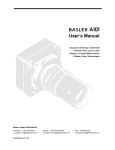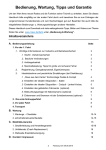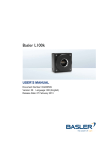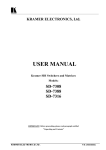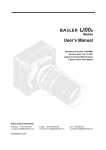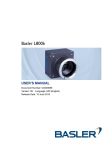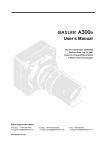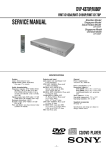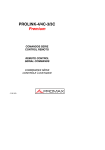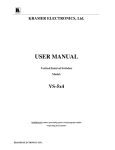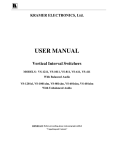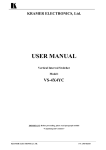Download draft - baslerweb.com
Transcript
L100 Series User’s Manual Document ID Number: DA 037002 Revision Date: July 10, 2001 Subject to Change Without Notice © Basler Vision Technologies Basler Support Worldwide: Americas: +1-877-934-8472 [email protected] www.basler-vc.com Europe: +49-4102-463-500 [email protected] Asia: +65-425-0472 [email protected] For customers in the U.S.A. This equipment has been tested and found to comply with the limits for a Class A digital device, pursuant to Part 15 of the FCC Rules. These limits are designed to provide reasonable protection against harmful interference when the equipment is operated in a commercial environment. This equipment generates, uses, and can radiate radio frequency energy and, if not installed and used in accordance with the instruction manual, may cause harmful interference to radio communications. Operation of this equipment in a residential area is likely to cause harmful interference in which case the user will be required to correct the interference at his own expense. You are cautioned that any changes or modifications not expressly approved in this manual could void your authority to operate this equipment. The shielded interface cable recommended in this manual must be used with this equipment in order to comply with the limits for a computing device pursuant to Subpart J of Part 15 of FCC Rules. For customers in Canada This apparatus complies with the Class A limits for radio noise emissions set out in Radio Interference Regulations. Pour utilisateurs au Canada Cet appareil est conforme aux normes Classe A pour bruits radioélectriques, spécifiées dans le Règlement sur le brouillage radioélectrique. Life Support Applications These products are not designed for use in life support appliances, devices, or systems where malfunction of these products can reasonably be expected to result in personal injury. Basler customers using or selling these products for use in such applications do so at their own risk and agree to fully indemnify Basler for any damages resulting from such improper use or sale. Warranty Note Do not open the housing of the camera. The warranty becomes void if the housing is opened. DRAFT Table of Contents 1 Introduction 1.1 The Basler L100 Product Family . . . . . . . . . . . . . . . . . . . . . . . . . . . . . . . . . . . . . . 1-1 1.1.1 Camera Name Change . . . . . . . . . . . . . . . . . . . . . . . . . . . . . . . . . . . . . . . . . 1-1 1.2 Performance Specifications . . . . . . . . . . . . . . . . . . . . . . . . . . . . . . . . . . . . . . . . . . 1-2 1.3 Precautions . . . . . . . . . . . . . . . . . . . . . . . . . . . . . . . . . . . . . . . . . . . . . . . . . . . . . . . 1-4 2 Camera Interface 2.1 Connections . . . . . . . . . . . . . . . . . . . . . . . . . . . . . . . . . . . . . . . . . . . . . . . . . . . . . . 2-1 2.1.1 General Description. . . . . . . . . . . . . . . . . . . . . . . . . . . . . . . . . . . . . . . . . . . . 2-1 2.1.2 Pin Assignments . . . . . . . . . . . . . . . . . . . . . . . . . . . . . . . . . . . . . . . . . . . . . . 2-3 2.2 Cable Information . . . . . . . . . . . . . . . . . . . . . . . . . . . . . . . . . . . . . . . . . . . . . . . . . . 2-5 2.2.1 Video Data Cable Between the Camera and the Frame Grabber . . . . . . . . . 2-5 2.2.2 Camera to PC RS-232 Cable . . . . . . . . . . . . . . . . . . . . . . . . . . . . . . . . . . . . 2-5 2.3 Video Data and Control Signals . . . . . . . . . . . . . . . . . . . . . . . . . . . . . . . . . . . . . . . 2-6 2.3.1 Input Signals . . . . . . . . . . . . . . . . . . . . . . . . . . . . . . . . . . . . . . . . . . . . . . . . . 2-6 2.3.1.1 ExSync: Controls Line Readout and Exposure Time . . . . . . . . . . . 2-6 2.3.2 Output Signals . . . . . . . . . . . . . . . . . . . . . . . . . . . . . . . . . . . . . . . . . . . . . . . . 2-6 2.3.2.1 LVAL: Indicates a Valid Line . . . . . . . . . . . . . . . . . . . . . . . . . . . . . . 2-6 2.3.2.2 Pixel Clock: Indicates a Valid Pixel . . . . . . . . . . . . . . . . . . . . . . . . . 2-6 2.3.2.3 Video Data . . . . . . . . . . . . . . . . . . . . . . . . . . . . . . . . . . . . . . . . . . . 2-6 2.3.3 LVDS and RS-644 Information . . . . . . . . . . . . . . . . . . . . . . . . . . . . . . . . . . . 2-9 2.3.3.1 RS-644/RS-422 Compatibility . . . . . . . . . . . . . . . . . . . . . . . . . . . . 2-11 2.3.3.2 Converting TTL to RS-422/644 . . . . . . . . . . . . . . . . . . . . . . . . . . . 2-11 2.4 RS-232 Serial Port . . . . . . . . . . . . . . . . . . . . . . . . . . . . . . . . . . . . . . . . . . . . . . . . 2-12 2.5 Power Supply . . . . . . . . . . . . . . . . . . . . . . . . . . . . . . . . . . . . . . . . . . . . . . . . . . . . 2-12 2.6 Status LEDs . . . . . . . . . . . . . . . . . . . . . . . . . . . . . . . . . . . . . . . . . . . . . . . . . . . . . 2-12 3 Basic Operation and Features 3.1 Functional Description . . . . . . . . . . . . . . . . . . . . . . . . . . . . . . . . . . . . . . . . . . . . . . 3-1 3.2 Configuration Sets . . . . . . . . . . . . . . . . . . . . . . . . . . . . . . . . . . . . . . . . . . . . . . . . . 3-2 3.3 Exposure Time Control Modes . . . . . . . . . . . . . . . . . . . . . . . . . . . . . . . . . . . . . . . . 3-3 3.4 Gain and Offset . . . . . . . . . . . . . . . . . . . . . . . . . . . . . . . . . . . . . . . . . . . . . . . . . . . 3-4 3.5 Test image . . . . . . . . . . . . . . . . . . . . . . . . . . . . . . . . . . . . . . . . . . . . . . . . . . . . . . . 3-5 3.6 Extended Clamping . . . . . . . . . . . . . . . . . . . . . . . . . . . . . . . . . . . . . . . . . . . . . . . . 3-6 3.7 Camera Status . . . . . . . . . . . . . . . . . . . . . . . . . . . . . . . . . . . . . . . . . . . . . . . . . . . . 3-6 4 Configuring the Camera 4.1 Configuring the Camera with the Camera Configuration Tool . . . . . . . . . . . . . . . . 4-2 4.1.1 Opening the Configuration Tool. . . . . . . . . . . . . . . . . . . . . . . . . . . . . . . . . . . 4-2 4.1.2 Closing the Configuration Tool . . . . . . . . . . . . . . . . . . . . . . . . . . . . . . . . . . . 4-2 4.1.3 Configuration Tool Basics . . . . . . . . . . . . . . . . . . . . . . . . . . . . . . . . . . . . . . . 4-2 4.1.4 Configuration Tool Help. . . . . . . . . . . . . . . . . . . . . . . . . . . . . . . . . . . . . . . . . 4-3 BASLER L100 Series I DRAFT 4.2 Configuring the Camera with Programming Commands . . . . . . . . . . . . . . . . . . . . 4-4 4.2.1 Setting Up a Terminal Emulation Program . . . . . . . . . . . . . . . . . . . . . . . . . . 4-4 4.2.2 Command Format . . . . . . . . . . . . . . . . . . . . . . . . . . . . . . . . . . . . . . . . . . . . . 4-4 4.2.3 Reading the Current Configuration Parameters . . . . . . . . . . . . . . . . . . . . . . 4-5 4.2.4 Reading the Protocol and Firmware Version. . . . . . . . . . . . . . . . . . . . . . . . . 4-5 4.2.5 Checking Camera Status. . . . . . . . . . . . . . . . . . . . . . . . . . . . . . . . . . . . . . . . 4-6 4.2.6 Gain Command . . . . . . . . . . . . . . . . . . . . . . . . . . . . . . . . . . . . . . . . . . . . . . . 4-6 4.2.7 Offset Command . . . . . . . . . . . . . . . . . . . . . . . . . . . . . . . . . . . . . . . . . . . . . . 4-7 4.2.8 Factors to Consider When Changing Gain and Offset . . . . . . . . . . . . . . . . . 4-8 4.2.9 Programming Exposure Time Control . . . . . . . . . . . . . . . . . . . . . . . . . . . . . 4-13 4.2.9.1 Exposure Mode Command . . . . . . . . . . . . . . . . . . . . . . . . . . . . . . 4-13 4.2.9.2 Exposure Time Multiplier . . . . . . . . . . . . . . . . . . . . . . . . . . . . . . . . 4-14 4.2.10 Storing a Modified Configuration . . . . . . . . . . . . . . . . . . . . . . . . . . . . . . . . 4-15 4.2.11 Loading the User Set and Factory Set . . . . . . . . . . . . . . . . . . . . . . . . . . . 4-15 4.2.12 List of Commands . . . . . . . . . . . . . . . . . . . . . . . . . . . . . . . . . . . . . . . . . . . 4-16 5 Mechanical Considerations 5.1 Dimensions . . . . . . . . . . . . . . . . . . . . . . . . . . . . . . . . . . . . . . . . . . . . . . . . . . . . . . . 5-1 5.2 Mounting Facilities . . . . . . . . . . . . . . . . . . . . . . . . . . . . . . . . . . . . . . . . . . . . . . . . . 5-1 5.3 Positioning Accuracy of the Sensor Chip . . . . . . . . . . . . . . . . . . . . . . . . . . . . . . . . 5-3 5.4 Optical Interface . . . . . . . . . . . . . . . . . . . . . . . . . . . . . . . . . . . . . . . . . . . . . . . . . . . 5-4 5.4.1 Adapter Mounting Feature. . . . . . . . . . . . . . . . . . . . . . . . . . . . . . . . . . . . . . . 5-4 6 Troubleshooting 6.1 Quick Checklist . . . . . . . . . . . . . . . . . . . . . . . . . . . . . . . . . . . . . . . . . . . . . . . . . . . . 6-1 6.2 Fault Finding Using Camera Flags . . . . . . . . . . . . . . . . . . . . . . . . . . . . . . . . . . . . . 6-2 6.3 Fault Finding Using the Configuration Tool . . . . . . . . . . . . . . . . . . . . . . . . . . . . . . 6-2 Revision History . . . . . . . . . . . . . . . . . . . . . . . . . . . . . . . . . . . . . . . . . . . . . . . . . . . . . . . i Index . . . . . . . . . . . . . . . . . . . . . . . . . . . . . . . . . . . . . . . . . . . . . . . . . . . . . . . . . . . . . . . . . .iii II BASLER L100 Series DRAFT Introduction 1 Introduction 1.1 The Basler L100 Product Family L100 series line scan cameras are versatile cameras designed for industrial use. Superb image sensing features are combined with a robust, high precision manufactured housing. Important features are: • High sensitivity • Anti-blooming • Electronic exposure time control • High Signal-to-Noise ratio • Single or dual video data output • Programmable via an RS-232 serial port • Industrial housing manufactured with high planar, parallel and angular precision • Compact size L100 series line scan cameras are available in different versions, varying in pixel clock frequencies. Each version of the camera is available with 1024 or 2048 sensor elements and with either single ( 8 bit ) or dual ( 2 * 8 bit ) output. Table 1-1 lists the product family cameras. L101 L103 L104 Single Output: 20 MHz 40 MHz 62.5 MHz Dual Output: 10 MHz 20 MHz 31.25 MHz Pixel Clock Table 1-1: L100 Versions 1.1.1 Camera Name Change In June 2000, several Basler camera models were renamed. Before June 2000, the and L104 were known as the L120, L140, and L160 respectively. BASLER L100 Series L101, L103, 1-1 DRAFT Introduction 1.2 Performance Specifications L101 Specification L103 Sensor Type 1024 pixel or 2048 pixel linear CCD Pixel Size 10 µm (H) x 10 µm (V), 10 µm pitch L104 Lens Adapter 1024 Pixel CCD: F-mount or C-mount 2048 Pixel CCD: F-mount Fill Factor 100% Spectral Response 300 - 1000 nm, peak at 700 nm (see Figure 1-1) Anti-blooming 1:100 or better Fixed Pattern Noise ± 1 gray Value Photo Response Non-uniformity typ: ± 5% Pixel Clock Single Output: 20 MHz 40 MHz 62.5 MHz Dual Output: 10 MHz 20 MHz 31.25 MHz 1024 Pixel CCD: 18.35 kHz 36.75 kHz 57.45 kHz 2048 Pixel CCD: 9.42 kHz 18.90 kHz 29.56 kHz Max. Line Rate Video Output 8 bit, RS-644 / 2 * 8 bit, parallel RS-644 Synchronization External via ExSync signal Exposure Time Control Modes Edge-controlled, level-controlled, or programmable Gain and Offset Programmable via RS-232 Power Requirements 24 VDC (± 15%), max. 6 W 24 VDC (± 15%), max. 7 W 24 VDC (± 15%), max. 8 W RS-232: 15 m 15 m 15 m RS-644: Single Output 20 m 11 m 5m RS-644: Dual Output 20 m 18 m 15 m Max. Cable Lengths Conformity CE, FCC Housing Size (without adapter) 45 mm x 62 mm x 62 mm ( L x W x H ) Weight with C-mount adapter: ~ 290 g with F-mount adapter: ~ 385 g Table 1-2: L100 Series Performance Specifications 1-2 BASLER L100 Series DRAFT Introduction Spectral Responsivity 16 14 12 10 8 6 4 2 0 Wavelength [nm] Figure 1-1: L100 Spectral Responsivity BASLER L100 Series 1-3 DRAFT Introduction 1.3 Precautions Read the manual Read the manual carefully before using the camera. Keep foreign matter outside of the camera Do not open the casing. Touching internal components may damage them. Be careful not to allow liquid, flammable, or metallic material inside the camera housing. If operated with any foreign matter inside, the camera may fail or cause a fire. Ventilation Allow sufficient air circulation around the camera or provide additional cooling to prevent internal heat build-up. Warning! ! Without sufficient cooling the camera can get hot enough during operation to cause burning when touched. Environmental Requirements Operation temperature: Operation humidity: Storage temperature: Storage humidity: + 5° C … +40° C (+ 41° F … +104° F) 5% … 85%, relative, non-condensing -10° C … + 70° C (+ 14° F … +158° F) 5% … 95%, relative, non-condensing Electromagnetic Fields Do not operate the camera in the vicinity of strong electromagnetic fields. Avoid electrostatic charging. Transporting Only transport the camera in its original packaging. Do not discard the packaging. Cleaning Avoid cleaning the surface of the CCD sensor if possible. If you must clean it, use a soft, lint free cloth dampened with a small quantity of pure alcohol. Do not use methylated alcohol. Because electrostatic discharge can damage the CCD sensor, you must use a cloth that will not generate static during cleaning (cotton is a good choice). To clean the surface of the camera housing, use a soft, dry cloth. To remove severe stains, use a soft cloth dampened with a small quantity of neutral detergent, then wipe dry. Do not use volatile solvents such as benzine and thinners; they can damage the surface finish. 1-4 BASLER L100 Series DRAFT Camera Interface 2 Camera Interface 2.1 Connections 2.1.1 General Description L100 series line scan cameras are interfaced to external circuitry via three connectors located on the back of the camera. Figure 2-1 shows the connector types used on the camera and Figure 22 provides a general description of the function of each connector. As shown in Figure 2-2, there are also two status LEDs on the back of the camera which indicate signal integrity and power OK. D-Sub 9 pin plug Subminiature Round 4 pin plug D-Sub HD 44 Pin Receptacle Figure 2-1: L100 Connector Types BASLER L100 Series 2-1 Camera Interface DRAFT LED Yellow: Signal Integrity LED Green: Power OK + 24 V Power Supply Serial Port: RXD, TXD EXSYNC 8 or 2 * 8 Digital Video Out LVAL Pixel Clock Figure 2-2: L100 Connectors and Signals 2-2 BASLER L100 Series DRAFT Camera Interface 2.1.2 Pin Assignments The D-Sub HD 44 pin receptacle is used to interface video data and control signals. The pin assignments for the receptacle are shown in Table 2-1. The pins assigned to DOUT 8 - DOUT 15 are not connected in the single output version. Pin Signal Pin Signal 1 DOUT 0 23 /DOUT 7 2 DOUT 1 24 /DOUT 8 3 DOUT 2 25 /DOUT 9 4 DOUT 3 26 /DOUT 10 5 DOUT 4 27 /DOUT 11 6 DOUT 5 28 /DOUT 12 7 DOUT 6 29 /DOUT 13 8 DOUT 7 30 /DOUT 14 9 DOUT 8 31 DOUT 15 10 DOUT 9 32 /DOUT 15 11 DOUT 10 33 LVAL 12 DOUT 11 34 /LVAL 13 DOUT 12 35 PIXEL CLOCK 14 DOUT 13 36 /PIXEL CLOCK 15 DOUT 14 37 ExSync 16 /DOUT 0 38 /ExSync 17 /DOUT 1 39 Not connected 18 /DOUT 2 40 Not connected 19 /DOUT 3 41 Not connected 20 /DOUT 4 42 Not connected 21 /DOUT 5 43 Shorted to pin 44 internally 22 /DOUT 6 44 DC Gnd1 / means an inverted signal with the LOW signal being active 1 Pin 44 on the 44 pin receptacle, pin 5 on the 9 pin plug and pin 1 on the 4 pin plug are tied together inside of the camera to ensure that the grounds are all at the same potential. Table 2-1: L100 Pin Assignments, D-Sub HD 44 Pin Receptacle / BASLER L100 Series The camera housing is not grounded and is electrically isolated from the circuit boards inside of the camera. 2-3 DRAFT Camera Interface The D-Sub 9 pin plug is used for RS-232 communication between the host computer and the camera. The pin assignments for the plug are shown in Table 2-2. Pin 1 Signal Pin Signal 1 Not connected 6 Shorted to pin 4 internally 2 RxD 7 Shorted to pin 8 internally 3 TxD 8 Shorted to pin 7 internally 4 Shorted to pin 6 internally 9 Not connected 5 DC Gnd1 Pin 5 on the 9 pin plug, pin 44 on the 44 pin receptacle, and pin 1 on the 4 pin plug are tied together inside of the camera to ensure that the grounds are all at the same potential. Table 2-2: L100 Pin Assignments, RS 232, D-Sub 9 Pin Plug The subminiature, round 4 pin plug is used for input power. The pin assignments for the plug are shown in Table 2-3. Pin Signal Pin Signal 1 DC Gnd1 3 + 24 V 2 Shorted to pin 1 internally 4 Shorted to pin 3 internally 1 Pin 1 on the 4 pin plug, pin 44 on the 44 pin receptacle, and pin 5 on the 9 pin plug are tied together inside of the camera to ensure that the grounds are all at the same potential. Table 2-3: L100 Pin Assignments, Subminiature Round 4 Pin Plug Figure 2-3: L100 Pin Numbering 2-4 BASLER L100 Series DRAFT Camera Interface 2.2 Cable Information 2.2.1 Video Data Cable Between the Camera and the Frame Grabber The video data cable between the camera and the frame grabber must be made with 28 gauge AWG twisted pair wire and have a characteristic impedance of 100 ohms. The maximum length of the cable is shown in Table 2-4. L101 L103 L104 Single Output 20 m 11 m 5m Dual Output 20 m 18 m 15 m Table 2-4: Video Data Cable Maximum Lengths 2.2.2 Camera to PC RS-232 Cable The RS-232 cable between the camera and the PC can be a null modem cable or a simple three wire connection as illustrated in Figure 2-4. The maximum length of the cable is 15 meters. 9 Pin Plug Serial Port Null Modem Cable RxD 1 2 1 2 1 2 1 2 RxD TxD 3 3 3 3 TxD Gnd 4 5 4 5 4 5 4 5 Gnd 6 6 6 6 7 8 7 8 7 8 7 8 9 9 9 9 Basler Camera Computer Figure 2-4: Camera to PC RS-232 Interface / BASLER L100 Series The cable between the camera and the PC must contain a twist so that pin 2 on the camera connects to pin 3 on the PC and pin 3 on the camera connects to pin 2 on the PC. 2-5 DRAFT Camera Interface 2.3 Video Data and Control Signals All video data and control signals on L100 series cameras use LVDS technology as specified for RS-644. Detailed information on RS-644 appears in Section 2.3.3. 2.3.1 Input Signals 2.3.1.1 ExSync: Controls Line Readout and Exposure Time The camera can be programmed to function in one of three exposure time control modes. In these modes, edge-controlled, level-controlled and programmable, an external trigger (ExSync) signal is used to control exposure time and line read out. For more detailed information on the three modes, see Section 3.3. ExSync can be a periodic or non-periodic function. The frequency of the ExSync signal determines the camera’s line rate. Minimum high and low level time for the ExSync signal is 3 Pclk (pixel clocks). Note that ExSync is edge sensitive and therefore must toggle. Note that exposure time may vary by 2 Pclk because ExSync must synchronize internally with the pixel clock. 2.3.2 Output Signals 2.3.2.1 LVAL: Indicates a Valid Line LVAL indicates a valid line of data as illustrated in Figures 2-5 and 2-6 for the single output version and in Figures 2-7 and 2-8 for the dual output version. Video data is valid when LVAL is high. 2.3.2.2 Pixel Clock: Indicates a Valid Pixel Pixel clock indicates a valid pixel of data as illustrated in Figures 2-5 and 2-6 for the single output version and in Figures 2-7 and 2-8 for the dual output version. The LVAL and the pixel clock signals are used to clock the digital video output data into external circuitry. Digital data is valid on the rising edge of the pixel clock signal with LVAL high. The pixel clock frequencies for the single and dual output versions are shown in Table 2-5 L101 L103 L104 Single Output 20 MHz 40 MHz 62.5 MHz Dual Output 10 MHz 20 MHz 31.25 MHz Table 2-5: Pixel Clock Frequencies 2.3.2.3 Video Data Depending on the camera version, L100 cameras output pixels either as a single data stream as shown in Figures 2-5 and 2-6 or as two data streams as illustrated in Figures 2-7 and 2-8. For a single data stream, the pixels are in sequential order, starting with the first valid pixel and ending with the last pixel. No further sorting is required. In the dual output version, odd and even pixels are transferred as pairs. The pairs are made up of an odd and the next following even pixel. The low byte b7 - b0 transfers the odd pixels, the high byte b15 - b8 the even pixels. 2-6 BASLER L100 Series DRAFT Camera Interface The camera’s range of intensity includes 256 gray values. The digital gray value 0 corresponds to black and the digital gray value 255 to white. Figure 2-5: Pixel Timing, Single Output Version, Edge or Level-controlled Exposure Mode Figure 2-6: Pixel Timing, Single Output Version, Programmable Exposure Mode BASLER L100 Series 2-7 DRAFT Camera Interface EXSYNC < 28 Pclk LVAL Pixel Clock (Dual Output) Video Out b 7 - b 0 (Dual Output) 1 3 N-3 Video Out b15 - b8 (Dual Output) 2 4 N-2 N-1 N N = 1024 or 2048 Figure 2-7: Pixel Timing, Dual Output Version, Edge or Level-controlled Exposure Mode end of programmed time < 28 Pclk LVAL Pixel Clock (Dual Output) Video Out b 7 - b 0 (Dual Output) 1 3 N-3 Video Out b15 - b8 (Dual Output) 2 4 N-2 N-1 N N = 1024 or 2048 Figure 2-8: Pixel Timing, Dual Output Version, Programmable Exposure Mode 2-8 BASLER L100 Series DRAFT Camera Interface 2.3.3 LVDS and RS-644 Information All video data and control signals on L100 series cameras use LVDS technology as specified for RS-644. Basic RS-644 characteristics are outlined in Table 2-6. L100 series cameras use National Semiconductor DS90C031 differential line drivers to generate LVDS output signals and a National Semiconductor DS90C032 differential line receiver to receive LVDS input signals. Detailed spec sheets for these devices are available at the National Semiconductor web site (www.national.com). Figure 2-9 shows a basic schematic for the input/output stage of L100 series cameras. RS-644 RS-422 Low, High Voltage Level (min./max.) 1.0 V, 1.4 V 0.5 V, 4.0 V Voltage Swing (typical) ± 0.35 V ± 3.0 V Receiver Threshold ± 0.10 V ± 0.20 V 0.0 V to 5.0 V [1] 0.0 V to 5.0 V [1] 100 Ohm 100 Ohm 655 MBits/s [2] 15 (<30) M/bits/s [3] Max. Cable Length at 20 MHz [4] (typical) 20 m 5m Max. Cable Length at 40 MHz [4] (typical) 11 m Not Possible 0.93 W 3.75 W Receiver Input Voltage Tolerance Termination Max. Data Rate per Line Pair Power Requirements (transmitter + receiver) for 20 line pairs at 20 MBits/s (typical) [1] Device-dependent, 5V devices handle this range [2] Device-dependent [3] Bit rates greater than 15 MBits/s are beyond the RS-422 standard [4] Note that the frequency refers to the pixel clock and not the number of pixels transferred per clock cycle Table 2-6: RS-644/422 Characteristics BASLER L100 Series 2-9 DRAFT Camera Interface DOUT0 /DOUT0 DOUT1 /DOUT1 DOUT2 /DOUT2 DOUT3 /DOUT3 2 3 6 5 10 11 14 13 1Y 1Z 2Y 2Z 3Y 3Z 4Y 4Z 90C031 DOUT4 /DOUT4 DOUT5 /DOUT5 DOUT6 /DOUT6 DOUT7 /DOUT7 2 3 6 5 10 11 14 13 1Y 1Z 2Y 2Z 3Y 3Z 4Y 4Z 90C031 1 16 2 17 3 18 4 19 5 20 6 21 7 22 8 23 9 24 10 25 11 26 12 27 13 28 14 29 15 30 31 32 33 34 35 36 37 38 39 40 41 42 43 44 44HDB 2 DOUT8 3 /DOUT8 6 DOUT9 5 /DOUT9 DOUT10 10 /DOUT10 11 DOUT11 14 /DOUT11 13 DOUT0 /DOUT0 DOUT1 /DOUT1 DOUT2 /DOUT2 DOUT3 /DOUT3 DOUT4 /DOUT4 DOUT5 /DOUT5 DOUT6 /DOUT6 DOUT7 /DOUT7 DOUT8 /DOUT8 DOUT9 /DOUT9 DOUT10 /DOUT10 DOUT11 /DOUT11 DOUT12 /DOUT12 DOUT13 /DOUT13 DOUT14 /DOUT14 DOUT15 /DOUT15 LValOut /LValOut PClkOut /PClkOut SyncIn /SyncIn 1Y 1Z 2Y 2Z 3Y 3Z 4Y 4Z 90C031 2 DOUT12 /DOUT12 3 DOUT13 6 5 /DOUT13 DOUT14 10 /DOUT14 11 DOUT15 14 /DOUT15 13 1Y 1Z 2Y 2Z 3Y 3Z 4Y 4Z 90C031 LValOut /LValOut PClkOut /PClkOut 2 3 6 5 10 11 14 13 VCC 90C031 R3 1k 2 1 6 7 10 9 14 15 R1 100 GND 4 12 R2 1k GND 1Y 1Z 2Y 2Z 3Y 3Z 4Y 4Z 1A 1B 2A 2B 3A 3B 4A 4B G G 90C032 GND Figure 2-9: L100 Series Input/Output Connections (Video Data and Control Signals) 2-10 BASLER L100 Series DRAFT Camera Interface 2.3.3.1 RS-644/RS-422 Compatibility Typically, RS-644 and RS-422 devices are compatible. As shown in Table 2-6, the RS-422 receiver threshold is ± 0.20 V. This threshold is well within the RS-644 voltage swing of ± 0.35 V. For this reason, an RS-422 receiver can handle RS-644 inputs. On the other side, because RS-644 receivers typically tolerate the voltages generated by RS-422 drivers, an RS-644 receiver can handle RS-422 signals as input. With RS-422, cable length has a strong impact on signal integrity. Long cables should not be used. 2.3.3.2 Converting TTL to RS-422/644 In many cases, ExSync signals in RS-644 format are generated by a frame grabber board. In some situations, however, you may want to generate an ExSync signal directly from a TTL device such as a sensor. Figure 2-10 illustrates a simple circuit that can be used to convert TTL signals to RS-422/644 compatible signals. The circuit produces a symmetric 200mV output. The 5V power required for the circuit can be found on many frame grabbers on the GPIO port. There is no significant time delay due to the TTL to RS-422/644 conversion. A disadvantage to this circuit is the constantly existing DC current of approximately 5 mA. TTL EXSYNC Input EXSYNC + GND /EXSYNC RS644 EXSYNC Output +5V 1k 1k Figure 2-10: TTL to RS-644 Conversion BASLER L100 Series 2-11 DRAFT Camera Interface 2.4 RS-232 Serial Port L100 series cameras are equipped with an RS-232 serial port for programming operation modes and parameters. The data character format is 8N1 (8 data bits + no parity + 1 stop bit). Baud rate is 9600 bps, others are available upon request. See Section 2.2.2 for details on the RS-232 cable that must be used between your camera and your PC. The Basler Camera Configuration Tool (CCT) can be used to change camera modes and parameters via the serial port. Refer to the CCT installation guide that was delivered with your camera for instructions on installing the configuration tool. See Section 4.1 and the configuration tool’s on-line help file for instructions on using the tool. Camera modes and parameters can also be changed by issuing programming commands using a terminal emulation program and the serial port. See Section 4.2.1 for instructions on setting up a terminal emulation program and Section 4.2 for details on changing settings with programming commands. Programming commands can also be issued directly from your application via the serial port. 2.5 Power Supply L100 series cameras require a 24 VDC (± 15%) power supply. The maximum wattage is 6 W / 7 W / 8 W for the L101 / L103 / L104 respectively. / Make sure that the voltage rises to at least 16 VDC within 20 ms after you apply power to the camera 2.6 Status LEDs Green LED When the green LED is lit, it indicates that power is OK. Yellow LED The yellow LED indicates signal integrity. In case of an error, blinking signals from the yellow LED indicate that an error condition is present. See Section 6.2 for further information. 2-12 BASLER L100 Series DRAFT Operation and Features 3 Basic Operation and Features 3.1 Functional Description L100 series line scan cameras employ CCD sensor chips which provide features such as electronic exposure time control and anti-blooming. Exposure time is controlled via an external ExSync signal. The ExSync signal facilitates asynchronous pixel readout. Exposure time can be edge-controlled or level-controlled, which means it can be set to the full line period or be controlled by the ExSync signal. When exposure is controlled by the ExSync signal, a rising edge of ExSync triggers the readout of accumulated charges from the sensor elements to the CCD shift registers. Exposure time can also be programmed to a predetermined time period. In this case, accumulated charges are read out subsequent to the programmed exposure time. At readout, accumulated charges are transported from the light-sensitive sensor elements to the CCD shift registers. The charges from even and odd pixels are processed separately in two channels as shown in Figure 3-1. The charges then move from the two lines of shift registers to the output amplifiers where they are converted to voltages proportional to the accumulated charges. The shift is clocked according to the camera’s internal data rate. The overall output data rate is fixed to 20 / 40 / 62.5 MHz for the L101 / L103 / L104 respectively. Other data rates are available upon request. even shift registers A/D pixels odd shift registers 1 * 8 bit 2 * 8 bit A/D Figure 3-1: Even and Odd Channels The voltages are digitized and transmitted by the camera. The video data is transmitted either as a single ( 8 bit ) or dual ( 2 * 8 bit ) video data stream depending on the camera version. All output signals use LVDS technology according to RS-644. For optimal digitization, gain and offset are programmable via an RS-232 serial port. BASLER L100 Series 3-1 Operation and Features DRAFT 3.2 Configuration Sets The camera’s adjustable parameters are stored in configuration sets and each configuration set contains all of the parameters needed to control the camera. There are three different configuration sets: the Work Set, the User Set and the Factory Set. See Figure 3-2. The Work Set contains the current camera settings and thus determines the camera’s performance, that is, what your image looks like. The Work Set is stored in the camera RAM. The configuration parameters in the Work Set can be altered directly using the Camera Configuration Tool or programming commands. EEPROM User Set Factory Set RAM Work Set Figure 3-2: Config Sets The Factory Set and the User Set are stored in a non-volatile EEPROM in the camera. The Factory Set contains the camera’s default configuration and cannot be changed. The User Set initially contains factory settings but can be modified permanently by storing the Work Set into the User Set. When power to the camera is switched off, the Work set in the RAM is lost. At the next power on, a Work Set is automatically loaded into the RAM using the settings from the User Set. If the User Set is corrupted, the settings from the Factory Set are copied into the Work Set. 3-2 BASLER L100 Series DRAFT Operation and Features 3.3 Exposure Time Control Modes The camera can be programmed to function in three basic exposure time control modes: edgecontrolled, level-controlled or programmable. In these modes, an ExSync signal is used to control exposure time and line read out. Note that exposure time may vary by 2 Pclk because ExSync must synchronize internally with the pixel clock. • In the edge-controlled mode, charge is accumulated over the full line period. The falling edge of ExSync is irrelevant. The line is read out and transferred with the rising edge of ExSync. See Figure 3-3. Figure 3-3: Exposure Time in Edge-controlled Mode • In the level-controlled mode the exposure time of a line being read out is determined by the time between the rising edge and the preceding falling edge of ExSync. Charge is only accumulated when ExSync is low. The line is read out and transferred with the rising edge of ExSync. See Figure 3-4. Figure 3-4: Exposure Time in Level-controlled Mode • In the programmable mode the rising edge of ExSync triggers exposure for a time period programmed via the serial interface. The line is read out and transferred subsequent to the programmed time period. The falling edge of ExSync is irrelevant. See Figure 3-5. Figure 3-5: Exposure Time in Programmable Mode / BASLER L100 Series The minimum recommended exposure time is 20 µs. The exposure time must be less than the line period. 3-3 Operation and Features DRAFT 3.4 Gain and Offset The major components in the camera electronics include: a CCD sensor, two amplifiers, and two ADCs (Analog to Digital Converters). The pixels in the CCD sensor output voltage signals when they are exposed to light. These voltages are amplified by the amplifiers and converted to digital output signals by the ADCs. Two parameters, gain and offset are associated with each amplifier. As shown in Figure 3-6, increasing or decreasing the gain increases or decreases the amplitude of the signal that is input to the ADC. As Figure 3-7 shows, increasing or decreasing the offset moves the signal up or down the measurement scale but does not change the signal amplitude. The factory default gain and offset are set so that with optimal lighting (see Section 4.2.8) and exposure, the linear output range of the CCD sensor maps to the input range of the ADC. Under these conditions, black will produce a gray value of 1 from the ADC and white will produce a gray value of 254. If your application does not result in an output of 1 with black and 254 with white, you should attempt to achieve these results by varying illumination and exposure rather than adjusting the gain. Increased gain results in increased noise and is not recommended. input signal to ADC [V] increasing gain increases the amplitude of the input signal light intensity [µJ/cm2] Figure 3-6: Gain input signal to ADC [V] increasing offset moves the input signal up the measurement scale offset Internally, L100 cameras process odd and even pixels seplight intensity [µJ/cm2] arately in two different data streams (see Figure 3-8). Consequently, gain and offset must be adjusted separately for Figure 3-7: Offset the odd channel and for the even channel. Due to variations in the camera’s electronics, the gain and offset needed to correctly map the even channel to the ADC may be different from the gain and offset needed on the odd channel. In addition, changes in gain induce variations in offset which must be compensated for. Gain alignment between the channels and compensation for the offset changes are important to maintain uniform output data with minimal gray value differences between odd and even pixels. If you use the Camera Configuration Tool to adjust the gain, the tool will automatically compensate for the difference between the odd and even channels. Sections 4.2.6 through 4.2.8 explain how to change gain and offset with programming commands and describe a method for keeping the channels in balance when you change gain and offset with commands. Figure 3-8: Camera Data Channels 3-4 BASLER L100 Series DRAFT / Operation and Features Because increasing gain increases both signal and noise, the signal to noise ratio does not change significantly when gain is increased. 3.5 Test image The test image mode is used to check the camera’s basic functionality and its ability to transmit an image via the video data cable. In test mode, the image is generated using a software program rather than the camera’s optics and CCD sensor. The test image can be used for service purposes and for failure diagnostics. The test image is formed with an odd/even gray scale gradient that ranges from 0 to 255 and repeats every 512 pixels as shown in Figure 3-9. The odd pixel gradient starts at 0 and steps up, that is, the gray value of pixel 1 is 0, the gray value of pixel 3 is 1, the gray value of pixel 5 is 2, and so forth. The even gradient starts at 255 and steps down, that is, the gray value of pixel 2 is 255, the gray value of pixel 4 is 254, the gray value of pixel 6 is 253, and so forth. [gray level] 255 0 1 512 even odd 1024 1536 2048 [pixel number] Figure 3-9: Formation of the Test Pattern At pixels 256 and 257, the gray value for both pixels is 128. At pixels 511 and 512, a white odd pixel is next to a black even pixel. At pixels 513 and 514, a black odd pixel is next to a white even pixel. To the human eye, the gradient appears to be a varying gray field with a white vertical line every 512 pixels. An ExSync signal is required to output a line on the test image and multiple transitions of the ExSync signal will produce a two dimensional test image as shown in Figure 3-10. Figure 3-10: Test Image When the test image is active, gain, offset and exposure settings have no effect on the image. BASLER L100 Series 3-5 Operation and Features DRAFT 3.6 Extended Clamping At higher line rates, the offset voltage and thus the black level is very stable. However, at low line rates, the offset voltage can drift causing a corresponding change in the black level. The L100 electronics derive an internal black level reference voltage for each line from a shaded black reference pixel. To avoid a voltage drift at very low line rates, the offset voltage can be kept close to optimum by using extended clamping. Extended clamping does not work well for high line rates and should not be used in normal working conditions. Extended clamping should only be used if the time between lines exceeds 10 ms. 3.7 Camera Status L100 series cameras monitor their status by performing a regular series of self checks. The current status of the camera can be viewed in several ways: • with the Camera Configuration Tool. You can use the Status Tab (see Section 4.1 and the configuration tool’s on-line help file) to check a list of several possible errors and an indication of whether those errors are present. • with ASCII based programming commands. You can use the Camera Status command (see Section 4.2.5) to check if the camera has detected any errors. • by checking the yellow LED on the back of the camera. If certain error conditions are present, the yellow LED will blink (see Section 6.2). 3-6 BASLER L100 Series DRAFT Configuring the Camera 4 Configuring the Camera L100 series cameras are programmable via the serial port. They come factory-set so that they will work properly for most applications with minor changes to the camera configuration. For normal operation, the following parameters are usually configured by the user: • exposure time control mode • exposure time (only for programmable mode) • extended clamping (only for line rates < 100 Hz) To customize operation for your particular application, the following parameters can also be configured: • gain • offset Two methods can be used to program the camera. The first and easier approach is to change the camera settings using the Camera Configuration Tool (CCT). See Section 4.1 and the CCT’s online help file for instructions on using the configuration tool. You can also change the settings by programming the camera directly from a terminal program or from your application. For this purpose, a set of ASCII based commands are provided to read and modify the settings. Section 4.2 lists the commands and provides instructions for their use. BASLER L100 Series 4-1 Configuring the Camera DRAFT 4.1 Configuring the Camera with the Camera Configuration Tool The Camera Configuration Tool (CCT) is a Windows® based program used to easily change the camera’s settings. The tool communicates via the serial interface and automatically generates the binary programming commands that are described in Section 4.2. For instructions on installing the tool, see the CCT installation guide that was delivered with your camera. This manual assumes that you are familiar with Microsoft Windows® and that you have a basic knowledge of how to use programs. If not, please refer to your Microsoft Windows® manual. 4.1.1 Opening the Configuration Tool 1. Make sure that the serial interface is connected to your camera and that the camera has power. 2. Click Start, click Basler Vision Technologies, and then click Camera Config Tool (default installation). If start-up was successful, the Model Tab is displayed. If start-up was not successful, the Connection Tab or a Select Camera dialog box will appear. For possible causes, refer to the Camera Configuration Tool installation guide that was delivered with your camera. 4.1.2 Closing the Configuration Tool Close the configuration tool by clicking on the button in the upper right corner of the window. 4.1.3 Configuration Tool Basics The RAM memory in the camera contains the set of parameters that controls the current operation of the camera. This set of parameters is known as the Work Set (see Section 3.2). The Camera Configuration Tool is used to view the present settings for the parameters in the Work Set or to change the settings. The configuration tool organizes the parameters into related groups and displays each related group on a tab. For example, the Gain and Offset Tab contains all of the parameters related to setting the gain and the offset. When the configuration tool is opened, it queries the camera and displays the current settings for the parameters in the Work Set. 4-2 Figure 4-1: Gain and Offset Tab BASLER L100 Series DRAFT Configuring the Camera Using the Refresh and Apply Buttons Two buttons always appear at the bottom of the configuration tool window, the Refresh button and the Apply button. Typically, if you make a change to one or more of the settings on a tab, you must click the Apply button for that change to be transmitted from the configuration tool to the camera’s Work Set. Because the parameters in the Work Set control the current operation of the camera, when you click the Apply button, you will see an immediate change in the camera’s operation. The Refresh button can be used at any time to make sure that the configuration tool is displaying the current settings for the parameters in the Work Set. When you click the Refresh button, the configuration tool queries the camera to determine the current setting for each parameter in the Work Set and updates the display on each tab. / Keep in mind that the Work Set is stored in a volatile memory. Any changes you make to the Work Set using the configuration tool will be lost when the camera is switched off. To save changes you make to the Work Set, go to the Sets Tab and save the modified Work Set into the User Set. The User Set is stored in non-volatile memory and will not be lost when the camera is switched off (see Section 3.2). 4.1.4 Configuration Tool Help The Camera Configuration Tool includes a complete on-line help file which explains how to use each tab and how the settings on each tab will effect the camera’s operation. To access on-line help, press the F1 key whenever the configuration tool is active. BASLER L100 Series 4-3 Configuring the Camera DRAFT 4.2 Configuring the Camera with Programming Commands Camera settings can be changed via the serial interface using a set of ASCII based programming commands. The commands can be issued from a terminal emulation program or from your application. Section 4.2.1 describes how a terminal emulation program must be set up when it is used to issue commands to a Basler camera. Section 4.2.2 describes the general format that is used for commands. Sections 4.2.3 through 4.2.11 describe each command in detail and Section 4.2.12 lists all commands available. 4.2.1 Setting Up a Terminal Emulation Program You can use a terminal emulation program (such as Windows® Hyperterminal) along with the ASCII based commands described below to change the camera’s settings. If you will be using a terminal program, make sure that it has the following settings: • Data character format 8N1 (8 data bits + no parity + 1 stop bit) • Baud rate 9600 bps • Local echo: On • If a field is offered for a delay after LF, set it to 10 ms. • Add line feeds after carriage returns: On • No software or hardware protocols (XON/XOFF, RTS/CTS, ...) 4.2.2 Command Format Communication via the serial port uses ASCII characters exclusively. A command to the camera starts with a colon and ends with a carriage return (CR) or line feed (LF), for example: :x01↵ In the example above, the colon indicates that a command follows. The ’x’ indicates the type of command and in this case, is followed by two hexadecimal numbers which represent a value. When sent via the serial interface, each of the 5 characters in the command would be ASCII coded. Leading zeros may not be omitted. The CR indicates the end of the command. If the command is a query, the camera answers with data followed by a CR. Wait for the CR before you send the next command. If the camera is not able to process a command it returns a question mark and a CR. / Note that the camera only accepts lowercase letters. If capitals are used, the camera replies with a ‘?’. At 9600Bd, each character in a command takes about 1 ms to be transmitted. So, for example, the command :d0060↵ would take about 7 ms for transmission. Maximum time for a single command such as a changed gain to take effect is 1 ms after the camera has decoded the command. Loading and saving entire configuration sets takes approximately 500 ms. 4-4 BASLER L100 Series DRAFT Configuring the Camera 4.2.3 Reading the Current Configuration Parameters To list all current configuration parameters, use the :? query command. The camera replies with the current configuration of the Work Set. For example: Model L104 Sn 123456123456 ExpMode 01 ExpTime 0050 Id CF123456 Flags 00 DAC0 7fa LoDAC0 78a HiDAC0 944 DAC1 677 LoDAC1 635 HiDAC1 661 DAC2 829 LoDAC2 77c HiDAC2 93a DAC3 6ac LoDAC3 625 HiDAC3 65e The first line displays: • the camera model • the camera’s serial number • a factory ID number These settings can also be read individually using the :?0, :?1, and :?2, commands respectively. These settings do not effect the camera’s performance. The second line displays: • the exposure time control mode • the exposure time multiplier • the flags indicating camera status The DAC0 and DAC2 values show the current gain settings for the odd and even channels respectively. The DAC1 and DAC3 values show the current offset settings for the odd and even channel respectively. The LoDAC and HiDAC values are reference numbers that are used when you change the gain or offset (see Section 4.2.8). All numbers except for those in the first line are hexadecimal. 4.2.4 Reading the Protocol and Firmware Version The protocol version of the serial interface is viewed by using the :?3 command. The camera replies with the interface version number, for example, 01. The firmware version can be viewed by using the :?4 command. The camera replies with the firmware version number, for example, 0100. BASLER L100 Series 4-5 Configuring the Camera DRAFT 4.2.5 Checking Camera Status To check the current status of the camera, use the :f command. The camera replies with the current status flags. See Section 6.2 for a more detailed explanation of status flags and a list of the flags. / After any change is made that can effect the camera’s status, the status flags can take several seconds to update. If you make a change that can effect the camera’s status, wait at least 5 seconds before using the status command. 4.2.6 Gain Command The format of the command used to change the gain on the odd channel is :d0n2n1n0 where n2, n1 and n0 are hexadecimal digits. The value of the hexadecimal digits can range from 000 to fff (0 to 4095 decimal). The format of the command used to change the gain on the even channel is :d2n2n1n0 where n2, n1 and n0 are hexadecimal digits. The value of the hexadecimal digits can range from 000 to fff (0 to 4095 decimal). / Before using these commands to change the gain, see Section 4.2.8. This section contains detailed information that you will need to know when changing the gain or offset. Because increasing gain increases both signal and noise, the signal to noise ratio does not change significantly when gain is increased. Example of a gain Command: Assume that you want to set the gain on the odd channel to the decimal value 2300. 1. Convert 2300 to a three digit hexadecimal value: 2300 decimal = 8fc hex 2. Enter this command: :d08fc Reading the Current Gain Settings The :d0 command reads the current odd channel gain setting and returns n2n1n0 for the odd channel. The :d2 command reads the even channel gain setting and returns n2n1n0 for the even channel. As explained in Section 4.2.3, the :? query command returns a list of all current parameter settings from the Work set. The DAC0 n2n1n0 entry shows the current setting for the odd channel gain. The DAC2 n2n1n0 entry shows the current setting for the even channel gain. 4-6 BASLER L100 Series DRAFT Configuring the Camera 4.2.7 Offset Command The format of the command used to change the offset on the odd channel is :d1n2n1n0 where n2, n1 and n0 are hexadecimal digits. The value of the hexadecimal digits can range from 000 to fff (0 to 4095 decimal). The format of the command used to change the gain on the even channel is :d3n2n1n0 where n2, n1 and n0 are hexadecimal digits. The value of the hexadecimal digits can range from 000 to fff (0 to 4095 decimal). / Before using these commands to change the offset, see Section 4.2.8. This section contains detailed information that you will need to know when changing the gain or offset. Example of an Offset Command: Assume that you want to set the offset on the odd channel to the decimal value 1690. 1. Convert 1690 to a three digit hexadecimal value: 1690 decimal = 69a hex 2. Enter this command: :d169a Reading the Current Offset Settings The :d1 command reads the current odd channel offset setting and returns n2n1n0 for the odd channel. The :d3 command reads the even channel offset setting and returns n2n1n0 for the even channel. As explained in Section 4.2.3, the :? query command returns a list of all current parameter settings from the Work set. The DAC1 n2n1n0 entry shows the current setting for the odd channel gain. The DAC3 n2n1n0 entry shows the current setting for the even channel gain. BASLER L100 Series 4-7 Configuring the Camera DRAFT 4.2.8 Factors to Consider When Changing Gain and Offset There are two major factors to keep in mind when changing gain and offset from the factory defaults: 1. The electronics in the camera’s odd channel and even channel are slightly different. Due to this difference, a perfectly uniform exposure might lead to the camera reporting different gray values for the odd pixels and the even pixels. To compensate for this difference in electronics, different gain values need to be set for each channel and it is important to keep the two channels aligned whenever the gain is changed. 2. Offset is dependent on changes to the gain. Whenever gain is changed, offset must be changed accordingly. Basler performs a calibration procedure on each camera before it leaves the factory and the results of the procedure are stored in the camera. If you decide to change the camera’s gain from the factory default, the results of the calibration procedure can be used to calculate correct gain/ offset settings. The calibration procedure is performed as follows: A standard black and white test pattern is placed in the camera’s field of view. The test pattern is illuminated with a very bright light source. The gain and offset on each pixel channel are set so that the camera returns a digital gray value of 1 for black and 254 for white. The gain settings are stored in the camera in the LoDAC0 (odd channel) and LoDAC2 (even channel) memory locations. The offset settings are stored in LoDAC1 (odd channel) and LoDAC3 (even channel) memory locations. The test pattern is illuminated with a very dim light source. The gain and offset on the each pixel channel is set so that the camera returns a digital gray value of 1 for black and 254 for white. The gain settings are stored in HiDAC0 (odd channel) and HiDAC2 (even channel). The offset settings are stored in HiDAC1 (odd channel) and HiDAC3 (even channel). The results of the calibration procedure are shown graphically in Figure 4-2. As you will notice, when the illumination is high, a low gain and offset are needed to achieve gray values of 1 and 254. And when the illumination is low, a high gain and offset are needed. Between these two extremes, the relationship between illumination and required gain/offset is assumed to be linear. The area between these extremes is defined as the normally available gain/offset range as shown in Figure 4-3. 4-8 BASLER L100 Series DRAFT Configuring the Camera Odd Even Gain needed to achieve 1-254 High Light Illumination Low Light Odd Offset needed to achieve 1-254 Even Note: The difference between the odd and even channels is exaggerated so that they will show clearly on the graphs. High Light Illumination Low Light Figure 4-2: Odd and Even Channel Gain and Offset Odd Gain Even Odd Offset Even Note: The difference between the odd and even channels is exaggerated so that they will show clearly on the graphs. Normal Gain/Offset Range 0% 100% Figure 4-3: Normal Gain/Offset Range BASLER L100 Series 4-9 DRAFT Configuring the Camera If you want to change the gain using programming commands, you must select a percentage of the normally available gain/offset range and use the formula below to calculate the required settings for the odd channel gain and offset and for the even channel gain and offset. You then enter the calculated settings into the camera using the appropriate commands. Desired % x (HiDACn - LoDACn) DACn = ----------------------------------------------------------------------------------------- + LoDACn 100 When you do the calculations, you are determining the gain and offset settings that will balance the odd and even channels so that they are both operating at the desired percentage of the normal range. Figure 4-4 illustrates in graphical terms what you must calculate if you want to set the gain and offset so that the camera will operate at 40% of the normally available gain/offset range. The example on the next page shows how to make the calculations. Odd Odd Channel Gain Setting for 40% of Normal Range Even Even Channel Gain Setting for 40% of Normal Range Odd Odd Channel Offset Setting for 40% of Normal Range Even Even Channel Offset Setting for 40% of Normal Range 0% 40% 100% Figure 4-4: Settings at 40% of the Normal Range 4-10 BASLER L100 Series DRAFT Configuring the Camera Example of Setting the Gain and Offset: To aid your understanding of the process for setting gain and offset, an example appears below. The example assumes that you want to set the gain to 40% of the normally available range. 1. Use the :? command to query the camera. For our example, we will assume that the camera returned the following values: LoDAC0 78a HiDAC0 944 LoDAC1 635 HiDAC1 661 LoDAC2 77c HiDAC2 93a LoDAC3 625 HiDAC3 65e 2. The DAC values are in hex. Convert them to decimal: LoDAC0 1930 HiDAC0 2372 LoDAC1 1589 HiDAC1 1633 LoDAC2 1916 HiDAC2 2362 LoDAC3 1573 HiDAC3 1630 3. Use the LoDAC0 and HiDAC0 values to calculate the gain setting for the odd channel: 40 x (2372 - 1930) DACn = ------------------------------------------------- + 1930 100 DACn = 2106.8 (round to 2107) 4. Use the LoDAC1 and HiDAC1 settings to calculate the offset setting for the odd channel: 40 x (1633 - 1589) DACn = ------------------------------------------------- + 1589 100 DACn = 1606.6 (round to 1607) 5. Use the LoDAC2 and HiDAC2 settings to calculate the gain setting for the even channel: 40 x (2362 - 1916) DACn = ------------------------------------------------- + 1916 100 DACn = 2094.4 (round to 2094) 6. Use the LoDAC3 and HiDAC3 settings to calculate the offset setting for the odd channel. 40 x (1630 - 1573) DACn = ------------------------------------------------- + 1573 100 DACn = 1595.8 (round to 1596) 7. Convert your results to hexadecimal: Odd channel gain setting of 2107 decimal = 83b hex. Odd channel offset setting of 1607 decimal = 647 hex Even channel gain setting of 2094 decimal = 82e hex Even channel offset setting of 1596 decimal = 63c hex BASLER L100 Series 4-11 Configuring the Camera DRAFT 8. Use the terminal program to set the gain and offset to the values that you calculated: Use the command :d083b to set the odd channel gain Use the command :d1647 to set the odd channel offset Use the command :d282e to set the even channel gain Use the command :d363c to set the even channel offset After you use the commands to enter the calculated values, the camera will be operating at 40% of the normally available gain/offset. / Note: It is possible to extrapolate below 0% by entering a negative value for the desired % and to extrapolate above 100% by entering a value greater than 100 for desired %. Checking the Dynamic Range: After the gain and offset have been adjusted, your system should be checked for proper dynamic range using the following procedure: 1. Mount a lens cap on the camera and then check the gray values being reported by the camera. The gray values should be 1. 2. Remove the lens cap, place a white object in the camera’s viewing area and then check the gray values being reported from the camera. The gray values should be 254. 3. If the gray values reported are not correct, increase or decrease the gain/offset as required. Changing Gain and Offset Independently: For special applications, gain and offset can be changed independently. If gain alone is changed, make sure that DAC0 and DAC2 are both set to the same percentage of the normally available range so that the gain on the odd and even channels remains aligned. For example, if you decided to increase the gain from 40% to 60% of the normally available range, make sure that both DAC0 and DAC2 are set to 60%. If offset alone is changed, make sure that DAC1 and DAC3 are both set to the same percentage of the normally available offset. / 4-12 Making changes in the gain alone or in the offset alone may significantly reduce the image quality. BASLER L100 Series DRAFT Configuring the Camera 4.2.9 Programming Exposure Time Control 4.2.9.1 Exposure Mode Command The exposure mode command is used to: • set the time unit for exposure time • select the exposure time control mode • enable extended clamping • enable the test image The format of the exposure mode command is :xn1n0 where n1 and n0 are hexadecimal digits. Time Unit for Exposure Time The n1 digit is used to select the time unit for exposure time. Table 4-1 lists the allowed settings for n1 and the time unit that will be will be selected for each setting. For example, if n1 is set to 2, the 1 µs time unit will be selected. The time unit will only be used when the camera is in the programmable mode. It will be ignored with other modes. When the camera is operating in programmable mode, the exposure time is not determined solely by the selected time unit. As described in Section 4.2.9.2, the exposure time is determined by a combination of the time unit that you select with the exposure mode command and the multiplier that you select with the multiplier command. n1 Time Unit 0 250 ns 1 500 ns 2 1 µs 3 2 µs Table 4-1: Settings and Time Unit Values Exposure Time Control Mode, Test Image, Extended Clamping The n0 digit is used to select the exposure time control mode, to enable extended clamping and to enable the test image. Table 4-2 lists the allowed settings for n0 and shows how the camera will operate for each setting. For example, if n0 is set to 4, the camera will operate in the edgecontrolled mode with extended clamping enabled. When n0 is set to 3, the test image will be enabled. When the camera is generating a test image, it does not use exposure time control or extended clamping. BASLER L100 Series 4-13 Configuring the Camera DRAFT Exp. Time Cont. Mode Extended Clamping Test Image 0 Edge-controlled Disabled Disabled 1 Level-controlled Disabled Disabled 2 Programmable Disabled Disabled 3 Disabled Disabled Enabled 4 Edge-controlled Enabled Disabled 5 Level-controlled Enabled Disabled 6 Programmable Enabled Disabled n0 Table 4-2: Settings and Modes Example of an Exposure Mode Command: Assume that you want to operate the camera in the programmable mode with extended clamping enabled and a time unit of 2 µs selected: 1. Check Table 4-1 and note that to select a time unit of 2 µs, n1 must be set to 3. 2. Check Table 4-2 and note that to select programmable mode with extended clamping enabled, n0 must be set to 6. 3. Enter this command: :x36 Reading the Current Exposure Mode Setting The :x command reads the current exposure mode setting and returns n1n0. As explained in Section 4.2.3, the :? query command returns a list of all current parameter settings from the Work set. The ExpMode n1n0 entry shows the current setting for the exposure mode. 4.2.9.2 Exposure Time Multiplier When the camera is operating in programmable mode, an exposure time must be specified. The camera determines the exposure time by multiplying the time unit specified in the exposure mode command (see Section 4.2.9.1) by the exposure time multiplier. For example, if the time unit has been set to 2 µs and the exposure time multiplier is set to 1000 [hex 03e8], the exposure time would be 2000 µs. The format of the command used to set the exposure time multiplier is :tn3n2n1n0 where n3, n2, n1 and n0 are hexadecimal digits. The value of the hexadecimal digits can range from 0000 to ffff (0 to 65535 decimal). / 4-14 A minimum exposure time of 20 µs is recommended. The exposure time must be less than the line period. BASLER L100 Series DRAFT Configuring the Camera Example of a Multiplier Command: Assume that you want to set the multiplier to the decimal value 1500: 1. Convert 1500 to a four digit hexadecimal value: 1500 decimal = 05dc hex 2. Enter this command: :t05dc Reading the Current Exposure Time Multiplier Setting The :t command reads the current multiplier setting and returns n3n2n1n0. As explained in Section 4.2.3, the :? query command returns a list of all current parameter settings from the Work set. The ExpTime n3n2n1n0 entry shows the current setting for the exposure time multiplier. 4.2.10 Storing a Modified Configuration When you use commands to modify the gain, offset, exposure mode, etc., you are modifying the values stored in the camera’s Work Set. To permanently store the changes you make to the Work set, use the :z1 command. The :z1 command copies the Work set into the camera’s User Set. The User Set is stored in non-volatile memory on camera’s EEPROM and will not be lost when power to the camera is switched off. Storing a complete configuration set takes approximately 500ms. Direct programming of configuration parameters in the User Set or the Factory Set is not possible. 4.2.11 Loading the User Set and Factory Set The :c1 command loads the User Set into the Work Set and the :c2 command loads the Factory Set into the Work Set. BASLER L100 Series 4-15 Configuring the Camera DRAFT 4.2.12 List of Commands Description Reading camera configuration Read Work Set Read camera model Read serial number Read ID Read serial interface protocol version Read firmware version Read camera status flags Loading / storing configuration sets Load User Set to Work Set Load Factory Set to Work Set Store Work Set as User Set Gain Read odd LoDAC gain value Read even LoDAC gain value Read odd HiDAC gain value Read even HiDAC gain value Read odd channel gain value from Work Set Read even channel gain value from Work Set Write odd channel gain value to Work Set Command :? :?0 :?1 :?2 :?3 :?4 :f :c1 :c2 :z1 :l0 :l2 :h0 :h2 :d0 :d2 :d0n2n1n0 Write even channel gain value to Work Set :d2n2n1n0 Offset Read odd LoDAC offset value Read even LoDAC offset value Read odd HiDAC offset value Read even HiDAC offset value Read odd channel offset value from Work Set Read even channel offset value from Work Set Write odd channel offset value to Work Set :l1 :l3 :h1 :h3 :d1 :d3 :d1n2n1n0 Write even channel offset value to Work Set Exposure time control mode command Read exposure time control mode value from Work Set Write exposure time control mode value to Work Set Exposure time multiplier Read exposure time multiplier value from Work Set Write exposure time multiplier value to Work Set :d3n2n1n0 :x :xn1n0 :t :tn3n2n1n0 Table 4-3: List of Commands 4-16 BASLER L100 Series DRAFT Mechanical Considerations 5 Mechanical Considerations 5.1 Dimensions The camera’s sensor and electronics are housed in an aluminum case. Dimensions are shown in Figure 5-1. All dimensions are in mm. 5.2 Mounting Facilities The L100 series camera housing is manufactured with high precision. Planar, parallel and angular sides guarantee precise mounting with high repeatability. L100 series cameras are equipped with four M4 mounting holes on the front plate and two M4 mounting holes on each side as indicated in Figure 5-1. The M4 holes on the sides of the camera also serve as through holes for 70 mm long, M3 bolts as indicated in Figure 5-1. The through holes provide an additional mounting option for precise rotational camera adjustment about one axis. This can be accomplished by inserting an M3 bolt through one of the through holes and fixing the camera in the required position using bolts in the corresponding M4 holes. BASLER L100 Series 5-1 Mechanical Considerations DRAFT Figure 5-1: Mechanical Dimensions [in mm] 5-2 BASLER L100 Series DRAFT Mechanical Considerations 5.3 Positioning Accuracy of the Sensor Chip Positioning accuracy of the sensor chip in the horizontal and vertical direction is ± 0.3 mm. Rotational positioning accuracy is as shown in Figure 5-2. Reference position is the center of the camera housing. Since the translatory and rotational positioning tolerance depend on each other, the worst case of maximum rotational and horizontal/vertical mis-positioning cannot occur at the same time. Figure 5-2: Sensor alignment BASLER L100 Series 5-3 Mechanical Considerations DRAFT 5.4 Optical Interface L100 series cameras have special adapters for direct lens mounting. F-mount adapters are available for all camera versions. For cameras with 1024 pixels, adapters for C-mount lenses are available as well. When choosing a lens, ensure that the image circle diameter of the lens is at least as great as the length of the photosensitive sensor area. That is 10.24 mm for L100 cameras with 1024 sensor elements and 20.48 mm for cameras with 2048 elements. Caution! ! To avoid collecting dust on the sensor, mount a lens on the camera immediately after removing the dust cap. 5.4.1 Adapter Mounting Feature To turn the lens inscription to an appropriate rotary position required for your application: 1. Loosen the four screws that hold the adapter in the camera body. 2. Turn the adapter to the desired position. 3. Tighten the four screws. C-mount 5-4 F-mount BASLER L100 Series DRAFT Troubleshooting 6 Troubleshooting 6.1 Quick Checklist If you are having trouble with the operation of your camera, make a quick check of the following items: • Power is applied to the camera and it meets the specifications shown in section 2.5. • You are using the correct data cable for your frame grabber. • The data cable is plugged into the camera and the frame grabber. • The RS-232 cable: is plugged into the camera. is plugged into the proper serial port on the PC. is wired according to the drawing shown in Section 2.2.2. • The serial port’s settings are correct (8, N, 1 with a baud rate of 9600 bps). • The correct serial port is selected: If you are using the Camera Configuration Tool, make sure that the port selected on the Connection Tab matches the port that the camera is plugged into. If you are using a terminal emulation program, make sure that the emulation program’s settings are as shown in Section 4.2.1. Also make sure that the port selected in the emulation program’s settings and the port that the camera is plugged into are the same. BASLER L100 Series 6-1 DRAFT Troubleshooting 6.2 Fault Finding Using Camera Flags L100 series cameras regularly perform self tests. Detected errors are signaled by blinking of the yellow LED on the back of the camera. The number of pulses indicates the detected error. If several error states are present, the LED outputs the error codes in succession. To get more information about an error, use the :f command to determine which camera flag has been set. Each flag is given as a hexadecimal number. For example, if the ExSync signal has not changed state in five seconds or longer, the :f command would return 10. If more than one error is present, the values of the flags are added, for example, if the camera was just switched on and the User Set could not be loaded, the :f command would return 41. See Table 6-1 for the description of the pulses and the flags. LED Flag Description On Continuous 00 The camera is OK. On Continuous 40 This is the normal state after power on. The flag is reset to 00 once the :? or the :f command has been issued. The flag can be used to recognize a camera reset. 3 pulses 10 ExSync has not changed state for 5 seconds or longer. If you are not supplying an ExSync signal to the camera, this is a normal condition and should be ignored. Otherwise check the cable and the ExSync generating device. 5 pulses 04 The Work Set could not be stored into the User Set. Please contact Basler technical support. 6 pulses 01 The User Set could not be loaded. Please contact Basler technical support. 6 pulses 02 The Factory Set could not be loaded. Please contact Basler technical support. Table 6-1: Camera Status 6.3 Fault Finding Using the Configuration Tool If you are using the Camera Configuration Tool, select the Status Tab to view a general description of the camera status. You can also use the Presence Check feature on the Connection Tab to view the camera flags. 6-2 BASLER L100 Series DRAFT Revision History Doc. ID Number Date Changes DA 037001 15-June-2001 Initial release. DA 037002 10-July-2001 Made revisions required by new Camera Configuration Tool: Removed the installation chapter from this manual. Placed the installation information in a separate camera installation guide and a separate Camera Configuration Tool installation guide. Removed the detailed instructions for using the Camera Configuration Tool. These detailed instructions are now contained in the configuration tool’s on-line help. Removed references the the L102. This version of the camera is no longer available. BASLER L100 Series i DRAFT ii BASLER L100 Series DRAFT Index A adaptor . . . . . . . . . . . . . . . . . . . . . . . . . . . . . . . . 5-4 anti-blooming . . . . . . . . . . . . . . . . . . . . . . . . . . . . 1-2 apply button . . . . . . . . . . . . . . . . . . . . . . . . . . . . . 4-3 C cable specifications . . . . . . . . . . . . . . . . . . . . . . . 2-5 camera configuration tool apply button . . . . . . . . . . . . . . . . . . . . . . . . . 4-3 closing the tool . . . . . . . . . . . . . . . . . . . . . . . 4-2 opening the tool . . . . . . . . . . . . . . . . . . . . . . 4-2 refresh button . . . . . . . . . . . . . . . . . . . . . . . . 4-3 camera status . . . . . . . . . . . . . . . . . . . . . . . . 3-6, 4-6 clamping see extended clamping cleaning the camera and sensor . . . . . . . . . . . . . 1-4 C-mount adaptor . . . . . . . . . . . . . . . . . . . . . . . . . 5-4 command format . . . . . . . . . . . . . . . . . . . . . . . . . 4-4 commands, list of . . . . . . . . . . . . . . . . . . . . . . . 4-16 configuration sets explained . . . . . . . . . . . . . . . . . . . . . . . . . . . 3-2 storing/loading with commands . . . . . . . . . . 4-5 viewing with commands . . . . . . . . . . . . . . . . 4-5 configuration tool see camera configuration tool configuring the camera with commands . . . . . . . . . . . . . . . . . . . . . . . 4-4 with the config tool . . . . . . . . . . . . . . . . . . . . 4-2 fixed pattern noise . . . . . . . . . . . . . . . . . . . . . . . . 1-2 flags . . . . . . . . . . . . . . . . . . . . . . . . . . . . . . . 4-5, 6-2 functional description . . . . . . . . . . . . . . . . . . . . . . 3-1 G gain cautions when changing . . . . . . . . . . . . . . . . 4-8 explained . . . . . . . . . . . . . . . . . . . . . . . . . . . . 3-4 setting with commands . . . . . . . . . . . . . . . . . 4-6 I input signals . . . . . . . . . . . . . . . . . . . . . . . . . . . . . 2-6 interfacing the camera . . . . . . . . . . . . . . . . . . . . . 2-1 L LEDs . . . . . . . . . . . . . . . . . . . . . . . . . . . . . 2-12, 6-2 lens adapter . . . . . . . . . . . . . . . . . . . . . . . . . 1-2, 5-4 level-controlled mode . . . . . . . . . . . . . . . . . . . . . . 3-3 list of commands . . . . . . . . . . . . . . . . . . . . . . . . 4-16 LVAL . . . . . . . . . . . . . . . . . . . . . . . . . . . . . . . . . . 2-6 LVDS . . . . . . . . . . . . . . . . . . . . . . . . . . . . . . . . . . 2-9 M mounting facilities . . . . . . . . . . . . . . . . . . . . . . . . 5-1 N D name change . . . . . . . . . . . . . . . . . . . . . . . . . . . . 1-1 dimensions . . . . . . . . . . . . . . . . . . . . . . . . . . . . . 5-1 dual output version . . . . . . . . . . . . . . . . . . . . 2-6, 2-8 O E edge-controlled mode . . . . . . . . . . . . . . . . . . . . . 3-3 environmental requirements camera . . . . . . . . . . . . . . . . . . . . . . . . . . . . . 1-4 exposure time setting with commands . . . . . . . . . . . . . . . . 4-14 exposure time control mode explained . . . . . . . . . . . . . . . . . . . . . . . 3-3, 4-13 setting with commands . . . . . . . . . . . . . . . . 4-13 ExSync . . . . . . . . . . . . . . . . . . . . . . . . . . . . . . . . 2-6 extended clamping explained . . . . . . . . . . . . . . . . . . . . . . . . . . . 3-6 setting with commands . . . . . . . . . . . . . . . . 4-13 F factory set . . . . . . . . . . . . . . . . . . . . . . . . . . . . . . 3-2 fill factor . . . . . . . . . . . . . . . . . . . . . . . . . . . . . . . . 1-2 firmware version viewing with commands . . . . . . . . . . . . . . . . 4-5 BASLER L100 Series offset cautions when changing . . . . . . . . . . . . . . . . explained . . . . . . . . . . . . . . . . . . . . . . . . . . . . setting with commands . . . . . . . . . . . . . . . . . optical interface . . . . . . . . . . . . . . . . . . . . . . . . . . output signals . . . . . . . . . . . . . . . . . . . . . . . . . . . . 4-8 3-4 4-7 5-4 2-6 P performance specifications . . . . . . . . . . . . . . . . . 1-2 photo response non-uniformity . . . . . . . . . . . . . . 1-2 pinouts . . . . . . . . . . . . . . . . . . . . . . . . . . . . . . . . . 2-3 pixel clock . . . . . . . . . . . . . . . . . . . . . . . . . . . . . . 2-6 pixel size . . . . . . . . . . . . . . . . . . . . . . . . . . . . . . . 1-2 power requirements . . . . . . . . . . . . . . . . . . . . . . . 1-2 power supply . . . . . . . . . . . . . . . . . . . . . . . . . . . 2-12 precautions . . . . . . . . . . . . . . . . . . . . . . . . . . . . . 1-4 product family features . . . . . . . . . . . . . . . . . . . . . 1-1 programmable mode . . . . . . . . . . . . . . . . . . . . . . 3-3 protocol version viewing with commands . . . . . . . . . . . . . . . . 4-5 iii DRAFT R refresh button . . . . . . . . . . . . . . . . . . . . . . . . . . . 4-3 RS-232 cable . . . . . . . . . . . . . . . . . . . . . . . . . . . . 2-5 RS-232 serial port cable used with . . . . . . . . . . . . . . . . . . . . . . . 2-5 changing parameters via . . . . . . . . . . . . . . 2-12 RS-644 compatibility with RS-422 . . . . . . . . . . . . . . 2-11 converting TTL to . . . . . . . . . . . . . . . . . . . . 2-11 general information . . . . . . . . . . . . . . . . . . . . 2-9 S sensor chip positioning accuracy . . . . . . . . . . . . . . . . . . . 5-3 sensor type . . . . . . . . . . . . . . . . . . . . . . . . . . . . . 1-2 serial port see RS-232 serial port single output version . . . . . . . . . . . . . . . . . . . 2-6, 2-7 size of the camera . . . . . . . . . . . . . . . . . . . . . . . . 1-2 spectral responsivity . . . . . . . . . . . . . . . . . . . . . . 1-3 status . . . . . . . . . . . . . . . . . . . . . . . . . . . . . . . 3-6, 4-6 status LEDs . . . . . . . . . . . . . . . . . . . . . . . . . . . . 2-12 T terminal program setup . . . . . . . . . . . . . . . . . . . . . . . . . . . . . . . 4-4 test image enabling with commands . . . . . . . . . . . . . . 4-13 explained . . . . . . . . . . . . . . . . . . . . . . . . . . . 3-5 time unit for exposure explained . . . . . . . . . . . . . . . . . . . . . . . . . . 4-13 setting with commands . . . . . . . . . . . . . . . . 4-13 troubleshooting . . . . . . . . . . . . . . . . . . . . . . . . . . 6-1 U user set . . . . . . . . . . . . . . . . . . . . . . . . . . . . . . . . 3-2 V ventilation . . . . . . . . . . . . . . . . . . . . . . . . . . . . . . 1-4 video data output . . . . . . . . . . . . . . . . . . . . . . . . . 2-6 W weight . . . . . . . . . . . . . . . . . . . . . . . . . . . . . . . . . work set . . . . . . . . . . . . . . . . . . . . . . . . . . . . . . . . explained . . . . . . . . . . . . . . . . . . . . . . . . . . . relationship to the config tool . . . . . . . . . . . . iv 1-2 3-2 3-2 4-2 BASLER L100 Series