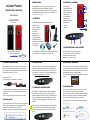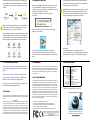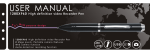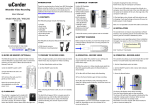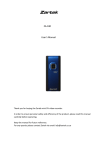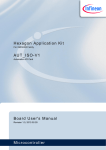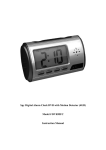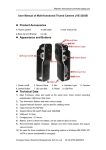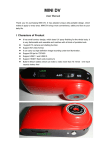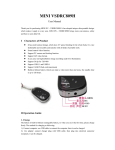Download IRDC260 Pockito User Manual - English
Transcript
uCorder Pockito Wearable Video Recording User Manual Model IRDC260 Version 1.01 DO NOT RETURN TO THE STORE For more information visit: INTRODUCTION 2) CONTROLS - OVERVIEW Congratulations on your purchase of the uCorder Pockito Wearable Mini Camcorder plus Webcam from IRES Technology. Please review the instructions in this Guide plus the additional information found in the online references at www.ucorder.com/support 1. Microphone 2. Record/Stop button 3. CMOS camera lens 4. Micro SD Card Slot 5. Reset button 6. USB Connection 7. Power Button 8. Mode select Button 9. LED indicators Red LED Blue LED 1) CONTENTS The IRDC260 package includes the following items: •uCorder Pockito •1.5 m USB cable •Neck Lanyard •Arm Strap •Helmet Strap •Protective Skin •Mounting Bracket •2 GB Micro SD Card* •Installation CD for Webcam •Warranty Card •User Manual 3) MULTIFUNCTIONAL APPLICATIONS * The IRDC260 includes a 2 GB Micro SD memory card already inserted, which you can upgrade to a limit of 16 GB. uCorder Pockito has three unique functions: 1) Video recorder - records AVI video files 2) Snapshot - takes JPG images 3) Webcam - live video via chat 4) CHARGING THE BATTERY 6) PREPARATION 8) OPERATION - SNAPSHOT Before using uCorder Pockito, the built-in lithium battery needs to be charged. This is achieved by connecting the device directly to a running computer using the USB cable. Complete charging time is 3-4 hours. Disconnect the device from computer by removing the USB cable. When the Blue LED is ON Pockito is in READY mode. Note that the device automatically turns OFF if no activity takes place for 45 seconds. To turn uCorder Pockito ON, you must hold the Power button for 2 seconds. To switch to Snapshot mode, hold on the “Mode” button for 3 seconds while the device is ON. The Red and Blue LEDs will flash rapidly as Pockito enters snapshot mode. You can now take pictures by pressing the Record button. To switch back to Video mode, hold the “Mode” button for 3 seconds. To charge the device: a. Connect Pockito to a computer via USB cable b. The Blue and Red LED on Pockito illuminate while the unit is charging, and once it is fully charged only the Red LED remains ON. Note: It is not possible to record while USB is connected. 5) INSTALLATION To install Pockito you do not require any proprietary software interface. Your operating system automatically reads the Micro SD card as a memory drive, and a “Driver Installation” message may appear upon initial connection. 7) OPERATION - RECORD VIDEO While Pockito is in Ready mode press the Record Button to initiate video recording. As long as the recording session continues the Blue LED remains on while the Red LED blinks. To stop recording, press the Record Button again. The Red LED flashes quickly, indicating that the file is being saved to memory. Note: do not interrupt the file saving process or the file may not save to memory. It will take Pockito approximately 5 seconds to save the file, after which it returns to standby mode. 9) FILE RETRIEVAL To view your recordings / see your pictures you must first connect Pockito to a computer using the USB cable. The device is automatically recognized as a separate Memory Drive. You can go to My Computer in Windows and double click the new Micro SD memory drive to access your recordings/pictures. An Auto play window may also appear. As shown below, first open the memory drive. Double-click on DCIM folder and then 100MEDIA folder to view your files. The Micro SD card name varies by manufacturer, but can be changed. Note: For optimal playback results, copy the recorded files to a folder on your computer and play files directly from your computer’s memory – not from the USB device. 10) WEBCAM FUNCTION Before using the Webcam function for the first time you must install the Webcam driver from CD. Insert the CD into your computer, then go to “My Computer”, and double click on the CD/DVD drive. Double click on the file “SPCA1528-V2237_WebCam_Eng” and follow the instructions. The Webcam can be integrated into Chat and Conferencing programs such as Messenger and Skype. It is recommended that you update to the latest version. Important: To return to Video Record mode you must exit the Webcam Mode before disconnecting Pockito from the computer. Simply press the Mode button again and the unit will revert to USB mode for viewing Videos and Photos. After installation is completed, a new icon named Amcap appears on your desktop. The AVI video files will open in your default media player such as Windows Media Player or QuickTime. The JPG images will open in any photo viewer. Video and Image files will be saved under sequentially numbered file names as shown below. To enter the Webcam mode, simply press the “Mode” button while uCorder is connected to your computer. On initial switch to this mode, the Webcam drivers automatically install. 11) TIPS/GOOD PRACTICES 13) WARRANTY 1) Charge the unit completely - Pockito needs a few hours to fully charge the same way that a cell phone does. Please be patient. IRES Technology warrants all of its products for one year, starting from the date of purchase. Please refer to the included Warranty card or go to www. ucorder.com for more details. In no event shall IRES be liable for incidental, accidental or consequential damages arising from the use or inability to use its products. 2) Safely remove the device - when disconnecting Pockito from the computer, be sure to follow the “Safely Remove Hardware” process used by your operating system. 3) Bright Light - for best results, Pockito is intended for video recording under bright lighting conditions. 12) PRIVACY By using the uCorder you acknowledge and agree that you have read the DISCLAIMER and agree to observe and abide by the provisions contained therein. DISCLAIMER You agree to use the uCorder in accordance with all privacy laws in effect in your jurisdiction and to observe all such laws and regulations. The use of the video, recording and/or audio functions of the uCorder shall not be used, without limitation, for immoral, criminal, tortious acts and other civil wrongdoings, harassment and disturbance of others. At all times you agree to indemnify and save harmless IRES Technology Corp., its officers, directors, employees, shareholders and contractors in connection with the use and operation of the uCorder and/or breach of any of the provisions herein. 14) FCC INFORMATION This equipment has been tested and found to comply with the limits for a Class B digital device, pursuant to Part 15 of the FCC Rules. These limits are designed to provide reasonable protection against harmful interference in a residential installation. This equipment generates, uses and can radiate radio frequency energy and if not installed and used in accordance with the instructions, may cause harmful interference to radio communications. However, there is no guarantee that interference will not occur in a particular installation. If this equipment does cause harmful interference to radio or television reception, which can be determined by turning the equipment off and on, the user is encouraged to try to correct the interference by one or more of the following measures: * Reorient or relocate the receiving antenna. * Increase the separation between the equipment and receiver. * Connect the equipment into an outlet on a circuit different from that to which the receiver is connected. * Consult the dealer or an experienced radio/TV technician for help Please Note: - The Webcam feature is not compatible with Mac. - Pockito’s Microphone is not available in Webcam mode, use the Microphone from your PC, or an external Microphone. 15) SPECIFICATIONS Image Sensor Resolution Video Format Video Decoding Video Storage Recording Speed Viewing Angle Built-in Lithium Battery Battery Life Charging Time USB SD Card SD Capacity Compatible Systems Operating Temperature Dimensions CMOS 2,000,000 pixels AVI 720x480, D1 resolution Motion JPEG 1 GB for every 20 min 30 fps 72 degree 3.7 V Up 75 minutes Up to 4 hours 1.1 / 2.0 Micro SD card - 2GB included Up to 16 GB Windows 2000/XP/Vista/7, Mac, Linux * -20°C ~ 60°C 2.5 ‘’ H x 1.25 ‘’ W x 0.5 ‘’ D * Webcam function Available on PC, not Mac / Linux Copyright © 2010 IRES Technology Corp. Specifications are Subject to Change. E&OE