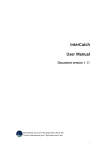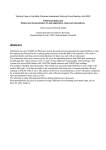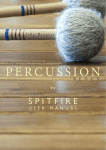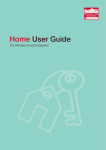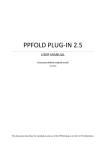Download InterCatch check list for Stock coordinators
Transcript
InterCatch check list for Stock coordinators ver. 1.5 InterCatch check list for Stock coordinators ver. 1.5 All national institutes should import their own national catch data directly into InterCatch. InterCatch is designed to let national Data submitters import national catch data and Stock coordinators to do the allocations for unsampled catches and aggregate data. As a stock coordinator you have responsibility to check if data submitters upload the relevant data in time. Short check list The following is a very short list of the steps in InterCatch which should be done. Each step is started with the InterCatch menu item number and name: • • • • • • 1. Check or Create Fleets/Metiers – Before national data submitters import national data you as a stock coordinator can check existing or create new fleets/metiers to be used. 5. Check Stock Areas – Make sure all areas are linked to your stock, it is your responsibility that all areas are in the Stock list, if an area is missing and a country have imported data for that area then the catch data will also be missing. These are the species and area combination rules, which is used to extract your specific the stock data from all the imported species and area data in InterCatch. 7. Set Stock and Year – If the stock and year is missing and you used InterCatch last year for the stock, please press the ‘Create new StockAndYear for current year’ if the stock and year is still missing, this is the case for the very first time you use InterCatch for the stock. Go to menu ‘6. Create and Close Stock and Year’ press ‘Add new’ and fill-in. 8. Extract and View Imported Stock/Year Data - Press ‘Extract’ and ‘Finalise’ the data. You can do this any number of times. Under ‘View’ then ‘Compare with previous year datasets’ you can see if data is missing, differences in catches compared with last year and new strata. Under ‘Check Catch’ you can export the imported data to your PC to do further analysis. If you have done work on the data set in Final and you want to finalise the trial data set (updated data) remember to say copy raised discards and allocations (when finalising) to copy your work from the existing final data set. 10. Raise Discards – If you work with raising discards/estimate discards for all areas please press ‘Raise Discards’. This will create a discard stratum for each landing stratum imported where a discard weigh is not imported for the same stratum. Then press ‘Edit’ for each stratum (or use groups) and set up the estimation calculation for the raised discard. But the first time you are redirected to the ‘Match related Landings and Discards’, here you can match landings and discards from the same stratum so you have a landings-discard ratio which you can apply to landings where where no discards have been imported but discards have been raised. 7. Set Stock and Year – To be able make allocations you have to create an allocation scheme, that is done by pressing ‘Manage Allocation Schemes’, then ICES Secretariat 1/6 InterCatch check list for Stock coordinators ver. 1.5 • • • • press ‘New’ and give the allocation scheme a name. Or select an allocation scheme you already have created in the first page. 11. Setup or Check Allocation Scheme – Set up allocation for all unsampled catches by pressing ‘Edit’ or use groups. 12. Calculate Distributions From Allocation Scheme – It is very important that the step is executed otherwise all the unsampled catches will not be included in a stock distributed export in InterCatch, because only catches with distributions will be exported. 14. Aggregate and Export Stock Data – Select ‘All’ (season type and area type does not matter as long as ‘All’ is selected for the season and area. Remember only the 3 files CATON.txt, CANUM.txt and WECA.txt are depending on you selection criterion, all other exported files are taking all the stock data independent of your criterion. 15. Status of data in InterCatch – When it is sure that the exported data from InterCatch is either used in the stock assessment or not, the stock coordinator should log in to InterCatch and state whether the data was used in the assessment or not and give a comment about the stock, use of InterCatch and other relevant information. This is of highest importance because if the stock coordinator does not state this we would not know if the data in InterCatch is the documentation for the assessment or not. If the stock you are working with does not use raised data you can skip: 10. Raise Discards If the stock you are working with have distributions imported for all strata (all strata are sampled, no unsampled strata are imported) you can skip: 11. Setup or Check Allocation Scheme and 12. Calculate Distributions From Allocation Scheme If the stock you are working with do not use distribution in the assessment only the landings data (and maybe a few discards strata and/or a few a sampled strata) then you can skip the 3 above steps 10, 11 and 12. In theory there could be cases where Raise Discards could be used without distributions. Detailed check list The following is a little more detailed list 1. InterCatch access To access InterCatch you need to be created as a user in InterCatch. Please contact Henrik Kjems-Nielsen, [email protected], who will create you as a user. InterCatch can be accessed from ICES home page www.ices.dk under Data in the menu, then click InterCatch. Here you can find all about InterCatch: o Link to the InterCatch web application o InterCatch Exchange Format Manual o InterCatch User Manual (useful to download first) ICES Secretariat 2/6 InterCatch check list for Stock coordinators ver. 1.5 • • • • o Conversion program from the exchange format spreadsheet developed by Andrew Campbell o People to contact: Creating users, set up stocks and import: Anna Osypchuk, [email protected] Other questions: Henrik Kjems-Nielsen, [email protected] Open InterCatch and log on Send a list of your data submitters to Anna Osypchuk, [email protected], and she will ensure access to InterCatch. Stock definition Check your stock definition under Data handling | 5. Check Stock Areas by the combination of species and area. If your stock is wrongly defined, contact Anna Osypchuk. Fleet definition Ensure the definition of fleets/fisheries/métiers to which national catches are to be referred. For EU countries fleet definition should be according to metier in the DCF Metier (Nantes) Matrix. If fleet definitions are not yet done contact the national data submitters and fix on a definition for a common name for fleets/fisheries/métier used for your stock. Then create the fleet/fisheries/métier needed. To check and create fleet definitions, in InterCatch go to: Data handling | Check or Create Fleets/Métiers. In the middle of the page you can select your stock to see if any fleets previously have been referred to it, that could indicate which fleets to use this year. If your stock is not in the list then no catch data have been import to that stock before. Then you can select 'All fleets', in this list all fleets are shown independent if they have been used/referred to or not. Here you see a list of all fleets. If you can see and select your stock but you cannot see all the fleets, which your stock should refer to, you should again select ‘All fleets’, because you will see all created fleets. The fleet name/code which must be used in the import catch file is in the field 'Fleet name', The fleet name here must be exactly the same as in import catch file, so the 'Fleet name' is the name you should ask the national data submitters to refer to in their national catch files. If you do not see the fleet you need to use under ‘All fleets’, then you as the stock coordinator have to create the needed fleets/fisheries/metiers. Data input Contact all your national data submitters, and ask them to import their national catch data into InterCatch by using the InterCatch exchange file format (download from www.ICES.dk under Data select InterCatch). Please forward and inform the national data submitters about the generic SQL Query Template and the Access database with one table containing all valid codes. This will help the national institutes and their data submitters to create queries or conversion programs which automatically extract national catch data into the InterCatch exchange format. Please also inform the national data submitters about the more manual way to enter national catch data into the ‘Data Submission Workbook’ spreadsheet (also known as ‘exchange format spreadsheet’). Thereafter the data submitters can use the conversion program InterCatchFilemaker, which convert the data from the exchange format spreadsheet into the InterCatch exchange format. The ICES Secretariat 3/6 InterCatch check list for Stock coordinators ver. 1.5 • • • • • • conversion program InterCatchFilemaker is developed, maintained and so far supported by Andrew Campbell from Marine Institute, Galway, Ireland. Everything can be downloaded from www.ICES.dk under Data select InterCatch Check for data input As a Stock coordinator you automatically receive an email when national data submitters have uploaded catch data to your stock. To check to see which data have been uploaded, you log on to InterCatch select current year and stock in the InterCatch working space. Then go to Data handling | 8. Extract and View Imported Stock and Year page, here you click the ‘Extract’ button. This will extract and show you all imported data for your stock. Read the InterCatch User Manual for guidance and more detailed information. Problems uploading data If the national data submitters cannot import the national catch data, they should contact you. If there is a problem with the use of InterCatch, please contact Anna Osypchuk, [email protected] . If the problem lies in a generic issue with import formats, please check with Henrik Kjems-Nielsen [email protected] . When there is a data call the responsibility for importing the data into InterCatch is of cause the country providing the data. When there is no data call for the stock data the stock coordinator is responsible for having all available catch data for the stock in InterCatch. If national data submitters do not submit their data to you at all, contact Barbara Schoute, [email protected], or Cristina Morgado, [email protected] at the ICES Secretariat. InterCatch in short What follows is a checklist in simple steps. For alternative ways to do allocations and checks on new data in ‘Trial’ status please download the InterCatch User Manual and follow the overview steps diagram on page 6. Finalizing data input When all catch data are imported and shown to you in the 8. Extract and View Imported Stock and Year page, click‘Finalise’. Always finalise your data/calculations, because you can only export data out of InterCatch from final data. Remember to say ‘Copy allocation schemes before finalising’ if you have allocation in an already existing final status, otherwise the ‘old’ allocation schemes are deleted. Raise Discards If you work with raising discards/estimate discards for all areas please press ‘Raise Discards’. This will create a discard stratum for each landing stratum imported where a discard weigh is not imported for the same stratum. Then press ‘Edit’ for each stratum (or use groups) and set up the estimation calculation for the raised discard. But the first time you are redirected to the ‘Match related Landings and Discards’, here you can match landings and discards from the same stratum so you have a landings-discard ratio which you can apply to landings where where no discards have been imported but discards have been raised. Setting up new allocations Now you need to set up allocations for unsampled catches. You start by entering Data handling | Set Stock and Year/Workingspace’ (you should already have ICES Secretariat 4/6 InterCatch check list for Stock coordinators ver. 1.5 • • • • selected your stock and year (and working group assessment, data year, etc.), then you click the ‘Manage Allocation Scheme’ button. You see a page where you can copy or rename allocation schemes, but you want to create a new, so you just press the ‘New’ button. Now you enter a name and description for the allocation scheme you want to set up. Make sure you have selected the newly created allocation scheme name in your working space. Entering allocation scheme Enter Data handling | ‘Setup or Check Allocation Scheme, first you click ‘Yes’ to the filter page (use the filter if you have many allocations). Then you click ‘Yes’ to let InterCatch identify all unsampled catches. Now you see a list of all unsampled catches, to which you as a stock coordinator have to allocate sampled catches. Click the ‘Edit’ button for each unsampled catch. Then you enter a page, where you select sampled catches on which the calculation of the age or length data for the unsampled catch is based. VERY IMPORTANT: Be sure to select the CORRECT WEIGHTING ALGORITHM according to how you (in the old legacy system) previously have weighted allocations. Pressing OK at the button of the page will save the set up of that unsampled catch, and you return to the list of all unsampled catches. Press ‘Edit’ and set up allocations for all unsampled catches. Executing the allocation scheme When allocations for all unsampled catches have been set up, InterCatch can calculate the age or length data for all the unsampled catches. You enter Data handling | Calculate Distributions from Allocation Scheme and press ‘Yes’ to process the allocation scheme ‘The name you gave your allocation scheme’. Remember to Finalise the Result from the allocation calculation. Exporting data You can now aggregate and export all catch data for your stock. Enter Data handling | Aggregate and Export Stock Data’ and select ‘All’ in all the list boxes to aggregate all catch data. Then press ‘Aggregate’. InterCatch will now aggregate all catch data and return a SOP value, which should be 100 %. Then you press ‘Export’ to let InterCatch extract the following files CATON, CANUM, WECA, Allocations overview and Catch and Sample data tables. These files follow the Lowestoft file format, which easily can be converted to any format in a spreadsheet. Status of data in InterCatch When it is sure that the exported data from InterCatch is either used in the stock assessment or not, the stock coordinator should log in to InterCatch and state whether the data was used in the assessment or not and give a comment about the stock, use of InterCatch and other relevant information. This is of highest importance because if the stock coordinator does not state this we would not know if the data in InterCatch is the documentation for the assessment or not. Document log Ver. Date ICES Secretariat Person page Description 5/6 InterCatch check list for Stock coordinators ver. 1.5 1.0 1.1 1.2 1.3 1.4 1.5 12.03.2009 16.03.09 17.03.2009 19.03.2009 21.01.2010 20.05.2014 ICES Secretariat HKN BS CM HKN HKN HKN All All All All All 1,2 Document created Textual update Textual update Textual update New menu structure textual update Short list added page 1 and 2, update page 4 and 5 6/6