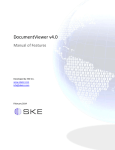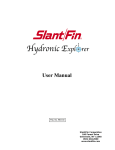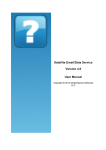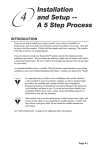Download SATRAD Console Display User Manual
Transcript
SATRAD Console Display User Manual Document SATRAD-CD-UM Revision 0.2 Status Draft Prepared by H. Wierenga Publish Date 24 Sep 2014 Document Control Revision History Revision Date Author Description 0.1 11 July 2014 H. Wierenga Creation of initial draft 0.2 24 Sep 2014 H. Wierenga Revise and complete for first review Authorship and Approval Date Activity Name Title Signature Prepared by Approved by Approved by Approved by Approved by SATRAD Console Display User Manual Page 2 of 21 Confidential - Network Innovations Table of Contents 1. Introduction! 4 2. System - Overview! 5 3. System - Operational Detail! 7 3.1. Idle State Display! 7 3.2. Receive State Display! 8 3.3. Transmit State Display! 11 3.4. Emergencies! 12 3.5. Communication History! 13 3.6. System Status! 14 3.7. User Area! 17 4. Configuration and Customisation! 18 4.1. Configuring a Talk Group Alias! 18 4.2. Configuring a Transceiver Alias! 19 4.3. Configuring the User Area! 19 5. Connections! 20 6. Support! 21 Notice Network Innovations is constantly refining and updating its products, as such it reserves the right to make changes to the equipment and specifications without prior notice. Information contained in this document is proprietary and confidential to Network Innovations. This information may not be reproduced in whole or in part without the express written consent of Network Innovations. Network Innovations 4424 Manilla Road Calgary, Alberta Canada Tel +1 403 287 5000 SATRAD Console Display User Manual Page 3 of 21 Confidential - Network Innovations 1. Introduction The dispatch system is the core communications gateway linking field resources to operations control. Dispatchers need to do their jobs quickly, effectively and efficiently. The SATRAD Console Display is designed based on input from dispatchers, incident managers and other users managing multiple field resources. Key design requirements include; a simple visual interface, the use of colour to identify key operating modes, a simple visual indication of the source of the last communication, a scrollable date and time stamped log of the last incoming calls, transceiver and system status, a provision to add static information pertaining to the console or site, user / administrator customisable labels for channels / talk groups, user / administrator customisable alias for transceivers, support for desktop or a large wall mounted displays, support for concurrent multiple displays. Dispatch centres typically have a limited amount of desk real estate available. The SATRAD Console Display has been designed to minimise real estate requirements and requires only the footprint of the system monitor on a dispatcher’s desk. An alternative to placing a display on each dispatcher’s desk is to mount a large display on a wall or at another location visible to dispatchers from their desks. The SATRAD Console Display supports a variety of displays some as large as 1.6 m. SATRAD Console Display User Manual Page 4 of 21 Confidential - Network Innovations 2. System - Overview The SATRAD Console Display is closely integrated with the SATRAD Console Interface. The SATRAD Console Interface provides audio and basic signalling information to dispatch console systems, however most dispatch systems do not have the means to display user and channel information. User and channel (talk-group) information can be critical especially if an incoming audio message is garbled or if the dispatcher was dealing with another audio feed at the time of an incoming message. The SATRAD Console Display provides the dispatcher with an “at a glance” history in two ways; for calls just missed, the icon of the caller remains highlighted until another call comes in or until the last call timer times out, secondly, there is a scrollable log showing the identity of the last caller and the time of the call. The scrollable log permits the dispatcher to easily look at the call history, even if he or she is interested in a call that occurred several calls ago. Individual user icons may be customised by the dispatcher to display an alias rather than the DN of the calling radio. This assists the dispatcher as it is no longer necessary to manually translate a DN into a vehicle number or user name. Figure 1 - SATRAD Console Display SATRAD Console Display User Manual Page 5 of 21 Confidential - Network Innovations Channels or talk-group icons also may be customised by the dispatcher. The channel icon and the user icon both illuminate on an incoming call. This feature is of particular use where a dispatcher is managing incidents across several channels, there is immediate visual information indicating which area or group of responders are communicating with the dispatcher. The display has been organised with icons for the 16 possible channels on the left side of the screen and icons for individual terminals / users / vehicles on the right side of the screen. The design is analogous to the number system with the higher value powers on the left proceeding to the individual units on the right. This organisational strategy has been found to be most easily assimilated by users. System status is reported in the area between the talk-groups and the call history. The current talk-group and transceiver state are shown. The satellite beam and signal strength are shown. The status field reflects the connection status between the console and the satellite radio, finally the internal clock shows the display refresh is active. There is a user definable field above the talk-group and user icon areas, this field may be edited be the user as desired. In the example screen above the telephone number of the satellite receiver has been added as a quick reference for the dispatcher. To assist technical support should an issue arise, or for the purposes of tracking capital equipment, the ESN (electronic serial number) of the transceiver at this location is recorded. The portion of the field shown as “Network Innovations Demonstration” could be replaced by the user with (for example) “Kenora Communications and Control Centre”. The uppermost field, currently showing SATRAD - Console, is used when a transceiver not tagged with an alias transmits on the network or when the dispatcher at the console transmits a message. Note that the system is designed such that attaching a console to the SATRAD Console Interface adds functionality while preserving all the all the features and benefits of the SATRAD Console Interface. SATRAD Console Display User Manual Page 6 of 21 Confidential - Network Innovations 3. System - Operational Detail This section of the document describes in detail each of the various displays and the meanings of the display fields 3.1. Idle State Display The display below shows the state of the display when the system is idle. The talk group in the top right hand corner of the Talk Groups section is highlighted, this indicates the satellite transceiver currently has the NI-Engineering talk group selected. Since none of the SATRAD G-2 icons are highlighted, there were no recent incoming calls. Figure 1 - SATRAD Console Display The status display shows the selected talk group number is 03, the transceiver is in the idle state on beam 3 with a signal strength of 99. The status in green “online” indicates the system is connected. The number displayed in the internal clock field will change every second or so and is an indication that the system is refreshing. SATRAD Console Display User Manual Page 7 of 21 Confidential - Network Innovations 3.2. Receive State Display Receiving - User with Alias The display below shows the status of the system when receiving from a user with an alias. The talk group in the top right hand corner of the Talk Groups section is highlighted in red, this indicates the satellite transceiver is currently receiving on the NI-Engineering talk group. The SATRAD-G2 at the top left hand corner of the SATRAD-Gr section of the screen is highlighted in red, this indicates the user with the alias “Mitch” is the current speaker on the talk group. Figure 1 - SATRAD Console Display The status display shows the selected talk group number is 03, the transceiver is on beam 3 with a signal strength of 99. The NI3005 state is “Rx” indicating an incoming transmission (the system is receiving voice). The status in green “online” indicates the system is connected. The number displayed in the internal clock field will change every second or so and is an indication that the system is refreshing. The transaction log will show this transmission as coming from user “Mitch” SATRAD Console Display User Manual Page 8 of 21 Confidential - Network Innovations Receiving - User with no Alias The display below shows the status of the system when receiving from a user without an alias. The talk group in the top right hand corner of the Talk Groups section is highlighted in red, this indicates the satellite transceiver is currently receiving on the NI-Engineering talk group. The alert field (formerly displaying SATRAD - Console) has been replaced with the identifying number of the current speaker DN 0301. Note that none of the icons in the SATRAD-G2s section of the display are highlighted. Figure 1 - SATRAD Console Display The status display shows the selected talk group number is 03, the transceiver is on beam 3 with a signal strength of 99. The NI3005 state is “Rx” indicating an incoming transmission (the system is receiving voice). The status in green “online” indicates the system is connected. The number displayed in the internal clock field will change every second or so and is an indication that the system is refreshing. The transaction log will show this transmission as coming from user “no alias (0301)”. Receiving - Immediately after Message Reception SATRAD Console Display User Manual Page 9 of 21 Confidential - Network Innovations The display below shows the status of the system after receiving a message from a user with an alias. The talk group in the top right hand corner of the Talk Groups section is highlighted in yellow, this indicates the satellite transceiver last received a message on the NIEngineering talk group. The SATRAD-G2 at the top left hand corner of the SATRAD-Gr section of the screen is highlighted in yellow, this indicates the user with the alias “Mitch” was the last speaker on the talk group. Figure 1 - SATRAD Console Display The status display shows the last selected talk group number was 03, the transceiver is on beam 3 with a signal strength of 99. The NI3005 state is “Idle” indicating the system is not receiving voice). The status in green “online” indicates the system is connected. The number displayed in the internal clock field will change every second or so and is an indication that the system is refreshing. The transaction log shows the last transmission as coming from user “Mitch” SATRAD Console Display User Manual Page 10 of 21 Confidential - Network Innovations 3.3. Transmit State Display The display below shows the status of the system when a dispatcher is transmitting. The talk group in the top right hand corner of the Talk Groups section is highlighted in green, this indicates the satellite transceiver is currently transmitting on the NIEngineering talk group. The alert field (formerly displaying SATRAD - Console) has been replaced with a warning to indicate the dispatcher is currently transmitting. Note that none of the icons in the SATRAD-G2s section of the display are highlighted. Figure 1 - SATRAD Console Display The status display shows the selected talk group number is 03, the transceiver is on beam 3 with a signal strength of 99. The NI3005 state is “Tx” indicating an incoming transmission (the system is transmitting voice). The status in green “online” indicates the system is connected. The number displayed in the internal clock field will change every second or so and is an indication that the system is refreshing. There are a number of NI-3005 states that occur during a transmission, see section 3.5 System Status for details. SATRAD Console Display User Manual Page 11 of 21 Confidential - Network Innovations 3.4. Emergencies Some mobile systems support emergency calls. Emergency calls may be generated for example where a police officer is at serious risk. In this case the mobile and vehicular radios are fitted with an “Emergency” button. Pressing the button will cause the transmitting Matrix to send a special tone burst, the tone burst indicates an emergency condition and is decoded by the SATRAD Console Interface and passed to the SATRAD Console Display. The Console will display the emergency in the “Alert” field and where configured, an audible alarm will sound. Figure 1 - SATRAD Console Display Where the user has no alias, the DN will replace the user alias (Mitch) on the screen above. The alarm will remain showing in the alert field until explicitly acknowledged (cancelled) by a dispatcher SATRAD Console Display User Manual Page 12 of 21 Confidential - Network Innovations 3.5. Communication History The lower left side of the screen provides information about the call history. Figure 1 - SATRAD Console Display At the left side is the date in the form yyyy / mm / dd followed by the time stamp using a 24 hour clock. The format of the time stamp is HH : MM : SS. There are two time stamps shown, the left most time stamp shows the start of the call, the right hand time stamp shows when the call ended. The next field shows the talk group or talk group alias. The right hand most field shows the user’s DN number preceded by “no alias” if the user does not have an alias registered on the system. The latest history always populates the bottom of the screen, with the older history rolling off the top of the display field. The screen is able to display the last seven entries and it is possible to scroll up to see older history. SATRAD Console Display User Manual Page 13 of 21 Confidential - Network Innovations 3.6. System Status System status is provided in the middle window on the left side of the screen between the talk group icons and the communications history log. The following text describes each field and the meaning of the values. Figure 1 - SATRAD Console Display Talk-Group Talk group shows the number of the currently selected talk group. The number relates to the position of the talk group in the SATRAD transceiver. There is no significance of the number, other than the position of this talk group in the transceivers table. For example, the MOH-KEN talk group could be in position 01 in some transceivers and position 03 in other transceivers. Beam The satellite has been configured with a number of beams. The beams are numbered fas shown on the map below. The beam number shown corresponds with the geographic beam on the map. Figure 1 - SATRAD Console Display SATRAD Console Display User Manual Page 14 of 21 Confidential - Network Innovations The satellite is configured to permit maximum re-use of communications frequencies. In order to achieve this goal, the satellite has been configured with a number of beams each of which are allocated specific frequencies. Frequencies on one beam may be reused for different users on another beam provided that the same frequencies are not used on adjacent beams. The beam coverage map above shows the geographic formation of the beams. The frequency re-use strategy suggests the same frequencies could be used for beams 0 and 5 and another set of frequencies could be shared between beams 1 and 3 since these beams are not adjacent. Signal-Strength The signal strength indicator reports the control channel signal strength when the transceiver is in the idle state. The data or communications channel signal strength is reported when the system is either transmitting or receiving. The range of signal strength is from 0 to 99. NI-3005 State Dispatchers may a transmission simply by pressing PTT (on a G-2 handset) or the console equivalent and immediately begin to speak. The SATRAD Console Interface saves the incoming voice while initiating satellite channel acquisition and performing the necessary tasks to transmit the message. As soon as the satellite channel becomes available, the SATRAD Console Interface will begin streaming the voice to the network. The SATRAD Console Interface is capable of simultaneously recording and streaming recorded voice, in other words time shifting the voice. This feature permits the dispatcher to work in a consistent and efficient manner, he or she never has to wait for the system to obtain a channel before speaking, the SATRAD Console Interface provides terrestrial radio like performance and providing the dispatcher with a consistent user experience. The SATRAD Console Interface employs dynamic voice optimisation to ensure voice is always transmitted as soon as possible, while also being able to manage collisions on the network. A collision could occur if another user commenced transmission immediately before the dispatcher. In this case, the dispatcher would hear the incoming voice and his or her own message will be queued such that as soon as the other user releases the channel the dispatchers message will be transmitted. SATRAD Console Display User Manual Page 15 of 21 Confidential - Network Innovations System states messages are provided in the table following. BOOT IDLE PHONE DIAL OUT TX INIT WAIT IDLE PHONE CALL OUT WAIT-POWER-UP WAIT IDLE TO TX PHONE CALL OUT TX POWER CYCLE VACANT PHONE CALL IN POWER OFF PAUSE VACANT TO TX PHONE CALL IN TX OVER HEAT DELAY WAIT IDLE TO TX PHONE CONN OVER HEAT PAUSE WAIT CALLING PHONE CONN TX WAIT-SEARCHING WAIT USER ON PHONE END SEARCHING WAIT ON PHONE END TX UNEXPECTED SEARCHING TALKING TRANSPARENT WAIT AUDIO LEVEL HIJACKED RECOMMISSION SET AUDIO LEVEL HIJACKED TO TX WAIT SET BEAM ENABLE GPS RX SET BEAM WAIT TALK GROUPS RX TO TX GET TALK GROUPS PHONE DIAL OUT Table 1 - System State Messages Status The status shows whether there is an active connection, possible statuses are; online offline An offline status should be investigated as it indicated there is an issue. Internal Clock The internal clock filed should change approximately every second and provides a quick visual indication that the system is functioning properly. If the clock indicator does not change, the SATRAD Console Display is no longer communicating with the SATRAD Console Interface. SATRAD Console Display User Manual Page 16 of 21 Confidential - Network Innovations 3.7. User Area The SATRAD Console Display has an area available for user information. This is the free form field shown in the illustration below as containing the text “Network Innovations Demonstration”. Figure 1 - SATRAD Console Display The field is often used to hold static information relevant to the site such as the telephone number of the satellite transceiver, the ESN (Electronic Serial Number) of the satellite transceiver and any other static information relevant to the installation or site. SATRAD Console Display User Manual Page 17 of 21 Confidential - Network Innovations 4. Configuration and Customisation The SATRAD Display Console has a number of user configurable fields; Transceiver Alias Talk Group Alias Fixed Information The following sub-sections describe in detail how to configure each icon or field. 4.1. Configuring a Talk Group Alias To configure a Talk Group, move the mouse such that it is over the icon you wish to configure. Right click the mouse, a small window will appear that will permit editing of the selected icon. Enter the desired alias into the Alias field. Enter the talk group number into the talk group field, enable your selection and tick the “Enabled” field and click save. You may arrange the mapping of the talk groups in any order you desire. SATRAD Console Display User Manual Page 18 of 21 Confidential - Network Innovations 4.2. Configuring a Transceiver Alias You may configure each transceiver icon by placing the mouse on the selected icon and performing a right click.. A popup window will be displayed. Enter the desired alias into the Alias field. Enter the DN of the desired transceiver into the DN field, enable your selection and tick the “Enabled” field and click save. You may arrange the mapping of the user icons in any order you desire. 4.3. Configuring the User Area You may configure the user area with any information desired. Place the mouse in the user area and perform a right click, a pop-up window will be displayed. Enter any information desired and click the “save” button to save your changes. SATRAD Console Display User Manual Page 19 of 21 Confidential - Network Innovations 5. Connections The SATRAD Display Console is tightly integrated with the SATRAD Console Interface. In order to operate the SATRAD Display Console the SATRAD Console Interface must be loaded with special firmware to support the additional requirements. There are a number of options available including an ability to support multiple displays. A diagram showing the interconnects and architecture follows; Figure 1 - SATRAD Console Display SATRAD Console Display User Manual Page 20 of 21 Confidential - Network Innovations 6. Support Contact; Network Innovations 4424 Manilla Road S.E. Calgary, Alberta Canada, T2G 4B7 Tel ! Tel ! email ! Web ! SATRAD Console Display User Manual +1 403 287 5000 +1 866 708 1880 [email protected] www.networkinv.com Page 21 of 21 Confidential - Network Innovations