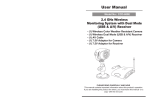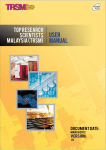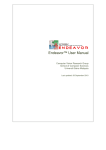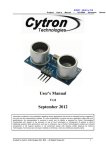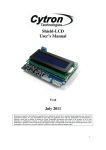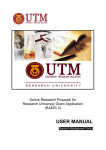Download user manual conference management system - cedec
Transcript
UNIVERSITI SAINS MALAYSIA COLLABORATIVE MICRO-ELECTRONIC DESIGN EXCELLENCE CENTRE USER MANUAL CONFERENCE MANAGEMENT SYSTEM Prepared by: Contents 1 Introduction ................................................................................................................................................... 3 2 CMS Registration ........................................................................................................................................... 4 2.1 Register as Author ................................................................................................................................. 4 2.2 Register as Reviewer ............................................................................................................................. 6 3 Login Account ................................................................................................................................................ 8 4 Forgot password ............................................................................................................................................ 9 2|Page 1 Introduction This document is prepared as a guideline for Conference Management System’s user. The scope for this document will cover registration and login function of this system. Another user manual on how to use the system will be provided once user login into the system. Conference Management System can be accessed via this link: http://www.cedec.usm.my/cms 3|Page 2 CMS Registration 2.1 Register as Author 1. On header menu, click on REGISTER or click Sign Up link below the login form. Figure 1: Home Page 2. You will be redirected to registration form. Please enter all required information. 3. System will decline registration if your email address has been registered in the system. 4. If you have difficulty in remembering your password, please see Forgot Password. Figure 2: Author's Registration 4|Page 5. Please reenter characters in captcha image before proceed to register. 6. If your registration is successful, a verification email will be send to your email address. Please check your email address and verify your account through the link given to activate your account. Figure 3: Email received to verify account 7. Once your email address is verified and activated, a message box will be appeared as below. Click OK to proceed to login into your account. Figure 4: Message box verified account 5|Page 2.2 Register as Reviewer 1. A Reviewer is only allowed to register by invitation only. 2. A reviewer candidate will be receiving an invitation email titled: Invitation to register as Reviewer for IGNITE Conference 3. In the email, please click IGNITE Reviewer's registration link to proceed for registration. Figure 5: Invitation as Reviewer 4. You will be redirected to registration form. Please enter all required information. 5. If you have difficulty in remembering your password, please see Forgot Password. Figure 6: Reviewer's Registration Form 6|Page 6. If your registration is successful, a verification email will be send to your email address. Please check your email address and verify your account through the link given to activate your account. Figure 7: Email received to verify account 7. Once your email address is verified and activated, a message box will be appeared as below. Click OK to proceed to login into your account. Figure 8: Message box verified account 7|Page 3 Login Account 1. To login into the system, please enter your registered email address and password. Figure 9: Login Form 2. Click button Sign In to login. 8|Page 4 Forgot password 1. In cases where you have trouble in remembering your password, system will reset your password and send the reset password to your email address. 2. To do so, please click Forgot Password at the bottom of login form as below: Figure 10: Forgot password 3. Enter your registered email address to reset your password. Figure 11: Reset your password 4. Click Reset password. An email will be send to your email address. Please use the password given to login into your account. 5. You are advised to change into new password once your login is successful. 9|Page