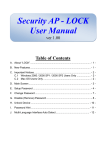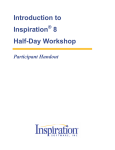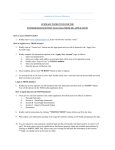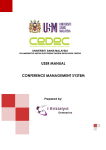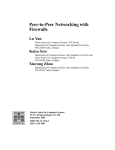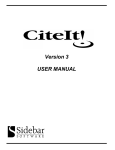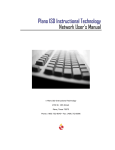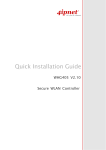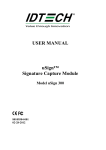Download TOP RESEARCH SCIENTISTS MALAYSIA(TRSM) | USER MANUAL
Transcript
[TOP RESEARCH SCIENTISTS MALAYSIA(TRSM) | USER MANUAL] 1. General Info TABLE OF CONTENTS Topic Page 1. General Information 2 2. User Manual for Public User 4 3. User Manual for Applicant 9 Copyright © 2012 - All rights reserved | Akademi Sains Malaysia (ASM) [Type the company name] 1 [TOP RESEARCH SCIENTISTS MALAYSIA(TRSM) | USER MANUAL] 1. General Info 1. General Information Copyright © 2012 - All rights reserved | Akademi Sains Malaysia (ASM) [Type the company name] 2 [TOP RESEARCH SCIENTISTS MALAYSIA(TRSM) | USER MANUAL] 1. General Info NOTICE: The website is best viewed with Microsoft Internet Explorer 9.0 or higher / Mozilla Firefox 7.0 or higher. 1.1 Web Browser Update Instructions A) Microsoft Internet Explorer 9 I. Manual download 1. Start your web browser and proceed to this URL (http://windows.microsoft.com/en-MY/internet-explorer/products/ie/home). 2. Select your operating system and click on the download now button. 3. Once the file has been downloaded, execute the file. 4. Proceed with the installation. II. Windows Update 1. Proceed to windows update and look for Microsoft Internet Exporer 9 update. 2. Select the update and proceed with the installation. B) Mozilla Firefox 1. Start your web browser and proceed to this URL (http://www.mozilla.org/en-US/firefox/new/). 2. Click on the Firefox Free Download button and download the latest version of Firefox. 3. Once the file has been downloaded, execute the file. 4. Proceed with the installation. Copyright © 2012 - All rights reserved | Akademi Sains Malaysia (ASM) [Type the company name] 3 [TOP RESEARCH SCIENTISTS MALAYSIA(TRSM) | USER MANUAL] 2. Public 2. User Manual for Public User Copyright © 2012 - All rights reserved | Akademi Sains Malaysia (ASM) [Type the company name] 4 [TOP RESEARCH SCIENTISTS MALAYSIA(TRSM) | USER MANUAL] 2. Public 2.1 Create a New Account Step 1: In the home page, click on the “CREATE NEW” button to go to the registration page. Step 2: Enter all the information required in the registration form. x x x Ensure your email address is valid because an activation link will be sent to the registered email. Make sure the “Type of User” is selected as “Public”. After the form is completely filled, please click “SUBMIT” button in order to register. Otherwise, you can click “RESET” button to clear the contents of the form Copyright © 2012 - All rights reserved | Akademi Sains Malaysia (ASM) [Type the company name] 5 [TOP RESEARCH SCIENTISTS MALAYSIA(TRSM) | USER MANUAL] 2. Public Step 3: Click on the Activation Link in Email x x x Check your email account for the mail sent out from [email protected] Click on the activation link (The line that highlighted in green as shown in the figure). Your account is successfully activated and you can use your username and password to login from the website’s main page. Step 4: Login to Account x x At the home page, enter your username and password. Click to “LOGIN” button to proceed. Copyright © 2012 - All rights reserved | Akademi Sains Malaysia (ASM) [Type the company name] 6 [TOP RESEARCH SCIENTISTS MALAYSIA(TRSM) | USER MANUAL] 2. Public 2.2 Enter Personal Details x x x x Public users are required to fill in personal detail to enable access to the profile and details of Top Research Scientists Malaysia. After filling in all the fields, click the “Save” button to proceed. Otherwise, you can click “RESET” button to clear the contents in the form Once the information is submitted successfully, you will be able to see the following confirmation message. Copyright © 2012 - All rights reserved | Akademi Sains Malaysia (ASM) [Type the company name] 7 [TOP RESEARCH SCIENTISTS MALAYSIA(TRSM) | USER MANUAL] 2. Public 2.3 Change Password x x You can change your password by clicking on the “Change Password” button on the navigation menu. By clicking on the button, the following pop-up window will appear. Fill the all the information and finally click on the “Change password” button to proceed. x x The following message will be displayed once your password has been successfully changed. Copyright © 2012 - All rights reserved | Akademi Sains Malaysia (ASM) [Type the company name] 8 [TOP RESEARCH SCIENTISTS MALAYSIA(TRSM) | USER MANUAL] 3. Applicant 3. User Manual for Applicant Copyright © 2012 - All rights reserved | Akademi Sains Malaysia (ASM) [Type the company name] 9 [TOP RESEARCH SCIENTISTS MALAYSIA(TRSM) | USER MANUAL] 3. Applicant 3.1 Create a New Account Step 1: In the home page, click on the “CREATE NEW” button to go to the registration page. Step 2: Enter all the information required in the registration form. x x x Ensure your email address is valid because an activation link will be sent to the registered email. After the form is completely filled, please click “SUBMIT” button in order to register. Otherwise, you can click “RESET” button to clear the contents in the form. Copyright © 2012 - All rights reserved | Akademi Sains Malaysia (ASM) [Type the company name] 10 [TOP RESEARCH SCIENTISTS MALAYSIA(TRSM) | USER MANUAL] 3. Applicant Step 3: Click on the Activation Link in Email x x x Check your email account for the mail sent out from [email protected] Click on the activation link (The line that highlighted in green as shown in the figure). Your account is successfully activated and you can use your username and password to login from the website’s main page. Step 4: Login to Account x x At the home page, enter your username and password. Click to “LOGIN” button to proceed. Copyright © 2012 - All rights reserved | Akademi Sains Malaysia (ASM) [Type the company name] 11 [TOP RESEARCH SCIENTISTS MALAYSIA(TRSM) | USER MANUAL] 3. Applicant 3.2 Navigations at Personal Page i. After login, the page shows a form where you can enter all the relevant information. The form is divided into the following sections x Personal Particulars x Section A: Knowledge Generation x Section B: Knowledge Dissemination x Section C: Impact of Research Output x Declaration ii. The buttons on the left side of the page allow you to view the sections which you selected. iii. The RED-coloured circle icons on the top of the page show whether particular section is being completely filled. The icon will turn into BLUE color if the section is completed. iv. You can click on the “Click Here for Instructions” button for more information. Copyright © 2012 - All rights reserved | Akademi Sains Malaysia (ASM) [Type the company name] 12 [TOP RESEARCH SCIENTISTS MALAYSIA(TRSM) | USER MANUAL] 3. Applicant 3.3 Getting Help x x By moving your mouse cursor to the “?” circle icon, you will be provided with the information on how to fill in the particular filed. You can close the tips menu by moving your mouse cursor away from the icon. 3.4 Section: Personal Particular x A type of input element in this section that worth extra attention is the place where you specify Academic / Professional Qualifications, as shown in the following diagram. Step 1: Click the “Add” button to add new line of information. A pop-up menu such as the following diagram will appear. Please enter the relevant information. Copyright © 2012 - All rights reserved | Akademi Sains Malaysia (ASM) [Type the company name] 13 [TOP RESEARCH SCIENTISTS MALAYSIA(TRSM) | USER MANUAL] 3. Applicant Step 2: After filling in all the fields, click on the “Save” button to save the information, else click “Cancel” button to close the pop-up menu without saving the information. 3.5 Saving the Information for the Section x x x x At the end of each section, there are two buttons. The “RESET” button allows you to clear the information in all the fields of the corresponding section. The “SAVE ….” button allows you to save the information filled. You are advised to save the information after you finish each section. Copyright © 2012 - All rights reserved | Akademi Sains Malaysia (ASM) [Type the company name] 14 [TOP RESEARCH SCIENTISTS MALAYSIA(TRSM) | USER MANUAL] 3. Applicant 3.6 Section A: Knowledge Generation Step 1: Enter the required information. Step 2: Click on the “Input List” link to open a text editor. Step 3: Specify the detailed information in the text editor. Step 4: Click on the “OK” button to save the content and close the text editor. Otherwise, you can use “Clear” button to clear the content. The “Close” button allows you to close the text editor without saving. Copyright © 2012 - All rights reserved | Akademi Sains Malaysia (ASM) [Type the company name] 15 [TOP RESEARCH SCIENTISTS MALAYSIA(TRSM) | USER MANUAL] 3. Applicant 3.7 Saving the Information for the Section A, B, or C x x In Section A and onward, there are two button at the end of the section It is advised to save the information after you finish each section. The “Save Section …” button allows you to save the information in this section that you have entered. The “RESET” button allows you to clear the information in all the fields of the corresponding section. NOTICE: x From Section A and onwards, a pop-up message will be shown once you click on the “SAVE SECTION…” button. Please wait until a message (in red color) appear at the bottom of the section. Copyright © 2012 - All rights reserved | Akademi Sains Malaysia (ASM) [Type the company name] 16 [TOP RESEARCH SCIENTISTS MALAYSIA(TRSM) | USER MANUAL] 3. Applicant 3.8 Submitting Application 3.9 Change Password Step 1: At the top of the page, click the “Change Password” button Step 2: A pop-up menu will appear. Please fill the fields that required. Step 3: Finally, please click on the “Change Password” button to confirm Copyright © 2012 - All rights reserved | Akademi Sains Malaysia (ASM) [Type the company name] 17 [TOP RESEARCH SCIENTISTS MALAYSIA(TRSM) | USER MANUAL] 3. Applicant 3.10 Forgot Password In case you have forgotten your password, you can use the steps described in this section to regain the access to your account. Step 1: At the main menu of the website, click the “FORGOT PASSWORD” button Step 2: You will be directed to the page shown below. Please enter the required information and click on the “SUBMIT” button Step 3: Once succeed, the message “Your password has been sent to you” will be displayed. Copyright © 2012 - All rights reserved | Akademi Sains Malaysia (ASM) [Type the company name] 18 [TOP RESEARCH SCIENTISTS MALAYSIA(TRSM) | USER MANUAL] 3. Applicant Step 4: Check your email and use the new password to login. Step 5: Login into your account and change the password according to your preference. Please follow the instructions from previous section to change your password. 3.11 Change Password x x You can change your password by clicking on the “Change Password” button on the navigation menu. By clicking on the button, the following pop-up window will appear. Fill the all the information and finally click on the “Change Password” button to change your password. Copyright © 2012 - All rights reserved | Akademi Sains Malaysia (ASM) [Type the company name] 19 [TOP RESEARCH SCIENTISTS MALAYSIA(TRSM) | USER MANUAL] 7. System Administrator NOTES Copyright © 2012 - All rights reserved | Akademi Sains Malaysia (ASM) [Type the company name] 20 [TOP RESEARCH SCIENTISTS MALAYSIA(TRSM) | USER MANUAL] 7. System Administrator END OF PAGE Copyright © 2012 - All rights reserved | Akademi Sains Malaysia (ASM) [Type the company name] 21