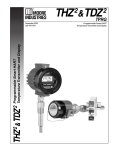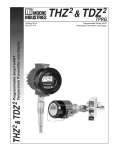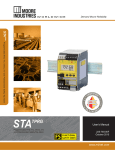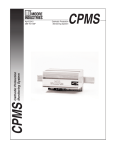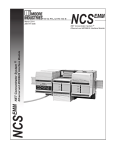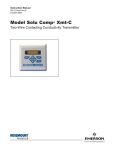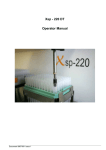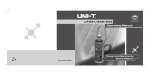Download HTZ - Moore Industries International
Transcript
Smart HART® Humidity and Temperature Transmitter HTZ HTZ Smart HART® Humidity and Temperature Transmitter April 2011 238-722-00E All product names are registered trademarks of their respective companies. Table of Contents Introduction ............................................................................................................................................. 4 About This Manual ........................................................................................................... 4 Model and Serial Numbers............................................................................................... 4 Inputs ............................................................................................................................... 4 Outputs............................................................................................................................. 4 Specifications ................................................................................................. 5 HDM Dimensions ............................................................................................................. 6 HSM Dimensions ............................................................................................................. 7 Configuring the HTZ ....................................................................................... 8 Installing the Configuration Software ............................................................................... 8 Connecting the HTZ to the PC ......................................................................................... 9 Connecting the HTZ to the HART Communicator ............................................................ 9 PC Configuration Software Summary ........................................................ 11 Menu and Tool Bar Legend ............................................................................................ 12 Configuration Screens ................................................................................. 12 Input ............................................................................................................................... 12 Trimming......................................................................................................................... 13 Display ........................................................................................................................... 14 Analog Outputs (-AO1 and -AO2) .................................................................................. 15 Using the HART Communicator .................................................................. 17 Programming when a Device Description is Available ................................................... 17 The HART Communicator Menu With a Device Description .......................................... 19 The HART Communicator Menu Without a Device Description ..................................... 22 HART Status Information ............................................................................. 24 Installation..................................................................................................... 28 Mounting ........................................................................................................................ 28 Making the Electrical Connections ................................................................................. 28 Recommended Gound Wiring Practices ........................................................................ 28 Additional Grounding Information................................................................................... 28 CE Conformity ................................................................................................................ 28 Operation....................................................................................................... 28 Maintenance................................................................................................................... 28 Calibration ...................................................................................................................... 29 Replacing RH Sensor ................................................................................... 29 Customer Support ........................................................................................ 29 HTZ Smart HART® Humidity and Temperature Transmitter Introduction This is the user’s manual for Moore Industries’ HTZ Smart HART Humidity and Temperature Transmitter. The HTZ is a loop-powered, HART enabled, transmitter that measures temperature and relative humidity and calculates dew point. The HTZ consists of two specialized components. The Humidity/ Temperature Sensor Module (HSM) has temperature and humidity probes which can easily be removed from the housing for replacement or service. The second component, the Humidity/Temperature Display Module (HDM), can remain connected to output wiring when the sensor assembly (HSM) is removed thus maintaining the output current loops. The HTZ comes with optional factory trimming (VTB) that offers higher temperature measurement accuracy. It is applied to the sensor module (HSM) and is independent of the display module (HDM). For ease of viewing, the HSM and HDM may be placed apart from each other using a dedicated 10ft (3m) (standard), 20ft (6m) or 30ft (9m) (optional) cable utilizing quick disconnect connectors at both ends. About this Manual Wherever you see a “Note”, “Caution” or “WARNING” pay particular attention. WARNING - Hazardous procedure or condition that could injure the operator. Caution - Hazardous procedure or condition that could damage or destroy the unit. Note - Information that is helpful for a procedure, condition, or operation of the unit. Model and Serial Numbers Moore Industries uses a system of model and serial numbers to keep track of all of the information on every unit it sells and services. The HSM and the HDM each have a different, unique serial number. If a problem occurs with your HTZ, check for a tag listing these numbers affixed to the suspect module. Supply the Customer Support representative with this information when calling. Inputs The HTZ includes a pre-calibrated relative humidity sensor and a fixed Pt3850 1000 ohm RTD temperature sensor. The temperature sensor’s ohms measurement is linearized to temperature. Outputs Analog Outputs The HTZ is equipped with two analog outputs (-AO1 and -AO2). Both -AO1 and -AO2 are externally powered (sink only) by 12-42Vdc and output a 4-20mA range with their outputs isolated from each other. Both are configurable to output current proportional to any of the three available input variables (temperature, relative humidity and dew point). -AO1 This output powers the HTZ. It provides primary loop power for the unit. It may be used without -AO2. HART communications may only be utilized using -AO1. -AO2 This output requires its own separate loop power. It may not be used if -AO1 is not in use. There is no HART communication capability at this output. 4 The Interface Solution Experts HTZ Smart HART® Humidity and Temperature Transmitter Specifications Performance Humidity Input Measurement Range: 0-100% RH Calibrated Accuracy*: ±0.75% RH between 33-75% RH; ±1% below 33% RH and above 75% RH (with -VTRH calibration option); Nominal accuracy without -VTRH calibration is ±1.8% between 20-80% RH Ambient Temperature Effect: 0.005%/°C Long Term Stability: ±1% RH/year Response Time: 10 seconds to 90% of final value on a step input change @25°C, 1m/s air Performance Ambient Temperature (continued) Effect: 0.005°C/°C Long Term Stability: ± 0.5°C RMS over 1 year Response Time: 10 seconds to 90% of final value Temperature Input Measurement Range: -40°C to +110°C (-40°F to +230°F) Calibrated Accuracy*: ±0.036°C at trim points (with -VTB calibration option); Nominal Accuracy without -VTB calibration is ±0.1°C Ambient Temperature Effect: 0.003°C/°C Long Term Stability: 1 year: 0.1°C 3 years: 0.17°C 5 years: 0.24°C Response Time: 200msec maximum for the output to change from 10% to 90% of its scale for an input step change of 0% to 100% Dewpoint Range: -45°C to +100°C (-49°F to +212°F) (calculated from temperature and RH inputs) Accuracy*: Typical @25°C, ±0.5°C between 40-95% RH; ±1-2°C between 10-40% RH Dew Point Calculation: EW * RH / 100 (refer to Equation 1 for explanation) Analog Output Output Range: 4-20mA Linear Region: 3.8-21.4mA Hardware Limits: 3.6-23.6mA Accuracy: ±2 microamps Ambient Temperature Effect: 0.009% of span (16mA)/°C Long-Term Stability: 1 year: 0.012% 3 years: 0.020% 5 years: 0.026% Rise Time: 100msec maximum for the output to change from 10% to 90% of its scale for a step change of the sourcing variable of 0% to 100% Damping: User-set between 0-30 seconds Power Supply Requirements: 12-42Vdc at output terminals Power Supply Effect: ±0.002 of span per 1V change Load Effect: Negligible within specified power limits Load Capability: (500 ohms@24V) Supply Voltage - 12V 0.024A Ripple: 10mVpp, frequencies up to 120Hz, measured across a 250 ohm load resistor Start up Time: <5sec (trimming disabled) Performance Isolation: 500Vac between (continued) each output and between outputs and case Overall Accuracy: Sum of input and output accuracy, ambient temperature effect and long term stability Analog Output Response Time: 500msec from step input until the analog output reaches 90% of its final value Ambient Operating Range: Conditions -40°C to +85°C (-40°F to +185°F) HDM Storage Range: -40°C to +85°C (-40°F to +185°F) HSM Storage Range: Recommended 10-50°C (50122°F), 20-60%RH; Maximum 0-80°C (32-176°F), 0-95%RH Humidity Sensor Temperature Limits: -40°C to +110°C (-40°F to +230°F) Humidity Sensor Maximum Pressure: 125psia Relative Humidity: 0-95% relative humidity, non-condensing RFI/EMI Protection: 20V/m@80-1000MHz, 1kHz AM, when tested to IEC61326, 1998 Adjustments All adjustments made using Moore Industries’ Intelligent PC Configuration Software or HART-enabled hand-held or host Indicators LCD: 2x5 14-segment characters, alphanumeric readout accurate to the nearest digit. Range: -99999 to 99999; Decimal point can be user-set Weight HDM: 918g (32.4 oz) HSM: 601g (21.2 oz) Cable: 3m, 250g (8.8 oz); 6m, 454g (1.0 lbs); 9m, 658g (1.45 lbs) * High accuracy relative humidity measurements are achieved within a RH range of 33-75% using the trimming feature of Moore Industries’ Intelligent PC Configuration Software with the RH sensor calibrated against a controlled RH environment (See the -VTRH option under “Sensor Length/Calibration” in Ordering Information). High accuracy temperature measurements are achieved using the trimming feature of the Intelligent PC Configuration Software with the temperature sensor immersed in a temperature calibration bath (Sensor-to-Transmitter matching factory calibration; See the -VTB option under “Sensor Length/Calibration” in Ordering Information). High accuracy dew point measurements are achieved using the trimming feature of the Intelligent PC Configuration Software at 25°C, between 40-90% RH. Stated accuracies do not include ambient temperature effects. . Equation 1. Dew Point Calulation EW = 10^ (0.66077 + (7.5 * T / (237.3 + T) ) ) This is the saturation vapor pressure over water EW_RH = EW * RH / 100 Multiply EW with RH Dew Point (Dp)= ( (0.66077 – log10 (EW_RH) ) * 237.3) / (log10 (EW_RH) – 8.16077) The Interface Solution Experts 5 HTZ Smart HART® Humidity and Temperature Transmitter Figure 1. HDM Dimensions 6.20 in (157.5mm) 2.70 in (68.6mm) 5.08 in (128.9mm) 5.59 in (141.9mm) 1.17 in (29.7mm) 4.66 in (118.5mm) 0.51 in (12.8mm) 1.34 in (34.0mm) 3.42 in (86.9mm) 6 The Interface Solution Experts HTZ Smart HART® Humidity and Temperature Transmitter Figure 2. HSM Dimensions Z Plate Option P Bracket Option 149.1mm (5.87 in) << FLOW DIRECTION >> 187.4mm (7.38 in) Back Plate 87.1mm (3.43 in) 87.1mm (3.43 in) 82.3mm (3.24 in) 6 ” Probe 146.8mm (5.78 in) 6 ” Probe 159mm (6.26 in) 12” Probe 299.2mm (11.78 in) 12” Probe 311.4mm (12.26 in) 18” Probe 451.6mm (17.78 in) 18” Probe 463.8mm (18.26 in) Temper ature Probe Relative Humidity Probe 82.3mm (3.24 in) 110.2mm (4.34 in) 105.1mm (14.14 in) 41.3mm (1.63 in) 95.3mm (3.75 in) 120.4mm (4.74 in) 47.6mm (1.88 in) Ø 38.1mm (1.50 in) 95.3mm (3.75 in) Ø 50.8mm (2.00 in) Ø 6.4mm (0.25 in) 4 Places 68.6mm (2.70 in) Z Pl t 88 9mm The Interface Solution Experts 7 HTZ Smart HART® Humidity and Temperature Transmitter Configuring the HTZ One of the benefits of the HTZ is that there are no internal or external controls to adjust or settings to change. All operating parameters are set using Moore Industries’ Intelligent PC Configuration software or a HART configurator if using HART communication capabilities (-AO1 only). Once these software settings are made, they are downloaded to the instrument in the form of a Configuration File and stored in the unit’s nonvolatile memory. You can choose to save a backup copy of the file on your PC hard drive or external media. The HTZ communicates with the PC through a proprietary communications cable via the PC’s serial (COM) port or using a HART modem cable if HART communications are used. Installing the Configuration Software Refer to Table 1 for the equipment needed. 1. 2. Insert the Moore Industries Interface Solution Configuration Tools CD into the CD drive of the PC. Access the CD and open the following folders: Configuration Software and Tools/HTZ Configuration Tools/ HTZ PC Configuration Software. Double-click the installation program located in the folder. Follow the prompts to correctly install the program. Once the Configuration Program is installed onto your PC, the HTZ can be connected to equipment to simulate input and monitor output. You can then change the operating parameters of your unit. No Transmitter Needed It is not necessary to connect the transmitter to a PC to create configuration files using the software. The Configuration Program can be run without connecting a transmitter, and most parameters can be set without benefit of input from a HTZ. This makes it easy to create a set of operating parameters, save and download them to one or more transmitters at a later time. The HTZ must be connected to the PC in order to: trim input, trim output, assign a tag, perform an output test, receive (via download) a configuration file and save the configuration file from the transmitter’s memory. Connecting the HTZ to the PC Connect the RS-232 end of the cable to the PC’s COM port. Refer to Table 1 for information on the necessary equipment. Connecting the HTZ to the HART Communicator Connect the HART modem cable into the loop as shown in Figure 3. Table 1. Necessary Equipment to Configure the HTZ Device Specifications Power Supply Precision Load Resistor Multimeter (optional) Personal Computer (Required only if using a PC for setup) Moore Industries Interface Cable HART Modem Cable (Required only if using HART Communication capabilities) Moore Industries PC Configuration Software (Required only if using a PC) HART Communicator (Required only if NOT using a PC) 8 The Interface Solution Experts 24Vdc, ±10% (One for each analog output (-AO) 250 ohms, ±0.01% HART specifies that total loop resistance is to be maintained between 250 ohms and 1100 ohms (one for each analog output) Accurate to ±0.025% of span; e.g., Fluke Model 87 80386-based(or faster) IBM PC, or 100% compatible; CD Drive; 4Mb free RAM; 8Mb recommended; 20Mb free disk space on hard drive (More RAM & hard disk space is required for Windows 2000, XP, Vista, or 7); Microsoft Windows® 2000, XP, Vista, or 7; 1 (one) serial port (COM 1, 2, 3 or 4) set to 9600 baud, no parity, 8 data bits and 1 stop bit Part Numbers: 803-040-26 (RS232) or Optional USB Cable Part# 208-236-00 Part Number: 803-048-26, or equivalent Version 1.0 or greater, successfully installed to the hard drive Fisher-Rosemount Model 275 or equivalent (with HTZ Device Description loaded) HTZ Smart HART® Humidity and Temperature Transmitter Figure 3. HTZ Hook-Up Diagram with AO1 Configured for HART Communications and AO2 Utilized Voltmeter + – THE HART Communicator or the PC can be connected at any point on the output side of the loop. Total loop resistance must equal between 250 and 1100 ohms for proper HARTcommunications. Current Meter – + + Load=250 ohms – – 250 ohms + 12-24Vdc Power Supply 12-24Vdc Power Supply COM HSM Connection OR To serial (COM) port of PC HART Modem connects to serial (COM) port of PC OR To USB (COM) Port of PC PC The Interface Solution Experts 9 HTZ Smart HART® Humidity and Temperature Transmitter Figure 4. HTZ Hook-Up Diagram with AO1 and AO2 Powered To serial (COM) port of PC OR To USB (COM) Port of PC COM HSM Connection – + 250 ohms – + 12-24Vdc Power Supply 250 ohms + – The Interface Solution Experts + 10 Voltmeter – Voltmeter 12-24Vdc Power Supply PC HTZ Smart HART® Humidity and Temperature Transmitter PC Configuration Software Summary Figure 5. HTZ PC Configuration Software Screen Once the default configuration has been saved, it is safe to program other parameters. The PC Software is made up of these sections: 1. Menu Bar/Tool Bar– Dropdown menus and corresponding icons allow you to perform various functions throughout the PC Configuration Program. Refer to the Menu and Tool Bar Legend for a complete description. 2. Program Status– This portion of the program displays the activity of the connected unit. It will display such messages as: Idle, Monitoring, Uploading and Downloading. 3. HTZ Status– Indicates if there are problems or faults with the instrument. 4. Process Variable– Displays the present Process Variable readings. Available Process Variables include Temperature (Temperature Probe), Relative Humidity and Dew Point. 5. Identification Parameters– Use this parameter to place an identifying Tag (8 alphanumeric characters, maximum), Descriptor (16 alphanumeric characters, maximum) or Message (32 alphanumeric characters, maximum). Use the Address box to change the unit’s address (0-15). To utilize a longer Tag identifier (up to 32 characters, maximum) you may access the Long Tag feature located in the View dropdown menu. Enter the desired information and click Set. To view the Long Tag, click Read. Identification parameters are stored in the HDM. 6. HTZ Device Info– This read-only display indicates serial numbers, firmware versions and hardware versions of both the HSM and HDM. This information is also displayed in the Device Information section of the View drop down menu. 7. Communications– Notifies user of current PC connection/communications status. The address displayed in the Address box must match the address of the unit if HART Communications are being used (Analog Output 1 only). 8. Input/Trimming/Display/Analog Outputs 1 and 2–These tabs change the right side of the screen to allow you to set the appropriate part of the HTZ’s configuration. See corresponding sections of this manual for additional information regarding these tabs. The Interface Solution Experts 11 HTZ Smart HART® Humidity and Temperature Transmitter Menu and Tool Bar Legend Allows such functions as New, Open, Save and Print functions Controls whether Tool and Status Bars are viewed on the screen as well as Additional Status Information, Long Tag and Device Information Allows you to Upload and Download configurations and perform an Address Search Configuration Screens Note: Unless otherwise noted, ensure that the PC Program is idle before making any selections or configuration changes to the parameters and windows of the program. Also, when attempting to download or upload, monitoring must be stopped. To do this, click “Stop” in the Monitoring dropdown menu, or click the “Stop Monitoring” icon. Input Figure 6. Input Tab Allows selection of PC COM ports as well as Communication Method (Auto, RS232 or HART) Allows you to Monitor and Stop monitoring processes Allows you to enable Burst Mode Displays the version of the PC Configuration Program HSM Settings– Allows for setting HSM parameters. Temperature– Selects the unit in which temperature is displayed. This affects the Sensor Range limits as well as Dew Point ranges on the page. Filter– This setting is used to configure the input filter. This filter is designed to reduce the effects of mainsinduced noise. The input filter frequency value should be set to the frequency of the local AC supply– either 50Hz or 60Hz. Relative Humidity Range– Permits you to set the lower and upper limits of your allowed relative humidity range. Enter your desired values in the Lower and Upper Range text boxes. Sensor Range– Allows you to set your upper and lower range values within the unit chosen in the Temperature section. 12 The Interface Solution Experts HTZ Smart HART® Humidity and Temperature Transmitter Enter your desired values in the Lower and Upper Range text boxes. Figure 8. Trimming Enable/Disable Menu Dew Point Range– Permits you to set the lower and upper limits of your allowed dew point range. Enter your desired values in the Lower and Upper Range text boxes. Note: Once you have configured all parameters, download to the unit by selecting Download in the Transfer drop down menu located in the Status Bar. Or, click the button in the Tool Bar. Temperature Trimming– By default this option is disabled. Once enabled, take the following steps to set trim variable (temperature probe) to desired values. 1. Select either 1 Point (one-point trimming) or 2 Points (two-point trimming) by clicking the appropriate button. Each pair consists of Set Value and Trim Value fields. The following prompt will appear: Warning: -Please confirm you wish to do this. Changing the trimming mode will reset the trimming values. Trimming Figure 7. Trimming Tab Hit “YES” button to continue or “NO” button to abort. 2. Enter the values that require trimming into the Set Value field. 3. Apply the targeted signal to the input, wait until it settles, and click Trim to capture the measured value. 4. If you chose 2 Points, repeat the steps above for the second point. Relative Humidity Trimming– By default this option is disabled. Once enabled, take the following steps to set trim variable to desired values. Trimming– Trimming increases the measurement accuracy of your instrument by matching the reading of its actual input, to either a calibrated source or the device to which it is connected. This verifies that the input to the transmitter is being interpreted correctly. 1. You may trim any point between 0% and 100% along the scale. Note that 1 Point trimming applies an offset to the sensor reading, while 2 Point trimming applies both an offset and a gain. By default all three variable options are disabled. To perform trimming each variable must be enabled (individually). In order to enable each variable, user must place a check mark in front of the variable that requires trimming (See Figure 7.). This can be done using the Trimming Menu on the Menu/Tool Bar (Refer to Figure 6. for Trimming Menu location). Select either 1 Point (one-point trimming) or 2 Points (two-point trimming) by clicking the appropriate button. Each pair consists of Set Value and Trim Value fields. The following prompt will appear: Warning: Please confirm you wish to do this. Changing the trimming mode will reset the trimming values. Changing the Relative Humidity will affect the Dew Point. Hit “YES” button to continue or “NO” button to abort. 2. Enter the values that require trimming into the Set Value field. The Interface Solution Experts 13 HTZ Smart HART® Humidity and Temperature Transmitter 3. 4. Apply the targeted signal to the input, wait until it settles, and click Trim to capture the measured value. Display Figure 9. Display Tab If you chose 2 Points, repeat the steps above for the second point. Note: The Relative Humidity probe has a monolithic chip which produces a Relative Humidity and a temperature measurement. These two measurements are used to calculate the Dew Point. The temperature probe reading is not used in the Dew Point Calculation. Dew Point Trimming– By default this option is disabled. Once enabled, take the following steps to set trim variables to desired values. 1. Select either 1 Point (one-point trimming) or 2 Points (two-point trimming) by clicking the appropriate button. Each pair consists of Set Value and Trim Value fields. The following prompt will appear: Warning: Please confirm you wish to do this. Changing the trimming mode will reset the trimming values. Changing the Relative Humidity will affect the Dew Point. It is recommended to trim the Relative Humidity before trimming the Dew Point. Hit “YES” button to continue or “No” button to abort. 2. Enter the values that require trimming into the Set Value field. 3. Apply the targeted signal to the input, wait until it settles, and click Trim to capture the measured value. 4. If you chose 2 Points, repeat the steps above for the second point. Trimming data resides in the HSM allowing for factory service or user-trimming which is independent from the installed display assembly. Note: Once you have configured all parameters, download to the unit by selecting Download in the Transfer dropdown menu located in the Status Bar. Or, click the button in the Tool Bar. 14 The Interface Solution Experts Display Source– From here you may select which variable is viewed on your instrument’s display (HDM) by clicking the desired variable. By selecting the Scroll option, your display will toggle through each of the variables every four seconds displaying each setting. Use Custom Label– (Applicable only to Temperature display) Allows you to assign a specific label (alphanumeric, 5 characters max.), or EGU (Engineering Unit). 1. Check the Use custom label box. 2. Enter the value you wish viewed into the Custom Label text box. Precision– Select the number of decimal places/ resolution of your display. Allowed settings are Auto, 0, 1, 2 or 3 decimal places. Note: Once you have configured all parameters, download to the unit by selecting Download in the Transfer drop down menu located in the Status Bar. Or, click the button in the Tool Bar. HTZ Smart HART® Humidity and Temperature Transmitter Analog Output Steps discussed in this section apply to both the Analog Output 1 and Analog Output 2 tabs of the HTZ PC Configuration Software. Fail Mode– In the case of an input failure, you have the ability to set a mode you choose to alert of the failure. High– Choosing this option will send the output to a High fail mode (user-selectable between 20.0mA to 23.6mA). Figure 10. Analog Output (-AO) Tab Low– Choosing this option will send the output to a Low fail mode (user-selectable between 3.6mA to 4.0mA). Hold Last– This will display the last value present before the failure. The Sensor Error Value box displays your selected value. Damping– Output Damping allows you to introduce a delay (0-30sec) into the response of your unit in order to stop short-lived spikes from setting off alarms. Source– This user-configurable parameter defines the variable that the analog output will monitor. By default, AO1 monitors the humidity value; AO2 monitors temperature. Source Range– These values reflect the Lower Range and Upper Range values as displayed in the Sensor Range section of the Input tab. Output Range– Sets the analog output range limits. Default value is 4-20mA. 1. Enter your low and high limit values into the text boxes. 2. In the Under Range Min. Value box, enter the lowest value your output can reach (typically between the Fail Low and the Zero % output value). The allowed limits are 3.6mA to 4.0mA. Default is 3.8mA. 3. In the Over Range Max. Value box, enter the highest value your output can reach (typically between the Fail High and the 100% output value). The allowed limits are 20.0mA to 23.6mA. Default is 21.8mA. 1. Select Enabled if you choose to use Damping. 2. Enter your damping time into the associated text box. Output Current – Displays the value present at your output when the PC Configuration Software is in Monitor mode. Trimming– Output Trimming increases the accuracy of your instrument by calibrating its analog output to the device that is receiving the output. This ensures that the instrument is being correctly interpreted. 1. Click the Lower button to trim the Lower Output Range. 2. To “fine tune” trimmed values, place the value read on the external multimeter, connected to your instrument for trimming, in the Measured Loop Current text box and click Trim. 3. Click the Upper button and repeat Step 2 to trim the Upper Output Range. 4. Once you have performed your output trimming, click Unfix. Note: Do not click the Reset button in the Trimming menu unless you want to disregard your trimmed values and return to the manufacturer’s trim values. The Interface Solution Experts 15 HTZ Smart HART® Humidity and Temperature Transmitter Output Test– This test may be performed in order to check output performance and accuracy and to trim other instruments in your setup. Your output will be a current value, in mA, equal to the value you enter into the text box. You can check the other devices on the system and calibrate them to this signal. This feature is independent of the input. If you find that the output requires adjustment, you may perform the Trimming function. 1. Ensure that HTZ monitoring is stopped. In the Fix current text box, enter a value between 3.623.6mA and click the Fix button. 2. Return to monitoring the HTZ. You will see the “fixed” value in the Output Current display and on the external multimeter. 3. Once you have finished, click Unfix. Note: Once you have configured all parameters, download to the unit by selecting Download in the Transfer dropdown menu located in the Status Bar. Or, click the button in the Tool Bar. 16 The Interface Solution Experts HTZ Smart HART® Humidity and Temperature Transmitter Using the HART Communicator The HTZ can be programmed using a HART Communicator. If your communicator is equipped with the Device Description (DD) for your transmitter, The HART Communicator Menu with a Device Description section gives an overview of the menus and instructions for programming. The HTZ DDs are available on the HART Foundation’s Device Driver Library Release December 2007 and later. To determine if your communicator has the appropriate Device Description, follow the manufacturer’s instructions. A list of companies will appear which, if you have the appropriate Device Description, will include Moore Industries HTZ. If your communicator is not equipped with the required Device Description, go to The HART Communicator Menu without a Device Description section of this manual. Some capabilities can only be accessed if your communicator is equipped with the proper Device Description. If you are using a Fisher-Rosemount Model 375 HART Communicator, you may download the latest Moore Industries DD at www.miinet.com. If you are using a Fisher-Rosemount Model 275 HART Communicator and require the latest version of the DD, you must either send the Communicator to Moore Industries or the HART Foundation. To send the instrument to Moore Industries contact our Customer Service department for a Returned Material Authorization (RMA). Include Moore Industries’ configuration sheet indicating the Device Descriptions that you require. We will load the Device Descriptions of your choice for a nominal charge. For installation of the latest device description through the HART Foundation, send the Communicator to the address below: HART Communication Foundation 9390 Research Blvd., Suite I-350 Austin, TX 78759-6540 USA Phone: (512) 794-0369 Fax: (512) 794-3904 www.hartcomm.org Ensure that you contact the HART Foundation to determine their requirements in sending the instrument to their facility. Programming When a Device Description is Available With the transmitter connected as illustrated in Figure 3 apply power and turn on the communicator. After a brief self-test, the communicator will show the main menu and identify the unit as an HTZ. This section contains the instructions for programming the transmitter using a HART Communicator that has been programmed with a HART Device Description. If your communicator does not have the appropriate Device Description, skip to The HART Communicator Menu without a Device Description section of this manual. Figure 11 shows an overview of the programming menus for the configuration process. The Interface Solution Experts 17 HTZ Smart HART® Humidity and Temperature Transmitter Figure 11. HTZ HART Communicator Configuration Menu Summary Online Menu 1 1 Model 2 Device Setup 3 PV 4 PV LRV 4 PV URV 6 AO1 7 AO2 Device Setup Configure Inputs 2 Process Variable 1 Process Variable 1 PV 2 SV 3 TV 4 AO1 5 AO2 Configure Output Setup 4 1 Analog output 2 HART output A 1 Configure Inputs 2 Setup 3 1 Filter 2 EGU Selection 3 PV LRV 4 PV URV 5 SV LRV 6 SV URV 7 TV LRV 8 TV URV 9 PV Snsr S/N 10 Sensor Information 1 PV LSL 2 PV USL 3 PV Min Span 4 SV LSL 5 SV USL 6 SV Min Span 7 TV LSL 8 TV USL 9 TV Min Span AO1 Analog Output 1 AO1 2 AO2 2 Configure B Output Configure Dev Info Key PV = Primary Variable (Temperature) SV = Secondary Variable (Relative Humidity) TV = Third Variable (Dew Point) AO1 = Analog Output 1 AO2 = Analog Output 2 # PREAMBLES = Number of Preamble Characters AO = Output Current AO ORV = Analog Output Over Range Value AO URV = Analog Output Under Range Value DAMP = Damping Value DEV ID = Device Identification DIAG = Diagnostic LRV = Lower Range Value MAX VALUE = Maximum Process Value MIN VALUE = Minimum Process Value OFFS = Offset POLL ADDR = Polling Address URV = Upper Range Value Sensor Information -AO1 Only 1 Tag 2 Descriptor 3 Message 4 Date 5 Final asmbly num 6 Device id 7 Hardware rev 8 HSM Device ID 9 HSM HW Rev. 10 HSM FW Rev. 3 Configure C Dev Info AO2 1 AO2 Source 2 AO2 Zero 3 AO2 Full 4 AO2 Damping Rate 5 AO2 URV 6 AO2 ORV 7 Fail Mode 8 Fail AO2 9 AO2 Trim 10 AO2 Trim Reset Configure Display 4 Configure Display 1 Mode 2 Decimal Places 3 Custom Label 4 Label Displayed D 1 AO1 Source 2 AO1 Zero 3 AO1 Full 4 AO1 Damping Rate 5 AO1 URV 6 AO1 ORV 7 AO1 Fail Mode 8 Fail AO1 9 AO1 Trim 10 AO1 Trim Reset HART Output 1 Poll addr 2 Burst mode 3 Burst option Test device 1 Status Device Parameters PV Trimming 1 Trim Mode 3 Diagnostic & Services Diagnostic & Services 5 SV Trimming 1 Test device 2 PV Trimming 3 SV Trimming 4 TV Trimming 5 AO1 Loop Test 6 AO2 Loop Test 1 Trim Mode 2 SV Trim TV Trimming 1 Trim Mode 2 TV Trim 4 Review Review 6 1 Device Parameters 2 Device Information AO1 Loop Test 1 4mA 2 20mA 3 Other 4 End AO2 Loop Test 1 4mA 2 20mA 3 Other 4 End 18 The Interface Solution Experts Model Measure Mode PV Input Type PV Snsr S/N Filter PV LRV PV URV PV LSL PV USL PV Min Span SV LRV SV URV SV LSL SV USL SV Min Span TV LRV TV URV TV LSL TV USL TV Min Span AO1 URV AO1 ORV AO1 Fail Mode Fail AO1 AO2 URV AO2 ORV Fail Mode Fail AO2 Device Information Tag Descriptor Message Date Dev id Universal rev Fld dev rev Software rev Hardware rev Physicl signl code Poll addr Burst mode Num req preams HSM Device ID HSM FW Rev. HSM HW Rev. HTZ Smart HART® Humidity and Temperature Transmitter The HART Communicator Menu With a Device Description 9 PV Snsr S/N– Enter your Temperature sensor’s serial number. To program your HTZ, if your communicator is equipped with the Device Description for your instrument, follow the steps below. For all steps outlined below, refer to Figure 11 for menu parameters. 10 Sensor Information– Displays the Lower Sensor Limit (LSL), Upper Sensor Limit (USL) and the minimum span of PV, SV and TV of the HTZ. 1. Online Menu– The Online menu displays the present process value of your application, the PV lower and upper range values and the actual output current (-AO1 and -AO2). Use the Device Setup menu to configure the HTZ. 2. Device Setup Menu– The Device Setup menu allows you to access the following menus: Process Variable, Setup, Diagnostic & Services and Review. 3. Process Variable Menu– The Process Variable menu displays the present values of parameters listed on the Communicator display which include the Primary, Second and Third Variables (PV, SV and TV) and analog outputs (AO1 and AO2). 4. Setup Menu– Scroll through the Setup menu to access configuration menus for the following parameters: Configure Inputs, Configure Output, Configure Dev Info and Configure Display. A. Configure Inputs This menu allows access to input configuration. 1 Filter– This is used to configure the input filter which helps reduce mains-induced noise. The value selected should match the frequency of the local AC supply (50Hz or 60Hz). 2 EGU Selection– Specify an EGU setting using this parameter. This affects the PV and TV. The SV has a constant EGU read in percentage (%). 3 PV LRV / 4 PV URV– Select your primary process variables (Temperature) lower and upper range values, respectively. Ranges are displayed in temperature. 5 SV LRV / 6 SV URV– Select your primary process variables (Relative Humidity) lower and upper range values, respectively. Ranges are displayed in percentage. 7 TV LRV / 8 TV URV– Select your primary process variables (Dew Point) lower and upper range values, respectively. Ranges are displayed in temperature. B. Configure Output This menu allows you to configure the analog outputs (-AO1 and -AO2) as well as the HART output (-AO1 only). Analog Output These instructions apply to both -AO1 and -AO2 configuration. By default, AO1 monitors humidity; AO2 monitors temperature. You may select to change this. 1 AO1 Source– Select the variable that this output will monitor. 2 AO1 Zero– Enter your zero range output value. This value corresponds to the unit of measure (°C, °F or Kelvin) as selected in the EGU selection section. Default value is 4mA. 3 AO1 Full– Enter your upper range output value. Allowed values range from 3.6mA to 23.6mA. This value corresponds to the unit of measure (°C, °F or Kelvin) as selected in the EGU selection section. Default value is 20mA. 4 AO1 Damping Rate– Damping allows you to introduce a delay into the response for your unit in order to stop short-lived spikes from setting off alarms. To utilized damping, select a value between 0-30sec. 5 AO1 URV– Select a value between 3.6mA and 4.0mA as your analog output under range value (AO1 URV). If the analog output drops below the set value, a fault will be declared. Default value is 3.8mA. 6 AO1 ORV– Select a value between 20.0mA and 23.6mA as your analog output over range value (AO1 ORV). If the analog output exceeds the set value, a fault will be declared. Default value is 21.8mA. 7 AO1 Fail Mode– In the case of an input failure, you have the ability to set a mode you choose to alert of the failure. Select from: High– Choosing this option will send the output to a High fail mode (user-selectable between 20.0mA to 23.6mA). If selecting High fail mode, enter your value in the following step (Fail AO1). The Interface Solution Experts 19 HTZ Smart HART® Humidity and Temperature Transmitter Low– Choosing this option will send the output to a Low fail mode (user-selectable between 3.6mA to 4.0mA). If selecting Low fail mode, enter your value in the following step (Fail AO1). Hold Last– Selecting this will display the last value present before the failure occurred. 8 Fail AO1– Select your High or Low fail mode value. Allowed values are 20.0mA to 23.6mA for High Fail mode and 3.6mA to 4.0mA for Low Fail mode. 9 AO1 Trim– Output trimming increases the accuracy of your instrument by calibrating its analog output to the device that is receiving the output. This ensures that the instrument is being correctly interpreted. Connect a multimeter to your HTZ output to indicate present output reading. Setting fld device to Output Zero will be displayed on your communicator. Select OK if ready to proceed. When prompted, enter the value displayed on the multimeter into your communicator. Press Enter. If your output matches the value on the multimeter, select Yes. Next, Setting fld dev to Out Full is displayed on your communicator. Select OK if ready to proceed. When prompted, enter the value displayed on the multimeter into your communicators. Press Enter. If your output matches the value on the multimeter, select Yes. 10 AO1 Trim Reset– Select this in order to use manufacturer’s trim values. Note: Do not perform the Output Trim Reset function unless you want to disregard your trim values and return to the manufacturer’s values. Note: If the polling address is set to 0, the transmitter is automatically set to analog mode. Multiple units on the same bus must have different addresses. 2 Burst mode– This function allows you to achieve a higher data rate. When enabled (On), your instrument repeatedly transmits a data message as if it were being commanded to do so. The Master device receives the data more frequently than if it were only polling the transmitter, achieving a higher data transfer rate. 3 Burst option– Once Burst Mode is enabled, choose which value is transmitted–PV, % range/current or Process vars/crnt (Process variables/current). C. Configure Dev Info This menu allows you to configure identification parameters for your HTZ. 1 Tag– Place a unique label that corresponds to your instruments location or specific usage (8 characters maximum). 2 Descriptor– Place text that is used as a description of how the instrument is being used (16 characters, maximum). 3 Message– Place additional information that may be helpful in describing the instrument or its use (32 characters, maximum). 4 Date– Store a date that corresponds to specific system function, i.e. instrument configuration date, calibration due date, preventive maintenance schedule, etc. 5 Final asmbly num– You may enter a number that is used for identification purposes, and is associated with the field device (8 characters, maximum). Repeat Steps 1 to 10 to configure -AO2, if required. 6 Dev id– This is a read-only value that uniquely identifies the field device when combined with the manufacturer identification and device type. HART Output Use this portion of the menu to configure the Poll Address, Burst mode and Burst Option. 1 Poll addr– The HART polling address is represented by a number between 0 and 15. This identifies the transmitter on the loop. In a loop with only one HART slave on it, this address should be 0. In a multidrop loop, any of these numbers can be used. 20 The Interface Solution Experts 7 Hardware rev– This is a read-only value that corresponds to the revision of the electronics hardware of the field device. 8 HSM Device ID– Displays the device identification of the connected Humidity/Temperature Sensor Module (HSM). HTZ Smart HART® Humidity and Temperature Transmitter 9 HSM HW Rev.– Displays the hardware revision of the connected Humidity/Temperature Sensor Module (HSM). 10 HSM FW Rev.– Displays the firmware revision of the connected Humidity/Temperature Sensor Module (HSM). D. Configure Display This menu describes configuration of HTZ display settings as viewed on the (Humidity/Temperature Display Module) HDM. 1 Mode– Select which variable is displayed–PV, SV, TV, AO1, AO2 or scroll through each value. 2 Decimal Places– Choose the resolution of your value. Select one, two or three decimal places. You may also choose Auto to allow the instrument to automatically select the decimal placement. 3 Custom Label– Enable or disable custom label for use on the display. 4 Label Displayed– Select your custom label. Enter all capitalized characters or an accepted numeric value. This is applied to the PV only. 5. Diagnostic & Service Menu– Allows you to perform diagnostic functions and trimming. 1 Test device– Directs you to a Status sub-menu. When accessed, it causes the HTZ to perform a self test of its electronics. Any errors that occur are reported on the communicator. Trimming– Trimming increases the measurement accuracy of your instrument by matching the reading of its actual input, to either a calibrated source or the device to which it is connected. This verifies that the input to the transmitter is being interpreted correctly. You may trim any point between 0% and 100% along the scale. Note that One Point trimming applies an offset to the sensor reading, while Two Point trimming applies both an offset and a gain. You may perform Relative Humidity and Dew Point trimming. Trimming data resides in the HSM allowing for factory service or user-trimming independent of the installed display assembly. 2 PV Trimming– Allows you to view Temperature Trimming functions. Trim Mode–Displays that Trim Mode is Off (due to previous factory calibration). 3 SV Trimming– Allows you to view and/or set Relative Humidity Trimming functions. Enter the menu. You will notice two separate warning messages that will appear. The first warning reminds the user that the Loop should be removed from automatic control. Select OK or Abort and follow the prompts. The second warning regarding executing trimming notifies the user that This will affect sensor calibration. Again, select OK or Abort and follow the appropriate prompts. Next, select the Trim Mode that you will use. Choose Off, One Point or Two Point trimming. If you choose not to perform trimming, select Off. When you have made your selection, select OK. Note: Selecting Off in Trim Mode returns trimming to the factory calibrated value. In the text box that appears, enter your lower trim point value and select OK. Next, enter your desired upper trim point value; click OK. The following message will appear: The trim will now be reset prior to trim. If you are satisfied with the lower and upper trim points that you have selected, choose Yes and click OK. If your values require modification, select No and then OK. Return to adjusting the upper and lower trim points. At the next menu item, wait until your input reading stabilizes and select OK. Trim Mode–This menu allows you to view whether or not Relative Humidity Trim Mode is presently configured. 4 TV Trimming– Allows you to view and/or set Dew Point Trimming functions. Trim Mode–This menu allows you to view whether or not Dew Point Trim Mode is presently configured. Dew Point Trimming– Repeat steps described in SV Trimming section. The Interface Solution Experts 21 HTZ Smart HART® Humidity and Temperature Transmitter 5 Loop Test– (Instructions apply to -AO1 and -AO2) A loop test may be performed in order to check output performance and accuracy and to trim other instruments in the loop. Your output will be a current value, in mA, equal to the value you input. You can check the other current devices on the loop and calibrate them to this signal. From the menu, select whether to perform the test at 4mA (low end value), 20mA (upper end value) or at another specified value. Once you have competed your test, select End. 6. Review Menu–This is a read-only menu that provides information on both Device Parameters and Device Information. Refer to the Review menu portion of Figure 10 for a description of the parameters included in this menu. The HART Communicator Menu Without a Device Description This section contains the instructions for programming an HTZ using a HART communicator without a Device Description. If your communicator has a Device Description, please see The HART Communicator Menu with a Device Description section of this manual. 1. Online Generic– The initial screen, the Online Generic menu, displays the process value, analog output and the programmed upper and lower parameters of the process value. The generic HART Communicator overview menu (Figure 12) shows the screen. Use the Device Setup menu for configuring your HTZ. 2. Basic Setup– The Basic Setup menu allows you to enter a name for an individual transmitter, the units of measurement, the upper and lower range and sensor values and a damping time between 0sec and 30sec. 3. Analog Output– The Analog Output menu displays the analog output, changes the loop current to a fixed value so that it can be checked against the value being received and displayed by your receiving device, and enters and trims the sensor. 4. HART Output– From the HART Output menu, you can enter the polling address and display the number of preamble characters sent by the master to the slave to ensure synchronization. If the polling address is set to 0, the HTZ is automatically set to analog mode. Multiple units on the same bus must have different addresses. 22 The Interface Solution Experts HTZ Smart HART® Humidity and Temperature Transmitter Figure 12. Generic HART Communicator Menu Overview Online Generic 1 Device Setup 1 Device Setup Process Variable 1 Process Variables 1 Snsr 2 PV 2 AI % 3 PV AO 3 A01 Display 4 PV LRV 2 Diag/Service Diag/Service 1 Test Device 5 URV 2 Loop Test 3 Calibration Calibration 4 D/A Trim 3 Basic Setup Basic Setup 1 Apply Values 2 2 Enter Values Enter Values 1 Tag 1 PVLRV 2 PV Unit 2 URV 3 Range Values Range Values 3 PVUSL 1 PVLRV 4 PVLSL 2 URV 3 PVLSL 4 USL 4 Device Information 5 PVXFER FNCTN 6 PV Damp Device Information 1 Distributor 2 Model 3 Dev ID 4 Tag 4 Detailed Setup 5 Review Detailed Setup 5 Date 1 Sensors Sensors 1 PV 2 PV SNSR Key AI % = % of Analog Input AO = Analog Output Damp = Damping Value Dev ID = Device Identification Diag = Diagnostic D/A Trim = Trim Digital/Analog LRV = Lower Range Value LSL = Lower Sensor Level Num req preams = Number of Preamble Characters Poll addr = Polling Address PV = Process Variable SNSR = Sensor URV = Upper Range Value USL = Upper Sensor Level XFER FNCTN = Transfer Function 3 Sensor Information 2 Signal Condition Signal Condition 1 SNSR DAMP 2 URV 3 AI LRV 4 AI XFER FNCTN 5 AI % Range Analog Output 3 Output Condition Output Condition 1 Analog Output 4 Device Information 3 1 AO1 2 AO Alrm Trip 3 Loop Test 4 D/A Trim 5 Scaled D/A Trim 2 HART Output HART Output 4 1 Poll addr 2 Num req preams 3 Burst mode 4 Burst option The Interface Solution Experts 23 HTZ Smart HART® Humidity and Temperature Transmitter second status byte indicates the operational state of the slave device. A properly operating slave device will have both status bytes set to logic zero. HART Status Information Each time the HTZ generates a response, frame status information is included in the reply message. The first byte indicates communications errors, if any. Otherwise, if communication was good, this byte may indicate the status of the received command. The The following tables include the common information that is returned in every response message. Table 2. Communications Errors Bit 7 = 1 Bit Description 0 Undefined 1 Buffer Overflow 2 Reserved set to zero. 3 Checksum Error 4 Framing Error 5 Overrun Error 6 Parity Error 7 This bit is always set when Communication errors occur Table 3. Command Errors Bit 7 = 0 Value Description 0 Hex 0x00 No command Errors 1 0x01 Undefined Error 2 0x02 Invalid selection 3 0x03 Passed Parameter too large 4 0x04 Passed Parameter too small 5 0x05 Too Few bytes received 6 0x06 Transmitter Specific Command Error 18 0x12 Invalid UOM Code 32 0x20 Transmitter Busy 64 0x40 Command not supported Table 4. Device Status Bytes 24 Bit Type Description 0 Warning Primary Variable Out of Limits. The process applied to the sensor for the Primary Variable is beyond the operating limits of the device. 1 Warning Non-Primary Variable Out of Limits. The process applied to a sensor, other than that of the Primary Variable, is beyond the operating limits of the device. Command #48, Additional Status Information, may be requried to identify the variable. 2 Warning Analog Output Saturated. The analog and digital outputs for the Primary Variable are beyond their limits and no longer represent the true applied process. 3 Warning Analog Output Current Fixed. The analog and digital outputs for the Primary Variable are held at the requested value. They will not respond to the applied process. 4 Warning Additional Status Available. More status information is available than can be returned in the Field Device Status. Command #48, Additional Status Information may be required to identify the variable. 5 Warning Cold Start. Power has been removed and reapplied resulting in the reinstallation of the setup information. The first command to recognize this condition will automatically reset this flag. This flag may also be set following a Master Reset or a Self Test. 6 Warning Configuration Changed. A write or set command has been executed. 7 Error Device Malfunction. A hardware error or failure has been detected by the device. Further information may be available through Command #48, Additional Status Information. The Interface Solution Experts HTZ Smart HART® Humidity and Temperature Transmitter Table 5. Process Variable Error Displayed Messages Error Condition Displayed Message Configuration Information Bad ERROR CONFG Calibration Information Bad ERROR CALIB HDM EEPROM Blank ERROR BLANK HDM EEPROM Error ERROR EEROM Maths division by zero error ERROR DZERO Humidity Sensor Error ERROR HUMDT Software Watchdog failure ERROR SWARE Hardware Error ERROR HWARE Wire 1 (Temperature Input) Broken WIRE1 BROKE Wire 2 (Temperature Input) Broken WIRE2 BROKE Wire 3 (Temperature Input) Broken WIRE3 BROKE Wires (Temperature Input) Broken WIRES BROKE HSM Communication Error ERROR HSM Temperature Input Out of range ERROR RANGE Temperature Input Saturated ERROR INSAT Relative Humidity Input Out of range ERROR RNG H Dew Point Input Out of range ERROR RNG D HSM ADC Error ERROR ADC HSM Disconnected HSM NOCON HSM EEPROM Corrupted or Blank ERROR HSMEE Initializing HSM and/or HDM HTZ X INIT HTZ + INIT HTZ Busy setting configuration HTZ X INIT HTZ + INIT The Interface Solution Experts 25 HTZ Smart HART® Humidity and Temperature Transmitter HART Commands Command 108 Table 6 indicate the HART commands which the HTZ supports. Tables 7 and 8 provide specific information regarding Commands 48 (Read Additional HART Status Information) and 108 (Burst Mode). When enabled, Burst Mode configuration which is accessible through the Burst Mode dropdown menu when using Moore Industries’ PC Configuration Software, or through the handheld communicator, allows you to achieve a higher data rate by allowing your instrument to repeatedly transmit a data message as if it were being commanded to do so. The Master device receives the data more frequently than if it were only polling the transmitter, achieving a higher data transfer rate. Refer to Table 8 for the associated data bytes. Command 48 The Read Additional HART Status Information section, accessible via the View dropdown menu, when using Moore Industries’ PC Configuration Software, or through the handheld communicator, returns six additional HARTstatus information bytes in response to HART Command 48–Read Additional HART Status Information. Refer to Table 7 for these data bytes. Table 6. Supported HART Commands Description Command 26 33 Read Transmitter Variables 35 Write PV range values 36 Set PV upper range value 37 Set PV lower range value 38 Reset “configuration changed” 40 Enter / Exit fixed current mode (AO1) 43 Set PV zero 44 Write PV units 45 Trim DAC zero (AO1) 46 Trim DAC full (AO1) 48 Additional status information 49 Write PV sensor serial number 108 Write burst mode command number 109 Burst mode control The Interface Solution Experts HTZ Smart HART® Humidity and Temperature Transmitter Table 7. HART Read Additional HART Status Information (Command 48) Data Bytes Status Byte 0 1 2 3 4 5 Status Word Bit 0 1 2 3 4 Type Error Error Error Error Error Configuration data error Calibration data error EEPROM blank EEPROM failure Division by zero error 5 6 Error Error SHT Error Software watchdog failure 7 Error COP watchdog failure 0 Error Sensor wire 1 broken 1 Error Sensor wire 2 broken 2 3 Error Status Sensor wire 3 broken Sensor wires broken 4 5 Status Error Busy / Calibration, trimming active Configuration data area checksum error 6 7 Error Error 0 1 2 3 4 Status Status Status Status Error 5 6 7 0-7 0-7 0-7 Error Status Error Not used Not used Not used Description Calibration data area checksum error Front-end / Back-end communications failure Temperature Out of range error Temperature Input Saturation Relative Humidity Out of range error Dew Point Out of range error ADC Error AO2 Saturated Error AO2 Fixed HSM Disconnected Set to zero Set to zero Set to zero Table 8. HART Burst Mode (Command 108) Data Bytes Description Command 1 Read Primary Variable 2 Read Current and Percent of Range 3 Read current and dynamic variables Notes: 1. Command 108 will specify the burst command number. 2. Command 109 will allow control of burst mode. The Interface Solution Experts 27 HTZ Smart HART® Humidity and Temperature Transmitter Installation Installation consists of physically mounting the unit and completing the electrical connections. Mounting The HSM mounts using either our standard Z plate or P-Bracket. The Z plate assembly has two plates attached to each other with wing nuts, which are easily removed, allowing for easy separation without the need for tools. It then mounts to a duct or other specified location. The P-Bracket is used in applications where is it mounting is required on to a flat suface or pipe mounting. When HSM is Z plate mounted, ensure that both the humidity and temperature probes are in contact with air flow. As a guide for placement, The HSM back plate is stamped with <<FLOW DIRECTION>>. A 2-inch pipe mount hardware kit comes standard on the HDM to facilitate mounting to a pipe or pole. This can be removed for flat surface mounting. Note: Some of Moore Industries’ instruments can be classified as receivers (IPT, IPX, etc.) and some can be classified as transmitters (TRX, TRY, etc.) while some are both a receiver and a transmitter (SPA, HIM, etc). Hence, your shield ground connections should be appropriate for the type of signal line being shielded. The shield should be grounded at the signal source and not at the receiver. Additional Grounding Information The HSM will be properly grounded once it is mounted onto the Z-plate, provided that this plate has been installed onto a grounded metal A/C duct or grounded by some other means. When mounted on P-Bracket use the supplied ground screw to ground unit. Also, the supplied quick-disconnect cable will establish a ground path to the HDM once a connection has been made between both units. To avoid grounding at different potentials, the HDM has been isolated from its outer enclosure. DO NOT provide an external ground to this unit. CE Conformity Making the Electrical Connections Refer to pages 9 and 10 for electrical connections. Recommended Ground Wiring Practices Installation of any Moore Industries’ products that carry the CE marking must adhere to the guidelines in the Recommended Ground Wiring Practices section in order to meet the EN 61326 requirements set forth in the applicable EMC directive. Moore Industries recommends the following ground wiring practices: • Any Moore Industries product in a metal case or housing should be grounded. • The protective earth conductor must be connected to a system safety earth ground before making any other connections. • All input signals to, and output signals from, Moore Industries’ products should be wired using a shielded, twisted pair wiring technique. Shields should be connected to an earth or safety ground. • For the best shielding, the shield should be run all the way from the signal source to the receiving device. (see Note below) • The maximum length of unshielded input and output signal wiring should be 2 inches. 28 The Interface Solution Experts Operation Once programmed, calibrated, installed, and supplied with the correct power, the HTZ begins to operate immediately. Depending upon environmental conditions, it can be expected to operate unattended for extended periods of time. Maintenance Moore Industries suggests a quick check for terminal tightness and general unit condition every 6-8 months. Always adhere to any site requirements for programmed maintenance. HTZ Smart HART® Humidity and Temperature Transmitter Calibration The following are Moore Industries’ calibration recommendations. Temperature Probe The temperature probe should be checked for proper operation once a year at customer’s facility. The probe should be sent to Moore Industries for calibration once every five years. Relative Humidity Probe The relative humidity probe should be checked for proper operation once a year at customer’s facility. Humidity can be trimmed to match customer standards using calibrated instrumentation for humidity measurements. To replace the RH sensor, carefully remove the porous cap, extract the old RH sensor and insert the new one observing proper polarity as indicated in Figure 13. Customer Support Moore Industries is recognized as the industry leader in delivering top quality to its customers in products and services. We perform a battery of stringent quality assurance checks on every unit we ship. If any Moore Industries product fails to perform up to rated specifications, call us for help. Our highly skilled staff of trained technicians and engineers pride themselves on their ability to provide timely, accurate, and practical answers to your process instrumentation questions. Factory phone numbers are listed on the back cover of this manual. If problems involve a particular module, there are several pieces of information that can be gathered before you call the factory that will help our staff get the answers you need in the shortest time possible. For fastest service, gather the complete model and serial number(s) of the problem unit(s) and the job number of the original sale. Caution: Be sure to observe proper polarity when replacing the sensor. Erroneous polarity may severely damage the RH sensor. Replacing the RH sensor will render any previous RH trimming offsets applied to the instrument invalid. New trimming constants must be redefined. Figure 13. RH Sensor Replacement The Interface Solution Experts 29 EC Declaration of Conformity Moore Industries-International, Inc. 16650 Schoenborn Street North Hills, CA 91343-6196 U.S.A. Date Issued: 06 April 2011 No. 100-100-201 Rev. A Page 1 of 1 Equipment Description: Smart HART Humidity and Temperature Transmitter Model HDM / * / * / * / * / * Model HSM / * / * / * / * / * * Indicates any input, output, power, options and housing as stated in the product data sheet. Directive: 2004/108/EC (EMC) Specifications Conformed To: EN 61326-1:2006 Electrical equipment for measurement, control and laboratory use - EMC requirements Notified Body for Quality Assurance: SIRA [Notified Body Number 0518] Rake Lane, Eccleston, Chester, Cheshire, CH4 9JN, England On Behalf of Moore Industries-International, Inc., I declare that, on the date the equipment accompanied by this declaration is placed on the market, the equipment conforms with all technical and regulatory requirements of the above listed directives. Signature: Deanna Esterwold, Quality Manager RETURN PROCEDURES To return equipment to Moore Industries for repair, follow these four steps: 1. Call Moore Industries and request a Returned Material Authorization (RMA) number. Warranty Repair – If you are unsure if your unit is still under warranty, we can use the unit’s serial number to verify the warranty status for you over the phone. Be sure to include the RMA number on all documentation. Non-Warranty Repair – If your unit is out of warranty, be prepared to give us a Purchase Order number when you call. In most cases, we will be able to quote you the repair costs at that time. The repair price you are quoted will be a “Not To Exceed” price, which means that the actual repair costs may be less than the quote. Be sure to include the RMA number on all documentation. 2. Provide us with the following documentation: a) A note listing the symptoms that indicate the unit needs repair b) Complete shipping information for return of the equipment after repair c) The name and phone number of the person to contact if questions arise at the factory 3. Use sufficient packing material and carefully pack the equipment in a sturdy shipping container. 4. Ship the equipment to the Moore Industries location nearest you. The returned equipment will be inspected and tested at the factory. A Moore Industries representative will contact the person designated on your documentation if more information is needed. The repaired equipment, or its replacement, will be returned to you in accordance with the shipping instructions furnished in your documentation. WARRANTY DISCLAIMER THE COMPANY MAKES NO EXPRESS, IMPLIED OR STATUTORY WARRANTIES (INCLUDING ANY WARRANTY OF MERCHANTABILITY OR OF FITNESS FOR A PARTICULAR PURPOSE) WITH RESPECT TO ANY GOODS OR SERVICES SOLD BY THE COMPANY. THE COMPANY DISCLAIMS ALL WARRANTIES ARISING FROM ANY COURSE OF DEALING OR TRADE USAGE, AND ANY BUYER OF GOODS OR SERVICES FROM THE COMPANY ACKNOWLEDGES THAT THERE ARE NO WARRANTIES IMPLIED BY CUSTOM OR USAGE IN THE TRADE OF THE BUYER AND OF THE COMPANY, AND THAT ANY PRIOR DEALINGS OF THE BUYER WITH THE COMPANY DO NOT IMPLY THAT THE COMPANY WARRANTS THE GOODS OR SERVICES IN ANY WAY. ANY BUYER OF GOODS OR SERVICES FROM THE COMPANY AGREES WITH THE COMPANY THAT THE SOLE AND EXCLUSIVE REMEDIES FOR BREACH OF ANY WARRANTY CONCERNING THE GOODS OR SERVICES SHALL BE FOR THE COMPANY, AT ITS OPTION, TO REPAIR OR REPLACE THE GOODS OR SERVICES OR REFUND THE PURCHASE PRICE. THE COMPANY SHALL IN NO EVENT BE LIABLE FOR ANY CONSEQUENTIAL OR INCIDENTAL DAMAGES EVEN IF THE COMPANY FAILS IN ANY ATTEMPT TO REMEDY DEFECTS IN THE GOODS OR SERVICES , BUT IN SUCH CASE THE BUYER SHALL BE ENTITLED TO NO MORE THAN A REFUND OF ALL MONIES PAID TO THE COMPANY BY THE BUYER FOR PURCHASE OF THE GOODS OR SERVICES. United States • [email protected] Tel: (818) 894-7111 • FAX: (818) 891-2816 Australia • [email protected] Tel: (02) 8536-7200 • FAX: (02) 9525-7296 © 2004 Moore Industries-International, Inc. ANY CAUSE OF ACTION FOR BREACH OF ANY WARRANTY BY THE COMPANY SHALL BE BARRED UNLESS THE COMPANY RECEIVES FROM THE BUYER A WRITTEN NOTICE OF THE ALLEGED DEFECT OR BREACH WITHIN TEN DAYS FROM THE EARLIEST DATE ON WHICH THE BUYER COULD REASONABLY HAVE DISCOVERED THE ALLEGED DEFECT OR BREACH, AND NO ACTION FOR THE BREACH OF ANY WARRANTY SHALL BE COMMENCED BY THE BUYER ANY LATER THAN TWELVE MONTHS FROM THE EARLIEST DATE ON WHICH THE BUYER COULD REASONABLY HAVE DISCOVERED THE ALLEGED DEFECT OR BREACH. RETURN POLICY For a period of thirty-six (36) months from the date of shipment, and under normal conditions of use and service, Moore Industries (“The Company”) will at its option replace, repair or refund the purchase price for any of its manufactured products found, upon return to the Company (transportation charges prepaid and otherwise in accordance with the return procedures established by The Company), to be defective in material or workmanship. This policy extends to the original Buyer only and not to Buyer’s customers or the users of Buyer’s products, unless Buyer is an engineering contractor in which case the policy shall extend to Buyer’s immediate customer only. This policy shall not apply if the product has been subject to alteration, misuse, accident, neglect or improper application, installation, or operation. THE COMPANY SHALL IN NO EVENT BE LIABLE FOR ANY INCIDENTAL OR CONSEQUENTIAL DAMAGES. Belgium • [email protected] Tel: 03/448.10.18 • FAX: 03/440.17.97 The Netherlands • [email protected] Tel: (0)344-617971 • FAX: (0)344-615920 China • [email protected] Tel: 86-21-62491499 • FAX: 86-21-62490635 United Kingdom • [email protected] Tel: 01293 514488 • FAX: 01293 536852 Specifications and Information subject to change without notice.