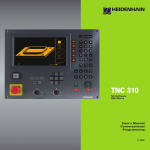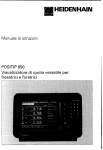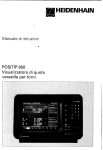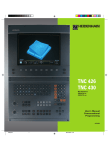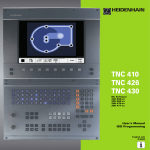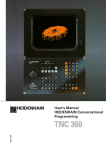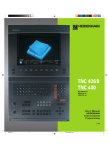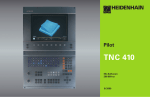Download 33164522 - heidenhain
Transcript
TNC 310
NC Software
286 140-xx
286 160-xx
User's Manual
HEIDENHAIN Conversational
Programming
English (en)
4/2003
Controls on the TNC
Controls on the visual display unit
Split screen layout
Soft keys
Numbers
Change arithmetic sign
Confirm entry and resume dialog
Machine control keys
Axis direction
End block
Clear numerical entry or TNC error message
Rapid traverse
Direction of spindle rotation
Coolant
Abort dialog, delete program section
Programming aids
Tool release
MOD functions
Spindle ON/OFF
NC start/NC stop
Override control knobs for feed rate/spindle speed
100
100
150
...
Decimal point
Shift the soft-key rows
50
Numerical input, editing
50
150
S %
0
HELP function
Moving the cursor, going directly to blocks, cycles and
parameter functions
Move highlight
Move highlight, skip dialog question
F %
0
Mode of operation
Manual Operation
Positioning with Manual Data Input (MDI)
Program Run/Test Run
Programming and Editing
Select blocks and cycles directly
Contents
TNC Models, Software and
Features
This manual describes functions and features provided by
the TNCs with the following NC software numbers.
TNC Model
NC Software No.
TNC 310
TNC 310 M
286 140-xx
286 160-xx
The machine tool builder adapts the useable features of the
TNC to his machine by setting machine parameters. Some
of the functions described in this manual may not be
among the features provided by the TNC on your machine
tool.
TNC functions that may not be available on your machine
include:
■ Probing function for the 3-D touch probe
■ Rigid tapping cycle
■ Boring cycle
■ Back boring cycle
Please contact your machine tool builder to become familiar
with the individual implementation of the control on your
machine.
Many machine manufacturers, as well as HEIDENHAIN,
offer programming courses for the TNCs. We recommend
these courses as an effective way of improving your
programming skill and sharing information and ideas with
other TNC users.
Location of use
The TNC complies with the limits for a Class A device in
accordance with the specifications in EN 55022, and is
intended for use primarily in industrially-zoned areas.
HEIDENHAIN TNC 310
I
1
2
3
4
5
6
7
8
9
10
11
12
13
14
Contents
Contents
Introduction
Manual Operation and Setup
Positioning with Manual Data Input (MDI)
Programming: Fundamentals, File
Management, Programming Aids
Programming:Tools
Programming: Programming Contours
Programming: Miscellaneous Functions
Programming: Cycles
Programming: Subprograms and
Program Section Repeats
Programming: Q Parameters
Test Run and Program Run
3-DTouch Probes
MOD Functions
Tables and Overviews
HEIDENHAIN TNC 310
III
Contents
1 INTRODUCTION.....1
1.1 TheTNC 310.....2
1.2 Visual Display Unit and Keyboard.....3
1.3 Modes of Operation.....4
1.4 Status Displays.....7
1.5 Accessories: HEIDENHAIN 3-DTouch Probes and Electronic Handwheels.....11
2 MANUAL OPERATION AND SETUP.....13
2.1 Switch-On.....14
2.2 Moving the Machine Axes.....15
2.3 Spindle Speed S, Feed Rate F and Miscellaneous Functions M.....18
2.4 Datum Setting (Without a 3-DTouch Probe).....19
3 POSITIONING WITH MANUAL DATA INPUT (MDI).....21
3.1 Programming and Executing Simple Positioning Blocks .....22
4 PROGRAMMING: FUNDAMENTALS OF NC, FILE MANAGEMENT, PROGRAMMING AIDS.....25
4.1 Fundamentals of NC.....26
4.2 File management.....31
4.3 Creating and Writing Programs.....34
4.4 Interactive Programming Graphics.....39
4.5 HELP function.....41
5 PROGRAMMING: TOOLS.....43
5.1 EnteringTool-Related Data.....44
5.2 Tool Data.....45
5.3 Tool Compensation.....51
IV
Contents
Contents
6 PROGRAMMING: PROGRAMMING CONTOURS.....55
6.1 Overview ofTool Movements.....56
6.2 Fundamentals of Path Functions.....57
6.3 Contour Approach and Departure.....60
Overview: Types of paths for contour approach and departure.....60
Important positions for approach and departure.....60
Approaching on a straight line with tangential connection: APPR LT.....62
Approaching on a straight line perpendicular to the first contour point: APPR LN.....62
Approaching on a circular arc with tangential connection: APPR CT.....63
Approaching on a circular arc with tangential connection from a straight line to the contour: APPR LCT.....64
Departing tangentially on a straight line: DEP LT.....65
Departing on a straight line perpendicular to the last contour point: DEP LN.....65
Departing tangentially on a circular arc: DEP CT.....66
Departing on a circular arc tangentially connecting the contour and a straight line: DEP LCT.....67
6.4 Path Contours — Cartesian Coordinates.....68
Overview of path functions.....68
Straight line L.....69
Inserting a chamfer CHF between two straight lines.....69
Circle center CC.....70
Circular path C around circle center CC.....71
Circular path CR with defined radius.....72
Circular path CT with tangential connection.....73
Corner Rounding RND.....74
Example: Linear movements and chamfers with Cartesian coordinates.....75
Example: Circular movements with Cartesian coordinates.....76
Example: Full circle with Cartesian coordinates.....77
6.5 Path Contours—Polar Coordinates.....78
Polar coordinate origin: Pole CC.....78
Straight line LP.....79
Circular path CP around pole CC.....79
Circular path CTP with tangential connection.....80
Helical interpolation.....81
Example: Linear movement with polar coordinates .....83
Example: Helix .....84
HEIDENHAIN TNC 310
V
Contents
7 PROGRAMMING: MISCELLANEOUS FUNCTIONS.....85
7.1 Entering Miscellaneous Functions M and STOP.....86
7.2 Miscellaneous Functions for Program Run Control, Spindle and Coolant.....87
7.3 Miscellaneous Functions for Coordinate Data.....87
7.4 Miscellaneous Functions for Contouring Behavior.....89
7.5 Miscellaneous Function for Rotary Axes.....92
8 PROGRAMMING: CYCLES.....93
8.1 General Overview of Cycles.....94
8.2 Drilling Cycles.....96
PECKING (Cycle 1).....96
DRILLING (Cycle 200).....98
REAMING (Cycle 201).....99
BORING (Cycle 202).....100
UNIVERSAL DRILLING (Cycle 203).....101
BACK BORING (Cycle 204).....103
TAPPING with a floating tap holder (Cycle 2).....105
RIGID TAPPING (Cycle 17).....106
Example: Drilling cycles.....107
Example: Drilling cycles .....108
8.3 Cycles for Milling Pockets, Studs and Slots.....109
POCKET MILLING (Cycle 4).....110
POCKET FINISHING (Cycle 212).....111
STUD FINISHING (Cycle 213).....113
CIRCULAR POCKET MILLING (Cycle 5).....114
CIRCULAR POCKET FINISHING (Cycle 214).....116
CIRCULAR STUD FINISHING (Cycle 215) .....117
SLOT MILLING (Cycle 3).....119
SLOT with reciprocating plunge-cut (Cycle 210).....120
CIRCULAR SLOT with reciprocating plunge-cut (Cycle 211) .....122
Example: Milling pockets, studs and slots.....124
VI
Contents
Contents
8.4 Cycles for Machining Hole Patterns.....126
CIRCULAR PATTERN (Cycle 220).....127
LINEAR PATTERN (Cycle 221) .....128
Example: Circular hole patterns.....130
8.5 Cycles for multipass milling.....132
MULTIPASS MILLING (Cycle 230).....132
RULED SURFACE (Cycle 231).....134
Example: Multipass milling.....136
8.6 CoordinateTransformation Cycles .....137
DATUM SHIFT (Cycle 7).....138
DATUM SHIFT with datum tables (Cycle 7).....138
MIRROR IMAGE (Cycle 8).....140
ROTATION (Cycle 10).....141
SCALING FACTOR (Cycle 11) .....142
Example: Coordinate transformation cycles.....143
8.7 Special Cycles .....145
DWELL TIME (Cycle 9) .....145
PROGRAM CALL (Cycle 12).....145
ORIENTED SPINDLE STOP (Cycle 13) .....146
9 PROGRAMMING: SUBPROGRAMS AND PROGRAM SECTION REPEATS.....147
9.1 Labeling Subprograms and Program Section Repeats.....148
9.2 Subprograms.....148
9.3 Program Section Repeats.....149
9.4 Nesting.....151
Subprogram within a subprogram .....151
Repeating program section repeats.....152
Repeating a subprogram.....153
Example: Milling a contour in several infeeds .....154
Example: Groups of holes .....155
Example: Groups of holes with several tools .....156
HEIDENHAIN TNC 310
VII
Contents
10 PROGRAMMING: Q PARAMETERS.....159
10.1 Principle and Overview.....160
10.2 Part Families — Q Parameters in Place of Numerical Values.....161
10.3 Describing Contours through Mathematical Operations.....162
10.4 Trigonometric Functions .....164
10.5 If-Then Decisions with Q Parameters .....165
10.6 Checking and Changing Q Parameters .....166
10.7 Additional Functions .....167
10.8 Entering Formulas Directly.....173
10.9 Preassigned Q Parameters.....176
10.10 Programming Examples.....178
Example: Ellipse.....178
Example: Concave cylinder machined with spherical cutter .....180
Example: Convex sphere machined with end mill .....182
11 TEST RUN AND PROGRAM RUN.....185
11.1 Graphics.....186
11.2 Test run.....190
11.3 Program Run.....192
11.4 BlockwiseTransfer: Running Longer Programs.....199
11.5 Optional Program Run Interruption.....200
12 3-D TOUCH PROBES.....201
12.1 Touch Probe Cycles in the Manual Operation Mode.....202
Calibrating a touch trigger probe.....203
Compensating workpiece misalignment.....204
12.2 Setting the Datum with a 3-DTouch Probe.....205
12.3 Measuring Workpieces with a 3-DTouch Probe.....208
VIII
Contents
Contents
13 MOD FUNCTIONS.....211
13.1 Selecting, Changing and Exiting the MOD Functions.....212
13.2 System Information.....212
13.3 Entering the Code Number.....213
13.4 Setting the Data Interface.....213
13.5 Machine-Specific User Parameters.....216
13.6 Position DisplayTypes.....216
13.7 Unit of Measurement.....216
13.8 Axis Traverse Limits .....217
13.9 Running the HELP File.....218
14 TABLES AND OVERVIEWS.....219
14.1 General User Parameters.....220
Input possibilities for machine parameters.....220
Selecting general user parameters.....220
External data transfer.....221
3-D Touch Probes.....222
TNC displays,TNC editor.....222
Machining and program run.....224
Electronic handwheels.....225
14.2 Pin Layout and Connecting Cable for the Data Interface.....226
RS-232-C/V.24 Interface .....226
14.3 Technical Information.....227
TNC features.....227
Programmable functions.....228
TNC Specifications.....228
14.4 TNC Error Messages.....229
TNC error messages during programming.....229
TNC error messages during test run and program run.....229
14.5 Exchanging the Buffer Battery.....232
HEIDENHAIN TNC 310
IX
1
Introduction
1.1 The TNC 310
1.1 The TNC 310
HEIDENHAIN TNC controls are shop-floor programmable
contouring controls for milling, drilling and boring machines.
You can program conventional milling, drilling and boring operations
right at the machine with the easily understandable interactive
conversational guidance. The TNC 310 can control up to 4 axes.
Instead of the fourth axis, you can also change the angular position
of the spindle under program control.
Keyboard and screen layout are clearly arranged in a such way that
the functions are fast and easy to use.
Programming: HEIDENHAIN conversational format
HEIDENHAIN conversational programming is an especially easy
method of writing programs. Interactive graphics illustrate the
individual machining steps for programming the contour. Workpiece
machining can be graphically simulated during test run.
You can enter a program while the control is running another.
Compatibility
The TNC can execute all part programs that were written on
HEIDENHAIN controls TNC 150 B and later.
In addition, the TNC can also run programs with functions that
cannot be programmed directly on the TNC 310 itself, such as:
■ FK free contour programming
■ Contour cycles
■ ISO programs
■ Program call with PGM CALL
2
1 Introduction
1.2 Visual Display Unit and Keyboard
1.2 Visual Display Unit and Keyboard
Visual display unit
The figure at right shows the keys and controls on the VDU:
Setting the screen layout
Soft key selector keys
Switching the soft-key rows
Header
When the TNC is on, the selected operating mode is shown in
the screen header. Dialog prompts and TNC messages also
appear here (unless the TNC is showing only graphics).
Soft keys
In the right margin the TNC indicates additional functions in a softkey row. You can select these functions by pressing the keys
immediately beside them . Directly beneath the soft-key row
are rectangular boxes indicating the number of soft-key rows.
These rows can be called with the outside right and left. The
box representing the active soft-key row is filled in.
Screen layout
You select the screen layout yourself: In the PROGRAMMING AND
EDITING mode of operation, for example, you can have the TNC
show program blocks in the left window while the right window
displays programming graphics. You could also display help
graphics for cycle definition in the right window instead, or display
only program blocks in one large window. The available screen
windows depend on the selected operating mode.
To change the screen layout:
Press the SPLIT SCREEN key: The soft-key row
shows the available layout options.
<
Select the desired screen layout.
HEIDENHAIN TNC 310
3
1.3 Modes of Operation
Keyboard
The figure at right shows the keys of the keyboard grouped
according to their functions:
MOD function,
HELP function
Numerical input
Dialog buttons
Arrow keys and GOTO jump command
Modes of Operation
Machine control buttons
Override control knobs for feed rate/spindle speed
The functions of the individual keys are described in the foldout of
the front cover. The exact functioning of the machine control
buttons, e.g. NC START, is described in more detail in your Machine
Manual.
1.3 Modes of Operation
The TNC offers the following modes of operation for the various
functions and working steps that you need to machine a workpiece:
Manual Operation and Electronic Handwheel
The Manual Operation mode is required for setting up the machine
tool. In this operating mode, you can position the machine axes
manually or by increments. Datums can be set by the usual
scratching method or by using the TS 220 triggering touch probe.
The TNC also supports the manual traverse of the machine axes
using a HR electronic handwheel.
Soft keys for selecting the screen layout
Screen windows
Soft key
Positions
Left: positions, right: general
program information
Screen windows
Left: positions, right: positions and
Coordinates
Soft key
Left: positions, right:
information on
tools
Left: positions, right:
coordinate
transformations
4
1 Introduction
1.3 Modes of Operation
Positioning with Manual Data Input (MDI)
The operating mode Positioning with Manual Data Input is
particularly convenient for simple machining operations or prepositioning of the tool. You can write the a short program in
HEIDENHAIN conversational programming and execute it
immediately. You can also call TNC cycles. The program is stored in
the file $MDI. In the operating mode Positioning with MDI, the
additional status displays can also be activated.
Soft keys for selecting the screen layout
Screen windows
Soft key
Program
Left: program blocks, right: general
program information
Left: program blocks, right: positions and
Coordinates
Left: program blocks, right: tool
tools
Left: program blocks, right: coordinate
transformations
Left: program blocks, right: help graphics for
cycle programming (2nd soft-key level)
Programming and Editing
In this mode of operation you can write your part programs. The
various cycles help you with programming and add necessary
information. If desired, you can have the programming graphics
show the individual steps.
Soft keys for selecting the screen layout
Screen windows
Soft key
Program
Left: program blocks, right: help graphics for
cycle programming
Left: program blocks, right: programming graphics
Interactive Programming Graphics
HEIDENHAIN TNC 310
5
1.3 Modes of Operation
Test run
In the Test Run mode of operation, the TNC checks programs and
program sections for errors, such as geometrical incompatibilities,
missing or incorrect data within the program or violations of the
work space. This simulation is supported graphically in different
display modes. Use a soft key to activate the test run in the Program Run operating mode.
Soft keys for selecting the screen layout
Screen windows
Soft key
Program
n Test run graphics
Left: program blocks, right: general
program information
Left: program blocks, right: positions and
Coordinates
Left: program blocks, right: tool
tools
Left: program blocks, right: coordinate
transformations
6
1 Introduction
1.4 Status Displays
Program Run/Single Block and
Program Run/Full Sequence
In the Program Run, Full Sequence mode of operation the TNC
executes a part program continuously to its end or to a manual or
programmed stop. You can resume program run after an
interruption.
In the Program Run, Single Block mode of operation you execute
each block separately by pressing the NC START button.
Soft keys for selecting the screen layout
Screen windows
Soft key
Program
Left: program blocks, right: general
program information
Left: program blocks, right: positions and
Coordinates
Left: program blocks, right: tool
tools
Left: program blocks, right: coordinate
transformations
1.4 Status Displays
“General” status display
The status display informs you of the current state of the machine
tool. It is displayed automatically in all modes of operation:
In the operating modes Manual Operation and Electronic
Handwheel and Positioning with MDI the status display appears in
the large window .
HEIDENHAIN TNC 310
7
1.4 Status Displays
Information in the status display
The
Meaning
ACTL.
Actual or nominal coordinates of the current position
X Y Z
Machine axes
S F M Spindle speed S, feed rate F and active M functions
Program run started
Axis locked
ROT
Axes are moving
plain
Additional status displays
The additional status displays contain detailed information on the
program run. They can be called in all operating modes, except in
the Manual Operation mode.
To switch on the additional status display:
Call the soft-key row for screen layout.
<
Select the layout option for the additional status
display, e.g. positions and coordinates.
You can also choose between the following additional status
displays:
8
1 Introduction
1.4 Status Displays
General program information
Name of main program / Active block number
Program called via Cycle 12
Active machining cycle
Circle center CC (pole)
Dwell time counter
Number of the active subprogram or active program section
repeats/
Counter for current program section repeat
(5/3: 5 repetitions programmed, 3 remaining to be run)
Operating time
Positions and coordinates
Name of main program / Active block number
Position display
Type of position display, e.g. distance-to-go
Angle of a basic rotation
HEIDENHAIN TNC 310
9
1.4 Status Displays
Information on tools
T: Tool number
Tool axis
Tool length and radius
Oversizes (delta values) from TOOL CALL block
Coordinate transformations
Name of main program / Active block number
Active datum shift (Cycle 7)
Active rotation angle (Cycle 10)
Mirrored axes (Cycle 8)
Active scaling factor (Cycle 11)
For further information, refer to section 8.6 “Coordinate Transformation Cycles.”
10
1 Introduction
1.5 Accessories: HEIDENHAIN 3-D Touch Probe and Electronic Handwheels
1.5 Accessories: HEIDENHAIN 3-D
Touch Probes and Electronic
Handwheels
3-DTouch Probes
With the various HEIDENHAIN 3-D touch probe systems you can:
■ Automatically align workpieces
■ Quickly and precisely set datums
TS 220 touch trigger probe
This touch probe is particularly effective for automatic workpiece
alignment, datum setting and workpiece measurement. The TS 220
transmits the triggering signals to the TNC via cable.
Principle of operation: HEIDENHAIN triggering touch probes feature
a wear resisting optical switch that generates an electrical signal as
soon as the stylus is deflected. This signal is transmitted to the
TNC, which stores the current position of the stylus as an actual
value.
HR electronic handwheels
Electronic handwheels facilitate moving the axis slides precisely by
hand. A wide range of traverses per handwheel revolution is
available. Apart from the HR 130 and HR 150 integral handwheels,
HEIDENHAIN also offers the HR 410 portable handwheel.
HEIDENHAIN TNC 310
11
2
Manual Operation and Setup
2.1 Switch-On
2.1 Switch-On
Switch-on and traversing the reference points can vary
depending on the individual machine tool. Your machine
manual provides more detailed information.
ú Switch on the power supply for control and machine.
The TNC automatically initiates the following dialog
Memory test
<
The TNC memory is automatically checked.
Power interrupted
<
TNC message that the power was interrupted
— clear the message.
TRANSLATE PLC program
<
The PLC program of the TNC is automatically compiled.
Relay Ext. DC Voltage Missing
<
Switch on the control voltage.
The TNC checks the functioning of the
EMERGENCY STOP circuit.
Traverse Reference Points
<
Cross the reference points in any sequence:
Press and hold the machine axis direction
button for each axis until the reference point has
been traversed, or
Cross the reference points with several axes at
the same time: Use soft keys to select the axes
(axes are then shown highlighted on the
screen), and then press the NC START button.
The TNC is now ready for operation in the
Manual Operation mode.
14
2 Manual Operation and Setup
2.2 Moving the Machine Axes
2.2 Moving the Machine Axes
Traversing the machine axes with the axis direction keys
is a machine-dependent function. Refer to your machine
tool manual.
Traverse the axis with the axis direction keys
Select the Manual Operation mode.
<
Press the axis direction button and hold it as
long as you wish the axis to move.
...or move the axis continuously:
and
Press and hold the axis direction button, then
press the NC START button: The axis continues
to move after you release the keys.
Press the NC STOP key to stop the axis.
You can move several axes at a time with these two methods.
HEIDENHAIN TNC 310
15
2.2 Moving the Machine Axes
Traversing with the HR 410 electronic handwheel
The portable HR 410 handwheel is equipped with two permissive
buttons. The permissive buttons are located below the star grip.
You can only move the machine axes when an permissive button is
depressed (machine-dependent function).
The HR 410 handwheel features the following operating elements:
EMERGENCY STOP
Handwheel
Permissive buttons
Axis address keys
Actual-position-capture key
Keys for defining the feed rate (slow, medium, fast; the feed rates
are set by the machine tool builder)
Direction in which the TNC moves the selected axis
Machine function
(set by the machine tool builder)
The red indicators show the axis and feed rate you have selected.
To move an axis:
Select the Manual Operation mode.
<
Activate handwheel, set soft key to ON
<
Press the permissive button.
<
Select the axis on the handwheel
<
Select the feed rate.
<
or
16
Move the active axis in the positive or negative
direction.
2 Manual Operation and Setup
2.2 Moving the Machine Axes
Incremental jog positioning
With incremental jog positioning you can move a machine axis by a
preset distance each time you press the corresponding axis
direction button.
Z
Select the Manual Operation mode.
<
8
8
Select incremental jog positioning, set the soft
key to ON
8
JOG INCREMENT?
<
16
X
Enter the jog increment in millimeters
(here, 8 mm).
Select the jog increment via soft key (select 2nd
or 3rd soft-key row)
<
Press the axis direction button to position as
often as desired
HEIDENHAIN TNC 310
17
2.3 Spindle Speed S, Feed Rate F and Miscellaneous Functions M
2.3 Spindle Speed S, Feed Rate F and
Miscellaneous Functions M
In the Manual Operation mode, enter the spindle speed S and the
miscellaneous function M using soft keys. The miscellaneous
functions are described in Chapter 7 ”Programming: Miscellaneous
Functions.” The feed rate is defined in a machine parameter and can
be changed only with the override knobs (see next page).
Entering values
Example: Entering the spindle speed S
To enter the spindle speed, press the S soft key.
SPINDLE SPEED S=
<
1000
Enter the desired spindle speed,
and confirm with the NC START button
The spindle speed S with the entered rpm is started with a
miscellaneous function.
Proceed in the same way to enter the miscellaneous functions M.
Changing the spindle speed and feed rate
With the override knobs you can vary the spindle speed S and feed
rate F from 0% to 150% of the set value.
The knob for spindle speed override is effective only on
machines with an infinitely variable spindle drive.
The machine tool builder determines which
miscellaneous functions M are available on your TNC and
what effects they have.
18
2 Manual Operation and Setup
Y
You fix a datum by setting the TNC position display to the
coordinates of a known position on the workpiece.
Z
X
Preparation
Y
ú Clamp and align the workpiece.
ú Insert the zero tool with known radius into the spindle.
ú Ensure that the TNC is showing the actual position values.
X
Datum setting
Fragile workpiece? If the workpiece surface must not be scratched,
you can lay a metal shim of know thickness d on it. Then enter a
tool axis datum value that is larger than the desired datum by the
value d.
Select the Manual Operation mode.
<
Move the tool slowly until it touches the
workpiece surface.
<
Select the function for setting the datum
<
Select the axis.
DATUM SET Z=
<
Zero tool in spindle axis: Set the display to a
known workpiece position (here, 0) or enter the
thickness d of the shim. In the tool axis, offset
the tool radius.
Repeat the process for the remaining axes.
If you are using a preset tool, set the display of the tool axis to the
length L of the tool or enter the sum Z=L+d.
HEIDENHAIN TNC 310
19
2.4 Setting the Datum
2.4 Datum Setting
(Without a 3-D Touch Probe)
3
Positioning with Manual Data
Input (MDI)
3.1 Programming and Executing Simple Positioning Blocks
3.1 Programming and Executing Simple Positioning Blocks
The operating mode Positioning with Manual Data Input is
particularly convenient for simple machining operations or prepositioning of the tool. You can write the a short program in
HEIDENHAIN conversational programming and execute it
immediately. You can also call TNC cycles. The program is stored in
the file $MDI. In the operating mode Positioning with MDI, the
additional status displays can also be activated.
Select the Positioning with MDI mode of
operation. Program the file $MDI as you wish.
To start program run, press the machine START
button.
Limitations:
The following functions are not available:
- Tool radius compensation
- Programming graphics
- Programmable probing functions
- Subprograms, program section repeats
- Path functions CT, CR, RND and CHF
- Cycle 12 PGM CALL
Example 1
A hole with a depth of 20 mm is to be drilled into a single
workpiece. After clamping and aligning the workpiece and setting
the datum, you can program and execute the drilling operation in a
few lines.
First you pre-position the tool in L blocks (straight-line blocks) to the
hole center coordinates at a setup clearance of 5 mm above the
workpiece surface. Then drill the hole with Cycle 1 PECKING.
0 BEGIN PGM $MDI MM
1 TOOL DEF 1 L+0 R+5
2 TOOL CALL 1 Z S2000
3 L Z+200 R0 FMAX
4 L X+50 Y+50 R0 FMAX M3
22
Z
Y
X
50
50
Define tool: zero tool, radius 5
Call tool: tool axis Z
Spindle speed 2000 rpm
Retract tool (FMAX = rapid traverse)
Pos. tool aboveholeatFMAX , spindle On
3 Positioning with Manual Data Input (MDI)
Position tool to 5 mm above hole
Define PECKING cycle:
Setup clearance of the tool above the hole
Total hole depth (Algebraic sign=working direction)
Depth of each infeed before retraction
Dwell time in seconds at the hole bottom
Feed rate for pecking
Call PECKING cycle
Retract tool
End of program
The straight-line function is described in section 6.4 “Path Contours
— Cartesian Coordinates,” the PECKING cycle in section 8.3 “Drilling Cycles.”
HEIDENHAIN TNC 310
23
3.1 Programming and Executing Simple Positioning Blocks
5 L Z+5 F2000
6 CYCL DEF 1.0 PECKING
7 CYCL DEF 1.1 SET UP 5
8 CYCL DEF 1.2 DEPTH -20
9 CYCL DEF 1.3 PECKG 10
10 CYCL DEF 1.4 DWELL 0.5
11 CYCL DEF 1.5 F250
12 CYCL CALL
13 L Z+200 R0 FMAX M2
14 END PGM $MDI MM
3.1 Programming and Executing Simple Positioning Blocks
Protecting and erasing programs in $MDI
The $MDI file is generally intended for short programs that are only
needed temporarily. Nevertheless, you can store a program, if
necessary, by proceeding as described below:
Select operating mode: Programming
and Editing
<
Call up the file manager: PGM NAME soft key
<
Move the highlight to the $MDI file.
<
Select „Copy file“: Press the COPY soft key
Target file =
<
1225
Enter the name under which you want to save
the current contents of the $MDI file.
<
Copy the file.
<
Exit the file manager: END key
Erasing the contents of the $MDI file is done in a similar way:
Instead of copying the contents, however, you erase them with the
DELETE soft key. The next time you select the operating mode
Positioning with MDI, the TNC will display an empty $MDI file.
For further information, refer to section 4.2 “File Management.”
24
3 Positioning with Manual Data Input (MDI)
4
Programming:
Fundamentals of NC,
File Management,
Programming Aids
4.1 Fundamentals of NC
4.1 Fundamentals of NC
Z
Position encoders and reference marks
Y
The machine axes are equipped with position encoders that
register the positions of the machine table or tool. When a machine
axis moves, the corresponding position encoder generates an
electrical signal. The TNC evaluates this signal and calculates the
precise actual position of the machine axis.
X
If there is an interruption of power, the calculated position will no
longer correspond to the actual position of the machine slide. The
CNC can re-establish this relationship with the aid of reference
marks when power is returned. The scales of the position encoders
contain one or more reference marks that transmit a signal to the
TNC when they are crossed over. From the signal the TNC identifies
that position as the machine-axis reference point and can reestablish the assignment of displayed positions to machine axis
positions.
Linear encoders are generally used for linear axes. Rotary tables
and tilt axes have angle encoders. If the position encoders feature
distance-coded reference marks, you only need to move each axis a
maximum of 20 mm (0.8 in.) for linear encoders, and 20° for angle
encoders, to re-establish the assignment of the displayed positions
to machine axis positions.
26
XMP
X (Z,Y)
4 Programming: Fundamentals of NC, File Management, Programming Aids
4.1 Fundamentals of NC
Reference system
A reference system is required to define positions in a plane or in
space. The position data are always referenced to a predetermined
point and are described through coordinates.
The Cartesian coordinate system (a rectangular coordinate system)
is based on three coordinate axes X, Y and Z. The axes are mutually
perpendicular and intersect at one point called the datum. A
coordinate identifies the distance from the datum in one of these
directions. A position in a plane is thus described through two
coordinates, and a position in space through three coordinates.
Z
Y
X
Coordinates that are referenced to the datum are referred
to as absolute coordinates. Relative coordinates are referenced to
any other known position (datum) you define within the coordinate
system. Relative coordinate values are also referred to as
incremental coordinate values.
Reference systems on milling machines
When using a milling machine, you orient tool movements to the
Cartesian coordinate system. The illustration at right shows how
the Cartesian coordinate system describes the machine axes. The
figure at right illustrates the “right-hand rule” for remembering the
three axis directions: the middle finger is pointing in the positive
direction of the tool axis from the workpiece toward the tool (the Z
axis), the thumb is pointing in the positive X direction, and the index
finger in the positive Y direction.
+Z
+Y
The TNC 310 can control up to 4 axes. The axes U, V and W are
secondary linear axes parallel to the main axes X, Y and Z,
respectively. Rotary axes are designated as A, B and C. The
illustration shows the assignment of secondary axes and rotary
axes to the main axes.
+X
+Z
+X
+Y
Z
Y
W+
C+
B+
V+
X
A+
U+
HEIDENHAIN TNC 310
27
4.1 Fundamentals of NC
Polar coordinates
If the production drawing is dimensioned in Cartesian coordinates,
you also write the part program using Cartesian coordinates.
For parts containing circular arcs or angles it is often simpler to give
the dimensions in polar coordinates.
While the Cartesian coordinates X, Y and Z are three-dimensional
and can describe points in space, polar coordinates are twodimensional and describe points in a plane. Polar coordinates have
their datum at a circle center (CC), or pole. A position in a plane can
be clearly defined by the
Y
PR
PA2
PA3
PR
PR
PA1
10
0°
CC
■ Polar Radius, the distance from the circle center CC to the
position, and the
X
30
■ Polar Angle, the size of the angle between the reference axis and
the line that connects the circle center CC with the position.
See figure at lower right.
Definition of pole and angle reference axis
The pole is set by entering two Cartesian coordinates in one of the
three planes. These coordinates also set the reference axis for the
polar angle PA.
Y
Z
Coordinates of the pole (plane) Reference axis of the angle
XY
YZ
ZX
Z
+X
+Y
+Z
Y
X
Z
Y
X
X
28
4 Programming: Fundamentals of NC, File Management, Programming Aids
4.1 Fundamentals of NC
Absolute and relative workpiece positions
Absolute workpiece positions
Absolute coordinates are position coordinates that are referenced
to the datum of the coordinate system (origin). Each position on the
workpiece is uniquely defined by its absolute coordinates.
Y
3
30
Example 1: Holes dimensioned in absolute coordinates
2
Hole
Hole
Hole
20
X=10 mm
Y=10 mm
X=30 mm
Y=20 mm
X=50 mm
Y=30 mm
10
1
Relative workpiece positions
Relative coordinates are referenced to the last programmed
nominal position of the tool, which serves as the relative (imaginary)
datum. When you write a part program in incremental coordinates,
you thus program the tool to move by the distance between the
previous and the subsequent nominal positions. Incremental
coordinates are therefore also referred to as chain dimensions.
X
10
To program a position in incremental coordinates, enter the prefix
“I”(soft key) before the axis.
50
30
Y
Example 2: Holes dimensioned with relative coordinates
6
:
Hole
referenced to hole
IX= 20 mm
IY= 10 mm
10
X= 10 mm
Y= 10 mm
Hole
referenced to hole
5
10
Absolute coordinates of hole
4
IX= 20 mm
IY= 10 mm
10
Absolute and incremental polar coordinates
Absolute polar coordinates always refer to the pole and the
reference axis.
X
20
20
10
Incremental polar coordinates always refer to the last programmed
nominal position of the tool.
Y
+IPR
PR
PR
+IPA +IPA
PR
PA
10
0°
CC
X
30
HEIDENHAIN TNC 310
29
A production drawing identifies a certain form element of the
workpiece, usually a corner, as the absolute datum. Before setting
the datum, you align the workpiece with the machine axes and
move the tool in each axis to a known position relative to the
workpiece. You then set the TNC display to either zero or a
predetermined position value. This establishes the reference
system for the workpiece, which will be used for the TNC display
and your part program.
Z
Y
X
If the production drawing is dimensioned in relative coordinates,
simply use the coordinate transformation cycles. For further
information, refer to section 8.6 “Coordinate Transformation
Cycles.”
If the production drawing is not dimensioned for NC, set the datum
at a position or corner on the workpiece, which is the most suitable
for deducing the dimensions of the remaining workpiece positions.
The fastest, easiest and most accurate way of setting the datum is
by using a 3-D touch probe from HEIDENHAIN. For further
information, refer to section 12.2 “Setting the Datum with a 3-D
Touch Probe.”
750
7
150
0
6
-150
5
320
4
3
0
Example
The workpiece drawing at right illustrates the holes to , which
are dimensioned to an absolute datum with the coordinates X=0
Y=0. The holes to are referenced to a relative datum with the
absolute coordinates X=450 Y=750. By using the DATUM SHIFT
cycle you can shift the datum temporarily to the position X=450,
Y=750 and program the holes to without any further
calculations.
Y
300±0,1
4.1 Fundamentals of NC
Selecting the datum
1
325 450
2
900
X
950
30
4 Programming: Fundamentals of NC, File Management, Programming Aids
4.2 File Management
4.2 File management
Files and file management
When you write a part program on the TNC, you must first enter a
file name. The TNC then stores the program as a file with the same
name. You can also store tables as files.
File names
The name of a file can have up to 8 characters. When you store
programs and tables as files, the TNC adds an extension to the file
name, separated by a point. This extension identifies the file type
(see table at right).
35720
File name
Files in theTNC
Type
Programs
in HEIDENHAIN conversational format .H
.H
File type
The TNC can manage up to 64 files. Their total size, however, must
not exceed 128 MB.
Table for
Tools
.T
Table for
Datums
.D
Working with the file manager
This section informs you about the meaning of the individual
screen information, and describes how to select files. If you are not
yet familiar with the TNC file manager, we recommend that you
read this section completely and test the individual functions on
your TNC.
Calling the file manager
Press the PGM NAME soft key:
the TNC displays the file management window
The window shows all of the files that are stored in the TNC. Each
file is shown with additional information that is illustrated in the
table on the next page.
HEIDENHAIN TNC 310
display.
Meaning
FILE NAME
Name with up to 8 characters
and file type Number following
the name:
File size in bytes
Properties of the file:
Program is in a
Program Run mode of
operation.
Status
M
P
File is protected against
editing and erasure
(Protected)
31
4.2 File Management
Selecting a file
Deleting a file
ú Move the highlight to the file you want to delete.
ú To select the erasing function,
Calling the file manager
press the DELETE soft key.
The TNC inquires whether you
really intend to erase the file.
<
Use the arrow keys to move the highlight to the desired file:
Move the highlight up or down.
Enter the first or more numbers of the file you wish to select and
then press the GOTO key: The highlight moves to the first file that
matches these numbers.
<
ú To confirm erasure: Press the YES
soft key. Abort with the NO soft key
if you do not wish to erase the
directory
Protecting a file/Canceling file
protection
ú Move the highlight to the file you want to protect.
The selected file is opened in the operating
mode from which you have the called file
manager: Press ENT.
ú To enable file protection, press the
PROTECT/UNPROTECT soft key.
The file now has status P.
You also need to enter the code number 86357.
To cancel file protection, enter the code number
86357.
Copying a file
ú Move the highlight to the file you wish to copy.
ú Press the COPY soft key to select the copying
function.
ú Enter the name of the destination file and confirm your entry with
the ENT key: The TNC copies the file. The original file is retained.
Renaming a file
ú Move the highlight to the file you wish to rename.
ú Select the renaming function.
ú Enter the new file name; the file type cannot be
changed.
ú To execute renaming, press the ENT key.
32
4 Programming: Fundamentals of NC, File Management, Programming Aids
4.2 File Management
Read in/read out files
ú To read in or read out files: Press the ENT soft key.
The TNC provides the following functions:
Functions for reading in/reading out files
Soft key
Read in all files
Only read in selected files; To accept a file suggested
by the TNC, press the YES soft key;
Press the NO soft key if you do not want to accept it.
Read in the selected file: Enter the file name
Read out the selected file: Move the highlight
to the desired file and confirm with ENT
Read out all of the files in the TNC memory
Display the file directories of the external unit
on your TNC screen
HEIDENHAIN TNC 310
33
4.3 Creating and Writing Programs
4.3 Creating and Writing Programs
Organization of an NC program in HEIDENHAIN
conversational format.
A part program consists of a series of program blocks. The figure at
right illustrates the elements of a block.
Block:
10 L X+10 Y+5 R0 F100 M3
The TNC numbers the blocks in ascending sequence.
The first block of a program is identified by “BEGIN PGM,” the
program name and the active unit of measure.
Path function
Words
Block number
The subsequent blocks contain information on:
■ The blank form:
■ tool definitions and tool calls,
■ Feed rates and spindle speeds as well as
■ Path contours, cycles and other functions
The last block of a program is identified by “END PGM,” the program name and the active unit of measure.
Defining the blank form — BLK FORM
Immediately after initiating a new program, you define a cuboid
workpiece blank. This definition is needed for the TNC’s graphic
simulation feature. The sides of the workpiece blank lie parallel to
the X, Y and Z axes and can be up to 30 000 mm long. The blank
form is defined by two of its corner points:
Z
MAX
Y
■ MIN point: the smallest X, Y and Z coordinates of the blank form,
entered as absolute values.
X
■ MAX point: the largest X, Y and Z coordinates of the blank form,
entered as absolute or incremental values.
The TNC can display the graphic only if the short side of
the BLK FORM is longer than 1/64 of the long side.
34
MIN
4 Programming: Fundamentals of NC, File Management, Programming Aids
4.3 Creating and Writing Programs
Creating a new part program
You always enter a part program in the Programming and Editing
mode of operation.
Program initiation in an example:
Select the Programming and Editing mode of
operation.
<
Call up the file manager: Press the PGM NAME
soft key
File name =
<
3056
Enter the new program number and confirm
your entry with the ENT key.
File name = 3056.H
<
Select the default setting for unit of
measurement (mm): Press the ENT key, or
Switch to inches: Press the MM/INCH soft key
and confirm with ENT.
HEIDENHAIN TNC 310
35
4.3 Creating and Writing Programs
Define the blank
Open the dialog for blank definition: Press the
BLK FORM soft key
Working spindle axis X/Y/Z ?
<
Enter the spindle axis.
Def BLK FORM: Min corner?
<
0
Enter in sequence the X, Y and Z coordinates of
the MIN point.
0
-40
Def BLK FORM: Max-corner?
<
100
Enter in sequence the X, Y and Z coordinates of
the MAX point.
100
0
The program blocks window shows the following BLK FORM
definition
Program begin, name, unit of measure
Tool axis, MIN point coordinates
MAX point coordinates
Program end, name, unit of measure
0 BEGIN PGM 3056 MM
1 BLK FORM 0.1 Z X+0 Y+0 Z-40
2 BLK FORM 0.2 X+100 Y+100 Z+0
3 END PGM 3056 MM
The TNC automatically generates the block numbers as well as the
BEGIN and END blocks.
36
4 Programming: Fundamentals of NC, File Management, Programming Aids
4.3 Creating and Writing Programs
Programming tool movements in conversational
format
To program a block, initiate the dialog by pressing a soft key. In the
screen headline, the TNC then asks you for all the information
necessary to program the desired function.
Example of a dialog
Initiate the dialog.
Coordinates ?
<
10
Enter the target coordinate for the X axis.
<
Enter the target coordinate for the Y axis,
and go to the next question with ENT.
5
Radius comp. RL/RR/no comp. ?
<
Enter “No radius compensation” and go to the
next question with ENT.
Functions during the dialog
Key
Ignore the dialog question
End the dialog immediately
Feed rate ?
<
100
F=
Enter a feed rate of 100 mm/min for this path
contour; go to the next question with ENT.
Abort the dialog and erase the block
Miscellaneous function M ?
<
3
Enter the miscellaneous function M3 “spindle
ON”; pressing the ENT key will terminate this
dialog.
The program blocks window will display the following line:
3 L X+10 Y+5 R0 F100 M3
HEIDENHAIN TNC 310
37
4.3 Creating and Writing Programs
Editing program lines
While you are creating or editing a part program, you can select any
desired line in the program or individual words in a block with the
arrow keys (see table at top right).
Selecting blocks or words
Scrolling through the program
Select individual words in a
block
ú Press the GOTO key
Soft keys/keys
Move from one block to the next
ú Enter the block number and confirm with ENT, and the TNC will
go to the indicated block, or
Go to the previous page
ú Press one of the superimposed soft keys to scroll to another page
(see table at top right.)
Go to the next page
Looking for the same words in different blocks
To select a word in a block, press the arrow keys
repeatedly until the highlight is on the desired
word.
Jump to beginning
of program
Jump to beginning
End
Select a block with the arrow keys.
Erasing blocks and words
The word that is highlighted in the new block is the same as the
one you selected previously.
Inserting blocks at any desired location
ú Select the block after which you want to insert a new block and
initiate the dialog.
Key
Set the value of the selected word to
zero
Erase an incorrect number
Clear a (non-blinking) error message
Inserting the previously edited (deleted) block at any location
ú Select the block after which you want to insert the block you have
just edited (deleted.)
ú If you wish to insert a block you have stored in the buffer memory,
press the soft key INSERT NC BLOCK
Editing and inserting words
ú Select a word in a block and overwrite it with the new one. The
plain-language dialog is available while the word is highlighted.
ú To accept the change, press the END key.
Delete the selected word
Delete the selected block (cycle)
Delete the program sections:
First select the last block of the
program section to be erased, then
erase with the DEL key.
If you want to insert a word, press the horizontal arrow keys
repeatedly until the desired dialog appears. You can then enter the
desired value.
38
4 Programming: Fundamentals of NC, File Management, Programming Aids
4.4 Interactive Programming Graphics
4.4 Interactive Programming Graphics
While you are writing the part program, you can have the TNC
generate a graphic illustration of the programmed contour.
To generate/not generate graphics during programming:
ú To switch the screen layout to displaying program blocks to the
left and graphics to the right, press the SPLIT SCREEN key and
PGM + GRAPHICS soft key.
ú Set the AUTO DRAW soft key to ON. While you are
entering the program lines, the TNC generates
each path contour you program in the graphics
window in the right screen half.
If you do not wish to have graphics generated during programming,
set the AUTO DRAW soft key to OFF.
AUTO DRAW ON does not simulate program section repeats.
To generate a graphic for an existing program:
ú Use the arrow keys to select the block up to which you want the
graphic to be generated, or press GOTO and enter the desired
block number.
ú To generate graphics, press the RESET + START
soft key.
Functions
Soft key
Generate interactive graphics
blockwise
Generate a complete graphic
or complete it after
RESET + START
Additional functions are listed in the table at right.
To erase the graphic:
ú Shift the soft-key row (see figure at right)
Interrupt interactive graphics
This soft key only appears while the
TNC generates the interactive graphics
ú Delete graphic: Press CLEAR GRAPHIC soft key
HEIDENHAIN TNC 310
39
4.4 Interactive Programming Graphics
Magnifying or reducing a detail
You can select the graphics display by selecting a detail with the
frame overlay. You can now magnify or reduce the selected detail.
ú Select the soft-key row for detail magnification/reduction
(last row, see figure at right)
The following functions are available:
Function
Soft key
Reduce the frame overlay — press and
hold the soft key to reduce the detail
Enlarge the frame overlay — press and
hold the soft key to magnify the detail
Move the frame overlay to the left:
Press and hold the soft key. Move the
frame overlay to the right:
Press and hold the arrow to the right soft key
ú Confirm the selected section with the WINDOW
DETAIL soft key
With the WINDOW BLK FORM soft key, you can restore the original
section.
40
4 Programming: Fundamentals of NC, File Management, Programming Aids
4.5 HELP Function
4.5 HELP function
Certain TNC programming functions are explained in more detail in
the HELP function. You can select a HELP topic using the soft keys
.
Select the HELP function
ú Press the HELP key
ú Select a topic: Press one of the available soft keys
Help topics / Functions
Soft key
M functions
Cycle parameters
HELP that is entered by the machine manufacturers
(optional, not executable)
Go to previous page
Go to next page
Go to beginning of file
Go to end of file
Select search functions; Enter a number,
Begin search with ENT key
The HELP provided by the machine manufacturer can
only be displayed and not executed.
End the HELP function
Press the END key.
HEIDENHAIN TNC 310
41
5
Programming:
Tools
5.1 Entering Tool-Related Data
5.1 Entering Tool-Related Data
Z
Feed rate F
The feed rate is the speed (in millimeters per minute or inches per
minute) at which the tool center moves. The maximum feed rates
can be different for the individual axes and are set in machine
parameters.
S
S
Y
F
X
Input
You can enter the feed rate in every positioning block. For further
information refer to section 6.2 “Fundamentals of Path Contours.”
Rapid traverse
If you wish to program rapid traverse, enter FMAX. To enter FMAX,
press the ENT key or the FMAX soft key as soon as the dialog
question “Feed rate F = ?” appears on the TNC screen.
Duration of effect
A feed rate entered as a numerical value remains in effect until a
block with a different feed rate is reached. F MAX is only effective in
the block in which it is programmed. After the block with F MAX is
executed, the feed rate will return to the last feed rate entered as a
numerical value.
Changing during program run
You can adjust the feed rate during program run with the feed-rate
override knob.
Spindle speed S
The spindle speed S is entered in revolutions per minute (rpm) in a
TOOL CALL block.
Programmed change
In the part program, you can change the spindle speed in a TOOL
CALL block by entering the spindle speed only:
ú To program a tool call, press the
TOOL CALL soft key (3rd soft-key row)
ú Ignore the dialog question for „Tool number ?“ with
the right arrow key
ú Ignore the dialog question for „Working spindle axis
X/Y/Z ?“ with the right arrow key
ú Enter the new spindle speed for the dialog
question “Spindle speed S= ?”.
Changing during program run
You can adjust the spindle speed during program run with the
spindle-speed override knob.
44
5 Programming: Tools
5.2 Tool Data
5.2 Tool Data
Z
You usually program the coordinates of path contours as they are
dimensioned in the workpiece drawing. To allow the TNC to
calculate the tool center path — i.e. the tool compensation — you
must also enter the length and radius of each tool you are using.
Tool data can be entered either directly in the part program with
TOOL DEF or (and) separately in tool tables. The TNC will consider
all of the data entered when executing the part program.
L0
Tool number
Each tool is identified by a number between 0 and 254.
The tool number 0 is automatically defined as the zero tool with the
length L=0 and the radius R=0. In tool tables, tool 0 should also be
defined with L=0 and R=0.
X
Tool length L
There are two ways to determine the tool length L:
1 The length L is the difference between the length of the tool and
that of a zero tool L0.
For the algebraic sign:
■ The tool is longer than the zero tool
L>L0
■ The tool is shorter than the zero tool:
L<L0
To determine the length:
ú Move the zero tool to the reference position in the tool axis
(e.g. workpiece surface with Z=0).
ú Set the datum in the tool axis to 0 (datum setting).
ú Insert the desired tool.
ú Move the tool to the same reference position as the zero tool.
ú The TNC displays the difference between the current tool and the
zero tool.
ú Enter the value in the TOOL DEF block or in the tool table by
pressing the „ACTUAL POSITION“ key
2 If you determine the length L with a tool presetter, this value can
be entered directly in the TOOL DEF block without further
calculations.
HEIDENHAIN TNC 310
45
5.2 Tool Data
Tool radius R
You can enter the tool radius R directly.
Delta values for lengths and radii
Delta values are offsets in the length and radius of a tool.
R
A positive delta value describes a tool oversize (DR>0), a negative
delta value describes a tool undersize (DR<0). Enter the delta
values when you are programming with TOOL CALL.
Input range: You can enter a delta value with up to ± 99.999 mm.
L
Entering tool data into the program
The number, length and radius of a specific tool is defined in the
TOOL DEF block of the part program.
ú To select tool definition, press the TOOL DEF key.
R
DR<0
DR>0
DL<0
DL>0
ú Enter the Tool number: Each tool is uniquely
identified by its number. When the tool table is
active, enter tool numbers greater than 99
(dependent on MP7260)
ú Enter the tool length: Enter the compensation
value for the tool length.
ú Enter the Tool radius.
During the dialog, you can take the values for length and
radius directly from the position display with the soft
keys „CUR.POS X, CUR.POS Y or CUR.POS Z“.
Resulting NC block:
4 TOOL DEF 5 L+10 R+5
46
5 Programming: Tools
5.2 Tool Data
Entering tool data in tables
You can define and store up to 254 tools and their tool data in the
tool table (the maximum number of tools in the table can be set in
machine parameter 7260).
Tool table: Available input data
Abbr.
Input
Dialog
T
L
R
Number by which the tool is called in the program
Value for tool length compensation L
Compensation value for the tool radius R
–
Tool length?
Tool radius?
Editing the tool table
The tool table has the name TOOL.T is automatically active in a
program run operating mode.
To open the tool table TOOL.T:
ú Select any machine operating mode.
ú To select the tool table, press the TOOL TABLE soft
key.
ú Set the EDIT soft key to ON.
ú Select the Programming and Editing mode of operation.
ú Calls the file manager.
ú Move the highlight to TOOL.T. Confirm with the
ENT key.
When you have opened the tool table, you can edit the tool data by
moving the cursor to the desired position in the table with the
arrow keys (see figure at center right). You can overwrite the stored
values, or enter new values at any position. The available editing
functions are illustrated in the table on the next page.
If you edit the tool table parallel to tool change the TNC
does not interrupt the program run. However, the
changed data does not become effective until the next
tool call.
To leave the tool table:
ú Finish editing the tool table: Press the END key.
ú Call the file manager and select a file of a different type, e.g. a
part program.
HEIDENHAIN TNC 310
47
5.2 Tool Data
Editing functions for tool tables
Soft key
Take the value from the position
display
Select previous page in table
(2nd soft-key row)
Select next page in table
(2nd soft-key row)
Move the highlight one column to
the left
Move the highlight one column to
the right
Delete incorrect numerical value,
re-establish preset value
Re-establish the last value stored
Move the highlight back to beginning of line
48
5 Programming: Tools
5.2 Tool Data
Calling tool data
A TOOL CALL block in the part program is defined with the
following data:
ú Select the tool call function with the TOOL CALL
key
ú Tool number: Enter the number of the tool. The
tool must already be defined in a TOOL DEF block
or in the tool table.
ú Working spindle axis X/Y/Z: Enter the tool axis.
ú Spindle speed S
ú Tool length oversize: Enter the delta value for the
tool length.
ú Tool radius oversize: Enter the delta value for the
tool radius.
Example:
Call tool number 5 in the tool axis Z with a spindle speed 2500 rpm.
The tool length is to be programmed with an oversize of 0.2 mm,
the tool radius with an undersize of 1 mm.
20 TOOL CALL 5 Z S2500 DL+0.2 DR-1
The character D preceding L and R designates delta values.
Tool change
The tool change function can vary depending on the
individual machine tool. Refer to your machine tool
manual.
Tool change position
A tool change position must be approachable without collision. With
the miscellaneous functions M91 and M92, you can enter machinereferenced (rather than workpiece-referenced) coordinates for the
tool change position. If TOOL CALL 0 is programmed before the
first tool call, the TNC moves the tool spindle in the tool axis to a
position that is independent of the tool length.
Manual tool change
To change the tool manually, stop the spindle and move the tool to
the tool change position:
ú Move to the tool change position under program control.
ú Interrupt program run (see section 11.3 “Program Run”).
ú Change the tool.
ú Resume the program run (see section 11.3 “Program Run”).
HEIDENHAIN TNC 310
49
5.2 Tool Data
Pocket table for tool changer
The TOOLP.TCH (TOOL Pocket)table must be programmed to enable
automatic tool change.
To select the pocket table:
ú In the Programming and Editing mode,
ú Calls the file manager.
ú Move the highlight to TOOLP.TCH. Confirm with the
ENT key.
ú In a machine operating mode
ú To select the tool table, press the TOOL TABLE soft
key.
ú To select the pocket table,
press the POCKET TABLE soft key
ú Set the EDIT soft key to ON
Editing functions for pocket table
Soft key
Select previous page in table
(2nd soft-key row)
When you have opened the pocket table, you can edit the tool data
by moving the cursor to the desired position in the table with the
arrow keys (see figure at upper right). You can overwrite the stored
values, or enter new values at any position.
Select next page in table
(2nd soft-key row)
You may not use a tool number twice in the pocket table. If you do
so the TNC will output an error message when you exit the table.
Move the highlight one column to
the left
You can enter the following information on a tool into a pocket table
Move the highlight one column to
the right
Reset pocket table
Abbr.
Input
Dialog
P
T
ST
Pocket number of the tool in the tool magazine
Tool number
Special tool with large radius requiring more than one
pocket (ST: If your special tool takes up pockets in front
of and behind its actual pocket, these additional
pockets need to be locked (status L).
Fixed tool number.
The tool is always returned to the same pocket.
Locked pocket
Information on this tool pocket that is to be
sent to the PLC
–
Tool number?
Special tool ?
F
L
PLC
50
Fixed pocket?
Locked pocket?
PLC status?
5 Programming: Tools
5.3 Tool Compensation
5.3 Tool Compensation
The TNC adjusts the spindle path in the tool axis by the
compensation value for the tool length. In the working plane, it
compensates the tool radius.
If you are writing the part program directly on the TNC, the tool
radius compensation is effective only in the working plane.
Tool length compensation
Length compensation becomes effective automatically as soon as a
tool is called and the tool axis moves. To cancel length
compensation call a tool with the length L=0.
If you cancel a positive length compensation with TOOL
CALL 0, the distance between tool and workpiece will
be reduced.
After TOOL CALL, the path of the tool in the tool axis, as
entered in the part program, is adjusted by the difference
between the length of the previous tool and that of the
new one.
For tool length compensation, the TNC takes the delta values from
the TOOL CALL block into account:
Compensation value = L + DLTOOL CALL where
L
is the tool length L from the TOOL DEF block or tool
table
DLTOOL CALL
is the oversize for length DL in the TOOL CALL block
(not taken into account by the position display)
Tool radius compensation
The NC block for programming a tool movement contains:
■ RL or RR for compensation in the tool radius
■ R+ or R– for radius compensation in single-axis movements
■ R0 if no radius compensation is required
Radius compensation becomes effective as soon as a tool is called
and is moved in the working plane with RL or RR. To cancel radius
compensation, program a positioning block with R0.
HEIDENHAIN TNC 310
51
5.3 Tool Compensation
For tool radius compensation, the TNC takes the delta values from
the TOOL CALL block into account:
Compensation value = R + DRTOOL CALL, where
R
is the tool radius R from the TOOL DEF block or tool
table
DRTOOL CALL
is the oversize for radius DR in the TOOL CALL block
(not taken into account by the position display)
RL
R0
R
Tool movements without radius compensation: R0
The tool center moves in the working plane to the programmed
path or coordinates.
R
Applications: Drilling and boring, pre-positioning
(see figure at center right)
Tool movements with radius compensation: RR and RL
RR The tool moves to the right of the programmed contour
RL The tool moves to the left of the programmed contour
The tool center moves along the contour at a distance equal to the
radius. “Right” or “left” are to be understood as based on the
direction of tool movement along the workpiece contour (see
illustrations on the next page).
Z
Y
Between two program blocks with different radius
compensations (RR and RL) you must program at least
one block without radius compensation (that is, with R0).
Radius compensation does not come into effect until the
end of the block in which it is first programmed.
Whenever radius compensation is activated with RR/RL
or canceled with R0, the TNC positions the tool
perpendicular to the programmed starting or end
position. Position the tool at a sufficient distance from
the first or last contour point to prevent the possibility of
damaging the contour.
52
X
Y
X
5 Programming: Tools
5.3 Tool Compensation
Entering radius compensation
When you program a path contour, the following dialog question is
displayed after entry of the coordinates:
Y
Radius comp.: RL/RR/no comp. ?
<
To select tool movement to the left of the
contour, press the RL soft key, or
RL
To select tool movement to the right of the
contour, press the RR soft key, or
X
To select tool movement without radius
compensation or to cancel radius
compensation, press the ENT key or the R0 soft
key.
Y
To terminate the dialog, press the END key.
RR
X
HEIDENHAIN TNC 310
53
5.3 Tool Compensation
Radius compensation: Machining corners
Outside corners
If you program radius compensation, the TNC moves the tool in a
transitional arc around corners. The tool “rolls around” the corner
point. If necessary, the TNC reduces the feed rate at outside
corners to reduce machine stress, for example at very great
changes of direction.
RL
Inside corners
The TNC calculates the intersection of the tool center paths at
inside corners under radius compensation. From this point it then
starts the next contour element. This prevents damage to the
workpiece. The permissible tool radius, therefore, is limited by the
geometry of the programmed contour.
To prevent the tool from damaging the contour, be
careful not to program the starting or end position for
machining inside corners at a corner of the contour.
Machining corners without radius compensation
If you program the tool movement without radius compensation,
you can change the tool path and feed rate at workpiece corners
with the miscellaneous function M90. See ”7.4 Miscellaneous
Functions for Contouring Behavior.”
RL
54
RL
5 Programming: Tools
6
Programming:
Programming Contours
Path functions
L
CC
L
L
A workpiece contour is usually composed of several contour
elements such as straight lines and circular arcs. With the path
functions, you can program the tool movements for straight lines
and circular arcs.
C
Miscellaneous functions M
With the TNC’s miscellaneous functions you can affect
■ Program run, e.g., a program interruption
■ Machine functions, such as switching spindle rotation and coolant
supply on and off
■ Contouring behavior of the tool
Subprograms and program section repeats
If a machining sequence occurs several times in a program, you can
save time and reduce the chance of programming errors by
entering the sequence once and then defining it as a subprogram
or program section repeat. If you wish to execute a specific program section only under certain conditions, you also define this
machining sequence as a subprogram. In addition, you can have a
part program call a separate program for execution.
Y
80
CC
60
R4
0
6.1 Overview of Tool Movements
6.1 Overview of Tool Movements
40
How subprograms and program section repeats are used in
programming is described in Chapter 9.
X
10
56
115
6 Programming: Programming Contours
6.2 Fundamentals of Path Functions
6.2 Fundamentals of Path Functions
Programming tool movements for workpiece
machining
Z
You create a part program by programming the path functions for
the individual contour elements in sequence. You usually do this by
entering the coordinates of the end points of the contour
elements given in the production drawing. The TNC calculates the
actual path of the tool from these coordinates, and from the tool
data and radius compensation.
Y
X
The TNC moves all axes programmed in a single block
simultaneously.
100
Movement parallel to the machine axes
The program block contains only one coordinate. The TNC thus
moves the tool parallel to the programmed axis.
Depending on the individual machine tool, the part program is
executed by movement of either the tool or the machine table on
which the workpiece is clamped. Nevertheless, you always program path contours as if the tool moves and the workpiece remains
stationary.
Z
Example:
Y
L X+100
L
Path function for “straight line”
X+100
Coordinate of the end point
X
50
The tool retains the Y and Z coordinates and moves to the position
X=100. See figure at upper right.
70
Movement in the main planes
The program block contains two coordinates. The TNC thus moves
the tool in the programmed plane.
Example:
L X+70 Y+50
The tool retains the Z coordinate and moves in the XY plane to the
position X=70, Y=50. See figure at center right.
Three-dimensional movement
The program block contains three coordinates. The TNC thus moves
the tool in space to the programmed position.
Z
Y
X
Example:
L X+80 Y+0 Z-10
See figure at lower right.
-10
HEIDENHAIN TNC 310
80
57
6.2 Fundamentals of Path Functions
Circles and circular arcs
The TNC moves two axes simultaneously in a circular path relative
to the workpiece. You can define a circular movement by entering
the circle center CC.
Y
Y
When you program a circle, the TNC assigns it to one of the main
planes. This plane is defined automatically when you set the
spindle axis during a tool call:
Spindle axis
Main plane
Z
Y
X
XY
ZX
YZ
YCC
CC
X
XCC
X
Direction of rotation DR for circular movements
When a circular path has no tangential transition to another contour
element, enter the direction of rotation DR:
Clockwise direction of rotation: DR–
Counterclockwise direction of rotation: DR+
Radius compensation
Radius compensation must be programmed before the block
containing the coordinates for the first contour element. You cannot
begin radius compensation in a circle block. It must be activated
beforehand in a straight-line block.
Pre-positioning
Before running a part program, always pre-position the tool to
prevent the possibility of damaging it or the workpiece.
58
Z
Y
DR+
DR–
CC
CC
X
6 Programming: Programming Contours
6.2 Fundamentals of Path Functions
Creating the program blocks with the path function keys
Use the path function keys to open a conversational dialog. The
TNC asks you successively for all the necessary information and
inserts the program block into the part program.
You may not program controlled and non-controlled axes
in the same block.
Example — programming a straight line:
Initiate the programming dialog (here, for a
straight line).
Coordinates ?
<
10
Enter the coordinates of the straight-line end
point.
5
Transfer the coordinates of the selected axis:
Press ACTUAL POSITION soft key (second softkey row)
Radius comp.: RL/RR/NOcomp. ?
<
Select the radius compensation (here, press the
RL soft key — the tool moves to the left of the
programmed contour).
Feed rate
<
100
F=
Enter the feed rate (here, 100 mm/min), and
confirm your entry with ENT.
Miscellaneous function M ?
<
3
Enter a miscellaneous function (here, M3), and
terminate the dialog with ENT.
The part program now contains the following line:
L X+10 Y+5 RL F100 M3
HEIDENHAIN TNC 310
59
6.3 Contour Approach and Departure
6.3 Contour Approach and Departure
Overview: Types of paths for contour approach and
departure
The functions for contour approach and departure are activated with
the APPR/DEP key. You can then select the following contour forms
using soft keys.
Function Soft keys:
Approach Departure
Straight line with tangential connection
Straight line perpendicular to a contour point
Circular arc with tangential connection
Circular arc with tangential connection to
the contour. Approach and departure to an
auxiliary point outside of the contour on a
tangentially connecting line.
Approaching and departing a helix
The tool approaches and departs a helix on its extension by moving
in a circular arc that connects tangentially to the contour. You
program helix approach and departure with the APPR CT and DEP
CT functions.
Important positions for approach and departure
■ Starting point PS
You program this position in the block before the APPR block. PS
lies outside the contour and is approached without radius
compensation (R0).
RL
■ Auxiliary point PH
Some of the paths for approach and departure go through an
auxiliary point PH that the TNC calculates from your input in the
APPR or DEP block.
RL
PN R0
■ First contour point PA and last contour point PE
PA RL
You program the first contour point PA in the APPR block. The last
contour point PE can be programmed with any path function.
■ If the APPR block also contains a Z axis coordinate, the TNC will
first move the tool to PH in the working plane, and then move it to
the entered depth in the tool axis.
PE RL
PH RL
PS R0
■ End point PN
The position PN lies outside of the contour and results from your
input in the DEP block. If the DEP block also contains a Z axis
coordinate, the TNC will first move the tool to PH in the working
plane, and then move it to the entered depth in the tool axis.
60
6 Programming: Programming Contours
The TNC does not check whether the programmed contour will be
damaged when moving from the actual position to the auxiliary
point PH. Use the test graphics to simulate approach and departure
before executing the part program.
When approaching the contour, allow sufficient distance between
the starting point PS and the first contour point PA to assure that the
TNC will reach the programmed feed rate for machining.
Abbreviation
Meaning
APPR
DEP
L
C
T
Approach
Departure
Line
Circle
Tangential
(smooth connection)
Normal (perpendicular)
N
6.3 Contour Approach and Departure
You can enter the position data in absolute or incremental
coordinates and in Cartesian or polar coordinates.
The TNC moves the tool from the actual position to the auxiliary
point PH at the feed rate that was last programmed.
Radius compensation
For the TNC to interpret an APPR block as an approach block you
must program a change in compensation from R0 to RL/RR. The
TNC automatically cancels the radius compensation in a DEP block.
If you wish to program a contour element with the DEP block (no
change in compensation), then you need to program the active
radius compensation again (2nd soft-key row, if the F element is
highlighted).
If no change in compensation is programmed in an APPR or in a
DEP block, the TNC makes the contour connection as follows:
Function
Contour connection
Function
Contour connection
APPR LT
Tangential connection to the following
Contour element
Perpendicular connection to the following
Contour element
without angle of traverse/without radius:
Tangentially connecting circular arc between the
preceding and the following contour element.
without angle of traverse/with radius:
Tangentially connecting circular arc with programmed
radius to the following contour element
with angle of traverse/without radius:
Tangentially connecting circular are with angle of
traverse to the following contour element
with angle of traverse/with radius:
Tangentially connecting circular arc with connecting
line and angle of traverse to the following contour
element
Tangent with connecting tangential
circular arc to the following contour element
DEP LT
Tangential connection to the
preceding contour element
Perpendicular connection to the
preceding contour element
without angle of traverse/without
radius:
Tangentially connecting circular arc
between the preceding and the
following Contour element
without angle of traverse/with
radius:
Tangentially connecting circular arc
with programmed radius to the
preceding contour element
with angle of traverse/without
radius:
Tangentially connecting circular arc
with angle of traverse to the
preceding contour element
with angle of traverse/with radius:
Tangentially connecting circular arc
with connecting line and angle of
traverse to the preceding contour
element
Tangent with tangentially
connecting circular arc to the
preceding contour element
APPR LN
APPR CT
APPR LCT
DEP LN
DEP CT
DEP LCT
HEIDENHAIN TNC 310
61
15
The tool moves on a straight line from the starting point PS to an
auxiliary point PH. It then moves from PHto the first contour point PA
on a straight line that connects tangentially to the contour. The
auxiliary point PH is separated from the first contour point PA by the
distance LEN.
Y
35
R
R
6.3 Contour Approach and Departure
Approaching on a straight line
with tangential connection: APPR LT
PA
RR
20
ú Use any path function to approach the starting point PS.
ú Initiate the dialog with the APPR/DEP key and APPR
10
PH
LT soft key:
PS
R0
RR
ú Coordinates of the first contour point PA
ú LEN: Distance from the auxiliary point PH to the
20
first contour point PA
35
40
X
ú Radius compensation for machining
Example NC blocks
7 L X+40 Y+10 R0 FMAX M3
8 APPR LT X+20 Y+20 Z-10 LEN15 RR F100
9 L X+35 Y+35
10 L ...
Approaching on a straight line perpendicular to the
first contour point: APPR LN
Y
35
R
R
The tool moves on a straight line from the starting point PS to an
auxiliary point PH. It then moves from PHto the first contour point PA
on a straight line perpendicular to the first contour element. The
auxiliary point PH is separated from the first contour point PA by the
distance LEN plus the tool radius.
Approach PS without radius compensation
PA with radius comp. RR
End point of the first contour element
Next contour element
20
PA
RR
15
ú Use any path function to approach the starting point PS.
ú Initiate the dialog with the APPR/DEP key and APPR LN soft key:
10
PH
PS
R0
RR
ú Coordinates of the first contour point PA
ú Length: Distance from the auxiliary point Ph to the
first contour point PA
Always enter LEN as a positive value!
10
20
40
X
ú Radius compensation RR/RL for machining
Example NC blocks
7 L X+40 Y+10 R0 FMAX M3
8 APPR LN X+10 Y+20 Z-10 LEN+15 RR F100
9 L X+20 Y+35
10 L ...
62
Approach PS without radius compensation
PA with radius comp. RR, distance PH to PA: LEN=15
End point of the first contour element
Next contour element
6 Programming: Programming Contours
The arc from PH to PA is determined through the radius R and the
center angle CCA. The direction of rotation of the circular arc is
automatically derived from the tool path for the first contour
element.
R
R
The tool moves on a straight line from the starting point PS to an
auxiliary point PH. It then moves from PH to the first contour point PA
following a circular arc that is tangential to the first contour
element.
Y
35
20
PA
RR
CCA=
180°
10
R1
0
PH
RR
ú Use any path function to approach the starting point PS.
PS
R0
ú Initiate the dialog with the APPR/DEP key and APPR CT soft key:
ú Coordinates of the first contour point PA
10
20
40
X
ú Center angle CCA of the arc
■ CCA can be entered only as a positive value.
■ Maximum input value 360°
ú Radius R of the circular arc
■ If the tool should approach the workpiece in the
direction defined by the radius compensation:
Enter R as a positive value.
■ If the tool should approach the workpiece opposite
to the radius compensation:
Enter R as a negative value.
ú Radius compensation RR/RL for machining
Example NC blocks
7 L X+40 Y+10 R0 FMAX M3
8 APPR CT X+10 Y+20 Z-10 CCA180 R+10 RR F100
9 L X+20 Y+35
10 L ...
HEIDENHAIN TNC 310
Approach PS without radius compensation
PA with radius comp. RR, Radius R=10
End point of the first contour element
Next contour element
63
6.3 Contour Approach and Departure
Approaching on a circular arc
with tangential connection: APPR CT
The tool moves on a straight line from the starting point PS to an
auxiliary point PH. It then moves from PH to the first contour point PA
on a circular arc.
The arc is connected tangentially both to the line PS – PH as well as
to the first contour element. Once these lines are known, the radius
then suffices to completely define the tool path.
Y
35
R
R
6.3 Contour Approach and Departure
Approaching on a circular arc with tangential
connection from a straight line to the contour:
APPR LCT
20
PA
RR
0
R1
10
ú Use any path function to approach the starting point PS.
PH
ú Initiate the dialog with the APPR/DEP key and APPR LCT soft key:
ú Coordinates of the first contour point PA
PS
R0
RR
10
20
40
X
ú Radius R of the arc
Always enter R as a positive value.
ú Radius compensation for machining
Example NC blocks
7 L X+40 Y+10 R0 FMAX M3
8 APPR LCT X+10 Y+20 Z-10 R10 RR F100
9 L X+20 Y+35
10 L ...
64
Approach PS without radius compensation
PA with radius compensation RR, radius R=10
End point of the first contour element
Next contour element
6 Programming: Programming Contours
Y
The tool moves on a straight line from the last contour point PE to
the end point PN. The line lies in the extension of the last contour
element. PN is separated from PE by the distance LEN.
RR
ú Program the last contour element with the end point PE and
radius compensation.
20
PE
ú Initiate the dialog with the APPR/DEP key and DEP LT soft key:
12.5
RR
ú LEN: Enter the distance from the last contour
element PE to the end point PN.
PN
R0
X
Example NC blocks
23 L Y+20 RR F100
24 DEP LT LEN12.5 R0 F100
25 L Z+100 FMAX M2
Last contour element: PE with radius compensation
Depart contour by LEN = 12.5 mm
Retract in Z, return to block 1, end program
Departing on a straight line perpendicular to the
last contour point: DEP LN
The tool moves on a straight line from the last contour point PE to
the end point PN. The line departs on a perpendicular path from the
last contour point PE. PN is separated from PE by the distance LEN
plus the tool radius.
ú Program the last contour element with the end point PE and
radius compensation.
Y
RR
PN
R0
20
PE
20
RR
ú Initiate the dialog with the APPR/DEP key and DEP LN soft key:
ú LEN: Enter the distance from the last contour
element PE to the end point PN.
Important: Always enter LEN as a positive value!
X
Example NC blocks
23 L Y+20 RR F100
24 DEP LN LEN+20 F100
25 L Z+100 FMAX M2
HEIDENHAIN TNC 310
Last contour element: PE with radius compensation
Depart perpendicular to contour by LEN = 20 mm
Retract in Z, return to block 1, end program
65
6.3 Contour Approach and Departure
Departing tangentially on a straight line: DEP LT
Y
The tool moves on a circular arc from the last contour point PE to
the end point PN. The arc is tangentially connected to the last
contour element.
RR
PN
ú Program the last contour element with the end point PE and
radius compensation.
ú Initiate the dialog with the APPR/DEP key and DEP CT soft key:
ú Center angle CCA of the arc
20
R0
PE
R8
6.3 Contour Approach and Departure
Departing tangentially on a circular arc: DEP CT
180°
RR
ú Radius R of the circular arc
■ If the tool should depart the workpiece in the
direction of the radius compensation (i.e. to the
right with RR or to the left with RL):
Enter R as a positive value.
X
■ If the tool should depart the workpiece on the
direction opposite to the radius compensation:
Enter R as a negative value.
Example NC blocks
23 L Y+20 RR F100
24 DEP CT CCA 180 R+8 F100
25 L Z+100 FMAX M2
66
Last contour element: PE with radius compensation
Center angle=180°, arc radius=10 mm
Retract in Z, return to block 1, end program
6 Programming: Programming Contours
ú Program the last contour element with the end point PE and
RR
20
R8
The tool moves on a circular arc from the last contour point PE to an
auxiliary point PH. It then moves from PH to the end point PN on a
straight line. The arc is tangentially connected both to the last
contour element and to the line from PH to PN. Once these lines are
known, the radius R then suffices to completely define the tool
path.
Y
12
PN
radius compensation.
R0
ú Initiate the dialog with the APPR/DEP key and DEP LCT soft key:
ú Enter the coordinates of the end point PN.
ú Radius R of the arc
10
PE
RR
PH
R0
X
Always enter R as a positive value
Example NC blocks
23 L Y+20 RR F100
24 DEP LCT X+10 Y+12 R8 F100
25 L Z+100 FMAX M2
HEIDENHAIN TNC 310
Last contour element: PE with radius compensation
Coordinates PN, arc radius = 10 mm
Retract in Z, return to block 1, end program
67
6.3 Contour Approach and Departure
Departing on a circular arc tangentially connecting
the contour and a straight line: DEP LCT
6.4 Path Contours — Cartesian Coordinates
6.4 Path Contours — Cartesian
Coordinates
Overview of path functions
Function
Tool movement
Required input
Line L
Straight line
Coordinates of the straight-line
end point
CHamFer
Chamfer between two straight lines
Chamfer side length
Circle Center
No tool movement
Coordinates of the circle center or
pole
Circle
Circular arc around a circle
center CC to an arc end point
Coordinates of the arc end point,
direction of rotation
Circle by Radius
Circular arc with a certain radius
Coordinates of the arc end point,
arc radius, direction of rotation
Circle Tangential
Circle Tangential
Circular arc with tangential connection
to the preceding contour element
Coordinates of the arc end point
Corner RouNDing
Circular arc with tangential connection
to the preceding and subsequent
contour elements
Rounding-off radius R
68
Contour function soft key
6 Programming: Programming Contours
ú Enter the coordinates of the end point.
Y
40
15
The tool moves on a straight line from its current position to the line
end point. The starting point is the end point of the preceding block.
ú Radius compensation RL/RR/R0
10
Further entries, if necessary:
ú Feed rate F
ú Miscellaneous function M
X
20
Example NC blocks
7 L X+10 Y+40 RL F200 M3
8 L IX+20 IY-15
9 L X+60 IY-10
10
60
Inserting a chamfer CHF between two straight lines
The chamfer enables you to cut off corners at the intersection of
two straight lines.
Y
■ The blocks before and after the CHF block must be in the same
working plane.
■ The radius compensation before and after the chamfer block must
be the same.
■ An inside chamfer must be large enough to accommodate the
current tool.
ú Chamfer side length: Enter the length of the
X
chamfer
Further entries, if necessary:
ú Feed rate F (only effective in CHF block)
30
12
5
Y
12
Example NC blocks
7 L X+0 Y+30 RL F300 M3
8 L X+40 IY+5
9 CHF 12
10 L IX+5 Y+0
You cannot start a contour with a CHF block
A chamfer is possible only in the working plane.
If you have not programmed a feed rate in the CHF block,
the TNC will move at the last programmed feed rate.
A feed rate programmed in the CHF block is effective
only in that block. After the CHF block, the previous feed
rate becomes effective again.
5
X
40
The corner point is cut off by the chamfer and is not part
of the contour.
HEIDENHAIN TNC 310
69
6.4 Path Contours — Cartesian Coordinates
Straight line L
6.4 Path Contours — Cartesian Coordinates
Circle center CC
You can define a circle center CC for circles that are programmed
with the C soft key (circular path C). This is done in the following
ways:
Y
■ Entering the Cartesian coordinates of the circle center
Z
CC
■ Using the circle center defined in an earlier block
■ Capturing the coordinates with the
YCC
X
„ACTUAL POSITION“ soft key
ú Select circle functions: Press the „CIRCLE“ soft key
(2nd soft-key row)
ú Coordinates CC: Enter the circle center coordinates
X CC
If you want to use the last programmed position,
do not enter any coordinates.
Example NC blocks
5 CC X+25 Y+25
or
10 L X+25 Y+25
11 CC
The program blocks 10 and 11 do not refer to the illustration.
Duration of effect
The circle center definition remains in effect until a new circle
center is programmed.
Entering the circle center CC incrementally
If you enter the circle center with incremental coordinates, you
have programmed it relative to the last programmed position of the
tool.
The only effect of CC is to define a position as circle
center: The tool does not move to this position.
The circle center is also the pole for polar coordinates.
70
6 Programming: Programming Contours
6.4 Path Contours — Cartesian Coordinates
Circular path C around circle center CC
Y
Before programming a circular path C, you must first enter the
circle center CC. The last programmed tool position before the C
block is used as the circle starting point.
ú Move the tool to the circle starting point.
ú Select circle functions: Press the „CIRCLE“ soft key
(2nd soft-key row)
S
E
CC
ú Enter the coordinates of the circle center.
ú Enter the coordinates of the arc end point
ú Direction of rotation DR
X
Further entries, if necessary:
ú Feed rate F
ú Miscellaneous function M
Example NC blocks
5 CC X+25 Y+25
6 L X+45 Y+25 RR F200 M3
7 C X+45 Y+25 DR+
Full circle
Enter the same point you used as the starting point for the end
point in a C block.
Y
25
CC
The starting and end points of the arc must lie on the
circle.
Input tolerance: up to 0.016 mm.
25
HEIDENHAIN TNC 310
45
X
71
6.4 Path Contours — Cartesian Coordinates
Circular path CR with defined radius
Y
The tool moves on a circular path with the radius R.
ú Select circle functions: Press the „CIRCLE“ soft key
(2nd soft-key row)
ú Enter the coordinates of the arc end point.
R
ú Radius R
E1=S2
Note: The algebraic sign determines the size of the
arc.
S1=E2
CC
ú Direction of rotation DR
Note: The algebraic sign determines whether the
arc is concave or convex.
X
Further entries, if necessary:
ú Feed rate F
ú Miscellaneous function M
Full circle
For a full circle, program two CR blocks in succession:
Y
The end point of the first semicircle is the starting point of the
second. The end point of the second semicircle is the starting point
of the first. See figure at upper right.
Central angle CCA and arc radius R
The starting and end points on the contour can be connected with
four arcs of the same radius:
1
40
R
DR+
ZW
R
2
Smaller arc: CCA<180°
Enter the radius with a positive sign R>0
Larger arc: CCA>180°
Enter the radius with a negative sign R<0
X
40
70
The direction of rotation determines whether the arc is curving
outward (convex) or curving inward (concave):
Convex: Direction of rotation DR– (with radius compensation RL)
Concave: Direction of rotation DR+ (with radius compensation RL)
3
Y
Example NC blocks
See figures at middle and lower right.
10 L X+40 Y+40 RL F200 M3
11 CR X+70 Y+40 R+20 DR– (arc 1)
or
ZW
R
11 CR X+70 Y+40 R+20 DR+ (arc 2)
or
11 CR X+70 Y+40 R-20 DR- (arc 3)
or
11 CR X+70 Y+40 R-20 DR+ (arc 4)
R
40
4
DR+
X
40
70
Please observe the notes on the next page!
72
6 Programming: Programming Contours
6.4 Path Contours — Cartesian Coordinates
The distance from the starting and end points of the arc
diameter cannot be greater than the diameter of the arc.
The maximum possible radius is 30 m.
Circular path CT with tangential connection
Y
The tool moves on an arc that starts at a tangent with the previously
programmed contour element.
A transition between two contour elements is called “tangential”
when there is no kink or corner at the intersection between the two
contours — the transition is smooth.
The contour element to which the tangential arc connects must be
programmed immediately before the CT block. This requires at
least two positioning blocks.
30
25
20
ú Select circle functions: Press the „CIRCLE“ soft key
(2nd soft-key row)
ú Enter the coordinates of the arc end point.
Further entries, if necessary:
25
45
X
ú Feed rate F
ú Miscellaneous function M
Example NC blocks
7 L X+0 Y+25 RL F300 M3
8 L X+25 Y+30
9 CT X+45 Y+20
10 L Y+0
A tangential arc is a two-dimensional operation: the
coordinates in the CT block and in the contour element
preceding it must be in the same plane of the arc.
HEIDENHAIN TNC 310
73
6.4 Path Contours — Cartesian Coordinates
Corner Rounding RND
Y
The RND function is used for rounding off corners.
The tool moves on an arc that is tangentially connected to both the
preceding and subsequent contour elements.
40
The rounding arc must be large enough to accommodate the tool.
R5
ú Rounding-off radius: Enter the radius of the arc.
25
ú Feed rate for rounding the corner.
Example NC blocks
5 L X+10 Y+40 RL F300 M3
6 L X+40 Y+25
7 RND R5 F100
8 L X+10 Y+5
5
X
10
40
In the preceding and subsequent contour elements,
both coordinates must lie in the plane of the rounding
arc.
The corner point is cut off by the rounding arc and is not
part of the contour.
A feed rate programmed in the RND block is effective
only in that block. After the RND block, the previous feed
rate becomes effective again.
You can also use an RND block for a tangential contour
approach if you do not want to use an APPR function.
74
6 Programming: Programming Contours
6.4 Path Contours — Cartesian Coordinates
Example: Linear movements and chamfers with Cartesian coordinates
Y
10
20
10
95
5
20
5
0
1
2
3
4
5
6
7
8
9
10
11
12
13
14
15
16
17
18
19
BEGIN PGM 10 MM
BLK FORM 0.1 Z X+0 Y+0 Z-20
BLK FORM 0.2 X+100 Y+100 Z+0
TOOL DEF 1 L+0 R+10
TOOL CALL 1 Z S4000
L Z+250 R0 F MAX
L X-20 Y-10 R0 F MAX
L Z-5 R0 F1000 M3
L X+5 Y+5 RL F300
RND R2
L Y+95
L X+95
CHF 10
L Y+5
CHF 20
L X+5
RND R2
L X-20 R0 F1000
L Z+250 R0 F MAX M2
END PGM 10 MM
HEIDENHAIN TNC 310
X
95
Define blank form for graphic workpiece simulation
Define tool in the program
Call tool in the spindle axis and with the spindle speed S
Retract tool in the spindle axis at rapid traverse FMAX
Pre-position the tool
Move to working depth at feed rate F = 1000 mm/min
Approach the contour at point 1
Tangential approach to circle with R=2 mm
Move to point 2
Point 3: first straight line for corner 3
Program chamfer with length 10 mm
Point 4: 2nd straight line for corner 3, 1st straight line for corner 4
Program chamfer with length 20 mm
Move to last contour point 1, second straight line for corner 4
Tangential departure from circle with R=2 mm
Retract tool in the working plane
Retract tool in the spindle axis, end of program
75
Y
95
85
0
R3
6.4 Path Contours — Cartesian Coordinates
Example: Circular movements with Cartesian coordinates
R10
40
5
5
0
1
2
3
4
5
6
7
8
9
10
11
12
13
14
15
16
17
18
19
20
21
76
BEGIN PGM 20 MM
BLK FORM 0.1 Z X+0 Y+0 Z-20
BLK FORM 0.2 X+100 Y+100 Z+0
TOOL DEF 1 L+0 R+10
TOOL CALL 1 Z S4000
L Z+250 R0 F MAX
L X-20 Y-20 R0 F MAX
L Z-5 R0 F1000 M3
L X+5 Y+5 RL F300
RND R2
L Y+85
RND R10 F150
L X+30
CR X+70 Y+95 R+30 DRL X+95
L Y+40
CT X+40 Y+5
L X+5
RND R2
L X-20 Y-20 R0 F1000
L Z+250 R0 F MAX M2
END PGM 20 MM
30 40
70
95
X
Define blank form for graphic workpiece simulation
Define tool in the program
Call tool in the spindle axis and with the spindle speed S
Retract tool in the spindle axis at rapid traverse FMAX
Pre-position the tool
Move to working depth at feed rate F = 1000 mm/min
Approach the contour at point 1
Tangential approach to circle with R=2 mm
Point 2: first straight line for corner 2
Insert radius with R = 10 mm, feed rate: 150 mm/min
Move to point 3: Starting point of the arc with CR
Move to point 4: End point of the arc with CR, radius 30 mm
Move to point 5
Move to point 6
Move to point 7: End point of the arc, radius with tangential
connection to point 6, TNC automatically calculates the radius
Move to last contour point 1
Tangential departure from circle with R=2 mm
Retract tool in the working plane
Retract tool in the spindle axis, end of program
6 Programming: Programming Contours
6.4 Path Contours — Cartesian Coordinates
Example: Full circle with Cartesian coordinates
Y
50
CC
50
0
1
2
3
4
5
6
7
8
9
10
11
12
13
14
15
BEGIN PGM 30 MM
BLK FORM 0.1 Z X+0 Y+0 Z-20
BLK FORM 0.2 X+100 Y+100 Z+0
TOOL DEF 1 L+0 R+12.5
TOOL CALL 1 Z S3150
CC X+50 Y+50
L Z+250 R0 F MAX
L X-40 Y+50 R0 F MAX
L Z-5 R0 F1000 M3
L X+0 Y+50 RL F300
RND R2
C X+0 DRRND R2
L X-40 Y+50 R0 F1000
L Z+250 R0 F MAX M2
END PGM 30 MM
HEIDENHAIN TNC 310
X
Define the workpiece blank
Define the tool
tool call
Define the circle center
Retract the tool
Pre-position the tool
Move to working depth
Approach starting point of circle
Tangential approach to circle with R=2 mm
Move to the circle end point (= circle starting point)
Tangential departure from circle with R=2 mm
Retract tool in the working plane
Retract tool in the spindle axis, end of program
77
6.5 Path Contours — Polar Coordinates
6.5 Path Contours—
Polar Coordinates
With polar coordinates you can define a position in terms of its
angle PA and its distance PR relative to a previously defined pole
CC. See section ”4.1 Fundamentals of NC.”
Polar coordinates are useful with:
■ Positions on circular arcs
■ Workpiece drawing dimensions in degrees, e.g. bolt hole circles
Overview of path functions with polar coordinates
Function
Contour function soft keys
Tool movement
Required input
Line LP
+
Straight line
Polar radius, polar angle of the
straight-line end point
Circular arc CP
+
Circular path around circle center/pole Polar angle of the arc end point,
CC to arc end point
direction of rotation
Circular arc CTP
+
Circular path with tangential
connection to the preceding contour
element
Polar radius, polar angle of the arc
end point
Helix
(Helix)
+
Combination of a circular and a linear
movement
Polar radius, polar angle of the arc
end point, coordinate of the end
point in the tool axis
Polar coordinate origin: Pole CC
Y
You can define the pole CC anywhere in the part program before
blocks containing polar coordinates. Enter the pole in Cartesian
coordinates as a circle center in a CC block.
ú Select circle functions: Press the „CIRCLE“ soft key
ú Coordinates CC: Enter Cartesian coordinates for
YCC
CC
the pole, or:
If you want to use the last programmed position,
do not enter any coordinates.
X
XCC
78
6 Programming: Programming Contours
ú Select straight line function: Press the L soft key
60°
30
Y
The tool moves in a straight line from its current position to the
straight-line end point. The starting point is the end point of the
preceding block.
60°
ú Select entry of polar coordinates: Press the P soft
25
CC
key (2nd soft-key row). Polar coordinates-radius PR:
Enter the distance from the pole CC to the straightline end point.
ú Polar-coordinates angle PA: Angular position of the
X
straight-line end point between –360° and +360°
45
The sign of PA depends on the angle reference
axis:
Angle from angle reference axis to PR is
counterclockwise: PA>0
Angle from angle reference axis to PR is clockwise:
PA<0
Example NC blocks
12 CC X+45 Y+25
13 LP PR+30 PA+0 RR F300 M3
14 LP PA+60
15 LP IPA+60
16 LP PA+180
Circular path CP around pole CC
Y
The polar coordinate radius PR is also the radius of the arc. It is
defined by the distance from the starting point to the pole CC. The
last programmed tool position before the CP block is the starting
point of the arc.
ú Select circle functions: Press the „CIRCLE“ soft key
0
R2
25
ú Select circular path C: Press the C soft key
CC
ú Select entry of polar coordinates: Press the P soft
key (2nd soft-key row).
ú Polar coordinates angle PA: Angular position of the
25
X
arc end point between –5400° and +5400°
ú Direction of rotation DR
HEIDENHAIN TNC 310
79
6.5 Path Contours — Polar Coordinates
Straight line LP
For incremental coordinates, enter the same sign for DR
and PA.
Circular path CTP with tangential connection
Y
The tool moves on a circular path, starting tangentially from a
preceding contour element.
ú Select circle functions: Press the „CIRCLE“ soft key
120°
5
R2
6.5 Path Contours — Polar Coordinates
Example NC blocks
18 CC X+25 Y+25
19 LP PR+20 PA+0 RR F250 M3
20 CP PA+180 DR+
ú Select the circular path CT: Press the CT soft key
ú Select entry of polar coordinates: Press the P soft
35
0
R3
30°
CC
key (2nd soft-key row).
ú Polar coordinates radius PR: Distance from the arc
end point to the pole CC.
ú Polar coordinates angle PA: Angular position of the
arc end point.
X
40
Example NC blocks
12 CC X+40 Y+35
13 L X+0 Y+35 RL F250 M3
14 LP PR+25 PA+120
15 CTP PR+30 PA+30
16 L Y+0
The pole CC is not the center of the contour arc!
80
6 Programming: Programming Contours
A helix is a combination of a circular movement in a main plane and
a linear movement perpendicular to this plane.
A helix is programmed only in polar coordinates.
Z
Y
CC
Application
X
■ Large-diameter internal and external threads
■ Lubrication grooves
Calculating the helix
To program a helix, you must enter the total angle through which
the tool is to move on the helix in incremental dimensions, and the
total height of the helix.
For calculating a helix that is to be cut in a upward direction, you
need the following data:
Thread revolutions n
Total height h
Incremental
total angle IPA
Starting coordinate Z
Thread revolutions + thread overrun at
the start and end of the thread
Thread pitch P x thread revolutions n
Thread revolutions x 360° + angle for
beginning of thread + angle for thread
overrun
Thread pitch P x (thread revolutions +
thread overrun at start of thread)
Shape of the helix
The table below illustrates in which way the shape of the helix is
determined by the work direction, direction of rotation and radius
compensation.
Internal thread Work direction Direction Radius compensation
Right-handed Z+
Left-handed
Z+
Right-handed Z–
Left-handed
Z–
External thread
DR+
DR–
DR–
DR+
RL
RR
RR
RL
Right-handed
Left-handed
Right-handed
Left-handed
DR+
DR–
DR–
DR+
RR
RL
RL
RR
Z+
Z+
Z–
Z–
HEIDENHAIN TNC 310
81
6.5 Path Contours — Polar Coordinates
Helical interpolation
Always enter the same algebraic sign for the direction of
rotation DR and the incremental total angle IPA. The tool
may otherwise move in a wrong path and damage the
contour.
For the total angle IPA, you can enter a value from
–5400° to +5400°. If the thread has of more than 15
revolutions, program the helix in a program section
repeat (see section 9.2 ”Program Section Repeats”).
Z
Y
CC
270°
R3
5
6.5 Path Contours — Polar Coordinates
Programming a helix
X
25
40
ú Select circle functions: Press the „CIRCLE“ soft key
ú Select circular path C: Press the C soft key
ú Select entry of polar coordinates: Press the P soft
key (2nd soft-key row).
ú Polar coordinates angle: Enter the total angle of
tool traverse along the helix in incremental
dimensions. After entering the angle, identify the
tool axis using a soft key.
ú Enter the coordinate for the height of the helix in
incremental dimensions.
ú Direction of rotation DR
Clockwise helix: DR–
Counterclockwise helix: DR+
ú Radius compensation RL/RR/R0
Enter the radius compensation according to the
table above.
Example NC blocks
12 CC X+40 Y+25
13 Z+0 F100 M3
14 LP PR+3 PA+270 RL F50
15 CP IPA–1800 IZ+5 DR– RL F50
82
6 Programming: Programming Contours
6.5 Path Contours — Polar Coordinates
Example: Linear movement with polar coordinates
Y
R4
5
100
60°
CC
50
5
5
0
1
2
3
4
5
6
7
8
9
10
11
12
13
14
15
16
17
18
19
20
BEGIN PGM 40 MM
BLK FORM 0.1 Z X+0 Y+0 Z-20
BLK FORM 0.2 X+100 Y+100 Z+0
TOOL DEF 1 L+0 R+7.5
TOOL CALL 1 Z S4000
CC X+50 Y+50
L Z+250 R0 F MAX
LP PR+60 PA+180 R0 F MAX
L Z-5 R0 F1000 M3
LP PR+45 PA+180 RL F250
RND R1
LP PA+120
LP PA+60
LP PA+0
LP PA-60
LP PA-120
LP PA+180
RND R1
LP PR+60 PA+180 R0 F1000
L Z+250 R0 F MAX M2
END PGM 40 MM
HEIDENHAIN TNC 310
50
100
X
Define the workpiece blank
Define the tool
tool call
Define the datum for polar coordinates
Retract the tool
Pre-position the tool
Move to working depth
Approach the contour at point 1
Tangential approach to circle with R=1 mm
Move to point 2
Move to point 3
Move to point 4
Move to point 5
Move to point 6
Move to point 1
Tangential departure from circle with R=1 mm
Retract tool in the working plane
Retract tool in the spindle axis, end of program
83
Y
100
CC
50
50
0
1
2
3
4
5
6
7
8
9
10
11
12
13
14
15
BEGIN PGM 50 MM
BLK FORM 0.1 Z X+0 Y+0 Z-20
BLK FORM 0.2 X+100 Y+100 Z+0
TOOL DEF 1 L+0 R+5
TOOL CALL 1 Z S1400
L Z+250 R0 F MAX
L X+50 Y+50 R0 F MAX
CC
L Z-12.75 R0 F1000 M3
LP PR+32 PA-180 RL F100
RND R2
CP IPA+3240 IZ+13,5 DR+ F200
RND R2
L X+50 Y+50 R0 F MAX
L Z+250 R0 F MAX M2
END PGM 50 MM
M64 x 1,5
6.5 Path Contours — Polar Coordinates
Example: Helix
100
X
Define the workpiece blank
Define the tool
tool call
Retract the tool
Pre-position the tool
Transfer the last programmed position as the pole
Move to working depth
Approach contour
Tangential approach to circle with R=2 mm
Helical interpolation
Tangential departure from circle with R=2 mm
Retract tool in the working plane
Retract tool in the spindle axis, end of program
To cut a thread with more than 16 revolutions
...
8 L Z-12.75 R0 F1000
9 LP PR+32 PA-180 RL F100
10 LBL 1
11 CP IPA+360 IZ+1.5 DR+ F200
12 CALL LBL 1 REP 24
84
Identify beginning of program section repeat
Enter the thread pitch as an incremental IZ dimension
Program the number of repeats (thread revolutions)
6 Programming: Programming Contours
7
Programming:
Miscellaneous functions
7.1 Entering Miscellaneous Functions M and STOP
7.1 Entering Miscellaneous Functions
M and STOP
With the TNC's miscellaneous functions - also called M functions you can affect:
■ Program run, e.g., a program interruption
■ Machine functions, such as switching spindle rotation and coolant
supply on and off
■ Contouring behavior of the tool
The machine tool builder may add some M functions
that are not described in this User's Manual. Your
machine manual provides more detailed information.
M functions are always entered at the end of a positioning block.
The TNC then displays the following dialog question:
Miscellaneous function M ?
Only enter the number of the M function in the programming
dialog.
In the MANUAL OPERATION operating mode, the M functions are
entered with the M soft key.
Please note that some F functions become effective at the start of
a positioning block, and others at the end.
M functions come into effect in the block in which they are called.
Unless the M function is only effective blockwise, it is canceled in a
subsequent block or at the end of the program. Some M functions
are effective only in the block in which they are called.
Entering an M function in a STOP block
If you program a STOP block, the program run or test run is
interrupted at the block, for example for tool inspection. You can
also enter an M function in a STOP block:
ú To program an interruption of program run,
press the STOP key.
ú Enter miscellaneous function M
Example NC block
87 STOP M6
86
7 Programming: Miscellaneous functions
7.2 Miscellaneous functions for Program Run Control, Spindle and Coolant;
7.3 Miscellaneous functions for Coordinate Data
7.2 Miscellaneous Functions for Program Run Control, Spindle and
Coolant
M
Effect
Effective at
M00
Stop program run
Spindle STOP
Coolant OFF
Stop program run
Stop program run
Spindle STOP
Coolant OFF
Go to block 1
Clear the status display (dependent
on machine parameter 7300)
Spindle ON clockwise
Spindle ON counterclockwise
Spindle STOP
Tool change
Spindle STOP
Program run stop (dependent on
machine parameter 7440)
Coolant ON
Coolant OFF
Spindle ON clockwise
Coolant ON
Spindle ON counterclockwise
Coolant ON
Same as M02
Block end
M01
M02
M03
M04
M05
M06
M08
M09
M13
M14
M30
Block end
Block end
Block start
Block start
Block end
Block end
Block start
Block end
Block start
Block start
Block end
7.3 Miscellaneous Functions for
Coordinate Data
XMP
Programming machine-referenced coordinates:
M91/M92
X (Z,Y)
Scale reference point
On the scale, a reference mark indicates the position of the scale
reference point.
Machine datum
The machine datum is required for the following tasks:
■ Defining the limits of traverse (software limit switches)
■ Moving to machine-referenced positions (such as tool change
positions)
■ Setting the workpiece datum
HEIDENHAIN TNC 310
87
7.3 Miscellaneous Functions for Coordinate Data
The distance in each axis from the scale reference point to the
machine datum is defined by the machine tool builder in a machine
parameter.
Standard behavior
The TNC references coordinates to the workpiece datum (see
“Datum setting”).
Behavior with M91 — Machine datum
If you want the coordinates in a positioning block to be referenced
to the machine datum, end the block with M91.
The coordinate values on the TNC screen are referenced to the
machine datum. Switch the display of coordinates in the status
display to REF (see section 1.4 “Status Displays”).
Behavior with M92 — Additional machine datum
In addition to the machine datum, the machine tool
builder can also define an additional machine-based
position as a reference point.
For each axis, the machine tool builder defines the
distance between the machine datum and this additional
machine datum. Refer to the machine manual for more
information.
If you want the coordinates in a positioning block to be based on
the additional machine datum, end the block with M92.
Z
Radius compensation remains the same in blocks that
are programmed with M91 or M92. The tool length,
however, is not compensated.
Z
Y
Y
Effect
M91 and M92 are effective only in the blocks in which they are
programmed with M91 or M92.
X
X
M91 and M92 become effective at the start of block.
Workpiece datum
The figure at right shows coordinate systems with the machine
datum and workpiece datum.
88
M
7 Programming: Miscellaneous functions
7.4 Miscellaneous Functions for Contouring Behavior
7.4 Miscellaneous Functions for
Contouring Behavior
Y
Smoothing corners: M90
Standard behavior
The TNC stops the tool briefly in positioning blocks without tool
radius compensation. This is called an accurate stop.
In program blocks with radius compensation (RR/RL), the TNC
automatically inserts a transition arc at outside corners.
Behavior with M90
The tool moves at corners with constant speed: This provides a
smoother, more continuous surface. Machining time is also
reduced. See figure at center right.
X
Example application: Surface consisting of a series of straight line
segments.
Effect
M90 is effective only in the blocks in which it is programmed with
M90.
Y
M90 becomes effective at the start of block. Operation with servo
lag must be active.
Independently of M90, you can use machine parameter
MP7460 to set a limit value up to which the tool moves at
constant path speed (effective with servo lag and
feedforward control).
X
HEIDENHAIN TNC 310
89
7.4 Miscellaneous Functions for Contouring Behavior
Machining small contour steps: M97
Standard behavior
The TNC inserts a transition arc at outside corners. If the contour
steps are very small, however, the tool would damage the contour.
See figure at upper right.
Y
In such cases the TNC interrupts program run and generates the
error message “TOOL RADIUS TOOL LARGE.”
Behavior with M97
The TNC calculates the intersection of the contour elements — as
at inside corners — and moves the tool over this point. See figure
at lower right.
Program M97 in the same block as the outside corner.
X
Effect
M97 is effective only in the blocks in which it is programmed with
M97.
A corner machined with M97 will not be completely
finished. You may wish to rework the contour with a
smaller tool.
Y
S
S
13
16
17
14
15
X
Example NC blocks
5
TOOL DEF L ... R+20
...
13
L X ... Y ... R.. F .. M97
14
L IY–0.5 .... R .. F..
15
L IX+100 ...
16
L IY+0.5 ... R .. F.. M97
17
L X .. Y ...
90
Large tool radius
Move to contour point 13
Machine small contour step 13 to 14
Move to contour point 15
Machine small contour step 15 to 16
Move to contour point 17
7 Programming: Miscellaneous functions
7.4 Miscellaneous Functions for Contouring Behavior
Machining open contours: M98
Standard behavior
The TNC calculates the intersections of the cutter paths at inside
corners and moves the tool in the new direction at those points.
Y
If the contour is open at the corners, however, this will result in
incomplete machining (see figure at upper right).
Behavior with M98
With the miscellaneous function M98, the TNC temporarily
suspends radius compensation to ensure that both corners are
completely machined (see figure at lower right).
S
S
Effect
M98 is effective only in the blocks in which it is programmed with
M98.
X
M98 becomes effective at the end of block.
Example NC blocks
Move to the contour points 10, 11 and 12 in succession:
10
11
12
L X ... Y... RL F
L X... IY... M98
L IX+ ...
Y
10
11
HEIDENHAIN TNC 310
12
X
91
7.5 Miscellaneous Function for Rotary Axes
7.5 Miscellaneous Function for Rotary
Axes
Reducing display of a rotary axis to a value less than
360°: M94
Standard behavior
The TNC moves the tool from the current angular value to the
programmed angular value.
Example:
Current angular value:
Programmed angular value:
Actual path of traverse:
538°
180°
–358°
Behavior with M94
At the start of block, the TNC first reduces the current angular value
to a value less than 360° and then moves the tool to the
programmed value. If several rotary axes are active, M94 will
reduce the display of all rotary axes.
Example NC blocks
To reduce display of all active rotary axes:
L M94
To reduce display of all active rotary axes and then move the tool in
the C axis to the programmed value:
L C+180 FMAX M94
Effect
M94 is effective only in the block in which M94 is programmed.
M94 becomes effective at the start of block.
92
7 Programming: Miscellaneous functions
8
Programming:
Cycles
8.1 General Information on Cycles
8.1 General Overview of Cycles
Group of Cycles
Frequently recurring machining cycles that comprise several
working steps are stored in the TNC memory as standard cycles.
Coordinate transformations and other special cycles are also
provided as standard cycles. The table at right lists the various cycle
groups.
Cycles for pecking, reaming, boring
and tapping
Fixed cycles with number starting with 200 use Q parameters as
transfer parameters. Parameters with specific functions that are
required in several cycles always have the same number: For
example, Q200 is always assigned the setup clearance, Q202 the
plunging depth, etc.
Defining a cycle
ú The soft-key row shows the available groups of
cycles
ú Press the soft key for the desired group of cycles,
for example DRILLING for the drilling cycles
ú Select a cycle, e.g. DRILLING The TNC initiates the
programming dialog and asks all required input
values. At the same time a graphic of the input
parameters is displayed in the right screen
window. The parameter that is asked for in the
dialog prompt is highlighted. Select the screen
layout PROGRAM + HELP GRAPHIC.
Soft key
Cycles for milling pockets, studs
and slots
Coordinate transformation cycles
which enable datum shift, rotation,
mirror image, enlarging and reducing
for various contours
Cycles for producing hole patterns,
such as circular or linear patterns
Cycles for face milling of flat or
twisted surfaces
Special cycles such as dwell time,
program call and oriented spindle stop
ú Enter all parameters asked by the TNC and
conclude each entry with the ENT key
ú The TNC terminates the dialog when all required
data have been entered
Example NC blocks
CYCL
CYCL
CYCL
CYCL
CYCL
CYCL
94
DEF
DEF
DEF
DEF
DEF
DEF
1.0
1.1
1.2
1.3
1.4
1.5
PECKING
DIST2
DEPTH–30
PLNGNG5
DWELL1
F150
8 Programming: Cycles
8.1 General Information on Cycles
Calling the Cycle
Prerequisites
The following data must always be programmed before a
cycle call
■ BLK FORM for graphic display (needed only for
test graphics)
■ Tool call
■ Direction of spindle rotation (M functions M3/M4)
■ Cycle definition (CYCL DEF).
For some cycles, additional prerequisites must be
observed. They are described with the individual cycle.
The following cycles become effective automatically as soon as
they are defined in the part program. These cycles cannot and must
not be called:
■ Cycles for circular and linear hole patterns
■ Coordinate transformation cycles
■ DWELL TIME cycle
All other cycles are called as described below.
If the TNC is to execute the cycle once after the last programmed
block, program the cycle call with the miscellaneous function M99
or with CYCL CALL:
ú Press the CYCL CALL soft key to program a cycle
call
ú Enter a miscellaneous function, for example for
coolant supply.
If the TNC is to execute the cycle automatically after every
positioning block, program the cycle call with M89 (depending on
machine parameter 7440).
To cancel M89, enter
■ M99 or
■ CYCL CALL or
■ CYCL DEF
HEIDENHAIN TNC 310
95
8.2 Drilling Cycles
8.2 Drilling Cycles
The TNC offers 8 cycles for all types of drilling operations:
Cycle
Soft key
1 PECKING
Without automatic pre-positioning
200 DRILLING
With automatic pre-positioning and
2nd set-up clearance
201 REAMING
With automatic pre-positioning and
2nd set-up clearance
202 BORING
With automatic pre-positioning and
2nd set-up clearance
203 UNIVERSAL DRILLING
With automatic pre-positioning,
2nd setup clearance, chip breaking, and decrement
204 BACK BORING
With automatic pre-positioning,
2nd set-up clearance
2 TAPPING
With a floating tap holder
17 RIGID TAPPING
Without a floating tap holder
96
8 Programming: Cycles
8.2 Drilling Cycles
PECKING (Cycle 1)
1 The tool drills from the current position to the first plunging
depth at the programmed feed rate F.
Z
2 When it reaches the first plunging depth, the tool retracts in rapid
traverse FMAX to the starting position and advances again to the
first plunging depth minus the advanced stop distance t.
3 The advanced stop distance is automatically calculated by the
control:
X
■ At a total hole depth of up to 30 mm: t = 0.6 mm
■ At a total hole depth exceeding 30 mm: t = hole depth / 50
Maximum advanced stop distance: 7 mm
4 The tool then advances with another infeed at the programmed
feed rate F.
5 The TNC repeats this process (1 to 4) until the programmed total
hole depth is reached.
6 After a dwell time at the hole bottom, the tool is returned to the
starting position in rapid traverse FMAX for chip breaking.
Before programming, note the following:
Program a positioning block for the starting point (hole
center) in the working plane with RADIUS
COMPENSATION R0.
Program a positioning block for the starting point in the
tool axis (set-up clearance above the workpiece surface).
The algebraic sign for the cycle parameter TOTAL HOLE
DEPTH determines the working direction.
ú Setup clearance
(incremental value): Distance
between tool tip (at starting position) and
workpiece surface
ú Total hole depth
(incremental value):
Distance between workpiece surface and bottom
of hole (tip of drill taper)
ú Plunging depth
(incremental value):
Infeed per cut. The TNC will go to depth in one
movement if:
■ the plunging depth is the same as the total hole
depth
■ the plunging depth is greater than the total hole
depth
The total hole depth does not have to be a multiple
of the plunging depth.
ú Dwell time in seconds: Amount of time the tool
remains at the total hole depth for chip breaking
ú Feed rate F: Traversing speed of the tool during
drilling in mm/min
HEIDENHAIN TNC 310
97
8.2 Drilling Cycles
DRILLING (Cycle 200)
1 The TNC positions the tool in the tool axis at rapid traverse FMAX to
the set-up clearance above the workpiece surface.
Z
2 The tool drills to the first plunging depth at the programmed feed
rate F.
3 The TNC returns the tool at FMAX to the setup clearance, dwells
there (if a dwell time was entered), and then moves at FMAX to
the setup clearance above the first plunging depth.
4 The tool then advances with another infeed at the programmed
feed rate F.
Q206
Q210
Q200
Q204
Q203
Q202
Q201
5 The TNC repeats this process (2 to 4) until the programmed total
hole depth is reached.
6 At the hole bottom, the tool is retraced to set-up clearance or —
if programmed — to the 2nd set-up clearance in rapid traverse
FMAX.
X
Before programming, note the following:
Program a positioning block for the starting point (hole
center) in the working plane with RADIUS
COMPENSATION R0.
The algebraic sign for the depth parameter determines
the working direction.
ú Set-up clearance Q200 (incremental value):
Distance between tool tip and workpiece surface.
ú Depth Q201 (incremental value): Distance between
workpiece surface and bottom of hole (tip of drill
taper)
ú Feed rate for plunging Q206: Traversing speed of
the tool during drilling in mm/min
ú Plunging depth Q202 (incremental value):
Infeed per cut The TNC will go to depth in one
movement if:
■ the plunging depth is equal to the depth
■ the plunging depth is greater than the depth
The depth does not have to be a multiple of the
plunging depth.
ú Dwell time at top Q210: Time in seconds that the
tool remains at set-up clearance after having been
retracted from the hole for chip release.
ú Workpiece surface coordinate Q203 (absolute
value): Coordinate of the workpiece surface
ú 2nd set-up clearance Q204 (incremental value):
Coordinate in the tool axis at which no collision
between tool and workpiece (clamping devices)
can occur.
98
8 Programming: Cycles
8.2 Drilling Cycles
REAMING (Cycle 201)
1 The TNC positions the tool in the tool axis at rapid traverse FMAX
to the programmed set-up clearance above the workpiece
surface.
Z
Q206
2 The tool reams to the entered depth at the programmed feed
rate F.
3 If programmed, the tool remains at the hole bottom for the
entered dwell time.
4 The tool then retracts to set-up clearance at the feed rate F, and
from there — if programmed — to the 2nd set-up clearance in
FMAX.
Q200
Q204
Q203
Q201
Q208
Q211
Before programming, note the following:
Program a positioning block for the starting point (hole
center) in the working plane with RADIUS
COMPENSATION R0.
X
The algebraic sign for the depth parameter determines
the working direction.
ú Set-up clearance Q200 (incremental value):
Distance between tool tip and workpiece surface.
ú Depth Q201 (incremental value): Distance between
workpiece surface and bottom of hole
ú Feed rate for plunging Q206: Traversing speed of
the tool during reaming in mm/min
ú Dwell time at depth Q211: Time in seconds that
the tool remains at the hole bottom
ú Retraction feed rate Q208: Traversing speed of the
tool in mm/min when retracting from the hole. If
you enter Q208 = 0, the tool retracts at the
reaming feed rate.
ú Workpiece surface coordinate Q203 (absolute
value): Coordinate of the workpiece surface
ú 2nd set-up clearance Q204 (incremental value):
Coordinate in the tool axis at which no collision
between tool and workpiece (clamping devices)
can occur.
HEIDENHAIN TNC 310
99
8.2 Drilling Cycles
BORING (Cycle 202)
Z
Machine and control must be specially prepared by the
machine tool builder to enable Cycle 202.
Q206
1 The TNC positions the tool in the tool axis at rapid traverse FMAX
to set-up clearance above the workpiece surface.
2 The tool drills to the programmed depth at the feed rate for
plunging.
3 If programmed, the tool remains at the hole bottom for the
entered dwell time with active spindle rotation for cutting free.
Q200
Q204
Q203
Q201
Q208
Q211
4 The TNC then orients the spindle to the 0° position
with an oriented spindle stop.
5 If retraction is selected, the tool retracts in the programmed
direction by 0.2 mm (fixed value).
X
6 The tool then retracts to set-up clearance at the retraction feed
rate, and from there — if programmed — to the 2nd set-up
clearance in FMAX.
Before programming, note the following:
Program a positioning block for the starting point (hole
center) in the working plane with RADIUS
COMPENSATION R0.
The algebraic sign for the cycle parameter TOTAL HOLE
DEPTH determines the working direction.
ú Set-up clearance Q200 (incremental value):
Distance between tool tip and workpiece surface.
ú Depth Q201 (incremental value): Distance between
workpiece surface and bottom of hole
ú Feed rate for plunging Q206: Traversing speed of
the tool during boring in mm/min
ú Dwell time at depth Q211: Time in seconds that
the tool remains at the hole bottom
ú Retraction feed rate Q208: Traversing speed of the
tool in mm/min when retracting from the hole. If
you enter Q208 = 0, the tool retracts at feed rate
for plunging.
ú Workpiece surface coordinate Q203 (absolute
value): Coordinate of the workpiece surface
ú 2nd set-up clearance Q204 (incremental value):
Coordinate in the tool axis at which no collision
between tool and workpiece (clamping devices)
can occur.
100
8 Programming: Cycles
8.2 Drilling Cycles
ú Disengaging direction (0/1/2/3/4) Q214: Determine
the direction in which the TNC retracts the tool at
the hole bottom (after spindle orientation).
0:
Do not retract tool
1:
Retract tool in the negative main axis direction
2:
Retract tool in the negative secondary axis direction
3:
Retract tool in the positive main axis direction
4:
Retract tool in the positive secondary axis direction
Danger of collision!
Check the position of the tool tip when you program a
spindle orientation to 0° (for example, in the Positioning
with Manual Data Input mode of operation). Align the
tool tip so that it is parallel to a coordinate axis. Select a
disengaging direction in which the tool moves away
from the edge of the hole.
UNIVERSAL DRILLING (Cycle 203)
1 The TNC positions the tool in the tool axis at rapid traverse FMAX
to the programmed set-up clearance above the workpiece
surface.
2 The tool drills to the first plunging depth at the programmed feed
rate F.
3 If you have programmed chip breaking, the tool then retracts by
the setup clearance. If you are working without chip breaking, the
tool retracts at the RETRACTION FEED RATE to setup clearance,
remains there — if programmed — for the entered dwell time,
and advances again in FMAX to the setup clearance above the
first PLUNGING DEPTH.
4 The tool then advances with another infeed at the programmed
feed rate. If programmed, the plunging depth is decreased after
each infeed by the decrement.
5 The TNC repeats this process (2 to 4) until the programmed total
hole depth is reached.
6 The tool remains at the hole bottom — if programmed — for the
entered DWELL TIME to cut free, and then retracts to set-up
clearance at the retraction feed rate. If you have entered a 2nd
set-up clearance, the tool subsequently moves to that position in
FMAX.
HEIDENHAIN TNC 310
101
8.2 Drilling Cycles
Before programming, note the following:
Z
Program a positioning block for the starting point (hole
center) in the working plane with RADIUS
COMPENSATION R0.
The algebraic sign for the cycle parameter TOTAL HOLE
DEPTH determines the working direction.
Q206
Q208
Q210
Q200
Q204
Q203
ú Set-up clearance Q200 (incremental value):
Q202
Q201
Distance between tool tip and workpiece surface.
ú Depth Q201 (incremental value): Distance between
workpiece surface and bottom of hole (tip of drill
taper)
ú Feed rate for plunging Q206: Traversing speed of
the tool during drilling in mm/min
Q211
X
ú Plunging depth Q202 (incremental value):
Infeed per cut The TNC will go to depth in one
movement if:
■ the plunging depth is equal to the depth
■ the plunging depth is greater than the depth
The depth does not have to be a multiple of the
plunging depth.
ú Dwell time at top Q210: Time in seconds that the
tool remains at set-up clearance after having been
retracted from the hole for chip release.
ú Workpiece surface coordinate Q203 (absolute
value): Coordinate of the workpiece surface
ú 2nd set-up clearance Q204 (incremental value):
Coordinate in the tool axis at which no collision
between tool and workpiece (clamping devices)
can occur.
ú Decrement Q212 (incremental value): Value by
which the TNC decreases the plunging depth after
each infeed.
ú Nr of breaks before retracting Q213: Number of
chip breaks after which the TNC is to withdraw the
tool from the hole for chip release. For chip
breaking, the TNC retracts the tool each time
by 0.2 mm.
ú Minimum plunging depth Q205 (incremental
value): If you have entered a decrement, the TNC
limits the plunging depth to the value entered with
Q205.
ú Dwell time at depth Q211: Time in seconds that
the tool remains at the hole bottom
ú Retraction feed rate Q208: Traversing speed of the
tool in mm/min when retracting from the hole. If
you enter Q208 = 0, the tool retracts in FMAX.
102
8 Programming: Cycles
8.2 Drilling Cycles
BACK BORING (Cycle 204)
Z
Machine and TNC must be specially prepared by the
machine tool builder to perform back boring.
Special boring bars for upward cutting are required for
this cycle.
This cycle allows holes to be bored from the underside of the
workpiece.
1 The TNC positions the tool in the tool axis at rapid traverse FMAX
to set-up clearance above the workpiece surface.
2 The TNC orients the spindle with M19 to the 0° position
and moves the tool by its off-center distance.
X
3 The tool is then plunged into the already bored hole at the feed
rate for pre-positioning until the tooth has reached set-up
clearance on the underside of the workpiece.
4 The TNC then centers the tool again over the bore hole, switches
on the spindle and the coolant and moves at the feed rate for
boring to the depth of bore.
5 If a dwell time is entered, the tool will pause at the top of the
bore hole and will then be retracted from the hole again. The TNC
carries out another oriented spindle stop and the tool is once
again displaced by the off-center distance.
6 The TNC moves the tool at the pre-positioning feed rate to the
set-up clearance and then, if entered, to the 2nd set-up clearance
with FMAX.
Before programming, note the following:
Program a positioning block for the starting point (hole
center) in the working plane with RADIUS
COMPENSATION R0.
The algebraic sign for the cycle parameter depth
determines the working direction. Note: A positive sign
bores in the direction of the positive spindle axis.
The entered tool length is the total length to the
underside of the boring bar and not just to the tooth.
When calculating the starting point for boring, the TNC
considers the tooth length of the boring bar and the
thickness of the material.
HEIDENHAIN TNC 310
103
8.2 Drilling Cycles
ú Set-up clearance Q200 (incremental value): Distance
Z
between tool tip and workpiece surface.
ú Depth of counterbore Q249 (incremental value):
Distance between underside of workpiece and the
top of the hole. A positive sign means the hole will be
bored in the positive spindle axis direction.
Q204
ú Material thickness Q250 (incremental value): Thickness
Q200
of the workpiece
ú Off-center distance Q251 (incremental value): Off-
center distance for the boring bar; value from tool data
sheet
Q250
Q203
Q249
ú Tool edge height Q252 (incremental value): Distance
Q200
between the underside of the boring bar and the main
cutting tooth; value from tool data sheet
X
ú Feed rate for pre-positioning Q253: Traversing speed
of the tool when moving in and out of the workpiece,
in mm/min
ú Feed rate for counterboring Q254: Traversing speed of
Q253
Z
the tool during counterboring in mm/min
ú Dwell time Q255: Dwell time in seconds at the top of
Q251
the bore hole
ú Workpiece surface coordinate Q203 (absolute value):
Q252
Coordinate of the workpiece surface
ú 2nd set-up clearance Q204 (incremental value):
Coordinate in the tool axis at which no collision
between tool and workpiece (clamping devices) can
occur.
Q255
Q254
ú DISENGAGING DIRECTION (0/1/2/3/4) Q214:
Determine the direction in which the TNC moves the
tool by its off-center distance (after spindle
orientation).
Q214
X
0: Entry is not possible in this cycle
1: Displace tool in the negative main axis direction
2: Displace tool in the negative secondary axis direction
3: Displace tool in the positive main axis direction
4: Displace tool in the positive secondary axis direction
Danger of collision!
Check the position of the tool tip when you use M19 to
program a spindle orientation to 0° (for example, in the
Positioning with Manual Data Input mode of operation).
Align the tool tip so that it is parallel to a coordinate axis.
Select a disengaging direction in which the tool can
plunge into the hole without danger of collision.
104
8 Programming: Cycles
1 The tool drills to the total hole depth in one movement
Z
2 Once the tool has reached the total hole depth, the direction of
spindle rotation is reversed and the tool is retracted to the
starting position at the end of the DWELL TIME.
3 At the starting position, the direction of spindle rotation reverses
once again.
Before programming, note the following:
X
Program a positioning block for the starting point (hole
center) in the working plane with RADIUS
COMPENSATION R0.
Program a positioning block for the starting point in the
tool axis (set-up clearance above the workpiece surface).
The algebraic sign for the depth parameter determines
the working direction.
A floating tap holder is required for tapping. It must
compensate the tolerances between feed rate and
spindle speed during the tapping process.
When a cycle is being run, the spindle speed override
knob is disabled. The feed rate override knob is active
only within a limited range, which is defined by the
machine tool builder (refer to your machine manual).
For tapping right-hand threads activate the spindle with
M3, for left-hand threads use M4.
ú Setup clearance
(incremental value): Distance
between tool tip (at starting position) and
workpiece surface. Standard value: approx. 4 times
the thread pitch
ú Total hole depth
(thread length, incremental
value): Distance between workpiece surface and
end of thread
ú Dwell time in seconds: Enter a value between 0
and 0.5 seconds to avoid wedging of the tool
during retraction.
ú Feed rate F: Traversing speed of the tool during
tapping
The feed rate is calculated as follows: F = S x p,
where
F is the feed rate in mm/min),
S is the spindle speed in rpm,
and p is the thread pitch in mm
HEIDENHAIN TNC 310
105
8.2 Drilling Cycles
TAPPING with a floating tap holder (Cycle 2)
8.2 Drilling Cycles
RIGID TAPPING (Cycle 17)
Machine and control must be specially prepared by the
machine tool builder to enable rigid tapping.
Z
The TNC cuts the thread without a floating tap holder in one or
more passes.
Rigid tapping offers the following advantages over tapping with a
floating tap holder
X
■ Higher machining speeds possible
■ Repeated tapping of the same thread is possible; repetitions are
enabled via spindle orientation to the 0° position during cycle call
(depending on machine parameter 7160).
■ Increased traverse range of the spindle axis due to absence of a
floating tap holder.
Before programming, note the following:
Program a positioning block for the starting point (hole
center) in the working plane with RADIUS
COMPENSATION R0.
Program a positioning block for the starting point in the
tool axis (set-up clearance above the workpiece surface).
The algebraic sign for the parameter total hole depth
determines the working direction.
The TNC calculates the feed rate from the spindle speed.
If the spindle speed override is used during tapping, the
feed rate is automatically adjusted.
The feed-rate override knob is disabled.
At the end of the cycle the spindle comes to a stop.
Before the next operation, restart the spindle with M3 (or
M4).
ú Setup clearance
(incremental value): Distance
between tool tip (at starting position) and
workpiece surface
ú Total hole depth
(incremental value): Distance
between workpiece surface (beginning of thread)
and end of thread
ú PITCH
:
Pitch of the thread. The algebraic sign differentiates
between right-hand and left-hand threads:
+ = right-hand thread
– = left-hand thread
106
8 Programming: Cycles
8.2 Drilling Cycles
Example: Drilling cycles
Y
100
90
10
10 20
0
1
2
3
4
5
6
7
8
9
10
11
12
13
BEGIN PGM 200 MM
BLK FORM 0.1 Z X+0 Y+0 Z-20
BLK FORM 0.2 X+100 Y+100 Z+0
TOOL DEF 1 L+0 R+3
TOOL CALL 1 Z S4500
L Z+250 R0 F MAX
CYCL DEF 200 DRILLING
Q200=2
;SET-UP CLEARANCE
Q201=-15 ;DEPTH
Q206=250 ;FEED RATE FOR PLUNGING
Q202=5
;PLUNGING DEPTH
Q210=0
;DWELL TIME AT TOP
Q203=-10 ;SURFACE COORDINATE
Q204=20 ;2ND SET-UP CLEARANCE
L X+10 Y+10 R0 F MAX M3
CYCL CALL
L Y+90 R0 F MAX M99
L X+90 R0 F MAX M99
L Y+10 R0 F MAX M99
L Z+250 R0 F MAX M2
END PGM 200 MM
HEIDENHAIN TNC 310
80 90 100
X
Define the workpiece blank
Define the tool
Tool call
Retract the tool
Define cycle
Setup clearance
Depth
Feed rate for drilling
Pecking
Dwell time at top
Surface coordinate
2nd set-up clearance
Approach hole 1, spindle ON
Call the cycle
Approach hole 2, call cycle
Approach hole 3, call cycle
Approach hole 4, call cycle
Retract in the tool axis, end program
107
Program sequence
■ Plate has already been pilot drilled for
M12, depth of the plate: 20 mm
100
M12
■ Program tapping cycle
Y
■ For safety reasons, pre-positioning should be
done first of all in the main plane and then in the
spindle axis
70
M12
8.2 Drilling Cycles
Example: Drilling cycles
20
20
0 BEGIN PGM 2 MM
1 BLK FORM 0.1 Z X+0 Y+0 Z-20
2 BLK FORM 0.2 X+100 Y+100 Z+0
3 TOOL DEF 1 L+0 R+4.5
4 TOOL CALL 1 Z S100
5 L Z+250 R0 FMAX
6 CYCL DEF 2 .0 TAPPING
7 CYCL DEF 2 .1 SET UP 2
8 CYCL DEF 2 .2 DEPTH -25
9 CYCL DEF 2 .3 DWELL 0
10 CYCL DEF 2 .4 F175
11 L X+20 Y+20 R0 FMAX M3
12 L Z+2 R0 FMAX M99
13 L X+70 Y+70 R0 FMAX M99
14 L Z+250 R0 FMAX M2
15 END PGM 2 MM
108
70
100
X
Define the workpiece blank
Define the tool
Tool call
Retract the tool
Cycle definition for tapping
Approach hole 1 in the machining plane
Pre-position in the tool axis
Approach hole 2 in the machining plane
Retract in the tool axis, end program
8 Programming: Cycles
8.3 Cycle for Milling Pockets, Studs and Slots
8.3 Cycles for Milling Pockets, Studs
and Slots
Cycle
Soft key
4 POCKET MILLING (rectangular)
Roughing cycle without automatic pre-positioning
212 POCKET FINISHING (rectangular)
Finishing cycle with automatic pre-positioning and
2nd set-up clearance
213 STUD FINISHING (rectangular)
Finishing cycle with automatic pre-positioning and
2nd set-up clearance
5 CIRCULAR POCKET MILLING
Roughing cycle without automatic pre-positioning
214 CIRCULAR POCKET FINISHING
Finishing cycle with automatic pre-positioning and
2nd set-up clearance
215 CIRCULAR STUD FINISHING
Finishing cycle with automatic pre-positioning and
2nd set-up clearance
3 SLOT MILLING
Roughing/finishing cycle without automatic
pre-positioning, vertical downfeed
210 SLOT WITH RECIPROCATING PLUNGE-CUT
Roughing/finishing cycle with automatic
pre-positioning and reciprocating plunge-cut
211 CIRCULAR SLOT
Roughing/finishing cycle with automatic
pre-positioning and reciprocating plunge-cut
HEIDENHAIN TNC 310
109
8.3 Cycle for Milling Pockets, Studs and Slots
POCKET MILLING (Cycle 4)
1 The tool penetrates the workpiece at the starting position (pocket
center) and advances to the first plunging depth.
2 The cutter begins milling in the positive axis direction of the
longer side (on square pockets, always starting in the positive Y
direction) and then roughs out the pocket from the inside out.
Z
3 This process (1 to 3) is repeated until the depth is reached.
4 At the end of the cycle, the TNC retracts the tool to the starting
position.
X
Before programming, note the following:
Program a positioning block for the starting point (pocket
center) in the working plane with RADIUS
COMPENSATION R0.
Program a positioning block for the starting point in the
tool axis (set-up clearance above the workpiece surface).
The algebraic sign for the depth parameter determines
the working direction.
This cycle requires a center-cut end mill (ISO 1641), or
pilot drilling at the pocket center.
ú Setup clearance
(incremental value): Distance
between tool tip (at starting position) and
workpiece surface
ú Milling depth
(incremental value): Distance
between workpiece surface and bottom of pocket
ú Plunging depth
(incremental value):
Infeed per cut. The tool will advance to the depth in
one movement if:
n the plunging depth equals the depth
n the plunging depth is greater than the depth
ú Feed rate for plunging: Traversing speed of the tool
during penetration
ú 1st side length
: Pocket length, parallel to the
main axis of the working plane
ú 2nd side length
: Pocket width
ú Feed rate F: Traversing speed of the tool in the
working plane
110
8 Programming: Cycles
8.3 Cycle for Milling Pockets, Studs and Slots
ú DIRECTION OF THE MILLING PATH
DR + : climb milling with M3
DR – : up-cut milling with M3
ú Rounding radius: Radius of the pocket corners. If
radius = 0 is entered, the pocket corners will be
rounded with the radius of the cutter.
Calculations:
Stepover factor k = K x R
where
K is the overlap factor, preset in machine parameter 7430, and
R: is the cutter radius
POCKET FINISHING (Cycle 212)
1 The TNC automatically moves the tool in the tool axis to set-up
clearance, or — if programmed — to the 2nd set-up clearance,
and subsequently to the center of the pocket.
2 From the pocket center, the tool moves in the working plane to
the starting point for machining. The TNC takes the allowance and
tool radius into account for calculating the starting point. If
necessary, the TNC plunge-cuts into the pocket center.
3 If the tool is at the 2nd set-up clearance, it moves in rapid traverse
FMAX to set-up clearance, and from there advances to the first
plunging depth at the feed rate for plunging.
4 The tool then moves tangentially to the contour of the finished
part and, using climb milling, machines one revolution.
5 After this, the tool departs the contour tangentially and returns to
the starting point in the working plane.
6 This process (3 to 5) is repeated until the programmed depth is
reached.
7 At the end of the cycle, the TNC retracts the tool in rapid traverse
to set-up clearance, or - if programmed - to the
2nd set-up clearance, and finally to the center of the pocket (end
position = starting position).
Before programming, note the following:
The algebraic sign for the depth parameter determines
the working direction.
If you want to clear and finish the pocket with the same
tool, use a center-cut end mill (ISO 1641) and enter a low
feed rate for plunging.
Minimum size of the pocket: 3 times the tool radius.
HEIDENHAIN TNC 310
111
8.3 Cycle for Milling Pockets, Studs and Slots
ú Set-up clearance Q200 (incremental value):
Distance between tool tip and workpiece surface.
ú Depth Q201 (incremental value): Distance between
workpiece surface and bottom of pocket
Q206
ú Feed rate for plunging Q206: Traversing speed of
the tool in mm/min when moving to depth. If you
are plunge-cutting into the material, enter a low
value; if you have already cleared the pocket, enter
a higher feed rate.
Z
Q204
Q200
Q203
Q202
ú Plunging depth Q202 (incremental value):
Q201
Infeed per cut; enter a value greater than 0.
ú Feed rate for milling Q207: Traversing speed of the
tool in mm/min while milling.
X
ú Workpiece surface coordinate Q203 (absolute
value): Coordinate of the workpiece surface
ú 2nd set-up clearance Q204 (incremental value):
Coordinate in the tool axis at which no collision
between tool and workpiece (clamping devices)
can occur.
Y
Q218
ú Center in 1st axis Q216 (absolute value): Center of
the pocket in the main axis of the working plane
ú Center in 2nd axis Q217 (absolute value): Center of
Q
22
0
Q217
Q219
the pocket in the secondary axis of the working
plane
Q207
ú First side length Q218 (incremental value): Pocket
length, parallel to the main axis of the working
plane
ú Second side length Q219 (incremental value):
Pocket length, parallel to the secondary axis of the
working plane
Q216
Q221
X
ú Corner radius Q220: Radius of the pocket corner If
you make no entry here, the TNC assumes that the
corner radius is equal to the tool radius.
ú Allowance in 1st axis Q221 (incremental):
Allowance in the main axis of the working plane
referenced to the length of the pocket. This value is
only required by the TNC for calculating the
preparatory position.
112
8 Programming: Cycles
1 The TNC moves the tool in the tool axis to set-up clearance, or —
if programmed — to the 2nd set-up clearance, and subsequently
to the center of the stud.
Y
2 From the stud center, the tool moves in the working plane to the
starting point for machining. The starting point lies to the right of
the stud by a distance approx. 3.5 times the tool radius.
3 If the tool is at the 2nd set-up clearance, it moves in rapid traverse
FMAX to set-up clearance, and from there advances to the first
plunging depth at the feed rate for plunging.
4 The tool then moves tangentially to the contour of the finished
part and, using climb milling, machines one revolution.
X
5 After this, the tool departs the contour tangentially and returns to
the starting point in the working plane.
6 This process (3 to 5) is repeated until the programmed depth is
reached.
7 At the end of the cycle, the TNC retracts the tool in FMAX to setup clearance, or — if programmed — to the 2nd set-up clearance,
and finally to the center of the stud (end position = starting
position).
Q206
Z
Before programming, note the following:
The algebraic sign for the depth parameter determines
the working direction.
If you want to clear and finish the stud with the same
tool, use a center-cut end mill (ISO 1641) and enter a low
feed rate for plunging.
Q200
Q204
Q203
Q202
Q201
ú Set-up clearance Q200 (incremental value): Distance
between tool tip and workpiece surface.
X
ú Depth Q201 (incremental value): Distance between
workpiece surface and bottom of stud
ú Feed rate for plunging Q206: Traversing speed of the
tool in mm/min when moving to depth. If you are
plunge-cutting into the material, enter a low value; if
you have already cleared the stud, enter a higher feed
rate.
ú Plunging depth Q202 (incremental value):
Infeed per cut Enter a value greater than 0.
ú Feed rate for milling Q207: Traversing speed of the
tool in mm/min while milling.
HEIDENHAIN TNC 310
113
8.3 Cycle for Milling Pockets, Studs and Slots
STUD FINISHING (Cycle 213)
Coordinate of the workpiece surface
Y
Q218
ú 2nd set-up clearance Q204 (incremental value):
Coordinate in the tool axis at which no collision
between tool and workpiece (clamping devices) can
occur.
Q
Q207
ú Center in 1st axis Q216 (absolute value): Center of the
stud in the main axis of the working plane
22
0
Q219
8.3 Cycle for Milling Pockets, Studs and Slots
ú Workpiece surface coordinate Q203 (absolute value):
Q217
ú Center in 2nd axis Q217 (absolute value): Center of the
stud in the secondary axis of the working plane
ú First side length Q218 (incremental value): Stud
length, parallel to the main axis of the working plane
ú Second side length Q219 (incremental value): Stud
Q216
length, parallel to the secondary axis of the working
plane
Q221
X
ú Corner radius Q220: Radius of the stud corner
ú Allowance in 1st axis Q221 (incremental value):
Allowance in the main axis of the working plane
referenced to the length of the stud. This value is only
required by the TNC for calculating the preparatory
position.
CIRCULAR POCKET MILLING (Cycle 5)
Y
1 The tool penetrates the workpiece at the starting position (pocket
center) and advances to the first plunging depth.
2 The tool subsequently follows a spiral path at the feed rate F —
see figure at right. For calculating the stepover factor k, see Cycle
4 POCKET MILLING.
3 This process is repeated until the depth is reached.
4 At the end of the cycle, the TNC retracts the tool to the starting
position.
Before programming, note the following:
Program a positioning block for the starting point (pocket
center) in the working plane with RADIUS
COMPENSATION R0.
X
Program a positioning block for the starting point in the
tool axis (set-up clearance above the workpiece surface).
The algebraic sign for the depth parameter determines
the working direction.
This cycle requires a center-cut end mill (ISO 1641), or
pilot drilling at the pocket center.
114
8 Programming: Cycles
8.3 Cycle for Milling Pockets, Studs and Slots
ú Setup clearance
(incremental value): Distance
between tool tip (at starting position) and
workpiece surface
ú Milling depth
(incremental value): Distance
between workpiece surface and bottom of pocket
Z
ú Plunging depth
(incremental value):
Infeed per cut. The tool will advance to the depth in
one movement if:
n the plunging depth equals the depth
n the plunging depth is greater than the depth
X
ú Feed rate for plunging: Traversing speed of the tool
during penetration
ú Circular radius: Radius of the circular pocket
ú Feed rate F: Traversing speed of the tool in the
working plane
ú Direction of the milling path
DR + : climb milling with M3
DR – : up-cut milling with M3
Y
DR+
R
X
HEIDENHAIN TNC 310
115
8.3 Cycle for Milling Pockets, Studs and Slots
CIRCULAR POCKET FINISHING (Cycle 214)
Y
1 The TNC automatically moves the tool in the tool axis to set-up
clearance, or — if programmed — to the 2nd set-up clearance,
and subsequently to the center of the pocket.
2 From the pocket center, the tool moves in the working plane to
the starting point for machining. The TNC takes the workpiece
blank diameter and tool radius into account for calculating the
starting point. If you enter a workpiece blank diameter of 0, the
TNC plunge-cuts into the pocket center.
3 If the tool is at the 2nd set-up clearance, it moves in rapid traverse
FMAX to set-up clearance, and from there advances to the first
plunging depth at the feed rate for plunging.
X
4 The tool then moves tangentially to the contour of the finished
part and, using climb milling, machines one revolution.
5 After this, the tool departs the contour tangentially and returns to
the starting point in the working plane.
6 This process (4 to 5) is repeated until the programmed depth is
reached.
7 At the end of the cycle, the TNC retracts the tool in FMAX to setup clearance, or - if programmed - to the 2nd set-up clearance,
and finally to the center of the pocket (end position = starting
position).
Q206
Z
Before programming, note the following:
The algebraic sign for the depth parameter determines
the working direction.
Q204
Q200
Q203
Q202
Q201
If you want to clear and finish the pocket with the same
tool, use a center-cut end mill (ISO 1641) and enter a low
feed rate for plunging.
ú Set-up clearance Q200 (incremental value): Distance
X
between tool tip and workpiece surface.
ú Depth Q201 (incremental value): Distance between
workpiece surface and bottom of pocket
ú Feed rate for plunging Q206: Traversing speed of the
tool in mm/min when moving to depth. If you are
plunge-cutting into the material, enter a low value; if
you have already cleared the stud, enter a higher feed
rate.
ú Plunging depth Q202 (incremental value):
Infeed per cut
ú Feed rate for milling Q207: Traversing speed of the
tool in mm/min while milling.
116
8 Programming: Cycles
Coordinate of the workpiece surface
Y
ú 2nd set-up clearance Q204 (incremental value):
Coordinate in the tool axis at which no collision
between tool and workpiece (clamping devices) can
occur.
Q207
pocket in the main axis of the working plane
Q222
Q223
ú Center in 1st axis Q216 (absolute value): Center of the
Q217
ú Center in 2nd axis Q217 (absolute value): Center of the
pocket in the secondary axis of the working plane
ú Workpiece blank dia. Q222: Diameter of the
premachined pocket. Enter a workpiece blank
diameter less than the diameter of the finished part. If
you enter
Q222 = 0, then the TNC plunge-cuts into the pocket
center.
X
Q216
ú Finished part dia. Q223: Diameter of the finished
pocket. Enter the diameter of the finished part to be
greater than the workpiece blank diameter.
CIRCULAR STUD FINISHING (Cycle 215)
1 The TNC automatically moves the tool in the tool axis to set-up
clearance, or — if programmed — to the 2nd set-up clearance,
and subsequently to the center of the stud.
Y
2 From the stud center, the tool moves in the working plane to the
starting point for machining. The starting point lies to the right of
the stud by a distance approx. 3.5 times the tool radius.
3 If the tool is at the 2nd set-up clearance, it moves in rapid traverse
FMAX to set-up clearance, and from there advances to the first
plunging depth at the feed rate for plunging.
4 The tool then moves tangentially to the contour of the finished
part and, using climb milling, machines one revolution.
5 After this, the tool departs the contour tangentially and returns to
the starting point in the working plane.
X
6 This process (4 to 5) is repeated until the programmed depth is
reached.
7 At the end of the cycle, the TNC retracts the tool in FMAX to setup clearance, or — if programmed - to the 2nd set-up clearance,
and finally to the center of the stud (end position = starting
position).
HEIDENHAIN TNC 310
117
8.3 Cycle for Milling Pockets, Studs and Slots
ú Workpiece surface coordinate Q203 (absolute value):
8.3 Cycle for Milling Pockets, Studs and Slots
Before programming, note the following:
The algebraic sign for the depth parameter determines
the working direction.
Q206
If you want to clear and finish the stud with the same
tool, use a center-cut end mill (ISO 1641) and enter a low
feed rate for plunging.
Z
Q204
Q200
ú Set-up clearance Q200 (incremental value): Distance
Q203
Q202
between tool tip and workpiece surface.
Q201
ú Depth Q201 (incremental value): Distance between
workpiece surface and bottom of stud
ú Feed rate for plunging Q206: Traversing speed of the
tool in mm/min when moving to depth. If you are
plunge-cutting into the material, enter a low value; if
you have already cleared the stud, enter a higher feed
rate.
X
ú Plunging depth Q202 (incremental value):
Y
Infeed per cut; enter a value greater than 0.
ú Feed rate for milling Q207: Traversing speed of the
tool in mm/min while milling.
Q207
ú Workpiece surface coordinate Q203 (absolute value):
ú 2nd set-up clearance Q204 (incremental value):
Q223
Q222
Coordinate of the workpiece surface
Q217
Coordinate in the tool axis at which no collision
between tool and workpiece (clamping devices) can
occur.
ú Center in 1st axis Q216 (absolute value): Center of the
stud in the main axis of the working plane
ú Center in 2nd axis Q217 (absolute value): Center of the
X
Q216
stud in the secondary axis of the working plane
ú Workpiece blank diameter Q222: Diameter of the
premachined stud. Enter the workpiece blank
diameter to be greater than the diameter of the
finished part.
ú Diameter of finished part Q223: Diameter of the
finished stud. Enter the diameter of the finished part
to be less than the workpiece blank diameter.
118
8 Programming: Cycles
Roughing process
1 The TNC moves the tool inward by the milling allowance (half the
difference between the slot width and the tool diameter). From
there it plunge-cuts into the workpiece and mills in the longitudinal direction of the slot.
2 After downfeed at the end of the slot, milling is performed in the
opposite direction.
This process is repeated until the programmed milling depth is
reached.
Finishing process
3 The TNC advances the tool at the slot bottom on a tangential arc
to the outside contour. The tool subsequently climb mills the
contour (with M3).
4 At the end of the cycle, the tool is retracted in rapid traverse
FMAX to set-up clearance.
If the number of infeeds was odd, the tool returns to the starting
position at the level of the set-up clearance.
Before programming, note the following:
Program a positioning block for the starting point in the
working plane — to the center of the slot (second side
length) and, within the slot, offset by the tool radius —
with RADIUS COMPENSATION R0.
Z
Program a positioning block for the starting point in the
tool axis (set-up clearance above the workpiece surface).
X
The algebraic sign for the depth parameter determines
the working direction.
This cycle requires a center-cut end mill (ISO 1641), or
pilot drilling at the starting point.
The cutter diameter must be not be larger than the slot
width and not smaller than half the SLOT WIDTH.
ú Setup clearance
(incremental value): Distance
between tool tip (at starting position) and
workpiece surface
Y
ú Milling depth
(incremental value): Distance
between workpiece surface and bottom of pocket
ú Plunging depth
(incremental value): Infeed per
cut; the TNC will advance to the depth in one
movement if:
■ the plunging depth equals the depth
■ the plunging depth is greater than the depth
X
HEIDENHAIN TNC 310
119
8.3 Cycle for Milling Pockets, Studs and Slots
SLOT MILLING (Cycle 3)
8.3 Cycle for Milling Pockets, Studs and Slots
ú Feed rate for plunging: Traversing speed of the tool
during penetration
ú 1st side length
: Slot length; specify the sign to
determine the first milling direction
ú 2nd side length
: Slot width
ú Feed rate F: Traversing speed of the tool in the
working plane
SLOT with reciprocating plunge-cut (Cycle 210)
Before programming, note the following:
The algebraic sign for the depth parameter determines
the working direction.
The cutter diameter must not be larger than the SLOT
WIDTH and not smaller than a third of the SLOT WIDTH.
The cutter diameter must be smaller than half the slot
length. The TNC otherwise cannot execute this cycle.
Roughing process
1 At rapid traverse, the TNC positions the tool in the tool axis to the
2nd set-up clearance and subsequently to the center of the left
circle. From there, the TNC positions the tool to set-up clearance
above the workpiece surface.
2 The tool moves at the feed rate for milling to the workpiece
surface. From there, the cutter advances in the longitudinal
direction of the slot — plunge-cutting obliquely into the material
— until it reaches the center of the right circle.
3 The tool then moves back to the center of the left circle, again
with oblique plunge-cutting. This process is repeated until the
programmed milling depth is reached.
4 At the milling depth, the TNC moves the tool for the purpose of
face milling to the other end of the slot and then back to the
center of the slot.
Finishing process
5 The TNC advances the tool from the slot center tangentially to
the contour of the finished part. The tool subsequently climb
mills the contour (with M3).
6 When the tool reaches the end of the contour, it departs the
contour tangentially and returns to the center of the slot.
7 At the end of the cycle, the tool is retracted in rapid traverse
FMAX to set-up clearance and — if programmed — to the 2nd
set-up clearance.
120
8 Programming: Cycles
between tool tip and workpiece surface.
ú Depth Q201 (incremental value): Distance between
workpiece surface and bottom of slot
ú Feed rate for milling Q207: Traversing speed of the
Z
Q207
tool in mm/min while milling.
ú Plunging depth Q202 (incremental value): Total extent
by which the tool is fed in the tool axis during a
reciprocating movement.
Q204
Q200
Q203
Q202
ú Machining operation (0/1/2) Q215:
Q201
Define the extent of machining:
0: Roughing and finishing
1: Roughing only
2: Finishing only
X
ú Workpiece SURFACE COORDINATE Q203 (absolute
value): Coordinate of the workpiece surface
ú 2nd set-up clearance Q204 (incremental value): Z
coordinate at which no collision between tool and
workpiece (clamping devices) can occur.
Y
ú Center in 1st axis Q216 (absolute value): Center of the
slot in the main axis of the working plane
Q218
ú Center in 2nd axis Q217 (absolute value): Center of the
slot in the secondary axis of the working plane
of the working plane): Enter the length of the slot
ú Second side length Q219 (value parallel to the
secondary axis of the working plane): Enter the slot
width. If you enter a slot width that equals the tool
diameter, the TNC will carry out the roughing process
only (slot milling).
Q224
Q217
Q219
ú First side length Q218 (value parallel to the main axis
Q216
X
ú Angle of rotation Q224 (absolute value): Angle by
which the entire slot is rotated. The center of rotation
lies in the center of the slot.
HEIDENHAIN TNC 310
121
8.3 Cycle for Milling Pockets, Studs and Slots
ú Set-up clearance Q200 (incremental value): Distance
8.3 Cycle for Milling Pockets, Studs and Slots
CIRCULAR SLOT with reciprocating plunge-cut
(Cycle 211)
Roughing process
1 At rapid traverse, the TNC positions the tool in the tool axis to the
2nd set-up clearance and subsequently to the center of the right
circle. From there, the tool is positioned to the programmed setup clearance above the workpiece surface.
2 The tool moves at the milling feed rate to the workpiece surface.
From there, the cutter advances — plunge-cutting obliquely into
the material — to the other end of the slot.
3 The tool then moves at a downward angle back to the starting
point, again with oblique plunge-cutting. This process (2 to 3) is
repeated until the programmed milling depth is reached.
4 At the milling depth, the TNC moves the tool for the purpose of
face milling to the other end of the slot.
Finishing process
5 For finishing the slot, the TNC advances the tool tangentially to
the contour of the finished part. The tool subsequently climbmills the contour (with M3). The starting point for the finishing
process is the center of the right circle.
6 When the tool reaches the end of the contour, it departs the
contour tangentially.
7 At the end of the cycle, the tool is retracted in rapid traverse
FMAX to set-up clearance and — if programmed — to the 2nd
set-up clearance.
Before programming, note the following:
The algebraic sign for the depth parameter determines
the working direction.
The cutter diameter must not be larger than the slot
width and not smaller than a third of the slot width.
Z
Q207
Q204
Q200
Q203
Q202
Q201
X
The cutter diameter must be smaller than half the slot
length. The TNC otherwise cannot execute this cycle.
ú Set-up clearance Q200 (incremental value): Distance
between tool tip and workpiece surface.
ú Depth Q201 (incremental value): Distance between
workpiece surface and bottom of slot
ú Feed rate for milling Q207: Traversing speed of the
tool in mm/min while milling.
ú Plunging depth Q202 (incremental value): Total extent
by which the tool is fed in the tool axis during a
reciprocating movement.
122
8 Programming: Cycles
Y
Define the extent of machining:
0: Roughing and finishing
1: Roughing only
2: Finishing only
ú Workpiece SURFACE COORDINATE Q203 (absolute
Q219
value): Coordinate of the workpiece surface
ú 2nd set-up clearance Q204 (incremental value): Z
Q248
Q24
Q245
4
Q217
coordinate at which no collision between tool and
workpiece (clamping devices) can occur.
ú Center in 1st axis Q216 (absolute value): Center of the
slot in the main axis of the working plane
ú Center in 2nd axis Q217 (absolute value): Center of the
slot in the secondary axis of the working plane
Q216
X
ú Pitch circle diameter Q244: Enter the diameter of the
pitch circle
ú Second side length Q219: Enter the slot width. If you
enter a slot width that equals the tool diameter, the
TNC will carry out the roughing process only (slot
milling).
ú Starting angle Q245 (absolute value): Enter the polar
angle of the starting point.
ú Angular length Q248 (incremental value): Enter the
angular length of the slot
HEIDENHAIN TNC 310
123
8.3 Cycle for Milling Pockets, Studs and Slots
ú Machining operation (0/1/2) Q215:
Y
90°
45°
R2
5
50
0
1
2
3
4
5
6
7
124
BEGIN PGM 210 MM
BLK FORM 0.1 Z X+0 Y+0 Z-40
BLK FORM 0.2 X+100 Y+100 Z+0
TOOL DEF 1 L+0 R+6
TOOL DEF 2 L+0 R+3
TOOL CALL 1 Z S3500
L Z+250 R0 F MAX
CYCL DEF 213 STUD FINISHING
Q200=2
;SET-UP CLEARANCE
Q201=-30 ;DEPTH
Q206=250 ;FEED RATE FOR PLUNGING
Q202=5
;PLUNGING DEPTH
Q207=250
;FEED RATE FOR MILLING
Q203=+0
;SURFACE COORDINATE
Q204=20 ;2ND SET-UP CLEARANCE
Q216=+50 ;CENTER IN 1ST AXIS
Q217=+50 ;CENTER IN 2ND AXIS
Q218=90
;FIRST SIDE LENGTH
Q219=80
;SECOND SIDE LENGTH
Q220=0
;CORNER RADIUS
Q221=5
;ALLOWANCE
1ST AXIS
80
8
50
Y
90
100
70
8.3 Cycle for Milling Pockets, Studs and Slots
Example: Milling pockets, studs and slots
100
X
-40 -30 -20
Z
Define the workpiece blank
Define the tool for roughing/finishing
Define slotting mill
Call tool for roughing/finishing
Retract the tool
Define cycle for machining the contour outside
8 Programming: Cycles
HEIDENHAIN TNC 310
8.3 Cycle for Milling Pockets, Studs and Slots
8 CYCL CALL M3
9 CYCL DEF 5.0 CIRCULAR POCKET
10 CYCL DEF 5.1 SET UP 2
11 CYCL DEF 5.2 DEPTH -30
12 CYCL DEF 5.3 PLNGNG 5 F250
13 CYCL DEF 5.4 RADIUS 25
14 CYCL DEF 5.5 F400 DR+
15 L Z+2 R0 F MAX M99
16 L Z+250 R0 F MAX M6
17 TOOL CALL 2 Z S5000
18 CYCL DEF 211 CIRCULAR SLOT
Q200=2
;SET-UP CLEARANCE
Q201=-20 ;DEPTH
Q207=250
;FEED RATE FOR MILLING
Q202=5
;PLUNGING DEPTH
Q215=0
;MACHINING OPERATION
Q203=+0
;SURFACE COORDINATE
Q204=100 ;2ND SET-UP CLEARANCE
Q216=+50 ;CENTER IN 1ST AXIS
Q217=+50 ;CENTER IN 2ND AXIS
Q244=70
;PITCH CIRCLE DIAMETR
Q219=8
;SECOND SIDE LENGTH
Q245=+45 ;STARTING ANGLE
Q248=90
;ANGULAR LENGTH
19 CYCL CALL M3
20 CYCL DEF 211 CIRCULAR SLOT
Q200=2
;SET-UP CLEARANCE
Q201=-20 ;DEPTH
Q207=250
;FEED RATE FOR MILLING
Q202=5
;PLUNGING DEPTH
Q215=0
;MACHINING OPERATION
Q203=+0
;SURFACE COORDINATE
Q204=100 ;2ND SET-UP CLEARANCE
Q216=+50 ;CENTER IN 1ST AXIS
Q217=+50 ;CENTER IN 2ND AXIS
Q244=70
;PITCH CIRCLE DIAMETR
Q219=8
;SECOND SIDE LENGTH
Q245=+225 ;START ANGLE
Q248=90
;ANGULAR LENGTH
21 CYCL CALL
22 L Z+250 R0 F MAX M2
23 END PGM 210 MM
Cycle call for stud
Define CIRCULAR POCKET MILLING cycle
Call CIRCULAR POCKET MILLING cycle
Tool change
Call slotting mill
Define cycle for slot 1
Call cycle for slot 1
Cycle definition for slot 2
Call cycle for slot 2
Retract in the tool axis, end program
125
8.4 Cycles for Machining Hole Patterns
8.4 Cycles for Machining Hole Patterns
The TNC provides two cycles for machining hole patterns:
Cycle
Soft key
220 CIRCULAR PATTERN
221 LINEAR PATTERN
You can combine Cycle 220 and Cycle 221 with the following fixed
cycles:
Cycle
Cycle
Cycle
Cycle
Cycle
Cycle
1
2
3
4
5
17
PECKING
TAPPING with a floating tap holder
SLOT MILLING
POCKET MILLING
CIRCULAR POCKET MILLING
RIGID TAPPING
Cycle
Cycle
Cycle
Cycle
Cycle
Cycle
Cycle
Cycle
Cycle
200
201
202
203
204
212
213
214
215
DRILLING
REAMING
BORING
UNIVERSAL MILLING CYCLE
BACK BORING
POCKET FINISHING
STUD FINISHING
CIRCULAR POCKET FINISHING
CIRCULAR STUD FINISHING
126
8 Programming: Cycles
1 At rapid traverse, the TNC moves the tool from its current
position to the starting point for the first machining operation.
Z
The tool is positioned in the following sequence:
■ Move to 2nd setup clearance (tool axis)
■ Approach starting point in the machining plane
■ Move to setup clearance above the workpiece surface
(tool axis)
Q200
Q204
Q203
2 From this position, the TNC executes the last defined fixed cycle.
3 The tool then approaches the starting point for the next
machining operation on a straight line at set-up clearance (or 2nd
set-up clearance).
4 This process (1 to 3) is repeated until all machining operations
have been executed.
X
Before programming, note the following:
Cycle 220 is DEF active, which means that Cycle 220
automatically calls the last defined fixed cycle.
Y
N = Q241
If you combine Cycle 220 with one of the fixed cycles
200 to 204 and 212 to 215, the set-up clearance,
workpiece surface and 2nd set-up clearance that you
defined in Cycle 220 will be effective for the selected
fixed cycle.
Q247
Q24
Q246
4
Q245
Q217
ú Center in 1st axis Q216 (absolute value): Center of the
pitch circle in the main axis of the working plane
ú Center in 2nd axis Q217 (absolute value): Center of the
pitch circle in the secondary axis of the working plane
ú Pitch circle diameter Q244: Diameter of the pitch circle
ú Starting angle Q245 (absolute value): Angle between
Q216
X
the main axis of the working plane and the starting
point for the first machining operation on the pitch
circle
ú Stopping angle Q246 (absolute value): Angle between
the main axis of the working plane and the starting
point for the last machining operation on the pitch
circle. Do not enter the same value for the stopping
angle and starting angle. If you enter the stopping
angle greater than the starting angle, machining will
be carried out counterclockwise; otherwise,
machining will be clockwise.
HEIDENHAIN TNC 310
127
8.4 Cycles for Machining Hole Patterns
CIRCULAR PATTERN (Cycle 220)
8.4 Cycles for Machining Hole Patterns
ú Stepping angle Q247 (incremental value): Angle
between two machining operations on a pitch circle. If
you enter a stepping angle of 0, the TNC will calculate
the stepping angle from the starting and stopping
angles. If you enter a value other than 0, the TNC will
not take the stopping angle into account. The sign for
the stepping angle determines the working direction
(– = clockwise).
ú Number of repetitions Q241: Number of machining
operations on a pitch circle
ú Set-up clearance Q200 (incremental value): Distance
between tool tip and workpiece surface. Enter a
positive value.
ú Workpiece surface coordinate Q203 (absolute value):
Coordinate of the workpiece surface
ú 2nd set-up clearance Q204 (incremental value):
Coordinate in the tool axis at which no collision
between tool and workpiece (clamping devices) can
occur.
LINEAR PATTERN (Cycle 221)
Before programming, note the following:
Cycle 221 is DEF active, which means that Cycle 221
calls the last defined fixed cycle.
If you combine Cycle 221 with one of the fixed cycles
200 to 204 and 212 to 215, the set-up clearance,
workpiece surface and 2nd set-up clearance that you
defined in Cycle 221 will be effective for the selected
fixed cycle.
Z
Y
X
1 The TNC automatically moves the tool from its current position to
the starting point for the first machining operation.
The tool is positioned in the following sequence:
■ Move to 2nd setup clearance (tool axis)
■ Approach starting point in the machining plane
■ Move to setup clearance above the workpiece surface (tool
axis)
2 From this position, the TNC executes the last defined fixed cycle.
3 The tool then approaches the starting point for the next
machining operation in the positive main axis direction at set-up
clearance (or 2nd set-up clearance).
4 This process (1 to 3) is repeated until all machining operations on
the first line have been executed. The tool is located above the
last point on the first line.
128
8 Programming: Cycles
6 From this position, the tool approaches the starting point for the
next machining operation in the negative main axis direction.
7 This process (5 to 6) is repeated until all machining operations in
the second line have been executed.
8 The tool then moves to the starting point of the next line.
9 All subsequent lines are processed in a reciprocating movement.
ú Starting point 1st axis Q225 (absolute value):
Y
Coordinate of the starting point in the main axis of
the working plane
ú Starting point 2nd axis Q226 (absolute value):
Q23
Coordinate of the starting point in the secondary
axis of the working plane
ú Spacing in 1st axis Q237 (incremental value):
N=
Spacing between the individual points on a line
Q24
7
Q238
3
N=
ú Spacing in 2nd axis Q238 (incremental): Spacing
Q24
2
between the individual lines
ú Number of columns Q242: Number of machining
Q224
Q226
operations on a line
ú Number of lines Q243: Number of passes
X
Q225
ú Angle of rotation Q224 (absolute value): Angle by
which the entire pattern is rotated. The center of
rotation lies in the starting point.
ú Set-up clearance Q200 (incremental value):
Distance between tool tip and workpiece surface.
ú Workpiece surface coordinate Q203 (absolute
Z
value): Coordinate of the workpiece surface
ú 2nd set-up clearance Q204 (incremental value):
Coordinate in the tool axis at which no collision
between tool and workpiece (clamping devices)
can occur.
Q200
Q204
Q203
X
HEIDENHAIN TNC 310
129
8.4 Cycles for Machining Hole Patterns
5 The tool subsequently moves to the last point on the second line
where it carries out the machining operation.
8.4 Cycles for Machining Hole Patterns
Example: Circular hole patterns
Y
100
70
R25
30°
R35
25
30
0
1
2
3
4
5
6
130
BEGIN PGM 3589M
BLK FORM 0.1 Z X+0 Y+0 Z-40
BLK FORM 0.2 X+100 Y+100 Z+0
TOOL DEF 1 L+0 R+3
TOOL CALL 1 Z S3500
L Z+250 R0 F MAX M3
CYCL DEF 200 DRILLING
Q200=2
;SET-UP CLEARANCE
Q201=-15
;DEPTH
Q206=250
;FEED RATE FOR PLUNGING
Q202=4
;PLUNGING DEPTH
Q210=0
;DWELL TIME
Q203=+0
;SURFACE COORDINATE
Q204=0
;2. SET-UP CLEARANCE
90 100
X
Define the workpiece blank
Define the tool
Tool call
Retract the tool
Cycle definition: drilling
Setup clearance
Depth
Feed rate for drilling
Plunging depth
Dwell time at top
Surface coordinate
2nd set-up clearance
8 Programming: Cycles
CYCL DEF 220 POLAR PATTERN
8
Q216=+30 ;CENTER IN 1ST AXIS
Q217=+70 ;CENTER IN 2ND AXIS
Q244=50
;PITCH CIRCLE DIAMETR
Q245=+0
;STARTING ANGLE
Q246=+360 ;STOPPING ANGLE
Q247=+0
;STEPPING ANGLE
Q241=10
;NR OF REPETITIONS
Q200=2
;SET-UP CLEARANCE
Q203=+0
;SURFACE COORDINATE
Q204=100 ;2ND SET-UP CLEARANCE
CYCL DEF 220 POLAR PATTERN
Q216=+90 ;CENTER IN 1ST AXIS
Q217=+25 ;CENTER IN 2ND AXIS
Q244=70
;PITCH CIRCLE DIAMETR
Q245=+90 ;STARTING ANGLE
Q246=+360 ;STOPPING ANGLE
Q247=+30 ;STEPPING ANGLE
Q241=5
;NR OF REPETITIONS
Q200=2
;SET-UP CLEARANCE
Q203=+0
;SURFACE COORDINATE
Q204=100 ;2ND SET-UP CLEARANCE
9 L Z+250 R0 F MAX M2
10 END PGM 3589 MM
HEIDENHAIN TNC 310
Define cycle for circular pattern 1, CYCL 200 is called automatically,
Q200, Q203 and Q204 are effective as defined in Cycle 220.
Define cycle for circular pattern 2, CYCL 200 is called automatically,
Q200, Q203 and Q204 are effective as defined in Cycle 220.
Retract in the tool axis, end program
131
8.4 Cycles for Machining Hole Patterns
7
8.5 Cycles for Multipass Milling
8.5 Cycles for multipass milling
The TNC offers two cycles for machining surfaces with the
following characteristics:
■ Flat, rectangular surfaces
■ Flat, oblique-angled surfaces
■ Surfaces that are inclined in any way
■ Twisted surfaces
Cycle
Soft key
230 MULTIPASS MILLING
For flat rectangular surfaces
231 RULED SURFACE
For oblique, inclined or twisted surfaces
MULTIPASS MILLING (Cycle 230)
1 From the current position, the TNC positions the tool in rapid
traverse in the working plane to the starting position. During
this movement, the TNC also offsets the tool by its radius to the
left and upward.
2 The tool then moves in FMAX in the tool axis to set-up clearance.
From there it approaches the programmed starting position in the
tool axis at the feed rate for plunging.
3 The tool subsequently advances to the stopping point 2 at the
feed rate for milling. The stopping point is calculated from the
programmed starting point, the programmed length and the tool
radius.
Z
Y
X
4 The TNC offsets the tool to the starting point in the next pass at
the stepover feed rate. The offset is calculated from the
programmed width and the number of cuts.
5 The tool then returns in the negative X direction
6 Multipass milling is repeated until the programmed surface has
been completed.
7 At the end of the cycle, the tool is retracted in FMAX to set-up
clearance.
132
8 Programming: Cycles
Y
From the current position, the TNC positions the tool at
the starting point 1, first in the working plane and then in
the tool axis.
ú Starting point in 1st axis Q225 (absolute value):
Min. point coordinate of the surface to be
multipass-milled in the main axis of the working
plane
N = Q240
Q219
Pre-position the tool in such a way that no collision
between tool and clamping devices can occur.
Q207
Q209
Q226
ú Starting point in 2nd axis Q226 (absolute value):
Min. point coordinate of the surface to be
multipass-milled in the secondary axis of the
working plane
Q218
Q225
X
ú Starting point in 3rd axis Q227 (absolute value):
Height in the spindle axis at which multipassmilling is carried out.
ú First side length Q218 (incremental value): Length
Q206
of the surface to be multipass-milled in the main
axis of the working plane, referenced to the
starting point in 1st axis
Z
ú Second side length Q219 (incremental value):
Length of the surface to be multipass-milled in the
secondary axis of the working plane, referenced to
the starting point in 2nd axis
Q200
Q227
ú Number of cuts Q240: Number of passes to be
made over the width
ú Feed rate for plunging Q206: Traversing speed of
the tool in mm/min when moving from set-up
clearance to the milling depth
X
ú Feed rate for milling Q207: Traversing speed of the
tool in mm/min while milling.
ú Stepover feed rate Q209: Traversing speed of the
tool in mm/min when moving to the next pass. If
you are moving the tool transversely in the
material, enter Q209 to be smaller than Q207 If you
are moving it transversely in the open, Q209 may
be greater than Q207.
ú Set-up clearance Q200 (incremental value):
Distance between tool tip and milling depth for
positioning at the start and end of the cycle.
HEIDENHAIN TNC 310
133
8.5 Cycles for Multipass Milling
Before programming, note the following:
8.5 Cycles for Multipass Milling
RULED SURFACE (Cycle 231)
1 From the current position, the TNC positions the tool in a linear 3D movement to the starting point .
2 The tool subsequently advances to the stopping point
feed rate for milling.
at the
3 From this point, the tool moves in rapid traverse FMAX by the tool
diameter in the positive tool axis direction, and then back to
starting point .
4 At the starting position
last traversed Z value.
Z
Y
the TNC moves the tool back to the the
X
5 Then the TNC moves the tool in all three axes from point
direction of point to the next line.
in the
6 From this point, the tool moves to the stopping point on this
and an
pass. The TNC calculates the stopping point using point
offset in the direction of point
7 Multipass milling is repeated until the programmed surface has
been completed.
Z
8 At the end of the cycle, the tool is positioned above the highest
programmed point in the tool axis, offset by the tool diameter.
Cutting motion
You can freely choose the starting point and thus the milling
direction since the TNC always performs the individual cuts from
point to point and the process sequence is executed from
point / to point / . You can position point in any corner of
the surface to be machined.
Y
If you are using an end mill for the machining operation, you can
optimize the surface finish in the following ways
X
■ a shaping cut (tool axis coordinate of point
axis coordinate of point
greater than tool
) for slightly inclined surfaces.
■ a drawing cut (tool axis coordinate of point
coordinate of point
less than tool axis
) for steep surfaces
■ When milling twisted surfaces, program the main cutting
direction (from point to point ) parallel to the direction of the
steeper inclination. See figure at center right.
Z
If you are using a spherical cutter for the machining operation, you
can optimize the surface finish in the following way
■ When milling twisted surfaces, program the main cutting
to point ) perpendicular to the direction
direction (from point
of the steeper inclination. See figure at lower right.
Y
X
134
8 Programming: Cycles
From the current position, the TNC positions the tool in a
linear 3-D movement to the starting point 1. . Pre-position
the tool in such a way that no collision between tool and
clamping devices can occur.
Z
The TNC moves the tool with radius compensation R0 to
the programmed positions.
Q236
If required, use a center-cut end mill (ISO 1641).
Q233
Q227
ú Starting point in 1st axis Q225 (absolute value):
Starting point coordinate of the surface to be
multipass-milled in the main axis of the working
plane
Q230
X
Q228
ú Starting point in 2nd axis Q226 (absolute value):
Q231
Q234
Q225
Starting point coordinate of the surface to be
multipass-milled in the secondary axis of the working
plane
ú Starting point in 3rd axis Q227 (absolute value):
Y
Starting point coordinate of the surface to be
multipass-milled in the tool axis
ú 2nd point in 1st axis Q228 (absolute value): Stopping
point coordinate of the surface to be multipass
milled in the main axis of the working plane
Q235
Q232
N = Q240
ú 2nd point in 2nd axis Q229 (absolute value): Stopping
point coordinate of the surface to be multipass
milled in the secondary axis of the working plane
ú 2nd point in 3rd axis Q230 (absolute value): Stopping
point coordinate of the surface to be multipass
milled in the tool axis
Q229
Q226
Q207
ú 3rd point in 1st axis Q231 (absolute value):
Coordinate of point
plane
X
in the main axis of the working
ú 3rd point in 2nd axis Q232 (absolute value):
Coordinate of point
working plane
in the subordinate axis of the
ú 3rd point in 3rd axis Q233 (absolute value):
Coordinate of point
in the tool axis
ú 4th point in 1st axis Q234 (absolute value):
Coordinate of point
plane
in the main axis of the working
ú 4th point in 2nd axis Q235 (absolute value):
Coordinate of point
working plane
in the subordinate axis of the
ú 4th point in 3rd axis Q236 (absolute value):
Coordinate of point
in the tool axis
ú Number of cuts Q240: Number of passes to be
made between points
and
HEIDENHAIN TNC 310
and
, and between points
ú Feed rate for milling Q207:
Traversing speed of the tool in mm/
min when milling the first pass. The
TNC calculates the feed rate for all
subsequent passes dependent of
the stepover factor of the tool (offset
less than tool radius = higher feed
rate, high stepover factor = lower
feed rate)
135
8.5 Cycles for Multipass Milling
Before programming, note the following:
8.5 Cycles for Multipass Milling
Example: Multipass milling
Y
Y
100
100
0
1
2
3
4
5
6
BEGIN PGM 230 MM
BLK FORM 0.1 Z X+0 Y+0 Z+0
BLK FORM 0.2 X+100 Y+100 Z+40
TOOL DEF 1 L+0 R+5
TOOL CALL 1 Z S3500
L Z+250 R0 F MAX
CYCL DEF 230 MULTIPASS MILLNG
Q225=+0
;STARTNG PNT 1ST AXIS
Q226=+0
;STARTNG PNT 2ND AXIS
Q227=+35 ;STARTNG PNT 3RD AXIS
Q218=100 ;FIRST SIDE LENGTH
Q219=100 ;SECOND SIDE LENGTH
Q240=25
;NUMBER OF CUTS
Q206=250 ;FEED RATE FOR PLUNGING
Q207=400 ;FEED RATE FOR MILLNG
Q209=150 ;STEPOVER FEED RATE
Q200=2
;SET-UP CLEARANCE
7 L X-25 Y+0 R0 F MAX M3
8 CYCL CALL
9 L Z+250 R0 F MAX M2
10 END PGM 230 MM
136
X
35
Z
Define the workpiece blank
Define the tool
Tool call
Retract the tool
Cycle definition: MULTIPASS MILLING
Starting point for X axis
Starting point for Y axis
Starting point for Z axis
1st side length
2nd side length
Number of cuts
Feed rate for plunging
Feed rate for milling
Feed rate for cross pecking
Setup clearance
Pre-position near the starting point
Call the cycle
Retract in the tool axis, end program
8 Programming: Cycles
8.6 Cycles for Coordinate Transformations
8.6 Coordinate Transformation
Cycles
Once a contour has been programmed, you can position it on the
workpiece at various locations and in different sizes through the
use of coordinate transformations. The TNC provides the following
coordinate transformation cycles:
Cycle
Soft key
7 DATUM SHIFT
For shifting contours directly within the program
8 MIRROR IMAGE
For mirroring contours
10 ROTATION
For rotating contours in the working plane
11 SCALING FACTOR
For increasing or reducing the size of contours
Effect of coordinate transformations
A coordinate transformation becomes effective as soon as it is
defined — it is not called. It remains in effect until it is changed or
canceled.
To cancel coordinate transformations:
■ Define cycles for basic behavior with a new value, such as scaling
factor 1.0
■ Execute a miscellaneous function M02, M30, or an END PGM
block (depending on machine parameter 7300)
■ Select a new program
HEIDENHAIN TNC 310
137
8.6 Cycles for Coordinate Transformations
DATUM SHIFT (Cycle 7)
A datum shift allows machining operations to be repeated at various
locations on the workpiece.
Z
Y
Z
Y
X
Function
When the DATUM shift cycle is defined, all coordinate data is based
on the new datum. The TNC displays the datum shift in each axis in
the additional status display.
X
ú Datum shift: Enter the coordinates of the new
datum. Absolute values are referenced to the
manually set workpiece datum. Incremental values
are always referenced to the datum which was last
valid — this can be a datum which has already been
shifted.
ú REF: Press the REF soft key (2nd soft-key row) to
reference the programmed datum to the machine
datum. In this case the TNC indicates the first cycle
block with REF
Cancellation
A datum shift is canceled by entering the datum shift coordinates
X=0, Y=0 and Z=0.
Z
Y
Status Displays
If datums are referenced to the machine datum, then
■ The actual position values are referenced to the active (shifted)
IY
X
IX
datum.
■ The datum shown in the additional status display is referenced to
the machine datum, whereby the TNC accounts for the manually
set datum.
DATUM SHIFT with datum tables (Cycle 7)
Datums from a datum table can be referenced either to
the current datum or to the machine datum (depending
on machine parameter 7475).
The datum points from datum tables are only effective
with absolute coordinate values.
Remember that the datum numbers shift whenever you
insert lines in an existing datum table (edit part program
if necessary).
138
8 Programming: Cycles
Editing functions
■ frequently recurring machining sequences at various locations on
Select the axis.
Soft key
/
the workpiece
■ frequent use of the same datum shift
Scroll downwards line by line
Within a program, you can either program datum points directly in
the cycle definition or call them from a datum table.
Scroll upwards line by line
ú Define Cycle 7
Go to the previous page
ú Press the soft key for entering the datum number.
Enter the datum number and confirm it with the END
key.
Example NC blocks:
77 CYCL DEF 7.0 DATUM SHIFT
78 CYCL DEF 7.1 #12
Cancellation
■ Call a datum shift to the coordinates X=0; Y=0 etc. from a datum
table.
■ Execute a datum shift to the coordinates X=0; Y=0 etc. directly via
cycle definition.
Selecting a datum table in the part program
With the SEL TABLE function you select the table from which the
TNC takes the datums:
ú To select the functions for program call, press the
PGM CALL key.
ú Press the DATUM TABLE soft key.
ú Enter the name of the datum table, then confirm with
the END key.
Go to the previous page
Move one word to the right
Move one word to the left
Confirm current position,
e.g. for the Z-axis
Enter the number of lines
to be inserted
Delete and temporarily store a line
Insert a new line or the line last deleted
Go to the beginning of the table
Go to the end of the table
Editing a datum table
Select the datum table in the PROGRAMMING AND EDITING mode
of operation.
ú To call the file manager, press the PGM MGT key —
see section 4.2 “File Management” for more
information.
ú Move the highlight to any datum table. Confirm with
the ENT key.
ú File editing: See the ”Editing functions” table.
To leave a datum table
ú Call the file manager and select a file of a different type, e.g. a
part program.
HEIDENHAIN TNC 310
139
8.6 Cycles for Coordinate Transformations
Application
Datum tables are applied for
8.6 Cycles for Coordinate Transformations
MIRROR IMAGE (Cycle 8)
The TNC can machine the mirror image of a contour in the working
plane. See figure at upper right.
Z
Y
Function
The MIRROR IMAGE cycle becomes effective as soon as it is
defined in the program. It is also effective in the Positioning with
MDI mode of operation. The active mirrored axes are shown in the
additional status display.
X
■ If you mirror only one axis, the machining direction of the tool is
reversed (except in fixed cycles).
■ If you mirror two axes, the machining direction remains the same.
The result of the mirror image depends on the location of the
datum
■ If the datum lies on the contour to be mirrored, the element
simply flips over — see figure at lower right.
■ If the datum lies outside the contour to be mirrored, the element
also “jumps” to another location — see figure at lower right.
Z
ú Mirror image: Enter the axis you wish to mirror. The
tool axis cannot be mirrored.
Cancellation
Program the MIRROR IMAGE cycle again without entering an axis.
Y
X
Z
Y
X
140
8 Programming: Cycles
The TNC can rotate the coordinate system about the active datum
in the working plane within a program.
Function
The ROTATION cycle becomes effective as soon as it is defined in
the program. It is also effective in the Positioning with MDI mode of
operation. The active rotation angle is shown in the additional
status display.
8.6 Cycles for Coordinate Transformations
ROTATION (Cycle 10)
Z
Z
Y
Y
X
X
Reference axis for the rotation angle:
■ X/Y plane
X axis
■ Y/Z plane
Y axis
■ Z/X plane
Spindle axis
Before programming, note the following:
An active radius compensation is canceled by defining
Cycle 10 and must therefore be reprogrammed, if
necessary.
After defining Cycle 10, you must move both axes of the
working plane to activate rotation for all axes.
ú Rotation: Enter the rotation angle in degrees (°).
Input range: –360° to +360° (absolute or
incremental).
Cancellation
Program the ROTATION cycle once again with a rotation angle of 0°.
HEIDENHAIN TNC 310
141
8.6 Cycles for Coordinate Transformations
SCALING FACTOR (Cycle 11)
The TNC can increase or reduce the size of contours within a
program, enabling you to program shrinkage and oversize
allowances.
Function
The scaling factor becomes effective as soon as it is defined in the
program. It is also effective in the Positioning with MDI mode of
operation. The active scaling factor is shown in the additional status
display.
Z
Y
Y
Z
X
X
Scaling factor
■ in the working plane, or on all three coordinate axes at the same
time (depending on machine parameter 7410)
■ to the dimensions in cycles
■ to the parallel axes U,V,W
Prerequisite
It is advisable to set the datum to an edge or a corner of the contour
before enlarging or reducing the contour.
ú Scaling factor ?: Enter the scaling factor SCL. The
TNC multiplies the coordinates and radii by the
SCL factor (as described under “Activation” above)
Enlargement: SCL greater than 1 (up to 99.999 999)
Reduction: SCL less than 1 (down to 0.000 001)
Cancellation
Program the SCALING FACTOR cycle once again with a scaling
factor of 1.
142
8 Programming: Cycles
Y
1 (see section 9 “Programming: Subprograms and
Program Section Repeats”)
R5
10
■ Program the machining operation in subprogram
R5
130
45°
X
20
10
30
65
65
0
1
2
3
4
5
6
7
8
9
10
11
12
13
14
15
16
17
18
19
20
BEGIN PGM 11 MM
BLK FORM 0.1 Z X+0 Y+0 Z-20
BLK FORM 0.2 X+130 Y+130 Z+0
TOOL DEF 1 L+0 R+1
TOOL CALL 1 Z S4500
L Z+250 R0 F MAX
CYCL DEF 7.0 DATUM SHIFT
CYCL DEF 7.1 X+65
CYCL DEF 7.2 Y+65
CALL LBL 1
LBL 10
CYCL DEF 10.0 ROTATION
CYCL DEF 10.1 IROT+45
CALL LBL 1
CALL LBL 10 REP 6/6
CYCL DEF 10.0 ROTATION
CYCL DEF 10.1 ROT+0
CYCL DEF 7.0 DATUM SHIFT
CYCL DEF 7.1 X+0
CYCL DEF 7.2 Y+0
L Z+250 R0 F MAX M2
HEIDENHAIN TNC 310
130
X
Define the workpiece blank
Define the tool
Tool call
Retract the tool
Shift datum to center
Call milling operation
Set label for program section repeat
Rotate by 45° (incremental)
Call milling operation
Return jump to LBL 10; execute the milling operation six times
Reset the rotation
Reset the datum shift
Retract in the tool axis, end program
143
8.6 Cycles for Coordinate Transformations
Program sequence
■ Program the coordinate transformations in the
main program
10
Example: Coordinate transformation cycles
8.6 Cycles for Coordinate Transformations
21
22
23
24
25
26
27
28
29
30
31
32
33
34
35
36
37
144
LBL 1
L X+0 Y+0 R0 F MAX
L Z+2 R0 F MAX M3
L Z-5 R0 F200
L X+30 RL
L IY+10
RND R5
L IX+20
L IX+10 IY-10
RND R5
L IX-10 IY-10
L IX-20
L IY+10
L X+0 Y+0 R0 F500
L Z+20 R0 F MAX
LBL 0
END PGM 11 MM
Subprogram 1:
Define milling operation
8 Programming: Cycles
8.7 Special Cycles
8.7 Special Cycles
DWELL TIME (Cycle 9)
This cycle causes the execution of the next block within a running
program to be delayed by the programmed dwell time. A dwell
time can be used for such purposes as chip breaking.
Function
Cycle 9 becomes effective as soon as it is defined in the program.
Modal conditions such as spindle rotation are not affected.
ú Dwell time in seconds: Enter the dwell time in
seconds
Input range: 0 to 30 000 seconds (approx. 8.3
hours) in increments of 0.001 seconds
PROGRAM CALL (Cycle 12)
Routines that you have programmed (such as special drilling cycles
or geometrical modules) can be written as main programs and then
called like fixed cycles.
ú Program name: Number of the program to be
called up
The program is called with
■ CYCL CALL (separate block) or
■ M99 (blockwise) or
■ M89 (modally)
7 CYCL DEF 12.0
PGM CALL
8 CYCL DEF 12.1
31
9 ... M99
END PGM 31
Example: Program call
A callable program 50 is to be called into a program via a cycle call.
Example NC blocks
55 CYCL DEF 12.0 PGM CALL
56 CYCL DEF 12.1 PGM 50
57 L X+20 Y+50 FMAX M99
HEIDENHAIN TNC 310
0 BEGIN PGM 31 MM
Definition:
Program 50 is a cycle”
Call program 50
145
8.7 Special Cycles
ORIENTED SPINDLE STOP (Cycle 13)
The TNC and the machine tool must be specially
prepared by the machine tool builder for the use
of Cycle 13.
The control can address the machine tool spindle as a 4th axis and
rotate it to a given angular position.
Y
Z
X
Oriented spindle stops are required for
■ Orientation of the transmitter/receiver window of HEIDENHAIN
3-D touch probes with infrared transmission
Function
The angle of orientation defined in the cycle is positioned to by
entering M19.
If you program M19 without having defined Cycle 13, the TNC
positions the machine tool spindle to an angle that has been set in
a machine parameter (see your machine manual).
ú Angle of orientation: Enter the angle according to
the reference axis of the working plane.
Input range0 to 360°
Input resolution
146
0.1°
8 Programming: Cycles
9
Programming:
Subprograms and
Program Section Repeats
9.1 Marking Subprograms and Program Section Repeats;
9.2 Subprograms
9.1 Labeling Subprograms and
Program Section Repeats
Subprograms and program section repeats enable you to program a
machining sequence once and then run it as often as desired.
Labels
The beginnings of subprograms and program section repeats are
marked in a part program by labels.
A label is identified by a number between 1 and 254. Each label can
be set only once with LABEL SET in a program.
LABEL 0 (LBL 0) is used exclusively to mark the end of a
subprogram and can therefore be used as often as desired.
9.2 Subprograms
0 BEGIN PGM ...
Operating sequence
1 The TNC executes the part program up to the block in which a
subprogram is called with CALL LBL.
CALL LBL1
2 The subprogram is then executed from beginning to end. The
subprogram end is marked with LBL 0.
3 The TNC then resumes the part program from the block after the
subprogram call.
L Z+100 M2
LBL1
Programming notes
■ A main program can contain up to 254 subprograms.
LBL0
END PGM ...
■ You can call subprograms in any sequence and as often as
desired.
■ A subprogram cannot call itself.
■ Write subprograms at the end of the main program (behind the
block with M2 or M30).
■ If subprograms are located before the block with M02 or M30,
they will be executed at least once even if they are not called.
148
9 Programming: Subprograms and Program Section Repeats
9.3 Program Section Repeats
Programming a subprogram
ú To mark the beginning, press the LBL SET key and
enter a label number.
ú Enter the subprogram.
ú To mark the end, press the LBL SET key and enter
the label number “0”.
Calling a subprogram
ú To call a subprogram, press the LBL CALL key.
ú Label number: Enter the label number of the
program you wish to call.
ú Repeat REP: Ignore the dialog question with the
NO ENT key. Repeat REP is used only for program
section repeats.
CALL LBL 0 is not permitted (label 0 is only used to mark
the end of a subprogram).
9.3 Program Section Repeats
The beginning of a program section repeat is marked by the label
LBL. The end of a program section repeat is identified by
CALL LBL /REP.
0 BEGIN PGM ...
LBL1
Operating sequence
1 The TNC executes the part program up to the end of the labeled
program section, i.e. to the block with CALL LBL /REP.
2 Then the program section between the called LBL and the label
call is repeated the number of times entered after REP.
CALL LBL1 REP 2/2
3 The TNC then resumes the part program after the last repetition.
END PGM ...
Programming notes
■ You can repeat a program section up to 65 534 times in
succession.
■ The number behind the slash after REP indicates the number of
repetitions remaining to be run.
■ The total number of times the program section is executed is
always one more than the programmed number of repeats.
HEIDENHAIN TNC 310
149
9.3 Program Section Repeats
Programming a program section repeat
ú To mark the beginning, press the LBL SET key and
enter a label number for the program section you
wish to repeat.
ú Enter the program section.
Calling a program section repeat
ú Press the LBL CALL key and enter the label
number of the program section you want to repeat
as well as the number of repeats (with Repeat
REP).
150
9 Programming: Subprograms and Program Section Repeats
9.4 Nesting
9.4 Nesting
You can nest subprograms and program section repeats in the
following ways:
■ Subprograms within a subprogram
■ Program section repeats within a program section repeat
■ Subprograms repeated
■ Program section repeats within a subprogram
Nesting depth
The nesting depth is the number of successive levels in which
program sections or subprograms can call further program sections
or subprograms.
■ Maximum nesting depth for subprograms: 8
■ You can nest program section repeats as often as desired
Subprogram within a subprogram
Example NC blocks
0
BEGIN PGM 15 MM
...
17
CALL LBL 1
...
35
L Z+100 R0 FMAX M2
36
...
39
...
45
46
...
62
63
Call the subprogram marked with LBL1
LBL 1
Last program block of the
main program (with M2)
Beginning of subprogram 1
39
Call the subprogram marked with LBL2
CALL LBL 2
LBL 0
LBL 2
End of subprogram 1
Beginning of subprogram 2
LBL 0
END PGM 15 MM
End of subprogram 2
HEIDENHAIN TNC 310
151
9.4 Nesting
Program execution
1st step: Main program 15 is executed up to block 17.
2nd step: Subprogram 1 is called, and executed up to block 39.
3rd step:
Subprogram 2 is called, and executed up to block 62.
End of subprogram 2 and return jump to the
subprogram from which it was called.
4th step:
Subprogram 1 is called, and executed from block 40
up to block 45. End of subprogram 1 and return jump
to the main program 15.
5th step:
Main program 15 is executed from block 18 to block
35. Return jump to block 1 and end of program.
Repeating program section repeats
Example NC blocks
0 BEGIN PGM 16 MM
...
15 LBL 1
...
20 LBL 2
...
27 CALL LBL 2 REP 2/2
...
35 CALL LBL 1 REP 1/1
...
50 END PGM 16 MM
Beginning of program section repeat 1
Beginning of program section repeat 2
The program section between this block and LBL 2
(block 20) is repeated twice.
The program section between this block and LBL 1
(block 15) is repeated once.
Program execution
1st step: Main program 16 is executed up to block 27.
2nd step: Program section between block 27 and block 20 is
repeated twice.
3rd step:
Main program 16 is executed from block 28 to
block 35.
4th step:
Program section between block 35 and block 15 is
repeated once (including the program section repeat
between 20 and block 27).
5th step:
Main program 16 is executed from block 36 to
block 50. End of program.
152
9 Programming: Subprograms and Program Section Repeats
Example NC blocks
0 BEGIN PGM 17 MM
...
10 LBL 1
11 CALL LBL 2
12 CALL LBL 1 REP 2/2
...
19 L Z+100 R0 FMAX M2
20 LBL 2
...
28 LBL 0
29 END PGM 17 MM
Beginning of the program section repeat
Subprogram call
The program section between this block and LBL1
(block 10) is repeated twice
Last program block of the main program with M2
Beginning of subprogram
End of subprogram
Program execution
1st step:
Main program 17 is executed up to block 11.
2nd step: Subprogram 2 is called and executed.
3rd step:
Program section between block 12 and block 10 is
repeated twice. This means that subprogram 2 is
repeated twice.
4th step:
Main program 17 is executed from block 13 to block
19. End of program.
HEIDENHAIN TNC 310
153
9.4 Nesting
Repeating a subprogram
Program sequence
■ Pre-position the tool to the workpiece surface
Y
■ Enter the infeed depth in incremental values
■ Mill the contour
■ Repeat downfeed and contour-milling
95
85
0
R3
9.5 Programming Examples
Example: Milling a contour in several infeeds
R10
40
5
5
0
1
2
3
4
5
6
7
8
9
10
11
12
13
14
15
16
17
18
19
20
21
22
23
24
154
BEGIN PGM 95 MM
BLK FORM 0.1 Z X+0 Y+0 Z-40
BLK FORM 0.2 X+100 Y+100 Z+0
TOOL DEF 1 L+0 R+10
TOOL CALL 1 Z S4000
L Z+250 R0 F MAX
L X-20 Y-20 R0 F MAX
L Z0 R0 F2000 M3
LBL 1
L IZ-4 r0 F2000
L X+5 Y+5 RL F300
RND R2
L Y+85
RND R10 F150
L X+30
CR X+70 Y+95 R+30 DRL X+95
L Y+40
CT X+40 Y+5
L X+5
RND R2
L X-20 Y-20 R0 F1000
CALL LBL 1 REP 4/4
L Z+250 R0 F MAX M2
END PGM 95 MM
30 40
70
95
X
Define the tool
Tool call
Retract the tool
Pre-position in the working plane
Pre-position in the spindle axis
Set label for program section repeat
Infeed depth in incremental values (in the open)
Approach contour
Point 2: first straight line for corner 2
Insert radius with R = 10 mm, feed rate: 150 mm/min
Move to point 3
Move to point 4
Move to point 5
Move to point 6
Move to point 7
Move to last contour point 1
Depart contour
Return jump to LBL 1; section is repeated a total of 4 times
Retract in the tool axis, end program
9 Programming: Subprograms and Program Section Repeats
9.5 Programming Examples
Example: Groups of holes
Program sequence
■ Approach the groups of holes in the main
program
Y
■ Call the group of holes (subprogram 1)
■ Program the group of holes only once in
100
subprogram 1
60
5
20
20
10
15
0
1
2
3
4
5
6
7
8
9
10
11
12
13
BEGIN PGM UP1 MM
BLK FORM 0.1 Z X+0 Y+0 Z-20
BLK FORM 0.2 X+100 Y+100 Z+0
TOOL DEF 1 L+0 R+2.5
TOOL CALL 1 Z S5000
L Z+250 R0 F MAX
CYCL DEF 200 DRILLING
Q200=2
;SET-UP CLEARANCE
Q201=-10 ;DEPTH
Q206=250 ;FEED RATE FOR PLUNGING
Q202=5
;PLUNGING DEPTH
Q210=0
;DWELL TIME AT TOP
Q203=+0
;SURFACE COORDINATE
Q204=10 ;2ND SET-UP CLEARANCE
L X+15 Y+10 R0 F MAX M3
CALL LBL 1
L X+45 Y+60 R0 F MAX
CALL LBL 1
L X+75 Y+10 R0 F MAX
CALL LBL 1
L Z+250 R0 F MAX M2
HEIDENHAIN TNC 310
45
75
100
X
Define the tool
Tool call
Retract the tool
Cycle definition: drilling
Move to starting point for group 1
Call the subprogram for the group
Move to starting point for group 2
Call the subprogram for the group
Move to starting point for group 3
Call the subprogram for the group
End of main program
155
LBL 1
CYCL CALL
L IX+20 R0 F MAX M99
L IY+20 R0 F MAX M99
L IX-20 R0 F MAX M99
LBL 0
END PGM UP1 MM
Beginning of subprogram 1: Group of holes
1st hole
Move to 2nd hole, call cycle
Move to 3rd hole, call cycle
Move to 4th hole, call cycle
End of subprogram 1
Example: Groups of holes with several tools
Program sequence
■ Program the fixed cycles in the main program
Y
■ Call the entire hole pattern (subprogram 1)
■ Approach the groups of holes in subprogram
Y
100
1, call group of holes (subprogram 2)
■ Program the group of holes only once in
subprogram 2
60
5
20
20
9.5 Programming Examples
14
15
16
17
18
19
20
10
15
45
75
100
X
Z
-15
-20
0
1
2
3
4
5
6
7
156
BEGIN PGM UP2 MM
BLK FORM 0.1 Z X+0 Y+0 Z-20
BLK FORM 0.2 X+100 Y+100 Z+0
TOOL DEF 1 L+0 R+4
TOOL DEF 2 L+0 R+3
TOOL DEF 3 L+0 R+3.5
TOOL CALL 1 Z S5000
L Z+250 R0 F MAX
Define tool: center drill
Tool definition: drill
Define tool: reamer
Call tool: center drill
Retract the tool
9 Programming: Subprograms and Program Section Repeats
9
10
11
12
13
14
15
16
17
18
19
CYCL DEF 200 DRILLING
Q200=2
;SET-UP CLEARANCE
Q201=-3
;DEPTH
Q206=250 ;FEED RATE FOR PLUNGING
Q202=3
;PLUNGING DEPTH
Q210=0
;DWELL TIME AT TOP
Q203=+0
;SURFACE COORDINATE
Q204=10 ;2ND SET-UP CLEARANCE
CALL LBL 1
L Z+250 R0 FMAX M6
TOOL CALL 2 Z S4000
FN 0: Q201 = -25
FN 0: Q202 = +5
CALL LBL 1
L Z+250 R0 FMAX M6
TOOL CALL 3 Z S500
CYCL DEF 201 REAMING
Q200=2
;SET-UP CLEARANCE
Q201=-15 ;DEPTH
Q206=250 ;FEED RATE FOR PLUNGING
Q211=0.5 ;DWELL TIME AT DEPTH
Q208=400 ;RETRACTION FEED RATE
Q203=+0
;SURFACE COORDINATE
Q204=10 ;2ND SET-UP CLEARANCE
CALL LBL 1
L Z+250 R0 F MAX M2
Cycle definition: Centering
Call subprogram 1 for the entire hole pattern
Tool change
Call the drilling tool
New depth for drilling
New plunging depth for drilling
Call subprogram 1 for the entire hole pattern
Tool change
Tool call: reamer
Cycle definition: REAMING
Call subprogram 1 for the entire hole pattern
End of main program
20 LBL 1
21 L X+15 Y+10 R0 F MAX M3
22 CALL LBL 2
23 L X+45 Y+60 R0 F MAX
24 CALL LBL 2
25 L X+75 Y+10 R0 F MAX
26 CALL LBL 2
27 LBL 0
Beginning of subprogram 1: Entire hole pattern
Move to starting point for group 1
Call subprogram 2 for the group
Move to starting point for group 2
Call subprogram 2 for the group
Move to starting point for group 3
Call subprogram 2 for the group
End of subprogram 1
28
29
30
31
32
33
34
Beginning of subprogram 2: Group of holes
1st hole with active fixed cycle
Move to 2nd hole, call cycle
Move to 3rd hole, call cycle
Move to 4th hole, call cycle
End of subprogram 2
LBL 2
CYCL CALL
L IX+20 R0 F MAX M99
L IY+20 R0 F MAX M99
L IX-20 R0 F MAX M99
LBL 0
END PGM UP2 MM
HEIDENHAIN TNC 310
9.5 Programming Examples
8
157
10
Programming:
Q Parameters
10.1 Principle and Overview
10.1 Principle and Overview
You can program an entire family of parts in a single part program.
You do this by entering variables called Q parameters instead of fixed
numerical values.
Q6
Q parameters can represent information such as:
Q1
■ Coordinate values
Q3
Q4
■ Feed rates
Q2
■ RPM
Q5
■ Cycle data
Q parameters also enable you to program contours that are defined
through mathematical functions. You can also use Q parameters to
make the execution of machining steps depend on logical conditions.
Q parameters are designated by the letter Q and a number between
0 and 299. They are grouped according to three ranges:
Meaning
Range
Freely applicable parameters, global for
Q0 to Q99
all programs in the TNC memory. When y
ou call OEM cycles, these parameters are
only effective locally (depending on MP7251).
Parameters for special TNC functions
Q100 to Q150
Parameters that are primarily used for cycles, Q200 to Q299
globally effective for all programs and OEM
cycles that are stored in the TNC memory
Programming notes
You can mix Q parameters and fixed numerical values within a
program.
Q parameters can be assigned numerical values between
–99 999.9999 and +99 999.9999.
Some Q parameters are always assigned the same data
by the TNC. For example, Q108 is always assigned the
current tool radius. For further information, see section
“10.9 Preassigned Q Parameters.”
160
10 Programming: Q Parameters
10.2 Part Families — Q Parameters in Place of Numerical Values
Calling Q parameter functions
When you are writing a part program, press the PARAMETER
FUNCTIONS soft key. The TNC then displays the following soft keys:
Function group
Soft key
Basic arithmetic (assign, add, subtract,
multiply, divide, square root)
Trigonometric functions
If/then conditions, jumps
Other functions
Entering Formulas Directly
10.2 Part Families — Q Parameters in
Place of Numerical Values
The Q parameter function FN0: ASSIGN assigns numerical values to
Q parameters. This enables you to use variables in the program
instead of fixed numerical values.
Example NC blocks
15 FN0: Q10 = 25
...
25 L X +Q10
ASSIGN:
Q10 contains the value 25
Means L X +25
You need write only one program for a whole family of parts,
entering the characteristic dimensions as Q parameters.
To program a particular part, you then assign the appropriate values
to the individual Q parameters.
Q1
Example
Cylinder with Q parameters
Cylinder radius
R
= Q1
Cylinder height
H
= Q2
Cylinder Z1
Q1 = +30
Q2 = +10
Cylinder Z2
Q1 = +10
Q2 = +50
HEIDENHAIN TNC 310
Q1
Q2
Q2
Z2
Z1
161
10.3 Describing Contours Through Mathematical Functions
10.3 Describing Contours through
Mathematical Operations
The Q parameters listed below enable you to program basic
mathematical functions in a part program:
úTo select the Q parameter function, press the PARAMETER
FUNCTIONS soft key. The Q parameter functions are displayed in
a soft-key row.
úTo select the mathematical functions: Press the BASIC
ARITHMETIC soft key. The TNC then displays the following soft
keys:
Function
Soft key
FN0: ASSIGN
Example: FN0: Q5 = +60
Assigns a numerical value.
FN1: ADDITION
Example: FN1: Q1 = –Q2 + –5
Calculates and assigns the sum of two values.
FN2: SUBTRACTION
Example: FN2: Q1 = +10 – +5
Calculates and assigns the difference of two values.
FN3: MULTIPLICATION
Example: FN3: Q2 = +3 * +3
Calculates and assigns the product of two values.
FN4: DIVISION
e.g. FN4: Q4 = +8 DIV +Q2
Calculates and assigns the quotient of two values
Not permitted: division by 0
FN5: SQUARE ROOT
Example: FN5: Q20 = SQRT 4
Calculates and assigns the square root of a number.
Not permitted: square root of a negative number
At the right of the ”=” character you can enter:
■ Two numbers
■ Two Q parameters
■ A number and a Q parameter
The Q parameters and numerical values in the equations can be
entered with positive or negative signs.
162
10 Programming: Q Parameters
10.3 Describing Contours Through Mathematical Functions
Example: Programming fundamental operations
To select Q parameter functions:
Press the PARAMETER FUNCTIONS soft key.
<
To select the mathematical functions: Press the
BASIC ARITHMETIC soft key.
<
To select the Q parameter function ASSIGN,
press the FN0 X = Y soft key.
Parameter number for result?
<
5
Enter a parameter number, for example 5.
1st value or parameter ?
<
10
Assign a value to Q5, for example 10.
To select Q parameter functions:
Press the PARAMETER FUNCTIONS soft key.
<
To select the mathematical functions: Press the
BASIC ARITHMETIC soft key.
<
To select the Q parameter function
MULTIPLICATION, press the FN3 X * Y soft key.
Parameter number for result?
12
Enter a Q parameter number, for example 12.
1st value or parameter ?
Q5
Enter Q5 for the first value.
Multiplier?
7
Enter 7 for the second value.
HEIDENHAIN TNC 310
163
The TNC displays the following program blocks:
16 FN0: Q5 = +10
17 FN3: Q12 = +Q5 * +7
10.4 Trigonometric Functions
Sine, cosine and tangent are terms designating the ratios of sides of
right triangles. For a right triangle, the trigonometric functions of the
angle a are defined by the following equations:
Sine:
sin a = a / c
Cosine:
cos a = b / c
c
Tangent: tan a = a / b = sin a / cos a
a
α
b
where
■ c is the side opposite the right angle
■ a is the side opposite the angle a
■ b is the third side.
10.4 Trigonometric Functions
The TNC can find the angle from the tangent
a = arctan a = arctan (a / b) = arctan (sin a / cos a)
Function
Example:
a = 10 mm
FN6: SINE
Example: FN6: Q20 = SIN–Q5
Calculate the sine of an angle in
degrees (°) and assign it to a parameter.
b = 10 mm
a = arctan (a / b) = arctan 1 = 45°
Furthermore:
a2
+
b2
=
c2
(where
a2
= a x a)
c = Ö (a2 + b2)
Programming trigonometric functions
Press the TRIGONOMETRY soft key to call the trigonometric
functions. The TNC then displays the soft keys that are listed in the
table at right.
Programming: See „Example: Programming fundamental operations“.
Soft key
FN7: COSINE
Example: FN7: Q21 = COS–Q5
Calculate the cosine of an angle in
degrees (°) and assign it to a parameter.
FN8: ROOT-SUM OF SQUARES
Example: FN8: Q10 = +5 LEN +4
Calculate and assign length from
two values
FN13: ANGLE
Example: FN13: Q20 = +10 ANG–Q1
Calculate the angle from the arc tangent
of two sides or from the sine and cosine
of the angle (0 < angle < 360°) and
assign it to a parameter.
164
10 Programming: Q Parameters
10.5 If-Then Decisions with Q Parameters
10.5 If-Then Decisions with Q Parameters
The TNC can make logical If-Then decisions by comparing a Q
parameter with another Q parameter or with a numerical value. If the
condition is fulfilled, the TNC continues the program at the label that
is programmed after the condition (for information on labels, see
section 9 “Subprograms and Program Section Repeats”). If it is not
fulfilled, the TNC continues with the next block.
To call another program as a subprogram, enter PGM CALL after the
block with the target label.
Unconditional jumps
An unconditional jump is programmed by entering a conditional jump
whose condition is always true. Example:
FN9: IF+10 EQU+10 GOTO LBL1
Programming If-Then decisions
Press the JUMP soft key to call the if-then conditions. The TNC then
displays the following soft keys:
Function
Soft key
FN9: IF EQUAL, JUMP
Example: FN9: IF +Q1 EQU +Q3 GOTO LBL 5
If the two values or parameters are equal,
jump to the given label.
FN10: IF NOT EQUAL, JUMP
Example: FN10: IF +10 NE –Q5 GOTO LBL 10
If the two values or parameters are not equal,
jump to the given label.
FN11: IF GREATER THAN, JUMP
Example: FN11: IF+Q1 GT+10 GOTO LBL 5
If the first parameter or value is greater than
the second value or parameter, jump to the given label.
FN12: IF LESS THAN, JUMP
Example: FN12: IF+Q5 LT+0 GOTO LBL 1
If the first value or parameter is less than the
second value or parameter, jump to the given label.
HEIDENHAIN TNC 310
165
10.6 Checking and Changing Q Parameters
Abbreviations used:
IF
If
EQU
Equals
NE
Not equal
GT
Greater than
LT
Less than
GOTO
Go to
10.6 Checking and Changing
Q Parameters
During a program run or test run, you can check or change Q
parameters if necessary.
ú If you are in a program run, interrupt it (for example by pressing the
machine STOP button and the STOP soft key). If you are doing a
test run, interrupt it.
ú To call the Q parameter table, press the
PARAMETER TABLE soft key.
ú Using the arrow keys you can select a Q-parameter
on the current screen page. You can go to the next
or the previous screen page using the PAGE soft
keys.
ú If you wish to change the value of a parameter,
enter a new value, confirm it with the ENT key and
conclude your entry with the END key.
To leave the value unchanged, terminate the dialog
with the END key.
166
10 Programming: Q Parameters
Error code and text
Press the DIVERSE FUNCTION soft key to call the additional
functions. The TNC then displays the following soft keys:
Function
Soft key
FN14:ERROR
Display error messages
FN15:PRINT
Unformatted output of texts or Q parameter values
FN18:SYS-DATUM READ
Read system data
FN19: PLC
Transfer values to the PLC
FN14: ERROR
Display error messages
With the function FN14: ERROR you can call messages under
program control. The messages were preprogrammed by the
machine tool builder or by HEIDENHAIN. The program must then be
restarted. The error numbers and the associated texts are listed in
the table at right.
Example NC block
The TNC is to display the text stored under error number 254:
180 FN14: ERROR = 254
Range of error numbers
Standard dialog text
0 ... 299
FN 14: ERROR CODE 0 .... 299
300 ... 999
No standard dialog text prepared
1000 ... 1099
Internal error messages (see table
at right)
HEIDENHAIN TNC 310
10.7 Additional Functions
10.7 Additional Functions
1000
1001
1002
1003
1004
1005
1006
1007
1008
1009
1010
1011
1012
1013
1014
1015
1016
1017
1018
1019
1020
1021
1022
1023
1024
1025
1026
1027
1028
1029
1030
1031
1032
1033
1034
1035
1036
1037
1038
1039
1040
1041
Spindle ?
Tool axis is missing
Slot width too large
Tool radius too large
Range exceeded
Start position incorrect
Rotation not permitted
Scaling factor not permitted
Mirroring not permitted
Datum shift not permitted
Feed rate is missing
Entry value incorrect
Wrong sign programmed
Entered angle not permitted
Touch point inaccessible
Too many points
Contradictory entry
CYCL incomplete
Plane wrongly defined
Wrong axis programmed
Incorrect RPM
Radius comp. undefined
Rounding-off undefined
Rounding radius too large
Program start undefined
Excessive nesting
Angle reference missing
No fixed cycle defined
Slot width too large
Pocket too small
Q202 not defined
Q205 not defined
Enter Q218 greater than Q219
CYCL 210 not permitted
CYCL 211 not permitted
Q220 too large
Q222 must be greater than Q223
Q244 must be greater than 0
Q245 must not equal Q246
Angle range must be under 360°
Q223 must be greater than Q222
Q214: 0 not permitted
167
10.7 Additional Functions
FN15: PRINT
Output of texts or Q parameter values
Setting the data interface: In the menu option RS 232
INTERFACE, you must enter where the texts or Q
parameters are to be stored. See section
”13.4 MOD Functions, Setting the Data Interface.”
The function FN15: PRINT transfers Q parameter values and error
messages through the data interface, for example to a printer. When
you transfer the data to a PC, the TNC stores the data in the file
%FN15RUN.A (output in program run mode) or in the file
%FN15SIM.A (output in test run mode).
To output dialog texts and error messages with FN15:
PRINT “numerical value”
Numerical values from 0 to 99:
Dialog texts for OEM cycles
Numerical values exceeding 100:
PLC error messages
Example: Output of dialog text 20
67 FN15:PRINT 20
To output dialog texts and error messages with FN15:
PRINT “Q parameter”
Application example: Recording workpiece measurement.
You can transfer up to six Q parameters and numerical values
simultaneously. The TNC separates them with slashes.
Example: Output of dialog text 1 and numerical value for Q1
70 FN15:PRINT 1/Q1
168
10 Programming: Q Parameters
10.7 Additional Functions
FN18: SYS-DATUM READ
Read system data
With the function FN18: SYS-DATUM READ you can read system
data and store them in Q parameters. You select the system data
through a group number (ID number),and additionally through a
number and an index.
Group name, ID No.
Number
Index
System data
Program information, 10
1
2
3
–
–
–
MM/inch condition
Overlap factor for pocket milling
Number of active fixed cycle
Machine status, 20
1
2
3
–
–
–
4
5
6
7
8
9
10
–
–
–
–
–
–
–
Active tool number
Prepared tool number
Active tool axis
0=X, 1=Y, 2=Z
Programmed spindle rpm
Active spindle status: 0=off, 1=on
Active spindle orientation angle
Active gear range
Coolant status: 0=off, 1=on
Active feed rate
Active feed rate for transition arc
1
2
4
5
7
8
9
10
11
12
13
14
15
16
17
18
19
20
21
22
–
–
–
–
–
–
–
–
–
–
–
–
–
–
–
–
–
–
–
–
Tool length
Tool radius
Oversize for tool length DL
Oversize for tool radius DR
Tool inhibited (0 or 1)
Number of replacement tool
Maximum tool age TIME1
Maximum tool age TIME2
Current tool age CUR. TIME
PLC status
Maximum tooth length LCUTS
Maximum plunge angle ANGLE
TT: Number of teeth CUT
TT: Wear tolerance for length LTOL
TT: Wear tolerance for radius RTOL
TT: Rotational direction DIRECT (3 or 4)
TT: Offset for radius R-OFFS
TT: Offset for length L-OFFS
TT: Breakage tolerance in length LBREAK
TT: Breakage tolerance in radius RBREAK
Data from the tool table, 50
HEIDENHAIN TNC 310
169
10.7 Additional Functions
Group name, ID No.
Number
Index
System data
Pocket table data, 51
1
2
3
4
5
–
–
–
–
–
Tool pocket location number
Fixed pocket: 0=no, 1=yes
Pocket locked: 0=no, 1= yes
Tool is a special tool: 0=no, 1=yes
PLC status
Pocket number for active tool, 52
1
–
Pocket number in tool magazine
Compensation data, 200
1
2
3
4
–
–
–
–
Programmed tool radius
Programmed tool length
Oversize for tool radius DR from TOOL CALL
Oversize for tool length DL from TOOL CALL
Active transformations, 210
1
2
3
–
–
–
4
4
4
4
1
2
3
4
Basic rotation in MANUAL OPERATION mode
Programmed rotation with Cycle 10
Active mirror axis
0: mirroring not active
+1: X axis mirrored
+2: Y axis mirrored
+4: Z axis mirrored
+8: IVth axis mirrored
Combinations = sum of individual axes
Active scaling factor in X axis
Active scaling factor in Y axis
Active scaling factor in Z axis
Active scaling factor in IVth axis
1
2
–
–
Input system
M91 system (see section ”7.3 Miscellaneous
3
–
Coordinate Data).”
M92 system (see section ”7.3 Miscellaneous
1
1 to 4
2
1 to 4
3
1 to 4
4
1 to 4
Active coordinate system, 211
Functions for
Functions for
Datums, 220
170
Coordinate Data).”
Datum set manually in M91 system
Index 1 to 4: X-axis to IVth axis
Programmed datum
Index 1 to 4: X-axis to IVth axis
Active datum in M91 system
Index 1 to 4: X-axis to IVth axis
PLC datum shift
10 Programming: Q Parameters
Number
Index
System data
Limit switch, 230
1
2
–
1 to 4
3
1 to 4
1
2
1 to 4
1 to 4
3
4
5
1 to 4
1 to 4
1 to 4
1
2
1 to 4
1 to 4
3
4
5
1 to 4
1 to 4
1 to 4
20
1
2
3
–
Number of the active limit switch range
Negative coordinate limit switch in M91 system
Index 1 to 4: X-axis to IVth axis
Positive coordinate limit switch in M91 system
Index 1 to 4: X-axis to IVth axis
Nominal position; Index 1 to 4: X-axis to IVth axis
Last touch point
Index 1 to 4: X-axis to IVth axis
Active pole; Index 1 to 4: X-axis to axis IV axis
Center point of circle; Index 1 to 4: X-axis to IVth axis
Center point of circle for the last RND block
Index 1 to 4: X-axis to IVth axis
Nominal position; Index 1 to 4: X-axis to IVth axis
Last touch point
Index 1 to 4: X-axis to IVth axis
Active pole; Index 1 to 4: X-axis to axis IV axis
Center point of circle; Index 1 to 4: X-axis to IVth axis
Center point of circle for the last RND block
Index 1 to 4: X-axis to IVth axis
Center of probe contact in X-axis
Center of probe contact in Y-axis
Center of probe contact in Z axis
Probe contact radius
Positions in M91 system, 240
Positions in the input system, 270
TT 120 calibration data, 350
21
Example: Assign the value of the active scaling factor for the Z axis
to Q25.
55 FN18: SYSREAD Q25 = ID210 NR4 IDX3
HEIDENHAIN TNC 310
171
10.7 Additional Functions
Group name, ID No.
10.7 Additional Functions
FN19: PLC
Transferring values to the PLC
The function FN19: PLC transfers up to two numerical values or Q
parameter contents to the PLC.
Increments and units: 0.1 µm or 0.0001°
Example: Transfer the numerical value 10 (which means 1 µm or
0.001°) to the PLC
56 FN19:PLC=+10/+Q3
172
10 Programming: Q Parameters
10.8 Entering Formulas Directly
10.8 Entering Formulas Directly
You can enter mathematical formulas that include several operations
directly into the part program by soft key.
Entering formulas
Press the FORMULA soft key to call the formula functions.
The TNC displays the following soft keys in several soft-key rows:
Mathematical function
Soft key
Addition
Example: Q10 = Q1 + Q5
Subtraction
Example: Q25 = Q7 – Q108
Multiplication
Example: Q12 = 5 * Q5
Division
Example: Q25 = Q1 / Q2
Open parentheses
Example: Q12 = Q1 * (Q2 + Q3)
Close parentheses
Example: Q12 = Q1 * (Q2 + Q3)
Square
Example: Q15 = SQ 5
Square root
Example: Q22 = SQRT 25
Sine of an angle
Example: Q44 = SIN 45
Cosine of an angle
Example: Q45 = COS 45
Tangent of an angle
Example: Q46 = TAN 45
HEIDENHAIN TNC 310
173
10.8 Entering Formulas Directly
Mathematical function
Arc sine
Inverse of the sine. Determine the angle
from the ratio of the opposite side to the hypotenuse.
Example: Q10 = ASIN 0.75
Arc cosine
Inverse of the cosine. Determine the angle
from the ratio of the adjacent side to the hypotenuse.
Example: Q11 = ACOS Q40
Arc tangent
Inverse of the tangent. Determine the angle
from the ratio of the opposite to the adjacent side.
Example: Q12 = ATAN Q50
Powers
Example: Q15 = 3^3
Soft key
Mathematical function
Soft key
Check the sign of a number
e.g. Q12 = SGN Q50
If result for Q12 = 1: Q50 >= 0
If result for Q12 = -1: Q50 < 0
Rules for formulas
Mathematical formulas are programmed according to
the following rules:
n Higher-level operations are performed first
(multiplication and division before addition and
subtraction)
12 Q1 = 5 * 3 + 2 * 10 = 35
1st step:
2nd step:
3rd step:
5
3 = 15
2
10 = 20
15 + 20 = 35
13 Q2 = SQ 10 – 3^3 = 73
Constant ”pi” (3.14159)
e.g. Q15 = PI
Natural logarithm (LN) of a number
Base 2.7183
Example: Q15 = LN Q11
1st step:
2nd step:
3rd step:
102 = 100
33 = 27
100 – 27 = 73
n Distributive law
for calculating with parentheses
a * (b + c) = a * b + a * c
Logarithm of a number, base 10
Example: Q33 = LOG Q22
Exponential function, 2.7183n
Example: Q1 = EXP Q12
Negate (multiplication by -1)
Example: Q2 = NEG Q1
Drop places after the decimal point
(form an integer)
Example: Q3 = INT Q42
Absolute value
Example: Q4 = ABS Q22
Drop places before the decimal point
(form a fraction)
Example: Q5 = FRAC Q23
174
10 Programming: Q Parameters
10.8 Entering Formulas Directly
Programming example
Calculate an angle with arc tangent as opposite side (Q12) and
adjacent side (Q13); then store in Q25.
To select Q parameter functions:
Press the PARAMETER FUNCTIONS soft key.
<
To select formula entry: Press the Q key and the
FORMULA soft key.
Parameter number for result?
25
Enter the parameter number.
Shift the soft-key row and select the
arc tangent function.
Shift the soft-key row and open parentheses.
Enter Q parameter number 12.
Select division.
Enter Q parameter number 13.
Close parentheses and conclude
formula entry.
Example NC block
37 Q25 = ATAN (Q12/Q13)
HEIDENHAIN TNC 310
175
10.9 Preassigned Q Parameters
10.9 Preassigned Q Parameters
The Q parameters Q100 to Q122 are assigned values by the TNC.
These values include:
■ Values from the PLC
■ Tool and spindle data
■ Data on operating status, etc.
Values from the PLC: Q100 to Q107
The TNC uses the parameters Q100 to Q107 to transfer values from
the PLC to an NC program.
Tool radius: Q108
The current value of the tool radius is assigned to Q108.
Tool axis: Q109
The value of Q109 depends on the current tool axis:
Tool axis
Parameter value
No tool axis defined
Z axis
Y axis
X axis
Q109 = –1
Q109 = 2
Q109 = 1
Q109 = 0
Spindle status: Q110
The value of Q110 depends on which M function was last
programmed for the spindle:
M function
Parameter value
No spindle status defined
M03: Spindle ON, clockwise
M04: Spindle ON, counterclockwise
M05 after M03
M05 after M04
Q110 = –1
Q110 = 0
Q110 = 1
Q110 = 2
Q110 = 3
Coolant on/off: Q111
M function
Parameter value
M08: Coolant ON
M09: Coolant OFF
Q111 = 1
Q111 = 0
Overlap factor: Q112
The overlap factor for pocket milling (MP7430) is assigned to Q112.
176
10 Programming: Q Parameters
10.9 Preassigned Q Parameters
Unit of measurement for dimensions in the program: Q113
The value of parameter Q113 specifies whether the highest-level NC
program (for nesting with PGM CALL) is programmed in millimeters
or inches.
Dimensions of the main program
Parameter value
Metric system (mm)
Inch system (inches)
Q113 = 0
Q113 = 1
Tool length: Q114
The current value for the tool length is assigned to Q114.
Coordinates after probing during program run
The parameters Q115 to Q118 contain the coordinates of the spindle
position at the moment of contact during programmed measurement
with the 3-D touch probe.
The length and radius of the probe tip are not compensated in these
coordinates.
Coordinate axis
Parameter
X axis
Y axis
Z axis
IVth axis
Q115
Q116
Q117
Q118
Deviation between actual value and nominal value during
automatic tool measurement with the TT 120
Actual-nominal deviation
Parameter
Tool length
Tool radius
Q115
Q116
Active tool radius compensation
Active radius compensation
Parameter value
R0
RL
RR
R+
R–
Q123 = 0
Q123 = 1
Q123 = 2
Q123 = 3
Q123 = 4
HEIDENHAIN TNC 310
177
Program sequence
■ The contour of the ellipse is approximated by
many short lines (defined in Q7). The more
calculating steps you define for the lines, the
smoother the curve becomes.
Y
■ The machining direction can be altered by
50
changing the entries for the starting and end
angles in the plane:
Clockwise machining direction:
starting angle > end angle
Counterclockwise machining direction:
starting angle < end angle
30
10.10 Programming Examples
Example: Ellipse
50
■ The tool radius is not taken into account.
50
0
1
2
3
4
5
6
7
8
9
10
11
12
13
14
15
16
17
18
19
178
BEGIN PGM ELLIPSE MM
FN 0: Q1 = +50
FN 0: Q2 = +50
FN 0: Q3 = +50
FN 0: Q4 = +30
FN 0: Q5 = +0
FN 0: Q6 = +360
FN 0: Q7 = +40
FN 0: Q8 = +0
FN 0: Q9 = +5
FN 0: Q10 = +100
FN 0: Q11 = +350
FN 0: Q12 = +2
BLK FORM 0.1 Z X+0 Y+0 Z-20
BLK FORM 0.2 X+100 Y+100 Z+0
TOOL DEF 1 L+0 R+2.5
TOOL CALL 1 Z S4000
L Z+250 R0 FMAX
CALL LBL 10
L Z+100 R0 FMAX M2
X
Center in X axis
Center in Y axis
Semiaxis in X
Semiaxis in Y
Starting angle in the plane
End angle in the plane
Number of calculating steps
Rotational position of the ellipse
Milling depth
Feed rate for plunging
Feed rate for milling
Setup clearance for pre-positioning
Define the workpiece blank
Define the tool
Tool call
Retract the tool
Call machining operation
Retract in the tool axis, end program
10 Programming: Q Parameters
LBL 10
CYCL DEF 7.0 DATUM SHIFT
CYCL DEF 7.1 X+Q1
CYCL DEF 7.2 Y+Q2
CYCL DEF 10.0 ROTATION
CYCL DEF 10.1 ROT+Q8
Q35 = (Q6 - Q5) / Q7
Q36 = Q5
Q37 = 0
Q21 = Q3 * COS Q36
Q22 = Q4 * SIN Q36
L X+Q21 Y+Q22 R0 F MAX M3
L Z+Q12 R0 F MAX
L Z-Q9 R0 FQ10
34
35
36
37
38
39
40
LBL 1
Q36 = Q36 + Q35
Q37 = Q37 + 1
Q21 = Q3 * COS Q36
Q22 = Q4 * SIN Q36
L X+Q21 Y+Q22 R0 FQ11
FN 12: IF +Q37 LT +Q7 GOTO LBL 1
41
42
43
44
45
46
47
48
CYCL DEF 10.0 ROTATION
CYCL DEF 10.1 ROT+0
CYCL DEF 7.0 DATUM SHIFT
CYCL DEF 7.1 X+0
CYCL DEF 7.2 Y+0
L Z+Q12 R0 F MAX
LBL 0
END PGM ELLIPSE MM
HEIDENHAIN TNC 310
10.10 Programming Examples
20
21
22
23
24
25
26
27
28
29
30
31
32
33
Subprogram 10: Machining operation
Shift datum to center of ellipse
Account for rotational position in the plane
Calculate angle increment
Copy starting angle
Set counter
Calculate X coordinate for starting point
Calculate Y coordinate for starting point
Move to starting point in the plane
Pre-position in tool axis to setup clearance
Move to working depth
Update the angle
Update the counter
Calculate the current X coordinate
Calculate the current Y coordinate
Move to next point
Unfinished? If not finished, return to LBL 1
Reset the rotation
Reset the datum shift
Move to setup clearance
End of subprogram
179
10.10 Programming Examples
Example: Concave cylinder machined with spherical cutter
Program sequence
Z
■ Program functions only with a spherical cutter. The
tool length refers to the sphere center.
R4
■ The contour of the cylinder is approximated by
many short line segments (defined in Q13). The
more line segments you define, the smoother the
curve becomes.
X
-50
■ The cylinder is milled in longitudinal cuts (here:
parallel to the Y axis).
0
Y
Y
100
■ The machining direction can be altered by changing
the entries for the starting and end angles in
space:
Clockwise machining direction:
starting angle > end angle
Counterclockwise machining direction:
starting angle < end angle
■ The tool radius is compensated automatically.
50
0
1
2
3
4
5
6
7
8
9
10
11
12
13
14
15
16
17
18
19
20
21
180
BEGIN PGM CYLIN MM
FN 0: Q1 = +50
FN 0: Q2 = +0
FN 0: Q3 = +0
FN 0: Q4 = +90
FN 0: Q5 = +270
FN 0: Q6 = +40
FN 0: Q7 = +100
FN 0: Q8 = +0
FN 0: Q10 = +5
FN 0: Q11 = +250
FN 0: Q12 = +400
FN 0: Q13 = +90
BLK FORM 0.1 Z X+0 Y+0 Z-50
BLK FORM 0.2 X+100 Y+100 Z+0
TOOL DEF 1 L+0 R+3
TOOL CALL 1 Z S4000
L Z+250 R0 FMAX
CALL LBL 10
FN 0: Q10 = +0
CALL LBL 10
L Z+100 R0 FMAX M2
100
X
Z
Center in X axis
Center in Y axis
Center in Z axis
Starting angle in space (Z/X plane)
End angle in space (Z/X plane)
Radius of the cylinder
Length of the cylinder
Rotational position in the X/Y plane
Allowance for cylinder radius
Feed rate for plunging
Feed rate for milling
Number of cuts
Define the workpiece blank
Define the tool
Tool call
Retract the tool
Call machining operation
Reset allowance
Call machining operation
Retract in the tool axis, end program
10 Programming: Q Parameters
LBL 10
Q16 = Q6 - Q10 - Q108
FN 0: Q20 = +1
FN 0: Q24 = +Q4
Q25 = (Q5 - Q4) / Q13
CYCL DEF 7.0 DATUM SHIFT
CYCL DEF 7.1 X+Q1
CYCL DEF 7.2 Y+Q2
CYCL DEF 7.3 Z+Q3
CYCL DEF 10.0 ROTATION
CYCL DEF 10.1 ROT+Q8
L X+0 Y+0 R0 F MAX
L Z+5 R0 F1000 M3
CC Z+0 X+0
LP PR+Q16 PA+Q24 FQ11
37
38
39
40
41
42
43
44
45
46
47
48
49
50
51
52
53
54
55
LBL 1
L Y+Q7 R0 FQ11
FN 1: Q20 = +Q20 + +1
FN 1: Q24 = +Q24 + +Q25
FN 11: IF +Q20 GT +Q13 GOTO LBL 99
LP PR+Q16 PA+Q24 FQ12
L Y+0 R0 FQ11
FN 1: Q24 = +Q24 + +Q25
FN 1: Q20 = +Q20 + +1
FN 12: IF +Q20 LT +Q13 GOTO LBL 1
LBL 99
CYCL DEF 10.0 ROTATION
CYCL DEF 10.1 ROT+0
CYCL DEF 7.0 DATUM SHIFT
CYCL DEF 7.1 X+0
CYCL DEF 7.2 Y+0
CYCL DEF 7.3 Z+0
LBL 0
END PGM CYLIN MM
HEIDENHAIN TNC 310
Subprogram 10: Machining operation
Account for allowance and tool, based on the cylinder radius
Set counter
Copy starting angle in space (Z/X plane)
Calculate angle increment
Shift datum to center of cylinder (X axis)
Account for rotational position in the plane
Pre-position in the plane to the cylinder center
Pre-position in the tool axis
Set pole in the Z/X plane
Move to starting position on cylinder, plunge-cutting obliquely into
the material
Longitudinal cut in Y+ direction
Update the counter
Update solid angle
Finished? If finished, jump to end.
Move in an approximated “arc” for the next longitudinal cut
Longitudinal cut in Y– direction
Update the counter
Update solid angle
Unfinished? If not finished, return to LBL 1
Reset the rotation
Reset the datum shift
End of subprogram
181
10.10 Programming Examples
22
23
24
25
26
27
28
29
30
31
32
33
34
35
36
Program sequence
■ This program requires an end mill.
■ The contour of the sphere is approximated by
many short lines (in the Z/X plane, defined via
Q14). The smaller you define the angle increment,
the smoother the curve becomes.
Y
Y
100
■ You can determine the number of contour cuts
through the angle increment in the plane (defined
in Q18).
■ The tool moves upward in three-dimensional cuts.
R4
5
10.10 Programming Examples
Example: Convex sphere machined with end mill
5
R4
50
■ The tool radius is compensated automatically.
50
0
1
2
3
4
5
6
7
8
9
10
11
12
13
14
15
16
17
18
19
20
21
22
182
BEGIN PGM BALL MM
FN 0: Q1 = +50
FN 0: Q2 = +50
FN 0: Q4 = +90
FN 0: Q5 = +0
FN 0: Q14 = +5
FN 0: Q6 = +45
FN 0: Q8 = +0
FN 0: Q9 = +360
FN 0: Q18 = +10
FN 0: Q10 = +5
FN 0: Q11 = +2
FN 0: Q12 = +350
BLK FORM 0.1 Z X+0 Y+0 Z-50
BLK FORM 0.2 X+100 Y+100 Z+0
TOOL DEF 1 L+0 R+7.5
TOOL CALL 1 Z S4000
L Z+250 R0 FMAX
CALL LBL 10
FN 0: Q10 = +0
FN 0: Q18 = +5
CALL LBL 10
L Z+100 R0 FMAX M2
100
X
-50
Z
Center in X axis
Center in Y axis
Starting angle in space (Z/X plane)
End angle in space (Z/X plane)
Angle increment in space
Radius of the sphere
Starting angle of rotational position in the X/Y plane
End angle of rotational position in the X/Y plane
Angle increment in the X/Y plane for roughing
Allowance in sphere radius for roughing
Setup clearance for pre-positioning in the tool axis
Feed rate for milling
Define the workpiece blank
Define the tool
Tool call
Retract the tool
Call machining operation
Reset allowance
Angle increment in the X/Y plane for finishing
Call machining operation
Retract in the tool axis, end program
10 Programming: Q Parameters
LBL 10
FN 1: Q23 = +Q11 + +Q6
FN 0: Q24 = +Q4
FN 1: Q26 = +Q6 + +Q108
FN 0: Q28 = +Q8
FN 1: Q16 = +Q6 + -Q10
CYCL DEF 7.0 DATUM SHIFT
CYCL DEF 7.1 X+Q1
CYCL DEF 7.2 Y+Q2
CYCL DEF 7.3 Z-Q16
CYCL DEF 10.0 ROTATION
CYCL DEF 10.1 ROT+Q8
CC X+0 Y+0
LP PR+Q26 PA+Q8 R0 FQ12
LBL 1
CC Z+0 X+Q108
L Y+0 Z+0 FQ12
LBL 2
LP PR+Q6 PA+Q24 R0 FQ12
FN 2: Q24 = +Q24 - +Q14
FN 11: IF +Q24 GT +Q5 GOTO LBL 2
LP PR+Q6 PA+Q5
L Z+Q23 R0 F1000
L X+Q26 R0 F MAX
FN 1: Q28 = +Q28 + +Q18
FN 0: Q24 = +Q4
CYCL DEF 10.0 ROTATION
CYCL DEF 10.1 ROT+Q28
FN 12: IF +Q28 LT +Q9 GOTO LBL 1
FN 9: IF +Q28 EQU +Q9 GOTO LBL 1
CYCL DEF 10.0 ROTATION
CYCL DEF 10.1 ROT+0
CYCL DEF 7.0 DATUM SHIFT
CYCL DEF 7.1 X+0
CYCL DEF 7.2 Y+0
CYCL DEF 7.3 Z+0
LBL 0
END PGM BALL MM
HEIDENHAIN TNC 310
10.10 Programming Examples
23
24
25
26
27
28
29
30
31
32
33
34
35
36
37
38
39
40
41
42
43
44
45
46
47
48
49
50
51
52
53
54
55
56
57
58
59
60
Subprogram 10: Machining operation
Calculate Z coordinate for pre-positioning
Copy starting angle in space (Z/X plane)
Compensate sphere radius for pre-positioning
Copy rotational position in the plane
Account for allowance in the sphere radius
Shift datum to center of sphere
Account for starting angle of rotational position in the plane
Set pole in the X/Y plane for pre-positioning
Pre-position in the plane
Pre-position in the tool axis
Set pole in the Z/X plane, offset by the tool radius
Move to working depth
Move upward in an approximated “arc”
Update solid angle
Inquire whether an arc is finished. If not finished, return to LBL 2.
Move to the end angle in space
Retract in the tool axis
Pre-position for next arc
Update rotational position in the plane
Reset solid angle
Activate new rotational position
Unfinished? If not finished, return to label 1
Reset the rotation
Reset the datum shift
End of subprogram
183
11
Test Run
and Program Run
11.1 Graphics
11.1 Graphics
In the Test Run mode of operation the TNC graphically simulates
the machining of the workpiece. Using soft keys, select whether
you desire:
■ Plan view
■ Projection in 3 planes
■ 3-D view
The TNC graphic depicts the workpiece as if it were being
machined with a cylindrical end mill.
The TNC will not show a graphic if
■ the current program has no valid blank form definition
■ no program is selected
A graphic simulation is not possible for program sections
or programs in which rotary axis movements are defined.
In this case, the TNC will display an error message.
Overview of display modes
After you have pressed the PGM TEST soft key in the operating
mode Program Run, the TNC displays the following soft keys:
Display mode
Soft key
Plan view
Projection in 3 planes
3-D view
186
11 Test Run and Program Run
11.1 Graphics
Plan view
ú Press the soft key for plan view.
The deeper the surface, the darker the shade.
Plan view is the fastest of the three graphic display
modes.
Projection in 3 planes
Similar to a workpiece drawing, the part is displayed with a plan
view and two sectional planes. A symbol to the lower left indicates
whether the display is in first angle or third angle projection
according to ISO 6433 (selected with MP7310).
In addition, you can shift the sectional planes with the
corresponding soft keys:
ú Press the soft key for projection in three planes.
ú Shift the soft-key row until the TNC displays the
following soft keys:
Function
Soft keys
Shift the vertical sectional plane
to the left or to the right
Shift the horizontal sectional plane
upwards or downwards
The positions of the sectional planes are visible during shifting.
HEIDENHAIN TNC 310
187
11.1 Graphics
3-D view
The workpiece is displayed in three dimensions, and can be rotated
about the vertical axis.
The workpiece is displayed in three dimensions, and can be rotated
about the vertical axis.
In the TEST RUN mode of operation you can isolate details for
magnification (see “Magnifying details”).
ú Press the soft key for 3-D view.
To rotate the 3-D view
Shift the soft-key row until the following soft keys appear:
Function
Soft keys
Rotate the workpiece in 90° steps
about the vertical axis
Magnifying details
You can isolate a detail in the TEST RUN operating mode, when the
3-D display mode is selected.
The graphic simulation must first have been stopped. A detail
magnification is always effective in all display modes.
Shift the soft-key row in the TEST RUN mode of operation until the
following soft keys appear:
Function
Soft keys
Select the workpiece surface to be
trimmed: Press the soft key several times
Shift the sectional plane to reduce or
magnify the blank form
Select the isolated detail
188
11 Test Run and Program Run
11.1 Graphics
To change the detail magnification:
The soft keys are listed in the table above.
ú Interrupt the graphic simulation, if necessary.
ú Select the workpiece surface with the corresponding
soft key (see table).
ú To reduce or magnify the blank form, press the minus
or plus soft key, respectively.
ú To select the isolated detail, press the TRANSFER
DETAIL soft key
ú Restart the test run or program run.
Repeating graphic simulation
A part program can be graphically simulated as often as desired,
either with the complete workpiece or with a detail of it.
Function
Soft key
Restore workpiece blank to the detail
magnification in which it was last shown
Reset detail magnification so that the machined
workpiece or workpiece blank is displayed as it
was programmed with BLK FORM
The WINDOW BLK FORM soft key will return the blank
form to its original shape or size, even if a detail has
been isolated and not yet magnified with TRANSFER
DETAIL.
HEIDENHAIN TNC 310
189
11.2 Test Run
Measuring the machining time
Program run modes of operation
The timer counts and displays the time from program start to
program end. The timer stops whenever machining is interrupted.
TEST RUN
The timer displays the approximate time which the TNC calculates
from the duration of tool movements. The time calculated by the
TNC cannot be used for calculating the production time because
the TNC does not account for the duration of machine-dependent
interruptions, such as tool change.
To activate the stopwatch function
Shift the soft-key rows until the TNC displays the following soft keys
with the stopwatch functions:
Stopwatch functions
Soft key
Store displayed time
Display the sum of stored time
and displayed time
Clear displayed time
11.2 Test run
In the TEST RUN mode of operation you can simulate programs and
program sections to prevent errors from occurring during program
run. The TNC checks the programs for the following:
■ Geometrical incompatibilities
■ Missing data
■ Impossible jumps
■ Violation of the machine's working space
The following functions are also available:
■ Blockwise test run
■ Interrupt test at any block
■ Functions for graphic simulation
■ Additional status display
190
11 Test Run and Program Run
11.2 Test Run
Running a program test
ú Select the PROGRAM RUN operating mode
ú Select the TEST RUN mode of operation.
ú Call the file manager with the PGM NAME key and
select the file you wish to test, or
ú Go to the program beginning: Select line “0” with
the GOTO key and confirm you entry with the ENT
key.
The TNC displays the following soft keys (1st or 2nd soft-key row):
Function
Soft key
Test the entire program
Test each program block individually
Show the blank form and test the entire program
Interrupt the test run
Running a program test up to a certain block
With the STOP AT N function the TNC does a test run up to the
block with block number N.
ú Go to the beginning of program in the Test Run mode of
operation.
ú To do a test run up to a certain block, press the STOP AT N soft
key.
ú Up to block number =: Enter the number of the
block at which the test run should stop.
ú Program: If you wish to go into a program that you
have called with Cycle 12 PGM CALL, enter the
number of the program containing the block with
the selected block number.
ú Repetitions: If the block number is located in a
program section repeat, enter the number of
repeats that you want to run.
ú To test a program section, press the START soft
key. The TNC will test the program up to the
entered block.
HEIDENHAIN TNC 310
191
11.3 Program Run
11.3 Program Run
In the Program Run operating mode the TNC executes a part
program either in single block or continuously.
Function
Soft key
Program Run, Single Block
(default setting)
Program Run, Full Sequence
Im the Program Run, Single Block mode you must start each block
separately by pressing the NC START button.
Im the Program Run, Full Sequence mode the TNC executes a part
program continuously to its end or up to a program stop.
The following TNC functions can be used in the program run
modes of operation:
■ Interrupt program run
■ Start program run from a certain block
■ Additional status display
Running a part program
Preparation
1 Clamp the workpiece to the machine table.
2 Datum setting
3 Select the part program (status M).
You can adjust the feed rate and spindle speed with the
override knobs.
Program Run, Full Sequence
ú Start machining program with the NC start button
Program Run, Single Block
ú Start each block of the part program individually with the NC
START button.
192
11 Test Run and Program Run
11.3 Program Run
Running a part program which contains
coordinates for non-controlled axes
The TNC can also run programs in which you have programmed
non-controlled axes.
If the TNC arrives at a block in which you have programmed a noncontrolled axis, it stops program run. At the same time it
superimposes a window showing the distance-to-go to the target
position ( see figure at top right). Proceed as follows:
ú Move the axis manually to the target position. The TNC constantly
updates the distance-to-go window, and always shows the
distance remaining to reach the target position.
ú Once you have reached the target position, press the NC START
key to continue program run. If you press the NC START key
before you have arrived at the target position, the TNC will output
an error message.
Machine parameter 1030.x determines how accurately
you need to approach the target position (possible input
values: 0.001 to 2 mm).
Non-controlled axes must be programmed in separate
positioning blocks, otherwise the TNC will output an
error message.
HEIDENHAIN TNC 310
193
11.3 Program Run
Interrupting machining
There are several ways to interrupt a program run:
■ Programmed interruptions
■ Machine STOP button
■ Switching to Program Run, Single Block
If the TNC registers an error during program run, it automatically
interrupts the machining process.
Programmed interruptions
You can program interruptions directly in the part program. The TNC
interrupts the program run at a block containing one of the
following entries:
■ STOP (with and without a miscellaneous function)
■ Miscellaneous functions M0, M1 (see „11.5 Optional Program Run
Interruption“), M2 or M30
■ Miscellaneous function M6 (determined by the machine tool
builder)
Interruption with NC STOP button
ú Press the NC STOP button: The block which the TNC is currently
executing is not completed. The asterisk in the status display
blinks.
ú If you do not wish to continue the machining process you can
reset the TNC with the STOP soft key. The asterisk in the status
display goes out. In this case, the program must be restarted
from the program beginning.
Interruption of machining by switching to the Program Run,
Single Block mode of operation.
You can interrupt a program that is being run in the Program Run,
Full Sequence mode of operation by switching to Program Run,
Single Block. The TNC interrupts the machining process at the end
of the current block.
194
11 Test Run and Program Run
11.3 Program Run
Moving the machine axes during an interruption
You can move the machine axes during an interruption in the same
way as in the Manual Operation mode.
Example:
Retracting the spindle after tool breakage
ú Interrupting machining
ú Enable the external direction keys: Press the MANUAL OPERATI-
ON soft key.
ú Move the axes with the machine axis direction buttons.
Use the function „Returning to the Contour“ (see below) to return
to a contour at the point of interruption.
Resuming program run after an interruption
If a program run is interrupted during a fixed cycle, the
program must be resumed from the beginning of the
cycle. This means that some machining operations will
be repeated.
When a program run is interrupted, the TNC stores:
■ The data of the last defined tool
■ Active coordinate transformations
■ The coordinates of the circle center that was last defined
■ The current count of program section repeats
■ The number of the block where a subprogram
or a program section repeat was last called
HEIDENHAIN TNC 310
195
11.3 Program Run
Resuming program run with the NC START button
You can resume program run by pressing the NC START button if
the program was interrupted in one of the following ways:
■ NC STOP button was pressed
■ A programmed interruption
■ The EMERGENCY STOP button was pressed (machine-dependent
function)
If you interrupted program run with the STOP soft key,
you can select another block with the GOTO key and
resume machining there.
If you select block 0, the TNC resets all stored data (tool
data, etc.)
If you interrupted program run during a program section
repeat, you can only use GOTO to select other blocks
within the program section repeat.
Resuming program run after an error
■ If the error message is not blinking
ú Remove the cause of the error.
ú To clear the error message from the screen, press the CE key.
ú Restart the program, or resume program run at the place at which
it was interrupted.
■ If the error message is blinking
ú Switch off the TNC and the machine.
ú Remove the cause of the error.
ú Start again.
If you cannot correct the error, write down the error message and
contact your repair service agency.
196
11 Test Run and Program Run
11.3 Program Run
Mid-program startup (block scan)
With the RESTORE POS AT N feature (block scan) you can start a
part program at any block you desire. The TNC scans the program
blocks up to that point.
Always begin a block scan from the beginning of the
program.
If the program contains a programmed interruption
before the startup block, the TNC interrupts the block
scan. Press the RESTORE POS. AT and START soft keys
once again to continue the block scan.
After a block-scan, use the returning-to-contour function
to move the tool to mid-program startup position (see
following page).
ú To go to the first block of the current program to start a block
scan, enter GOTO “0”.
ú To select block scan, press the RESTORE POS AT N soft key. The
TNC displays an input window:
ú Start-up at N: Enter the block number N at which
the block scan should end.
ú Program: Enter the name of the program
containing block N.
ú Repetitions: If block N is located in a program
section repeat, enter the number of repetitions to
be calculated in the block scan.
ú PLC ON/OFF: To account for tool calls and
miscellaneous functions M: Set the PLC to ON (use
the ENT key to switch between ON and OFF). If
PLC is set to OFF, the TNC considers only the
geometry.
ú To start the block scan, press the START soft key.
ú To return to contour: See following section
”Returning to the Contour.”
You can move the input window for mid-program startup.
Press the screen layout key and use the displayed soft
keys.
HEIDENHAIN TNC 310
197
11.3 Program Run
Returning to the contour
With the RESTORE POSITION function, the TNC returns the tool to
the workpiece contour after you moved the machine axes during a
program interruption with the MANUAL OPERATION soft key:
ú To select a return to contour, press the RESTORE POSITION soft
key (not necessary with block scan). In the displayed window the
TNC shows the position to which it moves the tool.
ú To move the axes in the sequence that the TNC suggests
on
the screen, press the machine START button.
ú To move the axes in any sequence, press the soft keys RESTORE
X, RESTORE Z, etc., and activate each axis with the machine
START key.
ú To resume machining, press the machine START key.
198
11 Test Run and Program Run
11.4 Blockwise Transfer: Running Longer Programs
11.4 Blockwise Transfer: Running Longer
Programs
Machine programs that require more memory space than is
available in the TNC can be transferred „blockwise“ from an
external memory.
The program blocks are read in via data interface and are then
deleted immediately after being executed. In this way programs of
unlimited length can be executed.
The program may have a maximum of 20 TOOL DEF
blocks. If you require more tools then use a tool table.
If the program contains a PGM CALL block, the called
program must be stored in the TNC memory.
The program may not include:
■
Subprograms
■
Program section repeats
■
Function FN15:PRINT
Blockwise program transfer
Configure the data interface with the ”Set block buffer” MOD
function (see section 13.4 ”Setting the External Data Interface”).
ú Select the Program Run, Full Sequence mode or the
Program Run, Single Block mode.
ú Begin blockwise transfer: Press the BLOCKWISE
TRANSFER soft key.
ú Enter the program name and confirm your entry with
the ENT key. The TNC reads in the selected program
via data interface
ú Start the part program with the machine start button. If
you have defined a block buffer greater than 0, the
TNC waits with the program start until the defined
number of NC blocks has been read in.
HEIDENHAIN TNC 310
199
11.5 Optional Program Run Interruption
11.5 Optional Program Run Interruption
The TNC optionally interrupts the program or test run at blocks
containing M01:
ú Do not interrupt program run or test run at blocks
containing M01: Set soft key to OFF
ú Interrupt program run or test run at blocks
containing M01: Set soft key to ON
200
11 Test Run and Program Run
12
3-D Touch Probes
12.1 Touch Probe Cycles in the Manual Operation Mode
12.1 Touch Probe Cycles in the Manual
Operation Mode
The TNC must be specially prepared by the machine tool
builder for the use of a 3-D touch probe.
Z
Y
After you press the NC START button, the touch probe approaches
the workpiece in a paraxial movement in the selected probe
function. The machine tool builder sets the probe feed rate (see
figure at right). When the probe contacts the workpiece, it
X
F
■ transmits a signal to the TNC: the coordinates of the probed
position are stored,
F MAX
■ stops moving, and
■ returns to its starting position in rapid traverse.
If the stylus is not deflected within a defined distance, the TNC
displays an error message (MP 6130).
Select the touch probe function
ú Select the Manual Operation mode.
ú To choose the touch probe functions, press the
TOUCH PROBE
soft key (2nd soft-key row). The TNC displays
additional soft keys — see table at right.
Function
Soft key
Calibrate the effective length
(2nd soft-key row)
Calibrate the effective radius
(2nd soft-key row)
Basic rotation
Datum setting
Set the datum at a corner
Set the datum at a circle center
202
12 3-D Touch Probes
12.1 Touch Probe Cycles in the Manual Operation Mode
Calibrating a touch trigger probe
The touch probe must be calibrated:
■ during commissioning
Z
■ when the stylus breaks
■ when the stylus is changed
Y
■ when the probe feed rate is changed
■ in case of irregularities such as those resulting from
thermal changes in the machine
5
X
During calibration, the TNC finds the “effective” length of the stylus
and the “effective” radius of the ball tip. To calibrate the touch
probe, clamp a ring gauge of known height and known internal
radius to the machine table.
To calibrate the effective length:
ú Set the datum in the tool axis such that for the machine tool table
Z=0.
ú To select the calibration function for the touch
probe length, press the TOUCH PROBE and CAL L
soft keys. The TNC then displays a menu window
with four input fields.
Z
ú Select the tool axis via soft key.
ú Datum: Enter the height of the ring gauge.
ú The menu items Effective ball radius and Effective
Y
length do not require input.
X
ú Move the touch probe to a position just above the
ring gauge.
10
ú To change the displayed traverse direction (if
necessary), press an arrow key.
ú To probe the upper surface, press the NC START
button
Calibrating the effective radius and compensating center
misalignment
After the touch probe is inserted it normally needs to be exactly
aligned with the spindle axis. The misalignment is measured with
this calibration function and compensated electronically.
For this operation the TNC rotates the 3-D touch probe by 180°. The
rotation is initiated by a miscellaneous function that is set by the
machine tool builder in the machine parameter 6160.
HEIDENHAIN TNC 310
203
12.1 Touch Probe Cycles in the Manual Operation Mode
The center misalignment is measured after the effective ball tip
radius is calibrated.
ú In the MANUAL OPERATION mode, position the ball tip in the
bore of the ring gauge.
ú To select the calibration function for the ball-tip
radius and the touch probe center misalignment,
press the CAL R soft key.
ú Select the tool axis and enter the radius of the ring
gauge.
ú To start probing: 4 x NC START button. The touch
probe contacts a position on the bore in each axis
direction and calculates the effective ball-tip radius.
ú If you want to terminate the calibration function at
this point, press the END soft key.
ú If you want to determine the ball-tip center
misalignment, press the 180° soft key. The TNC
rotates the touch probe by 180°.
ú To start probing: 4 x NC START button. The touch
probe contacts a position on the bore in each axis
direction and calculates the ball-tip center
misalignment.
Displaying calibration values
The TNC stores the effective length and radius, and the center
misalignment for use when the touch probe is needed again. You
can display the values on the screen with the soft keys CAL L and
CAL R.
Compensating workpiece misalignment
The TNC electronically compensates workpiece misalignment by
computing a “basic rotation.”
For this purpose, the TNC sets the rotation angle to the desired
angle with respect to the reference axis in the working plane. See
figure at lower right.
Select the probe direction perpendicular to the angle
reference axis when measuring workpiece
misalignment.
To ensure that the basic rotation is calculated correctly
during program run, program both coordinates of the
working plane in the first positioning block.
Y
Y
PA
X
X
A
204
B
12 3-D Touch Probes
12.2 Setting the Datum with a 3-D Touch Probe
ú Select the probing function by pressing the
PROBING ROT soft key.
ú Position the ball tip at a starting position near the
first touch point.
ú Select the probe direction perpendicular to the
angle reference axis: Select the axis with an arrow
key.
ú To probe the workpiece, press the NC START
button
ú Position the ball tip at a starting position near the
second touch point.
ú To probe the workpiece, press the NC START
button
The TNC saves the basic rotation in non-volatile memory. The basic
rotation is effective for all subsequent program runs and test runs.
Displaying a basic rotation
The angle of the basic rotation appears after ROTATION ANGLE
whenever PROBING ROT is selected. The TNC also displays the
rotation angle in the additional status display (STATUS POS.) .
In the status display a symbol is shown for a basic rotation
whenever the TNC is moving the axes according to a basic rotation.
To cancel a basic rotation:
ú Select the probing function by pressing the PROBING ROT soft
key.
ú Enter a rotation angle of zero and confirm with the ENT key.
ú To terminate the probe function, press the END key.
12.2 Setting the Datum with a 3-D Touch
Probe
The following functions are available for setting the datum on an
aligned workpiece:
■ Datum setting in any axis with PROBING POS
■ Defining a corner as datum with PROBING P
■ Setting the datum at a circle center with PROBING CC
HEIDENHAIN TNC 310
205
12.2 Setting the Datum with a 3-D Touch Probe
To set the datum in any axis (see figure at upper right)
ú To select the touch probe function: Press the
PROBING POS soft key.
ú Move the touch probe to a starting position near
the touch point.
Z
ú Select the probe axis and direction in which you
Y
wish to set the datum, such as Z in direction Z–.
Selection is made with the arrow keys.
ú To probe the workpiece, press the NC START
X
button
ú Datum: Enter the nominal coordinate and confirm
you entry with ENT.
Corner as datum — using points that were already probed for a
basic rotation (see figure at center right)
ú Select the touch probe function: Press the PROBING
P soft key
ú TOUCH POINTS OF BASIC ROTATION?: Press YES to
transfer the touch point coordinates to memory.
Y
Y
ú Position the touch probe at a starting position near
the first touch point of the side that was not probed
for basic rotation.
ú Select the probe direction: Select the axis with an
arrow key.
ú To probe the workpiece, press the NC START button
Y=?
ú Position the touch probe near the second touch point
on the same side.
P
P
X
X
X=?
ú To probe the workpiece, press the NC START button
ú Datum: Enter both datum coordinates into the menu
window, and confirm your entry with the ENT key.
ú To terminate the probe function, press the END key.
Corner as datum – without using points that were already
probed for a basic rotation
ú Select the touch probe function: Press the
PROBING P soft key
ú Touch points of basic rotation?: Press NO to ignore
the previous touch points. (The dialog question
only appears if a basic rotation was made
previously.)
ú Probe both workpiece sides twice.
ú Enter the coordinates of the datum and confirm
your entry with ENT.
ú To terminate the probe function, press the END
key.
206
12 3-D Touch Probes
Y
Inside circle
Y+
The TNC automatically probes the inside wall in all four coordinate
axis directions.
X–
For incomplete circles (circular arcs) you can choose the appropriate
probing direction.
X+
ú Position the touch probe approximately in the center of the circle.
Y–
ú Select the touch probe function: Press the
PROBING CC soft key
ú To probe the workpiece, press the NC START
X
button four times The touch probe touches four
points on the inside of the circle.
ú If you are probing to find the stylus center (only
available on machines with spindle orientation,
depending on MP6160), press the 180° soft key
and probe another four points on the inside of the
circle.
ú If you are not probing to find the stylus center,
press the END key.
Y
Y–
X+
ú Datum: Enter both circle center coordinates into
the menu window, and confirm your entry with
ENT.
ú To terminate the probe function, press the END
X–
key.
Outside circle
ú Position the touch probe at the starting position for the first touch
Y+
X
point outside of the circle.
ú Select the probe direction with a soft key.
ú To probe the workpiece, press the NC START button
ú Repeat the probing process for the remaining three points.See
figure at center right.
ú Enter the coordinates of the datum and confirm your entry with
ENT.
After the probing procedure is completed, the TNC displays the
coordinates of the circle center and the circle radius PR.
HEIDENHAIN TNC 310
207
12.2 Setting the Datum with a 3-D Touch Probe
Circle center as datum
With this function, the centers of bore holes, circular pockets,
cylinders, studs, circular islands, etc. can be defined as datums.
12.3 Measuring Workpieces with a 3-D Touch Probe
12.3 Measuring Workpieces with a
3-D Touch Probe
With a 3-D touch probe you can determine:
■ position coordinates, and from them,
■ dimensions and angles on the workpiece.
To find the coordinate of a position on an aligned
workpiece:
ú To select the touch probe function: Press the
PROBING POS soft key.
ú Move the touch probe to a starting position near
the touch point.
ú Select the probe direction and axis of the
coordinate. Use the arrow keys for selection.
ú To start probing, press the NC START button
The TNC shows the coordinates of the touch point as datum.
Finding the coordinates of a corner in the working
plane
Find the coordinates of the corner point as described under “Corner as datum.” The TNC displays the coordinates of the probed
corner as datum.
Measuring workpiece dimensions
ú To select the touch probe function: Press the
Z
PROBING POS soft key.
ú Position the touch probe at a starting position near
the first touch point A.
ú Select the probe direction with the arrow key.
ú To probe the workpiece, press the NC START
button
ú If you will need the current datum later, write down
the value that appears in the Datum display.
ú Datum: Enter “0”.
A
Y
B
X
l
ú To terminate the dialog, press the END key.
ú Select the touch probe function again: Press the
PROBING POS soft key
208
12 3-D Touch Probes
12.3 Measuring Workpieces with a 3-D Touch Probe
ú Position the touch probe at a starting position near
the second touch point B.
ú Select the probe direction with an arrow key: Same
axis but opposite direction as for A.
ú To probe the workpiece, press the NC START
button
The value displayed as Datum is the distance between the two
points on the coordinate axis.
To return to the datum that was active before the
length measurement:
ú To select the touch probe function: Press the PROBING POS soft
key.
ú Probe the first touch point again.
ú Set the Datum to the value that you wrote down previously.
ú To terminate the dialog, press the END key.
Measuring angles
You can also use the 3-D touch probe to measure angles in the
working plane. You can measure
■ the angle between the angle reference axis and a workpiece
side, or
■ the angle between two sides.
The measured angle is displayed as a value of maximum 90°.
To find the angle between the angle reference axis and
a side of the workpiece:
ú Select the touch probe function: Press the
PROBING ROT soft key
ú Rotation angle: If you will need the current basic
rotation later, write down the value that appears
under Rotation angle.
ú Make a basic rotation with the side of the
workpiece (see “Compensating workpiece
misalignment”).
ú Press the PROBING ROT soft key to display the
angle between the angle reference axis and the
side of the workpiece as the rotation angle.
ú Cancel the basic rotation, or restore the previous
basic rotation:
ú This is done by setting the Rotation angle to the
value that you wrote down previously.
HEIDENHAIN TNC 310
209
12.3 Measuring Workpieces with a 3-D Touch Probe
To measure the angle between two workpiece sides:
ú Select the probing function by pressing the PROBING ROT soft
key.
ú Rotation angle: If you will need the current basic rotation later,
write down the value that appears under Rotation
angle.
ú Make a basic rotation for the first side (see “Compensating
workpiece misalignment”).
ú Probe the second side as for a basic rotation, but do not set the
Rotation angle to zero!
ú Press the PROBING ROT soft key to display the angle PA between
PA
the two sides as the Rotation angle.
ú Cancel the basic rotation, or restore the previous basic rotation by
setting the Rotation angle to the value that you wrote down
previously.
210
12 3-D Touch Probes
13
MOD Functions
13.1 Selecting, Changing and Exiting the MOD Functions; 13.2 System Information
13.1 Selecting, Changing and Exiting
the MOD Functions
The MOD functions provide additional displays and input
possibilities.
To select the MOD functions
Call the mode of operation in which you wish to change the MOD
function.
ú To select the MOD functions, press the MOD key. The
figure at upper right shows the „MOD screen“.
You can make the following changes:
■ Select position display
■ Unit of measurement (mm/inches)
■ Enter code number
■ Set data interface
■ Machine-specific user parameters
■ Axis traverse limits
■ Display NC software number
■ Display PLC software number
To change the MOD functions:
ú Select the desired MOD function in the displayed menu with the
arrow keys.
ú Press the ENT key repeatedly until the desired function is
highlighted, or enter the appropriate numbers and confirm your
entry with ENT.
To exit the MOD functions:
ú To exit the MOD function, press the END key.
13.2 System Information
You can use the soft key INFO SYSTEM to display the following
information:
■ Free program memory
■ NC software number
■ PLC software number
are displayed on the TNC screen after the functions have been
selected.
212
13 MOD Functions
13.3 Entering the Code Number; 13.4 Setting the Data Interface
13.3 Entering the Code Number
To enter the code number, press the soft key with the key symbol.
The TNC requires a code number for the following functions:
Function
Code number
Select user parameters
Cancel file protection
Operating hours counter for:
CONTROL ON
PROGRAM RUN
SPINDLE ON
123
86357
857282
13.4 Setting the Data Interface
Press the soft key marked RS 232 SETUP to call a menu for setting
the data interfaces:
Setting the OPERATING MODE of the external
device
External device
RS232 INTERFACE
HEIDENHAIN floppy disk unit
FE 401 and FE 401B
FE
Non-HEIDENHAIN devices such as
Punchers, PC without TNC.EXE
EXT1, EXT2
PC with HEIDENHAIN software
for data transfer - TNCremo
FE
No data transfer; e.g. working
without a connected external device
none
Setting the baud rate
You can set the baud rate (data transfer speed) from 110 to 115,200
baud. For each operating mode (FE, EXT1 etc.), the TNC stores an
individual baud rate. When you select baud rate using an arrow key,
the TNC recalls the value that was last stored for this operating
mode.
HEIDENHAIN TNC 310
213
13.4 Setting the Data Interface
Creating the memory for blockwise transfer
In order to be able to edit other programs while blockwise
execution is in progress, you need to create a memory for
blockwise transfer.
The TNC shows the available free memory space. The reserved
memory space should be less than the total free memory space
available.
Setting the block buffer
To ensure a continuous program run during blockwise transfer, the
TNC needs a certain quantity of blocks stored in program memory.
In the block buffer you define how many NC blocks are read in
through the data interface before the TNC begins the program run.
The input value for the block buffer depends on the point intervals
in the part program. For very small point intervals, enter a large
block buffer. For large point intervals, enter a small block buffer.
Proposed value: 1000
Software for data transfer
For transfer of files to and from the TNC, we recommend using the
HEIDENHAIN TNCremo data transfer software. With TNCremo, data
transfer is possible with all HEIDENHAIN controls via serial
interface.
Please contact your HEIDENHAIN agent if you would like
to receive the TNCremo data transfer software for a
nominal fee.
System requirements for TNCremo
■ AT personal computer or compatible system
■ 640 KB working memory
■ 1 MB free memory space on your hard disk
■ One free serial interface
■ Operating system MS-DOS/PC-DOS 3.00 or later, Windows 3.1 or
later, OS/2
■ A Microsoft-compatible mouse (for ease of operation, not
essential)
Installation underWindows
ú Start the SETUP.EXE installation program in the file manager
(explorer)
ú Follow the instructions of the setup program
214
13 MOD Functions
13.4 Setting the Data Interface
StartingTNCremo underWindows
Windows 3.1, 3.11, NT:
ú Double-click on the icon in the program group HEIDENHAIN
Applications
Windows 95:
ú Click on <Start>, <Programs>, <HEIDENHAIN Applications>,
<TNCremo>
When you start TNCremo for the first time, you will be asked for the
type of control you have connected, the interface (COM1 or COM2)
and the data transfer speed. Enter the necessary information.
Data transfer between the TNC 310 and TNCremo
Ensure that:
■ The TNC 310 is connected to the correct serial port on your PC
■ The data transfer speed set on the TNC is the same as that set on
TNCremo
Once you have started TNCremo, you will see a list of all of the files
that are stored in the active directory on the left of the window
Using the menu items <Directory>, <Change>, you can change the
active directory or select another directory. To start data transfer
from the TNC (see „4.2 File Management“), select <Connect>,
<File server>. TNCremo is now ready to receive data.
EndTNCremo
Select the menu items <File>, <Exit>, or press the key
combination ALT+X
Refer also to the TNCremo help texts where all of the
functions are explained in more detail.
HEIDENHAIN TNC 310
215
13.5 Machine-Specific User Parameters
13.6 Select the position display; 13.7 Select Units of Measure
13.5 Machine-Specific User Parameters
The machine tool builder can assign functions to up to 16
USER PARAMETERS. Your machine manual provides
more detailed information.
13.6 Position Display Types
In the MANUAL OPERATION mode and in the program run modes
of operation, you can select the type of coordinates to be displayed.
NOML.
ACTL.
LAG
The figure at right shows the different tool positions:
Starting position
Target position of the tool
REF
Workpiece datum
DIST.
Machine datum
The TNC position displays can show the following coordinates:
Function
Nominal position: the value presently
commanded by the TNC
Actual position; current tool position
Reference position: the actual position as referenced
to the machine datum
Distance remaining to the programmed position;
difference between actual and target positions
Servo lag: difference between
nominal and actual positions
Display
NOML.
ACTL.
REF
DIST.
LAG
With the MOD function Position display 1 you can select the
position display in the status display. With Position display 2
you can select the position display in the additional status display.
13.7 Unit of Measurement
The MOD function Change MM/INCHES determines whether the
coordinates are displayed in millimeters (metric system) or inches.
■ To select the metric system (e.g. X = 15.789 mm) set the Change
MM/INCH function to mm. The value is displayed with 3 digits
after the decimal point.
■ To select the inch system (e.g. X = 0.6216 inch) set the Change
MM/INCH function to inches. The value is displayed to 4 decimal
places.
This MOD function also determines the unit of measurement when
you open a new program.
216
13 MOD Functions
Z
The AXIS LIMIT mod function allows you to set limits to axis
traverse within the machine’s actual working envelope.
Possible application:
to protect an indexing fixture against tool collision.
Z max
Z min
Y
Axis Traverse Limits for Program Run
The maximum range of traverse of the machine tool is defined by
software limit switches. This range can be additionally limited
through the MOD function TRAVERSE RANGE MACHINE. With this
function, you can enter the maximum and minimum traverse
positions for each axis, referenced to the machine datum.
X min
Ymax
X max
Ymin
X
Working without additional traverse limits
To allow a machine axis to use its full range of traverse, enter the
maximum traverse of the TNC (+/- 30000 mm) as the traverse
range.
To find and enter the maximum traverse:
ú Select REF position display
ú Move the spindle to the positive and negative end positions of
the X, Y and Z axes.
ú Write down the values, including the algebraic sign.
ú To select the MOD functions, press the MOD key.
ú Enter the limits for axis traverse: Press the TRAVER-
SE RANGE MACHINE soft key and enter the values
that you wrote down as limits in the corresponding
axes. Confirm your entry with the ENT key.
ú To exit the MOD function, press the END key.
The tool radius is not automatically compensated in the
axis traverse limit value.
The traverse range limits and software limit switches
become active as soon as the reference points are
traversed.
Axis Traverse Limits for Test Run
It is possible to define a separate „traverse range“ for the Test Run
and the programming graphics. Press the soft key TRAVERSE
RANGE TEST (2nd soft-key row), after you have activated the MOD
function.
In addition to the axis traverse limits, you can also define the
position of the workpiece datum referenced to the machine datum.
To save any values you have changed, press the ENT key.
HEIDENHAIN TNC 310
217
13.8 Entering Traverse Range Limits
13.8 Axis Traverse Limits
13.9 Running the HELP File
13.9 Running the HELP File
The HELP function is not available on every machine.
Refer to your machine tool builder for more information.
The HELP function can aid you in situations in which you need clear
instructions before you can continue (for example, to retract the
tool after an interruption of power). The miscellaneous functions
may also be explained and executed in a help file.
Selecting and executing a HELP function
ú Select the MOD function: Press the MOD key
úTo select the HELP function: Press the HELP soft key.
úUse the up and down arrow keys to select a line in the HELP file,
which is marked with an #
úUse the NC start key to execute the selected HELP function
218
13 MOD Functions
14
Tables and Overviews
14.1 General User Parameters
14.1 General User Parameters
General user parameters are machine parameters affecting
TNC settings that the user may want to change in
accordance with his requirements.
Some examples of user parameters are:
■ Dialog language
■ Interface behavior
■ Traversing speeds
■ Sequence of machining
■ Effect of overrides
Input possibilities for machine parameters
Enter the machine parameters as decimal numbers
Some machine parameters have more than one function.
The input value for these machine parameters is the sum of
the individual values. For these machine parameters the
individual values are preceded by a plus sign.
Selecting general user parameters
General user parameters are selected with code number
123 in the MOD functions.
The MOD functions also include machinespecific user parameters.
220
14 Tables and Overviews
Determining the control character for blockwise transfer
Integrating TNC interfaces EXT1 (5020.0) and EXT2 (5020.1) to an external device MP5020.x
7 data bits (ASCII code, 8th bit = parity): +0 8 data bits (ASCII code, 9th
bit = parity): +1
Block Check Character (BCC) any: +0
Block Check Character (BCC) control character not permitted: +2
Transmission stop through RTS active: +4
Transmission stop through RTS inactive: +0
Transmission stop through DC3 active: +8
Transmission stop through DC3 inactive: +0
Character parity even: +0
Character parity odd: +16
Character parity not desired: +0
Character parity desired: +32
11/2 stop bits: +0
2 stop bits: +64
1 stop bit: +128
1 stop bit: +192
RTS always active: +0
RTS only active if data transfer has been started: +256
Send EOT after ETX: +0
Do not send EOT after ETX: +512
Example:
Use the following setting to adjust the TNC interface EXT2 (MP 5020.1) to an external non-HEIDENHAIN device:
8 data bits, any BCC, transmission stop through DC3, even character parity, character parity desired, 2 stop bits
Input for MP 5020.1: 1+0+8+0+32+64 = 105
HEIDENHAIN TNC 310
221
14.1 General User Parameters
External data transfer
14.1 General User Parameters
3-D Touch Probes
Probing feed rate for triggering touch probes
MP6120
80 to 3000 [mm/min]
Maximum traverse to first probe point
MP6130
0.001 to 30 000 [mm]
Safety clearance to probing point during automatic measurement
MP6140
0.001 to 30 000 [mm]
Rapid traverse for triggering touch probes
MP6150
1 to 30 000 [mm/min]
Measure center misalignment of the stylus when calibrating a triggering touch probe
MP6160
No 180° rotation of the 3-D touch probe during calibration: 0
M function for 180° rotation of the touch probe during
calibration: 1 to 88
TNC displays, TNC editor
Programming station
MP7210
TNC with machine: 0
TNC as programming station with active PLC: 1
TNC as programming station with inactive PLC: 2
Acknowledgment of POWER INTERRUPTED after switch-on
MP7212
Acknowledge with key: 0
Acknowledge automatically: 1
Dialog language
MP7230
German: 0
English: 1
Configure tool tables
MP7260
Inactive: 0
Number of tools per tool table: 1 to 254
222
14 Tables and Overviews
14.1 General User Parameters
Manual Operation mode: Display of feed rate
MP7270
Display feed rate F only if an axis direction button is pressed: +0
Display feed rate F even if no axis direction button is pressed (feed
rate of the „slowest“ axis): +1
Spindle speed S and miscellaneous function M effective
after STOP: +0
Spindle speed S and miscellaneous function M no longer effective
after STOP: +2
Display of gear range
MP7274
Do not display current gear range: 0
Display current gear range: 1
Decimal character
MP7280
The decimal character is a comma: 0
The decimal character is a point: 1
Position display in the tool axis
MP7285
Display is referenced to the tool datum: 0
Display in the tool axis is referenced
to the tool face: 1
Display step for the X axis
MP7290.0
0.1 mm or 0.1°: 0
0.05 mm or 0.05°: 1
0.01 mm or 0.01°: 2
0.005 mm or 0.005°: 3
0.001 mm or 0.001°: 4
Display step for the Y axis
MP7290.1
see MP 7290.0
Display step for the Z axis
MP7290.2
see MP 7290.0
Display step for the IVth axis
MP7290.3
see MP 7290.0
Reset status display, Q parameters and tool data
MP7300
Do not cancel Q parameters and status display: +0
Q parameters and status display with M02, M30, END PGM: +1
After a power interruption do not activate tool data that
was last active: +0
After a power interruption re-activate tool data that was last active: +4
HEIDENHAIN TNC 310
223
14.1 General User Parameters
Graphic display mode
MP7310
Projection in three planes according to ISO 6433,
projection method 1: +0
Projection in three planes according to ISO 6433,
projection method 2: +1
Do not rotate coordinate system for graphic display: +0
Rotate coordinate system for graphic display by 90°: +2
Machining and program run
Cycle 17: Oriented spindle stop at beginning of cycle
MP7160
Spindle orientation: 0
No spindle orientation: 1
Effect of Cycle 11 SCALING FACTOR
MP7410
SCALING FACTOR effective in 3 axes: 0
SCALING FACTOR effective in the working plane only: 1
Cycle 4 POCKET MILLING and Cycle 5 CIRCULAR POCKET MILLING: Overlap factor
MP7430
0.1 to 1.414
Behavior of M functions
MP7440
Program stop with M06: +0
No program stop with M06: +1
No cycle call with M89: +0
Cycle call with M89: +2
Program stop for M functions: +0
No program stop for M functions: +4
Do not set axis-in-position marker for waiting time between two NC
blocks: +0
Set axis-in-position marker for waiting time between two NC blocks: +32
Angle of tool-path directional change up to which the feed rate will remain constant
(applies for radius-compensated inside corners and corners with R0)
This feature works both during operation with servo lag as well as with
velocity feedforward.
MP7460
0.000 to 179.999 [°]
Maximum contouring speed at a feed rate override setting of 100% in the program run modes
MP7470
0 to 99 999 [mm/min]
Datums from a datum table are referenced to the
MP7475
Workpiece datum: +0
Machine datum: +1
224
14 Tables and Overviews
14.1 General User Parameters
Electronic handwheels
Handwheel type
MP7640
Machine without handwheel: 0
HR 330 with additional keys _ the handwheel keys for traverse
direction and rapid traverse are evaluated by the NC: 1
HR 130 without additional keys: 2
HR 330 with additional keys _ the handwheel keys for traverse
direction and rapid traverse are evaluated by the PLC: 3
HR 332 with twelve additional keys: 4
Multi-axis handwheel with additional keys: 5
HR 410 with miscellaneous functions: 6
HEIDENHAIN TNC 310
225
14.2 Pin Layout and Connecting Cable for the Data Interface
14.2 Pin Layout and Connecting Cable
for the Data Interface
RS-232-C/V.24 Interface
HEIDENHAIN devices
HEIDENHAIN devices
External
device
e.g. FE
HEIDENHAIN
standard cable
3m
Id.-Nr. 274 545 01
RS-422 Adapter
block
HEIDENHAIN
connecting cable
max. 17 m
Id.-Nr. 239 758 01
X21
TNC
Id.-Nr. 286 998 ..
WH/BN
ws/br
ge
gn
rs
gr
br
rt
YL
GN
PK
GY
BN
RD
1
2
3
4
5
6
7
8
9
1
2
3
4
5
6
7
8
9
TXD
RXD
DSR
GND
DTR
CTS
RTS
Transmit Data
Receive Data
Data Set Ready
Signal Ground
Data Terminal Ready
Clear To Send
Request To Send
bl
BL
The connector pin layout on the adapter block differs
from that on the TNC logic unit (X21).
Non-HEIDENHAIN devices
The connector pin layout of a non-HEIDENHAIN device may differ
considerably from that of a HEIDENHAIN device.
This often depends on the unit and type of data transfer. The figure
above shows the connector pin layout on the adapter block.
226
14 Tables and Overviews
TNC features
Description
Contouring control for machines with:
control of 4 axes without spindle control or
control of 3 axes and with spindle control
Components
Compact control with integrated flat-panel display (192 mm x 120 mm,
640 x 400 Pixel) and integrated machine control buttons
Data interface
Simultaneous axis control for contour elements
Background programming
Graphics
File types
Program memory
n RS-232-C / V.24
n Straight lines: up to 3 axes
n Circles: up to 2 axes
n Helices: 3 axes
One part program can be edited while the TNC runs another program
n Programming graphics
n Test run graphics
n HEIDENHAIN conversational programming
n Tool table
n Battery back-up for approx. 6000 NC blocks (depending on length of
block), 128 KB
n Up to 64 files possible
Tool definitions
Up to 254 tools in the program or in the tool table
Programming support
n Functions for approaching and departing the contour
n HELP function
HEIDENHAIN TNC 310
227
14.3 Technical Information
14.3 Technical Information
14.3 Technical Information
Programmable functions
Contour elements
Program jumps
Fixed cycles
n Straight line
nÿ Chamfer
n Circular arc
n Circle center
n Circle radius
n Tangentially connecting circle
n Corner rounding
n Straight lines and circular arcs for contour approach and departure
n Subprograms
n Program section repeats
n Drilling cycles for drilling, pecking, reaming, boring
back boring, tapping with a floating tap holder
Coordinate transformations
3-D touch probe applications
n Roughing and finishing rectangular and circular pockets
nÿ Cycles for milling linear and circular slots
n Linear and circular hole patterns
n Cycles for multipass milling of flat and irregular surfaces
n Datum shift
n Mirroring
nÿ Rotation
n Scaling
n Touch probe functions for setting the datum
TNC Specifications
Block processing time
40 ms/block
Control loop cycle time
Contouring interpolation: 6 ms
Data transfer rate
Maximum 115 200 baud
Ambient temperature
n In operation: 0°C to +45°C
n Storage: –30°C to +70°C
Traverse range
Maximum 30 m (1181 inches)
Traversing speed
Maximum 30 m/min (1181 inches/min)
Spindle speed
Maximum 30 000 rpm
Input range
n Minimum 1µm (0.0001 inches) or 0.001°
n Maximum 30 000 mm (1 181 inches) or 30 000°
228
14 Tables and Overviews
The TNC automatically generates error messages when it detects
problems such as
■
■
■
■
Incorrect data input
Logical errors in the program
Contour elements that are impossible to machine
Incorrect use of the touch probe system
Some of the more frequent TNC error messages are explained in the following list.
An error message that contains a program block number was caused by an error in the indicated block or in the preceding
block. To clear the TNC error message, first correct the error and then press the CE key.
TNC error messages during programming
Further program entry impossible
Erase some old files to make room for new ones.
Ext. in-/output not ready
n Enter a correct label number
n Note the input limits
n Connect the data transfer cable.
n Transfer cable is defective or not soldered properly.
n Switch on the connected device (PC, printer).
n The data transfer speeds (baud rates) are not identical.
Protected file!
Cancel edit protection if you wish to edit the file.
Label number already assigned
A given label number can only be entered once in a program.
Jump to label 0 not permitted
Do not program CALL LBL 0.
Entry value incorrect
TNC error messages during test run and program run
Axis double programmed
Each axis can have only one value for position coordinates.
Selected block not addressed
Before a test run or program run, you must enter GOTO 0.
Touch point inaccessible
n Pre-position the 3-D touch probe to a position nearer the model
Arithmetical error
You have calculated with non-permissible values
n Define values within the range limits
n Choose probe positions for the 3-D touch probe that are farther apart
Path offset wrongly ended
Do not cancel tool radius compensation in a block with a circular
path
Path offset wrongly started
n Use the same radius compensation before and after an RND and
CHF block.
nÿ Do not begin tool radius compensation in a block with a circular
path.
HEIDENHAIN TNC 310
229
14.4 TNC Error Messages
14.4 TNC Error Messages
14.4 TNC Error Messages
CYCL incomplete
BLK FORM definition incorrect
Plane wrongly defined
Wrong axis programmed
n Define the cycles with all data in the proper sequence
n Do not call the coordinate transformation cycles
n Define the cycle before calling it
n Enter a pecking depth other than 0.
n Program the MIN and MAX points according to the instructions.
n Choose a ratio of sides that is less than 200:1.
n Do not change the tool axis while a basic rotation is active.
n Correctly define the main axes for circular arcs.
n Define both main axes for CC.
n Do not attempt to program locked axes.
n Program a rectangular pocket or slot in the working plane.
n Do not mirror rotary axes.
n Enter a positive chamfer length.
Wrong RPM
Program a spindle speed within the programmed range.
Chamfer not permitted
A chamfer block must be located between two straight-line blocks with
identical radius compensation.
Faulty program data
The program that was read in through the data interface contains
incorrect block formats.
Gross positioning error
The TNC monitors positions and movements. If the actual position
deviates excessively from the nominal position, this blinking error
message is displayed. You must press the END key for a few seconds to
acknowledge the error message (system reset).
No editing of running program
A program cannot be edited while it is being executed.
Circle end pos. incorrect
Circle center undefined
n Enter complete information for connecting arc.
n Enter end points that lie on the circular path
n Define a circle center with the CC key. n Define a pole with the
CC key.
Label number not found
Only call label numbers that have been set.
Scaling factor not permitted
Enter identical scaling factors for coordinate axes in the plane of the
circle.
PGM section cannot be shown
n Enter a smaller tool radius
n Enter a tool axis for simulation that is the same as the axis in the BLK
FORM.
Radius comp. undefined
Radius compensation RR or RL is only possible when
tool radius is not equal to 0
Rounding not permitted
Enter tangentially connecting arcs and rounding arcs correctly.
Rounding radius too large
Rounding arcs must fit between contour elements.
230
14 Tables and Overviews
This message always appears when you press a key that is not needed
for the current dialog.
Stylus already in contact
Before probing, pre-position the stylus where it is not touching the
workpiece surface.
Probe system not ready
Program start undefined
n Check whether the touch probe is ready for operation
n Begin the program only with a TOOL DEF block.
n Do not resume an interrupted program at a block with a tangential
arc or if a previously defined pole is needed.
Feed rate is missing
n Enter the feed rate for the positioning block. n Enter FMAX in each
block.
Tool radius too large
Angle reference missing
Excessive subprogramming
Enter a tool radius
n that lies within the given limits
n permits the contour elements to be calculated and machined
n Complete your definition of the arc and its end points.
n If you enter polar coordinates, define the polar angle correctly.
n Conclude subprograms with LBL0.
n Program CALL LBL for subprograms without REP.
n Program CALL LBL for program section repeats to include the
repetitions (REP).
n Subprograms cannot call themselves
n Subprograms cannot be nested in more than eight levels.
HEIDENHAIN TNC 310
231
14.4 TNC Error Messages
Key non-functional
14.5 Exchanging the Buffer Battery
14.5 Exchanging the Buffer Battery
A buffer battery supplies the TNC with current to prevent the data in
RAM memory from being lost when the TNC is switched off.
If the TNC displays the error message Exchange buffer battery, then
you must replace the batteries. The batteries are located in the
control housing (refer also to your Machine Manual). The TNC also
has an power storage device that provide the control with current
while you are exchanging the batteries (for a maximum of
24 hours).
To exchange the buffer battery, first switch off the TNC!
The buffer battery must be exchanged only by trained
service personnel!
Battery type: Three AA-size cells, leak-proof, IEC designation „LR6“
232
14 Tables and Overviews
3-D touch probe
C
F
Contour approach...60
Feed rate, changing 18
calibrating...203
Contour departure...60
File management
compensating center
misalignment...203
Conversational dialog...37
calling...31
Conversational format...37
copying files...32
Coordinate transformation
deleting files...32
3-D view...188
A
Accessories...11
Actual position transfer...59
overview...137
file name...31
Corner rounding...74
file type...31
Cycle
protecting files...32
Angle functions...164
calling...95
reading in/out files...33
defining...94
renaming files...32
groups...94
B
Back boring...103
Blank form definition...36
Block buffer...214
Blocks
Cylinder...181
D
deleting...38
File status...31
Full circle...71
G
Data interface
pin Layout...226
copying...38
Graphic simulation...189
Graphics
setting...213
Detail enlargement...188
editing...38
Data transfer
speed...213
during programming...39
inserting...38
Data transfer software...214
Views...186
Blockwise transfer...199
Datum selection...30
Boring...100
Datum setting
Buffer battery, exchanging...232
with 3-D touch probe...205
circle center as
datum...207
C
Cable for data interface...226
corner as datum...206
Chamfer...69
in any
axis...206
Circle center CC...71
without a 3-D touch probe...19
Circular hole pattern...127
Circular path...71, 72, 73, 79, 80
Display HELP file...218
roughing...114
Distance-to-go mode...193
Circular stud finishing...117
DNC mode...199
Code number...213
Drilling...97, 98, 101
Code numbers...213
Dwell time...145
Compensating workpiece
misalignment...204
Constant contouring speed:
M90...89
HEIDENHAIN TNC 310
H
Helical interpolation...81
Helix...81
HELP files
running...218
HELP function...41
Hole patterns
circular pattern...127
linear...128
with datum tables...138
finishing...116
Compatibility...2
during test run...186
Datum shift...138
Circular pocket
Index
SYMBOLS
overview...126
I
Interrupting machining...194
J
Jog positioning...17
E
Ellipse...179
Error messages, 229
output of...167
K
Keyboard...4
I
Index
M
P
P
M functions. See
Miscellaneous functions
Parameter programming.
See Q parameter programming
Program management.
See File management
Machine axes, moving the
Parentheses calculation...173
Part families...161
Program name See
File management: File name
Path contours
Program Run
with incremental jog
positioning...17
with the axis-direction keys...15
interrupting...194
circular path around circle
center...71
Machine parameters
for 3-D touch probes...222
circular path with defined
radius...72
for external
data transfer...221
circular path with tangential
connection...73
Machine-referenced
coordinates: M91/M92...87
executing...192
Cartesian coordinates...68
with the electronic
handwheel...16
moving the machine axes during
an interruption...195
resuming after an
interruption...195, 196
start program at any
block...197
straight line...69
polar coordinates...78
Machining time...190
Program Section Repeats
circular path around
pole...79
calling...150
circular path with
tangential connection...80
programming notes...149
Mid-program startup...197
Mirror image...140
straight line...79
Main axes...27
Measuring workpieces...208
Miscellaneous functions
entering...86
fundamentals...57
for contouring behavior...89
for coordinate data...87
pre-positioning...58
for program run control...87
Pecking...97
for rotary axes...92
Pin Layout...226
changing...212
programming...150
Programming graphics...39
Path functions
circles and circular arcs...58
MOD functions
operating sequence...149
Plan view...187
Q
Q parameters
checking...166
preassigned...176, 177
transferring values to PLC...172
Q-parameter programming
Polar coordinates
additional functions...167
exiting...212
fundamentals...28
formula, entering...173
selecting...212
setting the pole...28
if/then decisions...165
Multipass milling...132
Position display, selecting...216
mathematics,
basic operations...162
Positioning
N
Nesting...151
Positioning with MDI...5, 22
Non-controlled axes
in the NC program...193
POSITIP mode...193
Probing cycles...202
Program
O
programming notes...160
with manual data input...22
trigonometry...164
R
Radius compensation...51
editing...38
corners, machining...54
Open contours: M98...91
opening...35
entering...53
Operating modes...4
structure...34
inside corners..54
Optional program run stop...200
II
Program call via cycle...145
outside corners...54
Index
T
Rapid traverse...44
U
Tapping
Unit of measure, selecting...35
Reaming...99
rigid...106
Unit of measure...216
Rectangular pocket
with a floating tap holder...105
Universal drilling...101
finishing...111
Teach in...59
roughing...110
Technical specifications...227
Reference system...27
User parameters
general...220
Test run
for 3-D touch probes...222
Returning to the contour...198
execution...191
Rotary axis
overview...190
for electronic
handwheels...225
up to a
certain block...191
for external
data transfer...221
reducing the display...92
Rotation...141
Index
R
Round slot milling...122
TNC 310...2
RS232-C/V.24 setup...213
TNCremo...214
Ruled surface...134
Tool change...49
for machining and program
run...224
for TNC displays,
TNC editor...222
Tool compensation
machine specific...216
length...51
S
Scaling factor...142
Screen layout 3
radius...51
Tool data
Secondary axes...27
calling...49
Slot milling
delta values...46
with reciprocating plunge cut...120
Slot milling...120, 122
entering into tables...47
entering into the program...46
V
View in 3 planes...187
Visual display unit...3
W
Workpiece positions
Small contour steps: M97...90
Tool length...45
absolute...29
Software number...212
Tool movements
incremental...29
Sphere...183
entering...59
Spindle orientation...146
overview...68
Spindle speed
programming...37
changing...18
Tool number...45
entering...18
Tool radius...46
Status display
Tool table
additional...8
available input data...47
general...7
editing functions...48, 50
Straight line...69, 79
editing...47
Subprogram
leaving...47
calling...149
relative...29
selecting...47
operating sequence...148
Traverse range limits...217
programming notes...148
Traversing the reference points...14
programming...149
Trigonometry...164
Switch-on...14
System data, reading...169
System information...212
HEIDENHAIN TNC 310
III
Effect of M function
M00
M01
M02
Stop program run/spindle STOP/coolant OFF
Optional Program Run Interruption
Stop program/Spindle STOP/Coolant OFF/Clear status display
(depending on machine parameter)/Go to block 1
Spindle ON clockwise
Spindle ON counterclockwise
Spindle STOP
Tool change/Stop program run (depending on machine parameter)/Spindle STOP
Coolant ON
Coolant OFF
Spindle ON clockwise/coolant ON
Spindle ON counterclockwise/Coolant ON
Same function as M02
Vacant miscellaneous function or
Cycle call, modally effective (depending on machine parameter)
Only in lag mode: Constant contouring speed at corners
Within the positioning block: Coordinates are referenced to machine datum
Within the positioning block: Coordinates are referenced to position defined
by machine tool builder, such as tool change position
Within the positioning block: Coordinates are referenced to the current tool position
Reduce display of rotary axis to value under 360°
Machine small contour steps
Machine open contours completely
Blockwise cycle call
M03
M04
M05
M06
M08
M09
M13
M14
M30
M89
M90
M91
M92
M93
M94
M97
M98
M99
Effective at block - start
end
page
■
■
87
200
■
87
■
■
87
87
■
87
■
87
87
■
■
■
95
89
87
■
■
■
■
■
■
■
87
■
■
■
■
■
92
90
91
95
Miscellaneous functions
M
DR. JOHANNES HEIDENHAIN GmbH
Dr.-Johannes-Heidenhain-Straße 5
83301 Traunreut, Germany
{ +49 (86 69) 31-0
| +49 (86 69) 50 61
E-Mail: [email protected]
Technical support | +49 (86 69) 31-10 00
E-Mail: [email protected]
Measuring systems { +49 (86 69) 31-31 04
E-Mail: [email protected]
TNC support
{ +49 (86 69) 31-31 01
E-Mail: [email protected]
NC programming { +49 (86 69) 31-31 03
E-Mail: [email protected]
PLC programming { +49 (86 69) 31-31 02
E-Mail: [email protected]
Lathe controls
{ +49 (7 11) 95 28 03-0
E-Mail: [email protected]
www.heidenhain.de
Ve 00
331 645-22 · 4/2003 · pdf · Subject to change without notice