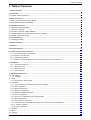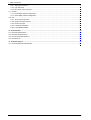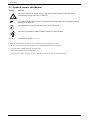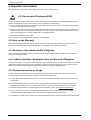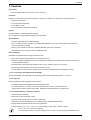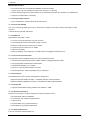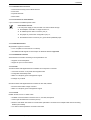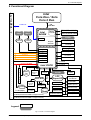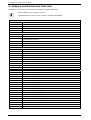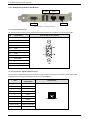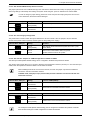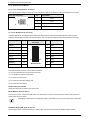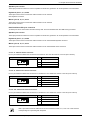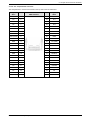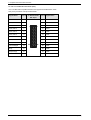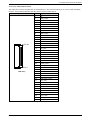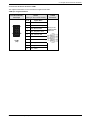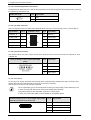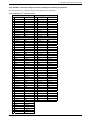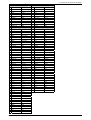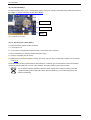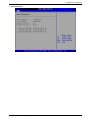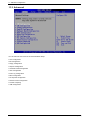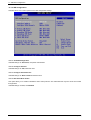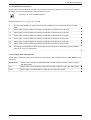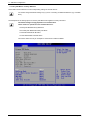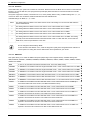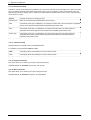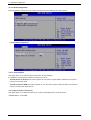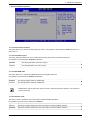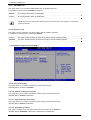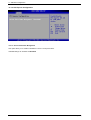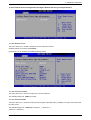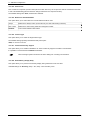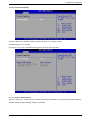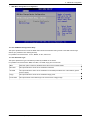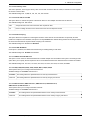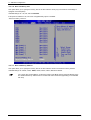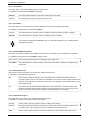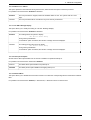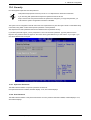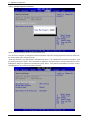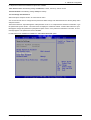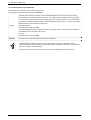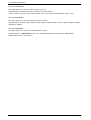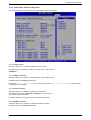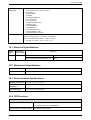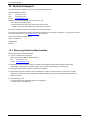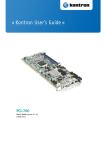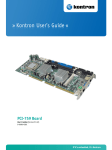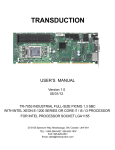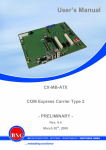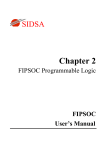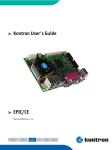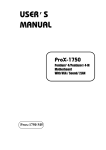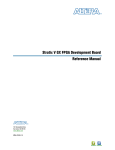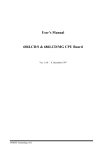Download PCI-960 Manual
Transcript
PCI - 960 Board User’s Manual Version 1.02 Kontron Embedded Computers GmbH 0-0096-3989 1. Table of Contents 1. Table of Contents 1. Table of Contents ..........................................................................................................................................................1 2. Introduction....................................................................................................................................................................3 2.1. Symbols used in this Manual ........................................................................................................................................4 3. Safety Instructions ........................................................................................................................................................5 3.1. Safety Instructions for the Lithium Battery ....................................................................................................................5 3.2. Basic Safety and EMC Compatibility ............................................................................................................................5 4. Important Instructions...................................................................................................................................................6 4.1. Electrostatic Discharge (ESD) ......................................................................................................................................6 4.2. Note on the Warranty....................................................................................................................................................6 4.3. Exclusion of Accident Liability Obligation......................................................................................................................6 4.4. Liability Limitation / Exemption from the Warranty Obligation .......................................................................................6 4.5. General Instruction on Usage .......................................................................................................................................6 5. Scope of Delivery...........................................................................................................................................................7 5.1. Labeling Information .....................................................................................................................................................7 6. Board Description..........................................................................................................................................................8 7. Features..........................................................................................................................................................................9 8. Functional Diagram .....................................................................................................................................................13 9. Jumpers and Connectors Overview...........................................................................................................................14 9.1.1. Connectors located on Slot Bracket ....................................................................................................................16 9.1.2. Jumpers on the PCI-960 .....................................................................................................................................18 9.1.3. Connectors On-Board .........................................................................................................................................20 9.1.4. PICMG 1.3 Connector (Edge Connector) PCI Express and PCI(-X) Interfaces .................................................. 33 10. Peripherals .................................................................................................................................................................37 10.1.1. Temperature Sensors........................................................................................................................................37 10.1.2. Real Time Clock ................................................................................................................................................37 10.1.3. Watchdog Timer ................................................................................................................................................37 10.1.4. Lithium Battery ..................................................................................................................................................38 11. AMI BIOS Configuration............................................................................................................................................39 11.1. BIOS Setup...............................................................................................................................................................39 11.1.1. Navigation .........................................................................................................................................................39 11.2. Main..........................................................................................................................................................................40 11.2.1. System Time / System Date..............................................................................................................................40 11.3. Advanced..................................................................................................................................................................42 11.3.1. CPU Configuration (Configure advanced CPU settings) ...................................................................................43 11.3.2. IDE Configuration ..............................................................................................................................................44 11.3.3. Floppy Configuration .........................................................................................................................................49 11.3.4. Super IO Configuration......................................................................................................................................50 11.3.5. Hardware Health Configuration .........................................................................................................................53 11.3.6. ACPI Configuration............................................................................................................................................54 11.3.7. Event Log Configuration (Event Logging details) ..............................................................................................57 11.3.8. MPS Configuration ............................................................................................................................................57 11.3.9. PCI Express Configuration ................................................................................................................................58 11.3.10. Remote Access Configuration (Configure Remote Access type and parameters) ..........................................59 11.3.11. Trusted Computing..........................................................................................................................................61 11.3.12. USB Configuration...........................................................................................................................................62 11.4. PCIPnP.....................................................................................................................................................................64 11.5. Boot ..........................................................................................................................................................................67 11.6. Security.....................................................................................................................................................................71 PCI-960 – User’s Manual (V1.02) 1 1. Table of Contents 11.6.1. Supervisor Password ........................................................................................................................................ 71 11.6.2. User Password ................................................................................................................................................. 71 11.6.3. Boot Sector Virus Protection............................................................................................................................. 74 11.7. Chipset ..................................................................................................................................................................... 75 11.7.1. North Bridge Chipset Configuration .................................................................................................................. 75 11.7.2. South Bridge Chipset Configuration.................................................................................................................. 79 11.8. Exit ........................................................................................................................................................................... 81 11.8.1. Save Changes and Exit .................................................................................................................................... 81 11.8.2. Discard Changes and Exit ................................................................................................................................ 81 11.8.3. Discard Changes .............................................................................................................................................. 81 11.8.4. Load Optimal Defaults ...................................................................................................................................... 81 11.8.5. Load Failsafe Defaults ...................................................................................................................................... 81 12. Technical Data........................................................................................................................................................... 82 12.1. Electrical Specifications............................................................................................................................................ 83 12.2. Mechanical Specifications ........................................................................................................................................ 83 12.3. Environmental Specifications ................................................................................................................................... 83 12.4. CE Directives ........................................................................................................................................................... 83 13. Technical Support ..................................................................................................................................................... 84 13.1. Returning Defective Merchandise ............................................................................................................................ 84 2 PCI-960 – User’s Manual (V1.02) 2. Introduction 2. Introduction Kontron Embedded Computers would like to point out that the information contained in this manual may be subject to technical changes, particularly as a result of continuous upgrades. The attached documentation does not entail any guarantee on the part of Kontron Embedded Computers with respect to technical processes described in the manual or any product characteristics set out in the manual. Kontron Embedded Computers does not accept any liability for any printing errors or other inaccuracies in the manual unless it can be proven that Kontron Embedded Computers is aware of such errors or inaccuracies or that Kontron Embedded Computers is unaware of these as a result of gross negligence and Kontron Embedded Computers has failed to eliminate these errors or inaccuracies for this reason. Kontron Embedded Computers expressly informs the user that this manual only contains a general description of technical processes and instructions which may not be applicable in every individual case. In cases of doubt, please contact Kontron Embedded Computers. This manual is protected by copyright. All rights are reserved by Kontron Embedded Computers. Copies of all or part of this manual or translations into a different language may only be made with the prior written consent of Kontron Embedded Computers. Kontron Embedded Computers points out that the information contained in this manual is continuously being updated in line with the technical alterations and improvements made by Kontron Embedded Computers to the products and thus this manual only reflects the technical status of the products at the time of printing. Updated versions are available on the Kontron web page: www.kontron.com. © 2009 by Kontron Embedded Computers Printing and duplication, even of sections, is only permissible with the express approval of Kontron Embedded Computers GmbH Oskar-von-Miller-Str. 1 85386 Eching Germany PCI-960 – User’s Manual (V1.02) 3 2. Introduction 2.1. Symbols used in this Manual Symbol Meaning This symbol indicates the danger of injury to the user or the risk of damage to the product if the corresponding warning notices are not observed. This symbol indicates that the product or parts thereof may be damaged if the corresponding warning notices are not observed. This symbol refers to general information on the device and manual. This symbol comes before useful information and tips for routine operation. format a: Commands are printed in Courier. ® Microsoft, MS-DOS, Windows and Windows NT are registered trademarks of the Microsoft Corporation. ® IBM, PC-AT, OS/2 and PS/2 are registered trademarks of the International Business Machines Corporation. ® Intel and Pentium are registered trademarks of Intel Corporation. ® AMI is a registered trademark of American Megatrends, Inc. Other product names cited in this manual may also be trademarks and are used here solely for identification purposes. 4 PCI-960 – User’s Manual (V1.02) 3. Safety Instructions 3. Safety Instructions 3.1. Safety Instructions for the Lithium Battery The PCI-960 board is equipped with a Lithium battery. For the replacing of this battery please observe the instructions described in the chapter 10.1.4.1 ”Replacing the Lithium Battery”. Caution! Danger of explosion when replaced with wrong type of battery. Replace the battery only with UL listed Lithium battery that has the same or equivalent type recommended by Kontron. Do not dispose of lithium batteries in domestic waste. Dispose of the battery according to the local regulations dealing with the disposal of these special materials (e.g. to the collecting points for the disposal of batteries). 3.2. Basic Safety and EMC Compatibility The PCI-960 board is a fixed component that shall be installed into a stationary system by applying good engineering practices and respecting the information on the intended use of the components with a view to meeting the protection requirements [refer to (a) and (b)]. The PCI-960 board was designed and manufactured, having regard to the state of the art, as to ensure that: (a) the electromagnetic disturbance generated does not exceed the level above which radio and telecommunications equipment or other equipment cannot operate as intended; (b) it has a level of immunity to the electromagnetic disturbance to be expected in its intended use which allows it to operate without unacceptable degradation of its intended use. The PCI-960 board was designed, manufactured and checked according to the basic safety requirements in the scope of the low-voltage (LVD) directive. PCI-960 – User’s Manual (V1.02) 5 4. Important Instructions 4. Important Instructions The manufacturer’s instructions provide useful information on your PCI-960 board. 4.1. Electrostatic Discharge (ESD) The components on the board are sensitive to static electricity. Care must therefore be exercised at all times during handling and inspection of the PCI-960 board, in order to ensure the product integrity. ❏ Do not handle this product while it is outside its protective enclosure, while it is not used for operational purposes, unless it is otherwise anti-static protected. ❏ Unpack or install this product only at EOS/ESD safe workstations. When safe work station are not guaranteed, it is important for the user to be electrically discharged before touching the PCI-960 board with his/her hands or tools. This is most easily done by touching a metal part of your system housing. ❏ Only hold the assemblies at the edge. ❏ Do not touch any connection pins or conductors on the assembly. 4.2. Note on the Warranty Due to their limited service life, parts which, by their nature, are especially subject to wear (wearing parts) are not included in the guarantee beyond the legal stipulations. This applies to the batteries, for example. 4.3. Exclusion of Accident Liability Obligation Kontron Embedded Computers shall be exempted from the statutory accident liability obligation if the user fails to observe the safety instructions. 4.4. Liability Limitation / Exemption from the Warranty Obligation In the event of damage to the device caused by failure to observe the hints in this manual and eventually on the device (especially the safety instructions), Kontron Embedded Computers shall not be required to honor the warranty even during the warranty period and shall be exempted from the statutory accident liability obligation. 4.5. General Instruction on Usage In order to ensure safe operation, the user must observe the instructions and warnings contained in this manual. ❏ The PCI-960 board must be used in accordance with the instructions for use. ❏ The PCI-960 board is designed to be built-in to a system, which fulfill all necessary technical and environmental requirements. ❏ When installing the board into a system, ensure that the system is switched off and the systems power cord is disconnected from the power source. Disconnect all cable connections of peripheral devices from the system. ❏ Ensure that the DC operating voltages adheres to the specification given in the “Electrical Specifications”. ❏ Only devices and components which fulfill the requirements of a SELV circuit (security extra low voltage) in accordance with IEC / EN 60950-1 may be connected to the interfaces of the PCI-960 board. ❏ If extensions are made to the PCI-960 board, the legal stipulations and the board specifications must be observed. 6 PCI-960 – User’s Manual (V1.02) 5. Scope of Delivery 5. Scope of Delivery Please check that your package is complete, and contains the items below (according to the ordered unit configuration). If you discover damaged or missing items, please contact your dealer. ❏ 1x PCI-960 Board PICMG 1.0 (full-size) Fig. 1: PCI-960 board Optional ❏ 1x Cable Set (Accessories) ❏ 1x Multimedia Bracket 5.1. Labeling Information Two types of printed labels on the PCI-960 board must show the following information: 1. Board identification label that has implemented: Board Designation/Serial Number/Part Number/Product Revision/QM-Field/Bar Code/Datamatrix Code 2. 3x MAC-Address Label PCI-960 – User’s Manual (V1.02) 7 6. Board Description 6. Board Description The PCI-960 is a multifunctional full-size PICMG 1.3 Slot-CPU, designed for use in highly integrated platforms for a wide range of application. Depending on the ordered configuration, the board can be equipped with an “Intel® Core™ Duo/Solo” or an ”Intel® Core 2 Duo” processor. Adopting the Intel® 945GM in combination with Intel® ICH7R chipset the board provides a PSB (Processor Side Bus) of 667 MHz and a 32 bit @ 33MHz PCI-Bus. This generic processing engine board is targeted at a broad range of applications requiring PCI-, PCIe x1- , PCIe x16Bus support with low power while offering high performance processing, and with a good graphic solutions in a full-size environment. The implemented Intel® 945GM chipset provides up to 2x 2GB DDR2 SDRAM (Double DATA Rate, second generation) memory. The Intel® 945GM includes the “Intel® Gen 3.5 Integrated Graphics Engine“, that offers 2D and 3D graphic acceleration and supports analog (VGA). One PCIe x16 for external PCI Express-based graphics card (routed to the PICMG1.3 edge connector). LVDS and TVout are also supported by the integrated graphics. The used Intel® ICH7R supports one onboard IDE channel (IDE 0) [up to two IDE-devices (1x “Master”, 1x “Slave”)] and four SATA II channels. Each of the four SATA ports (two of them on-board and two routed to the PICMG 1.3 edge connector) supports one storage device such as: hard disk, DVD, CD-ROM, etc. The SATA connectors feature the clamp and latch design. The ICH7R provides support for Intel® Matrix Storage Technology providing integrated RAID functionality (RAID 0, 1, 5 and 10). Several options for RAID (Redundant Array of Independent Disks) configuration are available in order to meet the needs of the end user. The CompactFlash is shared with the IDE channel. The supported USB 2.0 ports, serial ports and intrusion alarm connector (Intruder) offer more flexibility for the configuration of your system. The ALC655 is an AC’97 compatible Audio Codec and supports audio from ICH7R chipset providing analog Line-in/out, Mic-In, SPDIF and CD-In on-board connectors. Other function consists of two Realtek RTL8111B Gigabit Ethernet Controllers for the 10/100/1000 Base-TX Gigabit Ethernet LAN ports. Each Gigabit Ethernet Controller is connected to a dedicated PCI Express x1 interface of the ICH7R chipset. A third Gigabit Ethernet interface is supported (routed to the PICMG 1.3 edge connector) via PCI Bus and one Realtek RTL8110S Ethernet controller. A 32 bit MiniPCI expansion slot is available for feature extension such as wireless LAN, DES, modem or capture card. The PCI-960 always requires a backplane for powering. 8 PCI-960 – User’s Manual (V1.02) 7. Features 7. Features Form Factor: • Full size SHB PICMG 1.3 form factor (13.33 x 4.98 inch). Processor: Intel® Core™ Duo/Solo (Code name: Yonah DC/ Yonah SC), or Intel® Core 2 Duo (Code name Merom) 65 nm, • FSB of 533 or 667MHz • In 478-pin µFCPGA package • Up to 2MB L2 Cache • CPU temperature is displayed in the BIOS Chipset: Intel® 82945GM in 1466 balls µFCBGA package I/O Controller Hub ICH7R (Intel® 82 801GR) in 652-pin mBGA System Memory • Supports single/dual-channel DDR2-SDRAM • Up to 4.0 GB at 400 MHz, 533 MHz or 667 MHz DDR2 SDRAM on up to two 240-pin DIMM socket; minimum memory supported is 128 MB • Memory type: 256-Mb, 512-Mb and 1-Gb DDR2 SDRAM, using x8 or x16 devices • SPD (Serial Presence Detect) scheme for DIMM detection Internal Graphics 2D Graphics Engine/3D Graphics Engine (Intel® 3.5 Gen) • Max memory allocation support based on total system memory • 400-MHz integrated RAMDAC that can drive a standard progressive scan analog monitor with pixel resolution up to 2048x1536 pixel (QXGA) • Dedicated CRT interface with data-interface control: (15-pin SUB-D connector on I/O panel) • Dual channel LVDS interface: (JILI on-board connector, 40-pin) • TV-Out interface: (4-pin header on board) can be used with the additional Kontron Multimedia bracket) 7.1.1.1. I/O Controller Hub ICH7R (Intel® 82 801GR) The integrated Intel® Active Management Technology supports RAID functionality (RAID 0, 1, 5 and 10) 7.1.1.2. Super-I/O Winbond W83627HF with integrated hardware monitor • Compliant with Microsoft PC98/PC99 Hardware Design Guide • LPC-based Super-I/O, 2x COM, 1x LPT, PS/2-Keyboard, PS/2 Keyb.-Lock and PS2-Mouse, Floppy-Disk-Controller, System-Control ACPI, Watchdog, Hardware-Monitoring, Suspend-LED 7.1.1.3. Hardware Monitor, Temperature Monitor • Chassis Intruder, via ICH7R • Monitoring of 3 fan tachometer outputs • Two fan control outputs, maximum current: 750mA each • Monitoring of 2 board temperatures (core voltage regulator and DDR-DIMM sockets) • Remote diode temperature sense for the CPU temperature • Voltage sense for +5V, +12V, +3.3V, +1.8 V, CPU coreA/B (1.05V), VBAT, +5VSB, +3.3VSB The -5 V and -12V can not be monitored! If a tool is used to read the on-board voltages, for the -5V and -12V you will get unpredictable results. PCI-960 – User’s Manual (V1.02) 9 7. Features IDE-Hard-Disk Interface • One channel with Ultra ATA100/66/33 capabilities as master and slave [40-pin, 2.54mm PC 99 compatible connectors (Pin 20 keyed, 1st IDE blue)] • The IDE interface supports PIO IDE transfers up to 16 Mbytes/sec and Ultra ATA transfers up 100 Mbytes/sec • Support for CompactFlash™ Hard Drive 7.1.1.4. Compact-Flash Interface • One CompactFlash™ Socket shared with the IDE channel 7.1.1.5. Serial ATA (SATAII) Two 7-pin connectors (lockable connectors) on board and two interface connections routed to the PICMG1.3 edge connector. • RAID 0/1/5/10 functionality with ICH7R 7.1.1.6. USB Ports Eight USB 2.0 Port (USB0 – USB7) • Two ports on the I/O slot bracket, two ports on board • Four USB signals routed to the PICMG1.3 edge connector • Maximum continuous load current per port: 500mA • Typical short-circuit current at 25°C: 900mA • Overcurrent indicators • Wake-up capability on the USB ports; The USB devices are supplied with standby power. 7.1.1.7. Serial Communication Ports Two high-speed 16550 compatible UARTs with 16-byte send/receive FIFOs • The serial ports support RS232 (COM1, COM2); COM2 is configurable RS422, RS485 • Fully programmable serial-interface characteristics • Programmable baudrate up to 115kbit/s • The pin 10 of the serial ports delivers 12V fused • The serial ports have wake-up capability from any sleep state. 7.1.1.8. Parallel Port One bi-directional LPT port, which is configurable for standard LPT • Support Enhanced Parallel Port (EPP) - Compatible with IEEE 1284 specification • Support Extended Capabilities Port (ECP) - Compatible with IEEE 1284 specification 7.1.1.9. Floppy Disk • Supports standard IBM-AT floppy interface from 360kB to 1.44MB 7.1.1.10. Keyboard and Mouse Interfaces (7-pin header on board) to standard AT keyboard and PS/2 mouse • 8042 based with F/W from AMIKKEY • Fast Gate A20 and Hardware Keyboard Reset • Support port 92 • Keyboard Wake-up by programmable keys • Mouse Wake-up by programmable buttons 7.1.1.11. PS/2 Keyboard Lock 2-pin row on board for PS/2 keyboard lock 10 PCI-960 – User’s Manual (V1.02) 7. Features 7.1.1.12. Multifunction Connector • One hard drive activity LED for all IDE devices • Power LED • Keyboard & Mouse • Reset switch 7.1.1.13. Connector for Power Buttons • 2-pin connector for additional power button Power Button Control: If an ATX power supply is used, the SBC can control it either through: ❏ the backplane via PICMG 1.3 edge connector or, ❏ its additional power button connector (J34) or, ❏ the jumper for power button configuration (JP1) or, ❏ the hardware monitor connector (J17) power button (PWRBT#) input. 7.1.1.14. MiniPCI-Interface Single MiniPCI Type IIIA connector • 3.3 V / 5V (Mini PCI card must be 5 V tolerant) • The additional USB signals on reserved pins for bluetooth are not supported 7.1.1.15. PICMG PCI -Interface 32-bit/33 MHz PCI-Interface according to PCI Specification v2.3 • Supports 5V PCI backplanes • Support for up to four PCI-masters 7.1.1.16. LAN Two REALTEK 8111B Gigabit Ethernet Controllers for PCI Express x1 interface • Two RJ45 connector on I/O panel with integrated LEDs • Configurable 48 KB deep buffer • Wake-on LAN (WOL) power management support • Package: 64-pin QFN One REALTEK 8110S Gigabit Ethernet Controller for PCI 32bit, 33MHz • Routed to the PICMG1.3 edge connector • Wake-on LAN (WOL) power management support 7.1.1.17. Audio Realtek ALC655, AC’97 2.3 Audio Codec • Available on boxed header on board for Line-In, Line-Out, Microphone • ATAPI-style CD-ROM audio connector (CD-IN) • SPDIF-In and SPDIF-Out header for coaxial and/or optical fiber connection via an adapter cable with slot mounting bracket (not included) • A 47 Ohm inductive speaker is mounted on the board PCI-960 – User’s Manual (V1.02) 11 7. Features 7.1.1.18. Real Time Clock (RTC) Motorola MC146818B-compatible RTC with 256 bytes of battery-backed RAM • RTC supports a date alarm that allows for scheduling a wake-up event up to 30 days in advance • A coin-cell battery (CR2032) powers the real-time clock and CMOS memory • A battery socket eases replacing empty batteries • Battery backup time > 5 years • Accuracy better than 50ppm (max. deviation 4s/24 hours) within the whole temperature range 7.1.1.19. BIOS The BIOS is based on the AMI BIOS Core Release 8.00.13. • 1 MB x 8 (8MBit), TSOP40 Flash BIOS-ROM (Firmware Hub) connected to the LPC-Bus • Upgradable via Flash updating tool 7.1.1.20. Power and System Management • BIOS-support for CPU-Internal temperature-sensor/s • Power management according to ACPI 3.0 • Two CPU-Fan controls, additional three FAN-Tacho inputs available on Hardware Monitor Connector • Supports Full-on (S0), Suspend (S1), Suspend-To-RAM (S3), Suspend-To-Disk (S4) and Soft-Off (S5). • Wake-up events from Keyboard, Mouse, LAN, power button and external SMI • Optional customized logo in boot-screen feature 12 PCI-960 – User’s Manual (V1.02) 8. Functional Diagram 8. Functional Diagram Intel Core Duo / Solo Core 2 Duo P I C M G 1.3 FSB 533/667 MHz 1x PCIe x16 LAN1 1Gbps LAN2 1Gbps LAN Controller LAN Controller DDR2 SDRAM DIMM Memory Controller Intel 945GM DDR2 SDRAM DIMM 1x VGA PCIe x16 1x TV-Out Graphics Controller 1x LVDS CompactFlash PCI Express 6 1x PCIe x1 1x PCIe x1 1x PCIe x1 PCI Express 5 PCI Express 4 1x IDE (ATA) PCI Express 3 0. SATA PCI Express 2 1x PCIe x1 1. SATA PCI Express 1 4x USB 4x USB 2. SATA PCI 32 bit @ 33MHz 3. SATA Intel ICH7R Battery for RTC P C I LAN Controller 1x LAN (1Gbps) 1x External Battery for RTC AC'97 M i n i ALC 655 Line-In Line-Out Mic-In 1x CD-In 2x USB 1x Intruder 1x LPC Bus LPC Super I/O 2x USB 1x Keyboard and Mouse 1x Parallel 1x SPDIF-In 1x SPDIF-out BIOS Flash CPU Fan COM1 (RS232) Chassis Fan1 COM2 (RS232/422/485) Chassis Fan2 1x Floppy Hardware Monitor 1x Suspend LED 2. SATA (routed to the PICMG 1.3 edge connector) 3. SATA (routed to the PICMG 1.3 edge connector) Legend: Fig. 2: PCI-960 – Functional diagram PCI-960 – User’s Manual (V1.02) 13 9. Jumpers and Connectors Overview 9. Jumpers and Connectors Overview The jumpers and connectors of the PCI-960 board will be described in detail below. Signals suffixed by a pound (#) are active-low. All headers will have a pitch of 0.100“ (2.54mm), otherwise noted different. Connectors on the I/O Panel J36 VGA Connector J23 LAN1 Connector J27 LAN2 Connector J28 USB7 Connector J29 USB6 Connector On-Board Jumpers JP1 Power Button Configuration JP2 COM2 (RS422) Enable termination resistors JP3 COM2 (RS485/422) Enable termination resistors JP4 CompactFlash Configuration JP5 Disable Backup Restore Function JP6 RTC Reset (Clear CMOS) On-Board Connectors J21 SPDIF-IN&-Out Connector (5-pin) J24 Keyboard Lock Connector (2-pin) J25 Suspend-LED (2-pin) J41 TV-out Connector (4-pin) J9 Audio Connector (10-pin) (Line-in, Line-out, Mic.) J2 LVDS Connector (JILI) (40-pin) J16 USB header (USB4+USB5) (9-pin+key) J8 IDE0 (40-pin) J20 SATA0 Connector J15 SATA1 Connector J19 (not equipped) SATA2 routed to the PICMG 1.3 edge connector J13 (not equipped) SATA3 routed to the PICMG 1.3 edge connector J6 Floppy Connector (34-pin) J5 Multifunctional Connector (16-pin) J10 Serial Connector COM1(10-pin) J7 Parallel Connector LPT (26-pin) J11 J1, J3, J18 J12 CompactFlash Connector (IDE0) J22 CD-IN Connector (4-pin) J26 MiniPCI Connector (124-pin) J30 DDR2 DIMM0 Connector (240-pin) J33 DDR2 DIMM1 Connector (240-pin) J32 12V ATX Power Connector (4-pin) J14 LPC-Bus Connector (20-pin) (reserved) BAT1 14 Serial Connector COM2 (10-pin) 12V Fan Connectors (3-pin) Lithium Battery Socket J17 Hardware Monitor Connector (20-pin) J34 Additional Power Button Connector (2-pin) J35 Ext battery Connector J4 Keyboard&Mouse Connector PCI-960 – User’s Manual (V1.02) PCI-960 – User’s Manual (V1.02) 12V ATX Power J32 PICMG 1.3_D (J37) JP1 mouted on bottom side TV-Out (J41) PICMG 1.3_C (J38) DDR2-DIMM (J33) DDR2-DIMM (J30) FAN1 (J1) (J2) LVDS (JILI) PICMG 1.3_B (J39) CompactFlash (J12) JP5 JP6 JP4 J20 J15 USB 4+5 (J16) PICMG 1.3_A (J40) Additional Power Button (J34) SPDIF (J21) CD-IN (J22) Hardware Monitor (J17) Audio (J9) Floppy (J6) MiniPCI (J26) Suspend LED (J25) Keyb. Lock (J24) SATA0 SATA1 LPC BUS (J14) IDE0 (J8) Multifunction (J5) Fig. 3: PCI-960 - Jumpers and connectors location FAN2 (J3) K&M (J4) JP3 VGA (J36) USB6 (J29) USB7 (J28) LAN2 (J27) LAN1 (J23) JP2 COM2 (J11) External Battery Conn. (J35) FAN3 (J18) COM1 (J10) LPT (J7) 9. Jumpers and Connectors Overview 15 9. Jumpers and Connectors Overview 9.1.1. Connectors located on Slot Bracket 2x USB LAN2 VGA LAN1 Fig. 4: PCI-960 – I/O panel connectors 9.1.1.1. J36: VGA Connector An external (analog) monitor can be plugged into this interface which is provided as a 15-pin D-SUB socket. Pin Signal Name 15-pin D-SUB Socket (female) 1 Analog red output 2 Analog green output 3 Analog blue output 4 NC 5–8 GND 9 VCC, fused for DDC 10 GND 11 NC 12 SDA (DDC) 13 TTL HSync 14 TTL VSync 15 SCL (DDC) J36 9.1.1.2. J23 and J27: Gigabit LAN Connectors The PCI-960 is equipped with two LAN connectors. These interface connectors are provided as RJ45-sockets with integrated LEDs and support a data transfer rate of 10/100/1000Mbps. Pin# LAN1 and LAN2 Signal Name 1 MDI0+ 2 MDI0- 3 MDI1+ 4 MDI2+ 5 MDI2- 6 MDI1- 7 MDI3+ 8 MDI3- LED left (green) LED right (yellow) 16 RJ45 (female) 1 8 left LED right LED LINK 100/1000/ACT Link1000 PCI-960 – User’s Manual (V1.02) 9. Jumpers and Connectors Overview 9.1.1.3. J28 and J29: USB Connectors The PCI-960 board provides two external USB 2.0/1.1 interfaces. These connectors allow to connect USB-compatible devices to the PCI-960 Slot-CPU. Pin Signal Name 1 VCC, fused 2 Data- 3 Data+ 4 GND PCI-960 – User’s Manual (V1.02) 4-pin USB Socket Type A Version 2.0/1.1 17 9. Jumpers and Connectors Overview 9.1.2. Jumpers on the PCI-960 The jumpers on the PCI-960 allow you to configure your CPU card according to the needs of your applications. In order to change a jumper setting, turn off the computer by use of the ATX-power supply switch. If your power supply has no On/Off switch, disconnect the main power source. Otherwise, the board could be damaged. The following examples show the conventions used in this section. Jumper Open 1 2 1 2 Jumper Closed 9.1.2.1. JP4: Jumper for CompactFlash™ Card Selection as Master or Slave This jumper is used to connect the CompactFlash™ as master or slave device on the IDE. JP4: Pin Row; DIP 2-pin Setting Function 1 2 Pin 1-2 Closed Master 2 Pin 1-2 Open(Default) Slave 1 When connecting a CompactFlash on J8 (IDE port), make sure that you configure one device as master and the other as slave. Two master devices (or two slave devices) must not be installed on the IDE channel at the same time. If using CF, only one device is supported by J8. 9.1.2.2. JP6: Jumper for RTC Reset (Clear CMOS Content) This jumper allows you to clear the data (such as system password, date, time, and system setup parameters) in CMOS. In order to change a jumper setting, please turn off the computer and unplug the power source to the board. Otherwise, the board could be damaged. The board might not start with this jumper in “closed” position. JP6: Pin Row, DIP 2-pin Setting Function 2 Pin 1-2 Open (Default) Normal Operation 1 1 2 Pin 1-2 Short/Closed Clear CMOS Content For clearing of content, please wait 10 sec. 18 PCI-960 – User’s Manual (V1.02) 9. Jumpers and Connectors Overview 9.1.2.3. JP5: Disable CMOS Backup Restore Function This jumper prevents the use of CMOS backup (in the case that the CMOS data are invalid). Set jumper (JP5) prevents, that wrong settings of the backup are loading. The system boots using the “power on defaults” from onboard RAM. In order to change a jumper setting, please turn off the computer and unplug the power source to the board. Otherwise, the board could be damaged. JP5: Pin Row, DIP 2-pin Setting Function 2 Pin 1-2 Open (Default) CMOS Backup-Function is enabled 1 1 2 Pin 1-2 Short/Closed CMOS Backup-Function is disabled 9.1.2.4. JP1: Power Supply Configuration The power button is used to switch the system between the off and on state. If the JP1 jumper is set, the ON/OFF function of the power button is ignored, and the system is always ON (power supply). JP1:-Pin Row, DIP 2-pin Setting Function 1 2 Pin 1-2 Open (Default) The ON/OFF-button switches the system ON or OFF. (ATX Power Mode) 1 2 Pin 1-2 Closed The function of the ON/OFF-button is ignored. System behaviour: like an AT-system. 9.1.2.5. JP2 and JP3: Jumpers for COM2 Configuration as RS422 or RS485 The serial port COM2 (RS232 default setting) can be configured in the BIOS setup RS422 or RS485. The JP2 and JP3 jumpers allow you to connect or disconnect the termination resistors (120 ohm) on / from the serial port COM2, when the operation mode in the BIOS is set to RS422 or RS485. When installing the board at one end of the network, JP2 and JP3 jumper caps must be installed to connect the 120 ohm termination resistors. In RS422 mode, both jumper caps (JP2 and JP3) must be installed to connect the 120 ohm line termination resistors. JP2:-Pin Row, DIP 2-pin Setting Function COM2 (RS422) RS422 with connected termination resistor 1 2 Pin 1-2 Short/Closed 1 2 Pin 1-2 Open (Default) JP3:-Pin Row; DIP 2-pin RS422 without connected termination resistor Setting Function COM2 (RS485 or RS422) RS485 or RS422 with connected termination resistor 1 2 Pin 1-2 Short/Closed 1 2 Pin 1-2 Open (Default) RS485 without connected termination resistor The serial port COM2 (RS232 default setting) can be configured in the BIOS setup RS422 or RS485. Refer to BIOS settings for COM2 configuration as RS422 and RS485. PCI-960 – User’s Manual (V1.02) 19 9. Jumpers and Connectors Overview 9.1.3. Connectors On-Board 9.1.3.1. J32: +12V ATX Power Connector The ATX connector is used to connect the +12V ATX power supply to the board in order to provide power to the CPU. J32: 4-pin Connector Pin Signal Name 1 GND 2 GND 3 +12V 4 +12V 9.1.3.2. J5: Multifunctional Connector A system chassis can be equipped with components, that provide acoustical or/and light indication of the computer activities, and switches to change the computer status. J5 is a 16-pin box header that provides following connections: Signal Name Pin # KBCKL 1 KBDATA 3 VCC5V fused J5: Boxed Header, DIP 16-pin Pin # Signal Name 2 GND 4 GND 5 6 PWRLED+ Speaker 7 8 VCC5V fused MCKL 9 10 GND MDATA 11 12 GND PBRES# 13 14 GND HDLED- 15 16 HDLED+ 1 15 2 16 Multifunctional The multifunctional connector (J5) provides an interface: ❏ for a PS/2 keyboard and a PS/2 mouse connector ❏ to a speaker for audio tone generation ❏ to connect the Power LED ❏ to connect the hard drive activity LED ❏ to connect the reset button Power LED: pins 4 and 6 These-pins allow the connection of the power LED. Reset Button: pins 13 and 14 To these pins can be connected a reset button. The reset button is used to restart the system without turning the main power switch off and on again. Depending on the software and operating system, some data may be lost if the reset button is activated. Hard Disk Drive LED: pins 15 and 16 To these pins can be connected a hard drive activity LED. This LED will flash when the HDD is being accessed. 20 PCI-960 – User’s Manual (V1.02) 9. Jumpers and Connectors Overview Speaker:-pins 7 and 8 These-pins provide an interface to connect a speaker for audio tone generation. An 8-ohm speaker is recommended. Keyboard:-pins 1, 2, 3, and 5 These-pins can be used to connect the cable connection for an external PS/2 keyboard connector. Mouse:-pins 9, 10, 11, and 5 These-pins can be used to connect the cable connection for an external PS/2 mouse connector. Hard Disk Drive LED: pins 15 and 16 To these pins can be connected a hard drive activity LED. This LED will flash when the HDD is being accessed. Speaker:-pins 7 and 8 These-pins provide an interface to connect a speaker for audio tone generation. An 8-ohm speaker is recommended. Keyboard:-pins 1, 2, 3, and 5 These-pins can be used to connect the cable connection for an external PS/2 keyboard connector. Mouse:-pins 9, 10, 11, and 5 These-pins can be used to connect the cable connection for an external PS/2 mouse connector. 9.1.3.3. J1: CPU Fan Power Connector It is a 4-pin header that allows the connection of the CPU fan. The CPU fan must be a 12V fan (max. 500 mA). J1: 4-pin Molex Connector (friction lock) 1 Pin # Signal Name 4 1 CTRL (PWM) 2 Rotation 3 +12V 4 GND 9.1.3.4. J3: Chassis Fan1 Power Connector It is a 4-pin header that allows the connection of a chassis fan. The chassis fan must be a 12V fan (max. 500 mA). J3: 4-pin Molex Connector (friction lock) 1 Pin # Signal Name 4 1 CTRL (PWM) 2 Rotation 3 +12V 4 GND 9.1.3.5. J18: Chassis Fan2 Power Connector It is a 4-pin header that allows the connection of a chassis fan. The chassis fan must be a 12V fan (max. 500 mA). J18: 4-pin Molex Connector (friction lock) Pin # Signal Name 1 4 1 CTRL (PWM) 2 Rotation 3 +12V 4 GND Also a 3-pin FAN connector cable can be can be connected to each of J1, J3 or J18. In this case the corresponding fan is operating with full speed. PCI-960 – User’s Manual (V1.02) 21 9. Jumpers and Connectors Overview 9.1.3.6. J34: Additional Power Button Connector This connection allows you to attach an external ATX power button. J34: 2-pin Row 1 Pin # 1 2 Signal Name GND 9.1.3.7. J8: Primary IDE Connector Signal Name Pin # J8: Box Header, (shrouded), DIP 40-pin Pin # Signal Name Reset # 1 2 GND Data 7 3 4 Data 8 Data 6 5 6 Data 9 Data 5 7 8 Data 10 Data 4 9 10 Data 11 Data 3 11 12 Data 12 Data 2 13 14 Data 13 Data 1 15 16 Data 14 Data 0 17 18 Data 15 GND 19 20 Key DREQ 21 22 GND IOWR# 23 24 GND IORD# 25 26 GND IORDY 27 28 P_ALE DACK# 29 30 GND IRQ 31 32 IOCS16# ADDR1 A[1] 33 34 ATADET ADDR0 A[0] 35 36 ADDR2 2 A[2] 38 CS1 40 GND CSO# 37 Active LED# 39 IDE0 9.1.3.8. J15 and J20: Serial ATA Connectors These connectors allow you to connect Serial-ATA devices. The PCI-960 board supports four Serial ATA ports. J15 and J20 are on board connectors. The J13 and J19 SATA ports are routed to the backplane via the PICMG 1.3 edge connector. J15: SATA1 and J20: SATA0 Serial ATA: High Speed Headers Molex 67800-8001, Locking Latch) SATA 22 Pin # Signal Name 1 GND 2 TX+ 3 TX- 4 GND 5 RX- 6 RX- 7 GND PCI-960 – User’s Manual (V1.02) 9. Jumpers and Connectors Overview 9.1.3.9. J12: CompactFlash Connector The CompactFlash™ connector is located on the top side of the PCI-960 board. Signal Name Pin # Pin # Signal Name GND 1 26 NC/CD1 D3 2 27 D11 D4 3 28 D12 D5 4 29 D13 D6 5 30 D14 D7 6 31 D15 CS1# 7 32 CS3# GND 8 33 NC GND (ATA#) 9 34 IOR# GND 10 35 IOW# GND 11 36 +5V (WE#) GND 12 37 IRQ14 +5V 13 38 +5V GND 14 39 CSEL0# GND 15 40 NC GND 16 41 RESET# GND 17 42 IORDY A2 18 43 DMAREQ A1 19 44 DMAACK# A0 20 45 IDE ACT# D0 21 46 PDIAG# D1 22 47 D8 D2 23 48 D9 IOCS16# 24 49 D10 NC/CD2 25 50 GND PCI-960 – User’s Manual (V1.02) J12: CF Socket AMP 1470103-1 23 9. Jumpers and Connectors Overview 9.1.3.10. J7: Parallel Port Connector (LPT) LPT is an IEEE1284 compatible interface and supports Normal/EPP/ECP mode. This port is provided as a 26-pin boxed header. Signal Name Pin # J7: Boxed Header, DIP 26-pin Pin # Signal Name Strobe# 1 2 AutoFeed# PD0, Data 0 3 4 Error# PD1, Data 1 5 6 Initialize# PD2, Data 2 7 8 SLIN PD3, Data 3 9 10 GND PD4, Data 4 11 12 GND PD5, Data 5 13 14 GND PD6, Data 6 15 16 GND PD7, Data 7 17 18 GND 20 GND 22 GND 1 2 25 26 Acknowledge# 19 Busy 21 Paper empty 23 24 GND SLCT 25 26 NC 24 LPT PCI-960 – User’s Manual (V1.02) 9. Jumpers and Connectors Overview 9.1.3.11. J2: LVDS (JILI) Connector The LVDS (JILI) connector complies with JILI Specification 2.0. This connector allows you to connect LVDS-compatible receivers. For the different required cable kits, please contact our GSS support. J2: LVDS (JILI) Connector Pin 40 Pin 1 LVDS (JILI) PCI-960 – User’s Manual (V1.02) Pin # Signal Name 1 NC 2 ODD_LVD0- 3 ODD_LVD0+ 4 ENAVDD 5 ODD_LVD1- 6 ODD_LVD1+ 7 NC 8 ODD_LVD2- 9 ODD_LVD2+ 10 GND 11 ODD_LVDC- 12 ODD_LVDC+ 13 GND 14 GND (odd LVD3-) 15 GND (odd LVD3+) 16 JILI_DAT 17 EVEN_LVD0- 18 EVEN_LVD0+ 19 JILI_CLK 20 EVEN_LVD1- 21 EVEN_LVD1+ 22 NC 23 EVEN_LVD2- 24 EVEN_LVD2+ 25 GND 26 EVEN_LVDC- 27 EVEN_LVDC+ 28 GND 29 GND (even LVD3-) 30 GND (even LVD3+) 31 VCC_5V0 32 VCC_5V0 33 VCC_5V0 34 VCC_5V0 35 ENABKL# 36 BKLGND 37 BKLGND 38 VCC_12V0 39 VCC_12V0 40 VCC_12V0 25 9. Jumpers and Connectors Overview 9.1.3.12. J6: Floppy Disk Connector The Floppy disk connector supports up to two floppy disk drives: 5.25” (360KB and 1.2MB) and/or 3.5” (720KB, 1.44MB, and 2.88MB). Signal Name Pin # J6: Boxed Header, DIP 34-pin Pin # Signal Name GND 1 2 Densel0# GND 3 4 NC GND 5 6 Densel1# GND 7 8 Index GND 9 10 Motor enable A GND 11 12 Drive select B GND 13 14 Drive select A GND 15 16 Motor enable B GND 17 18 Direction GND 19 20 Step Pulse GND 21 22 Write Data GND 23 24 WGATE# GND 25 26 Track 0 GND 27 28 Write Protect NC 29 30 Read Data GND 31 32 Head Select NC 33 34 Floppy Disk Change FDC 9.1.3.13. J16: USB Extension The onboard J16, boxed pin-header supports two ports (Port 4 and Port 5). Pin 9 is removed for keying purposes. (A slot bracket with 2x USB type A connectors can be ordered separately.) The PCI-960 board supports eight USB ports. J28 (USB7) and J29 (USB6) are available on the slot bracket. The J16 that supports two USB ports (USB4 and USB5) is on board. USB0, USB1, USB2and USB3 ports are routed to the backplane via the PICMG 1.3 edge connector. USB Port 5 Pin # Signal Name 26 1 VCC fused 3 D5- 5 D5+ 7 GND 9 Key J16: Boxed Header DIP 10-pin 1 9 2 10 USB Port 4 Pin # Signal Name 2 VCC fused 4 D4- 6 D4+ 8 GND 10 NC PCI-960 – User’s Manual (V1.02) 9. Jumpers and Connectors Overview 9.1.3.14. J10: Serial Port Connector COM1 The 10-pin boxed header is to be used with the supplied serial cable. COM1 pin assignment RS232: J10: Boxed Header, DIP 10-pin 1 2 9 10 COM1 (J10) RS232 (Pinning on the on-board header) Pin # Signal Name 1 DCD, Data carrier detect 2 DSR, Data set ready 3 RxD, Receive data 4 RTS, Request to send 5 TxD, Transmit data 6 CTS, Clear to send 7 DTR, Data terminal ready 8 RI, Ring indicator 9 GND, ground 10 12 V, fused PCI-960 – User’s Manual (V1.02) D-SUB Connector Pining on the supplied cable connector: 27 9. Jumpers and Connectors Overview 9.1.3.15. J11: Serial Port Connector COM2 The 10-pin box header is to be used with the supplied serial cable. This interface is RS232 (default) and can be configured as RS422 or RS485 (BIOS Setup). For RS422 and RS485 mode, please install the jumper caps (JP7 and JP8) to use the onboard termination resistors (120ohm). RS232 mode (default) RS422 point-to-point mode: The RX signal is always enabled via application software. RS485 party line mode: The RX signal is enabled when COM2 RTS is deasserted via application software. The TX signal is enabled when COM2 RTS is asserted via application software. COM2-pin assignment as RS232 (default): J11: Boxed Header, DIP 10-pin 1 2 9 10 COM2 (J11) RS232 D-SUB Connector (Pinning on the on-board header) Pin # Signal Name 1 DCD, Data carrier detect 2 DSR, Data set ready 3 RxD, Receive data 4 RTS, Request to send 5 TxXD, Transmit data 6 CTS, Clear to send 7 DTR, Data terminal ready 8 RI, Ring indicator 9 GND, ground 10 12 V, fused Pining on the supplied cable connector: COM2 pin assignment as RS422: J11: Boxed Header, DIP 10-pin RS422 Pin # 1 2 D-SUB Connector (Pinning on the on-board header) Signal Name 1 NC 2 NC 3 RxD–, Receive data 4 RxD+, Receive data Pining on the supplied cable connector: RXD– RXD+ 9 10 COM2 (J11) 28 5 TxD–, Transmit data 6 TxD+, Transmit data 7 NC 8 NC 9 GND, ground 10 12 V fused TXD+ TXD– PCI-960 – User’s Manual (V1.02) 9. Jumpers and Connectors Overview COM2 pin assignment as RS485: J11: Boxed Header, DIP 10-pin Pin # 1 2 1 NC 2 NC TRxD–, 3 10 COM2 (J11) Pining on the supplied cable connector: Signal Name Transmit/Receive data TRxD+, 4 9 D-SUB Connector RS485 (Pinning on the on-board header) Transmit/Receive data 5 12 V, fused 6 NC 7 NC 8 NC 9 GND, ground 10 12 V, fused TRxD– TRxD+ 9.1.3.16. J17: Hardware Monitor & GPIO Connector The hardware monitor & GPIO connector provides signals for hardware monitoring (2x Fan-Speed, Power Button, Chassis Intruder, SMBus) and allows you to monitor user defined function GPIO[0-7]. Signal Name Pin# GND 1 SMBALERT# 3 EXT_SMBDATA J17: Box Header, DIP 20-pin Pin# Signal Name 2 PWRBTN# 4 GND 5 6 EXT_SMBCLK GPIO[4] 7 8 GPIO[5] GPIO[6] 9 10 GND GPIO[7] 11 12 GND CHASINT# 13 14 GND FAN_TACH(J3) 15 16 FAN_TACH(J18) GPIO[0] 17 18 GPIO[1] GPIO[2] 19 20 GPIO[3] 1 2 19 20 Hardware Monitor & GPIO 9.1.3.17. J4: Keyboard & Mouse for External Connector This connector provides an interface for additional PS/2 keyboard and PS/2 mouse. J4: Pin Row; DIP 7-pin KBMS PCI-960 – User’s Manual (V1.02) Pin # Signal Name 1 KB DAT 2 Key 3 MS DAT 4 GND 5 VCC fused 6 KB-CLK 7 MS-CLK 29 9. Jumpers and Connectors Overview 9.1.3.18. J24: PS/2 Keyboard-Lock Connector The keyboard lock allows the user to lock the PS/2 keyboard (if the chassis is equipped with a keyboard lock), protecting the system from unauthorized use. J24:Pin-Row: 2-pin 1 2 Pin # Signal Name 1 GND 2 KB Lock 9.1.3.19. J9: Audio Connector This is an interface for the I/O bracket audio cable that allows connection of audio devices (Line-In, Line-Out, Mic-In). Signal Name Pin # LINEOUT_R 1 AUDIO_GND 3 LINEIN_L 5 AUDIO_GND 7 MIC_IN 9 J9: Header: 10-pin 1 9 2 10 Pin # Signal Name 2 LINEOUT_L 4 AUDIO_GND 6 LINEIN_R 8 AUDIO_GND 10 MIC_BIAS 9.1.3.20. J22: CD-In Connector This connector allows you (4-pin, male) to receive stereo audio input from sound sources such as a CD-ROM, TV tuner, or MPEG card. J22: 4-pin Header, 2.54 mm; Molex 53261-0490 (male) Pin # Signal Name 1 LEFT CD IN 2 CD GND 3 CD GND 4 RIGHT CD IN 9.1.3.21. J41: TV-Out TV-Out (J41) is an analog component video port that allows Composite-Video (CVBS) and S-Video connection via an adapter cable with slot mounting bracket for external connection (not included). This connector is mounted on the rear side of the PCB. The TV input/output type you choose depends on what type of input/output you are attempting to use. S-Video and composite video are the most popular analog video standards. Composite (CVBS): all video information is present in a single signal. S-Video (Y/C) carriers the LUMA (Y) and CHROMA (C) as separate signals. J41: Boxed Header; 4-pin, 1.25 mm (Right Angle); Molex 53261-0471; mounted on the solder side 1 30 4 Pin # Signal Name 1 CVBS 2 LUMA (Y) 3 CHROMA (C) 4 GND PCI-960 – User’s Manual (V1.02) 9. Jumpers and Connectors Overview 9.1.3.22. J21: SPDIF-In & -Out The SPDIF connector (J21) allows digital audio input and output via an adapter cable with slot mounting bracket for coaxial and/or optical fiber connection (not included). J21: Pin-Row: 5-pin 1 5 Pin # Signal Name 1 +5V 2 Key 3 SPDIF-out 4 GND 5 SPDIF-in 9.1.3.23. J35: External Battery Connector (option) The PCI-960 is delivered with an on-board CMOS Lithium battery. Depending on the configuration of your system, the CMOS Lithium battery can be connected to the J35 connector in order to have external accessibility. J35: 2-pin Molex 22-23-2021 (friction lock) 1 2 Pin# Signal Name 1 V_BAT 2 GND If the J35 connector is used, remove the on-board CMOS Lithium battery! 9.1.3.24. J25: Suspend LED J25 is available for connecting an LED, which indicates whether the system is in suspend mode or powered-up. The LED will be on when the system is in the suspend mode. If the system is fully powered up the LED will be dark. J25: Pin-Row: 2-pin 1 2 PCI-960 – User’s Manual (V1.02) Pin # Signal Name 1 GND 2 SUSLED 31 9. Jumpers and Connectors Overview 9.1.3.25. J26: MiniPCI Connector J26: MiniPCI Slot, 124-pin, Pin Assignments Pin Signal Pin Signal Pin Signal 1 NC 51 AD21 101 GND 2 NC 52 AD22 102 GND 3 NC 53 AD19 103 AC97_SYNC 4 NC 54 AD20 104 GND (M66EN) 5 NC 55 GND 105 AC97_SDATAIN 6 NC 56 PAR 106 AC97_SDATAOUT 7 NC 57 AD17 107 AC97_BITCLK 8 NC 58 AD18 108 GND (ACCID0) 9 NC 59 -CEB2 109 PU (ACCID1) 10 NC 60 AD16 110 AC97_RESET 11 NC 61 -IRDY 111 MPCI_AUDMON 12 NC 62 GND 112 NC 13 NC 63 VCC3 113 GND 14 NC 64 -FRAME 114 GND 15 GND 65 -CLKRUN 115 MPCI_AUDOUT 16 NC 66 -TRDY 116 MPCI_AUDIN 17 -INTB 67 -SERR 117 GND 18 VCC 68 -STOP 118 GND 19 VCC3 69 GND 119 GND 20 -INTA 70 VCC3 120 GND 21 NC 71 -PERR 121 NC 22 NC 72 -DEVSEL 122 -MPCIACT 23 GND 73 -CBE1 123 VCC 24 V3.3Aux 74 GND 124 3.3VAUX 25 CLK 75 AD14 26 -RST 76 AD15 27 GND 77 GND 28 VCC3 78 AD13 29 -REQ 79 AD12 30 -GNT 80 AD11 31 VCC3 81 AD10 32 GND 82 GND 33 AD31 83 GND 34 -PME 84 AD9 35 AD29 85 AD8 36 NC 86 -CBE0 37 GND 87 AD7 38 AD30 88 VCC3 39 AD27 89 VCC3 40 VCC3 90 AD6 41 AD25 91 AD5 42 AD28 92 AD4 43 RESV 93 NC 44 AD26 94 AD2 45 -CBE3 95 AD3 46 AD24 96 AD0 47 AD23 97 VCC 48 IDSEL 98 NC 49 GND 99 AD1 50 GND 100 NC 32 PCI-960 – User’s Manual (V1.02) 9. Jumpers and Connectors Overview 9.1.4. PICMG 1.3 Connector (Edge Connector) PCI Express and PCI(-X) Interfaces The “Side A” pins are on component side, the “Side B” pins are on solder side. 9.1.4.1. SHB ExpressTM Connector Pinout x16 PCIe Connector A x8 PCIe Connector B Side B Side A 1 SMCLK SMDAT 1 Side B +5Vaux +5Vaux 2 GND GND 2 GND RSVD NC* 3 TDI TCK 3 a_PETp8 GND 4 TDO TMS 4 a_PETn8 GND 5 TRST# WAKE# 5 GND a_PERp8 6 PWRBT# PME# 6 GND a_PERn8 7 PWRGD PSON# 7 a_PETp9 GND 8 SHB_RST# PERST# 8 a_PETn9 GND 9 CFG0 CFG1 9 GND a_PERp9 10 CFG2 CFG3 10 GND a_PERn9 11 RSVD NC* GND 11 RSVD NC* Mechanical Key Side A GND Mechanical Key 12 GND RSVD NC* 12 GND RSVD NC* 13 b_PETp0 GND 13 a_PETp10 GND 14 b_PETn0 GND 14 a_PETn10 GND 15 GND b_PERp0 15 GND b_PERp10 16 GND b_PERn0 16 GND b_PERn10 17 b_PETp1 GND 17 a_PETp11 GND 18 b_Petn1 GND 18 a_PETn11 GND 19 GND b_PERp1 19 GND b_PERp11 20 GND b_PERn1 20 GND b_PERn11 21 b_PETp2 GND 21 a_PETp12 GND 22 b_PETn2 GND 22 a_PETn12 GND 23 GND b_PERp2 23 GND b_PERp12 24 GND b_PERn2 24 GND b_PERn12 25 b_PETp3 GND 25 a_PETp13 GND 26 b_PETn3 GND 26 b_PETn13 GND 27 GND b_PERp3 27 GND b_PERp13 28 GND b_PERn3 28 GND b_PERn13 29 REFCLK0+ GND 29 b_PETp14 GND 30 REFCLK0- GND 30 b_PETn14 GND 31 GND REFCLK1+ 31 GND b_PERp14 32 RSVD_G NC* REFCLK1- 32 GND b_PERn14 33 REFCLK2+ GND 33 b_PETp15 GND 34 REFCLK2- GND 34 b_PETn15 GND 35 GND REFCLK3+ 35 GND a_PERp15 36 RSVD-G NC* REFCLK3- 36 GND a_PERn15 37 REFCLK4+ GND 37 RSVD NC* GND 38 REFCLK4- GND 38 RSVD NC* RSVD NC* 39 GND REFCLK5+ 39 GND GND 40 RSVD-G NC* REFCLK5- 40 GND GND 41 REFCLK6+ GND 41 GND GND 42 REFCLK6- GND 42 GND GND 43 GND REFCLK7+ 43 GND GND 44 GND PEFCLK7- 44 +12V +12V 45 a_PETp0 GND 45 +12V +12V 46 a_PETn0 GND 46 +12V +12V 47 GND a_PERp0 47 +12V +12V 48 GND a_PERn0 48 +12V +12V 49 a_PETp1 GND 49 +12V +12V 50 a_PETn1 GND 51 GND a_PERp1 52 GND a_PERn1 53 a_PETp2 GND 54 a_PETn2 GND 55 GND a_PERp2 56 GND a_PERn2 PCI-960 – User’s Manual (V1.02) 33 9. Jumpers and Connectors Overview 34 57 a_PETp3 GND 58 a_PETn3 GND 59 GND a_PERp3 60 GND a_PERn3 61 a_PETp4 GND 62 a_PETn4 GND 63 GND a_PERp4 64 GND a_PERn4 65 a_PETp5 GND 66 a_PETn5 GND 67 GND a_PERp5 68 GND a_PERn5 69 a_PETp6 GND 70 a_PETn6 GND 71 GND a_PERp6 72 GND a_PERn6 73 a_PETp7 GND 74 a_PETn7 GND 75 GND a_PERp7 76 GND a_PERn7 77 RSVD NC* GND 78 +3.3V +3.3V 79 +3.3V +3.3V 80 +3.3V +3.3V 81 +3.3V +3.3V 82 +3.3Vaux NC* +3.3Vaux NC* PCI-960 – User’s Manual (V1.02) 9. Jumpers and Connectors Overview x16 PCIe Connector C x8 PCIe Connector D Side B Side A 1 USB0P GND Side B Side A INTB# INTA# 2 USBON GND 3 GND USB1P 2 INTD# INTC# 3 GND 4 GND USB1N 4 VIO REQ3# GNT3# 1 5 USB2P GND 5 REQ2# GNT2# 6 USB2N GND 6 PCI_RST# GNT1# 7 GND USB3P 7 REQ1# GNT0# 8 GND USB3n 8 REQ0# SERR# 9 USBOC0# GND 9 SDONE NC* +3.3v 10 GND USBOC1# 10 GND CLKFI 11 USBOC2# GND 11 CLKFO Mechanical Key GND Mechanical Key 12 GND USBOC3# 12 CLKC CLKD 13 SATHAT0P GND 13 GND +3.3V 14 SATAH0N GND 14 CLKA CLKB 15 GND SATAHR0P 15 +3.3V GND 16 GND SATAHR0N 16 AD31 GND 17 SATAHT1P GND 17 AD29 +3.3V 18 SATAHT1N GND 18 M66EN AD30 19 GND SATAHR1P 19 AD27 AD28 20 GND SATAHR1N 20 AD25 GND 21 a_MDI0p GND 21 GND AD26 22 a_MDI0n GND 22 C/BE3# AD24 23 GND a_MDI1p 23 AD23 +3.3V 24 GND a_MDI1n 24 GND AD22 25 a_MDI2p GND 25 AD21 AD20 26 a_MDI2n GND 26 AD19 PCIXCAP 27 GND a_MDI3p 27 +5V AD18 28 GND a_MDI3n 28 AD17 AD16 29 IPMB_CL GND 29 C/BE2# GND 30 IPMB_DA GND 30 PCI_PRST# FRAME# 31 GA0 NC* GA1 NC* 31 IRDY# TRDY# 32 GA2 NC* GA4 NC* 32 DEVSEL# +5V 33 GA3 NC* GA5 NC* 33 LOCK# STOP# 34 b_MDI0p NC* GND 34 PERR# GND 35 b_MDI0n NC* GND 35 GND C/BE1# 36 GND b_MDI1p NC* 36 PAR AD14 37 GND b_MDI1n NC* 37 SB0# NC* GND 38 b_MDI2p NC* GND 38 GND AD12 39 b_MDI2n NC* GND 39 AD15 AD10 40 GND b_MDI3p NC* 40 AD13 GND 41 GND b_MDI3n NC* 41 GND AD09 42 +3.3V +3.3V 42 AD11 C/BE0# 43 +3.3V +3.3V 43 AD08 GND 44 +3.3V +3.3V 44 GND AD06 45 +3.3V +3.3V 45 AD07 AD05 46 +3.3V +3.3V 46 AD04 GND 47 +3.3V +3.3V 47 GND AD02 48 +3.3V +3.3V 48 AD03 AD01 49 +3.3V +3.3V 49 AD00 GND 50 +3.3V +3.3V 51 GND GND 52 GND GND 53 GND GND 54 GND GND 55 GND GND 56 GND GND 57 GND GND 58 GND GND 59 +5V +5V 60 +5V +5V 61 +5V +5V 62 +5V +5V PCI-960 – User’s Manual (V1.02) 35 9. Jumpers and Connectors Overview 63 GND GND 64 GND GND 65 GND GND 66 GND GND 67 GND GND 68 GND GND 69 GND GND 70 GND GND 71 GND GND 72 GND GND 73 +12V +12V 74 +12V +12V 75 +12V +12V 76 +12V +12V 77 +12V +12V 78 +12V +12V 79 +12V +12V 80 +12V +12V 81 +12V +12V 82 +12V +12V NC*: Not Connected 36 PCI-960 – User’s Manual (V1.02) 10. Peripherals 10. Peripherals 10.1.1. Temperature Sensors The CPU temperature sensor is integrated in the CPU. It provides the most relevant CPU temperature readings and monitors the CPU temperature to make sure that the system is operating at a safe temperature level. The chassis temperature sensors are available on-board as thermal diodes to measure the on-board environmental temperatures. If the temperature increases above a certain temperature level, the system will be hold in reset. A support package is required to reads the motherboard hardware reporting of CPU temperature and on-board environmental temperatures, obtained from the corresponding thermal diode implemented onboard. 10.1.2. Real Time Clock The real-time clock performs time-keeping functions and includes 256 bytes of general purpose battery-backed CMOS RAM. Features include an alarm function, programmable periodic interrupt and a 100-year calendar. All battery-backed CMOS RAM data remains stored in an additional EEPROM. This prevents loss of data. 10.1.3. Watchdog Timer A watchdog timer is provided, which forces either an IRQ, SMI, or Reset condition (configurable in the watchdog register). The watchdog time can be programmed ranging from 1 up to 255 seconds/minutes. PCI-960 – User’s Manual (V1.02) 37 10. Peripherals 10.1.4. Lithium Battery PCI-960 is provided with a 3.0 V “coin cell” lithium battery for the RTC operation and CMOS Setup RAM. Please observe the chapter 3.1 “Safety Instructions for the Lithium Battery”. Battery socket Lithium battery Spring Fig. 5: Placement of the battery 10.1.4.1. Replacing the Lithium Battery To replace the battery please proceed as follows: 1. Turn the power off. 2. If your system is equipped with expansion cards, remove them first, if necessary. 3. Remove the battery by pressing outwards the ejector spring. 4. Insert the new battery into the socket. 5. Make sure that you insert the battery correctly. The minus pole must be as marked (with a white line on the battery) in the Fig. 5! The lithium battery must be replaced with an identical battery or a battery type recommended by Kontron Embedded Computers (Lithium battery 3.0 V for RTC, type: CR2032). The Lithium battery type must be UL listed. Do not dispose of lithium batteries in domestic waste. Dispose of the battery according to the local regulations dealing with the disposal of these special materials (e.g. to the collecting points for the disposal of batteries). 38 PCI-960 – User’s Manual (V1.02) 11. AMI BIOS Configuration 11. AMI BIOS Configuration This chapter describes the settings available in the optional AMI BIOS for the PCI-960 board. The AMI BIOS (Basic Input/Output System) pre- installed in your computer system’s ROM supports Intel® Core™ 2 Duo and Intel® Core™ Solo (Mobile) processors in a standard IBM AT compatible I/O system. 11.1. BIOS Setup The AMI BIOS provides a Setup utility program for specifying the system configurations and settings. The BIOS ROM of the system stores the Setup utility. When you turn on the computer, the AMI BIOS is activated. Pressing the <Del> key immediately allows you to enter the Setup utility. If you are a little bit late pressing the <Del> key, POST (Power On Self Test) will continue with its test routines, thus preventing you from invoking the Setup. If you still wish to enter Setup, restart the system by pressing the ”Reset” button or simultaneously pressing the <Ctrl>, <Alt> and <Delete> keys. You can also restart by turning the system Off and back On again. The following message will appear on the screen: Press <DEL> to Enter Setup In general, you press the arrow keys to highlight items, <Enter> to select, the <PgUp> and <PgDn> keys to change entries, <F1> for help and <Esc> to quit. When you enter the Setup utility, the Main Menu screen will appear on the screen. The Main Menu allows you to select from various Setup functions and exit choices. The BIOS Setup screen has two main frames. The left frame displays all the options that can be configured. “Grayedout” options cannot be configured. Blue options can be select and configured. The right frame displays the key legend. Above the key legend is an area reserved for a text message. When an option is selected in the left frame, it is highlighted in white. Often a text message will accompany it. 11.1.1. Navigation Hot Key Description →← Left/Right The Left and Right <Arrow> keys allow you to select a BIOS Setup screen. For example: Main screen, Advanced screen, Chipset screen, and so on. ↑↓ Up/Down The Up and Down <Arrow> keys allow you to select a BIOS Setup item or sub-screen. + / - Plus/Minus The Plus and Minus <Keys> keys allow you to change the field value of a particular BIOS Setup item. For example: Tab Date and Time. The <Tab> key allows you to select BIOS Setup fields. The <F8> key on your keyboard is the Fail-Safe key. It is not displayed on the key legend by default. To set the Fail-Safe settings of the BIOS, press the <F8> key on your keyboard. The Fail-Safe settings allow the motherboard to boot up with the least amount of options enabled. This can lessen the probability of conflicting settings. The <F9> key on your keyboard is the Optimal-Default key. To set the Optimal-Default settings of the BIOS, press the <F9> key on your keyboard. PCI-960 – User’s Manual (V1.02) 39 11. AMI BIOS Configuration 11.2. Main 11.2.1. System Time / System Date System Time This field indicates the time of the device. If you change the time setting, enter the time in the format HH:MM:SS HH=Hours MM=Minutes SS=Seconds System Date This field indicates the date of the device. If you change the date setting, enter the date in the format MM.DD.YYYY. MM=Month DD=Day YYYY=Year The “System Date” format can be arbitrary configured. 40 PCI-960 – User’s Manual (V1.02) 11. AMI BIOS Configuration ¾ Board Information PCI-960 – User’s Manual (V1.02) 41 11. AMI BIOS Configuration 11.3. Advanced You can select the sub menus of the Advanced BIOS Setup: • CPU Configuration • IDE Configuration • Floppy Configuration • SuperIO Configuration • Hardware Health Configuration • ACPI Configuration • Event Log Configuration • MPS Configuration • PCI Express Configuration • Remote Access Configuration • Trusted Computing • USB Configuration 42 PCI-960 – User’s Manual (V1.02) 11. AMI BIOS Configuration 11.3.1. CPU Configuration (Configure advanced CPU settings) 11.3.1.1. Max CPUID Value Limit Disabled for Windows XP Available settings are: Disabled and Enabled. 11.3.1.2. Execute Disable Bit When “Disabled” is set, forces the Execute-Disable Bit Capability extended feature bit to always return 0. Available settings are: Enabled and Disabled. 11.3.1.3. Core Multi-Processing When “Disabled” is set, disables one execution core of each CPU die. Available settings are: Enabled and Disabled. 11.3.1.4. CPU TM function Available settings are: Disabled and Enabled. 11.3.1.5. Vanderpool Technology Available settings are: Disabled and Enabled. 11.3.1.6. Intel ® SpeedStep ™ tech If “Disabled” is set, disables GV3. If “Enabled” is set, enables GV3 Available settings are: Enabled and Disabled. 11.3.1.7. ACPI T-State tech Available settings are: Disabled and Enabled. PCI-960 – User’s Manual (V1.02) 43 11. AMI BIOS Configuration 11.3.2. IDE Configuration This field can be use to select options for the IDE Configuration settings. 11.3.2.1. ATA/IDE Configuration Available settings are: Enhanced, Compatible and Disabled. 11.3.2.2. Configure SATA as Available settings are: IDE, RAID and AHCI. 11.3.2.3. Configure SATA Channels Available settings are: Before PATA and Behind PATA. 11.3.2.4. Hard Disk Write Protect This option allows you to enable or disable the device write protection. This will be effective only if the device is accessed through BIOS. Available settings: Enabled, and Disabled. 44 PCI-960 – User’s Manual (V1.02) 11. AMI BIOS Configuration 11.3.2.5. IDE Detect Time Out (Sec) Set this option to stop the AMI BIOS from searching for IDE devices within the specified number of seconds. Basically, this allows you to fine-tune the settings to allow for faster boot times. Low settings can cause unreliable detection! Possible settings are: 0, 5, 10, 15, 20, 25, 30 and 35. 0 This is the optimal setting for systems whose onboard controllers point to a specific IDE device in the AMI BIOS. 5 Set this option to stop the BIOS from searching the IDE Bus for IDE devices in five seconds. 10 Set this option to stop the BIOS from searching the IDE Bus for IDE devices in ten seconds. 15 Set this option to stop the BIOS from searching the IDE Bus for IDE devices in 15 seconds. 20 Set this option to stop the BIOS from searching the IDE Bus for IDE devices in 20 seconds. 25 Set this option to stop the BIOS from searching the IDE Bus for IDE devices in 25 seconds. 30 Set this option to stop the BIOS from searching the IDE Bus for IDE devices in 30 seconds. 35 This setting is recommended for all IDE devices that are set to AUTO in the BIOS setting (because a Master waits 30 sec. max. for a slave device). 11.3.2.6. ATA(PI) 80Pin Cable Detection Set this option to define the method used to detect an ATA (PI) 80-pin cable. Possible settings are: Host & Device, Host and Device. Host & Device Set this value to use both the motherboard IDE controller and the IDE device to detect the type of IDE cable present. Host Set this value to use motherboard onboard IDE controller to detect the type of IDE cable present. Device Set this value to use IDE disk drive to detect the type of IDE cable present. PCI-960 – User’s Manual (V1.02) 45 11. AMI BIOS Configuration ¾ Primary IDE Master / Primary IDE Slave These fields call the submenu to make corresponding settings of the IDE devices. You should change the default settings only if you are connecting an additional IDE drive (e.g. Hard disk drive). The description of the setting options for Primary IDE Master also applies to Primary IDE Slave The default settings strongly depend on the installed drive. These entries are specific for each installed device as: • Primary IDE Master/Primary IDE Slave • Secondary IDE Master/Secondary IDE Slave • Third IDE Master/Third IDE Slave • Fourth IDE Master/Fourth IDE Slave The screens below are only an example for which entries could be available. 46 PCI-960 – User’s Manual (V1.02) 11. AMI BIOS Configuration 11.3.2.7. Type Select the type of device connected to the system. Not Installed, Auto, CD/DVD and ARMD (ATAPI Removable Media Device). 11.3.2.8. LBA/Large Mode The LBA (Logical Block Addressing)/Large Mode option allows you to enable or disable support for IDE devices with capacities greater than 528MB. The maximum drive capacity in the LBA mode is 137GB. Auto This setting allows the BIOS to auto-detect LBA mode control on the specified channel (if the device supports it and the device is not already formatted with LBA Mode disabled). Disabled Disables the LBA Mode and prevent the BIOS from using LBA mode control on the specified channel. 11.3.2.9. Block (Multi-Sector Transfer) If your hard disk supports the block mode, select Auto for the automatic determination of the number of the blocks per request. Several sectors can be at the same time read/written. The data transfer rate will be increased. Available settings are: Auto and Disabled. Auto The data transfer from and to the device occurs multiple sectors at a time if the device supports it. Block mode allows transfers of up to 64Kb per interrupt. Disabled The data transfer from and to the device occurs one sector at a time. Only 512 byte of data can be transferred per interrupt if block mode is not used. This setting should be used only if read and write failures occur with “Auto”. PCI-960 – User’s Manual (V1.02) 47 11. AMI BIOS Configuration 11.3.2.10. PIO Mode These fields allow your system IDE controller to work faster. Rather than have the BIOS issue a series of commands that transfer to or from the IDE drive, PIO (Programmed Input/Output) allows the BIOS to communicate with the controller and CPU directly. The system supports five modes, numbered from 0 to 4, which primarily differ in timing. Available settings are: 0, 1, 2, 3, 4 and Auto. When Auto is selected, the BIOS will select the best available mode. Available settings are: Auto, 0, 1, 2, 3 and 4. Auto This setting allows the BIOS to auto-detect the PIO mode. This setting is to be used if the IDE disk drive cannot be determined. 0 This setting allows the BIOS to use the PIO mode 0. It has a data transfer rate of 3.3MBs. 1 This setting allows the BIOS to use the PIO mode 1. It has a data transfer rate of 5.2MBs. 2 This setting allows the BIOS to use the PIO mode 2. It has a data transfer rate of 8.3MBs. 3 This setting allows the BIOS to use the PIO mode 3. It has a data transfer rate of 11.1MBs. 4 This setting allows the BIOS to use the PIO mode 4. It has a data transfer rate of 16.6MBs. This setting generally works with all hard disk drives manufactured after 1999. For other disk drive, such as IDE CDROM drives, check the specifications of the drive. Do not change the default setting “Auto”. If some read and write failures occur, check the length and quality of the integrated device cable first or set this option to a setting with a lower data transfer rate as specified for your device. 11.3.2.11. DMA Mode This option allows you to select the DMA mode option (depending on the integrated device). Available settings are: Auto, SWDMA0, SWDMA1, SWDMA2, MWDMA0, MWDMA1, MWDMA2, UDMA0, UDMA1, UDMA2, UDMA3, UDMA4, UDMA5 and UDMA6. Auto If “Auto” is set, the BIOS auto-detects the DMA mode. This is the default setting. SWDMA0 If “SWDMA0” is set the BIOS uses the Single Word DMA mode 0. It has a data transfer rate of 2.1MBs. SWDMA1 If “SWDMA1” is set the BIOS uses the Single Word DMA mode 1. It has a data transfer rate of 4.2MBs. SWDMA2 If “SWDMA2” is set the BIOS uses the Single Word DMA mode 2. It has a data transfer rate of 8.3MBs. MWDMA0 If “MWDMA0” is set the BIOS uses the Multi Word DMA mode 0. It has a data transfer rate of 4.2MBs. MWDMA1 If “MWDMA1” is set the BIOS uses the Multi Word DMA mode 1. It has a data transfer rate of 13.3MBs. MWDMA2 If “MWDMA2” is set the BIOS uses the Multi Word DMA mode 2. It has a data transfer rate of 16.6MBs. UDMA0 If “UDMA0” is set the BIOS uses the Ultra DMA mode 0. It has a data transfer rate of 16.6MBs (the same data transfer rate as PIO mode 4, and Multi Word DMA mode 2). UDMA1 If “UDMA1” is set the BIOS uses the Ultra DMA mode 1. It has a data transfer rate of 25MBs. UDMA2 If “UDMA2” is set the BIOS uses the Ultra DMA mode 2. It has a data transfer rate of 33.3MBs. UDMA3 If “UDMA3” is set the BIOS uses the Ultra DMA mode 3. It has a data transfer rate of 44.4MBs. It is required to be used the 80-conductor ATA cable for this data transfer rate. UDMA4 If “UDMA4” is set the BIOS uses the Ultra DMA mode 4. It has a data transfer rate of 66.6MBs. It is required to be used the 80-conductor ATA cable for this data transfer rate. UDMA5 If “UDMA5” is set the BIOS uses the Ultra DMA mode 5. It has a data transfer rate of 99.9MBs. It is required to be used the 80-conductor ATA cable for this data transfer rate. UDMA6 If “UDMA6” is set the BIOS uses the Ultra DMA mode 6. It has a data transfer rate of 133.2MBs. It is required to be used an 80-conductor ATA cable for this data transfer rate. 48 PCI-960 – User’s Manual (V1.02) 11. AMI BIOS Configuration 11.3.2.12. S.M.A.R.T. S. M. A. R. T. (Self-Monitoring, Analysis and Reporting Technology) is used to predict drive failures. (The integrated drive has to support this feature). Available Settings are: Auto, Disabled and Enabled. 11.3.2.13. 32Bit Data Transfer This option allows you to enable or disable the 32bit data transfer rate for the IDE devices. If this option is “Enabled” the date transfer is accelerated and the CPU (PCI Bus) is relieved. Available settings are: Enabled and Disabled. 11.3.3. Floppy Configuration 11.3.3.1. Floppy A / B These options select the type of the floppy drive (for drive A or drive B). Possible settings are: Disabled, 720 KB 3½“, 1.44 MB 3½" and 2.88 MB 3½“. Disabled Set this value to prevent the use of the selected floppy disk drive channel. This option should be set if no floppy disk drive is installed on the specified channel. This is the default setting for Floppy Drive B. 360KB 5¼“ Set this value if the floppy disk drive attached to the corresponding channel is a 360 KB 5¼“ floppy disk drive. 1.2MB 5¼“ Set this value if the floppy disk drive attached to the corresponding channel is an 1.2 MB 5¼“ floppy disk drive. 720KB 3½“ Set this value if the floppy disk drive attached to the corresponding channel is a 720 KB 3½“ floppy disk drive. 1.44MB 3½“ Set this value if the floppy disk drive attached to the corresponding channel is an 1.44 MB 3½“ floppy disk drive. This is the default setting for Floppy Drive A. 2.88 MB 3½“ Set this value if the floppy disk drive attached to the corresponding channel is a 2.88 MB 3½“ floppy disk drive. PCI-960 – User’s Manual (V1.02) 49 11. AMI BIOS Configuration 11.3.4. Super IO Configuration This field can be used to select the Super I/O settings. 11.3.4.1. Onboard Floppy Controller This function enables or disables the floppy drive controller. Possible settings are: Disabled and Enabled. Disabled If a supplementary floppy disk controller is used or the system is not equipped with a floppy disk drive. Enabled The floppy disk controller of the board is used. 11.3.4.2. Floppy Drive Swap Available settings are: Disabled and Enabled. 11.3.4.3. Serial Port 1 & 2 Address These fields allow you to select the onboard serial ports and their addresses. Available settings are: Default Available settings (without default setting) Serial Port 1 Address 3F8/IRQ4 3E8/IRQ4 / 2E8/IRQ3 / Disabled Serial Port 2 Address 2F8/IRQ3 3E8/IRQ4 / 2E8/IRQ3 / Disabled 50 PCI-960 – User’s Manual (V1.02) 11. AMI BIOS Configuration 11.3.4.4. Serial Port2 Mode This field allows you to select the line mode for serial communication. Available settings are: Normal (RS232), RS422 and RS485. If the [Serial Port2 Mode] is set to RS422 is available a supplementary option: [Serial Port2 Transmitter]. If Serial Port2 Mode is set to RS422 Available settings Serial Port2 Transmitter Enabled and Disabled 11.3.4.5. Parallel Port Address This field selects the I/O address used to access the parallel interface. The possible values are: Disabled, 378, 278, 3BC. The use of address space 3BC may be restricted for some modes because it doesn’t allow for 8 consecutive addresses. PCI-960 – User’s Manual (V1.02) 51 11. AMI BIOS Configuration 11.3.4.6. Parallel Port Mode This field is used to specify whether the parallel port is to be used as a bi-directional input/output port or just as an output port. ECP and EPP transfer modes allow faster transfer rates of 2 and 2.4 Mbytes/s. These modes will only work with peripheral devices which support them. In addition, the field Parallel Port Address must be set to 378 or 278 when using one of these two modes. Normal The port functions as an output port only. Bi-Directional Data can be transferred in both directions across the port. EPP Fast transfer mode (up to 2 Mbytes/s), can output and receive data. The mode requires a peripheral device which supports the EPP (Enhanced Parallel Port) transfer mode. ECP Fast transfer mode (up to 2.4 Mbytes/s), can output and receive data. The mode requires a peripheral device which supports the ECP (Enhanced Capability Port) transfer mode. ECP & EPP Fast transfer mode (up to 2.4 Mbytes/s), can output and receive data. The mode requires a peripheral device which supports both EPP (Enhanced Parallel Port) and ECP (Enhanced Capability Port) transfer mode. 11.3.4.7. Parallel Port IRQ This field selects the interrupt used for the parallel interface. It is possible to choose between: IRQ7 and IRQ5. IRQ7 This setting allows the parallel port to use the interrupt IRQ7. IRQ5 This setting allows the parallel port to use the interrupt IRQ5. 11.3.4.8. Keyboard PowerOn This option allows you to wake-up your system using the keyboard. Available settings are: Disabled, Specific Key, and Any Key. 11.3.4.9. Mouse PowerOn This option allows you to wake-up your system using the mouse. Available settings are: Disabled, Left Button, and Right Button. 52 PCI-960 – User’s Manual (V1.02) 11. AMI BIOS Configuration 11.3.5. Hardware Health Configuration 11.3.5.1. H/W Health Function This option allows you to enable or disable the Hardware Health Event Monitoring. Available settings are: Enabled and Disabled. 11.3.5.2. Hardware Health Event Monitoring These fields allow you to observe the parameters of the hardware monitoring function feature of the system. The values are read-only values for the monitoring of the system and show the PC health status. PCI-960 – User’s Manual (V1.02) 53 11. AMI BIOS Configuration 11.3.6. ACPI Configuration ACPI Configuration settings allow you to select the Advanced Power Management (APM) options. ¾ General ACPI Configuration 11.3.6.1. Suspend Mode This option allows you to select the ACPI state used for System Suspend. It is possible to choose between: Auto, S1 (POS) and S3 (STR). S1 (POS) Power On Suspend: The system appears off. The CPU is stopped. RAM is refreshed. The system is running in a low power mode. S3 (STR): Suspend to RAM: The system appears off. The CPU has no power. RAM is refreshed. The system is running in a lower power mode than S1. 11.3.6.2. Repost Video on S3 Resume This option allows you to determine whether you invoke a VGA BIOS POST on S3/STR resume. Available settings: Yes and No. 54 PCI-960 – User’s Manual (V1.02) 11. AMI BIOS Configuration ¾ Advanced ACPI Configuration 11.3.6.3. ACPI Versions Features This option allows you to set the corresponding ACPI version. It is possible to choose between: ACPI v1.0, ACPI v2.0 and ACPI v3.0. 11.3.6.4. ACPI APIC support This option determines whether or not to include the ACPI APIC table pointer to the RSDT pointer list. It is possible to choose between: Enabled and Disabled. Enabled This setting will initiate ACPI APIC support. Disabled This setting disables ACPI APIC support. 11.3.6.5. AMI OEMB table This option allows you to include the OEMB table pointer to R(X)SDT pointer list. It is possible to choose between: Enabled and Disabled. Enabled This setting enables adding an OEMB table. Disabled This setting disables adding an OEMB table. OEMB table is used to pass POST data to the AML code during ACPI O/S operation. It is required for proper functionality. 11.3.6.6. Headless mode This option is used to update the ACPI FACP table to indicate headless operations. It is possible to choose between: Enabled and Disabled. Enabled This option enables updating the ACPI FACP table to indicate headless operation. Disabled This option disables updating the ACPI FACP table to indicate headless operation. PCI-960 – User’s Manual (V1.02) 55 11. AMI BIOS Configuration 11.3.6.7. AMI OEMB table This option allows you to include the OEMB table pointer to R(X)SDT pointer list. It is possible to choose between: Enabled and Disabled. Enabled This setting enables adding an OEMB table. Disabled This setting disables adding an OEMB table. OEMB table is used to pass POST data to the AML code during ACPI O/S operation. It is required for proper functionality. 11.3.6.8. Headless mode This option is used to update the ACPI FACP table to indicate headless operations. It is possible to choose between: Enabled and Disabled. Enabled This option enables updating the ACPI FACP table to indicate headless operation. Disabled This option disables updating the ACPI FACP table to indicate headless operation. ¾ Chipset ACPI Configuration (South Bridge) 11.3.6.9. APIC ACPI SCI IRQ This option allows you to enable or disable the APIC ACPI IRQ function. Available settings: Enabled and Disabled. 11.3.6.10. USB Device Wakeup From S3/S4 This option allows you to enable or disable the wakeup function from the S3/S4 state. Available settings: Enabled and Disabled. 11.3.6.11. High Performance Event Timer This option allows you to enable or disable the HPET (High Performance Event Timer). Available settings: Enabled and Disabled. 11.3.6.12. HPET Memory Address This option is available only if the [High Performance Event Timer] is set to “Enabled“. Available settings: FED00000h / FED01000h / FED02000h and FED03000h. 56 PCI-960 – User’s Manual (V1.02) 11. AMI BIOS Configuration 11.3.7. Event Log Configuration (Event Logging details) AMI BIOS logs certain events to be event log, which can be configured using these options. 11.3.7.1. View Event Log This selection allows you to view the event log. 11.3.7.2. Mark all events as read This selection allows you to set the events as already read. 11.3.7.3. Clear Event Log This selection allows you to clear all events in the event log. 11.3.8. MPS Configuration This field allows you to select which MPS (Multi-Processor Specification) version is used. You have to select the MPS version supported by your operating system. Available settings are: 1.4 and 1.1. PCI-960 – User’s Manual (V1.02) 57 11. AMI BIOS Configuration 11.3.9. PCI Express Configuration 11.3.9.1. Active State Power Management This option allows you to enable or disable the L0s and L1 link power states. Available settings are: Enabled and Disabled. 58 PCI-960 – User’s Manual (V1.02) 11. AMI BIOS Configuration 11.3.10. Remote Access Configuration (Configure Remote Access type and parameters) 11.3.10.1. Remote Access This option allows you to enable or disable the console redirection features. Available settings are: Enabled and Disabled. If this option is set to “Enabled” are available following options: 11.3.10.2. Serial port number This option allows you to select the serial port for console redirection. The available settings are: COM1 and COM2. 11.3.10.3. Serial Port Mode This option allows you to select the serial port features (Speed, Data Bits, Parity, StopBits) for a proper data transfer with the client system. The available settings are: 115200 8,n,1 / 57600 8,n, 1 / 38400 8,n,1 / 19200 8,n,1 / 09600 8,n,1. PCI-960 – User’s Manual (V1.02) 59 11. AMI BIOS Configuration 11.3.10.4. Flow Control Flow Control lets computers (host and client) tell each other when they can accept more data for transmission and when to wait. This handshaking prevents data from being lost because one computer was busy. The available settings are: None, Hardware and Software. 11.3.10.5. Redirection After BIOS POST This option allows you to select when the console redirection will be used. Always Redirection is always active. (Some OSs may not work if this setting is chosen). Boot Loader Redirection is active during POST and during Boot Loader. Disabled Turns off the redirection after POST. 11.3.10.6. Terminal Type This option allows you to select the target terminal type. The available settings (industry standard terminal protocol) are: ANSI, VT 100 and VT-UTF8. 11.3.10.7. VT-VTF8 Combo Key Support This option allows you to enable or disable the VT-UTF8 Combo Key Support for ANSI/VT 100 terminals. It is possible to choose between: Enabled and Disabled. Client and target systems must have the same settings for a working communication. 11.3.10.8. Sredir Memory Display Delay This option allows you to pause for the memory display during redirection for the set value. Available settings are: No Delay, Delay 1 Sec, Delay 2 Sec and Delay 4 Sec. 60 PCI-960 – User’s Manual (V1.02) 11. AMI BIOS Configuration 11.3.11. Trusted Computing This option allows you to enable or disable the TPM TCG (TPM 1.1/1.2) support in BIOS. Available settings are: Yes and No. If this option is set to “Yes” is available following options: [Execute TPM Command]. 11.3.11.1. Execute TPM Command This option allows you to enable (activate), to disable (deactivate) the initialization of the TPM (Trusted Platform Module). Available settings are: Don’t change, Disabled and Enabled. PCI-960 – User’s Manual (V1.02) 61 11. AMI BIOS Configuration 11.3.12. USB Configuration This field allows you to select options for USB configuration. 11.3.12.1. Legacy USB Support This function enables or disables support for legacy USB. Enabling legacy USB support allows using USB devices under DOS and other non-Plug & Play operating systems. Possible settings are: Enabled, Disabled and Auto. If “Auto“ is set, the system is searching for USB devices. Whether no device is detected, the BIOS disable this option in background. 11.3.12.2. Port 64/60 Emulation The [Port 64/60 Emulation] option is available only if the option [Legacy USB Support] is set to Enabled or Auto. Possible settings are: Enabled and Disabled. 11.3.12.3. USB 2.0 Controller Mode The [USB 2.0 Controller Mode] option is available only if the option [Legacy USB Support] is set to Enabled or Auto. This option allows you to set the data signaling rate for the USB 2.0 controller. Possible settings are: FullSpeed and HiSpeed. HiSpeed This setting allows data signaling rate of 480 Mbps. FullSpeed This setting allows data signaling rate of 12 Mbps. 11.3.12.4. BIOS EHCI Hand-Off The [BIOS EHCI Hand-Off] option is available only if the [Legacy USB Support] is set to Enabled or Auto. This option allows you to enable support for operating systems without “EHCI Hand-Off” features. Possible settings are: Enabled and Disabled. 62 PCI-960 – User’s Manual (V1.02) 11. AMI BIOS Configuration ¾ USB Mass Storage Device Configuration 11.3.12.5. USB Mass Storage Reset Delay This option specifies amount of time the BIOS USB code should wait after issuing a reset to the USB mass storage devices (only needed for slow starting devices). It is possible to choose between: 10 Sec, 20 Sec, 30 Sec, and 40 Sec. 11.3.12.6. Emulation Type This option specifies the type of emulation provided by the BIOS for the device. It is possible to choose between: Auto, Hard Disk, CD-ROM, Floppy and Forced FDD. Auto When this option is selected, the BIOS detect the current formatted media. Hard Disk This option allows the device to be emulated as hard disk. CD-ROM This option allows the device to be emulated as a CD-ROM (if the block size of the media is greater than 512 bytes). Floppy This option allows the device to be emulated as floppy drive. Forced FDD This option allows a hard disk image to be connected as a floppy image. PCI-960 – User’s Manual (V1.02) 63 11. AMI BIOS Configuration 11.4. PCIPnP The “PCI PnP Configuration” section of the BIOS controls the settings for the onboard PCI slots. 11.4.1.1. Clear NVRAM This Option allows you to clear the NVRAM during the system boot. The available settings are: No and Yes. 11.4.1.2. Plug & Play O/S This field determines the Plug&Play function. Plug&Play means that added components are automatically recognized and installed if they support automatic recognition. The available settings are: No and Yes. No The system BIOS assumes the recognition of the components and assigns the resources (e.g. DOS, WIN3.1). Yes The operating system assumes part of the Plug&Play functions. This setting should only be selected if the operating system supports Plug&Play (e. g. Windows 95 or higher) (e.g. Windows 2000, XP, Modem, LINUX). 64 PCI-960 – User’s Manual (V1.02) 11. AMI BIOS Configuration 11.4.1.3. PCI Latency Timer This choice specifies, how long (PCI clock) a PCI card can still use the PCI Bus as master, if another PCI card requests the access to the PCI Bus. The available settings are: 32, 64, 96, 128, 160, 192, 224 and 248. 11.4.1.4. Allocate IRQ to PCI VGA This option allows or restricts the system to allocate an IRQ to a VGA adapter card that uses the PCI Bus. The available settings are: Yes and No. Yes Assigns an IRQ to PCI VGA card if the card requests an IRQ. No Does not assign an IRQ to a PCI VGA card even if the card requests an IRQ. 11.4.1.5. Palette Snooping This option allows the compliance of older higher resolution video cards to the VGA standard. As presently all video boards are compliant to this standard, this option must stay Disabled. This default setting should not be changed unless the VGA card manufacturer requires Palette Snooping to be “Enabled”. The available settings are: Enabled and Disabled. 11.4.1.6. PCI IDE BusMaster If this option is „Enabled“, the BIOS uses busmastering for reading/writing to IDE drives. The available settings are: Enabled and Disabled. 11.4.1.7. OffBoard PCI/ISA IDE Card This option is to be used if an offboard PCI/ISA IDE controller adapter card is installed in the system. The settings of this option allow you to specify the PCI expansion slot on the motherboard where the offboard PCI/ISA controller is installed. The available settings are: PCI Slot1, PCI Slot2, PCI Slot3, PCI Slot4, PCI Slot5, PCI Slot6, and Auto. 11.4.1.8. IRQ3, IRQ4, IRQ5, IRQ7, IRQ9, IRQ10, IRQ11, IRQ14, IRQ15 These options allow you to configure the IRQ Resources. Available settings are: Available and Reserved. Available This setting allows the specified IRQ to be used by PCI/PnP device. Reserved This setting allows the specified IRQ to be used by a legacy ISA device. 11.4.1.9. DMA Channel 0, DMA Channel 1, DMA Channel 3, DMA Channel 5, DMA Channel 6, DMA Channel 7 These options allow you to configure the DMA channels. Available settings are: Available and Reserved. Available This setting allows the specified DMA channel to be used by PCI/PnP device. Reserved This setting allows the specified DMA channel to be used by a legacy ISA device. PCI-960 – User’s Manual (V1.02) 65 11. AMI BIOS Configuration 11.4.1.10. Reserved Memory Size This option allows you to specify the memory size for the ISA extension cards (only to be used if the ISA-Bridge is equipped on the backplane). Available settings are: 16k, 32k, 64k and Disabled. If this option is enabled to 16k, 32k or 64k a supplementary option is available: “Reserved Memory Address”. 11.4.1.11. Reserved Memory Address This option allows you to specify the memory size for the ISA extension cards in the reserved memory address. Available settings are: C0000, C4000, C8000, CC000, D0000, D4000, D8000 and DC000. For a proper ISA card installation, set the same values of the BIOS options “Reserved Memory Size” and “Reserved Memory Address” like on the OS level and/or driver level (depending on the installed ISA card). 66 PCI-960 – User’s Manual (V1.02) 11. AMI BIOS Configuration 11.5. Boot In the Boot menu you define the sequence in which the system BIOS searches the drives for system files to start the operating system. ¾ Boot Settings Configuration PCI-960 – User’s Manual (V1.02) 67 11. AMI BIOS Configuration 11.5.1.1. Quick Boot This option allows or restricts the BIOS to perform all POST tests. It is possible to choose between: Enabled and Disabled. Enabled This setting allows the BIOS to skip certain POST tests to boot faster. Disabled This setting allows the BIOS to perform all POST tests. 11.5.1.2. Quiet Boot This option allows you to modify the boot up screen settings between POST messages or OEM logo. It is possible to choose between: Enabled and Disabled. Enabled This setting allows the computer system to display the OEM logo instead of POST messages. Disabled This setting allows the computer system to display the POST messages. If this option is Enabled the installed AMI-Logo (or a customized Company-Logo, if ordered) will be displayed during POST. 11.5.1.3. AddOn ROM Display Mode This option can be used to display add-on ROM (read-only memory) messages (e.g. the SCSI BIOS or VGA BIOS). It is possible to choose between: Force BIOS and Keep Current. Keep Current A third party BIOS messages are not displayed during system boot. Force BIOS This setting allows the computer system to force a third party BIOS to display its messages during system boot. 11.5.1.4. Bootup Num-Lock Set this value to allow the Number Lock setting to be modified during boot up. It is possible to choose between: On and Off. On Set this value to allow the Number Lock on the keyboard to be enabled automatically when the computer system is boot up. This allows the immediate use of 10-keys numeric keypad located on the right side of the keyboard. To confirm this, the Number Lock LED light on the keyboard will be lit. This is the default setting. Off This option does not enable the keyboard Number Lock automatically. To use the 10-keys on the keyboard, press the Number Lock key located on the upper left-hand corner of the 10-key pad. The Number Lock LED on the keyboard will light up when the Number Lock is engaged. 11.5.1.5. PS/2 Mouse Support This option allows you to activate or to restrict the PS/2 mouse support. It is possible to choose between: Auto, Enabled and Disabled. Enabled Set this value to force the system to reserve an IRQ for PS/2 devices. Disabled This option will prevent the PS/2 mouse port from using system resources and will prevent the port from being active. Use this setting if you want to install an external serial mouse. Auto Set this value to allow the BIOS to auto-detect a PS/2 mouse and to reserve the resources for it. 68 PCI-960 – User’s Manual (V1.02) 11. AMI BIOS Configuration 11.5.1.6. Wait For ‘F1’ If Error This option specifies if errors detected during the boot time, determine the interruption of the boot procedure. It is possible to choose between: Enabled and Disabled. Enabled The boot procedure is stopped, whenever the BIOS detect an error. The system waits for a user input. Disabled The boot procedure will be not halted for any error that may be detected. 11.5.1.7. Hit ‘DEL’ Message Display This option allows you to modify the setting for “Hit ‘DEL’ Message Display”. It is possible to choose between: Enabled and Disabled. Enabled This setting allows the system to display: Hit Del to enter Setup during memory initialization. If “Quiet Boot” option is enabled, the Hit ‘DEL’ message will not be displayed. Disabled This setting prevents the system to display: Hit Del to enter Setup during memory initialization. If “Quiet Boot” option is enabled, the Hit ‘DEL’ message will not be displayed. 11.5.1.8. Interrupt 19 Capture Set this value to allow option ROMs such as network controllers to trap BIOS interrupt 19. It is possible to choose between: Enabled and Disabled. Enabled The BIOS allows option ROMs to trap interrupt 19. Disabled The BIOS prevents option ROMs from trapping interrupt 19. 11.5.1.9. Network Boot This option allows you to disable the network boot function or to select the corresponding Ethernet Controller for Network Boot. It is possible to choose between: Disabled, 1. Ethernet Port, 2. Ethernet Port and 3. Ethernet Port. PCI-960 – User’s Manual (V1.02) 69 11. AMI BIOS Configuration ¾ Boot Device Priority In the Boot Device Priority menu you define the sequence in which the system BIOS searches the drives for system files to start the operating system. List of devices available for use as boot devices: (the possible selection is depending on the system configuration). 11.5.1.10. 1st / 2nd, / 3rd, .... / nth Boot Device Available settings: [USB: Kingston DataT]; [CD/DVD:3M-GCR-8523] and Disabled. Boot Devices (examples) Description [USB: Kingston DataT] USB Device (not supplied) [CD/DVD:3M-GCR-8523] 3M (third Master) (not supplied) 70 PCI-960 – User’s Manual (V1.02) 11. AMI BIOS Configuration 11.6. Security PCI-960 supports Supervisor and User password. Valid password (Supervisor and User) can be a 1 to 6 alphanumeric characters combination. If you are using both passwords the Supervisor password must be set first. Keep a record of the new password when the password is changed. If you forget the password, you must erase the system configuration information in NVRAM. The system can be configured so that all users must enter a password every time the system boots or when BIOS Setup is executed, using either or either the Supervisor password or User password. The Supervisor and User passwords activate two different levels of password security. If you select password support, you are prompted for a one to six character password. Type the password on the keyboard. The password does not appear on the screen when typed. Make sure you write it down. If you forget it, you must drain NVRAM and reconfigure. 11.6.1. Supervisor Password This field indicates whether a supervisor password has been set. If the password has been installed, Installed displays. If not, Not Installed displays. 11.6.2. User Password This field indicates whether a user password has been set. If the password has been installed, Installed displays. If not, Not Installed displays. PCI-960 – User’s Manual (V1.02) 71 11. AMI BIOS Configuration 11.6.2.1. Change Supervisor Password Select this option and press <Enter> to access the sub menu. You can use the sub menu to change the supervisor password. Select the “Change Supervisor Password” option from the Security Setup menu and press <Enter>. “Enter New Password:” input field appears. Valid password can be a 1 to 6 alphanumeric characters combination. Type the password and press <Enter>. The screen does not display the characters entered. “Confirm New Password:” input field appears. Retype the password as prompted and press <Enter>. If the password confirmation is incorrect, an error message appears. The password is stored in NVRAM. 72 PCI-960 – User’s Manual (V1.02) 11. AMI BIOS Configuration If a Supervisor Password is installed two options are available: “User Access Level” with following settings: Full Access, Limited, View Only, and No Access. “Password Check” with following settings: Setup and Always. 11.6.2.2. Change User Password Select this option and press <Enter> to access the sub menu. You can use the sub menu to change the user password. Select Change User Password from the Security Setup menu and press <Enter>. “Enter New Password:” input field appears. Valid password can be a 1 to 6 alphanumeric characters combination. Type the password and press <Enter>. The screen does not display the characters entered. “Confirm New Password:” input field appears. Retype the password as prompted and press <Enter>. If the password confirmation is incorrect, an error message appears. The password is stored in NVRAM. If a User Password is installed are available the “Clear User Password” option: PCI-960 – User’s Manual (V1.02) 73 11. AMI BIOS Configuration 11.6.3. Boot Sector Virus Protection With this field you can protect the boot sector against virus. It is possible to choose between: Enabled and Disabled. The boot sector cannot be changed. A virus that attacks the boot sector cannot infect the system. Select “Enabled” to enable boot sector protection. The system displays a warning when any program (or virus) issues a Disk Format command or attempts to write to the boot sector of the hard disk drive. If “Enabled”, the following appears when a write is attempted to the boot sector. You may have to type N several times to prevent the boot sector write. Enabled Boot Sector Write! Possible VIRUS: Continue (Y/N)? _ The following appears after any attempt to format any cylinder, head, or sector of any hard disk drive via the BIOS INT 13 Hard disk drive Service: Format!!! Possible VIRUS: Continue (Y/N)? _ Disabled The boot sector could be changed. The protection is disabled. Before installing an operating system you have to change this selection to “Disabled”. During installation the first sector is written by the operating system. After the installation you can enable the boot virus protection by set “Enabled”. Boot Sector Virus is not very common today. Set this do not replace the anti-virus software. 74 PCI-960 – User’s Manual (V1.02) 11. AMI BIOS Configuration 11.7. Chipset All “Chipset” BIOS Setup options are described in this section. The “Chipset” BIOS Setup screen is shown below. 11.7.1. North Bridge Chipset Configuration You can use this field to select options for the NorthBridge chipset configuration. PCI-960 – User’s Manual (V1.02) 75 11. AMI BIOS Configuration 11.7.1.1. DRAM Frequency The available settings are: The available settings are: Auto, 400 MHz,-533MHz and 667 MHz. 11.7.1.2. Configure DRAM Timing by SPD The available settings are: Enabled and Disabled. 11.7.1.3. Memory Hole In order to improve performance, certain space in memory can be reserved for ISA cards. This memory must be mapped into the memory space 15MB-16MB. The available settings are: 15MB-16MB and Disabled. 11.7.1.4. Boot Graphics Adapter Priority These settings allow you to select the graphics controller used as primary boot device. The available settings are: IGD, PCI/IGD, PCI/PEG, PEG/IGD and PEG/PCI. IGD: Integrated Graphics Display PEG: PCI Express Graphics PCI: PCI Device 11.7.1.5. Internal Graphics Mode Select This option allows you to select the amount of system memory used by the internal graphics device. Available settings are: Enabled, 1MB, / Enabled, 8MB, / Disabled. If the [Internal Graphics Mode Select] option is set to “disabled” the submenu [Video Function Configuration] is not available (refer to the picture below). 11.7.1.6. PEG Port Configuration 11.7.1.7. PEG Port Available settings are: Disabled and Auto. 11.7.1.8. PEG Force x1 Available settings are: Enabled and Disabled. 76 PCI-960 – User’s Manual (V1.02) 11. AMI BIOS Configuration ¾ Video Function Configuration 11.7.1.9. DVMT Mode Select This option allows you to select the DVMT operating mode. Available settings are: Fixed Mode, DVMT Mode and Combo Mode. 11.7.1.10. DVMT/Fixed Memory Available settings are: Maximum DVTM, 64MB and 128MB. The option [DVMT/Fixed Memory] is not accessible when the option [DVMT Mode Select] is set to Combo Mode. 11.7.1.11. Boot Display Device This option allows you to select the boot display device. Available settings are: Auto, CRT on Port 0, LFP on Port 2, LFP on Port 3, DFP on Port 2, DFP on Port 3, TV on Port 2, TV on Port 3, CRT-Port 0 & CRT-Port 2, CRT-Port 0 & CRT-Port 3, CRT-Port 0 & LFP-Port 2, CRT-Port 0 & LFP-Port 3, CRT-Port 0 & DFP-Port 2, CRT-Port 0 & DFP-Port 3 and DFP-Port 2 & DFP-Port 3. 11.7.1.12. Flat Panel Type This option allows you to select the flat panel type. Available settings are: 640 x 480 LVDS, 800 x 600 LVDS, 1024 x 768 LVDS, 1280 x 1024 LVDS, 1400 x 1050 LVDS and 1400 x 1050 LVDS. 11.7.1.13. Local Flat Panel Scaling This option allows you select the setting for flat panel scaling. Available settings are: Auto, Force Scaling and Disabled. PCI-960 – User’s Manual (V1.02) 77 11. AMI BIOS Configuration 11.7.1.14. TV Connector This option allows you to select the used TV output connector. Available settings are: Auto, Composite, Component, Composite & RGB, S-Video, SCART Composite, Scart Compos. & RGB, Scart Compos &s-Vdo and SMPTE253 Compon. RGB. 11.7.1.15. HDTV Output This option allows you to select the used HDTV output connector. Available settings are: Auto, 480i60, 480p60, 576i50, 576p50, 720p60, 1080i50, 1080i60, 1080p24, 1080p25, 1080p30, 1080p50 and 1080p60. 11.7.1.16. TV Standard This option allows you to select the TV standard used as output. Available settings are: VBIOS-Default, NTSC, PAL, SECAM, SMPET240M, ITU-R television, SMPET295M, SMPET296M, EIA-770.2, and EIA770.3. 78 PCI-960 – User’s Manual (V1.02) 11. AMI BIOS Configuration 11.7.2. South Bridge Chipset Configuration You can use this field to select options for the SouthBridge chipset configuration. 11.7.2.1. USB Function This option allows you to enable or disable the host controllers. Possible settings are: Disabled, 2 USB Ports, 4 USB Ports, 6 USB Ports and 8 USB Ports. 11.7.2.2. USB 2.0 Controller This option allows you to enable or disable the EHCI USB controller function. Possible settings are: Enabled and Disabled. If this option “USB 2.0 Controller” is set to “Disabled”, the option “USB 2.0 Controller Mode” (Advanced/USB Configuration) is not available. 11.7.2.3. Audio Controller This option allows you to enable or disable the onboard audio. The available settings are: AC’97 Audio and Modem, AC’97 Audio only, AC’97 Modem only and Disabled. If a MiniPCI Modem is used please contact our Support Department! 11.7.2.4. SMBUS Controller This option allows you to enable or to disable the SMBUS controller. Possible settings are: Enabled and Disabled. PCI-960 – User’s Manual (V1.02) 79 11. AMI BIOS Configuration 11.7.2.5. 1. / 2. / 3. Ethernet Controller These options allow you to enable or to disable the corresponding Ethernet controller. Possible settings are: Enabled and Disabled. 11.7.2.6. SLP_S4# Min Assertion Width The available settings are: 1 to 2 seconds, 2 to 3 seconds, 3 to 4 seconds and 4 to 5 seconds. 11.7.2.7. Restore on AC Power Loss This option allows you to specify the state the system should return to when power is restored after AC power loss. The available settings are: Power Off, Power On and Last State. 11.7.2.8. PCIE Ports Configuration 11.7.2.9. PCIE Port 0 / PCIE Port 1 / PCIE Port 2 / PCIE Port 3 Possible settings are: Auto, Enabled and Disabled. 11.7.2.10. PCIE High Priority Port Available settings are: Disabled, Port 0, Port 1, Port 2, Port 3, 2. Ethernet Port and 1. Ethernet Port. 11.7.2.11. PCIE Port 0 IOxAPIC Enable / PCIE Port 1 IOxAPIC Enable / PCIE Port 2 IOxAPIC Enable / PCIE Port 3 IOxAPIC Enable / Available settings are: Disabled and Enabled. 80 PCI-960 – User’s Manual (V1.02) 11. AMI BIOS Configuration 11.8. Exit 11.8.1. Save Changes and Exit This field saves the settings you have made and exits BIOS Setup. 11.8.2. Discard Changes and Exit This field exits BIOS Setup without saving the new settings. 11.8.3. Discard Changes This field resets all values to those that were active when the computer was turned on without exiting BIOS Setup. 11.8.4. Load Optimal Defaults This option allows you to load the default values of your system configuration. These default settings (manufacturing settings) are optimal and enable all high performance features. 11.8.5. Load Failsafe Defaults By this option the system can reload all default settings, which are permanently stored in the BIOS-ROM. These settings are not the optimized default settings (manufacturing defaults) for your system, but can be used, if after changes, the system does not run reliably. The Fail-Safe settings are designed for maximum stability, but not maximum performance. PCI-960 – User’s Manual (V1.02) 81 12. Technical Data 12. Technical Data PCI-960 Board Processor (Mobile) Main Specifications Intel® Core™ 2 Duo and Intel® Core™ Solo (Mobile), Socket 478 For CPU frequency, please refer to the actually data sheet on the web page: www.kontron.com Board Type PICMG 1.3 standard, full size Memory Socket 2x 240-pin DDR2 DIMMs Memory Up to 4GB of 400MHz, 533MHz or 667 MHz DDR2 SDRAM (dual channel), unbuffered, nonECC; Memory Type: 256 MB, 512MB, 1GB Cache 2 MB Level 2, 4 MB Level 2 Chipset Gigabit Ethernet Controllers Intel® 945GM with integrated Graphic Controller “Intel® Gen 3.5“ Intel® ICH7R Chipset with Intel® Matrix Storage Technology for SATA RAID 0, 1, 5, 10 configuration 2x Realtek RTL8111B LAN-Controller 1x Realtek RTL8110S LAN Controller ISA Interface PCI to ISA Bridge ITE8888G LPC Super I/O Winbond W83627HF BIOS AMI BIOS PnP; ACPI 3.0; 1MB (8Mbits) Flash BIOS ROM Watchdog Time-out occurs after 255 seconds/minutes Operating Systems Information about the applicable operating systems refer to the web page: www.kontron.com or: [email protected] Interfaces Support via PICMG 1.3 Edge Connector External Connectors (on the slot bracket) Onboard Jumpers 1x PCI 32 bit @ 33MHz 1x PCIe x16 4x PCIe x1 or 1x PCIe x4 4x USB (2.0) 1x LAN (10/100/1000 Mbps) 2x SATA II, 3Gbps 1x VGA 2x LAN (10/100/1000 Mbps) 2x USB (2.0) 1x Power Button Configuration 2x Configuration COM2 with Termination Resistors 1x CompactFlash Configuration 1x Disable CMOS Backup Restore Function 1x RTC Reset (Clear CMOS) 2x SATA II, 3Gbps 1x IDE0 1x CompactFlash Connector (IDE0, shared) 1x Floppy 1x MiniPCI 2x Serial Port 1x COM1 (RS232) 1x COM2 (RS232) configurable RS422, RS485 1x Parallel LPT 1x USB (2.0) (USB4+USB5) 1x TV-Out (rear side mounted) 1x LVDS (JILI) 1x Audio (Line-In, Line-Out, Mic-In) 1x CD-In 1x SPDIF-In&-Out (supports coax. and optical fibre via additional Multimedia Bracket) 1x Multifunctional Connector with support for: 1x Keyboard and 1x Mouse 1x Power LED 1x Reset Button 1x Speaker 1x HDD/CF Activity LED The table is continued on the next page. Onboard Connectors 82 PCI-960 – User’s Manual (V1.02) 12. Technical Data 1x Hardware Monitor supports monitoring of: 2x Fan-Speed (1xCPU and 1x system) Power Button Chassis Intruder 3x SMBus user defined GPIO[0-7] 3x 12V Fan Power 1x 12V ATX Power 1x Additional Power Button 1x Suspend-LED 1x Keyboard&Mouse 1x Keyboard Lock 1x LPC-Bus (reserved) 1x Lithium Battery Socket 1x External Battery Connector Onboard Connectors Power Supply Lithium battery 3.0 V for RTC, Type: CR2032 External 12V ATX: [option: via on-board or backplane] Power via backplane and PICMG 1.3 edge connector: +3.3 VSB, +5.0 VSB, +12.0 V, +5.0 V, +3.3 V 12.1. Electrical Specifications Board Version Type of the external PSU PCI-960 ATX PSU Inputs via Backplane and PICMG 1.3 edge connector +3.3 VSB, +5 VSB, +3.3 V, +5.0 V, +12.0 V On-board 12 V ATX power connector: J32 +12V 12.2. Mechanical Specifications Dimensions 338.58 x 126.39 x 22.7 mm (13,33” x 4.98” x 0.89”); height without CPU heat sink Weight 0.455 kg (1.003 lbs.) (without CPU fan) 12.3. Environmental Specifications Operating Temperature 0 °C to 60 °C (32 °F to 140 °F) Storage/Transport Temperature -40 °C to +70 °C (-40 °F to 158 °F) Relative Humidity 5 % to 95 % (non-condensing) 12.4. CE Directives CE Directives Electrical Safety General Product Safety Directive (GPSD) 2001/95/EC Low Voltage Directive (LVD) 2006/95/EC Electro Magnetic Compatibility (EMC) PCI-960 – User’s Manual (V1.02) EMC Directive 2004/108/EC 83 13. Technical Support 13. Technical Support For technical support, please contact our Technical Support department. German headquarter Hotline: TEL: (+49) 8165-77 112 FAX: (+49) 8165-77 110 [email protected] E-mail: Make sure you have the following on hand when you call: • the unit part id number (P/No #), • and the serial number (S/No #) of the unit (provide the serial number found on the label, placed on the rear side of the board). Be ready to explain the nature of your problem to the service technician. If you have any questions about Kontron Embedded Computers or our products and services, you may reach us at the aforementioned numbers, or at: www.kontron.com or by writing to: Kontron Embedded Computers GmbH Oskar-von-Miller-Str. 1 85386 Eching Germany 13.1. Returning Defective Merchandise Before returning any merchandise please: 1. Contact our Service and request an RMA number (Return Material Authorization) by: Fax: (+49) 8165-77 412 E-mail: [email protected] 2. Make sure to receive an RMA number from Kontron Embedded Computers-Service before returning any merchandise. Clearly write or mark this number on the outside of the package you are returning. 3. Describe the device failure behavior as precisely as possible. 4. When returning goods, include the name and telephone number of a person whom we can contact for further explanations if necessary. Where applicable, always include all duty papers and invoice(s) associated with the item(s) in question. 5. When returning a unit: • Ensure that the unit is properly packed in the original box, • include a copy of the RMA form. 84 PCI-960 – User’s Manual (V1.02)