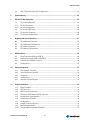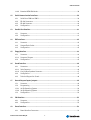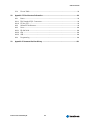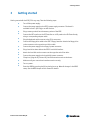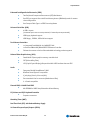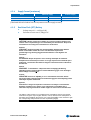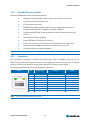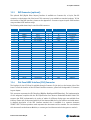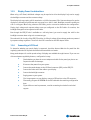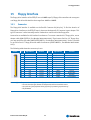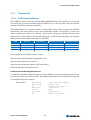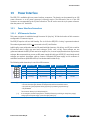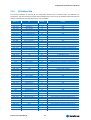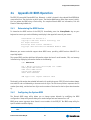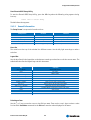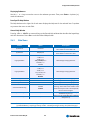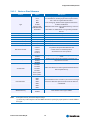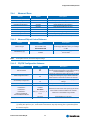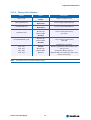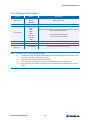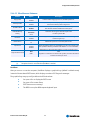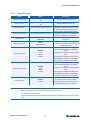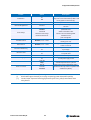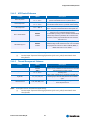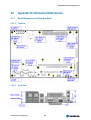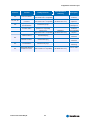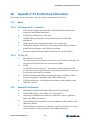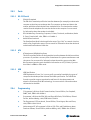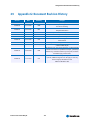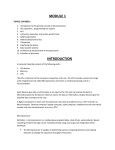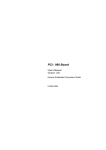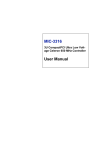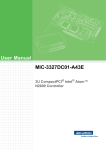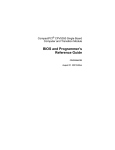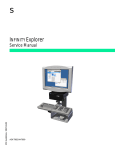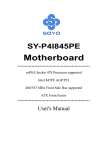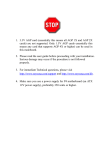Download Kontron User's Guide
Transcript
® Kontron User's Guide ® EPIC/CE Document Revision 1.14 This page intentionally left blank Table of Contents Table of Contents 1 User Information........................................................................................................ 9 1.1 1.2 1.3 1.4 1.5 1.6 2 About This Document .........................................................................................9 Copyright Notice ...............................................................................................9 Trademarks ......................................................................................................9 Standards ........................................................................................................9 Warranty .........................................................................................................9 Technical Support............................................................................................ 10 Introduction .............................................................................................................11 2.1 2.2 EPIC/CE ......................................................................................................... 11 The EPIC Family............................................................................................... 11 3 Getting started .........................................................................................................12 4 Specifications ...........................................................................................................13 4.1 4.2 4.2.1 4.2.2 4.2.3 4.2.4 4.2.5 4.2.6 4.3 4.3.1 4.3.2 4.3.3 4.3.4 4.3.5 4.4 4.5 4.5.1 4.5.2 5 Functional Specifications.................................................................................. 13 Mechanical Specifications ................................................................................. 15 PC/104 Bus Connector (ISA part)........................................................................15 PC/104-Plus Bus Connector (PCI part) ................................................................. 15 Dimensions .................................................................................................... 15 Height on Top................................................................................................. 15 Height on Bottom............................................................................................ 15 Weight .......................................................................................................... 15 Electrical Specifications.................................................................................... 16 Supply Voltages .............................................................................................. 16 Supply Voltage Ripple ...................................................................................... 16 Supply Current (typical).................................................................................... 16 Supply Current (maximum)................................................................................ 17 Real-time Clock (RTC) Battery ............................................................................ 17 MTBF............................................................................................................. 18 Environmental Specifications ............................................................................ 19 Temperature................................................................................................... 19 Humidity ....................................................................................................... 19 CPU, Chipset and Super I/O .........................................................................................20 5.1 5.2 5.2.1 5.2.2 5.3 CPU .............................................................................................................. 20 Chipset.......................................................................................................... 20 GMCH (815E Chipset) ....................................................................................... 20 ICH4 (82801DB).............................................................................................. 22 Super I/O....................................................................................................... 23 Kontron User's Guide EPIC/CE iii Table of Contents 5.4 CPU, Chipset and Super-I/O Configuration............................................................ 23 6 System Memory .........................................................................................................24 7 ISA and PCI Bus Expansion ..........................................................................................25 7.1 7.1.1 7.1.2 7.2 7.2.1 7.2.2 8 Keyboard and Mouse Interfaces ...................................................................................27 8.1 8.2 8.3 8.4 9 Front Connectors (USB 0 to USB 3) ..................................................................... 29 Internal Connectors (USB 4 and USB 5) ............................................................... 29 Limitations of USB Ports 4 and 5......................................................................... 30 Configuration ................................................................................................. 30 Ethernet Interfaces....................................................................................................31 10.1 10.2 10.3 10.4 10.5 11 PS/2-Keyboard Connector ................................................................................. 27 PS/2-Keyboard Configuration ............................................................................ 27 PS/2-Mouse Connector ..................................................................................... 27 PS/2-Mouse Configuration ................................................................................ 28 USB Interfaces ..........................................................................................................29 9.1 9.2 9.2.1 9.3 10 PC/104 Bus (ISA part) ......................................................................................25 PC/104 Connectors ..........................................................................................25 PC/104 Configuration ...................................................................................... 25 PC/104-Plus (PCI part) ..................................................................................... 26 PC/104-Plus Connector..................................................................................... 26 PC/104-Plus Configuration................................................................................ 26 First Ethernet Controller ................................................................................... 31 Second Ethernet Controller ............................................................................... 32 Connectors .................................................................................................... 32 Configuration ................................................................................................. 33 Ethernet Technical Support ............................................................................... 33 Graphics Interfaces....................................................................................................34 11.1 11.2 11.3 11.4 11.5 11.6 11.7 11.8 11.9 11.9.1 Video Controller .............................................................................................. 34 CRT Connector ................................................................................................34 DVO Connector (optional) ................................................................................. 35 Flat Panel LVDS Interface (JILI) Connector ........................................................... 35 Display Power Considerations ............................................................................ 36 Connecting a LCD Panel .................................................................................... 36 Configuration ................................................................................................. 37 Graphics Technical Support ............................................................................... 37 Available Video Modes...................................................................................... 37 Standard IBM-Compatible VGA Modes.................................................................. 37 Kontron User's Guide EPIC/CE iv Table of Contents 11.9.2 Extended VESA VGA Modes ................................................................................ 38 12 Serial-Communication Interfaces ................................................................................39 12.1 12.2 12.3 12.4 13 Parallel-Port Interface ...............................................................................................41 13.1 13.2 14 Connector...................................................................................................... 41 Configuration ................................................................................................. 41 IDE Interfaces ...........................................................................................................42 14.1 14.2 14.3 15 Serial Ports COM A to COM D...............................................................................39 RS-232 Connectors .......................................................................................... 39 RS-485 Connector ........................................................................................... 40 Configuration ................................................................................................. 40 Connector...................................................................................................... 42 CompactFlash Socket .......................................................................................43 Configuration ................................................................................................. 43 Floppy Interface ........................................................................................................44 15.1 Connector...................................................................................................... 44 15.1.1 Connector Diagram .......................................................................................... 45 15.2 Configuration ................................................................................................. 45 16 Sound Interface ........................................................................................................46 16.1 16.1.1 16.1.2 16.2 16.3 17 General Purpose Inputs/outputs..................................................................................49 17.1 17.2 17.2.1 17.2.2 17.3 18 Connector...................................................................................................... 49 Programming ................................................................................................. 50 16-Bit Operating Systems ................................................................................. 50 32-Bit Operating Systems ................................................................................. 52 Configuration ................................................................................................. 52 FAN Interface............................................................................................................53 18.1 18.2 19 Connectors .................................................................................................... 46 Jack Connector ............................................................................................... 46 Line-In/Rear Speakers Connector ....................................................................... 47 Configuration ................................................................................................. 47 Technical Support for Sound.............................................................................. 48 Connector...................................................................................................... 53 Configuration ................................................................................................. 53 Power Interface.........................................................................................................54 19.1 Power Interface Connectors............................................................................... 54 Kontron User's Guide EPIC/CE v Table of Contents 19.1.1 19.1.2 19.1.3 19.1.4 19.2 19.2.1 20 Watchdog Timer ........................................................................................................57 20.1 20.2 20.2.1 20.2.2 21 Thermal Control .............................................................................................. 59 Thermal Management....................................................................................... 59 ACPI Thermal Management................................................................................ 59 Processor Clock Throttling................................................................................. 60 I/O APIC vs. 8259 PIC Interrupt mode ..................................................................60 Native vs. Compatible IDE mode ......................................................................... 61 Compatible IDE Mode ....................................................................................... 61 Native Mode ................................................................................................... 61 Native Mode Configuration ................................................................................ 61 Appendix A: System-Resource Allocation ......................................................................62 23.1 23.2 23.3 23.3.1 23.4 23.5 23.6 24 Configuration ................................................................................................. 58 Important Technology Information ..............................................................................59 22.1 22.1.1 22.1.2 22.1.3 22.2 22.3 22.3.1 22.3.2 22.3.3 23 Configuration ................................................................................................. 57 Programming ................................................................................................. 57 Initializing the WDT ......................................................................................... 57 Triggering the WDT .......................................................................................... 57 Hardware Monitor......................................................................................................58 21.1 22 ATX Connector Version...................................................................................... 54 +5V-only Power Supply on ATX connector ............................................................. 55 AT Connector Version ....................................................................................... 55 Configuration ................................................................................................. 55 ATX/Reset/2LED Interface................................................................................. 56 Configuration ................................................................................................. 56 Interrupt Request (IRQ) Lines ............................................................................ 62 Direct Memory Access (DMA) Channels................................................................. 63 Memory Map................................................................................................... 64 Using Expanded Memory Managers ..................................................................... 64 I/O Address Map ............................................................................................. 65 Peripheral Component Interconnect (PCI) Devices ................................................. 66 SM Bus Devices ............................................................................................... 66 Appendix B: BIOS Operation ........................................................................................67 24.1 24.2 24.2.1 24.3 24.3.1 Determining the BIOS Version............................................................................ 67 Configuring the System BIOS ............................................................................. 67 General Information ........................................................................................ 68 Main Menu ..................................................................................................... 69 Master or Slave Submenus................................................................................. 70 Kontron User's Guide EPIC/CE vi Table of Contents 24.4 Advanced Menu............................................................................................... 71 24.4.1 Advanced Chipset Control Submenu .................................................................... 71 24.4.2 PCI/PNP Configuration Submenu ........................................................................ 71 24.4.3 PCI Device, Slot #x Submenu.............................................................................. 72 24.4.4 PCI/PNP ISA IRQ Resource Exclusion Submenu ...................................................... 72 24.4.5 Memory Cache Submenu ................................................................................... 73 24.4.6 I/O Device Configuration Submenu ..................................................................... 74 24.4.7 Keyboard Features Submenu..............................................................................75 24.4.8 Hardware Monitor Submenu .............................................................................. 75 24.4.9 Watchdog Timer Settings Submenu ..................................................................... 75 24.4.10 Display Control Submenu .................................................................................. 76 24.4.11 Miscellaneous Submenu ................................................................................... 77 24.5 Security Menu................................................................................................. 78 24.6 Power Menu ................................................................................................... 79 24.6.1 ACPI Resume Events......................................................................................... 79 24.6.2 ACPI Control Submenu...................................................................................... 81 24.6.3 Thermal Management Submenu ......................................................................... 81 24.7 Boot Menu and Utilities .................................................................................... 82 24.7.1 MultiBoot XP .................................................................................................. 82 24.7.2 Boot First Function .......................................................................................... 83 24.8 Exit Menu ......................................................................................................84 24.9 Kontron BIOS Extensions .................................................................................. 84 24.9.1 JIDA BIOS extension ........................................................................................85 24.9.2 Remote Control Client Extension ........................................................................ 85 24.9.3 LAN PXE ROM .................................................................................................. 85 24.10 Updating or Restoring BIOS Using PhoenixPhlash.................................................. 85 24.10.1 Flashing a BIOS............................................................................................... 86 24.10.2 Preventing Problems When Updating or Restoring BIOS .......................................... 87 25 Appendix C: Block Diagram .........................................................................................88 26 Appendix D: Mechanical Dimensions ............................................................................89 26.1 26.1.1 26.1.2 26.2 26.3 26.3.1 27 Board Dimensions and Mounting Holes................................................................ 89 Top View ........................................................................................................ 89 Front View ..................................................................................................... 89 Connector Locations (Pin 1) ..............................................................................90 Slot Dimensions .............................................................................................. 91 Front and Top View .......................................................................................... 91 Appendix E: Connector Layout .....................................................................................92 27.1 27.2 27.3 Top Side ........................................................................................................ 92 Bottom Side ................................................................................................... 93 Connector Functions and Interface Cables ............................................................ 94 Kontron User's Guide EPIC/CE vii Table of Contents 27.4 28 Appendix F: PC Architecture Information ......................................................................99 28.1 28.1.1 28.1.2 28.2 28.3 28.3.1 28.3.2 28.3.3 28.4 29 Pin-out Table.................................................................................................. 96 Buses............................................................................................................ 99 ISA, Standard PS/2 - Connectors ........................................................................ 99 PC/104, PCI.................................................................................................... 99 General PC Architecture .................................................................................... 99 Ports........................................................................................................... 100 RS-232 Serial ............................................................................................... 100 ATA ............................................................................................................ 100 USB ............................................................................................................ 100 Programming ............................................................................................... 100 Appendix G: Document Revision History .....................................................................101 Kontron User's Guide EPIC/CE viii 1 User Information 1 User Information 1.1 About This Document This document provides information about products from Kontron Embedded Modules GmbH and/or its subsidiaries. No warranty of suitability, purpose, or fitness is implied. While every attempt has been made to ensure that the information in this document is accurate, the information contained within is supplied “as-is” and is subject to change without notice. For the circuits, descriptions and tables indicated, Kontron assumes no responsibility as far as patents or other rights of third parties are concerned. 1.2 Copyright Notice Copyright © 2003-2007 Kontron Embedded Modules GmbH All rights reserved. No part of this document may be reproduced, transmitted, transcribed, stored in a retrieval system, or translated into any language or computer language, in any form or by any means (electronic, mechanical, photocopying, recording, or otherwise), without the express written permission of Kontron Embedded Modules GmbH. DIMM-PC®, PISA®, ETX®, ETXexpress®, microETXexpress™, X-board®, DIMM-IO® and DIMM-BUS® are trademarks or registered trademarks of Kontron Embedded Modules GmbH. Kontron is trademark or registered trademark of Kontron AG. 1.3 Trademarks The following lists the trademarks of components used in this board. 1.4 ® IBM, XT, AT, PS/2 and Personal System/2 are trademarks of International Business Machines Corp. ® Microsoft is a registered trademark of Microsoft Corp. ® Intel is a registered trademark of Intel Corp. ® All other products and trademarks mentioned in this manual are trademarks of their respective owners. Standards Kontron Embedded Modules GmbH is certified to ISO 9000 standards. 1.5 Warranty This Kontron Embedded Modules GmbH product is warranted against defects in material and workmanship for the warranty period from the date of shipment. During the warranty period, Kontron Embedded Modules GmbH will at its discretion decide to repair or replace defective products. Within the warranty period, the repair of products is free of charge as long as warranty conditions are observed. Kontron User's Guide EPIC/CE 9 1 User Information The warranty does not apply to defects resulting from improper or inadequate maintenance or handling by the buyer, unauthorized modification or misuse, operation outside of the product’s environmental specifications or improper installation or maintenance. Kontron Embedded Modules GmbH will not be responsible for any defects or damages to other products not supplied by Kontron Embedded Modules GmbH that are caused by a faulty Kontron Embedded Modules GmbH product. 1.6 Technical Support Technicians and engineers from Kontron Embedded Modules GmbH and/or its subsidiaries are available for technical support. We are committed to making our product easy to use and will help you use our products in your systems. Before contacting Kontron Embedded Modules GmbH technical support, please consult our Web site at http://www.kontron-emea.com/emd for the latest product documentation, utilities, and drivers. If the information does not help solve the problem, contact us by telephone or email. Asia Europe North/South America Kontron Asia Inc. 4F, No.415, Ti-Ding Blvd., NeiHu District, Taipei 114, Taiwan Tel: +886 2 2799 2789 Fax: + 886 2 2799 7399 mailto:[email protected] Kontron Embedded Modules GmbH Kontron America Brunnwiesenstr. 16 94469 Deggendorf – Germany 14118 Stowe Drive Poway, CA 92064-7147 Tel: +49 (0) 991-37024-0 Fax: +49 (0) 991-37024-333 mailto:[email protected] Tel: +1 (888) 294 4558 Fax: +1 (858) 677 0898 mailto:[email protected] Kontron User's Guide EPIC/CE 10 2 Introduction 2 Introduction 2.1 EPIC/CE The EPIC/CE hosts either an ULV Intel® Celeron® processor or an LV Intel® Celeron® processor in combination with an Intel® 815E chipset that includes an integrated graphics memory-controller hub. A SDRAM-SODIMM socket can hold either PC100 or PC133 SODIMM memory modules up to 500MB. Six USB 2.0 ports and two 10/100 MBit Ethernet interfaces extend the standard connectivity of four serial ports, one parallel port, and a PS/2 mouse/keyboard interface. The EPIC/CE is designed in the EPIC (Embedded Platform for Industrial Computing) form factor, which is an international standard of the PC/104 Consortium and can be extended with standard PC/104 and PC/104-Plus extension modules. This provides a flexible, space-saving and cost-optimized industrial computer solution. 2.2 The EPIC Family Each EPIC is a member of the EPIC family of Kontron Embedded Modules GmbH. Each EPIC module has the same front connectivity for Reset/ATX feature, 4xUSB ports, 2 LAN interfaces, PS/2 Keyboard, PS/2 Mouse connector, Compact-Flash socket, VGA and one serial port. These family features allow the use of the same chassis over the whole product line and maximize design reuse. EPIC modules allow the use of standard notebook SODIMM memory modules and full ATX power supplies. An optional 5V-only version is available, too. These homogeneous features facilitate easy upgrades within the EPIC product family. Display connections are simplified when using the onboard standard JILI Interface (JUMPtec® Intelligent LVDS Interface). JILI automatically recognizes which display is connected and independently sets all video parameters. All EPIC modules are plug-and-work enabled to further reduce time-to-market. As part of the standard features package, all EPIC modules come with a JUMPtec Intelligent Device Architecture (JIDA) interface, which is integrated into the BIOS. This interface enables hardwareindependent access to EPIC features that cannot be accessed via standard APIs. Functions such as watchdog timer, brightness and contrast of LCD backlight, and user bytes in the EEPROM can be configured with ease by taking advantage of this standard EPIC module feature. The EPIC line products support the PC/104-Plus (PCI) and the PC/104 (ISA) standard via Kontron’s own, special PCI-to-ISA bridge. Because of the availability of both extension buses, all past and future PC/104 expansion assemblies with state-of-the-art processor performance can be accommodated. Kontron User's Guide EPIC/CE 11 3 Getting started 3 Getting started Getting started with the EPIC/CE is very easy. Take the following steps: ® Turn off the power supply. ® Connect the power supply to the EPIC’s power supply connector. The board is available in an AT- (5V-only) or an ATX-version. ® Plug a memory module into the memory socket of the EPIC. ® Connect the CRT monitor to the CRT interface or a LCD panel to the JILI interface by using a corresponding adapter cable. ® Plug the keyboard and the mouse to the PS/2 connectors. ® Connect the floppy drive cable to the EPIC’s floppy interface. Attach the floppy drive to the connector at the opposite end of the cable. ® Connect the power supply to the floppy’s power connector. ® Plug a hard-drive data cable to the EPIC’s hard-disk interface. ® Attach the hard disk to the connector at the opposite end of the cable. ® Connect the power supply to the hard disk’s power connector. ® If required, plug the PC/104 and PC/104-Plus extension cards to the buses. ® Make sure all your connections have been made correctly. ® Turn on power. ® Enter the BIOS by pressing the F2 key during boot-up. Make all changes in the BIOS setup. See the BIOS chapter of this manual for details. Kontron User's Guide EPIC/CE 12 4 Specifications 4 Specifications 4.1 Functional Specifications Processor ® ULV Intel® Celeron® @ 400MHz or LV Intel® Celeron® @ 733MHz ® 1GHz LV Celeron (available only upon request) ® Intel® 815E Chipset graphics memory-controller hub Chipset Power Supply ® Full ATX power supply support ® +5V-only AT power-supply support as an option ® Two Winbond W83627HF ® On-die 256KB second level cache ® One 144-pin SODIMM interface that runs in synchronous (133/133) mode and in pseudo-synchronous (133/100) mode with FSB133 3.3V PC-133 or PC-100 unbuffered SDRAM, up to 512MB Super I/O Cache Memory Four Serial Ports (COM A to COM D) ® RS232C serial port (1 DSUB9 on the front; 3 internal, 10-pin headers) ® 16550-compatible ® One port configurable as RS422/485 One Parallel Port (LPT1) ® Enhanced Parallel Port (EPP) and Extended Capabilities Port (ECP) with bi-directional capability Floppy Interface Compact Flash Socket Kontron User's Guide EPIC/CE 13 4 Specifications Enhanced Intelligent Drive Electronics (EIDE) ® Two Peripheral Component Interconnect (PCI) Bus Masters ® One IDE port support: Ultra 100 Direct Memory Access (UDMA100) mode for master slave configuration ® One Compact Flash Type 1 as EIDE Secondary Master Universal Serial Bus (USB) ® 6 USB 2.0 ports (4 external ports over-current protected; 2 internal ports unprotected) ® USB legacy keyboard support ® USB floppy-, CDROM-, USB stick boot support Two Ethernet Controllers ® 1x integrated Intel® 82562 10/100BASE-T LAN ® 1x Davicom DM9102AE/DM9102DE PCI Ethernet Controller ® Follows the common criteria of the embedded technology market segment Onboard Video Graphics Array (VGA) ® Intel® 815E Chipset graphics memory controller hub ® CRT (Cathode Ray Tube) ® LCD (Liquid Crystal Display) flat panel 2x24bit LVDS interface that uses JILI ® Integrated Intel® SoundBlaster™ AC97 ® Windows Sound System™ compatible ® 3 jack plugs (Line-in/Line-out/Mic). ® Extra standard Line-in connector (Motherboard-like) ® 5.1 Sound compatible Audio Phoenix BIOS, 1024KB Flash BIOS ® NV-EEPROM for CMOS Setup Retention without Battery PS/2 Mouse and PS/2 Keyboard Controller ® Separate connectors Watchdog Timer (WDT) Real Time Clock (RTC) with Onboard Battery Supply 26 General Purpose Input/Outputs (GPIOs) Kontron User's Guide EPIC/CE 14 4 Specifications 4.2 Mechanical Specifications 4.2.1 PC/104 Bus Connector (ISA part) ® 4.2.2 One 2 X 32 pin stack-through and one 2 X 20 pin stack-through connector PC/104-Plus Bus Connector (PCI part) One 4 x 30 pin 2mm downward connector ® 4.2.3 Dimensions ® 4.2.4 4.2.5 Height on Top ® Maximum 32mm (1.26”) ® Height is depending upon DDR SDRAM module and CPU cooler/fan. Height on Bottom ® 4.2.6 Length x Width: 115mm x 165mm (4,53" x 6,49") Maximum 6.8mm (0.27”) Weight ® About 340g (full featured version without SDRAM-SODIMM) Kontron User's Guide EPIC/CE 15 4 Specifications 4.3 Electrical Specifications 4.3.1 Supply Voltages EPIC CPU boards can be equipped with two different power-supply connectors. The ATX connector version requires at least +5V and +5V standby, while the AT connector version operates at +5V-only. The voltages +3.3V, +12V, -12V and –5V are not required for the operation of the EPIC itself. Varying voltages may be required for peripheral devices such as backlight inverters or PC/104 and PC/104-Plus extension modules. 4.3.2 ® +5V DC +/- 5% ® +5V DC Standby +/- 5% ® +3,3V DC (required for 3.3V PC/104-Plus extension cards) ® +12V DC (required for some PC/104, PC/104-Plus extension cards or for JILI cables) ® -12V DC (required for some PC/104, PC/104-Plus extension cards) Supply Voltage Ripple ® 4.3.3 100mV peak to peak 0 - 20MHz Supply Current (typical) The EPIC/CE is equipped with power-saving features. Different power-consumption tests were executed to give an overview of the electrical conditions for several operational states. The board used a 256MB SDRAM module for test results shown below. An attached hard disk was not supplied through the measurement path, and there was no extension module in the system. EPIC/CE 400MHz Operational State DOS Prompt DOS Standby Windows Idle Windows 100% CPU Load Windows 3D performance ATX Power Supply +5V 2.32A 1.81A 1.91A 2.22A 2.73A +5V Standby 150mA 150mA 150mA 150mA 150mA AT Power Supply +5V only 2,47A 1.95A 2.06A 2.36A 2.96A EPIC/CE 733MGHz Operation State DOS Prompt DOS Standby Windows Idle Windows 100% CPU Load Windows 3D performance Kontron User's Guide EPIC/CE ATX Power Supply +5V 3.07A 2.11A 2.19A 3.05A 3.59A +5V Standby 160mA 160mA 160mA 160mA 160mA 16 AT Power Supply +5V only 2.98A 2.37A 2.51A 3.41A 4.01A 4 Specifications 4.3.4 Supply Current (maximum) Board EPIC/CE 400MHz EPIC/CE 733MHz ATX Power Supply +5V 3.42A 4.49A AT Power Supply +3.3V 170mA 180mA +5V only 3.70A 5.02A (Calculated theoretical values from all components maximum supply currents) 4.3.5 Real-time Clock (RTC) Battery ® Voltage range: 2.5 - 4.0V (typ 3.0V) ® Quiescent current: max. 3,5uA@ 3.0 V English: CAUTION ! Danger of explosion if battery is incorrectly replaced. Replace only with the same or equivalent type recommended by the manufacturer. Dispose of used batteries according to the manufacturer's instructions. Deutsch: VORSICHT ! Explosionsgefahr bei unsachgemäßem Austausch der Batterie. Ersatz nur durchden selben oder einen vom Hersteller empfohlenen gleichwertigen Typ. Entsorgung gebrauchter Batterien nach Angaben des Herstellers. French: ATTENTION ! Risque d'explosion avec l'échange inadéquat de la batterie. Remplacement seulement par le même ou un type équivalent recommandé par le producteur. L'évacuation des batteries usagées conformément à des indications du fabricant. Danish: ADVARSEL ! Lithiumbatteri – Eksplosionsfare ved fejlagtig Håndtering. Udskifting må kun skemed batteri af samme fabrikant og type. Lever det brugte batteri tilbage til leverand∅ren. Finnish: VAROITUS ! Paristo voi rãjãhtãã, jos se on virheellisesti asennettu. Vaihda paristo ainoastaan laltevalmistajan suosittelmaan tyyppiln. Havita kaytetty paristo valmistajan ohjeiden mukaisesti. Spanish: Precaución ! Peligro de explosión si la batería se sustituye incorrectamente. Sustituya solamente por el mismo o tipo equivalente recomendado por el fabricante. Disponga las baterías usadas según las instrucciones del fabricante. The battery of this product is not considered to be accessible by the end user. Safety instructions are given only in English, German, French, Danish, Finish and Spanish. If the battery is accessible by the end user, it is in the responsibility of the customer to give the corresponding safety instructions in the required language(s). Kontron User's Guide EPIC/CE 17 4 Specifications 4.4 MTBF The following MTBF (Mean Time Between Failure) values were calculated using a combination of manufacturer’s test data (if the data was available) and a Bellcore calculation for the remaining parts. The Bellcore calculation involved the “Method 1 Case 1” method. In that particular method, the components were assumed to be operating at a 50% stress level in a 40° C ambient environment, and the system was assumed to have not been burned in. Manufacturer’s data was used wherever possible. The manufacturer’s data, when used, was specified at 50° C, which means that the following results were slightly conservative. The MTBF values shown below were for a 40° C office or telecommunications environment. Higher temperatures and other environmental stresses (extreme altitude, vibration, and salt water exposure) will lower the MTBF values. ® System MTBF (hours) : To Be Done Notes: Fans shipped with Kontron Embedded Modules GmbH products have an operating life of up to 50,000 hours. The estimates above assumed that a passive heat-sinking arrangement was used instead of a fan. Estimated RTC battery life (as opposed to battery failures) was not accounted for in the above figures and needs separate consideration. Battery life depends on temperature and operating conditions. When the Kontron unit has external power, battery drain comes from leakage paths. Kontron User's Guide EPIC/CE 18 4 Specifications 4.5 Environmental Specifications 4.5.1 Temperature The Intel® Celeron® is specified for proper operation when the junction temperature is within the specified range of 0°C to 100°C. The Intel® 815E chipset temperature runs at a maximum of 100°C. The Intel® ICH4 I/O Controller Hub 4 (82801DB) case temperature runs at a maximum of 110°C. The processor protects itself from catastrophic overheating by use of an internal thermal sensor at a temperature level of approximately 135°C. Note: 4.5.2 ® Operating: 0 to +60 C (*) (with appropriate airflow) ® Non-operating: -10 to +85 °C (non-condensing) (*) The maximum operating temperature is the maximum measurable temperature on any spot on the module’s surface. You must maintain the temperature according to the above specification. Humidity ® Operating: 10% to 90% (non-condensing) ® Non-operating: 5% to 95% (non-condensing) Kontron User's Guide EPIC/CE 19 5 CPU, Chipset and Super I/O 5 CPU, Chipset and Super I/O 5.1 CPU The EPIC/CE is available with an Intel® LV/ULV Celeron® central processing unit (CPU) at speeds of either 400MHz or 733MHz. Intel® LV/ULV Celeron® CPU features include: 5.2 ® Support for the Intel Architecture with Dynamic Execution ® On-die primary 16-Kbyte instruction cache and 16-Kbyte write-back data cache ® On-die second level cache (256-Kbyte) with Advanced Transfer Cache Architecture ® Data Pre-fetch Logic ® Integrated math co-processor ® Support for MMX™ technology ® Support for Streaming SIMD Extensions ® Power-Management Features, including Quick Start, Deep Sleep and Deeper Sleep modes, which provide low-power dissipation Chipset The chipset of the EPIC/CE consists of the Intel® 815E chipset GMCH (Graphics and Memory Controller Hub) and the Intel ® 82801DB ICH-4 (I/O Controller Hub 4). 5.2.1 GMCH (815E Chipset) Processor/Host Bus Support ® Intel® Pentium® III processor and Intel® Celeron® ® Supports processor’s 370-Pin Socket ® Supports 32-Bit System Bus Addressing ® 4 deep in-order queue; 4 or 1 deep request queue ® In-order and Dynamic Deferred Transaction Support ® 66/100/133MHz System Bus Frequency ® GTL+ I/O Buffer Kontron User's Guide EPIC/CE 20 5 CPU, Chipset and Super I/O Integrated SDRAM Controller ® 32MB to 512MB using 16Mb/64Mb/128Mb/256Mb technology ® 64-bit data interface ® 100/133MHz system memory bus frequency ® Support for Asymmetrical SDRAM addressing only ® Support for x8 and x16 SDRAM device width ® Un-buffered, non-ECC SDRAM only supported ® Refresh Mechanism: CBR ONLY supported ® Enhanced Open page arbitration SDRAM paging scheme Integrated Graphics Controller ® 3D Hyper Pipelined Architecture ® Full 2D H/W Acceleration ® Motion Video Acceleration ® Mip Maps with Trilinear and Anisotropic Filtering ® 85MHz Flat-Panel Monitor/Digital CRT Interface Or Digital Video ® Integrated 24-bit 230MHz RAMDAC ® Gamma Corrected Video ® DDC2B Compliant ® Up to 1600x1200 in 8-bit Color at 85Hz Refresh ® Hardware Accelerated Functions ® 3 Operand Raster Bit BLTs ® 64x64x3 Color Transparent Cursor Power-Management Functions ® Stop Clock Grant and Halt special cycle translation from the host to the hub interface ® ACPI compliant power management ® APIC buffer management Kontron User's Guide EPIC/CE 21 5 CPU, Chipset and Super I/O 5.2.2 ICH4 (82801DB) PCI 2.2 Bus interface at 33MHz Integrated LAN controller ® WfM 2.0 and IEEE 802.3 compliant ® 10/100 Mbit/s Ethernet support ® Three UHCI USB 1.1 or one EHCI high speed USB 2.0 host controller(s) ® Supports up to 6 ports (4 available on EPIC board’s front; 2 internal) USB AC-Link for AC’97 support Integrated IDE controller ® Ultra ATA/100/66/33 and PIO mode support ® Two channels for up to 3 devices with independent timing ® Support of “Native Mode” register and interrupts Interrupt Controller ® Two cascade 83C59 with 15 interrupts ® Integrated I/O APIC capability with 24 interrupts Enhanced DMA ® Two cascaded 8237 controllers ® Supports PC/PCI DMA and LPC DMA ® Supports DMA collection buffers Timers based on 82C54 Power-Management Logic ® ACPI 2.0 compliant ® Supports PCI PME# Low Pin Count (LPC) interface SM (System Management) Bus 2.0 interface Kontron User's Guide EPIC/CE 22 5 CPU, Chipset and Super I/O 5.3 Super I/O Two super I/O Winbond W83627HF devices are connected to the LPC (Low Pin Count) Bus. These devices provide the following additional features: 5.4 ® Four serial ports (one RS232 available on EPIC board’s front and three ports by internal connectors with one port capable of RS422/RS485 functionality) ® One Multi-Mode Parallel Port ® Floppy Disk Controller ® PS/2-Keyboard and PS/2-Mouse Interface ® 26 GPIOs CPU, Chipset and Super-I/O Configuration See the Advanced Menu and its submenus section in the Appendix B: BIOS chapter for information on setting choices. Kontron User's Guide EPIC/CE 23 6 System Memory 6 System Memory The EPIC/CE uses a 144-pin Small Outline-Dual Inline Memory Modules (SODIMM) on the bottom side of the board. One socket is available for 3.3 Volt (power level) un-buffered PC-133 or PC-100 Synchronous Dynamic Random Access Memory (SDRAM) of 8, 16, 32, 64, 128, 256 or 512MB. The total amount of memory available on the SDRAM module is used for main memory and graphics memory on the EPIC/CE. The Unified Memory Architecture (UMA) manages how the system shares memory between the graphics controller and the processor. The full system memory size is not available for software applications. In legacy mode, up to 1MB of system memory is used for graphics memory. The graphics-controller driver of the operating system can extend the amount of video memory to a maximum of 32MB. Kontron User's Guide EPIC/CE 24 7 ISA and PCI Bus Expansion 7 ISA and PCI Bus Expansion The design of the EPIC/CE follows the standard EPIC (Embedded Platform for Industrial Computing) form factor and offers ISA- and PCI-bus signals. The PC/104-Plus standard is downward compatible with PC/104 and enables the use of standard PC/104 and PC/104-Plus adapter cards as on-top modules. 7.1 PC/104 Bus (ISA part) The PC/104 bus consists of two connectors that use 104 pins in total. ® XT bus connector (64 pins) ® AT bus connector (40 pins, which is optional for 16-bit, data-bus system) The pin-out of the PC/104 bus connectors corresponds to the pin-out of the ISA bus connectors with some added ground pins. The two PC systems with different form factors are electrically compatible. The XT bus connector, Row A and B. The corresponding 64-pin female header (ISA bus = 62pins) has two added ground pins at the end of the connector (Pin A32 and Pin B32). The pin-out between PC/104 bus and XT ISA bus is identical between A1 - A31 and B1 - B31. The AT bus extension connector, Row C and D. The corresponding 40-pin female header (ISA bus = 36 pins) has four added ground pins, including two on each side of the connector. To avoid confusion, the first two pins are defined as Pin C0 and Pin D0. The additional ground pins at the end of the connector are defined as C19 and D19. The pin-out between PC/104 bus and AT ISA bus is identical between C1 - C18 and D1 - D18. 7.1.1 PC/104 Connectors The EPIC/CE features the XT bus and AT bus extension on two, dual-row socket connectors with a 2.54mm x 2.54mm grid (0.1" x 0.1"). The PC-104 bus is available through Connectors J16B and J16C. A description of the signals, including electrical characteristics and timings is beyond the scope of this document. Please refer to the official ISA bus and PC/104 specifications for more details. 7.1.2 PC/104 Configuration When using add-on boards on the PC/104 bus, make sure that there are no resource conflicts in the system. Carefully choose hardware interrupts, DMA channels, and memory and I/O address ranges to avoid resource conflicts, which are often the reason for a board or a feature not functioning correctly. See Appendix A: System Resource Allocation for information about the resources already used by the EPIC/CE. Kontron User's Guide EPIC/CE 25 7 ISA and PCI Bus Expansion 7.2 PC/104-Plus (PCI part) The EPIC/CE offers the PC/104-Plus bus on a quad-row female connector with a 2mm x 2mm (0.79” x 0.79”) pitch. This connector implements the standard 32-bit PCI bus signals. 7.2.1 PC/104-Plus Connector You can only use PC/104-Plus adapter boards on top of an EPIC/CE. The PC/104-Plus bus is available through Connector J8. A description of signals, including electrical characteristics and timings, is beyond the scope of this document. Please refer to the official PCI bus and PC/104-Plus specifications for more details. Warning: EPIC-CE in 5V-only version supply the +3.3V to the PC/104-Plus connector via an onboard DC/DC converter. The DC/DC converter is only capable to supply a maximum of 500mA to +3.3V extension cards. As there is no protection on this +3.3V supply, the user has to make sure not to exceed this value with his PC/104-Plus add-on cards. 7.2.2 PC/104-Plus Configuration Add-on boards on the PC/104-Plus bus have to be associated to a “PCI-slot.” Make sure that there are no resource conflicts in the system. Carefully choose PCI interrupts, REQ/GNT pairs, and IDSEL for the addon board. See the technical manual of the add-on board for more details. The EPIC/CE’s PCI bus can be configured to optimize your system. See the PCI Configuration Submenu in Appendix B: BIOS for more information on configuration. Kontron User's Guide EPIC/CE 26 8 Keyboard and Mouse Interfaces 8 Keyboard and Mouse Interfaces The EPIC/CE offers a PS/2-keyboard and PS/2-mouse interface on Connector X18. The upper interface is for the Mouse and the lower interface for the Keyboard connection. To find the location of the keyboard and mouse connector, please see the Appendix E: Connector Layout chapter. 8.1 PS/2-Keyboard Connector The following table shows the pin-out of the PS/2-keyboard connector on the front. Header Notes: (*) 8.2 Pin Signal Name Function 1 2 3 4 5 6 KBDAT NC GND VCC * KBCLK NC PS/2 Keyboard data (bi-directional I/O) Not connected Ground +5V PS/2 Keyboard clock (bi-directional I/O) Not connected To protect the external power lines of peripheral devices, make sure that: -- the wires have the right diameter to withstand the maximum available current -- the enclosure of the peripheral device fulfils the fire-protecting requirements of -- IEC/EN 60950. PS/2-Keyboard Configuration Refer to the Keyboard Features submenu and the I/O Device Configuration submenu in the Appendix B: BIOS chapter for information on configuration. 8.3 PS/2-Mouse Connector The following table shows the pin-out of the PS/2-Mouse connector on the front. Header Notes: (*) Pin Signal Name Function 1 2 3 4 5 6 MSDAT NC GND VCC * MSCLK NC Mouse data (bi-directional I/O) Not connected Ground +5V Mouse clock (bi-directional I/O) Not connected To protect the external power lines of peripheral devices, make sure that: -- the wires have the right diameter to withstand the maximum available current -- the enclosure of the peripheral device fulfils the fire-protecting requirements of -- IEC/EN 60950. Kontron User's Guide EPIC/CE 27 8 Keyboard and Mouse Interfaces 8.4 PS/2-Mouse Configuration You can set the PS/2 mouse to enabled, disabled or auto-detect from the BIOS Setup. If you enable the mouse, IRQ12 is used as the interrupt and is no longer available for other devices. Please refer to the Miscellaneous Submenu in the Appendix B: BIOS chapter for additional information on configuration. Kontron User's Guide EPIC/CE 28 9 USB Interfaces 9 USB Interfaces The EPIC/CE offers 6 USB ports. These ports are driven by three UHCI USB 1.1 controllers or one EHCI USB 2.0 controller(s). Four of the 6 USB ports are available on the EPIC/CE front and two more ports are available on internal connectors. You can expand the ports for up to 127 USB peripherals by using external USB hubs. 9.1 Front Connectors (USB 0 to USB 3) The four USB interfaces on the front are available through the multi-functional Connectors X5 and X21. To find the location of the USB connectors, please see the Appendix E: Connector Layout chapter. The following table shows the pin-out of these USB interfaces. Header Notes: (*) 9.2 Pin Signal Name Function 1 2 3 4 VCC * USBUSB+ GND USB supply (max. 500mA) USB Port (-) USB Port (+) USB Ground To protect the external power lines of peripheral devices, make sure that: -- the wires have the right diameter to withstand the maximum available current -- the enclosure of the peripheral device fulfils the fire-protecting requirements of -- IEC/EN 60950. The USB power lines are protected with a resetable fuse and are limited to 500mA. Internal Connectors (USB 4 and USB 5) The two internal USB interfaces are available through the Connectors X20 and X25 (4 pins). The following table shows the pin-out of these additional USB interfaces. Header 1 Notes: (*) Pin Signal Name Function 1 2 3 VCC * USBUSB+ USB supply (max. 500mA) USB port (-) USB port (+) 4 GND USB Ground To protect the external power lines of peripheral devices, make sure that: -- the wires have the right diameter to withstand the maximum available current -- the enclosure of the peripheral device fulfils the fire-protecting requirements of -- IEC/EN 60950. The USB power lines are not protected. An additional resetable fuse is recommended. Kontron User's Guide EPIC/CE 29 9 USB Interfaces 9.2.1 Limitations of USB Ports 4 and 5 The power contacts for USB devices on Pin 1 and Pin 4 are not protected. They are suitable to supply connected USB devices with a maximum of 500mA power dissipation. Do not supply external USB devices with higher power dissipation through these pins. Always use a fuse when powering external USB devices through these pins, otherwise a defective USB device may damage the EPIC/CE. Kontron recommends using a resettable fuse, which follows the USB 1.1 specification, for power on external USB connectors. 9.3 Configuration You can enable or disable the three USB UHCI Host Controllers in the BIOS Setup Utility for support of USB 1.1 devices. USB Host Controller 1 serves the two USB Ports 0 and 1 on the front. USB host Controller 2 serves the USB Ports 2 and 3 on the front. USB Controller 3 only needs to be enabled for the use of two more internal ports. For high-speed USB 2.0 support of all 6 available ports, enable the USB EHCI Host Controller. You also can enable or disable the legacy USB support. Legacy support is required for a USB keyboard and a USB Mouse when used with non USB aware operating systems such as Unix or DOS. It also is required to boot from USB mass storage devices. For more information, see the I/O Device Configuration Submenu section in Appendix B: BIOS Operation. You can download available drivers or get driver download support information from the Kontron Web site. Kontron offers the latest Kontron-tested drivers, which can differ from newer ones. For further technical questions, contact your local support or get support information and downloadable software updates from Intel®. Notes: 1.Some operating systems without USB 2.0 support do not work well with EHCI controller enabled. If you install such an OS at the EPIC/CE please disable the EHCI controller in the Setup Utility before installation. 2.For operating systems not listed on our Web site please contact your OS distributor for an USB 2.0 driver. We are not allowed by law to ship USB 2.0 drivers. Kontron User's Guide EPIC/CE 30 10 Ethernet Interfaces 10 Ethernet Interfaces The EPIC/CE comes with two Ethernet interfaces. The first Ethernet interface uses the ICH4’s integrated 32-bit PCI LAN controller in combination with the Intel® 82562 platform LAN connect device. The second Ethernet interface uses a Single Chip Fast Ethernet NIC Controller from Davicom (DM9102A/DM9102DE). The two network controllers support a 10/100Base-T interface. The devices auto-negotiate the use of a 10Mbit/sec or 100Mbit/sec connection. All major network-operating systems and several real-time and embedded operating systems support the interface. 10.1 First Ethernet Controller Intel® 82562 features include: Note: ® IEEE 802.3 10Base-T/100Base-TX Compliant Physical Layer Interface ® IEEE 802.3u Auto-Negotiation Support ® IEEE 802.3x Full Duplex Flow Control Standard ® Digital Adaptive Equalization Control ® Link Status Interrupt Capability ® 10Base-T auto-polarity correction ® Platform LAN Connect Interface Support ® Diagnostic Loop back Mode ® 1:1 transmit transformer ratio support ® Low power (less than 300mW in active transmit mode) ® Reduced power in “unplugged mode” The Ethernet interface works according to the common criteria of the embedded technology market segment. Kontron User's Guide EPIC/CE 31 10 Ethernet Interfaces 10.2 Second Ethernet Controller The Davicom DM9102A provides the following features: Note: 10.3 ® Integrated Fast Ethernet MAC, Physical Layer, and transceiver on one chip ® Compliance with PCI Specification 2.2 ® PCI-bus-master architecture ® EEPROM 93C46 interface supports node ID, access-configuration information ® Compliance with IEEE 802.3u 100Base-TX and 802.3 10Base-T ® Compliance with IEEE 802.3u auto negotiation protocol for automatic link- type selection ® Full-duplex/half-duplex capability ® Support IEEE 802.3x Full Duplex Flow Control ® Digital clock recovery circuit using advanced digital algorithm to reduce jitter ® High-performance 100Mbps clock generator and data-recovery circuit ® Loop back mode for easy system diagnostic The Ethernet interface works according to the common criteria of the embedded technology market segment. Connectors The 10/100Base-T interfaces are standard 8-pin RJ45 jacks. They are available at the front of the EPIC/CE through the multi-functional Connector X21 (Intel®) and Connector X5 (Davicom). To find the location of the Ethernet interfaces, please see the Appendix E: Connector Layout chapter. The following table shows the pin-out of the Ethernet connectors. Header NOTE: Pin Signal Name Function In/Out 1 2 3 4 5 6 7 8 L R TXD+ TXDRXD+ NC ** NC ** RXDNC ** NC ** Left LED Right LED 100/10BASE-T Transmit 100/10BASE-T Transmit 100/10BASE-T Receive For internal use only For internal use only 100/10BASE-T Receive For internal use only For internal use only Link Activity Differential Output Differential Output Differential Input (**) Do not connect anything to these pins! Kontron User's Guide EPIC/CE 32 Differential Input Green/Orange Yellow 10 Ethernet Interfaces 10.4 Configuration The onboard LAN controllers can be enabled or disabled from the BIOS Setup Utility. You also can enable the onboard LAN PXE boot ROM to allow the system to boot-up via a network connection from a PXE boot server. Refer to the I/O Device Configuration Submenu in the Appendix B: BIOS Operation chapter for additional information on configuration. You can download available drivers from the Kontron Web site. For further information read the read-me file or contact technical support. 10.5 Ethernet Technical Support You can solve some problems by using the latest drivers for both LAN controllers. Kontron provides you with the latest Kontron-tested drivers, which can differ from newer ones. For further technical support, contact either Kontron or get support information and downloadable software updates from Intel® and Davicom. Kontron User's Guide EPIC/CE 33 11 Graphics Interfaces 11 Graphics Interfaces 11.1 Video Controller The EPIC/CE uses the graphics accelerator integrated in the Intel® 815E chipset. It delivers high performance 2D, 3D and video capabilities. With its interface to UMA (Unified Memory Architecture), up to 1MB of legacy system memory is used as video memory. The video memory can be extended to 32MB by the use of the available “Intel® Extreme Graphics” drivers. The controller can drive two of three interfaces with its graphics engines on the EPIC/CE: 11.2 ® Cathode Ray Tube (CRT) interface ® Low Voltage Differential Signaling (LVDS) interface -or- ® Optional Digital Video Output (DVO) port CRT Connector The CRT (Cathode Ray Tube) interface is available through the standard DSUB15 connector, which is part of the multi-function Connector X1 on the front. To find the location of the CRT interface, please see the Appendix E: Connector Layout chapter. The following table shows the pin-out of the CRT connector. Header Kontron User's Guide EPIC/CE Pin Signal Name Function 1 2 3 4 5 6 7 8 9 10 11 12 13 14 15 RED GRN BLU NC GND GND GND GND NC GND NC DDDA HSYNC VSYNC DDCK Red Video Green Video Blue Video Not connected Ground Ground Ground Ground Not connected Ground Not connected DDC Serial Data Line Horizontal Sync Vertical Sync DDC Data Clock Line 34 11 Graphics Interfaces 11.3 DVO Connector (optional) The optional DVO (Digital Video Output) interface is available on Connector X4, a 50-pin, flat-foil connector on the bottom side of the board. This connector is not available on standard products. To find the location of the DVO interface, please see the Appendix E: Connector Layout chapter. DVO interface usage excludes LVDS interface usage. The following table shows the pin-out of the DVO connector. Pin Signal Name Function Pin Signal Name Function 1 3 5 7 9 11 13 15 17 19 21 23 25 27 29 31 33 35 37 39 41 43 45 47 49 NC NC DVOBD1 DVOBD2 NC NC DVOBD4 DVOBD5 NC NC DVOBD7 DVOBD8 NC NC DVOBD10 DVOBD11 CLKB0 GND NC VSYNCB /BLANKB NC NC DVOINT LTVCLK Not connected Not connected Data 1 Data 2 Not connected Not connected Data 4 Data 5 Not connected Not connected Data 7 Data 8 Not connected Not connected Data 10 Data 11 Clock Out 0 Ground Not connected Vertical Sync Flicker Blank Not connected Not connected LCD Interrupt LCD/TV Clock 2 4 6 8 10 12 14 16 18 20 22 24 26 28 30 32 34 36 38 40 42 44 46 48 50 DVOBD0 VCC NC VCC DVOBD3 GND NC GND DVOBD6 GND NC GND DVOBD9 GND NC GND CLKB1 (opt) NC PD_NS HSYNCB FLDSTLB NC NC LTVDAT VREF Data 0 +5V Power Not connected +5V Power Data 3 Ground Not connected Ground Data 6 Ground Not connected Ground Data 9 Ground Not connected Ground Clock Out 1 Not connected 11.4 Horizontal Sync Not connected Not connected LCD/TV Data Reference Flat Panel LVDS Interface (JILI) Connector The interface for the LCD Panel is available through Connector J4 (40 pins) on the bottom side of the board. To find the location of the LCD Panel interface connector, please see the Appendix E: Connector Layout chapter. This connector represents the JILI interface (JUMPtec Intelligent LVDS Interface). The implementation of this subsystem complies with the JILI Specification from Kontron Embedded Modules GmbH. This supports the JILI3 implementation. A variety of cables for different display types are available from Kontron. Please refer to the actual cable list on the Kontron Web site for part numbers and cable names. A detailed description of the JILI interface standard also is available in a separate document JILIM???.PDF. The three question marks represent the documents revision number. You can download this document from the Kontron Web site, or contact your local Kontron technical support to receive it. Kontron User's Guide EPIC/CE 35 11 Graphics Interfaces 11.5 Display Power Considerations When using a LCD Panel, additional voltages may be required to drive the display’s logic and to supply the backlight converter and the contrast voltage. The display logic may require +5V for standard or +3.3V for low-power LCDs. Contrast voltages for passive displays are normally very different and can range from –30V to +30V. Backlight converters usually are +5V or +12V types. When using a Kontron JILI cable, you do not need to determine the configuration. Display logic voltage and contrast voltage come pre-configured on the JILI cable. On occasion, the backlight voltage has to be adjusted on the cable. Even though the EPIC/CE also is available as a +5V-only board, you need to supply the +12V for the backlight converter when using such a converter type. The onboard 3.3V-circuitry of the EPIC/CE and the +3.3V logic voltage of low-voltage panels are powered by separate voltage regulators. The one for the LCD is mounted on the JILI adapter cable. 11.6 Connecting a LCD Panel To determine whether your panel display is supported, check the Kontron Web site for panel lists. We regularly update the list of panels that have been tested with our boards. Many panel adapters for a wide spread variety of displays are available through Kontron. If you use one of those adapters supplied by Kontron, configuration is easy: ® Check whether you have the correct adapter and cable for the panel you plan to use. Inspect the cable for damages. ® Disconnect the power from your system. ® Connect the panel adapter to the LCD Panel connector (JILI) on the EPIC/CE. ® Connect the other end of the cable to your display. ® Connect the backlight converter. ® Supply power to your system. ® If no image appears on your display, connect a CRT monitor to the CRT connector. ® If necessary program the EEPROM on the JILI cable with the matching configuration data. ® If you still do not see improvement, consider contacting the dealer for technical support. Kontron User's Guide EPIC/CE 36 11 Graphics Interfaces 11.7 Configuration You can set the general configuration for the graphics controller in the BIOS setup utility. Refer to the Advanced Chipset Control submenu and the Display Control submenu in the Appendix B: BIOS Operation chapter for more configuration information. You can download available drivers for the graphics controller from the Kontron Web site. For further information read the read-me or help files or contact technical support. 11.8 Graphics Technical Support If problems occur, you can solve some of them by using the latest drivers for the graphics controller. Kontron provides you with the latest tested drivers, which can differ from newer ones. For further technical support, contact either Kontron, or obtain support information and downloadable software updates from Intel®. 11.9 Available Video Modes The following list shows the video modes supported by the graphics controller with their maximum legacy frame-buffer size. When configured for smaller frame buffers and/or using a LCD panel on the JILI interface, not all of the video modes listed below may be available. Capability depends on the system configuration and on the display. Different operating systems also may not support all listed modes by the available drivers. 11.9.1 Standard IBM-Compatible VGA Modes Video Mode Type Characters/Pixels Colors/Gray val. 00h/01h 02h/03h 04h/05h 06h 0Dh 0Eh 0Fh 10h 11h 12h 13h Text Text Graphics Graphics Graphics Graphics Graphics Graphics Graphics Graphics Graphics 40x25 80x25 320x200 640x200 320x200 640x200 640x350 640x350 640x480 640x480 320x200 16 16 4 2 16 16 Mono 16 2 16 256 Kontron User's Guide EPIC/CE 37 11 Graphics Interfaces 11.9.2 Extended VESA VGA Modes VESA Display Pixels Colors 100h 101h 102h 103h 105h 109h 10Ah 10Bh 10Ch 10Eh 110h 111h 112h 113h 114h 11Ch 11Dh 127h 128h Graphics Graphics Graphics Graphics Graphics Text Text Text Text Graphics Graphics Graphics Graphics Graphics Graphics Text Graphics Graphics Graphics 640x400 640x480 800x600 800x600 1024x768 132x25 132x43 132x50 132x60 320x200 640x480 640x480 640x480 800x600 800x600 128x37 320x200 640x400 640x400 256 256 16 256 256 16 16 16 16 64K 32K 64K 16M 32K 64K 16 256 64K 16M Kontron User's Guide EPIC/CE 38 12 Serial-Communication Interfaces 12 Serial-Communication Interfaces 12.1 Serial Ports COM A to COM D Four fully functional serial ports (COM A, COM B, COM C, and COM D) provide asynchronous serial communications. The serial ports support RS-232 operation modes and are compatible with the serialport implementation used on the IBM Serial Adapter. You also can use COM D for RS-422/485 communications. The ports are 16550 high-speed UART compatible and support 16-byte FIFO buffers for transfer rates up to 115.2Kbaud. COM A is available on a standard DSUB9 connector on the front while the other COM ports are available on internal connectors. COM A is available through the standard DSUB9 connector, which is part of the multi-function Connector X1 on the front. COM B to COM D are available through Connectors X15, X16 and X17 (10 pins in line). To find the location of the serial ports on the board, please see the Appendix E: Connector Layout chapter. 12.2 RS-232 Connectors COM A is available through the standard DSUB9 connector, which is part of the multi-function Connector X1 on the front. The following table shows the pin-out. Header Kontron User's Guide EPIC/CE Pin Signal Name Function In / Out 1 2 3 4 5 6 7 8 /DCD1 SIN1 SOUT1 /DTR1 GND /DSR1 /RTS1 /CTS1 Data Carrier Detect Receive Data Transmit Data Data Terminal Ready Signal Ground Data Set Ready Request to Send Clear to Send In In Out Out -In Out In 9 /RI1 Ring Indicator In 39 12 Serial-Communication Interfaces COM B to COM D are available through Connectors X15, X16 and X17 (10 pins in line). To have the signals available on the standard serial interface connectors DSUB9 or DSUB25, an adapter cable is required. A 9-pin DSUB cable is available from Kontron (KAB-DSUB9-3, Part Number 96061-0000-00-0). Header Notes: (*) 12.3 Pin Signal Name Function In / Out DSUB-25 DSUB-9 1 2 3 4 5 6 7 8 9 10 /DCD /DSR SIN /RTS SOUT /CTS /DTR /RI GND VCC (*) Data Carrier Detect Data Set Ready Receive Data Request to Send Transmit Data Clear to Send Data Terminal Ready Ring Indicator Signal Ground +5V In In In Out Out In Out In --- 8 6 3 4 2 5 20 22 7 -- 1 6 2 7 3 8 4 9 5 -- To protect the external power lines of peripheral devices, make sure that: -- the wires have the right diameter to withstand the maximum available current -- the enclosure of the peripheral device fulfils the fire-protecting requirements of -- IEC/EN 60950. RS-485 Connector You can use Connector X19 (COM D) for RS422/485 purposes. Header Pin Signal Name Function 1 2 3 4 485_1RXD+ 485_1RXDGND 485_1TXD+ Channel A positive terminal Channel A negative terminal Ground Channel B positive terminal 5 485_1TXD- Channel B negative terminal The serial port COM D can only be used either as RS232 (Connector X17) or as RS422/RS485 (Connector X18). 12.4 Configuration From the BIOS set-up utility, you can set the serial input/output interfaces to enabled, disabled or auto. The base I/O-addresses 3F8h, 2F8h, 3E8h, or 2E8h can be configured when enabled, as well as the interrupts IRQ3, IRQ4, IRQ10 and IRQ11. COM D can be set to the RS232 or RS485 interface. Refer to the I/O Device Configuration submenu in the Appendix B: BIOS Operation chapter for information on configuration. Kontron User's Guide EPIC/CE 40 13 Parallel-Port Interface 13 Parallel-Port Interface The EPIC/CE incorporates an IBM XT/AT compatible parallel port. It supports uni-directional, bidirectional, EPP and ECP operating modes. 13.1 Connector The parallel port is available through the standard DSUB25 connector which is part of the multifunctional Connector X1 on the front. To find the location of the parallel port, please see the Appendix E: Connector Layout chapter. The following table shows the pin-out of the connector. Header 13.2 Pin Signal Name Function In / Out 1 2 3 4 5 6 7 8 9 10 11 12 13 14 15 16 17 18 - 25 /STB PD0 PD1 PD2 PD3 PD4 PD5 PD6 PD7 /ACK /BUSY PE /SLCT /AFD /ERR /INIT /SLIN GND Strobe Data 0 Data 1 Data 2 Data 3 Data 4 Data 5 Data 6 Data 7 Acknowledge Busy Paper out Select out Autofeed Error Init Select in Signal Ground Out I/O I/O I/O I/O I/O I/O I/O I/O In In In In Out In Out Out -- Configuration The parallel-port mode, I/O addresses, and IRQs are changeable from the BIOS Setup Utility. You can program the base I/O-address 378h (default), 3BCh or 278h. You can set the parallel port mode to disable, enable or AUTO (default). You can choose IRQ5 or IRQ7 as the parallel-port interrupt. Refer to the I/O Device Configuration Submenu in the Appendix B: BIOS Operation chapter for additional information on configuration. Kontron User's Guide EPIC/CE 41 14 IDE Interfaces 14 IDE Interfaces PCI-bus devices serve as primary and secondary IDE hosts on the EPIC/CE. The controller supports up to Ultra DMA 100 mode, up to PIO mode 4 timing and multiword DMA mode 1 and 2 with independent timing. It also supports IDE legacy and IDE native mode configuration. The EPIC/CE features one IDE interface that can drive two hard disks and one CompactFlash socket. When two IDE devices share a single adapter, they are connected in a master/slave, daisy-chain configuration. If only one drive is in the system, you must set it as the master. The CompactFlash socket is implemented through the secondary host as master. 14.1 Connector The IDE interface is available through Connector X24 (40 pins). To find the location of IDE interface, please see the Appendix E: Connector Layout chapter. This interface is designed in 0.1” grid for optimal connectivity to a 3.5” hard drive. The following table shows the pin-out of the IDE connector. Header Pin Signal Name Function 1 2 3-18 19 20 21 22 23 24 25 26 27 28 29 30 31 32 33 34 35 36 37 38 39 40 /HDRST GND PIDE_D1..D15 GND NC PIDE_DRQ GND /PIDE_IOW GND /PIDE_IOR GND PIDE_RDY PIDE_PD1 /PIDE_AK GND PIDE_IRQ NC PIDE_A1 PIDE_ATAD PIDE_A0 PIDE_A2 /PIDE_CS1 /PIDE_CS3 PIDE_ACT GND Reset Ground Primary IDE ATA data bus Ground Not connected Primary IDE DMA Request for IDE master Ground Primary IDE IOWJ Command Ground Primary IDE IORJ Command Ground Primary IDE ready Kontron User's Guide EPIC/CE IDE1 Cable Select (470Ω to Ground) Primary IDE DACK for IDE master Ground IDE IRQ Primary Not connected Primary IDE ATA address bus UDMA detection Primary IDE ATA address bus Primary IDE ATA address bus IDE chipselect 1 for primary channel 0 IDE chipselect 2 for primary channel 1 Drive Activity Ground 42 14 IDE Interfaces 14.2 CompactFlash Socket The CompactFlash socket (Connector X13 - 50 pins) for commercial CompactFlashes (Type I) is integrated on the bottom side of the EPIC/CE board. To find the location of the socket, please see the Appendix E: Connector Layout chapter. Because the signals of the socket are connected to the secondary IDE, the socket is not a hot-plug interface. Turn off power to the system before adding or removing a CompactFlash card. The following table shows the pin-out of the CompactFlash socket. Pin Signal Name Function Pin Signal Name Function 1 3 5 7 9 11 13 15 17 19 21 23 25 27 29 31 33 35 37 39 41 43 45 47 49 GND D4 D6 /CS1 GND GND VCC GND GND SA1 D0 D2 GND D11 D13 D15 GND /IOW IRQ GND /RESET DRQ SIDE_ACT D8 D10 Ground Data 4 Data 6 Chip select 1 Ground Ground +5V Ground Ground Addr. 1 Data 0 Data 2 Ground Data 11 Data 13 Data 15 Ground I/O write Interrupt Ground Reset DMA Request Drive Activity Data 8 Data 10 2 4 6 8 10 12 14 16 18 20 22 24 26 28 30 32 34 36 38 40 42 44 46 48 50 D3 D5 D7 GND GND GND GND GND SA2 SA0 D1 IOCS16 GND D12 D14 /CS3 /IOR VCC VCC NC IOCHRDY DACK ATADET D9 GND Data 3 Data 5 Data 7 Ground Ground Ground Ground Ground Addr. 2 Addr. 0 Data 1 16 bit CS Ground Data 12 Data 14 Chip select 3 I/O read +5V +5V Not connected Ready Acknowledge ATA detect Data 9 Ground 14.3 Configuration The IDE interfaces offer several configuration settings. Refer to the Main Menu, the ACPI Control submenu, the I/O Device Configuration Submenu, and the Master or Slave Submenu in the Appendix B: BIOS Operation chapter for additional information on configuration. Notes: 1.Use an UDMA flat-ribbon cable (80 lines) to drive UDMA66 or UDMA100 devices. 2. When using a standard ribbon cable (40 lines) with UDMA66 or UDMA100 devices, disable the Ultra DMA Mode in the BIOS Setup Utility. Kontron User's Guide EPIC/CE 43 15 Floppy Interface 15 Floppy Interface The floppy-drive interface of the EPIC/CE uses a 2.88MB super I/O floppy-disk controller and can support one floppy disk drive with densities that range from 360kB to 2.88MB. 15.1 Connector The floppy disk interface is available on the flat-foil Connector X2 (26 pins). To find the location of floppy-drive interface on the EPIC/CE board, please see the Appendix E: Connector Layout chapter. This type of connector is often internally used in notebooks to connect a slim-line floppy drive. Accessories are available for this interface from Kontron. To connect a standard 3.5” floppy drive, use an adapter cable (ADA-FLOPPY-2, Part Number 96001-0000-00-0). If you have a slim-line 3.5” floppy drive, you may need a flat foil cable (KAB-FLOPPY/MOPS-1, Part Number 96019-0000-00-0). It also is possible to get a slim line 3.5” floppy drive with cable from Kontron (FLOPPY-MOPS-1, Part Number 96010-000000-0). The following table shows the connector pin-out: Header 1 Notes: (*) Pin Signal Name Function Pin Signal Name Function 1 3 5 7 9 11 13 15 17 19 21 23 25 VCC * VCC * VCC * NC NC NC NC GND GND GND GND GND GND +5V +5V +5V Not connected Not connected Not connected Not connected Ground Ground Ground Ground Ground Ground 2 4 6 8 10 12 14 16 18 20 22 24 26 /IDX /DR0 /DSKCHG NC /MTR0 /FDIR /STEP /WDATA /WGATE /TRK0 /WRTPRT /RDATA /HDSEL Index Drive Select 0 Disk Change Not connected Motor on 0 Direction Select Step Write Data Write Gate Track 00 Write Protect Read Data Side One Select To protect the external power lines of peripheral devices, make sure that: -- the wires have the right diameter to withstand the maximum available current -- the enclosure of the peripheral device fulfils the fire-protecting requirements of -- IEC/EN 60950. Kontron User's Guide EPIC/CE 44 15 Floppy Interface 15.1.1 Connector Diagram 15.2 Configuration You can configure the floppy disk interface in the BIOS Setup Utility. You can choose the 3.5” (common) or 5.25” drive types with densities of 360kB, 720kB, 1.2MB, 1.25MB, 1.44MB or 2.88MB. Refer to the Main Menu and the Miscellaneous Menu section of the Appendix B: BIOS Operation chapter for more information on configuring the floppy drive. You also can disable the floppy-disk interface in the I/O Device Configuration Submenu. Kontron User's Guide EPIC/CE 45 16 Sound Interface 16 Sound Interface The EPIC/CE uses a Realtek ALC650 sound codec. The ALC650 is an 18-bit, full duplex AC’97 2.2 compatible stereo audio CODEC designed for PC multimedia systems, including host/soft audio and AMR/CNR based designs. The ALC650 incorporates proprietary converter technology to achieve a high SNR, greater than 90 dB. All major operating systems support the interface. The ALC650 features: 16.1 ® High-performance CODEC with high S/N ratio (>90 dB) ® 18-bit ADC and 20-bit DAC resolution ® Compliant with AC’97 2.2 Specifications ® 18-bit stereo full-duplex CODEC with independent and variable sampling rate ® One analog line-level stereo input with 5-bit volume control: LINE_IN, (CD_IN is possible) ® Stereo Output with 5-bit volume control ® MIC input ® Power-management capabilities ® Embedded 50mW/20ohm OP at front LINE output ® 6 Channel output for multi-channel applications Connectors The EPIC/CE offers two connectors related to the Sound feature. One is the jack connector on the front of the board and one is an internal connector. 16.1.1 Jack Connector The standard 3 position jack connector (X23) complies with the standard pin-out used in many commercially available motherboards. To find the location of the connector on the EPIC/CE board, please see the Appendix E: Connector Layout chapter. A special version of the EPIC/CE may only be equipped with a 2 position jack connector (for applications with mechanical restrictions). In this case only jacks „B“ and „C“ are available. The signals for Jack „A“ are available on the internal connector X14. The following table shows the general connection of each single audio jack. Jack Kontron User's Guide EPIC/CE Pin Signal Description 1 2 3 4 5 ASGND XX NC NC XX Analog Sound Ground See Next Table Not connected Not connected See Next Table 46 16 Sound Interface The individual pin-out of each jack connector is shown in the following table. (The configuration for multi-channel applications is described in Italics) Header Jack Pin Signal Name Function 2 AUXAL_C/ REAR_L 5 AUXAR_C/ REAR_R Line-input left. Left Rear Speaker output for multi-channel applications Line-input right. Right Front Speaker output for multi-channel applications Line-level stereo output left. Left Front Speaker output for multi-channel applications Line-level stereo output right. Right Front Speaker output for multi-channel applications Mono Microphone input. Center Speaker output for multi-channel applications. Low Frequency output for multi-channel applications. A A B LEFT/ FRONT_L RIGHT/ FRONT_R MIC_C/ CENTER LFE 2 B 5 C C 2 5 16.1.2 Line-In/Rear Speakers Connector Line-In or Rear Speaker signals (depending on the configuration) are always available on Connector X14. To find the location of the connector on the EPIC/CE board, please see the Appendix E: Connector Layout chapter. If using these signals as Line-In, a CDROM can be connected using a standard CDROM Audio cable. The pin-out of this connector complies with the standard pin-out used in many commercially available motherboards and it is shown in the following table. Header 4 1 16.2 Pin Signal Name 4 AUXAL_C/ REAR_L 3 ASGND 2 AUXAR_C/ REAR_R 1 ASGND Function Auxiliary A input left. Normally intended for connection to an internal or external CD-ROM analog output. Left Rear Speaker output for multi channel applications Analog ground. Auxiliary A input right. Normally intended for connection to an internal or external CD-ROM analog output. Right Rear Speaker output for multi channel applications Analog ground. Configuration From the BIOS Setup Utility you can set the onboard legacy AC97 audio controller to Disabled or Enabled (default). Refer to I/O Device Configuration submenu in the Appendix B: BIOS operation for more details. You can download available drivers for the sound controller from the Kontron Web site or use the drivers provided by the manufacturer Realtek. Search for ALC650 drivers for the required operating system and instructions on how to enable multi-channel support. Kontron User's Guide EPIC/CE 47 16 Sound Interface 16.3 Technical Support for Sound If problems occur, you can solve some of them by using the latest drivers for the Sound controller. Kontron provides you with the latest tested drivers, which can differ from newer ones. For further technical support, contact either Kontron, or obtain support information and downloadable software updates from Realtek. Kontron User's Guide EPIC/CE 48 17 General Purpose Inputs/outputs 17 General Purpose Inputs/outputs The EPIC/CE Board comes with 26 General Purpose Input/Outputs (GPIOs). Each pin is individually configurable as an input or open-drain output. When configured as output the user must provide a pullup resistor to the desired output voltage level. All output pins have 12mA drive strength. (See the connector table in Appendix E for detailed information on each pin). The output low level is max. 0,4V. 17.1 Connector The GPIOs are available on the 2mm grid 2 row connector X3 (28 pins). To find the location of the Connector on the EPIC/CE board, please see the Appendix E: Connector Layout chapter. The following table shows the pin-out of the connector. GPIO Pin GP0*(12csu) GP1*(12csu) GP2*(12cs) GP3*(12cs) GP4*(12cs) GP5*(12cs) GP6*(12cs) GP7*(12csu) GP8*(24t) GP9*(12t) GP10*(12t) GP11*(12t) GP12*(12t) GP13*(12t) 1 3 5 7 9 11 13 15 17 19 21 23 25 27 Connector Top View Notes: *(12cs) Pin GPIO 2 4 6 8 10 12 14 16 18 20 22 24 26 28 GP14*(12t) GP15*(12t) GP16*(12t) GP17*(12t) GP18*(24t) GP19*(12t) GP20*(12t) GP21*(24t) GP22*(12csu) GP23*(12cs) GP24*(12cs) GP25*(12cs) GND GND CMOS level Schmitt-trigger bi-directional pin and open-drain output with 12mA sink capability *(12csu) CMOS level Schmitt-trigger bi-directional pin with internalpull up resistor and open-drain output with 12mA sink capability *(12t) TTL level bi-directional pin and open-drain output with 12mA sink capability *(24t) TTL level bi-directional pin and open-drain output with 24mA sink capability All of these signals are not galvanically isolated from the board. To ensure that the EPIC/CE Board is protected from electrical damage, implement external protection circuitry such as optocouplers at each signal. Kontron User's Guide EPIC/CE 49 17 General Purpose Inputs/outputs 17.2 Programming 17.2.1 16-Bit Operating Systems The 26 GPIOs are driven by the two onboard Winbond W83627HF Super-I/O controllers on the Low Pin Count (LPC) bus. The second controller serves the GPIOs 0 to 21 via ports 4E/4Fhex; the first controller takes care of GPIOs 22 to 25 at ports 2E/2Fhex. The W83627HF Super I/O controller consists of several logical devices, which correspond to individual functionality. Each Logical Device has its own configuration registers. The designer can access the desired configuration registers by selecting a logical device through the Extended Functions Data Register (I/O port index register 4Eh and data register 4Fh, or 2Eh and 2Fh respectively). The following table shows the relationship between Super I/O and GPIOs. GPIO Controller Logical Device Index Register Address Data Register Address GP0-7 GP8-13 GP14-21 GP22-25 Super-I/O 2 Super-I/O 2 Super-I/O 2 Super-I/O 1 Logical Device 7 Logical Device 9 Logical Device 8 Logical Device 7 4Eh 4Eh 4Eh 2Eh 4Fh 4Fh 4Fh 2Fh The programming of the GPIOs is done in 4 steps: Switch the Super-I/O to Extended Configuration access. Select the logical device to be accessed. Reprogram the configuration register of the logical device. Disable the Extended Configuration access. Switching to Extended Configuration Access To enable the Extended Configuration Access, the Index Register of the corresponding Super-I/O has to be written two times with a value of 87hex. The example below shows how to enable the first Super-I/O for Extended Configuration accesses. Example code: Kontron User's Guide EPIC/CE MOV MOV CLI OUT JMP OUT STI DX,2EH AL,87H ;Index Register Address ;Enable Code ;Disable Interrupts ;First Write ;Wait ;Second Write ;Enable Interrupts DX,AL $+2 DX,AL 50 17 General Purpose Inputs/outputs Selecting a Logical Device You can select a logical device by writing the value 07hex to the Index Register address and the logical device number to the Data Register address. The example below shows how to select logical device 7 of the first Super-I/O controller. Example code: MOV MOV OUT MOV MOV OUT DX,2EH AL,07H DX,AL DX,2FH AL,07H DX,AL ;Index Register Address ;Logical Device Select Code ; ;Data Register Address ;Logical Device Number ; Reprogramming Configuration Registers of the Logical Device After a logical device is selected, a set of configuration registers is available. These registers are responsible for the configuration of the GPIO functionality. You can set the direction (input/output) of every single GPIO with the configuration register F0hex. You also can invert every single GPIO for read as well as write operation by setting the corresponding bit in the configuration register F2hex. Configuration register F1hex is the data register to read from or write to. Configuration Register Purpose F0hex Direction F1hex Data F2hex Inversion Explanation Default Value 0 = output, 1 = input Can only be read when programmed as input, can be read/written when programmed as output 0 = not inverted, 1 = inverted 11111111bin 00000000bin 00000000bin The meaning of the single bits in each of these configuration registers is shown in the table below. Super-I/O (Device) Bit 7 Bit 6 Bit 5 Bit 4 Bit 3 Bit 2 Bit 1 Bit 0 2nd (7) 2nd (9) 2nd (8) 1st (7) GP0 RSVD (*) GP14 RSVD (*) GP1 RSVD (*) GP15 GP22 GP2 GP8 GP16 GP23 GP3 GP9 GP17 GP24 GP4 GP10 GP18 GP25 GP5 GP11 GP19 RSVD (*) GP6 GP12 GP20 RSVD (*) GP7 GP13 GP21 RSVD (*) Notes: (*) Do not write to bits marked as reserved (RSVD). These bits are used for other purposes. Normal operation of the board cannot be guaranteed if they are intentionally modified! The example below shows how a selected GPIO port (logical device) of the first Super-I/O can be read. MOV DX,2EH ;Index Register Address Example code: MOV AL,F1H OUT DX,AL MOV DX,2FH IN AL,DX Kontron User's Guide EPIC/CE ;Select config register for data ; ;Data Register Address ;Read data from data register 51 17 General Purpose Inputs/outputs Disabling the Extended Configuration Access To disable the Extended Configuration Access, the Index Register of the corresponding Super-I/O has to be written two times with a value of AAhex. The example below shows how to disable the first Super-I/O for Extended Configuration accesses. Example code: MOV MOV CLI OUT JMP OUT STI DX,2EH AL,AAH DX,AL $+2 DX,AL ;Index Register Address ;Disable Code ;Disable Interrupts ;First Write ;Wait ;Second Write ;Enable Interrupts 17.2.2 32-Bit Operating Systems Kontron Embedded Modules GmbH offers a 32bit API (JIDA32), which also includes protected mode functions to read and write the GPIOs. This programmer’s interface is available for the major 32-bit operating systems and can be downloaded from the Kontron Web site. Detailed programming information about JIDA32 is beyond the scope of this document. Please refer to the JIDA32 documentation and the sample code, which is part of the JIDA32 package on the Kontron Web site. 17.3 Configuration You cannot configure the GPIOs from the BIOS Setup utility. For programming see the section above. Kontron User's Guide EPIC/CE 52 18 FAN Interface 18 FAN Interface Some EPIC/CEs can be equipped with a fan. If a fan has to be changed or added, use this interface to connect a fan to cool the CPU. The connector and onboard system controller monitor the fan’s speed. This connector supports 5V fans only. 18.1 Connector The fan interface is available on Connector J1 (3 pins). For the location of the fan connector see Appendix E: Connector Layout. Header Notes: (*) 18.2 Pin Signal Description Function 1 2 Sense VCC * Speed Monitoring +5V 3 GND Ground To protect the external power lines of peripheral devices, make sure that: -- the wires have the right diameter to withstand the maximum available current -- the enclosure of the peripheral device fulfils the fire-protecting requirements of -- IEC/EN 60950. Configuration You can set the active trip point to a value from 40°C up to 100°C in the ACPI Control submenu of the BIOS Setup Utility. The fan will automatically turn on whenever this trip point temperature value is reached. Setting this item to disabled means the fan will always run, except when the operating system takes control of it. Kontron User's Guide EPIC/CE 53 19 Power Interface 19 Power Interface The EPIC/CE is available with two power interface connectors. The boards can be powered by an ATX power connector or an AT power connector (+5V-only) version. The ATX-version has a 10 pin ATX connector as recommended by the PC/104 Consortium. The AT version uses the 4-pin power connector that also powers 3.5” hard disks. 19.1 Power Interface Connectors 19.1.1 ATX Connector Version This power connector is available through Connector X7 (10 pins). To find the location of this connector see Appendix E: Connector Layout. The EPIC/CE requires +5V and +5V Standby. The +3.3V for the EPIC/CE’s circuitry is generated onboard. The onboard generated +3.3V is not connected to the PC/104-Plus bus. Additionally, some peripherals such as LCD panel backlight inverters, disk drives, and PC/104 as well as PC/104-Plus add-on cards may need more voltages (+12V, -12V, +3.3V). These voltages are not generated onboard the EPIC/CE and need to be supplied, too, as soon as peripheral devices require these voltages. We recommend that you use an ATX power supply with this type of EPIC/CE, even though not all voltages are required. An adapter cable to connect a standard ATX power supply to this connector is available from Kontron (KAB-ATX-20TO10, Part Number 96072-0000-00-0). The following table shows the pin-out of the ATX connector. Header 6 1 7 8 2 3 9 4 10 5 Notes: (*) (**) Pin Signal Name Function Pin Signal Name Function 1 2 3 4 PS_ON (**) GND GND +12V (*) 6 7 8 9 +5V_SB (*) +5V (*) +5V (*) -12V (*) 5V Standby +5V +5V -12V 5 +3.3V (*) Power On Ground Ground +12V +3.3V external (PC/104-Plus) 10 GND Ground To protect the external power lines of peripheral devices, make sure that: -- the wires have the right diameter to withstand the maximum available current -- the enclosure of the peripheral device fulfils the fire-protecting requirements of -- IEC/EN 60950. The current on these pins is limited to 6A/pin. As an exception to the ATX specification, the EPIC/CE starts by switching on the primary supply voltage of the ATX power supply (auto start after power fail). Kontron User's Guide EPIC/CE 54 19 Power Interface 19.1.2 +5V-only Power Supply on ATX connector If you intend to use a +5V-only power supply on the board equipped with the ATX connector, connect the +5V of the power supply to Pins 6, 7 and 8 (+5V and +5V_SB) and the Ground of the power supply to Pins 2, 3 and 10 (GND) of Connector X7. Leave all other pins (PS_ON included) unconnected. Peripherals requiring other voltages need to be supplied separately. 19.1.3 AT Connector Version This power interface is an option to the ATX power interface and uses Connector X8 (4 pins). For the location of this connector see Appendix E: Connector Layout. The EPIC/CE requires +5V-only. The +3.3V for onboard low-power devices is generated onboard by a DC/DC converter. Peripherals requiring +3.3V or other voltages need to be supplied separately. Any +3.3V PC/104-Plus add-on card will be affected this way. Upon request, it is possible to modify the EPIC/CE so that the module can supply the +3.3V for PC/104Plus devices via the onboard DC/DC converter. However, this modification has a limitation in which addon PC/104-Plus cards cannot exceed a supply current of 1A (1.5A absolute maximum). The following table shows the pin-out of the AT connector. Header Notes: (*) Pin Signal Description Function 1 2 3 V5S * GND GND +5V Ground Ground 4 VCC12 * +12V To protect the external power lines of peripheral devices, make sure that: -- the wires have the right diameter to withstand the maximum available current -- the enclosure of the peripheral device fulfils the fire-protecting requirements of -- IEC/EN 60950. The current of the pins on this connector is limited to 13A/pin. Warning: EPIC-CE in 5V-only version supply the +3.3V to the PC/104-Plus connector via an onboard DC/DC converter. The DC/DC converter is only capable to supply a maximum of 500mA to +3.3V extension cards. As there is no protection on this +3.3V supply, the user has to make sure not to exceed this value with his PC/104-Plus add-on cards. 19.1.4 Configuration The EPIC/CE comes with a power-management system that supports APM 1.2 and ACPI 2.0 features. You can configure lots of options for power-saving states such as standby state with partial power reduction and suspend state with full-power reduction. Please refer to the Power menu section in the Appendix B: BIOS Operation chapter for more information on saving power. Kontron User's Guide EPIC/CE 55 19 Power Interface 19.2 ATX/Reset/2LED Interface This interface on the EPIC/CE is an 8-pin female (Connector X6). For the location of this connector see Appendix E: Connector Layout. The interface’s functions include: ® Power Button ® Reset Button ® Hard Disk LED ® CompactFlash LED The following table shows the pin-out of the connector. Header Notes: (*) Pin Signal Description Function 1 2 3 4 5 6 7 8 HDLED * CFLED * VCC VCC /RESIN GND /PWRBTN GND Hard Disk LED (cathode) CompactFlash LED (cathode) +5V (anode) +5V (anode) Reset Input (low active) Ground Power Button (low active) Ground This signal has an onboard 470 Ohm resistor. Directly connect the cathode of the LED to HDLED/CFLED and the anode to VCC. 19.2.1 Configuration The function of the power button can be set to either “power off” or “sleep” mode from the BIOS set-up utility. When set to “power off” the power button offers an On/Off function and when set to “Sleep” it offers a Sleep/Wake function. Please refer to the Power menu section in the Appendix B: BIOS Operation chapter for more information about power savings. Kontron User's Guide EPIC/CE 56 20 Watchdog Timer 20 Watchdog Timer The watchdog timer (WDT) is integrated in the Winbond W83627HF controller of the EPIC/CE and can issue a reset to the system or generate a non-maskable interrupt (NMI). The watchdog timer circuit has to be triggered within a specified time by the application software. If the watchdog timer is not triggered because proper software execution fails or a hardware malfunction occurs, it resets the system or generates the NMI. 20.1 Configuration You can set the watchdog timer to disabled, reset or NMI mode. You can specify the delay time and the timeout (trigger period) from 1 second to 30 minutes. The delay time is the time after first initialization before the trigger period starts. The timeout is the time the watchdog timer has to be triggered within. You can make the initialization settings in the BIOS setup. Refer to the Watchdog Settings Submenu in the Appendix B: BIOS Operation chapter for information on configuration. 20.2 Programming 20.2.1 Initializing the WDT You can initialize the watchdog timer from the BIOS setup. You also can set up the initialization from the application software with help of the JIDA (Jumptec Intelligent Device Architecture) programmer’s interface. 20.2.2 Triggering the WDT The watchdog timer needs to be triggered out of the application software within a specified timeout period. You can only do this in the application software with the help of the JIDA programmer’s interface. For information about the JIDA programmer’s interface, refer to the JIDA BIOS extension section in the Appendix B: BIOS chapter and separate documents that are available in the JIDA software packages on the Kontron Web site. Kontron User's Guide EPIC/CE 57 21 Hardware Monitor 21 Hardware Monitor The Winbond W83627HF controller monitors several critical hardware parameters of the system, including power-supply voltages, fan speed and CPU temperature, which are very important for a highend computer system to remain stable and function properly. This controller is connected via the SM (System Management) bus to the south bridge. The following parameters are monitored: 21.1 ® +3.3V from onboard DC/DC ® CPU core voltage ® +5V standby voltage ® Battery voltage ® CPU temperature with on-die diode ® CPU fan speed (planed) Configuration You can use the Hardware Monitor submenu in the BIOS Setup Utility to obtain information on voltages, fan speed and to check the temperature of the CPU die. For more information on this submenu, see the Appendix B: BIOS Operation chapter in this manual. To monitor the parameters of this feature from your operating system, Kontron recommends that you use the 32-bit protected mode JUMPtec’s Intelligent Device Architecture driver (JIDA 32) with the test and demo application for Windows 95/98/ME/NT/2000/XP, which is available on the KONTRON Web site. Kontron User's Guide EPIC/CE 58 22 Important Technology Information 22 Important Technology Information The following information will give the reader a better understanding of some of the features offered by the EPIC/CE. This information can be referenced when reading the Appendix A: System Resource Allocations and Appendix B: BIOS Operation sections that follow. There also are references to additional documentation that will help to develop a better understanding of the technical information. They are listed in the Appendix F: PC-Architecture Information. 22.1 Thermal Control 22.1.1 Thermal Management The Thermal Management feature of the EPIC/CE helps control the processor’s temperature by activating the automatic thermal throttling after the processor silicon reaches a certain temperature. This feature can be enabled and configured in the BIOS Setup utility. You can specify the temperature level when throttling starts, define a hysteresis value to get back to 100% CPU performance, and specify the percentage for CPU performance in throttling mode. Automatic thermal throttling mode does not require additional hardware, software drivers, or interrupt-handling routines. This feature should be used with none ACPI-aware operating systems. 22.1.2 ACPI Thermal Management ACPI allows the OS to play a role in thermal management. With the OS in control of the operating environment, cooling decisions can be made based on the application load on the CPU and the thermal heuristics of the system. This feature should be used with ACPI-aware operating systems. The ACPI thermal solution on EPIC/CE supports three cooling policies and their trip points, including: Active Trip Point Active cooling devices typically consume power and produce noise but are able to cool a thermal zone without limiting system performance. The active cooling trip point declares the temperature threshold that the OS uses to start/stop active cooling devices such as the fan. Passive Cooling Trip Point Passive cooling devices produce no noise but may not be effective enough to cool the thermal zone. The passive cooling trip point declares the temperature threshold in which the OS will start or stop passive cooling. In this case, it throttles the processor. Critical Trip Point The OS performs an orderly but critical shutdown of the system when the temperature reaches a critical trip point. Kontron User's Guide EPIC/CE 59 22 Important Technology Information 22.1.3 Processor Clock Throttling The ACPI OS assesses the optimum CPU performance change necessary to lower the temperature using the following equation: ΔP[%] = TC1(Tn-Tn-1) + TC2(Tn-Tt) ΔP is the performance delta, Tt is the target temperature = critical trip point. The two coefficients TC1 and TC2 and the sampling period TSP are hardware-dependent constants that the end user must supply. (See the setup options in the ACPI Control submenu of the BIOS Operation chapter). You can control the cooling preference of the system by setting the appropriate trip points in the BIOS setup. Notes: For more information, see Chapter 12 of the ACPI Specification. 22.2 I/O APIC vs. 8259 PIC Interrupt mode The I/O APIC (Advanced Programmable Interrupt Controller) handles interrupts differently than the 8259 PIC. Enable the I/O APIC mode in the BIOS Setup Utility, if your operating system supports it. Notes: The APIC is not supported by all operating systems. Only Windows XP supports APIC. Enable the APIC mode in the BIOS setup before the OS installation. APIC only works in ACPI mode. For more detailed information about APIC, see: Chapter 8 of the IA-32 Intel Architecture Software Developer’s Manual, Volume 3. The following information explains these differences to the standard 8259 PIC mode: Method of interrupts transmission The I/O APIC transmits interrupts through the system bus. Interrupts are handled without the need for the processor to run an interrupt-acknowledge cycle. Interrupt priority The priority of interrupts in the I/O APIC is independent of the interrupt number. Kontron User's Guide EPIC/CE 60 22 Important Technology Information More interrupts The I/O APIC in the chipset of the EPIC/CE supports a total of 24 interrupts. 22.3 Native vs. Compatible IDE mode 22.3.1 Compatible IDE Mode The ATA controller emulates a legacy IDE controller, which is a non-standard extension of the ISA-based IDE controller. In compatible mode, the controller requires two ISA IRQs (14 and 15) that cannot be shared with other devices. 22.3.2 Native Mode The ATA controller acts as a true PCI device that does not require dedicated legacy resources and can be configured anywhere in the system. ATA controllers running in native mode use their PCI interrupt for both channels and can share this interrupt pin with other devices in the system, like any other PCI device. By requiring only one shareable interrupt instead of two non-shareable ones, native-mode controllers significantly decrease the likelihood that a user will install a device that cannot work because no interrupts are available. Enable Native IDE Support in the BIOS Setup Utility if your OS supports this mode. Notes: The Native Mode is not supported by all operating systems. The Native mode must be enabled in the BIOS setup before the OS installation. Native Mode only works in ACPI mode. For more information see: Microsoft Windows platform design notes about Native-mode ATA. 22.3.3 Native Mode Configuration Windows XP SP1 and Windows Server 2003 switch a native-mode-capable ATA controller from compatible to native mode if the BIOS indicates that the controller can be switched, the controller supports native mode, and the appropriate registry entry is set. You must add a DWORD VALUE called EnableNativeModeATA under HKEY_LOCAL_MACHINE/System/CurrentControlSet/Control/PnP/PCI/ and set 1 as the value. Kontron User's Guide EPIC/CE 61 23 Appendix A: System-Resource Allocation 23 Appendix A: System-Resource Allocation 23.1 Interrupt Request (IRQ) Lines In 8259 PIC mode with I/O APIC mode disabled: IRQ # Use Available 0 1 2 3 4 5 6 7 8 9 10 11 12 13 14 15 Timer0 Keyboard Slave 8259 COM2 COM1 Sound FDC LPT1 RTC SCI COM4 COM3 PS/2 Mouse FPU IDE0 CompactFlash IDE1 No No No No No No No No No Yes No No No No No No Notes: (1) (2) (3) (4) Comment Note (1) Note (1) Note (1), Note (2), Note (4) Note (1) Note (1) Note (3) Note (1) Note (1) Note (1) Note (1) Note (1) If the „used for“-device is disabled in setup, the corresponding interrupt is available for other devices. Possible setting for LPT1. IRQ7 is the default setting. Available in default configuration. IRQ 9 is used as SCI, if ACPI is enabled. Used in Soundblaster compatibility mode. Kontron User's Guide EPIC/CE 62 23 Appendix A: System-Resource Allocation In I/O APIC mode: IRQ # Use Available 0 1 2 3 4 5 6 7 8 9 10 11 12 13 14 15 16 17 18 19 20 21 22 23 Timer0 Keyboard Slave 8259 COM2 COM1 Sound FDC LPT1 RTC SCI COM4 COM3 PS/2 Mouse FPU IDE0 CompactFlash IDE1 PIRQ[A] PIRQ[B] PIRQ[C] PIRQ[D] PIRQ[E] PIRQ[F] PIRQ[G] PIRQ[H] No No No No No No No No No No No No No No No No For PCI For PCI For PCI For PCI No No No No Notes: (1) (2) (3) (4) (5) 23.2 Comment Note (1) Note (1) Note (1), Note (2), Note (4) Note (1) Note (1) Note (3) Note (1) Note (1) Note (1) Note (1), Note (5) Note (1), Note (5) If the „used for“-device is disabled in setup, the corresponding interrupt is available for other devices. Possible setting for LPT1. IRQ7 is the default setting. Available in default configuration. IRQ 9 is used as SCI, if ACPI is enabled. Used in Soundblaster compatibility mode. Available if IDE controller is in Native Mode. Direct Memory Access (DMA) Channels DMA # 0 1 2 3 4 5 6 7 Use Sound FDC LPT Cascade Notes: (1) (2) Available Yes No No Yes No Yes Yes Yes Comment Note (1), (2) Note (1) Note (2) If the „used for“-device is disabled in setup, the corresponding DMA channel is available for other devices. Possible setting for LPT1 if configured for ECP mode. Kontron User's Guide EPIC/CE 63 23 Appendix A: System-Resource Allocation 23.3 Memory Map EPIC/CE processor modules can support up to 512MB of memory. The first 640KB of SDRAM are used as main memory. Using DOS, you can address 1MB of memory directly. Memory area above 1MB (high memory, extended memory) is accessed under DOS via special drivers such as HIMEM.SYS and EMM386.EXE, which are part of the operating system. Please refer to the operating system documentation or special textbooks for information about HIMEM.SYS and EMM386.EXE. Other operating systems (Linux or Windows versions) allow you to address the full memory area directly. Upper Memory Use Available Comment Mainly used by graphic adapter cards. If a PCI graphic card is in the system this memory area is mapped to the PCI bus. A0000h – BFFFFh VGA Memory No C0000h – CFFFFh VGA BIOS, RPL/PXE ROM No D0000h – DFFFFh E0000h – F0000h Free for ISA bus or shadow RAM in standard configurations. If JRC software is used, a 16K block is shadowed for BIOS extension, starting with first free area at D0000h, D4000h, D8000hor DC000h. (BIOS extensions do not use the whole shadow block.). Yes System BIOS, USB legacy support No 23.3.1 Using Expanded Memory Managers EPIC/CE extension BIOSes can be mapped to an upper memory area. (See the previous table.) Some addon boards also have optional ROMs or use drivers that communicate with their corresponding devices via memory mapped I/O such as dual-ported RAM. These boards have to share the upper memory area with the Expanded Memory Manager’s EMS frame. This often causes several problems in the system. Most EMMs scan the upper memory area for extension BIOSes (optional ROMs) and choose a free memory area for their frame if it is not explicitly set. Normally, they are not always capable of detecting special memory-mapped I/O areas. You need to tell the EMM which memory areas are not available for the EMS frames, which is most of the time done by using special exclusion parameters. If the Expanded Memory Manager you use cannot detect extension BIOSes (optional ROMs), make sure you excluded all areas in the upper memory, which are used by extension BIOSes, too. Your instruction in the CONFIG.SYS concerning the Expanded Memory Manager should look like this: (question marks for location of extension BIOS). MS-DOS Example DEVICE=EMM386.EXE X=????-???? X=E000-FFFF Note: When booting up your system using this configuration under MS-DOS, the exclusion of area F000 to FFFF causes a warning. Microsoft reports that this message will always appear when the F000 segment lies in the shadow RAM. This is a bug of EMM386, not of the EPIC/CE. Please read the technical manuals of add-on cards used with the EPIC/CE for the memory areas they use. If necessary, also exclude their memory locations to avoid a conflict with EMM386. Kontron User's Guide EPIC/CE 64 23 Appendix A: System-Resource Allocation 23.4 I/O Address Map The I/O-port addresses of the EPIC/CE are functionally identical with a standard PC/AT. All addresses not mentioned in this table should be available. We recommend that you do not use I/O addresses below 0110hex with additional hardware for compatibility reasons, even if available. Address (h) 0000 - 001F 0020 - 003D 002E - 002F 0040 - 0053 004E - 004F 0060 - 0067 0070 - 0077 0080 - 008F 0090 - 009F 0092 00A0 00BF 00C0 - 00DF 00F0 0100 - 010F 0170 - 0177 01F0 - 01F7 0200 - 026F 0274 - 0277 0278 - 027F 0280 - 028F 02E8 - 02EF 02F8 - 02FF 0376 0378 - 037F 03BC - 03C3 03B0 - 03DF 03E8 - 03EF 03F0 - 03F7 03F6 03F8 - 03FF 04D0 - 04D1 0800 - 080F 0A79 0CF8 - 0CFF 1000 - 107F 1180 - 11BF 1400 - 147F 1454 14D4 1500 - 157F 1800 - 181F 1C00 - 1C1F 2000 - 201F 2400 - 240F 2800 - 281F 2C00 - 2C3F 3000 - 307F 3400 - 343F 4000 - 40FF 4400 - 443F Use DMA Controller 1 Interrupt Controller 1 LPC Super I/O Timer, Counter LPC Super I/O Keyboard controller RTC and CMOS Registers DMA Page Register DMA Control Reset Generator Interrupt Controller 2 DMA Controller 2 Math. Coprocessor General Purpose I/O Hard Disk Drive (Secondary) Hard Disk Drive (Primary) Sound ISA PNP Data LPT 2nd LPC Super I/O COM4 COM2 IDE Controller 2 LPT LPT Graphic Subsystem COM3 Floppy Controller IDE Controller 1 COM1 Interrupt Select System Resources ISA PNP Data PCI Configuration System Resources System Resources System Resources Sound System Resources System Resources System Resources USB Host Controller 1 USB Host Controller 2 USB Host Controller 3 Ultra ATA Controller SM-Bus Controller Sound Sound System Resources Ethernet Contr. DM9102 Ethernet Contr. Intel Kontron User's Guide EPIC/CE Available No No No No No No No No No No No No No No No No No No Yes No No No No No Yes No No No No No No No No No No No No No No No No No No No No No No Yes No No 65 Comment Fixed Fixed Fixed Fixed Fixed Fixed Fixed Fixed Fixed Fixed Fixed Fixed Fixed Kontron Control Port, Fixed Available if IDE port 2 is disabled or in native IDE mode Available if IDE port 1 is disabled or in native IDE mode Fixed Fixed Possible address for LPT Fixed Available if COM is disabled Available if COM is disabled Available if IDE port 2 is disabled or in native IDE mode Available if LPT is disabled Possible address for LPT Fixed Available if COM is disabled Available if floppy controller is disabled Available if IDE port 1 is disabled or in native IDE mode Available if COM is disabled Fixed Fixed Fixed Fixed Fixed Fixed Available if sound is disabled Fixed Fixed Fixed Dynamic (address if all PCI onboard devices are on) Dynamic (address if all PCI onboard devices are on) Dynamic (address if all PCI onboard devices are on) Dynamic (address if all PCI onboard devices are on) Dynamic (address if all PCI onboard devices are on) Dynamic (address if all PCI onboard devices are on) Dynamic (address if all PCI onboard devices are on) Used under some 32 bit operating systems Dynamic (address if all PCI onboard devices are on) Dynamic (address if all PCI onboard devices are on) 23 Appendix A: System-Resource Allocation 23.5 Peripheral Component Interconnect (PCI) Devices All devices follow the PCI 2.1 specification. The BIOS and OS control memory and I/O resources. Please refer to the PCI 2.1 specification for details. PCI Device (IDSEL) PCI IRQ REQ/ GNT Comment Separate bus, integrated in Intel chipset AGP Graphic - - Intel Ethernet (AD24) INTE# Discrete channel Davicom Ethernet (AD17 INTD# REQ#3/GNT#3 AC97 Sound INTB# 1st UHCI USB Controller INTA# - 2nd UHCI USB Controller INTD# - 3rd UHCI USB Controller INTC# - EHCI USB Controller INTH# 23.6 PC/104-Plus allows 3 external masters REQ#0, REQ#1 and REQ#2 Separate bus, integrated in Intel chipset Separate bus, integrated in Intel chipset Separate bus, integrated in Intel chipset Separate bus, integrated in Intel chipset Separate bus, integrated in Intel chipset SM Bus Devices The EPIC/CE uses an onboard SM (System Management) Bus. This bus is available on the JFLEX-extension connector. Look at the JFLEX specification, which is available on the Kontron Web site, for signal location. The following SM Bus addresses are already used on the EPIC/CE. SM Bus Address SM Device Comment 10h/11h A0h/A1h D2h/D3h SM-Bus Host SPD EEPROM Clock Generator Integrated in Intel ICH4 Part of the DDR SDRAM module Note: Accesses to the onboard SM Bus devices that are not allowed may cause system failures. Problems resulting from this are not under warranty! Kontron User's Guide EPIC/CE 66 24 Appendix B: BIOS Operation 24 Appendix B: BIOS Operation The EPIC/CE comes with Phoenix BIOS 4.0, Release 6.1, which is located in the onboard Flash EEPROM in compressed from. The device has an 8-bit access. The shadow RAM feature offers faster access (16 bit). You can update the BIOS using a Flash utility. For complete Phoenix BIOS 4.0 information, visit the Phoenix Technologies Web site. 24.1 Determining the BIOS Version To determine the BIOS version of the EPIC/CE, immediately press the <Pause/Break> key on your keyboard as soon as you see the following text display in the upper left corner of your screen: PhoenixBIOS 4.0 Release 6.1 Copyright 1985-2003 Phoenix Technology Ltd. All Rights Reserved Kontron(R) BIOS Version <E815R111> Copyright 2002-2005 Kontron Embedded Modules GmbH Whenever you contact technical support about BIOS issues, providing a BIOS version <E815R???> is especially helpful. The system BIOS provides additional information about the board’s serial number, CPU, and memory information by displaying information similar to the following: S/N: EPA010002 CPU = Mobile Intel(R) Celeron(TM) CPU 733MHz 254M System RAM Passed 256K Cache SRAM Passed System BIOS shadowed Video BIOS shadowed UMB upper limit segment address: E4D4 The board’s serial number has valuable information for technical support. EPIC/CE serial numbers always start with EP and are followed by a character and six digits. The first three positions represent the lot number (here A01), and the last four digits are the number of the board in that lot (here board number 2). 24.2 Configuring the System BIOS The Phoenix BIOS setup utility allows you to change system behavior by modifying the BIOS configuration. Setup-utility menus allow you to make changes and turn features on or off. BIOS setup menus represent those found in most models of the EPIC/CE. The BIOS setup utility for specific models can differ slightly. Note: Selecting incorrect values can cause system boot failure. Load setup-default values to recover by pressing <F9>. Kontron User's Guide EPIC/CE 67 24 Appendix B: BIOS Operation Start Phoenix BIOS Setup Utility To start the Phoenix BIOS Setup Utility, press the <F2> key when the following string appears during boot-up. Press <F2> to enter Setup The Main Menu then appears. 24.2.1 General Information The Setup Screen is composed of several sections: Setup Screen Location Function Menu Bar Legend Bar Item Specific Help Window Menu Window General Help Window Top Bottom Right Left Center Overlay (center) Lists and selects all top-level menus. Lists setup navigation keys. Help for selected item. Selection fields for current menu. Help for selected menu. Menu Bar The menu bar at the top of the window lists different menus. Use the left/right arrow keys to make a selection. Legend Bar Use the keys listed in the legend bar on the bottom to make your selections or exit the current menu. The table below describes the legend keys and their alternates. Key Function <F1> or <Alt-H> <Esc> ← or → Arrow key General Help window. Exit menu. Select a menu. ↑ or ↓ Arrow key <Tab> or <Shift-Tab> <Home> or <End> <PgUp> or <PgDn> <F5> or <-> <F6> or <+> or <Space> <F9> <F10> <Enter> <Alt-R> Select fields in current menu. Cycle cursor up and down. Move cursor to top or bottom of current window. Move cursor to next or previous page. Select previous value for the current field. Select next value for the current field. Load the default configuration values for this menu. Save and exit. Execute command or select submenu. Refresh screen. Selecting an Item Use the ↑ or ↓ key to move the cursor to the field you want. Then use the + and - keys to select a value for that field. Save Value commands in the Exit menu save the values displayed in all menus. Kontron User's Guide EPIC/CE 68 24 Appendix B: BIOS Operation Displaying Submenus Use the ← or → key to move the cursor to the submenu you want. Then press <Enter>. A pointer () marks all submenus. Item Specific Help Window The Help window on the right side of each menu displays the Help text for the selected item. It updates as you move the cursor to each field. General Help Window Pressing <F1> or <Alt-F1> on a menu brings up the General Help window that describes the legend keys and their alternates. Press <Esc> to exit the General Help window. 24.3 Main Menu Feature Option System Time HH:MM:SS System Date MM/DD/YYYY Legacy Diskette A Legacy Diskette B Description Sets system time. Press <Enter> to move to MM or SS. Sets system date. Press <Enter> to move to DD or YYYY. 360 Kb, 5 ¼ “ 1.2 MB, 5 ¼ “ 720 Kb, 3 ½ “ 1.44/1.25 MB, 3 ½ “ 2.88 MB, 3 ½ “ Disabled 360 Kb, 5 ¼ “ 1.2 MB, 5 ¼ “ 720 Kb, 3 ½ “ 1.44/1.25 MB, 3 ½ “ 2.88 MB, 3 ½ “ Disabled Select the type of floppy disk drive. Select the type of floppy disk drive. 8Primary Master Autodetected drive Displays result of PM autotyping. 8Primary Slave Autodetected drive Displays result of PS autotyping. 8Compact Flash Autodetected drive Smart Device Monitoring Disabled Enabled System Memory N/A Extended Memory * N/A Displays result of CF autotyping. Turns on Self-Monitoring Analysis-Reporting Technology, which monitors the condition of the hard drive and reports when a catastrophic IDE failure is about to happen. Displays amount of conventional memory detected during boot-up. Displays amount of extended memory detected during boot-up. Notes: In the Option column, bold shows default settings. (*) Extended Memory = capacity of memory module – selected frame buffer memory size (Video boot type). Kontron User's Guide EPIC/CE 69 24 Appendix B: BIOS Operation 24.3.1 Master or Slave Submenus Feature Option Type None User Auto CD-ROM IDE Removable ATAPI Removable Other ATAPI Cylinders Heads Sectors Maximum Capacity Total Sectors Maximum Capacity Multi-Sector Transfer LBA Mode Control 32-Bit I/O Transfer Mode Ultra DMA Mode * SMART Monitoring Note: 1 to 65,536 1 to 256 1 to 63 N/A N/A N/A Disabled 2 sectors 4 sectors 8 sectors 16 sectors Disabled Enabled Disabled Enabled Standard Fast PIO 1 Fast PIO 2 Fast PIO 3 Fast PIO 4 FPIO 3 / DMA 1 FPIO 4 / DMA 2 Disabled MOD0 MOD1 MOD2 MOD3 MOD4 MOD5 Disabled Enabled Description None = Autotyping is not able to supply the drive type or end user has selected None, disabling any drive that may be installed. User = End user supplies HDD information. Auto = Autotyping. The drive itself supplies the information. CD-ROM = CD-ROM drive. ATAPI Removable = Read- and writeable media e.g. LS120 and USB-ZIP Other ATAPI = for ATAPI devices not supported by other HDD features. Number of cylinders. Number of read/write heads. Number of sectors per track. Displays the calculated size of the drive in CHS. Number of total sectors in LBA mode. Displays the calculated size of the drive in LBA. Any selection except Disabled determines the number of sectors transferred per block. The standard is one sector per block. Enabling LBA causes Logical Block Addressing to be used in place of CHS. Enables 32-bit communication between CPU and IDE card. Requires PCI or local bus. Selects the method for transferring the data between the hard disk and system memory. Selects the UDMA mode to move data to/from the drive. Autotype the drive to select the optimum transfer mode. This feature is autodetected. Shows whether a disk supports SMART. In the Option column, bold shows default settings. (*) On the 40 pin IDE interface an 80 line UDMA 100 cable is required for proper operation in modes UDMA 3 and higher. Kontron User's Guide EPIC/CE 70 24 Appendix B: BIOS Operation 24.4 Advanced Menu Feature Option Description 8Advanced Chipset Control Sub menu Opens Advanced Chipset Control sub menu. 8PCI/PNP Configuration Sub menu Opens PCI/PNP Config sub menu. 8Memory Cache Sub menu Opens Cache Control sub menu. 8I/O Device Configuration Sub menu Opens Peripheral Config sub menu. 8Keyboard Features Sub menu Opens Keyboard Features sub menu. 8Hardware Monitor Sub menu Shows hardware monitor current state. 8Watchdog Settings Sub menu Opens Watchdog Config sub menu. 8Display Control Sub menu Opens Display Control sub menu 8Miscellaneous Sub menu Opens sub menu with miscellaneous options. 24.4.1 Advanced Chipset Control Submenu Note: Feature Option Description Video boot type Disable Onboard Video Onboard Video 512K Onboard Video 1MB Disable Onboard Graphics Device, sets the legacy UMA video memory to 512KByte or 1MB. Enable Memory gap Disabled Enabled Allows enabling a 1MB memory gap for add-on cards at 15MB. In the Option column, bold shows default settings. 24.4.2 PCI/PNP Configuration Submenu Feature Option PNP OS installed No Yes Reset Configuration Data * No Yes Secured Setup Configuration 8PCI Device, Slot #x PCI IRQ line 1 PCI IRQ line 2 PCI IRQ line 3 PCI IRQ line 4 Onboard LAN IRQ line Onboard USB EHCI IRQ line 8PCI/PNP ISA IRQ Resource Exclusion Description If your system has a PnP OS (such as Win9x), select Yes to let the OS configure PnP devices not required for booting. No allows the BIOS to configure them. Yes erases all configuration data in ESCD, which stores the configuration settings for plug-in devices. Select Yes when required to restore the manufacturer’s defaults. Yes prevents a Plug and Play OS from changing system settings. Yes No Sub menu Opens sub menu to configure slot x PCI device. Disabled Select IRQs for external PIC interrupts A/B/C/D and the Auto Select onboard Davicom LAN and USB2.0 host controller. IRQ3, 4, 5, 7, 9, 10, 11, 12, Select Auto to let the BIOS assign the IRQ. 14,15 Sub menu Opens IRQ Exclusion sub menu. Notes: In the Option column, bold shows default settings. (*) Setting this option to “yes”, under certain circumstances, may help recovery from a system boot failure or a resource conflict. Kontron User's Guide EPIC/CE 71 24 Appendix B: BIOS Operation 24.4.3 PCI Device, Slot #x Submenu Feature Option Description Option ROM Scan Disabled Enabled Initialize device expansion ROM. Enable Master Disabled Enabled Latency Timer Default, 20h, 40h, 60h, 80h, A0h, C0h, E0h Note: Enables device in slot as a PCI bus master, not every device can function as a master. Check device documentation. Minimum guaranteed time slice allocated for bus master in units of PCI bus clocks. A high-priority, high-throughput device may benefit from a greater value. In the Option column, bold shows default settings. 24.4.4 PCI/PNP ISA IRQ Resource Exclusion Submenu Feature IRQ3 IRQ4 IRQ5 IRQ7 IRQ9 * IRQ10 IRQ11 IRQ12 IRQ14 ** IRQ15 ** Option Description Available Reserved Available Reserved Available Reserved Available Reserved Available Reserved Available Reserved Available Reserved Available Reserved Available Reserved Available Reserved Reserves the specified IRQ for use by legacy ISA devices. See above. See above. See above. See above. See above. See above. See above. See above. See above. Notes: In the Option column, bold shows default settings. (*) IRQ9 is used for SCI in ACPI mode. Do not use IRQ9 for legacy ISA devices when ACPI enabled. (**) Entry is only visible when primary IDE or secondary IDE is disabled. Kontron User's Guide EPIC/CE 72 24 Appendix B: BIOS Operation 24.4.5 Memory Cache Submenu Feature Memory Cache Cache System BIOS area Cache Video BIOS area Cache Base 0-512K Cache Extended Memory area D000 - D3FF D400 - D7FF D800 - DBFF DC00 - DFFF Note: Option Description Disabled Enabled Uncached Write Protect Uncached Write Protect Uncached Write Through Write Protected Write Back Uncached Write Through Write Protected Write Back Disabled Write Through Write Protected Write Back In the Option column, bold shows default settings. Kontron User's Guide EPIC/CE 73 Enables or Disables L2 cache. Controls caching of System BIOS area. Controls caching of Video BIOS area. Controls caching of base memory up to 512KB. Controls caching of system memory above 1MB. Disabled: block is not cached. Write Through: Write are cached and sent to main memory at once. Write Protect: Writes are ignored. Write Back: Writes are cached but not sent to main memory until necessary. 24 Appendix B: BIOS Operation 24.4.6 I/O Device Configuration Submenu Feature Option Description Local Bus IDE adapter Disabled, Primary, Secondary Both Enables onboard PCI IDE device. Enabled Disabled Enabled * Disabled Enabled Disabled Enabled Disabled Enabled Disabled Enabled Disabled Enabled Disabled Enabled Disabled Disabled Enabled Disabled limits maximum transfer rate to UDMA33. Enabled allows UDMA66 and UDMA100 Primary IDE UDMA66/100 Secondary IDE UDMA66/100 USB UHCI Host Controller 1 USB UHCI Host Controller 2 USB UHCI Host Controller 3 USB EHCI Host Controller ** Legacy USB Support *** AC97 Audio Controller Onboard LAN Controller 1 Onboard LAN PXE ROM Onboard LAN Controller 2 Floppy disk controller Serial port A, B, C, D Base I/O address IRQ (port A and B) IRQ (port C and D) Interface Parallel Port Disabled limits maximum transfer rate to UDMA33. Enabled allows UDMA66 and UDMA100 Enable / Disable UHCI 1 Host Controller for USB ports 0 and 1 (EPIC front). Enable / Disable UHCI 2 Host Controller for USB ports 2 and 3 (EPIC front). Enable / Disable UHCI 3 Host Controller for USB ports 4 and 5 (internal). Controls USB 2.0 functionality. Enable support for USB keyboard and mice and boot from USB mass storage devices. Enable/Disable the AC97 Audio device. Enables the ICH4 internal LAN controller. Disabled Enabled Disabled Enabled Disabled Enabled Enables the remote boot BIOS extension for the onboard LAN controller 1. Enables the Davicom LAN controller. Enable / Disable the onboard FDC controller. Disabled turns off the port. Enabled requires end user to enter the base I/O address and the IRQ. Auto makes the BIOS configure the port. Serial port A is available on the EPIC front. The other ports are available on internal connectors. Select I/O base of port. Select IRQ of Port A and B Select IRQ of Port C and D Set the mode for Serial Port D. Disabled Enabled Auto 3F8h, 2F8h, 3E8h, 2E8h IRQ 3, IRQ 4 IRQ10, IRQ11 RS232, RS485 Disabled Enabled Auto Disabled turns off the port. Enabled requires end user to enter the base I/O address and the IRQ. Auto makes the BIOS configure the port. Base I/O address Output only, bi-directional, EPP, ECP 378h, 278h, 3BCh IRQ IRQ 5, IRQ 7 Select IRQ of parallel port. DMA DMA1, DMA3 Select DMA channel of port if in ECP mode. Mode Set the mode for the parallel port. Select I/O base of port. Notes: In the Option column, bold shows default settings. (*) If you are not using a 80 line UDMA cable on the IDE interface set this entry to disabled. (**) The USB ports are multiplexed between UHCI and EHCI. Ports are routed to EHCI if an USB 2.0 highspeed device is connected and an EHCI driver is loaded. (***) If you want to use the USB boot feature, enable USB BIOS Legacy Support. A 16kb UMB area (most likely DC000h-DFFFFh) is used for USB BIOS Legacy Support. Kontron User's Guide EPIC/CE 74 24 Appendix B: BIOS Operation 24.4.7 Keyboard Features Submenu Feature Option Description Numlock Auto On Off On or Off turns NumLock on or off at boot-up. Auto turns NumLock on if it finds a numeric key pad. Key Click Disabled Enabled Turns audible key click on. Keyboard auto-repeat rate 30/sec, 26.7/sec, 21.8/sec, 18,5/sec, 13.3/sec, 10/sec, 6/sec, 2/sec Keyboard auto-repeat delay ¼ sec, ½ sec, ¾ sec, 1 sec Note: Sets the number of times to repeat a keystroke per second if you hold the key down. Sets the delay time after the key is held down before it begins to repeat the keystroke. In the Option column, bold shows default settings. 24.4.8 Hardware Monitor Submenu This submenu shows the current voltages, temperatures and the fan speed of the system. Voltage/Temperature/Fan Explanation VCC 3.3V Voltage CPU Core Voltage 5Vsb Voltage Battery Voltage CPU Temperature CPU Fan Speed (not available until BIOS revision E815R111) 3.3V power plane CPU core voltage 5V-Standby voltage Battery voltage CPU Temperature in °C and °F CPU fan speed in rpm, ”no function” will be displayed on boards with passive cooling 24.4.9 Watchdog Timer Settings Submenu Feature Mode Delay Timeout Note: Option Description Disabled Reset NMI 1s, 5s, 10s, 30s, 1min, 5.5min, 10.5min, 30.5min 1s, 5s, 10s, 30s, 1min, 5.5min, 10.5min, 30.5min In the Option column, bold shows default settings. Kontron User's Guide EPIC/CE 75 Select watchdog-timer operation mode. The time until the watchdog timer counter starts counting. Useful to handle longer boot times. Max. trigger period. 24 Appendix B: BIOS Operation 24.4.10 Display Control Submenu Feature Option CRT only LCD only CRT+LCD x.x VGA * SVGA * XGA * XGA2 * SXGA * Enter PAID Enter FPID Auto Display Mode JDA Revision Flat Panel Type Description Select display mode. Displays the revision of the JILI data area image. Select Auto to let the BIOS automatically detect the panel type or use one of the predefined fixed panel types. Choose Enter PAID or Enter FPID to manually set JILI3 ID values. PAID/FPID ** 0 – FFFF, default 0 Enter the JILI3 ID. Flat Panel Backlight *** Flat Panel Contrast **** 0 – 255, default 128 Enter a value to adjust backlight of the LCD. 0 – 63, default 32 Enter a value to adjust contrast of the LCD. Note: In the Option column, bold shows default settings. (*) Standard timings for VGA to SXGA panels cannot drive all available displays of that type that are on the market. Use a JILI cable when ever possible. (**) Only visible if Enter PAID or Enter FPID are selected. (***) Only visible if the panel adapter is equipped with a MAX5362 DAC for backlight control. (****) Only visible if the panel adapter is equipped with a Xicore X9429 digital potentiometer for contrast control. Kontron User's Guide EPIC/CE 76 24 Appendix B: BIOS Operation 24.4.11 Miscellaneous Submenu Feature Option Disabled Enabled Disabled Enabled Disabled Enabled Normal * Just zero it None Disabled Enabled Yes No Auto Detect Enabled Disabled Floppy Check Summary Screen QuickBoot Mode Extended Memory Testing Dark Boot Halt On Errors PS/2 Mouse Large Disk Access Mode Note: DOS Other Description Enabled verifies floppy type on boot; disabled speeds boot. If enabled, a summary screen is displayed just before booting the OS to let the end user see the system configuration. Allows the system to skip certain tests while booting. This decreases the time needed to boot the system. Determines which type of tests will be performed on memory above 1MB. If enabled, system comes up with a blank screen instead of the diagnostic screen during boot-up. Determines if post errors cause the system to halt. Selecting Disabled prevents any installed PS/2 mouse from functioning but frees up IRQ12. Selecting Autodetect frees IRQ12 if no mouse is detected. Select DOS if you have DOS. Select Other if you have another OS such as UNIX. A large disk is one that has more than 1024 cylinders, more than 16 heads or more than 63 sectors per track. In the Option column, bold shows default settings. (*) The option normal is not visible when QuickBoot is enabled. Dark Boot After you turn on or reset the computer, Dark Boot displays a graphical logo (default is a blank screen) instead of the text based POST screen, which displays a number of PC diagnostic messages. The graphical logo stays up until just before the OS loads unless: ® You press <Esc> to display the POST screen ® You press <F2> to enter Setup ® POST issues an error message ® The BIOS or an option ROM requests keyboard input Kontron User's Guide EPIC/CE 77 24 Appendix B: BIOS Operation 24.5 Security Menu Feature Supervisor Password is User Password is Option Description Clear Set Clear Set Displays whether password is set. Displays whether password is set. Set User Password * Up to seven alphanumeric characters Set Supervisor Password * Up to seven alphanumeric characters Diskette access User Supervisor Fixed disk boot sector Normal Write protected Virus check reminder Disabled Daily Weekly Monthly System backup reminder Disabled Daily Weekly Monthly Password on boot Disabled Enabled Pressing <Enter> displays the dialog box for entering the user password. In related systems, this password gives restricted access to setup. Pressing <Enter> displays the dialog box for entering the user password. In related systems, this password gives full access to setup. Enabled requires supervisor password to access floppy disk. Write protect the boot sector on the hard disk for virus protection. Requires a password to format or Fdisk the hard disk. Displays a message during boot-up asking (Y/N) if you backed up the system or scanned for viruses. Message returns on each boot until you respond with Y. Daily displays the message on the first boot of the day, Weekly on the first boot after Sunday, and monthly on the first boot of the month. Displays a message during boot-up asking (Y/N) if you backed up the system or scanned for viruses. Message returns on each boot until you respond with Y. Daily displays the message on the first boot of the day, Weekly on the first boot after Sunday, and monthly on the first boot of the month. Enabled requires a password on boot. Requires prior setting of the supervisor password. If supervisor password is set and this option is disabled, BIOS assumes user is booting. Notes: In the Option column, bold shows default settings. (*) Enabling Supervisor Password requires a password for entering Setup. Passwords are not case sensitive. User and Supervisor passwords are related. A User password is possible only if a Supervisor password exists. Kontron User's Guide EPIC/CE 78 24 Appendix B: BIOS Operation 24.6 Power Menu In the BIOS Setup Utility, you can set up an Advance Power Management system (APM 1.2) to reduce the amount of energy used after specified periods of inactivity. The setup menu supports: ® Full On State ® Standby State with Partial Power Reduction ® Suspend State with Full Power Reduction In addition you can enable an ACPI 1.0 support in the BIOS setup utility, if you intend to use an operating system supporting the Advanced Configuration and Power Management Interface. For logical reasons it is required to use an ATX power supply with the ACPI feature. The following states are supported from the system: ® S0 (Working) ® S1 (Sleeping with processor context maintained) ® S5 (Soft off) The state S2 (sleeping with processor context not maintained) and S3 (Save to RAM) is not supported. The state S4 (Save to Disk) is a matter of the used operating system. 24.6.1 ACPI Resume Events The following events resume the system from S1: ® Power button ® PME# ® PS/2 keyboard and mouse ® USB keyboard and mouse activity ® USB resume event Kontron User's Guide EPIC/CE 79 24 Appendix B: BIOS Operation Feature Option Description Enable ACPI * No Yes 8ACPI Control Sub menu 8Thermal Management ** Sub menu Power Savings Disabled Customized Maximum Power Savings Maximum Performance Hard Disk Timeout Disabled, 10 sec – 15 min Video Timeout Disabled, 10 sec – 15 min Resume on Modem Ring Resume on Time Resume Time Power supply Power Button Function Power Loss Control Off On Off On 00:00:00 ATX AT Power Off Sleep Stay Off Power On Last State Enables/Disables ACPI BIOS (Advanced Configuration and Power Interface). IRQ9 is used for SCI (System Control Interrupt). Opens the ACPI sub menu Opens Thermal Management sub menu. Maximum options select predefined values. Select Customized to make selections from the following fields. Disabled turns off power management. Inactivity period of hard disk required before standby (motor off). Inactivity period of user input device before the screen is turned off. Enabled wakes system on incoming calls detected by mode (RI). Enabled wakes the system at a specific time. Specifies time when system wakes. Specifies whether an ATX or an AT power supply is used. Determines if the system enters suspend or soft off when the power button is pressed. Determines how the system behaves after a power failure. This only works in conjunction with a CMOS backup battery. Notes: In the Option column, bold indicates default setting. (*) Disable ACPI support whenever you are using an operating system without ACPI capability. (**) See the chapter “Important Technology Information of this user’s guide for more details about these features. Kontron User's Guide EPIC/CE 80 24 Appendix B: BIOS Operation 24.6.2 ACPI Control Submenu Feature Active Trip Point * Passive Trip Point * Option Description Disabled 40 °C – 100 °C Disabled 40 °C – 100 °C Determines the temperature of the ACPI Active Trip Point, the point at which the OS will turn on/off the CPU fan. Critical Trip Point * 40 °C – 110 °C APIC – IO APIC Mode * Disabled Enabled Native IDE Support * Disabled Enabled Determines the temperature of the ACPI Passive Trip Point, the point at which the OS will turn on/off CPU clock throttling. This value controls the temperature of the ACPI Critical Trip Point – the point at which the OS will shut the system off. This item is valid only for Windows XP. Also, a fresh install of the OS must occur when APIC Mode is desired. Test the IO APIC by setting an item to Enabled. The APIC Table will then be pointed to by the RSDT, the Local APIC will be initialized, and the proper enable bits will be set in IHC4M. See section 14.1 Enable Native IDE support for WINXP by setting this item. The NATA Package will be created if this item is set to Enabled. Changing this item will have no effect in WIN98, WINME, or WIN2K. See section 13.2 for details. Notes: In the Option column, bold indicates default setting. (*) See the chapter “Important Technology Information of this user’s guide for more details about these features. 24.6.3 Thermal Management Submenu Feature Auto Thermal Throttling * Temperature Option Description Enabled Disabled 100°C 75 °C – 110 °C Enables/Disables the automatic thermal throttling of the processor’s clock. If disabled, the other entries are not visible. Hysteresis 3°C, 4°C, 5 °C, 6°C CPU Performance 13%, 25%, 50%, 75% Sets the temperature level at which throttling starts. When a level of Temperature – Hysteresis is reached, the throttling stops and 100% CPU performance is available again. Specifies the throttling percentage of the CPU performance. Notes: In the Option column, bold indicates default setting. (*) See the chapter “Important Technology Information of this user’s guide for more details about these features. Kontron User's Guide EPIC/CE 81 24 Appendix B: BIOS Operation 24.7 Boot Menu and Utilities MultiBoot is a boot utility integrated in the PhoenixBIOS 4.0. The EPIC/CE provides the MultiBoot XP version with integrated Boot First function. 24.7.1 MultiBoot XP MultiBoot XP comes with a complete new look of the Boot Device Priority submenu. This submenu is now separated into two sections: ® Boot Priority Order ® Excluded from Boot Order It can display the setup menus by each kind of device type and arrange the boot priority order with any sequence of devices. MultiBoot XP meets the requirements of PC 98 and accommodates more devices that are bootable. It employs a boot scheme that is generic and flexible enough to boot from any current device. You can select your boot device in Setup, or you can choose a different device each time you boot by selecting your boot device in the Boot First function. An available bootable device can be easily switched between the two sections by just highlighting the device and then pressing <X>. To change the order, select the device to change and press <-> to decrease or <+> to increase priority. You also can choose between four default configurations for the boot order <1>-<4>. Boot Priority Order This section shows eight configuration entries for up to eight devices that can be arranged in boot priority order (1: highest priority, 8: lowest priority). Excluded from Boot Order This section shows all devices that are excluded from the boot order. Any device listed here will never be used as boot device and not appear in the Boot First function. Kontron User's Guide EPIC/CE 82 24 Appendix B: BIOS Operation The following table shows a list of supported devices: Device Description IDE 0 IDE 1 IDE 2 IDE 3 IDE CD Legacy Floppy Drives USB KEY USB FDC USB HDD USB CDROM USB ZIP USB LS120 PCI BEV PCI SCSI Primary master IDE hard drive Primary slave IDE hard drive Secondary master IDE hard drive Secondary slave IDE hard drive IDE compatible CD-ROM drive Standard Legacy Diskette Drive USB stick USB Diskette Drive USB Hard Drive and memory sticks that follow MMS specification USB CD-ROM Drive USB ZIP Drive USB LS120 Drive Ethernet Controller on the PCI Bus with LAN Boot ROM SCSI Controller on the PCI Bus with SCSI BIOS ROM 24.7.2 Boot First Function Display the Boot First function by pressing <Esc> during POST. In response, the BIOS displays the message Entering Boot Menu and then displays the Boot Menu at the end of POST. With the MultiBoot XP feature only devices detected during boot-up are displayed. Use the menu to select a following option: ® Override the existing boot sequence (for this boot only) by selecting another boot device. If the specified device does not load the OS, the BIOS reverts to the previous boot sequence. ® Enter Setup. ® Press <Esc> to continue with the existing boot sequence. Kontron User's Guide EPIC/CE 83 24 Appendix B: BIOS Operation 24.8 Exit Menu The following sections describe the five options in Exit Menu. Pressing <Esc> does not exit this menu. You must select an item from the menu to exit. Feature Option Exit Saving Changes Exit Discarding Changes Load Setup Defaults Discard Changes Save Changes 24.9 Description Saves selections and exits setup. The next time the system boots, the BIOS configures the system according to the Setup selection stored in CMOS. Exits Setup without storing in CMOS any new selections you may have made. The selections previously in effect remain in effect. Displays default values for all the Setup menus. If, during a Setup session, you change your mind about changes you have made and have not yet saved the values to CMOS, you can restore the values you saved to CMOS. Saves all the selection without exiting Setup. You can return to the other menus to review and change your selection. Exit saving changes. Exit discarding changes. Load setup defaults. Discard changes. Save changes. Kontron BIOS Extensions Besides the Phoenix System BIOS, the EPIC/CE comes with a few BIOS extensions that support special features. All extensions are located in the onboard Flash EEPROM. Some extensions are permanently available; some are loaded if required during boot-up. Supported features include: ® JIDA standard ® Remote Control feature (JRC) ® Onboard LAN RPL ROM All enabled BIOS extensions require shadow RAM, which is loaded into the same 32K shadowed memory block, if possible. However, if the system memory cannot find free memory space because all the memory is already used for add-on peripherals, the BIOS extensions do not load. Kontron User's Guide EPIC/CE 84 24 Appendix B: BIOS Operation 24.9.1 JIDA BIOS extension The JUMPtec Intelligent Device Architecture (JIDA) BIOS extension is not a true extension BIOS. It is part of the system BIOS and is located in the system BIOS segments after boot-up. It is permanently available and supports the JIDA 16-bit and JIDA 32-bit standard. The JIDA 16-bit standard is a software interrupt 15hex driven programmers interface and offers lots of board information functions. For detailed information about programming, refer to the JIDA specification and a source code example (JIDAI???.ZIP), which you can find at the Kontron Web site. The three question marks represent the revision number of the file. You also can contact technical support for this file. For other operating systems, special 32-bit drivers (JIDAIA??.ZIP) are available. You can download the zip file from the Kontron Web site. 24.9.2 Remote Control Client Extension You can remotely control the EPIC/CE using software available from Kontron (JRC-1, Part Number 960470000-00-0). This software tool can communicate with the board via one of the serial ports. During bootup, the system BIOS scans the serial ports for an available JRC connection. If detected, it loads the JRC client BIOS extension into the memory. With the JRC client loaded into the first detected free memory location between C0000hex and DFFFFhex, a 16K block is shadowed. For more information on the Remote Control usage, refer to the JRC-1 technical manual or Application Note JRCUsage_E???.PDF, which you can find on the Kontron Web site. 24.9.3 LAN PXE ROM If the onboard LAN PXE ROM is enabled in the system BIOS setup, a special optional ROM for the Ethernet controller loads into memory during boot-up. This optional ROM allows you to boot the EPIC/CE over an Ethernet connection. A server with Intel PXE boot support is required on the other side of the Ethernet connection. The setup and configuration of the server, including PXE support, is not the responsibility of Kontron. The PXE ROM extension is loaded into the first free memory area between C0000hex and DFFFFhex and a 16K block of memory is shadowed. 24.10 Updating or Restoring BIOS Using PhoenixPhlash PhoenixPhlash allows you to update the BIOS by using a floppy disk without having to install a new ROM chip. PhoenixPhlash is a utility used to flash a BIOS to the Flash ROM installed on the EPIC/CE. Use PhoenixPhlash to: ® Update the current BIOS with a newer version ® Restore a corrupt BIOS Kontron User's Guide EPIC/CE 85 24 Appendix B: BIOS Operation 24.10.1 Flashing a BIOS Use the following procedure to update or restore the BIOS. ® Download the Phoenix Phlash compressed file, CRDxE815.ZIP, from the KONTRON Embedded Modules Web site or contact your local technical support for it. The zip file contains the following: File Purpose MAKEBOOT.EXE CRISBOOT.BIN MINIDOS.SYS PHLASH16.EXE WINCRIS.EXE WINCRIS.HLP CRISDISK.BAT BIOS.WPH Creates the custom boot sector on the Crisis Recovery Diskette. Serves as the Crisis Recovery boot sector code. Allows the system to boot in Crisis Recovery Mode. Programs the flash ROM. Creates the Crisis Recovery Diskette from Windows. Serves as the help file of WINCRISES.EXE. Batch file for crisis disk. Serves as the actual BIOS image to be programmed into Flash ROM. ® Install Phoenix Phlash on a hard disk by unzipping the contents of the CRDxE815.ZIP into a local directory such as C:\PHLASH. ® Create a Crisis Recovery Diskette by inserting a blank diskette into Drive A: or B: and execute WINCRISIS.EXE. This copies three files onto the diskette. File Purpose MINIDOS.SYS PHLASH16.EXE BIOS.ROM Allows the system to boot in Crisis Recovery Mode. Programs the flash ROM. Serves as the actual BIOS image to be programmed into Flash ROM. ® If the BIOS image (BIOS.ROM) changes because of an update or bug fix, copy the new BIOS onto the diskette and name it BIOS.ROM. Phoenix Phlash runs in either command line mode or crisis recovery mode. ® Use the command line mode to update or replace the BIOS. To execute Phlash in this mode, move to the Crisis Recovery Disk and type: PHLASH16 <bios name> ® (Example: PHLASH16 E815R112.WPH) PhoenixPhlash will update the BIOS. PhoenixPhlash can fail if the system uses memory managers. If this occurs, the utility displays the following message: Cannot flash when memory manager are present. ® If you see this message after you execute Phlash, disable the memory manager or use parameter /x for Phlash16.exe. PHLASH16 /X <bios name> Kontron User's Guide EPIC/CE 86 24 Appendix B: BIOS Operation 24.10.2 Preventing Problems When Updating or Restoring BIOS Updating the BIOS represents a potential hazard. Power failures or fluctuations can occur when you update the Flash ROM can damage the BIOS code, making the system unbootable. To prevent this hazard, many systems come with a boot-block Flash ROM. The boot-block region contains a fail-safe recovery routine. If the boot-block code finds a corrupted BIOS (checksum fails), it boots into the crisis recovery mode and loads a BIOS image from a crisis diskette (see above). Additionally, the end user can insert an update key into the parallel port (LPT) to force initiating the boot block recovery routine. For further information on the update key and the crisis diskette, see the Application Note PHLASH_SCE???, which is available from the KONTRON Embedded Modules Web site. The three question marks stand for the revision number of the file. Kontron User's Guide EPIC/CE 87 25 Appendix C: Block Diagram 25 Appendix C: Block Diagram Kontron User's Guide EPIC/CE 88 26 Appendix D: Mechanical Dimensions 26 Appendix D: Mechanical Dimensions 26.1 Board Dimensions and Mounting Holes 26.1.1 Top View 26.1.2 Front View Kontron User's Guide EPIC/CE 89 26 Appendix D: Mechanical Dimensions 26.2 Connector Locations (Pin 1) Kontron User's Guide EPIC/CE 90 26 Appendix D: Mechanical Dimensions 26.3 Slot Dimensions 26.3.1 Front and Top View Kontron User's Guide EPIC/CE 91 27 Appendix E: Connector Layout 27 Appendix E: Connector Layout 27.1 Top Side Notes: The position of Pin 1 is marked with a quadratic pad on the PCB. Kontron User's Guide EPIC/CE 92 27 Appendix E: Connector Layout 27.2 Bottom Side Kontron User's Guide EPIC/CE 93 27 Appendix E: Connector Layout 27.3 Connector Functions and Interface Cables The table notes connector functions, as well as mating connectors and available cables. Connector Function Mating Connector J1 Fan Interface 2.54mm 3 pos. (AMP MTA-100 3-640440-3 or compatible) J4 JILI LVDS Interface J8 PC/104-Plus Bus (PCI part) J16B PC/104 Bus (XT-Bus part) J16C PC/104 Bus (AT-Bus part) CRT Connector X1 Serial Interface Connectors (COM A) Parallel Interface LPT Connector X2 Floppy Drive Interface Connector X3 GPIO Connector Available Cable or Accessory Description For fan connection KAB-JILI-?????? (see separate cable list) For JILI interface cables 2mm 120pos. (EPT 264-60303-12) 2.54mm 64 pos. (EPT 962-60323-12 or compatible for board to board connection) 2.54mm 40 pos. (EPT 962-60203-12 or compatible for board to board connection) Standard DSUB15 male plug For CRT monitor connection Standard DSUB9 female plug. For DSUB9 RS232 connection Standard DSUB25 male plug. For DSUB 25 LPT connection ADA-FLOPPY-2 (PN 96001-0000-00-0) or KAB-FLOPPY/MOPS-1 (PN 96019-0000-00-0) 2mm 28 pos. female header For 3.5” floppy or slim-line floppy. For general purpose I/O usage Optional DVO Connector X4 For DVO interfacing 2 USB Connectors Standard USB plug Ethernet Connector Standard RJ45 plug X6 ATX/Reset/2LED Connector 2.54mm 8 pos. female header X7 ATX Power Connector X8 AT Power Connector X13 CompactFlash Connector For USB device connection For Ethernet connection X5 Kontron User's Guide EPIC/CE AMP DUAC Connector or compatible Mate-N-Lok Connector (AMP 1-480424-0 or compatible) 94 For power and reset button KAB-ATX-20TO10 (PN 96072-0000-00-0) For power connection For power connection For CompactFlash IDE storage devices. 27 Appendix E: Connector Layout Connector Function X14 Line-In Connector X15, X16, X17 X18 X19 X20, X25 Serial Interface Connectors PS/2 Keyboard and Mouse Interfaces Serial Interface Connector COM D Mating Connector 2mm 4 pos. (Molex 87369-0400 or compatible) 1.25mm 10 pos. (Molex 51021-1000 or compatible) Available Cable or Accessory KAB-DSUB9-3 (PN 96061-0000-00-0) Standard PS/2 plugs 2.5mm 5 pos. (JST XHP-5 or compatible) 1.25mm 4 pos. USB interface connector (Molex 51021-0400 or compatible) 2 USB Connectors Standard USB plug Ethernet Connector Standard RJ45 plug X23 Sound Interface Standard audio plugs X24 Primary IDE Hard Disk Interface Connector KAB-USB-1 (PN 96054-0000-00-0) X21 Kontron User's Guide EPIC/CE 2.54mm 40 pos. (AMP 4-215882-0 or compatible) 95 KAB-IDE-1 (PN 96022-0000-00-0) Description For internal line-in connection For DSUB 9 adaptation. For PS/2 Mouse and Keyboard For RS485 connection For standard USB adoption For USB device connection For Ethernet connection For audio interfacing For 3.5” HDD 27 Appendix E: Connector Layout 27.4 Pin-out Table COM A COM B-D COM D RS485 X1 /DCD1 SIN1 SOUT1 /DTR1 GND /DSR1 /RTS1 /CTS1 RI1 X15–X17 /DCD /DSR SIN /RTS SOUT /CTS /DTR /RI GND VCC * X19 RXD+ RXDGND TXD+ TXD- Pin 1 2 3 4 5 6 7 8 9 10 11 12 13 14 15 16 17 18 19 20 21 22 23 24 25 26 27 28 29 30 31 32 33 34 35 36 37 38 39 40 41 42 43 44 45 46 47 48 49 50 Kontron User's Guide EPIC/CE LPT Floppy X1 /STB PD0 PD1 PD2 PD3 PD4 PD5 PD6 PD7 /ACK /BUSY PE /SLCT /AFD /ERR /INIT /SLIN GND GND GND GND GND GND GND GND X2 VCC * /IDX VCC * /DR0 VCC * /DSKCHG NC NC NC /MTR0 NC /FDIR NC /STEP GND /WDATA GND /WGATE GND /TRK0 GND /WRTPRT GND /RDATA GND /HDSEL 96 Primary IDE Compact Flash X24 /HDRST GND PIDE_D7 PIDE_D8 PIDE_D6 PIDE_D9 PIDE_D5 PIDE_D10 PIDE_D4 PIDE_D11 PIDE_D3 PIDE_D12 PIDE_D2 PIDE_D13 PIDE_D1 PIDE_D14 PIDE_D0 PIDE_D15 GND NC PIDE_DRQ GND /PIDE_IOW GND /PIDE_IOR GND PIDE_RDY PIDE_PD1 /PIDE_AK GND PIDE_IRQ NC PIDE_A1 PIDE_ATAD PIDE_A0 PIDE_A2 /PIDE_CS1 /PIDE_CS3 PIDE_ACT GND X13 GND D3 D4 D5 D6 D7 /CS1 GND GND GND GND GND VCC GND GND GND GND SA2 SA1 SA0 D0 D1 D2 IOCS16 GND GND D11 D12 D13 D14 D15 /CS3 GND /IOR /IOW VCC IRQ VCC GND NC /RESET IOCHRDY DRQ DACK SIDE_ACT ATADET D8 D9 D10 GND ATX/ Reset/ 2LED X6 HDLED CFLED VCC VCC /RESIN GND /PWRBTN GND CRT X1 RED GRN BLU NC GND GND GND GND NC GND NC DDDA HSYNC VSYNC DDCK 27 Appendix E: Connector Layout Ethernet PS/2 Keyboard PS/2 Mouse X5, X21 X18 X18 TXD+ TXDRXD+ NC ** NC ** RXDNC ** NC ** KBDAT NC GND VCC * KBCLK NC MSDAT NC GND VCC * MSCLK NC Pin 1 2 3 4 5 6 7 8 9 10 11 12 13 14 15 16 17 18 19 20 21 22 23 24 25 26 27 28 Notes: (*) (**) (***) USB X5, X20, X21, X25 VCC * *** USBUSB+ GND Line-In GPIO Power ATX Power AT Fan X14 X3 X7 X8 J1 AUXL_C/REAR_L ASGND AUXR_C/ REAR_R ASGND GP0 GP14 GP1 GP15 GP2 GP16 GP3 GP17 GP4 GP18 GP5 GP19 GP6 GP20 GP7 GP21 GP8 GP22 GP9 GP23 GP10 GP24 GP11 GP25 GP12 GND GP13 GND PS_ON GND GND +12V * +3.3V * +5V_SB +5V +5V -12V GND V5S * GND GND VCC12 * Sense VCC * GND To protect the external power lines of peripheral devices, make sure that: -- the wires have the right diameter to withstand the maximum available current -- the enclosure of the peripheral device fulfils the fire-protecting requirements of -- IEC/EN 60950. Do not connect anything to these signals. The internal USB ports 4 and 5 are not protected on the power lines. An additional resetable fuse is recommended. Kontron User's Guide EPIC/CE 97 27 Appendix E: Connector Layout Pin PC104 (A) PC104 (B) PC104 (C) J16B/C 0 1 2 3 4 5 6 7 8 9 10 11 12 13 14 15 16 17 18 19 20 21 22 23 24 25 26 27 28 29 30 31 32 /IOCHCK SD7 SD6 SD5 SD4 SD3 SD2 SD1 SD0 IOCHRDY AEN SA19 SA18 SA17 SA16 SA15 SA14 SA13 SA12 SA11 SA10 SA9 SA8 SA7 SA6 SA5 SA4 SA3 SA2 SA1 SA0 GND Notes: (*) (**) PC/104 Plus (A) PC104 (D) PC/104 Plus (B) PC/104 Plus (C) PC/104 Plus (D) J8 GND RESETDRV VCC (**) IRQ9 -5V (**) DRQ2 -12V (**) /0WS +12V (**) GND (*) /SMEMW /SMEMR /IOW /IOR /DACK3 DRQ3 /DACK1 DRQ1 /REFRESH SYSCLK IRQ7 IRQ6 IRQ5 IRQ4 IRQ3 /DACK2 T/C BALE VCC (**) OSC GND GND GND /SBHE LA23 LA22 LA21 LA20 LA19 LA18 LA17 /MEMR /MEMW SD8 SD9 SD10 SD11 SD12 SD13 SD14 SD15 GND GND /MEMCS16 /IOCS16 IRQ10 IRQ11 IRQ12 IRQ15 IRQ14 /DACK0 DRQ0 /DACK5 DRQ5 /DACK6 DRQ6 /DACK7 DRQ7 VCC (**) /MASTER GND GND GND VCC (**) AD05 C/BE0 GND AD11 AD14 VCC3 (**) SERR GND STOP VCC3 (**) FRAME GND AD18 AD21 VCC3 (**) IS0 (AD20) AD24 GND AD29 VCC (**) REQ0 GND GNT1 VCC (**) CLK2 GND +12V (**) -12V (**) Reserved AD02 GND AD07 AD09 VCC (**) AD13 C/BE1 GND PERR VCC3 (**) TRDY GND AD16 VCC3 (**) AD20 AD23 GND C/BE3 AD26 VCC (**) AD30 GND REQ2 VI/O CLK0 VCC (**) INTD INTA Reserved VCC (**) AD01 AD04 GND AD08 AD10 GND AD15 SB0 VCC3 (**) LOCK GND IRDY VCC3 (**) AD17 GND AD22 IS1 (AD21) VI/O AD25 AD28 GND REQ1 VCC (**) GNT2 GND CLK3 VCC (**) INTB Reserved AD00 AD03 AD03 AD06 GND GND AD12 VCC3 (**) PAR SDONE GND DEVSEL VCC3 (**) C/BE2 GND AD19 VCC3 (**) IS2 (AD22) IS3 (AD23) GND AD27 AD31 VI/O GNT0 GND CLK1 GND RST INTC Reserved Key pin for PC/104; GND for PC/104+ specification To protect the external power lines of peripheral devices, make sure that: - the wires have the right diameter to withstand the maximum available current - the enclosure of the peripheral device fulfils the fire protecting requirements of IEC/EN 60950. Kontron User's Guide EPIC/CE 98 28 Appendix F: PC Architecture Information 28 Appendix F: PC Architecture Information The following sources of information can help you better understand PC architecture. 28.1 Buses 28.1.1 ISA, Standard PS/2 - Connectors ® AT Bus Design: Eight and Sixteen-Bit ISA, E-ISA and EISA Design, Edward Solari, Annabooks, 1990, ISBN 0-929392-08-6 ® AT IBM Technical Reference Vol 1&2, 1985 ® ISA & EISA Theory and Operation, Edward Solari, Annabooks, 1992, ISBN 0929392159 ® ISA Bus Specifications and Application Notes, Jan. 30, 1990, Intel ® ISA System Architecture, Third Edition, Tom Shanley and Don Anderson, AddisonWesley Publishing Company, 1995, ISBN 0-201-40996-8 ® Personal Computer Bus Standard P996, Draft D2.00, Jan. 18, 1990, IEEE Inc 28.1.2 PC/104, PCI 28.2 ® Embedded PC 104 Consortium The consortium provides information about PC/104 and PC/104-Plus technology. You can search for information about the consortium on the Web. ® PCI SIG The PCI-SIG provides a forum for its ~900 member companies, who develop PCI products based on the specifications that are created by the PCI-SIG. You can search for information about the SIG on the Web. ® PCI & PCI-X Hardware and Software Architecture & Design, Fifth Edition, Edward Solari and George Willse, Annabooks, 2001, ISBN 0-929392-63-9. ® PCI System Architecture, Tom Shanley and Don Anderson, Addison-Wesley, 2000, ISBN 0-201-30974-2. General PC Architecture ® Embedded PCs, Markt&Technik GmbH, ISBN 3-8272-5314-4 (German) ® Hardware Bible, Winn L. Rosch, SAMS, 1997, 0-672-30954-8 ® Interfacing to the IBM Personal Computer, Second Edition, Lewis C. Eggebrecht, SAMS, 1990, ISBN 0-672-22722-3 ® The Indispensable PC Hardware Book, Hans-Peter Messmer, Addison-Wesley, 1994, ISBN 0-201-62424-9 ® The PC Handbook: For Engineers, Programmers, and Other Serious PC Users, John P. Choisser and John O. Foster, Annabooks, 1997, ISBN 0-929392-36-1 Kontron User's Guide EPIC/CE 99 28 Appendix F: PC Architecture Information 28.3 Ports 28.3.1 RS-232 Serial ® EIA232E standard The EIA-232-E standard specifies the interface between (for example) a modem and a computer so that they can exchange data. The computer can then send data to the modem, which then sends the data over a telephone line. The data that the modem receives from the telephone line can then be sent to the computer. You can search for information about the standard on the Web. ® RS-232 Made Easy: Connecting Computers, Printers, Terminals, and Modems, Martin D. Seyer, Prentice Hall, 1991, ISBN 0-13-749854-3 ® National Semiconductor The Interface Data Book includes application notes. Type “232” as a search criteria to obtain a list of application notes. You can search for information about the data book on National Semiconductor’s Web site. 28.3.2 ATA ® AT Attachment (ATA) Working Group This X3T10 standard defines an integrated bus interface between disk drives and host processors. It provides a common point of attachment for systems manufacturers and the system. You can search for information about the working group on the Web. We recommend you also search the Web for information on 4.2 I/O cable, if you use hard disks in a DMA3 or PIO4 mode. 28.3.3 USB ® 28.4 USB Specification USB Implementers Forum, Inc. is a non-profit corporation founded by the group of companies that developed the Universal Serial Bus specification. The USB-IF was formed to provide a support organization and forum for the advancement and adoption of Universal Serial Bus technology. You can search for information about the standard on the Web. Programming ® C Programmer’s Guide to Serial Communications, Second Edition, Joe Campbell, SAMS, 1987, ISBN 0-672-22584-0 ® Programmer's Guide to the EGA, VGA, and Super VGA Cards, Third Edition, Richard Ferraro, Addison-Wesley, 1990, ISBN 0-201-57025-4 ® The Programmer’s PC Sourcebook, Second Edition, Thom Hogan, Microsoft Press, 1991, ISBN 1-55615-321-X ® Undocumented PC, A Programmer’s Guide to I/O, CPUs, and Fixed Memory Areas, Frank van Gilluwe, Second Edition, Addison-Wesley, 1997, ISBN 0-201-47950-8 Kontron User's Guide EPIC/CE 100 29 Appendix G: Document Revision History 29 Appendix G: Document Revision History Version Date Edited by Changes E815M101 20.01.2005 WEC E815M102 21.01.2005 BOM E815M103 29.03.2005 WEC E815M104 E815M105 E815M106 31.05.2005 01.06.2005 06.07.2005 WEC WEC VGG E815M110 20.07.2005 VGG E815M111 01.09.2005 BHO E815M112 07.09.2005 BHO, JL E815M113 09.02.2006 BHO E815M114 31.07.2007 GUL Created preliminary manual Review prelim manual - update support contact and feature set list. Minor formatting. Added Front Side measurements Changed PCB thickness Updated current consumption values Added top side dimensions Added power consumption Add 3.3V in PCI, mechanical drawings, RS485 connector, first official release Changed to Kontron style, added lots of information Grammatical corrections, changed information about serial number in BIOS chapter New Kontron logo, new support addresses, corrected overheat protection information in specifications chapter, updated I/O address map, corrected connector layout top side, corrected and added supply current values, Updated to current Kontron Layout, changed DVO interface to optional, added warnings about +3.3V supply on +5V-only boards using PC/104 extension cards Release of E815M114.PDF Kontron User's Guide EPIC/CE 101