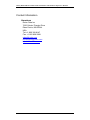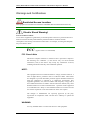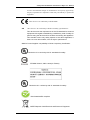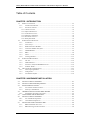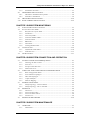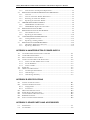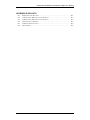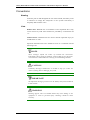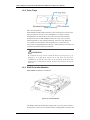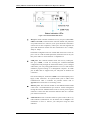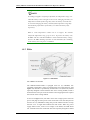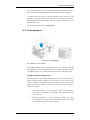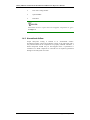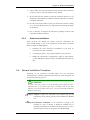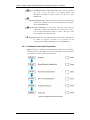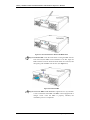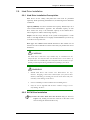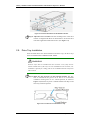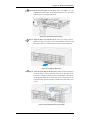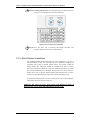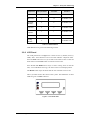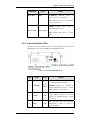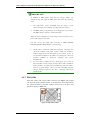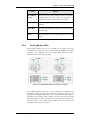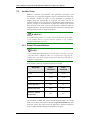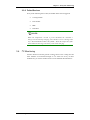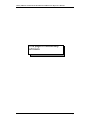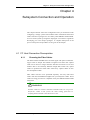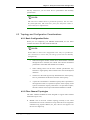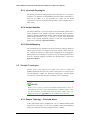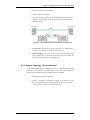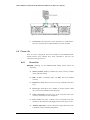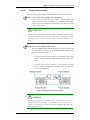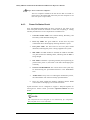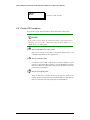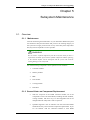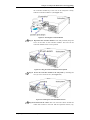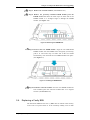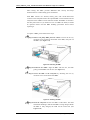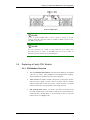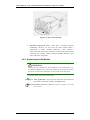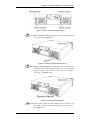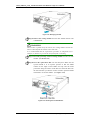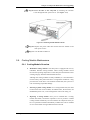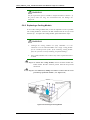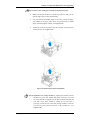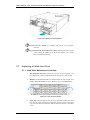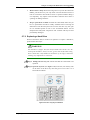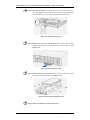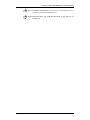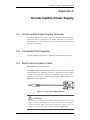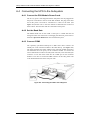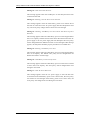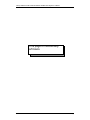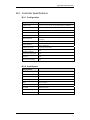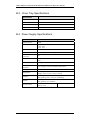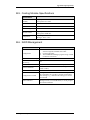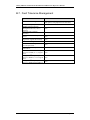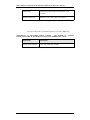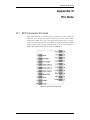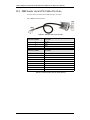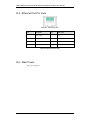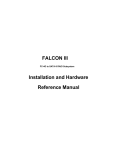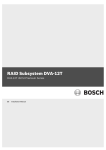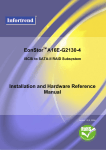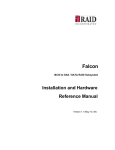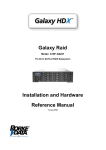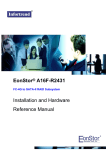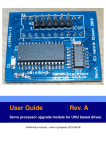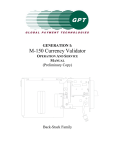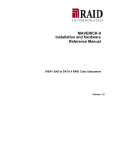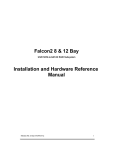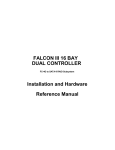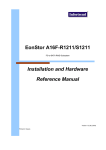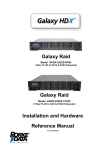Download Galaxy Raid Installation and Hardware Reference Manual
Transcript
Galaxy Raid Model GHDX2-2430S-16F4D 16 bay FC-4G to SATA-II RAID Subsystem Single Controller Installation and Hardware Reference Manual Version 060107 Version 1.0 (08, 2005) Galaxy Raid GHDX2-2430S-16F4D Installation and Hardware Reference Manual Contact Information Americas Rorke Data Inc 7626 Golden Triangle Drive Eden Prairie, MN 55344 USA Tel: +1-800 328 8147 Fax: +1-952 829 0988 [email protected] [email protected] http://www.rorke.com ii Galaxy Raid Installation and Hardware Reference Manual Copyright 2006 This Edition First Published 2006 All rights reserved. This publication may not be reproduced, transmitted, transcribed, stored in a retrieval system, or translated into any language or computer language, in any form or by any means, electronic, mechanical, magnetic, optical, chemical, manual or otherwise, without the prior written consent of Rorke Data , Inc. Disclaimer Rorke Data makes no representations or warranties with respect to the contents hereof and specifically disclaims any implied warranties of merchantability or fitness for any particular purpose. Furthermore, Rorke Data reserves the right to revise this publication and to make changes from time to time in the content hereof without obligation to notify any person of such revisions or changes. Product specifications are also subject to change without prior notice. Trademarks Galaxy and the Galaxy logo are registered trademarks of Rorke Data , Inc. PowerPC® is a trademark of International Business Machines Corporation and Motorola Inc. Solaris and Java are trademarks of Sun Microsystems, Inc. All other names, brands, products or services are trademarks or registered trademarks of their respective owners. iii Galaxy Raid GHDX2-2430S-16F4D Installation and Hardware Reference Manual Warnings and Certifications Restricted Access Location: This equipment is intended to be installed in a RESTRICTED ACCESS LOCATION only. Electric Shock Warning! To Prevent Electric Shock: Access to this equipment is granted only to trained operators and service personnel who have been instructed of and fully understand the possible hazardous conditions and the consequences of accessing non-field-serviceable units. For example, accessing the backplane may cause electric shock. FCC (applies in the U.S. and Canada) FCC Class A Note This device complies with Part 15 of the FCC rules. Operation is subject to the following two conditions: (1) this device may not cause harmful interference, and (2) this device may accept any interference received, including interference that may cause undesired operation. NOTE: This equipment has been tested and found to comply with the limits for a Class A digital device, pursuant to Part 15 of the FCC Rules. These limits are designed to provide reasonable protection against harmful interference when the equipment is operated in a commercial environment. This equipment generates, uses, and can radiate radio frequency energy and, if not installed and used in accordance with the instruction manual, may cause harmful interference to radio communications. Operation of this equipment in a residential area is likely to cause harmful interference in which case the user will be required to correct the interference at his own expense. The changes or modifications not expressly approved by the party responsible for compliance could void the user’s authority to operate the equipment. WARNING: Use only shielded cables to connect I/O devices to this equipment. iv Galaxy Raid Installation and Hardware Reference Manual You are cautioned that changes or modifications not expressly approved by the party responsible for compliance could void your authority to operate the equipment. This device is in conformity with the EMC. CB This device is in conformity with the CB safety specifications. This device meets the requirements of the CB standard for electrical equipment with regard to establishing a satisfactory level of safety for persons using the device and for the area surrounding the apparatus. This standard covers only safety aspects of the above apparatus; it does not cover other matters, such as style or performance. CCC for Power Supplies’ compatibility to China Compulsory Certification. This device is in conformity with UL standards for safety. ITE BSMI Class A, CNS 13438 (for Taiwan) This device is in conformity with UL standards for safety. RoHS 2002/96/EC compliant WEEE Disposal of Old Electrical and Electronic Equipment v Galaxy Raid GHDX2-2430S-16F4D Installation and Hardware Reference Manual Table of Contents CHAPTER 1 INTRODUCTION 1.1. PRODUCT OVERVIEW ................................................................................................1-1 1.1.1 Product Introduction ........................................................................................1-1 1.1.2 Enclosure Chassis ............................................................................................1-2 1.1.2.1 1.1.2.2 1.1.2.3 1.1.2.4 1.1.2.5 1.1.2.6 Chassis Overview........................................................................................................... 1-2 Physical Dimensions ...................................................................................................... 1-3 Front Panel Overview .................................................................................................... 1-3 Hard Drive Numbering .................................................................................................. 1-4 Rear Panel Overview ..................................................................................................... 1-4 Back-plane Board........................................................................................................... 1-5 1.2. SUBSYSTEM COMPONENTS ........................................................................................1-5 1.2.1 LCD Panel........................................................................................................1-5 1.2.2 Drive Trays.......................................................................................................1-6 1.2.3 RAID Controller Modules ................................................................................1-6 1.2.4 Controller Module Interfaces ...........................................................................1-7 1.2.5 DIMM Modules ................................................................................................1-9 1.2.6 BBU ..................................................................................................................1-9 1.2.7 PSUs ...............................................................................................................1-10 1.2.8 Cooling Modules ............................................................................................1-11 1.3. SUBSYSTEM MONITORING .......................................................................................1-12 1.3.1 I2C bus ...........................................................................................................1-12 1.3.2 LED Indicators ...............................................................................................1-12 1.3.3 Firmware (FW) and RAIDWatch GUI ...........................................................1-13 1.3.4 Audible Alarms ...............................................................................................1-13 1.4. HOT-SWAPPABLE COMPONENTS ..............................................................................1-13 1.4.1 Hot-swap Capabilities ....................................................................................1-13 1.4.2 Components ....................................................................................................1-14 1.4.3 Normalized Airflow ........................................................................................1-14 CHAPTER 2 HARDWARE INSTALLATION 2.1. INSTALLATION OVERVIEW ...............................................................................2-1 2.2. INSTALLATION PRE-REQUISITES.....................................................................2-1 2.3. SAFETY PRECAUTIONS:......................................................................................2-2 2.3.1 Precautions and Instructions............................................................................2-2 2.3.2 Static-free Installation ......................................................................................2-3 2.4. GENERAL INSTALLATION PROCEDURE .........................................................2-3 2.4.1 Installation Procedure Flowchart ....................................................................2-4 2.5. UNPACKING THE SUBSYSTEM..........................................................................2-5 2.6. INSTALLATION OVERVIEW ...............................................................................2-5 2.6.1 Pre-installed Components ................................................................................2-5 2.6.2 Uninstalled Components ..................................................................................2-5 2.7. INSTALLING THE OPTIONAL BBU ....................................................................2-6 2.7.1 BBU Installation Overview...............................................................................2-6 2.7.2 BBU Warnings and Precautions.......................................................................2-6 vi Galaxy Raid Installation and Hardware Reference Manual 2.7.3 Installation Procedure......................................................................................2-7 2.8. HARD DRIVE INSTALLATION ............................................................................2-9 2.8.1 Hard Drive Installation Prerequisites ..............................................................2-9 2.8.2 SATA Drive Installation ...................................................................................2-9 2.9. DRIVE TRAY INSTALLATION ..........................................................................2-10 2.10. RACK/CABINET INSTALLATION.....................................................................2-12 CHAPTER 3 SUBSYSTEM MONITORING 3.1. SUBSYSTEM MONITORING OVERVIEW ......................................................................3-1 3.2. STATUS-INDICATING LEDS .......................................................................................3-2 3.2.1 Brief Overview of the LEDs..............................................................................3-2 3.2.2 LCD Panel........................................................................................................3-3 3.2.3 Drive Tray LEDs ..............................................................................................3-4 3.2.4 Controller Module LEDs ..................................................................................3-5 3.2.5 LAN Port LEDs ................................................................................................3-6 3.2.6 BBU LED..........................................................................................................3-7 3.2.7 PSU LEDs.........................................................................................................3-8 3.2.8 Cooling Module LEDs......................................................................................3-9 3.3. AUDIBLE ALARM ....................................................................................................3-10 3.3.1 Default Threshold Values ...............................................................................3-10 3.3.2 Failed Devices ................................................................................................3-11 3.4. I2C MONITORING ....................................................................................................3-11 CHAPTER 4 SUBSYSTEM CONNECTION AND OPERATION 4.1 FC HOST CONNECTION PREREQUISITES ........................................................4-1 4.1.1 Choosing the Fibre Cables ...............................................................................4-1 4.1.2 FC Lasers .........................................................................................................4-2 4.1.3 FC Speed Auto-detection ..................................................................................4-2 4.1.4 SFP Transceivers..............................................................................................4-2 4.2 TOPOLOGY AND CONFIGURATION CONSIDERATIONS ..............................4-3 4.2.1 Basic Configuration Rules................................................................................4-3 4.2.2 Fibre Channel Topologies ................................................................................4-3 4.2.3 Host-side Topologies ........................................................................................4-4 4.2.4 Unique Identifier ..............................................................................................4-4 4.2.5 ID/LUN Mapping..............................................................................................4-4 4.3 SAMPLE TOPOLOGIES.........................................................................................4-4 4.3.1 Sample Topology – Clustered Hosts.................................................................4-4 4.3.2 Sample Topology – Direct-Attached.................................................................4-5 4.4 POWER ON .............................................................................................................4-6 4.4.1 Check List .........................................................................................................4-6 4.4.2 Power On Procedure........................................................................................4-7 4.4.3 Power On Status Check ....................................................................................4-8 4.4.4 LCD Screen ......................................................................................................4-9 4.5 POWER OFF PROCEDURE .................................................................................4-10 CHAPTER 5 SUBSYSTEM MAINTENANCE 5.1. OVERVIEW.............................................................................................................5-1 5.1.1 Maintenance .....................................................................................................5-1 vii Galaxy Raid GHDX2-2430S-16F4D Installation and Hardware Reference Manual 5.1.2 General Notes on Component Replacement .....................................................5-1 5.2. REPLACING CONTROLLER MODULE COMPONENTS ...................................5-2 5.2.1 Overview...........................................................................................................5-2 5.2.2 Notes on Controller Module Maintenance .......................................................5-3 5.2.3 Removing the Controller Module .....................................................................5-3 5.2.4 Replacing the Controller Module .....................................................................5-4 5.3. DIMM MODULE REPLACEMENT .......................................................................5-6 5.3.1 DIMM Module Considerations.........................................................................5-6 5.3.2 DIMM Module Replacement Procedure...........................................................5-6 5.4. REPLACING A FAULTY BBU ..............................................................................5-7 5.5. REPLACING A FAULTY PSU MODULE..............................................................5-9 5.5.1 PSU Module Overview .....................................................................................5-9 5.5.2 Replacing the PSU Module.............................................................................5-10 5.6. COOLING MODULE MAINTENANCE ..............................................................5-13 5.6.1 Cooling Module Overview..............................................................................5-13 5.6.2 Replacing a Cooling Module..........................................................................5-14 5.7. REPLACING A FAILED HARD DRIVE ..............................................................5-16 5.7.1 Hard Drive Maintenance Overview................................................................5-16 5.7.2 Replacing a Hard Drive .................................................................................5-17 APPENDIX A UNINTERRUPTIBLE POWER SUPPLY A.1. UNINTERRUPTIBLE POWER SUPPLY OVERVIEW ..................................................... A-1 A.2. COMPATIBLE UPS SUPPLIES .................................................................................. A-1 A.3. SERIAL COMMUNICATION CABLES ......................................................................... A-1 A.4. CONNECTING THE UPS TO THE SUBSYSTEM ........................................................... A-2 A.4.1 Connect the PSU Module Power Cords .........................................................A-2 A.4.2 Set the Baud Rate............................................................................................A-2 A.4.3 Connect COM2...............................................................................................A-2 A.5. POWER ON ............................................................................................................. A-3 A.6. UPS STATUS MONITORING .................................................................................... A-3 A.6.1 Normal Operational Status.............................................................................A-3 A.6.2 UPS Messages ................................................................................................A-3 A.6.3 UPS Message Summary..................................................................................A-5 APPENDIX B SPECIFICATIONS B.1. TECHNICAL SPECIFICATIONS .................................................................................. B-1 B.2. CONTROLLER SPECIFICATIONS ............................................................................... B-3 B.2.1 Configuration .................................................................................................B-3 B.2.2 Architecture ....................................................................................................B-3 B.3. DRIVE TRAY SPECIFICATIONS ................................................................................ B-4 B.4. POWER SUPPLY SPECIFICATIONS ............................................................................ B-4 B.5. COOLING MODULE SPECIFICATIONS ...................................................................... B-5 B.6. RAID MANAGEMENT ............................................................................................. B-5 B.7. FAULT TOLERANCE MANAGEMENT........................................................................ B-6 APPENDIX C SPARE PARTS AND ACCESSORIES C.1. C.2. viii SPARE PARTS ......................................................................................................... C-1 ACCESSORIES ......................................................................................................... C-2 Galaxy Raid Installation and Hardware Reference Manual APPENDIX D PIN OUTS D.1. D.2. D.3. D.4. D.5. D.6. SFP CONNECTOR PIN OUTS ................................................................................... D-1 COM1 CABLE: DB9 AUDIO JACK PIN OUTS .......................................................... D-3 COM2 CABLE: DB9 AUDIO JACK PIN OUTS .......................................................... D-4 GAL-9011 NULL MODEM ...................................................................................... D-5 ETHERNET PORT PIN OUTS..................................................................................... D-6 MAIN POWER ......................................................................................................... D-6 ix Galaxy Raid GHDX2-2430S-16F4D Installation and Hardware Reference Manual Safety Precautions Precautions and Instructions • Prior to powering on the subsystem, ensure that the correct power range is being used. • The Galaxy subsystem comes with sixteen (16) drive bays. Leaving any of these drive bays empty will greatly affect the efficiency of the airflow within the enclosure, and will consequently lead to the system overheating, which can cause irreparable damage. • If a module fails, leave it in place until you have a replacement unit and you are ready to replace it. • Airflow Consideration: The subsystem requires an airflow clearance, especially at the front and rear. • Handle subsystem modules using the retention screws, eject levers, and the metal frames/face plates. Avoid touching PCB boards and connector pins. • To comply with safety, emission, or thermal requirements, none of the covers or replaceable modules should be removed. Make sure that during operation, all enclosure modules and covers are securely in place. • Be sure that the rack cabinet into which the subsystem chassis will be installed provides sufficient ventilation channels and airflow circulation around the subsystem. • Provide a soft, clean surface to place your subsystem on before working on it. Servicing on a rough surface may damage the exterior of the chassis. • If it is necessary to transport the subsystem, repackage all disk drives separately. • Dual redundant controller models come with two controller modules that must be installed into the subsystem. Single controller modules come with a single controller module and a metal sheet is placed over the lower controller bay at the rear of the subsystem. Since single controller modules cannot be upgraded, this metal sheet should NEVER be removed. ESD Precautions Observe all conventional anti-ESD methods while handling system modules. The use of a grounded wrist strap and an anti-static work pad are recommended. Avoid dust and debris in your work area. x Galaxy Raid Installation and Hardware Reference Manual About This Manual This manual: • Introduces the Galaxy RAID GHDX2-2430S-16F4D 400mhz ASIC subsystem. • Describes all the active components in the subsystem. • Provides recommendations and details about the hardware installation process. • Briefly describes how to monitor the subsystem. • Describes how to maintain the subsystem. This manual does not: • Describe components that are not user-serviceable. • Describe the configuration options of firmware, using terminal emulation programs, or the RAIDWatch GUI software that came with your subsystem. • Give a detailed description of the RAID controllers embedded within the subsystem. Revision History ♦ Initial release Who should read this manual? This manual assumes that its readers are experienced with computer hardware installation and are familiar with storage enclosures. Related Documentation • User’s Operation Manual • RAIDWatch User’s Manual These two documents can be found in the product utility CD included with your subsystem package. xi Galaxy Raid GHDX2-2430S-16F4D Installation and Hardware Reference Manual Conventions Naming From this point on and throughout the rest of this manual, the Galaxy series is referred to as simply the “subsystem” or the “system” and Galaxy is frequently abbreviated as “Gal.” Lists Bulleted Lists: Bulleted lists are statements of non-sequential facts. They can be read in any order. Each statement is preceded by a round black dot “•.” Numbered Lists: Numbered lists are used to describe sequential steps you should follow in order. Important information that users should be aware of is indicated with the following icons: NOTE: These messages inform the reader of essential but non-critical information. These messages should be read carefully as any directions or instructions contained therein can help you avoid making mistakes. CAUTION! Cautionary messages should also be heeded to help you reduce the chance of losing data or damaging the system. IMPORTANT! The Important messages pertain to use the Galaxy subsystem introduced in this manual. WARNING! Warnings appear where overlooked details may cause damage to the equipment or result in personal injury. Warnings should be taken seriously. xii Galaxy Raid Installation and Hardware Reference Manual Software and Firmware Updates Please contact Rorke Technical Support for the latest software or firmware updates. Problems that occur during the updating process may cause unrecoverable errors and system down time. Always consult technical personnel before proceeding with any firmware upgrade. NOTE: The firmware version installed on your system should provide the complete functionality listed in the specification sheet/user’s manual. We provide special revisions for various application purposes. Therefore, DO NOT upgrade your firmware unless you fully understand what a firmware revision will do. xiii Chapter 1: Introduction Chapter 1 Introduction 1.1. Product Overview 1.1.1 Product Introduction This hardware manual briefly introduces the Galaxy GHDX2-2430S-16F4D Fibre-4G to SATA-II Raid storage subsystem shown in Figure 1-1. Through this manual, you will gain the knowledge of each hardware components, installation procedures, monitoring functions, connection topologies and hardware maintenances. The GHDX2-2430S-16F4D comes with single RAID controller, two (2) 4Gbps (FC-4G) host channels, and sixteen (16) drive bays for SATA-II disk drives. The RAID controller provides a Figure 1-1: GHDX2-2430S-16F4D Subsystem pre-installed 256MB DDR RAM DIMM module. If preferred, a DIMM module with up to 2GB capacity can be installed. The metal container in which the controller board is pre-installed is referred to as the “controller module.” The controller module is accessed through the rear of the GHDX2-2430S-16F4D and is comprised of a PCB board, a rear faceplate, and a metal canister. An optional battery backup unit (BBU) can be installed in the middle of the controller module when viewed from the rear of the subsystem. The independent BBU is also accessible and hot swappable through the rear panel of GHDX2-2430S-16F4D. I/O signals/commands transmitted between the controller and drives at the front of the subsystem pass through a non-user-serviceable backplane board. The backplane is connected to a maximum of sixteen (16) hard drives that you purchase separately and install into the sixteen (16) drive trays that come with the subsystem. The drive trays, which must be installed in the drive bays, accommodate SATA-II hard drives (backward compatible to SATA-I). Two (2) redundant, dual-fan cooling modules protect the subsystem from overheating and two (2) redundant, hot-swappable, 2U 530W power supply units (PSUs) provide constant power to the subsystem. The modular nature Product Overview 1-1 Galaxy GHDX2-2430S-16F4D Installation and Hardware Reference Manual of the subsystem and the easy accessibility to all major components ensure the ease of the subsystem maintenance. NOTE: On receiving and unpacking your subsystem, please check the package contents against the included Unpacking List. If any modules are missing, please contact your subsystem vendor immediately. 1.1.2 Enclosure Chassis 1.1.2.1 Chassis Overview The GHDX2-2430S-16F4D RAID storage subsystem chassis is an enhanced 3U metal chassis divided into front and rear sections, which are respectively accessed through front and rear panels. Pre-drilled mounting holes in the sides of the 3U RAID subsystem enclosure allow you to attach separately purchased slide rails so that you can install the enclosure into a rack or cabinet. Please see Figure 1-2 for the components’ locations in the subsystem and read the following sections for the front and rear panels descriptions. Figure 1-2: GHDX2-2430S-16F4D Subsystem Overview NOTE: Components accessed through the front panel are referred to as “Front 1-2 Product Overview Chapter 1: Introduction Panel Components” and components accessed through the rear panel are referred to as “Rear Panel Components.” 1.1.2.2 Physical Dimensions The GHDX2-2430S-16F4D comes in an enhanced 3U chassis with the following dimensions: • With handles: 482.6mm x 131mm x 504.3mm (19 x 5.2 x 19.9 inches) (width x height x depth) • Without handles: 445mm x 130mm x 488.2mm (17.5 x 5.1 x 19.2 inches) (width x height x depth) 1.1.2.3 Front Panel Overview The front section of the subsystem features a 4x4 layout for sixteen (16) 3.5inch drives. The two (2) handles on the front of the subsystem enable you to easily insert/extract the chassis into/from a rack or cabinet. The LCD panel on the left handle provides an easy way for you to monitor and configure your subsystem. The front panel of the GHDX2-2430S-16F4D RAID subsystem described in this manual is shown in Figure 1-3. A description of each front panel component is given below: Figure 1-3: GHDX2-2430S-16F4D Front View The front panel shown in Figure 1-3 accommodates the following components: Product Overview • Drive bays with drive tray canisters: The subsystem has sixteen (16) drive bays in the front side of the chassis to house sixteen (16) hard drives. • Right handle and left handle with LCD panel: These front handles are conveniently placed and simplify moving the subsystem enclosure into and out of a rack or cabinet. The left side fronthandle houses a 16x2 character LCD panel that can be used for subsystem configuration, troubleshooting and status checking. (Please refer to Section 1.2.1) 1-3 Galaxy GHDX2-2430S-16F4D Installation and Hardware Reference Manual 1.1.2.4 Hard Drive Numbering The front panel of the GHDX2-2430S-16F4D enclosure houses sixteen (16) hard drives in a 4x4 configuration as shown in Figure 1-4. When viewed from the front, the drive bays (slots) are numbered 1 to 16 from top to bottom, from left to right. Figure 1-4: Hard Drive Numbering 1.1.2.5 Rear Panel Overview The rear section of the GHDX2-2430S-16F4D subsystem is accessed through the rear panel and is reserved for single RAID controller module, an optional BBU, two (2) power supply units (PSUs), and two (2) cooling modules. A metal sheet covers the lower section of controller model slot and BBU slot. The rear panel of the GHDX2-2430S-16F4D described in this manual is shown in Figure 1-5. A description of each rear panel component is given below: Figure 1-5: GHDX2-2430S-16F4D Rear View The rear panel shown in Figure 1-5 accommodates the following components: 1-4 • RAID controller module: A single controller module is installed in the GHDX2-2430S-16F4D. The controller module contains a RAID controller board, interface board, DDR RAM DIMM module which provide the system RAID functionalities. (See Section 1.2.3.) • BBU: An independent BBU sustain cache memory during a power shortage to prevent data loss. (See Section 1.2.6.) Product Overview Chapter 1: Introduction • PSUs: The hot-swappable PSUs provide power to the subsystem. A power switch is located on the left of each PSU to turn the system on and off. (See Section 1.2.7.) • Cooling modules: The redundant cooling modules provide ventilation to reduce the temperature within the subsystem. (See Section 1.2.8.) 1.1.2.6 Back-plane Board Internal backplane boards separate the front and rear sections of the GHDX2-2430S-16F4D. The PCB board provides logic level signals and low voltage power paths. They contain no user-serviceable components. 1.2. Galaxy Raid Components The GHDX2-2430S-16F4D houses many active components and most of them can be accessed through either the front or rear panel. The modular design of the active components facilitates their easy installation and removal. Hot-swap mechanisms are incorporated to eliminate power surges and signal glitches that might occur while removing or installing these modules. NOTE: Component Part Numbers do change. To order parts, talk to Rorke Data sales to verify the correct part number that you want to purchase. 1.2.1 LCD Panel Figure 1-6: LCD Panel The LCD panel shown in Figure 1-6 consists of a 16x2-character LCD screen with push buttons and LED status indicators. The LCD front panel provides full access to all RAID configuration settings and monitoring functions. After powering up the subsystem, the initial screen will show the subsystem model name. A different name may be assigned for the subsystem, controller or different logical drive. This will enable easier identification in a topology with numerous arrays. Galaxy Raid Components 1-5 Galaxy GHDX2-2430S-16F4D Installation and Hardware Reference Manual 1.2.2 Drive Trays Figure 1-7: Drive Tray PN: GAL-9273CDTray Each GHDX2-2430S-16F4D subsystem comes with sixteen (16) drive trays. The front panel of each drive tray (see Figure 1-7) contains a locking mechanism that secures the drive tray to the enclosure and a latch that facilitates the removal and installation of the drive tray. Two (2) statusindicating LEDs are also located on the front of the drive tray. Retention screw holes are located on the sides of the drive tray. These holes are reserved for securing hard drives to the tray. Other retention screw holes are located on the surface of the tray at the rear. WARNING! Be careful not to warp, twist, or contort the drive tray in any way (e.g., by dropping it or resting heavy objects on it). The drive tray has been customized to fit into the drive bays in the subsystem. If the drive bay superstructure is deformed or altered, the drive trays may not fit into the drive bay. 1.2.3 RAID Controller Modules Part Number: GHDX2/16-2430S-FC4 Figure 1-8: Controller Module The RAID controller module that shipped with your subsystem contains a metal bracket, a main circuit controller board, a management rear panel, and 1-6 Galaxy Raid Components Chapter 1: Introduction a pre-installed 256MB capacity or above DDR RAM DIMM module. (See Figure 1-8) The controller module contains no user-serviceable components. Except when installing/upgrading the cache memory inside, the controller module should never be removed or opened. WARNING! Although the RAID controller can be removed, the only time you should touch the controller itself is to install the memory modules. The RAID controller is built of sensitive components and unnecessary tampering can damage the controller. NOTE: If the pre-installed DIMM module is not damaged, it can be reused when the controller module is being replaced. The controller module comes without DIMM module installed. The heart of the GHDX2-2430S-16F4D RAID controller subsystem is the FC-4G to SATA-II controller board. The controller comes with two (2) preset FC-4G host channels, CH0 and CH1. The subsystem connects to the external FC-4G host computer(s) through two (2) FC connectors on the controller module interface. The docking connector at the rear of the controller board is used to connect the controller module to the backplane board. A DDR RAM DIMM socket is strategically placed in an easily accessible location on the controller board for easy insertion of the DDR RAM DIMM module. Cooling module speed detection: When the system temperature breaches the high temperature threshold, the cooling modules in the subsystem will automatically switch to high fan speed to cool the subsystem down. 1.2.4 Controller Module Interfaces All external interfaces that connect to external devices are located on the controller module rear panel shown in Figure 1-9. The interfaces are listed below. Galaxy Raid Components 1-7 Galaxy GHDX2-2430S-16F4D Installation and Hardware Reference Manual Figure 1-9: Controller Module Rear Panel ♦ Host ports: Each controller module has two (2) FC ports (labeled FCCH0 and FC-CH1) on the left of the controller module rear panel that accept SFP transceivers. The two (2) FC ports should be connected to external FC-4G host computer(s). These ports can auto-negotiate the speed and determine whether the data transmission rate is 4Gbps, 2Gbps or 1Gbps. The default configurations do not include SFP transceivers on the FC ports. You can order the field-replaceable, SFP tranceivers from your subsystem vendor or contact them for a compatible list. ♦ COM ports: The controller module comes with two (2) COM ports. One port, COM1, is used for accessing the controller-embedded configuration utility through the network that allows you to configure and monitor your array and upgrade firmware over a VT-100 terminal emulation program running on a management computer. An audio jack to DB9 cable is shipped with your subsystem to facilitate the connection. The second COM port, marked as COM2 is for uninterruptible power supply (UPS) connection. An optional audio jacks to DB-9 serial communication cable is available for purchase. Please refer to Appendix A for instructions on connecting a UPS. 1-8 ♦ Ethernet ports: The controller module on the GHDX2-2430S-16F4D comes with a 10/100M Ethernet port used for remote management through the network. Shielded cables must be used to protect against emissions. Connect the other end of the Ethernet cable to a LAN hub port of the local network. ♦ LED indicators: Each controller board rear panel comes with six (6) LED indicators (labeled from 1 to 6). Please refer to Chapter 3 for information on how to monitor your subsystem using the LED indicators. Galaxy Raid Components Chapter 1: Introduction ♦ Levers: Two (2) levers located on the sides of the controller board rear panel provide easy controller module installation and secure the controller module in place. ♦ Drive: All models come with sixteen (16) SATA drive channels that are interfaced through board-to-board connectors to subsystem back plane. (NOTE: Drive interfaces are not accessed through the controller module rear panel.) 1.2.5 DIMM Modules The controller module comes with a pre-installed 256MB capacity or above DDR RAM DIMM module and can support capacities up to 2GB. The DIMM module is placed in an easily accessed location on the controller board. However, when the DIMM module is being changed, the controller module must be removed from the subsystem chassis. 1.2.6 Battery Backup Unit (BBU) Figure 1-10: BBU PN: GHDX2-9273CBT-E (4 cells) An optional, separately purchased Li-ION battery backup unit (BBU) (see Figure 1-10) can sustain cache memory after a power failure. If you purchased a BBU, it will be installed in the middle of the controller module in the rear subsystem chassis. Please refer to Section 2.7 for installation instructions. In accordance with international transportation regulations, the BBU is only charged to between 35% and 45% of its total capacity when shipped. Therefore, after powering on the subsystem (see Section 4.4) the BBU must be charged to its full capacity. It normally requires approximately seven (7) hours for the battery to be fully charged. If the battery is not fully charged after seven (7) hours, there is a problem with the BBU and you should contact your subsystem vendor immediately. While the battery is being charged, the LED on the BBU rear panel and the fault LED on the rear panel of the controller module will flash slowly. (See Chapter 3.2.8 for details on the LED indicators.) You can check the status of the battery’s charge via RAIDWatch or the firmware. Galaxy Raid Components 1-9 Galaxy GHDX2-2430S-16F4D Installation and Hardware Reference Manual NOTE: According to supplier cell pack specification, the temperature range over which the battery can be charged is 0°C to 45°C. Charging the battery at temperatures outside of this range may cause the battery to become hot or to break. Charging the battery outside of this temperature range may also harm the performance of the battery or reduce the battery's life expectancy. When a room temperature reaches 30 ° C or higher, the internal subsystem temperature may go up to 45°C. To protect the battery cell, the BBU will enter "thermal shutdown" status to disable battery charge, however the BBU discharge function is still maintained for sustaining cache memory once the power is shutdown. 1.2.7 PSUs Figure 1-11: PSU Module PN: GHDX2-9273ECPSU The GHDX2-2430S-16F4D is equipped with two (2) redundant, hotswappable, 530W PSUs, which are located at the rear of the enclosure. (See Figure 1-5) The PSU is permanently mounted into a 2U (dual-level) bracket especially designed to house both the PSU and a cooling module, which is mounted in the lower part of the 2U bracket. Hot-swapping the PSU requires the removal of the cooling module. As shown in Figure 1-11, each PSU comes with a single power socket for power cord plug-in, and a power switch on the left to turn the subsystem on and off. Two (2) embedded cooling fans provide sufficient airflow to keep the PSU cool. A single LED indicates the PSU status. When any power supply failure occurs, such as over-voltage or fan failure, the LED shines red. A handle at the back of the PSU has been especially designed to enable 1-10 Galaxy Raid Components Chapter 1: Introduction you to remove the PSU from the subsystem while the subsystem is online. This should only be done if the PSU has failed and needs to be replaced. A retention screw at the top of the PSU module secures the PSU to the enclosure. To remove the PSU, the retention screw must be removed first. When installing a new PSU module, make sure that the retention screw has been firmly secured. PSU specifications are shown in Appendix B. 1.2.8 Cooling Modules Figure 1-12: Cooling Module PN: GHDX2-9273ECFanMod The GHDX2-2430S-16F4D is equipped with two (2) redundant, dual-fan cooling modules. They are installed in the slots located in the PSU modules (see Figure 1-12). Two (2) LEDs indicates the internal cooling fans status. Intelligent Dual Speed Operation The cooling fans in the cooling module operate with two rotation speeds. Under normal operating conditions, the cooling fans run at the low speed, which is sufficient for maintaining efficient airflow across components. Under the following conditions, cooling fans raise their rotation speed to increase the airflow: 1. Component Failure: if one cooling fan, a PSU, or a temperature sensor fails, the remaining cooling fan(s) automatically raises its rotation speed. 2. Elevated Temperature: if the temperature breaches the upper threshold set for any of the interior temperature sensors, the cooling fans automatically raises its rotation speed. Galaxy Raid Components 1-11 Galaxy GHDX2-2430S-16F4D Installation and Hardware Reference Manual 3. During the subsystem initialization stage, the cooling fans operate at the high speed and return to lower speed once the initialization process is completed and no erroneous condition is detected. NOTE: There are two values sets for the upper temperature thresholds. One is set for event notification and the other triggering higher fan rotation speed. The preset value for event notification can be changed using the firmware-embedded configuration utility, while the fan speed trigger is not a user’s option. Please refer to the User’s Operation Manual for the options with event notification values. The cooling module specifications are listed in Appendix B. 1.3. GHDX2-2430S-16F4D Monitoring The GHDX2-2430S-16F4D RAID subsystem comes with several monitoring methods to give you constant updatfon the status of the system and individual components. The following monitoring features are included in the subsystem. 1.3.1 I2C bus The following GHDX2-2430S-16F4D elements are interfaced to the RAID controller over a non-user-serviceable I2C bus: • PSUs • Cooling modules • Temperature sensors (for the temperature of the backplane board and controller board) 1.3.2 LED Indicators The following active components come with LEDs to indicate the status of the individual component: 1-12 • LCD panel (3 LEDs) • Drive trays (2 LEDs on each tray) • RAID controllers (8 controller status LEDs and 2 Ethernet port status LEDs) • Optional BBU (1 LED) GHDX2-2430S-16F4D Monitoring Chapter 1: Introduction • Cooling modules (2 LEDs on each module) • PSUs (1 LED on each module) 1.3.3 Firmware (FW) and RAIDWatch GUI Firmware: The firmware (FW) is pre-installed software used to configure the subsystem. The FW can be accessed either through the front LCD panel or a terminal emulation program running on a management computer that is connected to the subsystem’s serial port. RAIDWatch: RAIDWatch is a premier, web-based graphics user interface (GUI) that can be installed on a remote computer and accessed via the web. The manager communicates with the array via the connection of the existing host interface or Ethernet link to the array’s LAN port. 1.3.4 Audible Alarms The GHDX2-2430S-16F4D subsystem comes with audible alarms that are triggered when certain active components fail or when certain controller or subsystem thresholds are exceeded. Whenever you hear an audible alarm from the GHDX2-2430S-16F4D, it is imperative that you determine the cause and rectify the problem immediately. Event notification messages indicate the completion or status of array configuration tasks and are always accompanied by two (2) or three (3) successive and prolonged beeps. WARNING: Failing to respond when an audible alarm is heard can lead to permanent damage of the GHDX2-2430S-16F4D. When an audible alarm is heard, rectify the problem as soon as possible. 1.4. Hot-swappable Components 1.4.1 Hot-swap Capabilities The GHDX2-2430S-16F4D subsystem comes with a number of hotswappable components. A hot-swap component is one that can be exchanged while the subsystem is still online without affecting the operational integrity of the subsystem. These components should only be removed from the subsystem when they are being replaced. At no other time should these components be removed from the subsystem. 1.4.2 Components The following components are hot-swappable: Hot-swappable Components 1-13 Galaxy GHDX2-2430S-16F4D Installation and Hardware Reference Manual • PSU with cooling module • Optional BBU • Hard drive NOTE: Instructions on how to replace these hot-swappable components are given in Chapter 5. 1.4.3 Normalized Airflow Proper subsystem cooling is referred to as “normalized” airflow. Normalized airflow ensures the sufficient cooling of the subsystem and is only attained when all the components are properly installed. Therefore, a failed component should only be hot-swapped when a replacement is available. If a failed component is removed but not replaced, permanent damage to the subsystem can result. 1-14 Hot-swappable Components Chapter 2: Hardware Installation Chapter 2 Hardware Installation 2.1. Installation Overview This chapter gives detailed instructions on how to install the controller module, hard drives, and drive trays into the subsystem. Installation into a rack or cabinet should occur before the hard drives or drive trays are installed into the subsystem. Please confirm that you received all of the components listed on the Unpacking List that came with the subsystem before proceeding with the installation process. CAUTION! Please note that the installation instructions described in this manual should be carefully followed to prevent any difficulties and damages to your system. 2.2. Installation Pre-requisites 1. Static-free installation environment: The GHDX2-2430S-16F4D Galaxy Raid subsystem must be installed in a static-free environment to minimize the possibility of electrostatic discharge (ESD) damage. (See Section 2.3) 2. Component check: Before installing the GHDX2-2430S-16F4D subsystem, you should first check to see that you have received all the required components. (See Section 2.5) If any items appear damaged, contact your vendor for a replacement. 3. Hard drives: Up to sixteen (16) SATA-II or SATA-I hard drives have been preinstalled into drive trays and are ready to be installed in the Galaxy Raid subsystem. (See Section 2.6) 4. Cabling: All Fibre cables used to connect the subsystem to the host computers or external devices must be purchased separately. Please see Installation Overview 2-1 Galaxy GHDX2-2430S-16F4D Installation and Hardware Reference Manual Chapter 4 for sample topologies and configuration options. Contact your vendor for the list of compatible cables. 5. SFP transceivers: If the FC cables that were previously purchased do not come with pre-installed SFP transceivers, transceivers must be separately purchased and connected to the FC cables. (See Section 4.1.4) 6. Memory modules: If you wish to change the pre-installed memory module, a separately purchased module must be installed. (See Section 5.3) 7. Rack installation: The enclosure chassis can be installed into rack cabinet using self-purchased mounting rails, rear-attached brackets, or Rorke’s rackmount rails. (See Section 2.10) 2.3. Safety Precautions: 2.3.1 2-2 Precautions and Instructions 1. Be sure the correct power range (100-120 or 200-230VAC) is supplied by your rack cabinet or power outlet. 2. Thermal notice: All drive trays (even if they do not contain a hard drive) must be installed into the enclosure. Leaving a drive bay or module slot open will greatly affect the airflow efficiency within the enclosure, and will consequently lead to system overheating. Keep a faulty module in place until you have a replacement unit and you are ready to replace it. 3. An enclosure without disk drives can weigh over 24 kilograms (53 pounds). Two (2) people are required to install or relocate the subsystem. Drives should be removed from the enclosure before moving the subsystem. 4. Airflow considerations: The subsystem requires an airflow clearance especially on the front and rear. For proper ventilation, a minimum of 2.5cm is required between the front of the enclosure and rack cover; a minimum of 5cm is required between the enclosure and end of the rack. 5. Handle the system modules by the retention screws, eject levers, or the module’s metal frame/face plate only. Avoid touching the PCB boards and connector pins. 6. None of the covers or replaceable modules should be removed in order to maintain compliance with safety, emission, or thermal requirements. 7. Always secure every enclosure module by its retaining screws or make sure it is held in place by its latches. Safety Precautions: Chapter 2: Hardware Installation 8. Always make sure the subsystem has a safe electrical earth connection via power cords or chassis ground by the rack cabinet. 9. Be sure that the rack cabinet in which the subsystem chassis is to be installed provides sufficient ventilation channels and airflow circulation around the subsystem. 10. Provide a soft, clean surface to place your enclosure on before working on it. Servicing the enclosure on a rough surface may damage the finish of the chassis. 11. If it is necessary to transport the subsystem, repackage all drives and replaceable modules separately. 2.3.2 Static-free Installation Static electricity can damage the system’s electronic components. To prevent ESD damage to any of the components, follow these precautions before touching or handling them: • Discharge the static electricity accumulated in your body by wearing an anti-static wristband. • Avoid carpets, plastic, vinyl, and Styrofoam in your work area. • Handle all components by holding their edges or metal frames. Avoid touching the exposed circuitry on PCB boards and connector pins. 2.4. General Installation Procedure Following all the instructions provided below can save subsystem installation time. Detailed, illustrated instructions for each component are given in the following sections. CAUTION! To ensure that your system is correctly installed, please follow the steps outlined below. If you follow these steps, installation will be fast and efficient. If you do not follow these steps, you may accidentally install the hardware incorrectly. Step 1. Unpack: Unpack the subsystem and confirm that all the components on the packing list have been included. (See Section 2.5) Step 2. Rack/Cabinet installation: If the subsystem is going to be installed in a rack or cabinet, it should be installed prior to installing the hard drives. Installing the subsystem into a rack or cabinet requires at least two (2) people. (See Section 2.10) General Installation Procedure 2-3 Galaxy GHDX2-2430S-16F4D Installation and Hardware Reference Manual Step 3. Install hard drives: Although hard drives have been pre installed into trays, a drive may need to be replaced. Follow the installation procedures to install a drive in a drive tray. (See Section 2.8) Step 4. Install drive trays: After the hard drives have been installed into the drive trays, the drive trays must be installed into the enclosure itself. (See Section 2.9) Step 5. Cable connection: Use the power cords that came with the subsystem to connect the subsystem to the main power source. Use the self-purchased Fibre cable to connect a host port to the host computer or an external device. Step 6. Power up: Once the components have been properly installed and all cables are properly connected, you can power up the subsystem and configure the RAID array. (See Section 4.4) 2.4.1 Installation Procedure Flowchart Figure 2-1 shows a flowchart of the installation procedure. As you complete each step, check off the “Done” box on the right. Please use this flowchart in conjunction with the instructions that follow. Figure 2-1: Upgrade Procedure Flowchart 2-4 General Installation Procedure Chapter 2: Hardware Installation 2.5. Unpacking the Subsystem Use the Unpacking List in your subsystem package to verify package contents. Carefully check the items contained in each box before proceeding with installation. WARNING! Do not rely on the non-definitive, summarized unpacking list shown below--it is for reference only. A detailed packing list can be found in your product shipping package or product CD. Each packed box is separated into upper and lower levels. Upper level: The box on the upper level contains sixteen (16) drive trays. Lower level: Three (3) boxes are placed in the lower level. One (1) box contains the enclosure chassis with all the pre-installed components. The other two (2) boxes contain the power cords and accessory items. Accessory items include an audio-jack to DB9 cable, null modem, Quick Installation Guide, screws, and a CD containing the Installation and Hardware Reference Manual (this document), the User’s Operation Manual (Firmware), RAIDWatch Management Software and the RAIDWatch User’s Manual. 2.6. Installation Overview 2.6.1 Pre-installed Components The following components have been pre-installed in the Galaxy Raid and therefore do not need to be installed: • • • • • • 2.6.2 2 – Front handles (right and left) 1 - Backplane board 1 - Controller module 1 - DDR RAM DIMM module 2 - PSUs 2 - Cooling modules Uninstalled Components You must install the following components: • Drive trays with hard drives pre-installed Unpacking the Subsystem 2-5 Galaxy GHDX2-2430S-16F4D Installation and Hardware Reference Manual 2.7. Installing the Optional BBU 2.7.1 BBU Installation Overview The BBU is an optional item that can sustain cache memory in the event of a power failure or in the extremely unlikely event of both PSUs failing. Purchasing and installing a BBU is highly recommended. The optional BBU provides additional data security and helps minimize the loss of data during power shutdowns. The BBU is inserted into the subsystem in the middle of the controller module. The BBU is secured to the subsystem with two (2) retention screws. When shipped, the BBU slot in the subsystem rear panel is covered with a metal dummy plate that must first be removed. 2.7.2 BBU Warnings and Precautions 2-6 • Install or replace the BBU supplied by your subsystem vendors only. Use of battery cells provided otherwise will void our warranty. • Always dispose of discharged or used batteries in an ecologically responsible manner. Dispose used BBU at authorized battery disposal sites only. • Do not use nor leave the BBU near a heat source. Heat can melt the insulation and damage other safety features of battery cells, possibly leading it to acid leak, and result in flames or explosion. • Do not immerse the BBU in water nor allow it to get wet. Its protective features can be damaged. Abnormal chemical reactions may occur, possibly causing functional defects, acid leak, and other hazardous results. • Do not disassemble or modify the BBU. If disassembled, the BBU could leak acid, overheat, emit smoke, burst and/or ignite. • Do not pierce the BBU with a sharp object, strike it with a hammer, step on it, or throw it. These actions could damage or deform it, internal short-circuiting can occur, possibly causing functional defects, acid leak, and other hazardous results. • If the BBU leaks, gives off a bad odor, generates heat, becomes discolored or deformed, or in any way appears abnormal during use, recharging or storage, immediately remove it from the subsystem and stop using it. If this is discovered when you first use the BBU, return it to your system vendor. Installing the Optional BBU Chapter 2: Hardware Installation 2.7.3 Installation Procedure To install the BBU into the controller module, please follow these steps: NOTE: A new or replaced BBU takes 7 hours to charge to its full capacity. Reset the subsystem whenever a BBU is added for the new BBU to take effect. Step 1. Remove the metal sheet from the chassis. A metal sheet covers the BBU slot on the rear panel of the subsystem. The metal sheet is attached to the chassis with two (2) screws. These screws must be removed. To loosen, turn the screws counterclockwise. (See Figure 2-2) Figure 2-2: Remove the Metal Sheet Retention Screws Step 2. Remove the metal sheet. It may be difficult to remove the metal sheet as it is embedded in the subsystem chassis. If you are unable to dislodge the sheet, wedge the head of a flat-head screwdriver between the metal sheet and the chassis and then gently nudge the metal sheet out of the chassis. Installing the Optional BBU 2-7 Galaxy GHDX2-2430S-16F4D Installation and Hardware Reference Manual Figure 2-3: Use a Screwdriver to Remove the Metal Sheet Step 3. Install the BBU. After the metal sheet covering the BBU slot has been removed, the BBU can be installed. To do this, align the BBU with the slot from which the metal sheet was removed, and then gently push the BBU into the slot. (See Figure 2-4) Figure 2-4: Install the BBU Step 4. Secure the BBU to the enclosure. Tighten the two (2) retention screws on the back of the BBU. The BBU comes equipped with a charger circuit. Once the BBU is properly installed, the installation process is completed. 2-8 Installing the Optional BBU Chapter 2: Hardware Installation 2.8. Hard Drive Installation 2.8.1 Hard Drive Installation Prerequisites Hard drives for the Galaxy subsystem have been must be purchased separately. When purchasing the hard drives, the following factors should be considered: Capacity (MB/GB): Use drives with the same capacity. RAID arrays use a “least-common-denominator” approach. The maximum capacity of each drive used in the array is the maximum capacity of the smallest drive. Choose big drives with the same storage capacity. Profile: The drive trays and bays of the system are designed for 3.5-inch wide x 1-inch-high hard drives. It is highly recommended that you do not try to use drives of any other size. Drive type: The GHDX2-2430S-16F4D described in this manual can use SATA-II or SATA-I hard drives. Please ensure that you purchase the correct hard drives. CAUTION! The hard drives and drive trays should only be installed into the subsystem after the subsystem has been mounted into a rack cabinet. If the hard drives are installed first, the subsystem will be too heavy to lift and the possible impact during installation may damage your drives. WARNING! 1. Handle hard drives with extreme care. Hard drives are very delicate. Dropping a drive onto a hard surface (even from a short distance) and hitting or touching the circuits on the drives with your tools may cause damage to the drives. 2. Observe all ESD prevention methods when installing drives. 3. Only use screws supplied with the drive canisters. Longer screws may damage the drive. 2.8.2 SATA Drive Installation Step 1. Place the SATA hard drive into the drive tray (as shown in Figure 2-5), making sure that the connector at the back of the drive is facing the back of the drive tray. Hard Drive Installation 2-9 Galaxy GHDX2-2430S-16F4D Installation and Hardware Reference Manual Figure 2-5: Insert the Hard Drive and the Retention Screws Step 2. Adjust the drive’s location until the mounting holes in the drive canister are aligned with those on the hard drive. Secure the drive with four supplied 6/32 flat-head screws. (See Figure 2-5) 2.9. Drive Tray Installation Once the hard drives have been installed in the drive trays, the drive trays must be installed into the GHDX2-2430S-16F4D. WARNING! All drive trays must be installed into the enclosure even if they do not contain a hard drive. If the trays are not installed into the enclosure, the ventilation required for cooling will not be normalized and the subsystem will overheat. Step 1. Make sure the key-lock is in the unlocked position. The keylock is unlocked if the groove on its face is in a horizontal orientation. If the groove is in a vertical position, as shown in Figure 2-6, then the key-lock is locked and the front flap on the drive tray cannot be opened. Figure 2-6: Front View of an Individual Drive Tray 2-10 Drive Tray Installation Chapter 2: Hardware Installation Step 2. Open the front flap on the drive tray (see Figure 2-7) by pushing the release button on the front of the drive tray. The front flap will open in an upward direction. Figure 2-7: Open Drive Tray Front Flap Step 3. Align the drive tray with the slot in which you wish to insert it. Make sure that it is resting on the rails inside the enclosure, and then gently slide it in. This should be done smoothly and gently. Figure 2-8: Installing a Drive Tray Step 4. Close the front flap on the drive tray. Make sure the front flap is closed properly to ensure that the connector at the back of the hard drive is firmly connected to the corresponding connector on the backplane board. If the front flap is not closed properly, the connection between the hard drive and the subsystem will not be secure. Figure 2-9: Closing the Drive Tray Front Flap Drive Tray Installation 2-11 Galaxy GHDX2-2430S-16F4D Installation and Hardware Reference Manual Step 5. Lock the flap into place by turning the key-lock until the groove on its face is pointing down (vertical orientation). Figure 2-10: Drive Tray Key-lock Rotation Step 6. Once the drive tray is inserted, the RAID controller will recognize the drive and scan it in automatically. 2.10. Rack/Cabinet Installation The GHDX2-2430S-16F4D subsystem has been designed to fit into a standard cabinet or rack. Two (2) slide rails are available for installing the subsystem into a rack or cabinet. Please contact your system vendor for further details. The subsystem should be installed in the rack or cabinet before the hard drives and the drive trays are installed. If the drive trays with the associated hard drives are installed, the subsystem will be too heavy to mount into a rack or cabinet. When installing the subsystem into a rack or cabinet it is advisable that three people assist in the mounting process. To install the subsystem into a rack or cabinet please refer to the installation instructions that came with the slide rails. WARNING: DO NOT USE ONLY THE FRONT EAR HOLES TO MOUNT THE GALAXY. DATA LOSS OR CORUPTION MAY OCCUR. 2-12 Rack/Cabinet Installation Chapter 3: Subsystem Monitoring Chapter 3 Subsystem Monitoring 3.1. Subsystem Monitoring Overview The GHDX2-2430S-16F4D Galaxy Raid subsystem is equipped with a variety of self-monitoring features that help to keep subsystem managers informed of the subsystem operational status, providing vital feedback to help you maintain the operational integrity of the subsystem. Prompt response to warnings and component failure notifications will improve the overall operation of the subsystem and help ensure the longevity of the RAID subsystem. Self-monitoring features include: • Firmware (FW): The controllers in the GHDX2-2430S-16F4D come with pre-installed FW, which can be accessed using either the LCD panel or a PC hyper-terminal. The GHDX2-2430S16F4D can be connected to a PC hyper-terminal through the COM ports. Device status information can be obtained from the FW. The FW is fully described in the User’s Operation Manual that came with your system. Please refer to this manual for further information. • RAIDWatch: RAIDWatch is a fully integrated, Java-based, Graphics User Interface (GUI) that came with the subsystem and can be used to monitor and maintain the subsystem and the RAID controllers using your web browsers. The LAN port at the back of each controller module enables you to use an Ethernet cable to connect to the subsystem. The RAIDWatch Panel View can be customized to show a direct representation of the GHDX2-2430S-16F4D in the content panel of the RAIDWatch screen. Panel View allows you to quickly determine the operational status of critical GHDX2-2430S-16F4D components. Please refer to the RAIDWatch User’s Manual for further details. NOTE: Subsystem Monitoring Overview 3-1 Galaxy GHDX2-2430S-16F4D Installation and Hardware Reference Manual Detailed installation instructions for RAIDWatch Manager are given in the RAIDWatch User’s Manual, which is located on the product CD that came with the system. • Configuration Client: The Configuration Client is a powerful module that runs as an independent program from RAIDWatch and can be installed on different hosts. It is used for event notification via email, fax, LAN broadcast, SNMP traps, MSN Messenger, SMS (Short Message Service), and the configuration utility screen. The Configuration Client helps prevent blind time and keeps you constantly informed as to the status of the storage management subsystem. Instructions on activating the Configuration Client functionality are given in the RAIDWatch User’s Manual. • LEDs: Device status indicating LEDs are placed on all the active components. These LEDs are used to inform users of the integrity of a given component or of a given FC link. You should become familiar with the different LEDs that are present on the subsystem and be aware of their functions. (See Section 3.2) • Audible alarm: An audible alarm is present on the subsystem controller board and will be triggered if any of a number of threatening events occur. These events usually jeopardize the functional and operational integrity of the controller board and must be heeded at all times. Events such as a breach of the temperature threshold will trigger the alarm and if an onsite subsystem manager is present, the manager should use either the LCD panel or the PC hyper-terminal to determine the cause of the alarm and take the appropriate corrective measures. (See Section 3.3) • I2C: The I2C bus monitors the operational integrity of the PSUs, cooling modules, voltage readings, and RAID controller board temperature. (See Section 3.4) Subsystem monitoring is a necessary part of subsystem management. If failure events or other disruptive events are detected and reported, the subsystem managers must take the appropriate action to rectify the problem. Failure to act in a properly specified manner to a system event (like overheating) can cause severe and permanent damage to the subsystem. 3.2. Status-indicating LEDs 3.2.1 Brief Overview of the LEDs The GHDX2-2430S-16F4D has status-indicating LEDs distributed over the active components that inform subsystem managers about each component operational status. The list in Table 3-1 shows the number of LEDs assigned to each component. 3-2 Status-indicating LEDs Chapter 3: Subsystem Monitoring Component LEDs per Module Total LEDs Definition LCD Panel 3 3 See Section 3.2.2 Drive Trays 2 32 See Section 3.2.3 Controller Module(s) 8 8 See Section 3.2.4 LAN Ports 2 2 See Section 3.2.5 BBU (optional) 1 1 See Section 3.2.6 PSUs 1 2 See Section 3.2.7 Cooling Modules 2 4 See Section 3.2.8 Table 3-1: LED Distribution LED definitions are given in the following sections. 3.2.2 LCD Panel The LCD panel shown in Figure 3-1 consists of five (5) buttons, three (3) LEDs, and a 16x2-character LCD screen that indicates subsystem status. Press the ENT button for two (2) seconds on the initial screen to enter the main menu. Press the ESC button to clear the current event. Press the UP and DOWN arrow keys to select viewing items. In the last item, “View and Edit Event Logs,” the most recent event is displayed first. The MUTE button stops the alarm until the next controller event occurs. Three (3) LEDs monitor the status of the system. The definitions of these LEDs are given in Table 3-2 below. Figure 3-1: LCD Panel LEDs Status-indicating LEDs 3-3 Galaxy GHDX2-2430S-16F4D Installation and Hardware Reference Manual Name Color Status ON indicates that power is being supplied to the subsystem. PWR Blue (Power) OFF indicates that no power is being supplied to the subsystem. FLASHING indicates that there is activity on the host/drive channels. BUSY White OFF indicates that there is no actively on the host/drive channels. ATTEN (Attention) ON indicates that a component failure/status event has occurred. Red OFF indicates that the subsystem and all its components are operating correctly. Table 3-2: LCD Panel LED Definitions NOTE: During the power up process, the LCD panel ATTEN LED will be turned on. If the subsystem boots up correctly, then the ATTEN LED will be turned off after the boot-up procedure is complete. 3.2.3 Drive Tray LEDs Two (2) LED indicators are located on the right side of each drive tray. (See Figure 3-2 Refer to Table 3-3 for the LED definitions. When notified by a drive failure message, you should check the drive tray indicators to find the correct location of the failed drive. Replacing the wrong drive can fatally fail a logical array. Figure 3-2: Drive Tray LEDs 3-4 Status-indicating LEDs Chapter 3: Subsystem Monitoring LED Name Drive Busy Color Status FLASHING indicates there read/write activity on the drive. Blue is OFF indicates there is no read/write activity on the drive. GREEN indicates that a drive is installed in the drive tray Power Status Green/ Red RED indicates that there is a drive failure. Table 3-3: Drive Tray LED Definitions 3.2.4 Controller Module LEDs The rear panel of the controller module is shown in Figure 3-3 below. The LED definitions are shown in Table 3-4 and Table 3-5 below. Figure 3-3: Controller Module Rear Panel LED Name Color Status GREEN indicates that the controller is active and operating normally. 1 Ctrl Status Green/ Amber AMBER indicates the controller is under initialization process or failed. The controller is not operating. 2 C_Dirty Amber ON indicates that data is currently being cached in memory or is being held up by the BBU during a system power loss. 3 Temp. Amber ON indicates that the controller temperature is above or below the preset threshold. Status-indicating LEDs 3-5 Galaxy GHDX2-2430S-16F4D Installation and Hardware Reference Manual 4 BBU Link Green ON indicates the BBU is present. The BBU is able to sustain the cache memory. FLASHING indicates there is activity on the host ports. 5 Hst Busy Green OFF indicates there is no activity on the host ports. FLASHING indicates there is activity on the drive ports. 6 Drv Busy Green OFF indicates there is no activity on the drive ports. Table 3-4: Controller Module LED Definitions This controller module has additional four (4) LEDs, labeled Link and Speed. The definitions of these LEDs are shown in Table 3-5 below. LED Link Name CH0/1 Link Color Green Status ON indicates that channel 0/1 link has been established. OFF indicates that channel 0/1 link has not been established. Speed CH0/1 Speed Green/ Amber LIT GREEN indicates 4G link Speed FLASHING AMBER indicates 2G link Speed OFF indicates 1G link Speed Table 3-5: Controller Module Channel Status LEDs 3.2.5 LAN Port LEDs A shielded Ethernet cable must be used to connect the RJ-45 Ethernet port to a hub on a network after you assign a permanent IP to the GHDX22430S-16F4D. This enables you to manage your subsystem via the web. Two (2) LEDs located on the Ethernet port indicate the Ethernet connection status. See Figure 3-4 for the locations of the two (2) LED indicators. Refer to Table 3-6 for the LED definitions. Online Status LAN Activity Figure 3-4: LAN Port LEDs 3-6 Status-indicating LEDs Chapter 3: Subsystem Monitoring Name Color Status Online Status Green ON indicates currently connected to a LAN LAN Activity Green BLINKING indicates active transmission Table 3-6: LAN Connector LED Definitions 3.2.6 BBU LED The BBU LED is located on the right side of the BBU on the subsystem rear panel. (See Figure 3-5) Figure 3-5: BBU LED Location LED Name Color Status BBU Status Amber ON indicates the BBU has failed and cannot sustain the cache memory. Please re-charge the BBU or contact your system vendor to verify the problem OFF indicates the BBU is sufficiently charged and can sustain cached data. FLASHING indicates the BBU is charging. Table 3-7: BBU LED Definitions Status-indicating LEDs 3-7 Galaxy GHDX2-2430S-16F4D Installation and Hardware Reference Manual IMPORTANT! In addition to BBU failure itself and the charger failure, the subsystem may also light the BBU fault LED when the following occur: 1. The temperature sensor embedded with the charger circuit reports a temperature reading exceeding 45 degree Celsius. 2. The BBU (battery cell pack) has been charged for over 7 hours. The BBU charger will enter a timer fault state. When the above conditions occur, the charger circuit will enter a lowpower and self-protection state. You may correct the faults when receiving a “BBU Thermal Shutdown/Enter Sleep-Mode!” event message: 1. Check proper ventilation within the subsystem. You may also check the readings from other sensors within the enclosure. Airflow might have been disrupted by the absence of one or several major modules or the failure of a cooling fan. Once the thermal condition is improved, charging will resume automatically. 2. If a new battery module has been charged for over seven (7) hours and this event is issued, you may remove and re-install the battery module. An empty battery module may take more than 7 hours to be fully charge. There is a timer embedded with the charger, doing so can reset the timer. Charging will resume automatically. 3.2.7 PSU LEDs Each PSU comes with a single LED at the back (see Figure 3-6), located just above the power switch that turns on the subsystem. This LED indicates the operational status of the PSU module. Please refer to the PSU LED definitions shown in Table 3-8. Figure 3-6: PSU LED Location 3-8 Status-indicating LEDs Chapter 3: Subsystem Monitoring Color Status FLASHING Green The power supply has not been turned on. The PSU module LED will blink when the subsystem is connected to a power source but not yet turned on. Static Green The PSU is operating normally and experiencing no problem. Static Red The PSU has failed and is unable to provide power to the subsystem. OFF The subsystem has not yet been plugged into a power source. Table 3-8: PSU LED Definitions 3.2.8 Cooling Module LEDs Each cooling module has two (2) red LEDs on the back. Each LED corresponds to a single fan in the cooling module. (See Figure 3-7) When the LED is on, it indicates the fan has failed. When the LED is off, it indicates the fan is functioning properly. Figure 3-7: Cooling Module LEDs and Cooling Fan Locations The GHDX2-2430S-16F4D has a novel approach to stabilizing the temperature within the subsystem: When the intelligent sensors on the backplane detect higher temperature, such as high ambient temperature or the failure of any cooling or PSU module, the system will turn the cooling fans to high speed to extract more heat. Once the ambient temperature cools down to normal or the cooling or PSU modules have been replaced, the cooling fans will return to low speed. Status-indicating LEDs 3-9 Galaxy GHDX2-2430S-16F4D Installation and Hardware Reference Manual 3.3. Audible Alarm Different controller environmental and operational parameters (like temperature, etc.) have been assigned a range of values between which they can fluctuate. If either the upper or lower thresholds are exceeded, an audible alarm will automatically be triggered. The alarm will also be triggered when an active component on the GHDX2-2430S-16F4D fails. If the user / manager is onsite and hears an alarm, the manager must read the error message on the LCD screen or PC terminal to determine what has triggered the alarm. After determining what has occurred, the manager must take appropriate actions to rectify the problem. WARNING! If an alarm is triggered, it is necessary for you to determine the problem. If the audible alarm is ignored and the problem is not rectified, unexpected damages may occur. 3.3.1 Default Threshold Values NOTE: The threshold values listed below are used to trigger a warning event and sound the alarm. A different value set is reserved for triggering the cooling fans to operate at a high rotation speed. The fan speed value set is not user-configurable. Table 3-9 shows the default threshold values for the GHDX2-2430S-16F4D. If any of these values are surpassed, the alarm will sound: Parameter Upper Threshold Lower Threshold +3.3V +3.6V +2.9V +5V +5.5V +4.5V +12V +13.2V +10.8V CPU Temperature 90ºC 5ºC Board Temperature 80ºC 5ºC Enclosure Ambient Temperature 40ºC 0ºC Table 3-9: Default Threshold Values The thresholds in Table 3-9 are the default threshold values. To change these pre-set values, please refer to the User’s Operation Manual that came with your system. The values set for the subsystem’s ambient temperature are pre-configured before shipping and cannot be changed. 3-10 Audible Alarm Chapter 3: Subsystem Monitoring 3.3.2 Failed Devices If any of the following devices fail, the audible alarm will be triggered: • Cooling module • PSU module • BBU • Hard drive NOTE: When the temperature exceeds a preset threshold, the controller’s charger circuits will stop charging. You will then receive a message that says “Thermal Shutdown/Enter Sleep Mode.” When the temperature falls back within normal range, the battery will resume charging. 3.4. I2C Monitoring Presence detection and the general working status of the cooling fan and other modules are monitored through an I2C serial bus. If any of these modules fail, you will be notified via the various methods described above. I2C Monitoring 3-11 Galaxy GHDX2-2430S-16F4D Installation and Hardware Reference Manual This page is intentionally left blank 3-12 I2C Monitoring Chapter 4: Subsystem Connection and Operation Chapter 4 Subsystem Connection and Operation This chapter outlines some basic configuration rules you should use when configuring a storage system and introduces basic information about Fibre cables and Fibre topologies for the Galaxy Raid GHDX2-2430S-16F4D. You can set the system up using these topologies or use them as a guide for developing your own unique topologies. A complete description of the power on and power off procedures is also given in this chapter. 4.1 FC Host Connection Prerequisites 4.1.1 Choosing the Fibre Cables The Fibre Channel standard allows for both copper and optical connections. Copper cable is cheaper but limited to lengths of less than 30m. Optical cable can be used over longer distances and have been shown to be more reliable. Due to the extremely demand of high data transfer rate, optical cables are preferred for 4Gb/s Fibre connectivity. Optical cables are also less susceptible to EMI. Fibre cables will have to be purchased separately. You may order Fibre cables that came with different lengths from your subsystem vendor. Those cables are being proved to be compatible with your GHDX2-2430S-16F4D subsystems. WARNING! All Fibre cables are sensitive and must be handled with care. To prevent interference within a rack system, the cable routing path must be carefully planned and the cables must not be bent. FC Host Connection Prerequisites 4-1 Galaxy GHDX2-2430S-16F4D Installation and Hardware Reference Manual 4.1.2 FC Lasers CAUTION! Lasers can be hazardous and may cause permanent eye damage or blindness, and therefore must be treated with respect and used with caution. Never look at lasers without knowing whether they are on or off. Wavelengths: The lasers on fiber optic cables emit either short wave (SW) beams (770nm-860nm) or long wave (LW) (1270nm-1355nm) beams. Cables using either of these wavelengths can be used. Laser types: Two (2) types of laser devices can be used in FC cables: Optical Fibre Control (OFC) and non-OFC lasers. The OFC lasers are highpowered and can be used over long distances. Safety features: Due to their high power output, OFC lasers usually come with a safety mechanism that switches the laser off as soon as it is unplugged. Non-OFC lasers are low power and do not come with these safety features; however, they can still inflict damage. 4.1.3 FC Speed Auto-detection Speed auto-detection is specified by the Fibre Channel standard. If a 2Gb/s port is connected to a 4Gb/s port, it will negotiate down and run at 2Gb/s. If there are two 4Gb/s ports on either end of the link, the link will be run at 4Gb. NOTE: If the Fibre Channel cable being used is too long for your system, it may end up running at slower speed even with two (2) 4Gb/s ports. 4.1.4 SFP Transceivers Once you have purchased your FC cables, it may be necessary to connect them to SFP transceivers. These transceivers should typically have at least 4Gbps bi-directional data links, a laser transmitter (for fiber optic cables), LC connector, and a metal enclosure to lower the EMI. NOTE: LC connectors are small form-factor, fiber-optic connectors based on a 1.25-mm ceramic ferrule with the familiar latching mechanism of the RJ45 modular plug and jack. Other beneficial features of a typical SFP transceiver include a single power supply, low power dissipation, and hot-swap capability. It is also important 4-2 FC Host Connection Prerequisites Chapter 4: Subsystem Connection and Operation that any transceiver you use meets the FC performance and reliability specifications. NOTE: SFP transceiver modules must be purchased separately. You can order the field-replaceable, SFP tranceivers from your subsystem vendor or contact them for a compatible list. 4.2 Topology and Configuration Considerations 4.2.1 Basic Configuration Rules When you are configuring your GHDX2-2430S-16F4D, the list below contains some basic rules that should be followed. NOTE: Please adhere to these basic configuration rules. They are provided for your convenience to ensure that your storage system will run smoothly and effectively. • When selecting the number of hard drives that should be connected through the drive channels, the transfer rates and the mechanical performance of the hard disks should be considered. • When cabling, follow all the Fibre channel specifications. Pay attention to signal quality and avoid electronic noise from adjacent interfaces. • The drives in the same logical array should have the same capacity, but it is preferred that all the drives have the same capacity. • A spare drive should have a minimum capacity that is equivalent to the largest drive that it is expected to replace. If the capacity of the spare is less than the capacity of the drive it is expected to replace, then the controller will not proceed with the failed drive rebuild. 4.2.2 Fibre Channel Topologies The Fibre Channel Standard has been designed to support Fibre Channel arbitrated loop (FC-AL). ♦ FC-AL: This is the most common topology currently in use. Fibre Channel devices are all connected in a loop. Each device is assigned an arbitrated loop physical address (AL_PA). The FC-AL supports 127 devices in a single loop. Topology and Configuration Considerations 4-3 Galaxy GHDX2-2430S-16F4D Installation and Hardware Reference Manual 4.2.3 Host-side Topologies The primary concern for configuring host-side topologies is to avoid points of failure. It is therefore recommended that the host side be connected to at least two (2) HBAs. It is also preferable to connect the FC RAID subsystems to the host computer(s) through either a Fibre Channel hub or a Fibre switch. 4.2.4 Unique Identifier The unique identifier is a user-specified, 16-bit hexadecimal number that is used to assign a FC port number to the active controller. Each controller is assigned a separate hexadecimal number and the firmware then determines which unique identifier to use. To see how to use the front panel LCD screen or the terminal emulation program to enter the unique identifier, please refer to the User’s Operation Manual. 4.2.5 ID/LUN Mapping I/O load distribution is determined by the host ID/LUN mapping. Different logical groups of drives are mapped to the LUN numbers under a host ID. For a multi-host operation, a logical drive configuration can be mapped to different ID/LUN combinations. In this case, the file locking mechanism is necessary. ID/LUN mapping procedures are described fully in the User’s Operations Manual. 4.3 Sample Topologies The FC ports on the controller rear panel can be used to connect the GHDX2-2430S-16F4D to the hosts, and/or external devices. The subsystem will automatically validate the dual-loop configuration, and the RAID controller will activate the enclosure monitoring service accordingly. NOTE: Rather you are going to connect the GHDX2-2430S-16F4D to hosts, or external devices, be sure to have SFP transceivers and Fibre cables ready. You may purchase the SFP transceivers and Fibre cables from your subsystem vendor. See Appendix C for the available accessories list. 4.3.1 Sample Topology – Clustered Hosts In the configuration shown in Figure 4-1, one (1) GHDX2-2430S-16F4D subsystem is connected to two (2) host computers. Data path redundancy makes sense when the following configurations are available: 4-4 Sample Topologies Chapter 4: Subsystem Connection and Operation 1. These two computers are clustered. 2. Cluster software is installed. 3. The same storage volume(s) are made available on both host ports. The surviving computer can access the array in the event of single computer failure. Figure 4-1: Connect GHDX2-2430S-16F4D Subsystem to Dual Hosts • Connections: The input ports on the subsystem, FC-CH0 and FCCH1, are connected to two separate host computers. • Redundant Host: If one of the host computers fails, the second host computer that is connected to the subsystem can resume the operation of the subsystem (See Figure 4-1). 4.3.2 Sample Topology – Direct-Attached In the configuration shown in Figure 4-2, one (1) GHDX2-2430S-16F4D subsystem is connected to a single host computer. Data path redundancy makes sense when the following configurations are available: Sample Topologies 1. Path failover software is installed. 2. Storage volume(s) are presented on either of the host ports. The host management software should direct the data flow through a surviving path in the event of single path failure. 4-5 Galaxy GHDX2-2430S-16F4D Installation and Hardware Reference Manual Figure 4-2: Connect GHDX2-2430S-16F4DSubsystem to Single Host • Connections: The input ports on the subsystem, FC-CH0 and FCCH1, are connected to two separate HBAs on a host computer. 4.4 Power On Once all of the components have been installed in the GHDX2-2430S16F4D and the host channels have been connected to the host, the subsystem can be powered on. 4.4.1 Check List BEFORE powering on the GHDX2-2430S-16F4D, please check the following: 4-6 Memory module: Memory modules have been correctly installed on the controller boards. BBU: If BBU is installed, make sure BBU has been installed correctly. Hard drives: Hard drives have been correctly installed in the drive trays. Drive trays: All the drive trays, whether or not they contain a hard drive, have been installed into the subsystem. Cable connections: The host ports on the subsystem have been correctly connected to a host computer(s). Power cords: The power cords have been connected to the PSU modules on the subsystem and plugged into the main power source. Ambient temperature: All the subsystem components have been acclimated to the surrounding temperature. Power On Chapter 4: Subsystem Connection and Operation 4.4.2 Power On Procedure When powering on the GHDX2-2430S-16F4D, please follow these steps: Step 1. Power on the Fibre Channel connection devices. These devices include the hubs, switches, and any other such device that have been connected to the GHDX2-2430S-16F4D. Please refer to the manual that came with your FC device to see the power on procedure. CAUTION! All necessary SFP transceivers and cables connections must be made between subsystems before turn on the subsystem. If you power on the subsystem before correctly connect cables, unexpected damages may occur. Step 2. Power on the GHDX2-2430S-16F4D. The first GHDX2-2430S-16F4D should be powered on before the host computers. To power on the GHDX2-2430S-16F4D, please follow the description below. • Using the power cords provided in the package, connect both power sockets on the subsystem rear panel to the main power source. • Turn the two (2) power switches on. (See Figure 4-3) Each switch controls a single PSU, therefore make sure that both switches are turned on. Figure 4-3: Galaxy Subsystem Power Switches CAUTION! Although the PSUs are redundant and a single PSU can provide sufficient power to the system, it is advisable to turn both the power switches on. If only one (1) PSU is operating and that PSU fails, the whole system will crash. Power On 4-7 Galaxy GHDX2-2430S-16F4D Installation and Hardware Reference Manual Step 3. Power on the host computers. The host computers should be the last devices that are turned on. Please refer to the manual that came with your host computers to see their own power on procedures. 4.4.3 Power On Status Check Once the GHDX2-2430S-16F4D has been powered on, the status of the entire subsystem should be checked to ensure that everything is running smoothly and that there are no complications or malfunctions. 1. Controller module LEDs: The Controller Ready, Host Busy, and Drive Busy LEDs should all flash green. 2. Drive tray LEDs: The green LEDs for all the drive trays that contain hard drives should light up showing that there is power. 3. LCD panel LEDs: The blue LED on the LCD panel should illuminate, indicating that power is being supplied to the system. 4. BBU LEDs: If a BBU module is installed, the LEDs on the BBU rear panel should start flashing amber, indicating that the BBU is being charged. 5. PSU LEDs: If the PSU is operating normally and experiencing no problem after power on, the LEDs on the PSU should light green constantly. 6. Firmware and RAIDWatch: The overall status of the system may be checked using the pre-installed firmware or the RAIDWatch GUI. 7. Audible alarm: If any errors occur during the initialization process, the onboard alarm will sound in a hastily repeated manner. 8. Drive tray LEDs should start flashing, indicating that the RAID control units are attempting to access the hard drives. System firmware can be configured to support a delayed sequence for starting drives. Please consult your User’s Operation Manual for more details. NOTE: The subsystem has been designed to run continuously. If a component fails, the fault can be corrected online. 4-8 Power On Chapter 4: Subsystem Connection and Operation 4.4.4 LCD Screen When powering on the subsystem, the following messages should appear on the front panel LCD screen. Wait for the front panel LCD to show “READY” or “No Host LUN” before the host boots up. Refer to Figure 4-4 on how to read the screens. Model Name GHDX2 Ready Status/Data Transfer Indicator Figure 4-4: The LCD Start-up Screen The LCD screen startup sequence is shown and described in the sequence below. Initializing…. Please Wait... This screen appears when the PSUs are turned on. Power on Self Test. Please Wait... System is performing a self test. Power on Init Completed System power-on self test is completed. GHDX2 System is accessing different interfaces. Power On GHDX2 256MB RAM, Wait… Verifying installed cache memory. GHDX2 No Host LUN System is ready. You can now start to configure the subsystem. 4-9 Galaxy GHDX2-2430S-16F4D Installation and Hardware Reference Manual GHDX2 Ready System is ready for I/Os. 4.5 Power Off Procedure If you wish to power down the Galaxy Raid, please follow these steps: NOTE: If you wish to power down the subsystem, please ensure that no timeconsuming processes, like “Regenerate Logical Drive Parity” or a “Media Scan,” are taking place. Step 1. Stop I/O access to the system. Stop all I/O access to the Galaxy subsystem. Please refer to the related documentation of your applications. Step 2. Flush the cache. Locate the C_Dirty LED on the back of controller module to check if there is still cached data in memory. Use the Shutdown Controller function to flush all cached data. This prepares the RAID subsystem to be safely powered down. Step 3. Turn off the power. Turn off the power switches at the top of the rear panel of the Galaxy. Once the subsystem has been powered down, other devices that are connected to the subsystem may be powered down. 4-10 Power Off Procedure Chapter 5: Subsystem Maintenance and Upgrading Chapter 5 Subsystem Maintenance 5.1. Overview 5.1.1 Maintenance Constant monitoring and maintenance of your GALAXY HDX2 subsystem will minimize subsystem downtime and preserve the working integrity of the system for a longer period of time. If any of the subsystem components fail, they must be replaced as soon as possible. WARNING! Do not remove a failed component from the subsystem until you have a replacement on hand. If you remove a failed component without replacing it, the internal airflow will be disrupted and the system will overheat causing damage to the subsystem. All of the following components can be replaced in case of failure: 1. Controller module 2. Memory module 3. BBU 4. PSU module 5. Cooling module 6. Hard drive 5.1.2 General Notes on Component Replacement Overview • With the exception of the RAID controller module, all of the components on the GALAXY HDX2, including the PSU modules, cooling modules, and drive trays, are hot-swappable and can be changed while the subsystem is still in operation. • Qualified engineers who are familiar with the GALAXY HDX2 should be the only ones who make component replacements. If you are not familiar with the GALAXY HDX2 or with RAID 5-1 Galaxy GHDX2_2430_16F4D Installation and Hardware Reference Manual subsystem maintenance in general, it is strongly advised that you refer GALAXY HDX2 maintenance to a suitably qualified maintenance engineer. • Normalized airflow depends upon the presence of all subsystem components. A subsystem component, even if it has failed, should not be removed from the subsystem until a replacement is readily at hand and can be quickly installed. Removing subsystem components without a replacement can lead to permanent subsystem damage. • When replacing any hot-swappable component, caution should be taken to ensure that the components are handled in an appropriate manner. Rough or improper handling of components can lead to irreparable damage. • When removing a controller module from the subsystem, ensure that the power has been turned off and that all precautionary measures, without exception, are adhered to. The controller board is very sensitive component and can be easily damaged. WARNING! When inserting a removable module, take heed that DO NOT USE EXCESSIVE FORCE! Forcing or slamming a module can damage the pins on the module connectors either on the module itself or on the backplane. Gently push the module until it reaches the end of module slot. Feel the contact resistance and use slightly more force to ensure the module connectors are correctly mated. If the module comes with extraction levers or retention screws, use them to secure the module. 5.2. Replacing Controller Module Components 5.2.1 Overview The controller module in the GALAXY HDX2 consists of the following replaceable components: • • DDR RAM DIMM module Controller module If any of these components fails, it needs to be replaced. To replace any of these components, the controller module must be removed. 5-2 Replacing Controller Module Components Chapter 5: Subsystem Maintenance and Upgrading 5.2.2 Notes on Controller Module Maintenance • GALAXY HDX2 is a single-controller model subsystem; therefore, it is necessary to power down the subsystem to remove the controller. When replacing a DIMM or the controller itself, the whole subsystem needs to be powered down. You should carefully select the time when the replacement will be made in order to minimize the overall disruption to service. • The controller module contains a DDR RAM DIMM module. When replacing the controller module, the DIMM module must be removed from the old controller module and it can be reinstalled onto the new controller module. • When replacing the controller module, always remember that the controller board is one of the most sensitive components in the GALAXY HDX2. All previously stipulated safety precautions (see Section 2.3) must be strictly adhered to. Failure to adhere to these precautions can result in permanent damage to the controller board, resulting in lengthy delays for the end user. • For your own safety and that of the subsystem, make sure that no power is being supplied to the system prior to replacing the controller module. 5.2.3 Removing the Controller Module To remove the controller module: Step 1. Turn off the subsystem. If possible power off the subsystem in the way described in Chapter 4. If it is not possible to do this, turn off both PSU modules. Step 2. Disconnect all cables from the controller module. These include the Ethernet cable connected to the Ethernet port, and any cables connected to the COM ports. Step 3. Remove the screws on the levers at the back of the controller module. (See Figure 5-1) Replacing Controller Module Components 5-3 Galaxy GHDX2_2430_16F4D Installation and Hardware Reference Manual Figure 5-1: Removing Screws from the Retention Levers Step 4. Remove the controller module by pressing down the two (2) levers at the back of the controller module. The controller module will automatically be eased out of the controller module bay. (See Figure 5-2) Figure 5-2: Removing the Controller Module Step 5. Gently pull the controller module out of the subsystem. Place the controller module on a clean surface. 5.2.4 Replacing the Controller Module If the controller module itself has failed, it must be replaced. To replace a failed controller module: Step 1. Remove the controller module from the subsystem (see Section 5.2.3) If the DIMM module is undamaged, it can be removed and reinstalled on the new controller module. For instructions on removing and installing a DIMM module, please see Section 5.3) Step 2. Install the DIMM module onto the new controller module; making sure that the memory module is securely in place. (See Section 5.3) Step 3. Install the controller module. Make sure the levers at the back of the controller module are down. Align the controller module with 5-4 Replacing Controller Module Components Chapter 5: Subsystem Maintenance and Upgrading the controller module bay at the rear of the subsystem. Gently slide the controller module in. (See Figure 5-3) Figure 5-3: Inserting the Controller Module Step 4. Reposition the controller module. Once fully inserted, lift up the levers at the back of the controller module. This will set the controller module in the correct position. Figure 5-4: Lifting the Controller Module Latches Upward Step 5. Secure the controller module to the subsystem by installing the two (2) screws on the levers. (See Figure 5-5) Figure 5-5: Installing the Controller Module Screws Step 6. Re-attach all the cables that were removed. These include the cables that connect to the host and the expansion chassis, any Replacing Controller Module Components 5-5 Galaxy GHDX2_2430_16F4D Installation and Hardware Reference Manual Ethernet cable that was previously attached to the LAN port, and any cables that were attached to the COM ports. Step 7. Power up the system. 5.3. DIMM Module Replacement The subsystem comes with a pre-installed 256MB capacity or above DDR RAM DIMM module on the controller. The controller supports memory up to 2GB. If a DDR RAM DIMM module has been failed or a different size of DIMM module needs to be used, the pre-installed module must be removed and the new one installed. Replacement and installation instructions are described fully below. 5.3.1 DIMM Module Considerations If the memory module on the controller module is going to be replaced, the following issues must be considered when purchasing a replacement DIMM module: • Pre-installed DDR RAM DIMM module: The GALAXY HDX2 RAID subsystem comes with a 256MB capacity or above DDR RAM DIMM pre-installed on each controller board. If you wish to change the size of the DDR DIMM, then a new DIMM must be installed. • Installation considerations: When installing the DDR RAM DIMM module, it is necessary to remove the controller module. The controller board is more susceptible to damage than the other components and must be handled with extreme care. • Secure installation: When replacing the DIMM module, make sure that the new DIMM module is firmly in place prior to re-installing the controller module. If the DIMM module is not firmly in place, the subsystem will not run and the whole procedure must be repeated. 5.3.2 DIMM Module Replacement Procedure NOTE: If you are going to replace or upgrade a DIMM module, please follow the instructions below. If you do not want to replace or upgrade a DIMM you may skip this section. If a DIMM module fails or if a DIMM module with a higher memory capacity is required, the onboard DIMM module must be replaced. To replace the DIMM module: 5-6 DIMM Module Replacement Chapter 5: Subsystem Maintenance and Upgrading Step 1. Remove the controller module. (See Section 5.2.3.) Step 2. Remove the previously installed DIMM module from the DIMM socket. Pull down the white clips on either side of the DIMM module to a 45-degree angle to dislodge the DIMM module. (See Figure 5-6) Figure 5-6: Removing the DIMM Module Step 3. Re-insert the new DIMM module. Align the new DDR RAM DIMM module with the DIMM socket and gently (but firmly) push it in. The white clips on either side of the slot should automatically close and lock the new DIMM module into place. (See Figure 5-7) Figure 5-7: Installing the DIMM Module Step 4. Install the controller module. Once the new DIMM module has been installed, place the controller module back in its original location. (See Section 5.2.3) 5.4. Replacing a Faulty BBU The GALAXY HDX2 houses one (1) BBU that can sustain cache memory in the event of a power failure or in the extremely unlikely event of both Replacing a Faulty BBU 5-7 Galaxy GHDX2_2430_16F4D Installation and Hardware Reference Manual PSUs failing. The BBU provides additional data security and helps minimize the loss of data during power shutdowns. Each BBU consists of a bracket, battery pack, and a PCB board that connects to the backplane board. The optional BBU can be installed into the subsystem in the middle of each controller module. Each BBU is secured to the subsystem with two (2) retention screws. If a BBU has failed, it should be replaced. Please read the BBU handling precautions below before replacing it. To replace a BBU, please follow these steps: Step 1. Remove the faulty BBU from the chassis. Loosen the two (2) retention screws located on both sides of the BBU, then pull out the BBU. (See Figure 5-8) Figure 5-8: Removing the BBU Step 2. Install the new BBU. Align the BBU with the slot, and then gently push the BBU into the slot. (See Figure 5-9) Step 3. Secure the BBU to the subsystem by fastening the two (2) retention screws on the back of the BBU. Figure 5-9: Installing the BBU Step 4. Reset the subsystem for the new BBU to take effect. The LED should start flashing to indicate that BBU is being charged. When the BBU is fully charged, the LED will be turned off. (See Figure 5-10) 5-8 Replacing a Faulty BBU Chapter 5: Subsystem Maintenance and Upgrading Figure 5-10: BBU LEDs NOTE: A new or replaced BBU takes at least 7 hours to charge to its full capacity. Reset the subsystem whenever a BBU is added in order for the new BBU to take effect. NOTE: The life expectancy of a BBU is more than one year. Follow the procedures above to replace an old BBU with a new one in order to maintain fault-tolerant subsystem functionalities. 5.5. Replacing a Faulty PSU Module 5.5.1 PSU Module Overview • Two (2) redundant PSU modules: The GALAXY HDX2 is preinstalled with two (2) 530W, fully redundant, hot-swappable PSU modules. These modules are located at the rear of the subsystem. • PSU canister: Each PSU module is housed in a robust steel canister, with the power supply converter unit in the front and two seriallyaligned cooling fans in the rear section. When the PSU is removed from the chassis, the cooling module is also being removed. • PSU printing mark: Before you insert a new PSU, be sure that it has the same printing mark on its handle as that shown on the handle of a remaining PSU. Double-check to avoid mixing a PSU of previous Galaxy series. (See Figure 5-11) Replacing a Faulty PSU Module 5-9 Galaxy GHDX2_2430_16F4D Installation and Hardware Reference Manual Figure 5-11: Label on the PSU Handle • Immediate replacement: When a PSU fails, it should be replaced immediately. However, do not remove the PSU module unless a replacement is readily available. Removing a PSU without a replacement will cause severe disruptions to the internal airflow and the subsystem will overheat, possibly causing irreparable damage to some of the subsystem components. 5.5.2 Replacing the PSU Module WARNING! Although the PSU modules are fully redundant, it is not advisable to run the GALAXY HDX2 with a single PSU module for an extended period of time. If the second PSU module fails, the subsystem will be shut down. To replace a PSU, please follow these steps: Step 1. Turn off the PSU. Using the power switch that can be found on the left side of each PSU module. (See Figure 5-12) Step 2. Disconnect the power cord that connects the PSU to the main power source. 5-10 Replacing a Faulty PSU Module Chapter 5: Subsystem Maintenance and Upgrading Figure 5-12: Power Sockets and Power Switches Step 3. Remove the PSU retention screw that secures the ejection handle to the chassis. (See Figure 5-13.) Figure 5-13: Removing the PSU Retention Screw Step 4. Remove the PSU module by grabbing the ejection handle from underneath and pulling the handle upwards. The ejection handle should gracefully disconnect the PSU from the backplane connectors. (See Figure 5-14) Figure 5-14: Removing the PSU Module Step 5. After the PSU module has been dislodged from the enclosure, use the handle to gently pull the PSU module out of the chassis slot. (See Figure 5-15) Replacing a Faulty PSU Module 5-11 Galaxy GHDX2_2430_16F4D Installation and Hardware Reference Manual Figure 5-15: Dislodging the PSU Step 6. Remove the cooling module from the PSU module. Please refer to Section 5.6. WARNING! When a PSU is pulled out of the chassis, the cooling module beneath the PSU is removed from the chassis at the same time. It is recommended that the replacement procedure is completed in less than five (5) minutes to prevent the subsystem from overheating. Step 7. Insert the previously removed cooling module into the new PSU module. (See Section 5.6.) Step 8. Insert the replacement PSU into the subsystem. Make sure the ejection handle is at its up-most position so that the saddle notches on the edges of the handle can snap onto the metal protrusions along the interior of the PSU slot. Push the PSU into the slot and when you feel the contact resistance push the handle downward to secure the module. (See Figure 5-16) Figure 5-16: Installing the new PSU Module 5-12 Replacing a Faulty PSU Module Chapter 5: Subsystem Maintenance and Upgrading Step 9. Secure the PSU to the subsystem by fastening the retention screw through the PSU ejection lever. (See Figure 5-17) Figure 5-17: Fastening the PSU Retention Screw Step 10. Replace the power cable that connects the PSU module to the main power source. Step 11. Turn the PSU module on. 5.6. Cooling Module Maintenance 5.6.1 Cooling Module Overview ♦ Redundant cooling modules: The subsystem is equipped with two (2) redundant, dual-fan cooling modules. These cooling modules control the internal operating temperature of the subsystem and therefore their working integrity should be maintained at all times. Although the cooling modules are fully redundant, it is not advisable to run the Galaxy subsystem with fans in a single PSU module for a long period of time. If the fan in a second PSU module fails, the system is at risk of sustaining irreparable damage. • Detecting a failed cooling module: If a cooling module fails, the LED located at the back of the module, an audible alarm, the firmware, the RAIDWatch panel view, or the Configuration Client can notify you. • Replacing a cooling module: Once you are notified that a cooling module has failed, it should be replaced as soon as possible. A failed cooling module should only be removed from the subsystem when you have a replacement module immediately available that can be installed as soon as the failed cooling module has been removed. Cooling Module Maintenance 5-13 Galaxy GHDX2_2430_16F4D Installation and Hardware Reference Manual WARNING! The fan replacement process should be completed within ten minutes. If the process takes too long, the accumulated heat can damage the subsystem. 5.6.2 Replacing a Cooling Module If one of the cooling modules fails, it must be replaced as soon as possible. The cooling module is secured to the PSU module with the six (6) screws from the top. To replace the cooling module, please follow these steps: WARNING! • Although the cooling modules are fully redundant, it is not advisable to run the GALAXY HDX2 with a single cooling module for an extended period of time. If the remaining cooling module fails, the system is at risk of sustaining irreparable damage. • Keep a failed module in its enclosure bay until a replacement unit is in hand. Step 1. To remove the cooling module, remove the PSU module first. Please follow the PSU removal process listed in the previous discussion. Step 2. Use a medium-size Phillips screwdriver to remove the six screws from the top of the PSU module. (See Figure 5-18) Figure 5-18: Removing the Cooling Module 5-14 Cooling Module Maintenance Chapter 5: Subsystem Maintenance and Upgrading Step 3. Remove the cooling fan assembly by the following steps: Make sure the PSU handle is in the down position so that you can grab the edge of the cooling fan assembly. Use your thumb and middle finger to seize the cooling assembly, your thumb by the upper edge of the fan guard and your middle finger at the hemispheric indent. (See Figure 5-19) Tilt the fan a little bit and remove the fan assembly with a precisely vertical motion. (See Figure 5-19) Figure 5-19: Removing the New Cooling Module Step 4. Install the new cooling module by aligning the module with the module bay on the PSU module and gently lowering it into. The fan outlet should be aligned with the PSU faceplate and that the side with screw holes should be facing up. Do this with a precisely vertical motion so that the cooling module’s connector can correctly mat with the connector in the module bay. (See Figure 5-20) Cooling Module Maintenance 5-15 Galaxy GHDX2_2430_16F4D Installation and Hardware Reference Manual Figure 5-20: Installing the Cooling Module Step 5. Secure the module by fastening the screws you previously removed. Step 6. Reinstall the PSU module into chassis. When powered on, check if the cooling fan LEDs are lit. If not, that means your cooling fans are operating properly. 5.7. Replacing a Failed Hard Drive 5.7.1 Hard Drive Maintenance Overview • Hot-swappable drive trays: The drive trays are all hot-swappable. If a hard drive fails, it can be replaced while the subsystem is still running. • Handles: If the failed hard drive is behind either the left or right front handle, unfold the handles to access the drive trays. (See Figure 5-21) Figure 5-21: Open the Front Handles • 5-16 Open flap: Once the flap on the drive tray has been opened, the drive tray must be removed from the subsystem. Failure to remove the drive tray from the subsystem after the flap has been opened may cause data errors. Chapter 5: Subsystem Maintenance and Upgrading • Remove drives slowly: When removing a drive tray from the GALAXY HDX2, pull the drive tray out only about one inch and then wait for at least 30 seconds for the hard drive motor to spin down before taking it out completely. Any impact to the hard drive while the drive motor is spinning can damage the drive. • Keep a replacement on hand: If a hard drive has failed, make sure you have a replacement hard drive readily available before removing the failed drive from the subsystem. Do not leave the drive tray slot open for an extended period of time or the normalized airflow will be disrupted and subsystem components will overheat and may become permanently damaged. 5.7.2 Replacing a Hard Drive When a hard drives fails, it needs to be replaced. To replace a hard drive, please follow these steps: WARNING! The hard drive is fragile; therefore always handle with extreme care. Do not drop the hard drive; always be slow, gentle, and careful when setting down a hard drive. Only handle the hard drive by the edges, and avoid touching any components or connectors. Step 1. Identify the drive tray that contains the hard drive that needs to be replaced. Step 2. Open the key-lock. (See Figure 5-22) To do this, turn the key-lock on the front of the drive tray until the groove on its face is in a horizontal orientation. Figure 5-22: Drive Tray Key-lock Rotation Replacing a Failed Hard Drive 5-17 Galaxy GHDX2_2430_16F4D Installation and Hardware Reference Manual Step 3. Open the front flap by pushing the button at the front of the drive tray. (See Figure 5-23) The drive tray front flap will automatically be lifted and the drive tray will be dislodged from the chassis. Figure 5-23: Opening the Front Flap Step 4. Remove the drive tray with the hard drive, gently and carefully withdrawing the drive tray with hard drive from the chassis. (See Figure 5-24) Figure 5-24: Removing a Drive Tray Step 5. Remove the four (4) retention screws located on the sides of the drive tray (two on each side.) (See Figure 5-25) Figure 5-25: Removing the SATA Hard Drive Step 6. Remove the hard drive from the drive tray. 5-18 Replacing a Failed Hard Drive Chapter 5: Subsystem Maintenance and Upgrading Step 7. Install the new hard drive. Please refer to the complete hard drive installation procedures in Section 2.7.3. Step 8. Install the drive tray with the hard drive to the chassis. See Section 2.8. Replacing a Failed Hard Drive 5-19 Appendix A: Uninterruptible Power Supply Appendix A Uninterruptible Power Supply A.1 Uninterruptible Power Supply Overview An uninterruptible power supply (UPS) is a separately purchased battery backup unit that is connected to an Galaxy subsystem. If the UPS is sufficiently large, it can be used to power the whole subsystem in the event of an AC power failure. A.2 Compatible UPS Supplies The APC SMART-UPS 700VA is compatible with the Galaxy subsystem. A.3 Serial Communication Cable Part Number: GAL-9270CUPSCab The GHDX2-2430S-16F4D is shipped with a customized audio-jack to DB9 serial communication cable that connects the subsystem controller module to a PC hyper-terminal for subsystem management. If you wish to use a UPS with your subsystem, an additional audio-jack to DB9 UPS cable (see Figure A-1) must be purchased. Figure A-1: Audio-Jack to DB9 UPS Cable CAUTION! The pinouts on the audio jack to DB9 serial cable used to connect to the UPS are different from the pinouts on the serial cable that was shipped with the subsystem. When connecting the UPS device, please be sure to use the correct cable. The cable pinouts are listed in Appendix E. Uninterruptible Power Supply Overview A-1 Galaxy GHDX2-2430S-16F4D Installation and Hardware Reference Manual A.4 Connecting the UPS to the Subsystem A.4.1 Connect the PSU Module Power Cords The two (2) power cords shipped with the subsystem must be plugged into the power cord sockets in the rear of the PSU modules. The plug at the other end of the power cord must be inserted into a socket on the UPS. (See Figure A-2) Please refer to the UPS manual to determine the location of these sockets. The UPS must then be connected to main power. A.4.2 Set the Baud Rate The default baud rate for the COM 2 serial port is 38400 and must be changed to 2400. For instructions on changing the baud rate, please refer to the User’s Operation Manual that came with the subsystem. A.4.3 Connect COM2 The separately purchased audio-jack to DB9 serial cable connects the COM2 port on the controller module to the UPS directly. (See Figure A-2) The cable transmits UPS status updates to the controller module and will in turn determine the write policy of the controller module. To connect the serial communication cable to the subsystem controller, insert the audio jack connector on one end of the cable into the COM2 port on the controller module. To see how to connect the DB9 connector to the UPS, please refer to the documentation that came with your UPS. Figure A-2: Connecting the UPS to the Subsystem A-2 Connecting the UPS to the Subsystem Appendix A: Uninterruptible Power Supply A.5 Power On When powering on the subsystem, the UPS must be powered on before the subsystem. For instruction on how to power on the UPS, please refer to the documentation that came with your UPS. Note that the power on sequence described in Chapter 4 will be altered as shown below: Step 1. Power on Fibre Channel connection devices (including hubs and switches). Step 2. Power on the UPS. Step 3. Power on the GHDX2-2430S-16F4D subsystem. Step 4. Power on the host computers. Step 5. Trigger the firmware to allow the subsystem to detect the UPS. To see how to do this please, refer to the User’s Operation Manual that came with the subsystem. NOTE: A UPS can be connected to the subsystem after the subsystem has been powered on, but you will have to trigger the firmware to allow the subsystem to detect the UPS. A.6 UPS Status Monitoring If a UPS has been correctly connected to the subsystem, the status of the UPS will be constantly monitored by the controller through the COM2 (audio jack) serial port. The status of the UPS will determine the controller’s write policy, and messages that appear on the LCD panel and other monitoring devices will keep you informed of the UPS status. A.6.1 Normal Operational Status If the UPS has been connected to main power and the UPS battery power level is above 50%, then no status messages will appear and the default “Write Back” write policy will be implemented by the controller. A.6.2 UPS Messages The following messages may appear on the LCD screen: Message 1: “UPS connection is absent” This message appears when COM2 has not been connected to the UPS. Power On A-3 Galaxy GHDX2-2430S-16F4D Installation and Hardware Reference Manual Message 2: “UPS connection detected” This message appears when the COM2 ports on the subsystem have been connected to the UPS. Message 3: “Warning: UPS AC Power-Loss detected” This message appears when the UPS battery power level remains above 50% but its connection to the AC power supply has been disrupted in some way. The write policy changes from write back to write through. Message 4: “Warning: UPS Battery Low 50%. Please shut down to protect data loss” This message appears when the UPS battery power level has dipped below 50% of its capacity and the UPS has either been disconnected from the AC power supply or the AC power supply has been disrupted. The write policy will be changed from the default write back to write through. If this message appears, the subsystem should be properly shut down to avoid data loss. Message 5: “Warning: UPS Battery Low 50%” This message appears when the UPS battery power level has dipped below 50% of its capacity. The default write policy will be changed from the default write back to write through. Message 6: “UPS Battery restored to safe level” This message appears when the UPS battery power level has been restored to above 50% of its capacity. The write policy will be changed from write through to write back. Message 7: “UPS AC Power Restored” This message appears when the AC power supply to the UPS has been reconnected. If the UPS battery power level is below 50%, the write policy will remain as write through. If the battery power level is above 50%, the write policy will change from write through to write back. A-4 UPS Status Monitoring Appendix A: Uninterruptible Power Supply A.6.3 UPS Message Summary Table A-1 below summarizes the UPS messages described above. It is important that you become familiar with these messages and their meanings to help maintain the integrity of the data running through your subsystem. Message AC Power Battery Power Level (BPL) Write Policy Status UPS connection is absent N/A N/A Write back UPS connection detected N/A N/A Write back Warning: UPS AC PowerLoss detected Disconnected BPL > 50% Write through Warning: UPS Battery Low 50%. Please shut down to protect data loss Disconnected BPL < 50% Write through Warning: UPS Low 50%. Connected BPL < 50% Write through UPS AC Power Restored Reconnected BPL > 50% Write back UPS AC Power Restored Reconnected BPL < 50% Write through UPS Battery restored to safe level Reconnected BPL > 50% Write back Battery Table A-1: UPS Status Messages UPS Status Monitoring A-5 Galaxy GHDX2-2430S-16F4D Installation and Hardware Reference Manual This page is intentionally left blank A-6 UPS Status Monitoring Appendix B Specifications Appendix B Specifications B.1. Technical Specifications Environmental Specifications Operating: 10% to 80% (non condensing) Humidity Non-operating: 10 to 95% (non condensing) Operating: 0º to 40ºC (32º F to 104º F) (w/o BBU) Temperature Operating: 0º to 35ºC (32º F to 95º F) (w/BBU) Non-operating: -40º to 60ºC (-40º F to 140º F) Operating: 3,658m (12,000 ft) Altitude Non-operating: 12,192m (40,000 ft) Power Requirements Input Voltage 100VAC~240VAC with PFC (auto-switching) Frequency 47-63Hz Power Consumption 530W Dimensions Without Front Handles With Front Handles Height 130.0mm (5.1 inches) 131.0mm (5.1 inches) Width 445.0mm (17.5 inches) 482.6mm (19 inches) Length 488.2mm (19.2 inches) 504.3mm (19.9 inches) System Weight Net weight: 28.5 Kg (63 pounds) Gross weight: 30.5 Kg (67 pounds) Technical Specifications B-1 Galaxy GHDX2-2430S-16F4D Installation and Hardware Reference Manual Certifications • FCC Class-A • CE • UL60950 • CB • BSMI Shock Operating: 5G, 11ms duration, half-sine Non-operating: 15G, 11ms duration, half-sine Vibration Operating: 5~500Hz, 0.16G, X/Y/Z Sine Non-operating: 5~500Hz, 1.0G, X/Y/Z Sine Warning Alarms B-2 • Audible alarms • System LEDs • Event notification via the RAIDWatch Manager, LCD screen, or RS-232C terminal Technical Specifications Appendix B Specifications B.2. Controller Specifications B.2.1 Configuration Specification RAID Levels 0, 1(0 + 1), 3, 5, 6, 10, 30, 50, 60, JBOD, or NRAID Host O/S Compatibility Host O/S independent Host Interface 4Gb FC Host Channels Pre-configured host channels Drive Interface Supports up to 16 channels of 3Gbps SATA-II All drive channels are pre-configured and cannot be changed Write-through, write-back, adaptive write policy Pre-installed 256MB (or above) DDR RAM DIMM with ECC, registered Up to 32 per host ID Drive Channels Cache Mode Cache Memory Number of LUNs Multiple Target IDs/Host Channel Aliases for Target IDs Firmware on Flash Memory Drive Hot-swapping Yes Yes Yes Yes B.2.2 Architecture Specification CPU 600MHz PowerPC 750FX Fibre Controllers HPFC-5750C DIMM Slot One 184-pin DIMM module PC-133 Support Yes ASIC 64-bit chipset Flash ROM 32Mbit (8MB) NVRAM 32KB with RTC Hardware XOR Yes Real-time Clock For event messages with time record Controller Specifications B-3 Galaxy GHDX2-2430S-16F4D Installation and Hardware Reference Manual B.3. Drive Tray Specifications Specification Height 28mm Width 110mm Depth 218.92mm Key Lock Yes B.4. Power Supply Specifications Specification Nominal Power DC Output Input Frequency AC Input Power Factor Correction Hold-up Time 100VAC @ 9A – 240VAC @ 4.5A with PFC I2C Over-temperature Protection Through backplane to RAID controller Cooling Fans Two fans for each unit (inside PSU) Operating: 0°C to 50°C (32°F to 122°F) Storage: -40°C to 70°C (-40°F to 158°F) Operating: 20% to 90% non-condensing Non-operating: 5% to 95% non-condensing Operating: 0 to- 10,000 ft Non-operating: 0 to 40,000 ft 115V input, full load of +5V; 60 dB max. (by-stander) 0.5A of +12V Temperature Humidity Altitude Acoustic Noise B-4 530W 12.0V: 32A 5.0V: 32A 3.3V: 30A 47 to 63Hz Yes At least 16ms at 115/230VAC full load after a loss of AC input Lost cooling or excessive ambient temperature Drive Tray Specifications Appendix B Specifications B.5. Cooling Module Specifications Specification Max. Air Flow (each module) High speed: 90 CFM Low speed: 70.7 CFM Input Power 9W max. Input Current 0.89A max. Rated Voltage DC 12V Acoustic Noise Temperature High speed: 51dB max. Low speed: 46 dB max. Operating: -10 to +60ºC Storage: -20 to +70ºC B.6. RAID Management Specification • Configuration Performance Monitoring Remote Control and Monitoring Event Broadcast/Alert Event Notification Hardware Connection Configuration on Disk Failure Indicator Cooling Module Specifications • • Text-based firmware-embedded utility over RS232C through the included serial cable LCD keypad panel The RAIDWatch Manager program using in-band or Ethernet connection Yes Yes Yes (via Java-based RAIDWatch Manager) Yes (via RAIDWatch’s sub-module, Configuration Client or NPC) In-band over Fibre, Ethernet, or RS-232C Configuration data stored on disk drives for logical drive assemblies to exist after controller replacement; basic settings, e.g., channel mode settings, are stored on NVRAM Via audible alarm, LCD keypad panel, RAIDWatch Manager session, event notifications, or event prompts on terminal emulation B-5 Galaxy GHDX2-2430S-16F4D Installation and Hardware Reference Manual B.7. Fault Tolerance Management Specification Drive S.M.A.R.T Support Battery Back-up Option ISEMS (Simple Enclosure Management Service) via I2C Interface Automatic Drive Failure Detection Automatic Rebuild on Spare Drives Regenerate Logical Drive Parity Bad Block Reassignment Automatic Rebuild upon Failed Drive Replacement Manual Clone of Suspected Failed Drive Concurrent Rebuild on Multiple Drives in a RAID (0 + 1) Logical Drive Salvage the 2nd Temporary Failed Drive in a RAID 1, 3 or 5 Logical Drive Salvage the 1st Temporary Failed Drive in a RAID 0 Logical Drive B-6 Yes (with user-configurable detect only, clone and replace, and perpetual clone functions) Yes Yes Yes Yes Yes Yes Yes Yes Yes Yes Yes Fault Tolerance Management Appendix C: Spare Parts and Accessories Appendix C Spare Parts and Accessories C.1. Spare Parts Spare parts that come with the subsystem are listed in Table C-1. NOTE: Component Part Numbers do change. To order parts, talk to Rorke Data sales to verify the correct part number that you want to purchase. Model Name Description GHDX2/16-2430S-FC4 Fibre to SATA RAID controller module, for GHDX22430S-16F4D subsystem, 2 x FC-4G SFP host connectors, RAID 6 GAL-9273CDTray Drive tray, Type-III bezel and Type-II LED lightpipe GHDX2-9273ECPSU Power supply module, Enhanced Galaxy 16-bay subsystems, 530W capacity GHDX29273ECFanMod Cooling fan module for Enhanced Galaxy 16-bay subsystems GHDX29273HandLLCD Left-side forearm handle for 3U RAID subsystems, LCD panel included GHDX2-9270CHandR Right-side forearm handle for 3U subsystems, applicable to the Left or Right-side of JBOD subsystems Table C-1: Spare Parts Shipped with the Subsystem C.2. Accessories Accessories that came with the subsystem are listed in Table C-2. Model Name Spare Parts Description C-1 Galaxy GHDX2-2430S-16F4D Installation and Hardware Reference Manual GHDX2-9011 Null modem, DB-9 female to DB-9 male, wires swapped GHDX2-9270ASCab RS-232C serial cable, audio-jack-to-DB-9 Table C-2: Accessories Shipped with the Subsystem Accessories that must be purchased separately are listed in Table C-3. ADDITIONAL FC SWITCHES, HBAS, CABLES AND OTHER FC SYSTEM COMPONENTS ARE AVAILABLE BY CONTACTING RORKE DATA SALES Model Name Description GHDX2-9270CUPSCab UPS cable, audio-jack to DB9 Table C-3: Separately Purchased Accessories C-2 Accessories Appendix D: Pin Outs Appendix D Pin Outs D.1. SFP Connector Pin Outs Each of the SFP host or expansion ports is comprised of a case bottom, an EMI case, and a 20-pin host connector. These port sockets receive SmallForm-Factor (SFP) fiber optic and copper-based transceivers. You may contact our technical support for an updated list of SFP transceiver modules that have been tested to comply with the sockets. The pin outs are shown in Figure D-1 and their definitions are shown in Table D-1. Figure D-1: SFP Connector Pin Outs SFP Connector Pin Outs D-1 Galaxy GHDX2-2430S-16F4D Installation and Hardware Reference Manual Pin Pin Name Pin Description 1 VEET Transmitter ground (common with receiver ground) 2 TFAULT Transmitter fault; not supported 3 TDIS Transmitter disable; laser output disabled on high or open 4 MOD_DEF(2) Module definition 2; data line for serial ID 5 MOD_DEF(1) Module definition 1; clock line for serial ID 6 MOD_DEF(0) Module definition 0; grounded within the module 7 Rate Select No connection required 8 LOS Indicates loss of signal; logic 0 indicates normal operation 9 VEER Receiver ground (common with transmitter ground) 10 VEER Receiver ground (common with transmitter ground) 11 VEER Receiver ground (common with transmitter ground) 12 RD- Receiver inverted DATA out; AC coupled 13 RD+ Receiver non-inverted DATA out; AC coupled 14 VEER Receiver ground (common with transmitter ground) 15 VCCR Receiver power supply 16 VCCT Transmitter power supply 17 VEET Transmitter ground (common with receiver ground) 18 TD+ Transmitter non-Inverted DATA in 100 ohm termination between TD+ and TD-; AC coupled thereafter 19 TD- Transmitter inverted DATA in. See TD+ 20 VEET Transmitter ground (common with receiver ground) Table D-1: SFP Pin Out Definitions D-2 SFP Connector Pin Outs Appendix D: Pin Outs D.2. DB9 Audio Jack Pin Outs This cable connects the COM1 serial port on the controller module rear panel for terminal emulation management. PN: GHDX2-9270ASCab Figure D-2: RS-232C (Audio Jack) Pin Outs CN1 Pin Number 1 2 3 CN2 Pin Number 1 2 3 4 5 6 7 8 9 Pin Name Ground TXD RXD Pin Name NC RXD TXD DTR (Shorted) GND DSR (Shorted) RTS (Shorted) CTS (Shorted) NC Table D-2: RS-232C (Audio Jack) Pin Out Definitions DB9 Audio Jack Pin Outs D-3 Galaxy GHDX2-2430S-16F4D Installation and Hardware Reference Manual D.3. DB9 Audio Jack UPS Cable Pin Outs Use this cable to connect the COM2 serial port to a UPS. PN: GHDX2-9270CUPSCab Figure D-3: RS-232C (Audio Jack) Pin Outs CN1 Pin Number 1 2 3 CN2 Pin Number 1 2 3 4 5 6 7 8 9 Pin Name Ground TXD RXD Pin Name TXD RXD NA NA NA NA NA NA Ground Table D-3: RS-232C (Audio Jack) Pin Out Definitions D-4 DB9 Audio Jack UPS Cable Pin Outs Appendix D: Pin Outs D.4. Null Modem A null modem is used for wire-swap and is necessary for connecting COM1 CN2 to a PC serial port. PN: GHDX2-9011 Figure D-4: Null Modem Pin Outs Swap pin 2 and pin 3 Swap pin 4 and pin 6 Swap pin 7 and pin 8 Table D-4: Null Modem Pin Outs Null Modem D-5 Galaxy GHDX2-2430S-16F4D Installation and Hardware Reference Manual D.5. Ethernet Port Pin Outs Figure D-5: LAN Port Pin Outs Pin Pin Name Pin Pin Name 1 LAN_TXP 5 N2 2 LAN_TXN 6 LAN_RXN 3 LAN_RXP 7 N1 4 N2 8 N1 Table D-5: Ethernet Port Pin Outs D.6. Main Power IEC-type receptacle. D-6 Ethernet Port Pin Outs