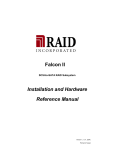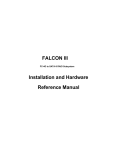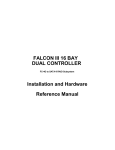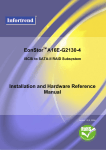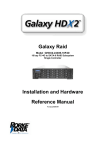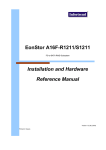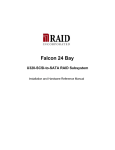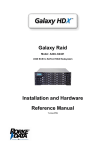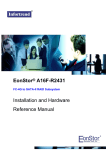Download Rorke Data The Galaxy 65 Product specifications
Transcript
Galaxy Raid Model A16F-G2221 FC-2G to SATA-II RAID Subsystem Installation and Hardware Reference Manual Version 0906 Version 1.0 (08, 2005) Galaxy Raid Installation and Hardware Reference Manual Contact Information Americas Rorke Data Inc 9700 West 76th St Eden Prairie, MN 55344 USA Tel: +1-800 328 8147 Fax: +1-952 829 0988 [email protected] [email protected] http://www.rorke.com ii Galaxy Raid Installation and Hardware Reference Manual Copyright 2005 This Edition First Published 2005 All rights reserved. This publication may not be reproduced, transmitted, transcribed, stored in a retrieval system, or translated into any language or computer language, in any form or by any means, electronic, mechanical, magnetic, optical, chemical, manual or otherwise, without the prior written consent of Rorke Data , Inc. Disclaimer Rorke Data makes no representations or warranties with respect to the contents hereof and specifically disclaims any implied warranties of merchantability or fitness for any particular purpose. Furthermore, Rorke Data reserves the right to revise this publication and to make changes from time to time in the content hereof without obligation to notify any person of such revisions or changes. Product specifications are also subject to change without prior notice. Trademarks Galaxy and the Galaxy logo are registered trademarks of Rorke Data , Inc. PowerPC® is a trademark of International Business Machines Corporation and Motorola Inc. Solaris and Java are trademarks of Sun Microsystems, Inc. All other names, brands, products or services are trademarks or registered trademarks of their respective owners. iii Galaxy Raid Installation and Hardware Reference Manual Warnings and Certifications FCC (applies in the U.S. and Canada) FCC Class A Note This device complies with Part 15 of the FCC rules. Operation is subject to the following two conditions: (1) this device may not cause harmful interference, and (2) this device may accept any interference received, including interference that may cause undesired operation. NOTE: This equipment has been tested and found to comply with the limits for a Class A digital device, pursuant to Part 15 of the FCC Rules. These limits are designed to provide reasonable protection against harmful interference when the equipment is operated in a commercial environment. This equipment generates, uses, and can radiate radio frequency energy and, if not installed and used in accordance with the instruction manual, may cause harmful interference to radio communications. Operation of this equipment in a residential area is likely to cause harmful interference in which case the user will be required to correct the interference at his own expense. The changes or modifications not expressly approved by the party responsible for compliance could void the user’s authority to operate the equipment. WARNING: Use only shielded cables to connect I/O devices to this equipment. You are cautioned that changes or modifications not expressly approved by the party responsible for compliance could void your authority to operate the equipment. This device is in conformity with the EMC. iv Galaxy Raid Installation and Hardware Reference Manual CB This device is in conformity with the CB safety specifications. This device meets the requirements of the CB standard for electrical equipment with regard to establishing a satisfactory level of safety for persons using the device and for the area surrounding the apparatus. This standard covers only safety aspects of the above apparatus; it does not cover other matters, such as style or performance. ITE BSMI Class A, CNS 13438 (for Taiwan) v Galaxy Raid Installation and Hardware Reference Manual Table of Contents CHAPTER 1 INTRODUCTION 1.1. PRODUCT OVERVIEW ................................................................................................1-1 1.1.1 Product Introduction ........................................................................................1-1 1.1.2 Enclosure Chassis ............................................................................................1-2 1.1.2.1 1.1.2.2 1.1.2.3 1.1.2.4 1.1.2.5 1.1.2.6 Chassis Overview........................................................................................................... 1-2 Physical Dimensions ...................................................................................................... 1-3 Front Panel Overview .................................................................................................... 1-3 Hard Drive Numbering .................................................................................................. 1-4 Rear Panel Overview ..................................................................................................... 1-4 Back-plane Board........................................................................................................... 1-5 1.2. GALAXY COMPONENTS ..........................................................................................1-5 1.2.1 LCD Panel........................................................................................................1-5 1.2.2 Drive Trays.......................................................................................................1-6 1.2.3 RAID Controller Modules ................................................................................1-6 1.2.4 Controller Module Interfaces ...........................................................................1-7 1.2.5 DIMM Modules ................................................................................................1-9 1.2.6 BBU ..................................................................................................................1-9 1.2.7 PSUs ...............................................................................................................1-10 1.2.8 Cooling Modules ............................................................................................1-11 1.3. GALAXY MONITORING .........................................................................................1-12 1.3.1 I2C bus ...........................................................................................................1-12 1.3.2 LED Indicators ...............................................................................................1-12 1.3.3 Firmware (FW) and RAIDWatch GUI ...........................................................1-13 1.3.4 Audible Alarms ...............................................................................................1-13 1.4. HOT-SWAPPABLE COMPONENTS ..............................................................................1-13 1.4.1 Hot-swap Capabilities ....................................................................................1-13 1.4.2 Components ....................................................................................................1-13 1.4.3 Normalized Airflow ........................................................................................1-14 CHAPTER 2 HARDWARE INSTALLATION 2.1. INSTALLATION OVERVIEW ...............................................................................2-1 2.2. INSTALLATION PRE-REQUISITES.....................................................................2-1 2.3. SAFETY PRECAUTIONS:......................................................................................2-2 2.3.1 Precautions and Instructions............................................................................2-2 2.3.2 Static-free Installation ......................................................................................2-3 2.4. GENERAL INSTALLATION PROCEDURE .........................................................2-3 2.4.1 Installation Procedure Flowchart ....................................................................2-4 2.5. UNPACKING THE SUBSYSTEM..........................................................................2-5 2.6. INSTALLATION OVERVIEW ...............................................................................2-5 2.6.1 Pre-installed Components ................................................................................2-5 2.6.2 Uninstalled Components ..................................................................................2-5 2.7. INSTALLING THE OPTIONAL BBU ....................................................................2-6 2.7.1 BBU Installation Overview...............................................................................2-6 2.7.2 BBU Warnings and Precautions.......................................................................2-6 vi Galaxy Raid Installation and Hardware Reference Manual 2.7.3 Installation Procedure......................................................................................2-7 2.8. HARD DRIVE INSTALLATION ............................................................................2-9 2.8.1 Hard Drive Installation Prerequisites ..............................................................2-9 2.8.2 SATA Drive Installation ...................................................................................2-9 2.9. DRIVE TRAY INSTALLATION ..........................................................................2-10 2.10. RACK/CABINET INSTALLATION.....................................................................2-12 CHAPTER 3 SUBSYSTEM MONITORING 3.1. SUBSYSTEM MONITORING OVERVIEW ......................................................................3-1 3.2. STATUS-INDICATING LEDS .......................................................................................3-2 3.2.1 Brief Overview of the LEDs..............................................................................3-2 3.2.2 LCD Panel........................................................................................................3-3 3.2.3 Drive Tray LEDs ..............................................................................................3-4 3.2.4 Controller Module LEDs ..................................................................................3-5 3.2.5 LAN Port LEDs ................................................................................................3-6 3.2.6 BBU LED..........................................................................................................3-7 3.2.7 PSU LEDs.........................................................................................................3-8 3.2.8 Cooling Module LEDs......................................................................................3-9 3.3. AUDIBLE ALARM ....................................................................................................3-10 3.3.1 Default Threshold Values ...............................................................................3-10 3.3.2 Failed Devices ................................................................................................3-11 3.4. I2C MONITORING ....................................................................................................3-11 CHAPTER 4 SUBSYSTEM CONNECTION AND OPERATION 4.1 FC HOST CONNECTION PREREQUISITES ........................................................4-1 4.1.1 Choosing the Fibre Cables ...............................................................................4-1 4.1.2 FC Lasers .........................................................................................................4-2 4.1.3 FC Speed Auto-detection ..................................................................................4-2 4.1.4 SFP Transceivers..............................................................................................4-2 4.2 TOPOLOGY AND CONFIGURATION CONSIDERATIONS ..............................4-3 4.2.1 Basic Configuration Rules................................................................................4-3 4.2.2 Fibre Channel Topologies ................................................................................4-3 4.2.3 Host-side Topologies ........................................................................................4-4 4.2.4 Unique Identifier ..............................................................................................4-4 4.2.5 ID/LUN Mapping..............................................................................................4-4 4.3 SAMPLE TOPOLOGIES.........................................................................................4-5 4.3.1 Sample Topology – Clustered Hosts.................................................................4-5 4.3.2 Sample Topology – Direct-Attached.................................................................4-6 4.4 POWER ON .............................................................................................................4-6 4.4.1 Check List .........................................................................................................4-7 4.4.2 Power On Procedure........................................................................................4-7 4.4.3 Power On Status Check ....................................................................................4-8 4.4.4 LCD Screen ......................................................................................................4-9 4.5 POWER OFF PROCEDURE .................................................................................4-10 CHAPTER 5 SUBSYSTEM MAINTENANCE 5.1. OVERVIEW.............................................................................................................5-1 5.1.1 Maintenance .....................................................................................................5-1 vii Galaxy Raid Installation and Hardware Reference Manual 5.1.2 General Notes on Component Replacement .....................................................5-1 5.2. REPLACING CONTROLLER MODULE COMPONENTS ...................................5-2 5.2.1 Overview...........................................................................................................5-2 5.2.2 Notes on Controller Module Maintenance .......................................................5-3 5.2.3 Removing the Controller Module .....................................................................5-3 5.2.4 Replacing the Controller Module .....................................................................5-4 5.3. DIMM MODULE REPLACEMENT .......................................................................5-6 5.3.1 DIMM Module Considerations.........................................................................5-6 5.3.2 DIMM Module Replacement Procedure...........................................................5-6 5.4. REPLACING A FAULTY BBU ..............................................................................5-7 5.5. REPLACING A FAULTY PSU MODULE..............................................................5-9 5.5.1 PSU Module Overview .....................................................................................5-9 5.5.2 Replacing the PSU Module.............................................................................5-10 5.6. COOLING MODULE MAINTENANCE ..............................................................5-13 5.6.1 Cooling Module Overview..............................................................................5-13 5.6.2 Replacing a Cooling Module..........................................................................5-13 5.7. REPLACING A FAILED HARD DRIVE ..............................................................5-14 5.7.1 Hard Drive Maintenance Overview................................................................5-14 5.7.2 Replacing a Hard Drive .................................................................................5-15 APPENDIX A UNINTERRUPTIBLE POWER SUPPLY A.1. UNINTERRUPTIBLE POWER SUPPLY OVERVIEW ..................................................... A-1 A.2. COMPATIBLE UPS SUPPLIES .................................................................................. A-1 A.3. SERIAL COMMUNICATION CABLES ......................................................................... A-1 A.4. CONNECTING THE UPS TO THE SUBSYSTEM ........................................................... A-2 A.4.1 Connect the PSU Module Power Cords .........................................................A-2 A.4.2 Set the Baud Rate............................................................................................A-2 A.4.3 Connect COM2...............................................................................................A-2 A.5. POWER ON ............................................................................................................. A-3 A.6. UPS STATUS MONITORING .................................................................................... A-3 A.6.1 Normal Operational Status.............................................................................A-3 A.6.2 UPS Messages ................................................................................................A-3 A.6.3 UPS Message Summary..................................................................................A-4 APPENDIX B SPECIFICATIONS B.1. TECHNICAL SPECIFICATIONS .................................................................................. B-1 B.2. CONTROLLER SPECIFICATIONS ............................................................................... B-3 B.2.1 Configuration .................................................................................................B-3 B.2.2 Architecture ....................................................................................................B-3 B.3. DRIVE TRAY SPECIFICATIONS ................................................................................ B-4 B.4. POWER SUPPLY SPECIFICATIONS ............................................................................ B-4 B.5. COOLING MODULE SPECIFICATIONS ...................................................................... B-5 B.6. RAID MANAGEMENT ............................................................................................. B-5 B.7. FAULT TOLERANCE MANAGEMENT........................................................................ B-6 APPENDIX C SPARE PARTS AND ACCESSORIES C.1. C.2. viii SPARE PARTS ......................................................................................................... C-1 ACCESSORIES ......................................................................................................... C-2 Galaxy Raid Installation and Hardware Reference Manual APPENDIX D PIN OUTS D.1. D.2. D.3. D.4. D.5. D.6. SFP CONNECTOR PIN OUTS ................................................................................... D-1 COM1 CABLE: DB9 AUDIO JACK PIN OUTS .......................................................... D-3 COM2 CABLE: DB9 AUDIO JACK PIN OUTS .......................................................... D-3 GAL-9011 NULL MODEM ...................................................................................... D-4 ETHERNET PORT PIN OUTS..................................................................................... D-5 MAIN POWER ......................................................................................................... D-5 Safety Precautions Precautions and Instructions • Prior to powering on the subsystem, ensure that the correct power range is being used. • The GALAXY subsystem comes with sixteen (16) drive bays. Leaving any of these drive bays empty will greatly affect the efficiency of the airflow within the enclosure, and will consequently lead to the system overheating, which can cause irreparable damage. • If a module fails, leave it in place until you have a replacement unit and you are ready to replace it. • Airflow Consideration: The subsystem requires an airflow clearance, especially at the front and rear. • Handle subsystem modules using the retention screws, eject levers, and the metal frames/face plates. Avoid touching PCB boards and connector pins. • To comply with safety, emission, or thermal requirements, none of the covers or replaceable modules should be removed. Make sure that during operation, all enclosure modules and covers are securely in place. • Be sure that the rack cabinet into which the subsystem chassis will be installed provides sufficient ventilation channels and airflow circulation around the subsystem. • Provide a soft, clean surface to place your subsystem on before working on it. Servicing on a rough surface may damage the exterior of the chassis. • If it is necessary to transport the subsystem, repackage all disk drives separately. • Dual redundant controller models come with two controller modules that must be installed into the subsystem. Single controller modules come with a single controller module and a metal sheet is placed over the lower controller bay at the rear of the subsystem. Since single controller modules cannot be upgraded, this metal sheet should NEVER be removed. ix Galaxy Raid Installation and Hardware Reference Manual ESD Precautions Observe all conventional anti-ESD methods while handling system modules. The use of a grounded wrist strap and an anti-static work pad are recommended. Avoid dust and debris in your work area. About This Manual This manual: • Introduces the GALAXY RAID subsystem series. • Describes all the active components in the subsystem. • Provides recommendations and details about the hardware installation process. • Briefly describes how to monitor the subsystem. • Describes how to maintain the subsystem. This manual does not: • Describe components that are not user-serviceable. • Describe the configuration options of firmware, using terminal emulation programs, or the RAIDWatch GUI software that came with your subsystem. • Give a detailed description of the RAID controllers embedded within the subsystem. Revision History ♦ Initial release Who should read this manual? This manual assumes that its readers are experienced with computer hardware installation and are familiar with storage enclosures. x Galaxy Raid Installation and Hardware Reference Manual Related Documentation • User’s Operation Manual • RAIDWatch User’s Manual These two documents can be found in the product utility CD included with your subsystem package. Conventions Naming From this point on and throughout the rest of this manual, the GALAXY series is referred to as simply the “subsystem” or the “system” and GALAXY is frequently abbreviated as “GAL.” Lists Bulleted Lists: Bulleted lists are statements of non-sequential facts. They can be read in any order. Each statement is preceded by a round black dot “•.” Numbered Lists: Numbered lists are used to describe sequential steps you should follow in order. Important information that users should be aware of is indicated with the following icons: NOTE: These messages inform the reader of essential but non-critical information. These messages should be read carefully as any directions or instructions contained therein can help you avoid making mistakes. CAUTION! Cautionary messages should also be heeded to help you reduce the chance of losing data or damaging the system. IMPORTANT! The Important messages pertain to use the GALAXY subsystem introduced in this manual. xi Galaxy Raid Installation and Hardware Reference Manual WARNING! Warnings appear where overlooked details may cause damage to the equipment or result in personal injury. Warnings should be taken seriously. Software and Firmware Updates Please contact Rorke Data’s tech support ([email protected]) for the latest software or firmware updates. Problems that occur during the updating process may cause unrecoverable errors and system down time. Always consult technical personnel before proceeding with any firmware upgrade. NOTE: The firmware version installed on your system should provide the complete functionality listed in the specification sheet/user’s manual. We provide special revisions for various application purposes. Therefore, DO NOT upgrade your firmware unless you fully understand what a firmware revision will do. xii Chapter 1: Introduction Chapter 1 Introduction 1.1. Product Overview 1.1.1 Product Introduction This hardware manual briefly introduces the single controller Galaxy A16F-G2221 sixteen-bay Fibre Channel (FC)-to-Serial ATA (SATA) RAID subsystem shown in Figure 1-1. Figure 1-1: Galaxy 16-bay SATA RAID Subsystem The A16F-G2221 RAID subsystems come with one (1) FC-to-SATA RAID controller. The controller has two (2) 2Gbps (FC-2G) host channels that are routed to two (2) external small form-factor pluggable (SFP) connectors (one per channel). Two (2) onboard SATA chips provide sixteen (16) 3.0Gbps SATA II drive channels that can support up to sixteen (16) SATA II hard drives. The controller board has a pre-installed 256MB DDR RAM DIMM module and can support a memory module with a capacity up to 1GB. The metal container in which the RAID controller is pre-installed is referred to as the “controller module.” The controller module is accessed through the rear of the A16F-G2221 subsystem. Two (2) small SFP connectors on the rear panel of the controller module connect the enclosure to external FC-2G host computers. Two (2) RS-232C (audio jack) serial port connectors are located on the rear panel of each controller module. One serial port (COM1) enables serial communication between the controller and an external PC running a pre-installed terminal emulation program that can be used to configure and manage the RAID subsystem. The second serial port (COM2) can be used for uninterruptible power supply Product Overview 1-1 Galaxy A16F-G2221 Installation and Hardware Reference Manual (UPS) support. (See Appendix B) A RJ-45 Ethernet connector allows for web-based management of the subsystem. I/O signals/commands transmitted between the controller and the drives at the front of the subsystem pass through non-user-serviceable back-plane board. The back-plane is connected to a maximum of sixteen (16) hard drives that you purchase separately and install into the sixteen (16) drive trays that come with the subsystem. The drive trays, which must be installed in the drive bays, accommodate SATA II (backward compatible to SATA I) or parallel ATA (PATA) hard drives. Two (2), redundant, hot-swappable, dual-fan cooling modules protect the RAID subsystem from overheating and two (2), redundant, hot-swappable, 2U 460W power supply unit (PSU) modules provide constant power to the RAID subsystem. The modular nature of the RAID subsystem and the easy accessibility to all major components ensures that the A16F-G2221 can be easily and efficiently operated and maintained. 1.1.2 Enclosure Chassis 1.1.2.1 Chassis Overview The A16F-G2221 subsystem enclosure is a 3U metal chassis. The back-plane board divides the enclosure internally into front and rear sections. (See Figure 1-2) The front section accommodates sixteen (16) drive trays (with their associated hard drives) and the rear section accommodates two (2) PSU modules, two (2) dual-fan cooling modules, and one (1) RAID controller module. The two (2) handles on the front of the subsystem enable you to easily insert/extract the chassis into/from a rack or cabinet. Pre-drilled mounting holes in the sides of the 3U RAID subsystem enclosure allow you to attach separately purchased slide rails so that you can install the enclosure into a rack or cabinet. 1-2 Product Overview Chapter 1: Introduction Figure 1-2: Galaxy 16-bay SATA RAID Subsystem Overview CAUTION! When working with the subsystem, it is important to use tools with extreme care. Do not place tools or other items on top of the enclosure to help avoid damaging the outward appearance of the chassis. 1.1.2.2 Physical Dimensions The A16F-G2221 subsystem comes in a standard 3U chassis with the following dimensions: Product Overview Dimensions w/o front handles w/ front handles Height 130.0mm 131.0mm Width 445.0mm 482.6mm Length 488.2mm 504.3mm 1-3 Galaxy A16F-G2221 Installation and Hardware Reference Manual 1.1.2.3 Front Panel Overview Figure 1-3: A16F-G2221 RAID Subsystem Front View As shown in Figure 1-3, the front of the A16F-G2221 subsystems feature a 4 x 4 layout for sixteen (16) drive trays that are designed to accommodate sixteen (16) standard 3.5” SATA II or PATA drives. The front side of the A16F-G2221 RAID subsystem also has two (2) foldable handles (see Figure 1-3) mounted on the sides. These front handles are conveniently placed and simplify moving the subsystem enclosure into and out of a rack or cabinet. The left side front-handle houses a 16x2 character LCD panel that can be used for subsystem configuration, troubleshooting and status checking. 1.1.2.4 Hard Drive Numbering The front panel of the A16F-G2221 enclosure houses sixteen (16) hard drives in a 4x4 configuration as shown in Figure1-4. When viewed from the front, the drive bays (slots) are numbered 1 to 16 from top to bottom, from left to right. Figure1-4: Hard Drive IDs 1-4 Product Overview Chapter 1: Introduction 1.1.2.5 Rear Panel Overview Figure 1-5: A16F-G2221 Rear View The subsystem’s rear panel is shown in Figure 1-5. The rear panel provides access to all the components located in the rear section of the RAID subsystem enclosure. Two (2) redundant, hot-swappable 460W PSU modules, which are accessible through the rear panel, connect the A16F-G2221 subsystems to main power. A redundant, hotswappable dual-fan cooling module is located below each PSU module. Two (2) PSU switches, located directly above the cooling fan modules, activate the PSU modules. The controller modules, with two (2) SFP ports, two (2) RS-232C (audio jack) serial ports, one (1) RJ-45 Ethernet connector, and status-indicating LEDs, are located in the center of the rear panel. For single controller models, a metal sheet is placed beneath the RAID controller module instead of a second controller. 1.1.2.6 Back-plane Board An integrated back-plane board separates the front and rear sections of the A16F-G2221 subsystems. This PCB board provides logic level signals and low voltage power paths. They contain no user-serviceable components. Product Overview 1-5 Galaxy A16F-G2221 Installation and Hardware Reference Manual 1.2. A16F-G2221 Subsystem Components 1.2.1 LCD Panel Figure 1-6: LCD Panel The LCD panel shown in Figure 1-6 consists of a 16x2 character LCD screen with push buttons and LED status indicators. The LCD front panel provides full access to all RAID configurations and monitoring. After powering up the subsystem, the initial screen will show the subsystem model name. A different name may be assigned for the system or different arrays. This will enable easier identification in a topology with numerous arrays. 1-6 A16F-G2221 Subsystem Components Chapter 1: Introduction 1.2.2 Drive Trays Part Number: GAL-9273CDTray Figure 1-7: Drive Tray Each A16F-G2221 subsystem comes with sixteen (16) drive trays. The front panel of each drive tray (see Figure 1-7) contains a locking mechanism that secures the drive tray to the enclosure and a latch that facilitates the removal and installation of the drive tray. Two (2) status-indicating LEDs are also located on the front of the drive tray. Retention screw holes are located on the sides of the drive tray. These holes are reserved for securing hard drives to the tray. Other retention screw holes are located on the surface of the tray at the rear. The drive trays accommodate SATA-II hard drives by default. If you are going to use PATA drives in the subsystem, separately purchased SATA-to-PATA dongle kits must be installed. WARNING! Be careful not to warp, twist, or contort the drive tray in any way (e.g., by dropping it or resting heavy objects on it). The drive tray has been customized to fit into the drive bays in the A16F-G2221 subsystem. If the drive bay superstructure is deformed or altered, the drive trays may not fit into the drive bay. 1.2.3 SATA-to-PATA Dongle Kits Part Number: GAL-9270A2N1S1P A16F-G2221 Subsystem Components 1-7 Galaxy A16F-G2221 Installation and Hardware Reference Manual Figure 1-8: SATA-to-PATA Dongle Kit Separately purchased and independently installed SATA-to-PATA dongle kits (see Figure 1-8) are also available. These dongle kits facilitate the installation of PATA drives into the drive trays. The dongle kits have a power connector and a SATA connector. These connectors must be connected to the PATA drives at the time of installation. WARNING! The dongle kits are small, delicate components that must be handled with care. 1.2.4 RAID Controller Modules Part Number: GAL-83AF22GD16-M2 or GAL-83AF22GD16 (without memory) The RAID controller module contains a main circuit board, a dedicated drive-plane management interface, and a preinstalled 256MB (or above) DDR RAM DIMM module. The controller module contains no user-serviceable components. Except when replacing a faulty unit, or installing/upgrading the cache memory inside, the controller module should never be removed from the subsystem. WARNING! Unnecessary tampering with the RAID controller can damage the controller and make the system unusable. 1-8 A16F-G2221 Subsystem Components Chapter 1: Introduction Status Indicating LEDs Retention Screws Retention Screws Levers Levers SFP Connectors COM Ports Ethernet Port Figure1-9: A16F-G2221 RAID Controller Module Rear Panel The A16F-G2221 RAID controller module rear panel is shown in Figure1-9 and has two (2) SFP connectors labeled FC-CH0 and FC-CH1. Two (2) COM ports (labeled COM1 and COM2), one (1) Ethernet connector (next to COM2) and eight (8) status-indicating LEDs (labeled from 1 to 6 and from A to B) are also seen on the controller module rear panel. The controller board is located in the controller module and can only be seen after the controller module has been removed from the subsystem enclosure. The controller module rear panel has two (2) levers that are used to secure the controller module to the A16F-G2221 subsystem enclosure. Two (2) retention screws secure the levers to the controller module. 1.2.5 Controller Module Interfaces All external interfaces that connect to external devices are located on the controller module rear panel. The interfaces are listed below. ♦ Host ports: The two (2) SFP cages (labeled FC-CH0 and FC-CH1) at the bottom of the controller module must be connected to external FC-2G host computer(s). These SFP connectors can auto-negotiate the speed and determine whether the data transmission rate is 1Gbps or 2Gbps. ♦ RS-232C (Audio Jack): All controller modules come with two (2) RS-232C (audio jack) serial ports. The serial ports can be used for terminal emulation and uninterruptible power supply (UPS) support. ♦ Ethernet ports: A single 10/100BaseT Ethernet port (located next to COM2) is used for remote management through the network. ♦ Drive: All models come with sixteen (16) SATA drive channels that are interfaced through board-to-board connectors to subsystem back plane. (NOTE: Drive interfaces are not accessed through the controller module rear panel.) A16F-G2221 Subsystem Components 1-9 Galaxy A16F-G2221 Installation and Hardware Reference Manual 1.2.6 DIMM Modules The controller module comes with a pre-installed 256MB (or above) DDR RAM DIMM module. The controller module supports memory modules with sizes from 256MB to 1GB. The DIMM module is located on the controller board. 1.2.7 BBU Part Number: GAL-9273CBT-C An optional, separately purchased Li-ION battery backup unit (BBU) (see Figure 1-10) can sustain cache memory after a power failure. If you purchased a BBU, it will be installed on the upper left side of the controller module in the rear subsystem chassis. Please refer to Section 2.6 for installation instructions. Figure 1-10: BBU In accordance with international transportation regulations, the BBU is only charged to between 35% and 45% of its total capacity when shipped. Therefore, after powering on the subsystem (see Section 4.2) the BBU must be charged to its full capacity. It normally requires approximately twelve (12) hours for the battery to be fully charged. If the battery is not fully charged after twelve (12) hours, there is a problem with the BBU and you should contact your subsystem vendor immediately. While the battery is being charged, the LED on the BBU rear panel and the fGalh LED on the rear panel of the controller module will flash slowly. (See Chapter 3.2.8 for details on the LED indicators.) You can check the status of the battery’s charge via RAIDWatch or the firmware. 1.2.8 Power Supply Units Part Number: GAL-9273CPSU 1-10 A16F-G2221 Subsystem Components Chapter 1: Introduction Figure1-11: PSU Module The A16F-G2221 is equipped with two (2) redundant, hot-swappable, 460W PSUs, which are located at the rear of the enclosure. (See Figure 1-5) The PSU is permanently mounted into a 2U (dual-level) bracket especially designed to house both the PSU and a cooling module, which is mounted in the lower part of the 2U bracket. Hot-swapping the PSU requires the removal of the cooling module. As shown in Figure1-11, each PSU comes with a single power socket for power cord plug-in, and a power switch on the right to turn the subsystem on and off. Two (2) embedded cooling fans provide sufficient airflow to keep the PSU cool. A single LED indicates the PSU status. When any power supply failure occurs, such as over-voltage or fan failure, the LED shines red. A handle at the back of the PSU has been especially designed to enable you to remove the PSU from the subsystem while the subsystem is online. This should only be done if the PSU has failed and needs to be replaced. A retention screw at the top of the PSU module secures the PSU to the enclosure. To remove the PSU, the retention screw must be removed first. When installing a new PSU module, make sure that the retention screw has been firmly secured. PSU specifications are shown in Appendix B. 1.2.9 Cooling Modules Part Number: GAL-9273CFanMod A16F-G2221 subsystems come with two (2) hot-swappable, redundant, dual-fan cooling modules (shown in Figure 1-12) pre-installed in the subsystem. Two (2) 9.7cm blowers are housed in each cooling module and provide a total of 61 CFM of airflow running at the high-level speed. These modules generate a cooling airflow from the front to the rear of the subsystem, extracting the heat generated by the SATA or PATA hard drives. The two (2) cooling fan modules are installed directly below the PSU modules (see Figure 1-5) in the bracket that is attached to the PSU module. A16F-G2221 Subsystem Components 1-11 Galaxy A16F-G2221 Installation and Hardware Reference Manual The cooling fans also operate at two different speeds following firmware control. The cooling fans operate at a higher speed when one of the critical components, e.g., a PSU, has failed or when the higher thresholds on temperature are violated. Figure 1-12: Bottom View of a Dual-fan Cooling Module 1.3. Subsystem Monitoring The A16F-G2221 RAID subsystem comes with several monitoring methods to give you constant updates on the status of the system and individual components. The following monitoring features are included in the subsystem. 1.3.1 I2C bus The following A16F-G2221 elements interface to the RAID controller over a non-user serviceable I2C bus: ♦ Power supply status ♦ Cooling module ♦ Temperature sensors on backplane and within the RAID controller module 1.3.2 LED Indicators The following active components all come with LEDs that indicate the status of the individual component: 1-12 ♦ RAID controller (9 LEDs) ♦ BBU (1 LED) ♦ LCD panel (3 LEDs) Subsystem Monitoring Chapter 1: Introduction ♦ Cooling module (2 LEDs) ♦ PSU module (1 LED) ♦ Drive trays (2 LEDs) 1.3.3 Firmware and RAIDWatch™ GUI Firmware: The firmware is pre-installed software used to configure the subsystem. The latest firmware functionalities include Task Scheduler, Intelligent Drive Handling, and Media Scan. Media Scan handles low quality drives in both the degraded mode and during the rebuild process. Maintenance tasks will then be performed on an entire array or specific hard drives. Various options are user-configurable such as priority, start time, and execution internals. For more information, please refer to the Generic Manual in the product CD. RAIDWatch: RAIDWatch is a premier web-based graphics user interface (GUI) that can be installed on a remote computer and accessed via the web. The manager communicates with the array via the connection of the existing host interface or Ethernet link to the array’s LAN port. For more information, please refer to the RAIDWatch User’s Manual in the product CD. 1.3.4 Audible Alarms The A16F-G2221 subsystem comes with audible alarms that are triggered when certain active components fail or when certain controller or subsystem thresholds are exceeded. When you hear an audible alarm emitted from the A16F-G2221 subsystem, it is imperative that you determine the cause and rectify the problem immediately. WARNING! Failing to respond when an audible alarm is heard can lead to permanent damage of the A16F-G2221 subsystem. When an audible alarm is heard, rectify the problem as soon as possible. 1.4. Hot-swappable Components 1.4.1 Hot-swap Capabilities The A16F-G2221 subsystem comes with a number of hot-swappable components. A hotswap component is one that can be exchanged while the subsystem is still online without affecting the operational integrity of the subsystem. These components should only be removed from the subsystem when they are being replaced. At no other time should these components be removed from the subsystem. Hot-swappable Components 1-13 Galaxy A16F-G2221 Installation and Hardware Reference Manual 1.4.2 Components The following components are all hot-swappable: ♦ PSU modules ♦ Cooling modules ♦ Battery backup module ♦ Hard drives NOTE: Instructions on how to replace these hot-swappable are given in Chapter 5. 1.4.3 Normalized Airflow Proper subsystem cooling is referred to as “normalized” airflow. Normalized ensures the sufficient cooling of the subsystem and is only attained when components are properly installed. Therefore, a failed component should only swapped when a replacement is available. If a failed component is removed replaced, permanent damage to the subsystem can result. 1-14 airflow all the be hotbut not Hot-swappable Components Chapter 1: Introduction Chapter 1 Introduction .............................................................. 1-1 1.1. Product Overview ........................................................................................................................ 1-1 1.1.1 Product Introduction ............................................................................................................ 1-1 1.1.2 Enclosure Chassis ................................................................................................................ 1-2 1.1.2.1 Chassis Overview ............................................................................................................ 1-2 1.1.2.2 Physical Dimensions........................................................................................................ 1-3 1.1.2.3 Front Panel Overview ...................................................................................................... 1-4 1.1.2.4 Hard Drive Numbering .................................................................................................... 1-4 1.1.2.5 Rear Panel Overview ....................................................................................................... 1-5 1.1.2.6 Back-plane Board ............................................................................................................ 1-5 1.2. A16F-G2221 Subsystem Components.......................................................................................... 1-6 1.2.1 LCD Panel ........................................................................................................................... 1-6 1.2.2 Drive Trays .......................................................................................................................... 1-7 1.2.3 SATA-to-PATA Dongle Kits .............................................................................................. 1-7 1.2.4 RAID Controller Modules ................................................................................................... 1-8 1.2.5 Controller Module Interfaces............................................................................................... 1-9 1.2.6 DIMM Modules................................................................................................................. 1-10 1.2.7 BBU................................................................................................................................... 1-10 1.2.8 Power Supply Units ........................................................................................................... 1-10 1.2.9 Cooling Modules ............................................................................................................... 1-11 1.3. Subsystem Monitoring ............................................................................................................... 1-12 1.3.1 I2C bus ............................................................................................................................... 1-12 1.3.2 LED Indicators .................................................................................................................. 1-12 1.3.3 Firmware and RAIDWatch™ GUI.................................................................................... 1-13 1.3.4 Audible Alarms.................................................................................................................. 1-13 1.4. Hot-swappable Components...................................................................................................... 1-13 1.4.1 Hot-swap Capabilities........................................................................................................ 1-13 1.4.2 Components ....................................................................................................................... 1-14 1.4.3 Normalized Airflow........................................................................................................... 1-14 Hot-swappable Components 1-15 Galaxy A16F-G2221 Installation and Hardware Reference Manual audible alarm, 1-13 auto-negotiate, speed, 1-9 LCD panel, 1-4, 1-6 LCD screen, 1-6 LED status indicators, 1-6 BBU, 1-10 chassis, 1-2~3 COM1, 1-9 COM2, 1-9 configuration, 1-4 controller module, 1-1~2, 1-5, 1-8~9 cooling fan module, 1-11 cooling module, 1-2, 1-5 dimensions, 1-3 DIMM module, 1-10 dongle kits, 1-8 drive channel, 1-9 drive ID, 1-5 drive tray, 1-2, 1-4 drive tray front panel, 1-7 drive tray LEDs, 1-7 drive trays, 1-7 drive-plane, 1-5, 1-8 dual fan cooling module, 1-11 dual-fan cooling module, 1-2, 1-5 Dual-fan cooling module, 1-12 dual-redundant controller, 1-1 dummy controller canister, 1-5 Ethernet port, 1-9 external interfaces, 1-9 firmware, 1-13 front section, 1-2 GUI, 1-13 handle, 1-2, 1-4 hard drive, 1-2 host channel, 1-1 host computer, 1-1, 1-9 hot-swappable components, 1-13 I2C bus, 1-12 initial screen, 1-6 interfaces, external, 1-9 1-16 memory module, 1-8 mid-plane, 1-1~2 monitoring methods, 1-12 normalized airflow, 1-14 numbering of drive trays, 1-4 PATA hard drive, 1-2, 1-4 PATA hard drives, 1-8 power cord, 1-11 power socket, 1-11 power supply unit, 1-2 power switch, 1-11 PSU cooling fans, 1-11 PSU module, 1-2, 1-5, 1-12 PSU switch, 1-5 RAIDWatch, 1-13 rear panel, 1-5 rear section, 1-2 RJ-45 Ethernet connector, 1-1, 1-5, 1-9 RS-232C, 1-1, 1-5, 1-9 SATA chip, 1-1 SATA hard drive, 1-2, 1-4 SATA-to-PATA dongle kits, 1-8 serial port, 1-1, 1-5, 1-9 SFP connector, 1-1 SFP module, 1-5, 1-9 single controller, 1-1 single controller subsystem, 1-5 slide rail, 1-2, 1-6 status checking, 1-4 status indicating LEDs, 1-5, 1-12 status-indicating LEDs, 1-9 terminal emulation, 1-1, 1-9 terminal emulation program, 1-13 troubleshooting, 1-4 uninterruptible power supply, 1-9 UPS support, 1-1, 1-9 Hot-swappable Components Chapter 2: Hardware Installation Chapter 2 Hardware Installation 2.1. Installation Overview This chapter gives detailed instructions on how to install the A16F-G2221 subsystem. When installing the subsystem, it is necessary to install the hard drives and drive trays. Depending on the type of drives being used; it may also be necessary to install the dongle kits. Installation into a rack or cabinet should occur before the hard drives or drive trays are installed into the subsystem. It is also advisable to confirm that all of the components listed on the printed unpacking list that came with the subsystem were indeed shipped with it. CAUTION! Please note that the installation instructions described in this manual should be carefully followed in order to avoid damage to the system. 2.2. Installation Pre-requisites 1. Static-free installation environment: The A16F-G2221 subsystem must be installed in a static-free environment to minimize the possibility of electrostatic discharge (ESD) damage. (See Section 2.3) 2. Component check: Before installing the A16F-G2221 subsystem, you should confirm that you have received all of the required components by checking the package contents against the Unpacking List. 3. Memory modules: If you wish to change the pre-installed memory modules, the separately purchased modules must be installed. 4. Hard drives: SATA-II hard drives have been pre-integrated and tested. Use this section to replace a faulty drive.(See Section 2.6) 5. SFP transceivers: If the FC cables that were previously purchased do not come with pre-installed SFP transceivers, transceivers must be separately purchased and connected to the FC cables. (See Section 4.2.3) 6. Cabling: All the FC cables that connect the A16F-G2221 subsystem to the host must be purchased separately. (See Section 4.2.1) Installation Overview 2-1 Galaxy A16F-G2221 Installation and Hardware Reference Manual 2.3. Safety Precautions: 2.3.1 Precautions and Instructions 1. Be sure the correct power range (100~120 or 200~230VAC) is supplied by your rack cabinet or power outlet. 2. Thermal notice: All drive trays (even if they do not contain a hard drive) must be installed into the enclosure. Leaving a drive bay or module slot open will greatly affect the efficiency of airflow within the enclosure, and will consequently lead to system overheating. Keep a faulty module in place until you have a replacement unit and you are ready to replace it. 3. An enclosure without disk drives can weigh over 24 kilograms. Two (2) people will be required to install or relocate the subsystem. Drives should be removed from the enclosure before moving the subsystem. 4. Airflow considerations: The subsystem requires an airflow clearance especially on the front and on the rear. A minimum of 2.5cm is required between the front of the enclosure and rack cover. A minimum of 5cm is required between the enclosure and the end of the rack for proper ventilation. 5. Handle the system modules by the retention screws, eject levers, or the module’s metal frame/face plate only. Avoid touching the PCB boards or connector pins. 6. None of the covers or replaceable modules should be removed in order to maintain compliance with safety, emission, or thermal requirements. 7. Always secure every enclosure module by its retaining screws or make sure it is held in place by its latches. 8. Always make sure the subsystem has a safe electrical earth connection via power cords or chassis ground by the rack cabinet. 9. Be sure that the rack cabinet in which the subsystem chassis is to be installed provides sufficient ventilation channels and airflow circulation around the subsystem. 10. Provide a soft, clean surface to place your enclosure on before working on it. Servicing the enclosure on a rough surface may damage the finish of the chassis. 11. If it is necessary to transport the subsystem, repackage all drives and replaceable modules separately. 2.3.2 Static-free Installation Static electricity can damage the electronic components of the system. Most of the controllers that are returned for repair are the result of improper installation and ESD 2-2 Safety Precautions: Chapter 2: Hardware Installation damage. To prevent ESD damage, follow these precautions before touching or handling any of the components: ♦ When installing the A16F-G2221, you should wear an anti-static wrist band or touch a grounded metal surface to discharge any static electricity from your body. ♦ Avoid carpets, plastic, vinyl, and styrofoam in the work area. ♦ Handle all components by holding their edges or metal frame. Avoid touching PCB boards or connector pins. 2.4. General Installation Procedure Detailed, illustrated instructions for each step are given in the following sections. CAUTION! To ensure that the system is correctly installed, please follow the steps outlined below. If these steps are followed, the installation will be fast and efficient. If these steps are not followed, the hardware may accidentally be installed incorrectly. Step 1. Unpack. Unpack the subsystem and make sure that all the required subsystem components have indeed arrived. (See Section 2.5) Step 2. Rack/Cabinet installation. If the A16F-G2221 is going to be installed in a rack or a cabinet, it should be installed prior to the installation of the hard drives. Installing the A16F-G2221 into a rack or cabinet requires at least three people. Step 3. Install the dongle kits. If PATA hard drives are going to be used in the subsystem, separately purchased SATA-to-PATA dongle kits. (See Section 2.7.4) Step 4. Install hard drives. Separately purchased SATA or PATA hard drives must be individually installed into the drive trays. (See Section 2.7) Step 5. Install drive trays. After the hard drives have been installed into the drive trays, the drive trays must be installed into the enclosure itself. (See Section 2.8) Step 6. Connect the cables. Use the supplied power cables to connect the subsystem to main power. Use separately purchased FC cables and SFP transceivers to connect the host ports to the host computers. (See Chapter 4) Step 7. Power up. Once all of the components have been properly installed and all the cables properly connected, the subsystem can be powered up and the RAID array configured. (See Chapter 4) General Installation Procedure 2-3 Galaxy A16F-G2221 Installation and Hardware Reference Manual 2.4.1 Installation Procedure Flowchart Figure 2-1 shows a flowchart of the installation procedure. As you complete each step, check off the “Done” box on the right. Please use this flowchart in conjunction with the instructions that follow. Figure 2-1: Upgrade Procedure Flowchart 2.5. Unpacking the Subsystem The A16F-G2221 subsystem components are packed in several boxes. WARNING! Do not rely on the non-definitive, summarized unpacking list shown below--it is for reference only. A detailed packing list can be found in your product shipping package or product CD. Each packed box is separated into upper and lower levels. Upper level: The foam packages on the upper level contain: • Sixteen (16) drive trays Lower level: Three boxes are place in the lower level. One box contains the enclosure chassis with all the pre-installed components. Another two boxes contain power cores and accessory items. 2-4 Unpacking the Subsystem Chapter 2: Hardware Installation The enclosure chassis, with its pre-installed components, is located at the bottom of the package. The pre-installed components include: ♦ One (1) controller module ♦ Two (2) PSU modules ♦ Two (2) cooling modules ♦ Two (2) front handles ♦ One (1) LCD panel pre-installed on the front handle on the left of the enclosure ♦ One (1) backplane board For a complete and detailed unpacking list, please refer to Appendix C. 2.6. Installing the Optional BBU 2.6.1 BBU Installation Overview The BBU is an optional item that can sustain cache memory in the event of a power failure or in the extremely unlikely event of both PSUs failing. Purchasing and installing a BBU is highly recommended. The optional BBU provides additional data security and helps minimize the loss of data during power shutdowns. The BBU is inserted into the subsystem in the top, left corner of the controller module. The BBU is secured to the subsystem with two (2) retention screws. When shipped, the BBU slot in the subsystem rear panel is covered with a metal dummy plate that must first be removed. 2.6.2 BBU Warnings and Precautions • Install or replace the BBU supplied by your subsystem vendors only. Use of battery cells provided otherwise will void our warranty. • Always dispose of discharged or used batteries in an ecologically responsible manner. Dispose used BBU at authorized battery disposal sites only. • Do not use nor leave the BBU near a heat source. Heat can melt the insulation and damage other safety features of battery cells, possibly leading it to acid leak, and result in flames or explosion. • Do not immerse the BBU in water nor allow it to get wet. Its protective features can be damaged. Abnormal chemical reactions may occur, possibly causing functional defects, acid leak, and other hazardous results. Installing the Optional BBU 2-5 Galaxy A16F-G2221 Installation and Hardware Reference Manual • Do not disassemble or modify the BBU. If disassembled, the BBU could leak acid, overheat, emit smoke, burst and/or ignite. • Do not pierce the BBU with a sharp object, strike it with a hammer, step on it, or throw it. These actions could damage or deform it, internal short-circuiting can occur, possibly causing functional defects, acid leak, and other hazardous results. • If the BBU leaks, gives off a bad odor, generates heat, becomes discolored or deformed, or in any way appears abnormal during use, recharging or storage, immediately remove it from the subsystem and stop using it. If this is discovered when you first use the BBU, return it to your system vendor. 2.6.3 Installation Procedure To install the BBU into the controller module, please follow these steps: NOTE: A new or replaced BBU takes 6 hours to charge to its full capacity. Reset the subsystem whenever a BBU is replaced or added for the new BBU to take effect. Step 1. Remove the metal sheet from the chassis. A metal sheet covers the BBU slot on the rear panel of the subsystem. The metal sheet is attached to the chassis with two (2) screws. These screws must be removed. To loosen, turn the screws counterclockwise. (See Figure 2-2) Figure 2-2: Remove the Metal Sheet Retention Screws Step 2. Remove the metal sheet. It may be difficult to remove the metal sheet as it is embedded in the subsystem chassis. If you are unable to dislodge the sheet, wedge the head of a flat-head screwdriver between the metal sheet and the chassis and then gently nudge the metal sheet out of the chassis. 2-6 Installing the Optional BBU Chapter 2: Hardware Installation Figure 2-3: Use a Screwdriver to Remove the Metal Sheet Step 3. Install the BBU. After the metal sheet covering the BBU slot has been removed, the BBU can be installed. To do this, align the BBU with the slot from which the metal sheet was removed, and then gently push the BBU into the slot. (See Figure 2-4) Figure 2-4: Install the BBU Step 4. Secure the BBU to the enclosure. Tighten the two (2) retention screws on the back of the BBU. The BBU comes equipped with a charger circuit. Once the BBU is properly installed, the installation process is completed. Installing the Optional BBU 2-7 Galaxy A16F-G2221 Installation and Hardware Reference Manual 2.7. Hard Drive Installation NOTE: SATA hard drives have been pre-integrated and tested in the drive trays for your Galaxy Raid. Use the following procedures to replace faulty hard drives. 2.7.1 Hard Drive Installation Overview WARNING! 1. Hard drives are very delicate and must be handled with extreme care. Dropping onto a hard surface (even over a short distance), hitting, or touching the drive circuits with your tools may all cause damage to the drives. 2. Observe all ESD prevention methods when installing drives. The A16F-G2221 supports both SATA and PATA hard drives. By default, the drive trays support SATA hard drives. If you wish to install PATA drives, SATA-to-PATA dongle kits must be separately purchased and independently installed. 2.7.2 Hard Drive Installation Prerequisites NOTE: The hard drive and drive trays should only be installed into the subsystem after the subsystem has been placed in the desired tower or desktop configuration. If the hard drives are installed first, the subsystem may be too heavy to maneuver Hard drives for the A16F-G2221 subsystem must be purchased separately. When purchasing the hard drives, the following factors must be considered: Capacity (MB/GB): Use drives with the same capacity. RAID arrays use a “leastcommon-denominator” approach. The maximum capacity of each drive used in the array is the maximum capacity of the smallest drive. Profile: The drive trays and bays of the system are designed for 3.5-inch wide x 1-inch high hard drives. Never use drives of any other size. Drive type: The A16F-G2221 subsystem can use SATA-I, SATA-II, or PATA hard drives. Please ensure that you purchase the correct hard drives. 2.7.3 SATA Drive Installation SATA drives can be immediately installed into the drive trays. 2-8 Hard Drive Installation Chapter 2: Hardware Installation Step 1. Correctly orient the hard drive. Prior to installing the hard drive into the drive tray, make sure that the connector at the back of the drive is facing the back of the drive tray. Step 2. Insert the hard drive. Place the hard drive gently into the drive tray. (See Figure 2-5) Step 3. Insert retention screws. After the drive has been properly placed into the drive tray, insert four (4) retention screws to ensure the drive’s secure installation. (See Figure 2-5) Figure 2-5: Insert the Hard Drive and the Retention Screws 2.7.4 PATA Drive Installation If PATA drives will be used in the subsystem, separately purchased SATA-to-PATA dongle kits (GAL-9270AN1S1P) must be installed. Step 1. Open the SATA-to-PATA dongle kit. A SATA-to-PATA dongle kit is shown in Figure 2-6. The dongle kit is mounted onto a metal base plate that has three (3) pre-drilled holes reserved for retention screws Hard Drive Installation 2-9 Galaxy A16F-G2221 Installation and Hardware Reference Manual Figure 2-6: SATA-to-PATA Dongle Kit Step 2. Locate the drive tray retention screw holes. Three (3) corresponding predrilled screw holes can be found at the back of the drive tray shown in Figure 2-7. Figure 2-7: Empty Drive Tray: Dongle Kit Retention Screws Step 3. Install the dongle kit. Place the dongle kit at the back of the drive tray. Hold the dongle kit in place and turn the drive tray over. Align the holes in the base of the drive tray with the holes in the dongle kit base tray. Step 4. Insert the three (3) available retention screws. These screws are inserted from the bottom of the drive tray. They will firmly secure the dongle kit to the drive tray and facilitate the installation of the appropriate drive. Step 5. Installed SATA-to-PATA dongle kit. Once installed, the dongle kit will appear as shown in Figure 2-8. 2-10 Hard Drive Installation Chapter 2: Hardware Installation Figure 2-8: Installed SATA-to-PATA Dongle Kit Step 6. Connect the ATA and power cables. ATA and power cables from the dongle kit must be connected to their corresponding connectors on the hard drive. (See Figure 2-9) Make sure that these connections are secure and will not come loose. Figure 2-9: PATA Hard Drive Connectors Step 7. Insert the hard drive. Once the connectors from the dongle kit have been firmly attached to the hard drive, place the hard drive into the drive tray as shown in Figure 2-11. Figure 2-10: Inserting the PATA Drive Hard Drive Installation 2-11 Galaxy A16F-G2221 Installation and Hardware Reference Manual Figure 2-11: Inserting the PATA Drive Step 8. Adjust the drive’s location until the mounting holes in the drive canister are aligned with those on the hard drive. Secure the drive with the four (4) supplied 6/32 flat-head screws. WARNING! Only use the screws supplied with the drive canisters. damage the drive. 2-12 Longer screws might Hard Drive Installation Chapter 2: Hardware Installation 2.8. Drive Tray Installation Once the hard drives have been installed in the drive trays, the drive trays must be installed into the A16F-G2221. Step 1. Make sure the key-lock is in the unlocked position. The key-lock is unlocked if the groove on its face is in a horizontal orientation. If the groove is in a vertical position, as shown in Figure 2-12, then the key-lock is locked and the front flap on the drive tray cannot be opened. Figure 2-12: Front View of an Individual Drive Tray Step 2. Open the front flap on the drive tray. (See Figure 2-13) To open the flap, push the clip (shown in Figure 2-12) on the front of the drive tray in a downward direction. Figure 2-13: Open Drive Tray Front Flap Step 3. Align the drive tray up with the slot in which you wish to insert it. Make sure that it is resting on the rails inside the enclosure. Once the drive tray is lined up with the slot, gently slide it in. This should be done smoothly and gently. Drive Tray Installation 2-13 Galaxy A16F-G2221 Installation and Hardware Reference Manual Figure 2-14: Installing a Drive Tray Step 4. Close the front flap on the drive tray. Make sure the front flap is closed properly. Closing the front flap ensures that the SATA connector at the back of the drive tray is firmly connected to the corresponding connector on the midplane board. If the front flap is not closed properly, the connection between the hard drive and the subsystem will not be secure. Step 5. Lock the flap into place. To lock the flap into place, turn the key-lock until the groove on its face is in a vertical orientation. Figure 2-15: Drive Tray Key-lock Rotation WARNING! All the drive trays must be installed into the enclosure even if they do not contain a hard drive. If the drive trays are not installed, then the ventilation required for cooling will not be normalized and the subsystem will be irreparably damaged. 2-14 Drive Tray Installation Chapter 2: Hardware Installation 2.9. Rack/Cabinet Installation The A16F-G2221 subsystem has been designed to fit into a standard 19” cabinet or rack. Two slide rails are available for installing the subsystem into a rack or cabinet. Please contact your system vendor for further details. The subsystem should be installed in the rack or cabinet before the hard drives and the drive trays are installed. If the drive trays with the associated hard drives are installed, the subsystem will be too heavy to mount into a rack or cabinet. When installing the subsystem into a rack or cabinet it is advisable that three people assist in the mounting process. To install the subsystem into a rack or cabinet please refer to the installation instructions that came with the slide rails. Rack/Cabinet Installation 2-15 Galaxy A16F-G2221 Installation and Hardware Reference Manual CHAPTER 2 HARDWARE INSTALLATION ..........................................................................................1 2.1. INSTALLATION OVERVIEW .............................................................................................................. 1 2.2. INSTALLATION PRE-REQUISITES ...................................................................................................... 1 2.3. SAFETY PRECAUTIONS: ................................................................................................................... 2 2.3.1 Precautions and Instructions.................................................................................................. 2 2.3.2 Static-free Installation ............................................................................................................ 2 2.4. GENERAL INSTALLATION PROCEDURE ............................................................................................ 3 2.4.1 Installation Procedure Flowchart .......................................................................................... 4 2.5. UNPACKING THE SUBSYSTEM .......................................................................................................... 4 2.6. INSTALLING THE OPTIONAL BBU MODULE..................................................................................... 5 2.6.1 BBU Module Installation Overview........................................................................................ 5 2.6.2 BBU Warnings and Precautions............................................................................................. 5 2.6.3 Installation Procedure ............................................................................................................ 6 2.7. HARD DRIVE INSTALLATION ........................................................................................................... 8 2.7.1 Hard Drive Installation Overview .......................................................................................... 8 2.7.2 Hard Drive Installation Prerequisites .................................................................................... 8 2.7.3 SATA Drive Installation.......................................................................................................... 8 2.7.4 PATA Drive Installation ......................................................................................................... 9 2.8. DRIVE TRAY INSTALLATION.......................................................................................................... 13 2.9. RACK/CABINET INSTALLATION ..................................................................................................... 15 ATA cable, 2-9 BBU module, 2-4 cabinet, 2-2 capacity, 2-7 component check, 2-1 controller module installation, 2-4 cooling modules, 2-4 drive bays, 2-7 drive tray, 2-2, 2-8, 2-11 drive tray installation, 2-11 drive trays, 2-3, 2-7 electrostatic discharge, 2-1 ESD, 2-2 FC cables, 2-1~2 front flap, 2-11 front handles, 2-4 hard drive, 2-2, 2-6 hard drives, 2-1, 2-7 installation instructions, 2-1 key-lock, 2-12 LCD panel, 2-4 2-16 memory module, 2-1 mid-plane board, 2-4 MUX kit, 2-1, 2-8~10 MUX kit, SATA-to-PATA, 2-2, 2-6 MUX kit, SATA-to-SATA, 2-6 PATA drive Installation, 2-7 PATA drives, 2-7 PATA hard drives, 2-1~2, 2-6 pre-installed, 2-3 pre-installed components, 2-4 PSU modules, 2-4 rack, 2-2 SATA drive installation, 2-7 SATA drives, 2-7 SATA hard drives, 2-1~2, 2-6 SATA-to-PATA MUX kit, 2-2, 2-6~9 SATA-to-SATA MUX kit, 2-6~7 SFP transceivers, 2-1 static electricity, 2-2 static free installation environment, 2-1 unpack, 2-2 unpacking, 2-3 unpacking list, 2-4 Unpacking List, 2-1 Chapter 2: Hardware Installation 2-17 Chapter 3: Subsystem Monitoring Chapter 3 Subsystem Monitoring 3.1. Subsystem Monitoring Overview The A16F-G2221 subsystem is equipped with a variety of self-monitoring features that keep you informed of the subsystem’s operational status. These monitoring features provide vital feedback to help you maintain the operational integrity of the subsystem. Prompt response to warnings and component failure notifications will improve the overall operation and help ensure the longevity of the RAID subsystem. Self-monitoring features include: Chapter 3 ♦ Firmware (FW): The A16F-G2221 subsystem controller comes with pre-installed FW (version 3.42 or above). Device status information can be obtained from the embedded firmware configuration utility. The FW can be accessed using either the LCD panel or a PC hyper-terminal. The A16F-G2221 subsystem can be connected to a PC hyper-terminal through the COM1 RS-232C (audio jack) serial port. The FW is fully described in the Generic Operation Manual that came with the product utility CD. Please refer to this manual for further details. ♦ RAIDWatch: RAIDWatch is a fully integrated Java-based Graphics User Interface (GUI) that came with the subsystem and can be used to monitor the subsystem remotely. You can use the powerful Configuration Client or NPC sub-module to keep you informed over a variety of communication methods such as fax, SMS, email, etc. The installation and operation of RAIDWatch is fully described in the RAIDWatch User’s Manual. Please refer to this manual for further details. ♦ LEDs: Device status indicating LEDs are placed on all the active components. These LEDs are used to inform users of the integrity of a given component or of a given FC link. You should become familiar with the different LEDs that are present on the subsystem and be aware of their functions. ♦ Audible alarm: An audible alarm is present on the subsystem controller board and will be triggered if any of a number of threatening events occur. These events usually jeopardize the functional and operational integrity of the controller board and must be heeded at all times. Events such as a breach of the temperature threshold will trigger the alarm and if an onsite subsystem manager is present, the Subsystem Monitoring 3-1 Galaxy A16F-G2221 Installation and Hardware Reference Manual manager should use either the LCD panel or the PC hyper-terminal to determine the cause of the alarm and take the appropriate corrective measures. ♦ I2C: Sensors and presence detect signals are implemented through an I2C serial bus that is used to monitor the operational integrity of the cooling fan and PSU modules; or collect data from temperature sensors (present/not present, ready/fail, etc.). Subsystem monitoring is a necessary part of subsystem management. When failure events or other disruptive events are detected and reported, the subsystem manager must take the appropriate action to rectify the problem. Failure to act in a properly specified manner to a system event (such as overheating) can cause severe and permanent damage to the subsystem. 3.2. Status-indicating LEDs 3.2.1 Brief Overview of the LEDs Some of the A16F-G2221 subsystem components have status-indicating LEDs that show the operational status and integrity of the subsystem components. The list in Table 3-1 shows the number of LEDs assigned to each component. Component LEDs/Component A16F-G2221 LEDs Controller Modules 9 9 (1 controller) PSU Module 1 2 (2 PSU modules) Cooling Module 2 4 (2 cooling modules) LCD Panel 3 3 (1 LCD Panel) BBU Module 1 1 (1 BBU module if BBU is applied) Drive Trays 2 32 (16 drive trays) RJ-45 Ethernet Port 2 2 (1 connector) Table 3-1: LED Distribution 3.2.2 LCD Panel The front panel LCD panel comes with three (3) status-indicating LEDs. The LEDs on the front panel are marked, from top to bottom, PWR, BUSY, and ATTEN, as shown in Figure 3-1 below. The definitions of these LEDs are shown in Table 3-2. 3-2 Status-indicating LEDs Chapter 3: Subsystem Monitoring Figure 3-1: LCD Panel LEDs LED Name Color Status PWR Blue ON indicates that power is being supplied to the subsystem. OFF indicates that no power is being supplied to the subsystem. BUSY White Flashing indicates that there is activity on the host/drive channels. OFF indicates that there is no activity on the host/drive channels. ATTEN Red ON indicates that a component failure/status event has occurred. OFF indicates that the subsystem and all its components are operating correctly. Table 3-2: LCD Panel LED Definitions NOTE: The LCD panel ATTEN LED will, during the power up process, be turned on. If the subsystem boots up correctly, then the ATTEN LED will be turned off after the boot up procedure is complete. Status-indicating LEDs 3-3 Galaxy A16F-G2221 Installation and Hardware Reference Manual 3.2.3 Drive Tray LEDs The drive trays come with two (2) status-indicating LEDs, one that indicates power and the other that indicates hard drive activity. The LEDs are shown in Figure 3-2 and their definitions in Table 3-3. Figure 3-2: Drive Tray LEDs LED Name Color Status Drive Busy Blue FLASHING indicates there is read/write activity on the drive. OFF indicates there is no read/write activity on the drive. Power Status Green/Red GREEN indicates that power is being supplied to the drive. RED indicates that the drive has failed or there is no power being supplied to the drive Table 3-3: Drive Tray LED Definitions 3.2.4 Controller Module LEDs The rear panel of the controller module is shown in Figure 3-3 below. The LEDs are numbered from 1 – 6 and A - B. The LED definitions are shown in Table 3-4 below. Figure 3-3: Controller Face Plate 3-4 Status-indicating LEDs Chapter 3: Subsystem Monitoring LED Name Color Status 1 Ready Green Flashing indicates that the controller is being initialized. ON indicates that the controller has successfully booted, is active, and operating properly. OFF indicates that the controller is not ready for operation. 2 Hst Bsy (Host Ports Active) Green Flashing indicates that there is activity on the FC host ports, i.e., the FC host ports are busy. OFF indicates that there is no activity on the FC host ports, i.e., the FC host ports are not busy. Flashing indicates there is activity on the drive ports. Drv Bsy (Drive Ports Active) Green 4 N/A N/A N/A 5 C_Dirty (Cache Dirty) Amber ON indicates that the cache memory is dirty or is being held up via the BBU during a system power loss. 6 BBU Fail Amber ON indicates the BBU has failed and cannot sustain the cache memory. 3 OFF indicates that there is no activity on the drive ports. OFF indicates the BBU can sustain the cache memory. FLASHING indicates the BBU is charging. (NOTE: BBU is considered as a standard module. If a BBU has not been installed, then this LED will be constantly lit.) Table 3-4: Controller Module LED Definitions 3.2.4.1 FC Controller Module LEDs The FC controller modules have additional two (2) LEDs, labeled A and B. The definitions of these LEDs are shown in Table 3-5 below. LED A Name Color Status CH0 LINK Green ON indicates that channel 0 link has been established. OFF indicates that channel 0 link has not been established. B CH1 LINK Green ON indicates that channel 1 link has been established. OFF indicates that channel 1 link has not been established. Table 3-5: FC Controller Module Channel Status LEDs Status-indicating LEDs 3-5 Galaxy A16F-G2221 Installation and Hardware Reference Manual 3.2.5 LAN Port LEDs The LAN port comes with two (2) LEDs. As shown in Figure 3-4, one LED indicates the online status and the other indicates LAN activity. The LED definitions are shown in Table 3-6. Figure 3-4: LAN Port LEDs LED Name Color Status Online Status Green ON indicates currently connected to a local network. LAN Activity Green BLINKING indicates active transmission. Table 3-6: LAN Connector LED Definitions 3.2.6 PSU Module LED The PSU module has one (1) LED located just above the power switch and just below the retention screw. (See Figure 3-5) The LED indicates the operational status of the PSU module. Please refer to Table 3-7 for PSU LED definitions. Figure 3-5: PSU Module Rear LED 3-6 Color Status Flashing Green The power supply has not been turned on. The PSU module LED will blink when the subsystem is connected to a power source but not yet turned on. Static Green The PSU is operating normally Static Red The PSU has failed and is unable to continue providing power to the subsystem. Status-indicating LEDs Chapter 3: Subsystem Monitoring OFF The PSU is not turned on. The PSU module LED will remain off even if the power cable has been plugged in but the power switch is not turned on. Table 3-7: PSU Module LED Definitions 3.2.7 Cooling Module LED Figure 3-6: Cooling Fan Module LEDs and Cooling Fan Locations Each cooling module has two (2) red LEDs on the back. Each LED corresponds to a single fan within the cooling module. (See Figure 3-6 for the cooling fans’ locations) RED Status OFF The respective cooling fan is operating normally. ON The respective cooling fan has failed and the module must be replaced. Table 3-8: Cooling Fan Module LED Definitions 3-7 Galaxy A16F-G2221 Installation and Hardware Reference Manual 3.2.8 BBU Module LED Figure 3-7: Battery Module LED Location Yellow Status ON Battery operating normally. OFF Battery failed. Flashing Battery is charging. Table 3-9: Battery LED Definitions 3-8 Chapter 3: Subsystem Monitoring 3.3. Audible Alarm Different subsystem environmental and operational parameters (such as temperature, etc.) have been assigned a range of values between which they can fluctuate. If either the upper or lower thresholds are exceeded, an audible alarm will automatically be triggered. The alarm will also be triggered when an active component of the A16F-G2221 subsystem fails. If the A16F-G2221 subsystem manager is onsite and is alerted by the alarm, the manager needs to read the error message on the LCD screen or on the PC terminal to determine what has triggered the alarm. After determining what has occurred, the A16F-G2221 subsystem manager must take appropriate actions to rectify the problem. WARNING! Whenever an alarm is triggered, you must determine the problem. If the audible alarm is ignored or not taken seriously and the problem is not rectified, permanent damage to the system can result. 3.3.1 Default Threshold Values Table 3-10 shows the default threshold values for the A16F-G2221. If any of these values are surpassed, the alarm will sound: Parameter Upper Threshold Lower Threshold Enclosure Ambient Temperature 40ºC 0ºC +3.3V +3.6V +2.9V +5V +5.5V +4.5V +12V +13.2V +10.8V CPU Temperature 90ºC 5ºC Board Temperature 90ºC 5ºC Table 3-10: Default Threshold Values The thresholds in Table 3-10 are the default threshold values. Except the “Enclosure Ambient Temperature,” the user can change the rest of the values. To see how to change these values, please refer to the Generic Operation Manual that came with your system. 3.3.2 Failed Devices If any of the following devices fail, the audible alarm will be triggered: ♦ Audible Alarm RAID controller modules 3-9 Galaxy A16F-G2221 Installation and Hardware Reference Manual ♦ Cooling modules ♦ PSU modules ♦ BBU modules ♦ Hard drives 3.4. I2C Monitoring The operating status of PSU and cooling fan modules are collected through an I2C serial bus. If either of these modules fails, the failure will be detected and you will be notified through the various methods described above. 3-10 I2C Monitoring Chapter 3: Subsystem Monitoring Chapter 3 Subsystem Monitoring ................................................................................................................ 3-1 3.1. Subsystem Monitoring Overview ................................................................................................ 3-1 3.2. Status-indicating LEDs................................................................................................................ 3-2 3.2.1 Brief Overview of the LEDs................................................................................................ 3-2 3.2.2 LCD Panel ........................................................................................................................... 3-2 3.2.3 Drive Tray LEDs ................................................................................................................. 3-4 3.2.4 Controller Module LEDs ..................................................................................................... 3-4 3.2.4.1 FC Controller Module LEDs ........................................................................................... 3-5 3.2.5 LAN Port LEDs ................................................................................................................... 3-6 3.2.6 PSU Module LED................................................................................................................ 3-6 3.2.7 Cooling Module LED .......................................................................................................... 3-7 3.2.8 BBU Module LED............................................................................................................... 3-8 3.3. Audible Alarm ............................................................................................................................. 3-9 3.3.1 Default Threshold Values .................................................................................................... 3-9 3.3.2 Failed Devices ..................................................................................................................... 3-9 3.4. I2C Monitoring........................................................................................................................... 3-10 a PC hyper-terminal, 3-1 alarm, 3-1 and operational parameters, 3-9 audible alarm, 3-1, 3-9 audio jack, 3-1 BBU fail, 3-3 BBU modules, 3-10 cache dirty, 3-3 COM1, 3-1 component failure notifications, 3-1 controller module, 3-2, 3-4 Controller Modules, 3-2 cooling module, 3-7 Cooling Module, 3-2 cooling module LED, 3-7 Cooling modules, 3-10 device, 3-1 disruptive events, 3-2 drive busy, 3-3 drive tray LED, 3-6 drive trays, 3-6 Drive Trays, 3-2 Hard drives, 3-10 I2C, 3-2, 3-10 LAN port, 3-4 LAN Port LED, 3-4 LCD panel, 3-1, 3-4 LCD Panel, 3-2 LCD screen, 3-9 LED, 3-1 monitoring, 3-1 of subsystem management, 3-2 operational integrity, 3-1, 3-2 operational status, 3-2, 3-6 Partner Fail, 3-3 PC hyper-terminal, 3-1 PC terminal, 3-9 permanent damage, 3-2 PSU LED definitions, 3-6 PSU module, 3-6 PSU Module, 3-2 PSU module LED, 3-6 PSU modules, 3-10 environmental parameters, 3-9 failure events, 3-2 firmware, 3-1 functional integrity, 3-1 Generic Operation Manual, 3-9 GUI, 3-1 I2C Monitoring RAID controller modules, 3-9 RAIDWatch, 3-1 ready, 3-3 RJ-45 Ethernet connector, 3-4 RJ-45 Ethernet Connector, 3-2 RS-232C, 3-1 3-11 Galaxy A16F-G2221 Installation and Hardware Reference Manual system event, 3-2 self-monitoring features, 3-1 serial port, 3-1 severe damage, 3-2 status-indicating LEDs, 3-1, 3-2 subsystem components, 3-2 subsystem monitoring, 3-2 3-2 temperature threshold, 3-1 the controller board, 3-1 the Generic User's Manual, 3-1 warnings, 3-1 I2C Monitoring Chapter 4: Subsystem Connection and Operation Chapter 4 Subsystem Connection and Operation 4.1 FC Host Connection Prerequisites NOTE: The topics covered in Section 4.2 only pertain to the FC models. 4.1.1 Cabling The FC Standard allows for optical connections. Optical cables can be used over long distances, have been shown to be more reliable, and are less susceptible to EMI. Due to the extremely high data transfer rates, optical cables are preferred for 2Gbps FC connectivity. WARNING! All cables must be handled with care. To prevent interference within a rack system, the cable routing path must be carefully planned and they must not be bent. 4.1.2 FC Lasers WARNING! Lasers can be hazardous and may cause permanent eye damage or blindness, and therefore must be carefully handled and used with caution. Never look at lasers without knowing whether they are on or off. Wavelengths: The lasers on FC fiber optic cables emit either short wave (SW) beams (770nm - 860nm) or long wave (LW) (1270 nm - 1355 nm) beams. Cables using either of these wavelengths can be used. Laser types: Two (2) types of laser devices can be used in FC cables: Optical Fibre Control (OFC) and non-OFC lasers. The OFC lasers are high-powered and can be used over long distances. FC Host Connection Prerequisites 4-1 Galaxy A16F-G2221 Installation and Hardware Reference Manual Safety features: Due to their high power output, OFC lasers usually come with a safety mechanism that switches the laser off as soon as it is unplugged. Non-OFC lasers are low power and do not come with these safety features; however, they can still inflict damage. 4.1.3 SFP Transceivers On the subsystem’s host ports, electric signals are converted by SFP transceivers into laser light pulses. FC cables connect the subsystem’s host ports through SFP transceivers. These transceivers should typically have at least 2Gbps bi-directional data links, a laser transmitter (for fiber optic cables), an LC connector, and a metal enclosure to lower the EMI. NOTE: LC connectors are small form-factor, fiber-optic connectors based on a 1.25-mm ceramic ferrule with the latching mechanisms of modular plug and jack. Other beneficial features for a typical SFP transceiver include a single power supply, low power dissipation, and hot-swap capability. It is also important that any transceiver you use meets the FC performance and reliability specifications. NOTE: SFP modules must be purchased separately. A variety of FC cables and transceivers can be used. Please purchase the correct SFP modules from your Galaxy RAID subsystem vendor/distributor and contact them for the latest list of certified modules. 4.1.4 Fibre Channel Topologies The Fibre Channel Standard has been designed to support three (3) separate topologies. They are point-to-point, Fibre Channel arbitrated loop (FC-AL), and fabric switch topologies. The host-side topology can be selected from firmware configuration menu. The default is FC-AL. ♦ Point-to-Point: Point-to-point topology is the simplest topology that can be used. It is a direct connection between two Fibre Channel devices. ♦ FC-AL: This is the most common topology currently in use. Fibre Channel devices are all connected in a loop. Each device is assigned an arbitrated loop physical address (AL_PA). The FC-AL supports 127 devices in a single loop. ♦ Fabric: The fabric topology supports up to 224 Fibre Channel devices. This topology allows many devices to communicate at the same time. A Fibre switch is required to implement this topology. All A16F-G2221 subsystems support the three topologies discussed above. 4-2 FC Host Connection Prerequisites Chapter 4: Subsystem Connection and Operation 4.1.5 Points of Failure The primary concern for configuring host-side topologies is that points of failure are avoided. It is therefore recommended that the host side be connected to at least two (2) HBAs. By-pass circuitry should be provided outside the subsystem; therefore, it is also preferable to connect the FC RAID subsystems to the host computer(s) through either a FC-2G hub or a Fibre switch. NOTE: To create dual-redundant data paths on the host side, it is necessary for third-party failover software on the host computer to re-direct data flow in the event of single path failure. 4.1.6 Sample Topology – Clustered Hosts In the configuration shown in Figure 4 - 1, one (1) A16F-G2221 subsystem is connected to two (2) host computers. Data path redundancy makes sense when the following configurations are available: 1. These two computers are clustered. 2. HA access software control is available. 3. The same storage volume(s) are made available on both host ports. The surviving computer can access the array in the event of single computer failure. Figure 4 - 1: Sample Topology Includes Two Hosts and One A16F-G2221 Subsystem ♦ Connections: The input ports on the subsystem, FC-CH0 and FC-CH1, are connected to two separate host computers. ♦ Redundant Data Paths: In the configuration shown in Figure 4 - 1, the data paths are redundant. If either of these data paths fails, I/O traffic will be transmitted along the alternative path. If one of the host computers fails, the second host computer that is connected to the subsystem can resume the operation of the subsystem. FC Host Connection Prerequisites 4-3 Galaxy A16F-G2221 Installation and Hardware Reference Manual NOTE: To create dual-redundant data paths on the host side, it is necessary for third-party failover software to be installed on the host computer. 4.1.7 Sample Topology – Direct-Attached In the configuration shown in Figure 4 - 2, one (1) A16F-G2221 subsystem is connected to a single host computer. Data path redundancy makes sense when the following configurations are available: 1. HA access software control is available. 2. Storage volume(s) are presented on either of the host ports. The host management software should direct the data flow through a surviving path in the event of single path failure. Figure 4 - 2: Sample Topology Includes Single Host and One A16F-G2221 Subsystem 4-4 ♦ Connections: The input ports on the subsystem, FC-CH0 and FC-CH1, are connected to two separate HBAs on a host computer. ♦ Redundant Data Paths: In the configuration shown above, the data paths are redundant. If either of these data paths fails, I/O traffic will be transmitted along the alternative path. FC Host Connection Prerequisites Chapter 4: Subsystem Connection and Operation 4.2 Power On Once all the components have been installed in the Galaxy subsystem, the host channels have been connected to the host, power on the cascaded JBOD(s), the subsystem, the FC hub or switch, and then power on the host computer(s). 4.2.1 Check List BEFORE powering on the Galaxy subsystem, please check the following: BBU Modules – If used, that the BBU modules have been installed correctly. Hard Drives – Hard drives have been correctly installed on the drive trays. 4.2.2 Memory Modules – Memory modules have been correctly installed on the controller boards. Drive Trays – ALL the drive trays, whether or not they have a hard drive, have been installed into the subsystem. Cable Connections – The host ports on the subsystem have been correctly connected to a host computer. Power Cables – The power cables have been connected to the PSU modules on the subsystem and plugged into main power. Ambient Temperature – All the subsystem components have been acclimated to the surrounding temperature. Power On Procedure When powering on the Galaxy subsystem, please follow these steps. 1. Power on the Fibre Channel connection devices. These devices include the hubs, switches, and any other such device that have been connected to the A16F-G2221 subsystem. Please refer to the manual that came with your FC device to see the power on procedure. 2. Power on the Galaxy subsystem. The Galaxy subsystem should only be powered on after all the JBODs and Fibre Channel connection devices have been powered on first. The power on procedure for the Galaxy subsystem is described below. 3. Power On Power on the host computers. 4-5 Galaxy A16F-G2221 Installation and Hardware Reference Manual The host computers should be the last devices that are turned on. Please refer to the manual that came with your host computers to see their own power on procedures. 4.2.3 Power On Enclosure To power on the subsystem, turn on the two power switches located on the rear panel of the subsystem. (See Figure 4 - 3) Each switch controls a single PSU, therefore make sure that both switches are turned on. Figure 4 - 3: Galaxy Subsystem Power Switches CAUTION! Although the PSUs are redundant and a single PSU can provide sufficient power to the system, it is advisable to turn both of the power switches on. If only one PSU is operating and fails, system operation will be terminated. 4.2.4 Power On Status Check Once the A16F-G2221 subsystem has been powered on, the status of the entire subsystem should be checked to ensure that everything is running smoothly and that there are no complications or malfunctions. 4-6 Controller Module LEDs – The controller ready, FC Host Ports Active, and SATA Device Ports Active LEDs should all flash green. Drive Tray LEDs – The green LED for all the drive trays (that contain hard drives) should light up, showing that there is power. LCD Panel LEDs – The blue LED on the LCD panel should come on, indicating that power is being supplied to the system. Firmware and RAIDWatch – The overall status of the system may be checked using the pre-installed firmware or the RAIDWatch GUI. Power On Chapter 4: Subsystem Connection and Operation Audible Alarm - If any errors occur during the initialization process, the onboard alarm will sound in a hastily repeated manner. Drive tray LEDs should normally start flashing, indicating the RAID control units are attempting to access the hard drives. NOTE: The subsystem has been designed to run continuously. Even if a component failure occurs the fault can be corrected online. 4.2.5 LCD Screen When powering on the subsystem, the following messages should appear on the front panel LCD screen. Wait for the front panel LCD to show “READY” or “No Host LUN” before the host boots up. Refer to Figure 4 - 4 on how to read the screens. Model Name A16F-G2221 Ready Status/Data Transfer Indicator Figure 4 - 4: The LCD Start-up Screen The LCD screen startup sequence is shown and described in the sequence below. Initializing…. Please Wait... A16F –G2221 Modem Not Config A16F –G2221 256MB RAM, Wait… A16F –G2221 No Host LUN Power On This screen appears when the PSUs are turned on. This screen appears after the initialization process. It clearly shows the model name. Verifying installed cache memory. System is ready. You can now start to configure the subsystem. 4-7 Galaxy A16F-G2221 Installation and Hardware Reference Manual 4.3 Power Off Procedure To power down the Galaxy subsystem, please follow these steps: NOTE: When powering down the Galaxy subsystem, please ensure that no time-consuming processes, like a “Logical Drive Parity Regeneration” or a “Media Scan,” are taking place. 1. Stop I/O access to the system. Stop all I/O accesses to the Galaxy subsystem. Please refer to the related documentation for your applications. 2. Flush the cache. Use the Shutdown Controller function to flush all cached data. This prepares the RAID subsystem to be powered down. 3. Turn off the power. Turn off the power switches at the top of the rear panel of the Galaxy RAID subsystem. Once the RAID subsystem has been powered down, other devices connected to the subsystem may be powered down. 4-8 Power Off Procedure Chapter 4: Subsystem Connection and Operation CHAPTER 4 SUBSYSTEM CONNECTION AND OPERATION .....................................................1 4.1 FC HOST CONNECTION PREREQUISITES .......................................................................................... 1 4.1.1 Cabling ................................................................................................................................... 1 4.1.2 FC Lasers ............................................................................................................................... 1 4.1.3 SFP Transceivers.................................................................................................................... 2 4.1.4 Fibre Channel Topologies ...................................................................................................... 2 4.1.5 Points of Failure..................................................................................................................... 3 4.1.6 Sample Topology – Clustered Hosts....................................................................................... 3 4.1.7 Sample Topology – Direct-Attached....................................................................................... 4 4.2 POWER ON ...................................................................................................................................... 5 4.2.1 Check List ............................................................................................................................... 5 4.2.2 Power On Procedure .............................................................................................................. 5 4.2.3 Power On Enclosure............................................................................................................... 6 4.2.4 Power On Status Check .......................................................................................................... 6 4.2.5 LCD Screen ............................................................................................................................ 7 4.3 POWER OFF PROCEDURE ................................................................................................................. 8 Audible Alarm, 4-6 LCD Panel LEDs, 4-6 LCD Screen, 4-7 BBU, 4-5 memory module, 4-5 Controller Module LEDs, 4-6 non-OFC, 4-1 drive tray, 4-5 Drive Tray LEDs, 4-6 OFC, 4-1 optical cables, 4-1 fabric, 4-2 fabric switch, 4-2 failover software, 4-3~4 FC, 4-1 FC-AL, 4-2 Firmware, 4-6 Full redundancy, 4-3~4 hard drives, 4-5 HBA, 4-2 host computers, 4-3~4 points of failure, 4-2 point-to-point, 4-2 power cable, 4-5 power down, 4-7 power on, 4-4 Power On, 4-4 power on procedure, 4-6 power on sequence, 4-5 power on status check, 4-6 power switch, 4-6 powered on, 4-5 I/O traffic, 4-3~4 RAIDWatch, 4-6 laser, 4-1 LC connector, 4-2 LCD, 4-7 SFP, 4-2 startup, 4-7 storage network, 4-3~4 Power Off Procedure 4-9 Chapter 5: Subsystem Maintenance and Upgrading Chapter 5 Subsystem Maintenance 5.1. Overview 5.1.1 Maintenance Constant monitoring and maintenance of your A16F-G2221 subsystem will minimize subsystem downtime and preserve the working integrity of the system for a longer period of time. If any of the subsystem components fail, they must be replaced as soon as possible. WARNING! Do not remove a failed component from the subsystem until you have a replacement on hand. If you remove a failed component without replacing it, the internal airflow will be disrupted and the system will overheat causing damage to the subsystem. All of the following components can be replaced in case of failure: 1. Controller modules – Section 0 2. BBU - Section 0 3. PSU modules – Section 0 4. Cooling modules – Section 5.6 5. Hard drives – Section0 6. Dongle kits – Section 0 5.1.2 General Notes on Component Replacement Overview ♦ With the exception of the RAID controller module, all of the components on the A16F-G2221, including the PSU modules, cooling modules, and drive trays, are hotswappable and can be changed while the subsystem is still in operation ♦ Qualified engineers who are familiar with the A16F-G2221 subsystem should be the only ones who make component replacements. If you are not familiar with the A16FG2221 and/or with RAID subsystem maintenance in general, it is strongly advised that you refer A16F-G2221 maintenance to a suitably qualified maintenance engineer. 5-1 Galaxy A16F-G2221 Installation and Hardware Reference Manual ♦ Normalized airflow is directly dependent upon the presence of all subsystem components. Even if a subsystem component fails, it should not be removed from the subsystem until a replacement is readily at hand and can be quickly installed. Removing a subsystem component without replacing it can lead to permanent subsystem damage. ♦ When replacing any hot-swappable component, caution should be taken to ensure that the components are handled in an appropriate manner. The rough or improper handling of components can lead to irreparable damage. ♦ When removing a controller module from the subsystem, ensure that the power has been turned off and that all precautionary measures, without exception, are adhered to. The controller board is very sensitive and can be easily damaged. 5.2. Replacing Controller Module Components 5.2.1 Overview The controller module consists of the components shown below: DIMM Module Controller Module If the controller module in a single controller model fails, it is necessary to power the system down and replace the controller. If a controller module in a dual-redundant model fails, the controller can be replaced while the system remains online. The DIMM module must be replaced when the DIMM module fails or if a larger capacity DIMM module is required. 5.2.2 Notes on Controller Module Maintenance 5-2 ♦ The controller module contains a DIMM module. When replacing the controller module, these components can be removed and used on the new controller module if they are undamaged. ♦ When replacing the controller module, you must remember that the controller board is one of the most sensitive components in the A16F-G2221 subsystem. All previously stipulated safety precautions (see Chapter 2) must be strictly adhered to. Failure to adhere to these precautions can result in permanent damage to the controller board, resulting in timely delays. ♦ For your own safety and that of the subsystem, make sure that no power is being supplied to the system prior to replacing the controller module. Replacing Controller Module Components Chapter 5: Subsystem Maintenance and Upgrading 5.2.3 Removing the Controller Module To remove the controller module: Step 1. Turn off the subsystem. If possible power off the subsystem in the way described in Chapter 4. If it is not possible to do this turn off both PSU modules. Step 2. Disconnect all cables that are connected to the controller module you wish to replace. These include the cables connecting to the host, FC cables connected to the expansion port (for the redundant models), Ethernet cables connected to the LAN port, and any cables connected to the RS-232C audio jacks. Step 3. Remove the retention screws. A single retention screw is located in each lever. These must be removed. Figure 5-1: Removing Screws from the Retention Levers Step 4. Pull the lever down. Pull the two levers at the back of the controller module in a downward direction and then gently pull the controller module out of the subsystem. (See Figure 5-2) Levers Figure 5-2: Removing the Controller Module Replacing Controller Module Components 5-3 Galaxy A16F-G2221 Installation and Hardware Reference Manual 5.2.4 Replacing the Controller Module If the controller module has failed, it must be replaced. To replace a failed controller module: Step 1. Remove the failed controller module. (See Section 5.2.3) If the DIMM module is undamaged it can be removed (See Section 0) and reused on the new controller module. Step 2. Install a DIMM module on the new controller module. (See Section 0) Step 3. Insert the controller module. Make sure the levers at the back of the controller module are down. Align the controller module with the controller module bay at the rear of the subsystem. Gently slide the controller module in. Step 4. Push the levers up. Once fully inserted secure the controller module to the subsystem by pushing the levers at the back up. Step 5. Reinstall the retention screws. The retention screws previously removed must be reinserted to secure the levers to enclosure chassis. Step 6. Re-attach all the cables that were removed. These include the cables that connect to the host, FC cables connected to the expansion port (redundant models only), the Ethernet cable that was previously attached to the LAN port, and any cables that were attached to the RS-232C audio jacks. Step 7. Power up the system. 5.3. Replacing or Upgrading Memory Modules 5.3.1 Memory Module Installation Overview The A16F-G2221 comes with a pre-installed 256MB (or above) DDR RAM DIMM module on the controller. The controller supports a memory module up to 1GB in size. If DDR RAM DIMM modules with a different size need to be used or the original memory module is damaged in some way, the pre-installed modules must be removed and the new ones installed. Replacement and installation instructions are described fully below. The DIMM module is located on the controller board. The controller board is a sensitive component and must be treated with care to avoid being damaged. 5-4 Replacing or Upgrading Memory Modules Chapter 5: Subsystem Maintenance and Upgrading WARNING! The controller board in the controller module is a sensitive item. Please ensure that all anti-static precautions stipulated above are strictly adhered to. Only qualified engineers should replace the DIMM module. 5.3.2 Selecting the Memory Modules If the memory module on the A16F-G2221 controller module/s is/are going to be replaced, the following factors must be considered when purchasing replacement DIMM modules: 5.3.3 ♦ Pre-installed DIMM module: The A16F-G2221 comes with a 256MB DDR RAM DIMM module pre-installed on the controller board. If you wish to change the size of the DIMM, then a new, separately purchased DIMM must be installed. ♦ DDR RAM DIMM modules supported: The A16F-G2221 supports DDR RAM DIMM modules with memory capacities from 256MB to 1GB. ♦ Installation considerations: When installing the DIMM module, it is necessary to handle the controller module. The controller board is more susceptible to damage than the other components and must therefore be handled with extreme care. ALL anti-static precautions specified in Section 2.3 must be strictly adhered to. ♦ Secure installation: When replacing the DIMM module, make sure that the new DIMM module is firmly in place prior to installing the controller module. If the DIMM module is not firmly in place, the subsystem will not run and the controller will need to be removed and the DIMM module correctly installed. ♦ Purchasing considerations: When purchasing a DDR RAM DIMM to install on the controller board, contact your A16F-G2221 vendor. DIMM Module Installation WARNING! The pre-installed modules must be removed prior to installing new memory modules. Do this with care. Sensitive components can be damaged during the process. Step 1. Remove the controller module. See Section 5.2.3. Step 2. Remove the previously installed DIMM module from the DIMM socket. To do this, push the white clips on either side of the DIMM module down. By doing this, the previously installed modules will be ejected from the DIMM socket. (See Figure 5-3) Replacing or Upgrading Memory Modules 5-5 Galaxy A16F-G2221 Installation and Hardware Reference Manual White Clip White Clip Figure 5-3Figure 5-3: Pushing Back the White Clips on the Sides of the DIMM Module Step 3. Gently pull the DIMM module out of the DIMM socket. (See Figure 5-3) Step 4. Insert the DIMM module into the DIMM socket. Align the DIMM module with the DIMM socket. Once aligned, gently push the DIMM module into the socket. The white clips on the sides of the socket will close automatically and secure the DIMM module into the socket. Step 5. Reinstall the controller module. After the DIMM module has been properly installed, the controller module must be reinstalled. To do this, make sure the levers on either side of the controller module rear panel are down. Next align the controller module with the controller module bay. Then gently push the controller module in the controller bay. Next secure the controller module into the subsystem by pushing the levers in an upward direction. The levers will lock the controller module in place. 5.4. Replacing a Faulty BBU 5.4.1 Notes on BBU Maintenance The BBU is installed in the rear panel of the subsystem above the controller module. It consists of a battery cell pack enclosed in a metal bracket and connects directly to the backplane board. 5.4.2 Replacing a Faulty BBU To replace the BBU into the controller module, please follow these steps: Step 1. Remove the faulty BBU from the chassis. The BBU is secured to the chassis with two (2) screws. These screws must be removed. To loosen, turn the screws counterclockwise. (See Figure 5-4) 5-6 Replacing a Faulty BBU Chapter 5: Subsystem Maintenance and Upgrading Figure 5-4: Removing the Metal Sheet Retention Screws Step 2. Install the new BBU. After the faulty BBU has been removed, the new BBU can be installed. To do this, align the BBU with the empty slot, and then gently push the BBU into the slot. (See Figure 5-5) Figure 5-5: Installing the BBU Step 3. Secure the BBU to the enclosure. Tighten the two (2) retention screws as shown above on the back of the BBU. Step 4. Once the new BBU is correctly installed into the subsystem, the LED should start flashing, indicates the BBU is being charged. When the BBU is fully charged, the LED will light amber constantly. 5.5. Replacing a Failed PSU Module 5.5.1 Notes on PSU Module Maintenance ♦ Two redundant PSU modules: The subsystem comes with two (2) fully redundant, hot-swappable PSU modules. These modules are located at the rear of the subsystem. Replacing a Failed PSU Module 5-7 Galaxy A16F-G2221 Installation and Hardware Reference Manual ♦ Immediate replacement: When a PSU fails, it should ideally be replaced immediately. Do not remove the PSU module unless a replacement is readily available. Removing a PSU without a replacement will cause severe disruptions to the internal airflow and the subsystem will overheat, possibly causing irreparable damage to some of the subsystem components. WARNING! Although the subsystem can operate using single PSU module, it is not advisable to run the Galaxy subsystem with a single PSU module for a long period of time. 5.5.2 Replacing the PSU Module WARNING! Before you insert a new PSU, be sure that it has the same warning label on its retention lever as that shown on the lever of a remaining PSU. Double-check to avoid mixing a PSU of previous Galaxy series. To replace a PSU, please follow these steps: Step 1. Turn off the PSU. The power switch is located at the top of the rear panel, directly above the PSU module. (See Figure 5-6) Step 2. Once the power switch has been turned off, remove the power cable that connects the Galaxy subsystem to the main power. The power cable socket is found on the left-hand side of the module. Step 3. After the power cable has been removed from the socket, remove the retention screw at the top right-hand side of the PSU. (See Figure 5-6.) Figure 5-6: Removing the PSU Retention Screw 5-8 Replacing a Failed PSU Module Chapter 5: Subsystem Maintenance and Upgrading Step 5. Remove the PSU module. Push the lever at the back of the PSU module downwards. This will dislodge the PSU module from the subsystem. Once dislodged gently pull the PSU module out of the subsystem. (See Figure 5-7) Figure 5-7: Removing the PSU Module Step 6. Remove the cooling module. To do this, push the side clips on either side of the cooling module rear panel together. Then gently pull the cooling module out of the lower level of the PSU bracket. (See Figure 5-8) Side Clip Side Clip Figure 5-8: Remove the Cooling Module Step 7. Reinstall the cooling module into the new PSU module. To do this, align the cooling module with the lower level of the PSU bracket and gently slide the cooling module in. Step 8. Reinstall the PSU module. After the cooling module has been reinstalled, align the PSU module with the empty bay from which the faulty module was removed. Gently slide the replacement PSU module into the subsystem. Step 9. Insert the cooling module. See Section 5.6. Step 10. Plug the PSU cable into the PSU module socket. Turn the power switch on. Replacing a Failed PSU Module 5-9 Galaxy A16F-G2221 Installation and Hardware Reference Manual 5.6. Cooling Module Maintenance 5.6.1 Notes on Cooling Module Maintenance WARNING! The latches at the back of the cooling module secure the cooling fan module into the enclosure. If these latches are broken, the warranty on the cooling fan module will be void. ♦ Two redundant cooling modules: The A16F-G2221 is equipped with two redundant, hot-swappable, dual-fan cooling modules located below the PSU modules. These cooling modules control the internal operational temperature of the subsystem and therefore their working integrity should be maintained at all times. ♦ Detecting a failed cooling fan module: If a cooling module fails, you can be notified of the failure by the LED located at the back of the module, an audible alarm, the firmware, the RAIDWatch Panel View, or the Configuration Client utility. ♦ Replacing a cooling module: When you are notified that a cooling module has failed, it should be replaced as soon as possible. A failed cooling module should only be removed from the subsystem when you have a replacement module that can be installed as soon as the failed cooling module has been removed. WARNING! Although the cooling fan modules are fully redundant, it is not advisable to run the Galaxy subsystem with a single cooling module for a long period of time. If the second cooling module fails, the system is at risk of sustaining irreparable damage. 5.6.2 Replacing a Cooling Module To replace a cooling module, please follow these instructions: Step 1. Remove the cooling module. Two (2) clips secure the cooling module to the A16F-G2221 subsystem. To remove the cooling module push these clips together and gently pull the cooling module out of the enclosure. (See Figure 5-9) 5-10 Cooling Module Maintenance Chapter 5: Subsystem Maintenance and Upgrading Figure 5-9: Removing the Cooling Module Step 2. Install the new cooling module. To do this, align the replacement cooling module with the bay from which the faulty one was removed. Then gently slide the new cooling module into the enclosure subsystem. 5.7. Drive Tray Maintenance 5.7.1 Notes on Hard Drive Maintenance ♦ Hot-swappable drive trays: The drive trays are all hot-swappable. If a hard drive fails, it can be replaced while the subsystem is still running. ♦ Open flap: Once the flap on the drive tray has been opened, the drive tray must be removed from the subsystem. Failure to remove the drive tray from the subsystem after the flap has been opened may result in signal glitches and Data Compare Errors might ensue. ♦ Remove drives slowly: When removing a drive tray, withdraw it from the enclosure slowly. If the drive tray is removed too quickly a drive I/O timeout will occur. ♦ Replacement on-hand: Before removing a failed hard drive from the subsystem, make sure you have a replacement hard drive readily available. Do not leave the drive tray slot open for an extended period of time. If the drive tray slot is left unoccupied for an extended period of time, the normalized airflow will be disrupted and subsystem components will overheat and may become permanently damaged. 5.7.2 Replacing a Failed Hard Drive When a hard drives fails, it needs to be replaced. To replace a hard drive, please follow these steps: Drive Tray Maintenance 5-11 Galaxy A16F-G2221 Installation and Hardware Reference Manual WARNING! The hard drive is fragile; please always handle with extreme care. Do not drop the hard drive; always be slow, gentle and careful when putting down a hard drive. Only handle the hard drive by the edges, avoid touching any components or connectors. 1. Identify the drive tray that contains the hard drive that needs to be replaced. 2. Open the front flap. To open the front flap, push the button at the front of the drive tray. (See Figure 5-10) The drive tray front flap will automatically be lifted and the drive tray will be dislodged from the chassis. Figure 5-10: Front View of an Individual Drive Tray 3. Remove the drive tray. To remove the drive tray from the enclosure, the key-lock must be unlocked. (See Figure 5-11) To do this, turn the key-lock on the front of the drive tray until the groove on its face is in a horizontal orientation. Figure 5-11: Drive Tray Key-Lock Rotation 4. 5-12 Remove the drive tray with the hard drive. Once the drive tray is dislodged from the chassis, gently and carefully withdraw the drive tray with hard drive from the chassis. Drive Tray Maintenance Chapter 5: Subsystem Maintenance and Upgrading 5. Remove the retention screws. The hard drive is secured to the drive tray with four (4) retention screws (two on each side.) To remove the hard drive, these retention screws must be removed. (See Figure 5-12) Figure 5-12: Removing the SATA Hard Drive 6. For PATA drives, once the hard drive has been removed from the drive tray, disconnect the drive from the dongle board. (See Figure 5-13) Figure 5-13: Removing the PATA Hard Drive 7. Install the new hard drive. Please refer to the complete hard drive installation procedures in Section 2.7. 5.8. Replacing a Dongle Kit If a dongle kit is damaged or broken, it needs to be replaced. To replace the dongle kit, please follow these instructions: 1. Remove the drive tray from the subsystem. 2. Remove the hard drive from the drive tray. 3. Remove the dongle kit retention screws. The dongle kit is secured to the drive tray with three (3) retention screws. Turn the drive tray over and remove these screws. Replacing a Dongle Kit 5-13 Galaxy A16F-G2221 Installation and Hardware Reference Manual Figure 5-14: Removing the Retention Screws 4. Install the new dongle kit. Once the retention screws have been removed, reinstall the new dongle kit using the instructions given in Chapter 2. 5. Install the hard drive to the drive tray. Once the new dongle kit has been installed on the drive tray, reinstall the hard drive. See Section Chapter 2. Install the drive tray with hard drive to the chassis. After the hard drive has been placed in the drive tray, reinsert the drive tray into the A16F-G2221 subsystem. 5-14 Replacing a Dongle Kit Chapter 5: Subsystem Maintenance and Upgrading CHAPTER 5 SUBSYSTEM MAINTENANCE ..................................................................................1 5.1. OVERVIEW ...................................................................................................................................... 1 5.1.1 Maintenance ........................................................................................................................... 1 5.1.2 General Notes on Component Replacement ........................................................................... 1 5.2. REPLACING CONTROLLER MODULE COMPONENTS ......................................................................... 2 5.2.1 Overview................................................................................................................................. 2 5.2.2 Notes on Controller Module Maintenance ............................................................................. 2 5.2.3 Removing the Controller Module ........................................................................................... 3 5.2.4 Replacing the Controller Module ........................................................................................... 4 5.3. REPLACING OR UPGRADING MEMORY MODULES ............................................................................ 4 5.3.1 Memory Module Installation Overview .................................................................................. 4 5.3.2 Selecting the Memory Modules............................................................................................... 5 5.3.3 DIMM Module Installation..................................................................................................... 5 5.4. REPLACING A FAULTY BBU............................................................................................................ 6 5.4.1 Notes on BBU Maintenance.................................................................................................... 6 5.4.2 Replacing a Faulty BBU......................................................................................................... 6 5.5. REPLACING A FAILED PSU MODULE ............................................................................................... 7 5.5.1 Notes on PSU Module Maintenance....................................................................................... 7 5.5.2 Replacing the PSU Module..................................................................................................... 8 5.6. COOLING MODULE MAINTENANCE ............................................................................................... 10 5.6.1 Notes on Cooling Module Maintenance ............................................................................... 10 5.6.2 Replacing a Cooling Module ................................................................................................ 10 5.7. DRIVE TRAY MAINTENANCE ......................................................................................................... 11 5.7.1 Notes on Hard Drive Maintenance....................................................................................... 11 5.7.2 Replacing a Failed Hard Drive ............................................................................................ 11 5.8. REPLACING A DONGLE KIT ........................................................................................................... 13 audio jacks, 5-4, 5-7 BBU, 5-3, 5-6 BBU module, 5-6~7 BBU Module, 5-3 BBU module, replace, 5-6 component replacements, 5-2 controller board, 5-2~3 controller module, 5-1, 5-3~4, 5-7, 5-15 Controller Module, 5-3 controller module maintenance, 5-3 controller module, remove, 5-3 controller module, replace, 5-7 cooling module, 5-1, 5-10~11 cooling module maintenance, 5-10 cooling module, replace, 5-11 cooling modules, 5-2 Data Compare Errors, 5-12 DIMM module, 5-3, 5-6~7, 5-14 DIMM Module, 5-3 DIMM module, replace, 5-6 Replacing a Dongle Kit drive tray maintenance, 5-11 drive tray slot, 5-12 drive trays, 5-2, 5-11 dual-fan cooling modules, 5-10 dual-redundant, 5-7 dual-redundant controller subsystem, 5-1, 5-13 Ethernet cable, 5-7 Ethernet cables, 5-4 expansion port, 5-4 failed BBU, 5-6 failed cooling module, 5-10~11 failed hard drive, 5-12 FC cables, 5-4 firmware, 5-14 hard drive, 5-12 hard drive failure, 5-11 hard drives, 5-1 hard drives, replace, 5-12 hot-swappable, 5-2 I/O timeout, 5-12 5-15 Galaxy A16F-G2221 Installation and Hardware Reference Manual installed BBU module, 5-3 internal airflow, 5-8 internal operational temperature, 5-10 irreparable damage, 5-8 key-lock, 5-12 LAN port, 5-4, 5-7 main power, 5-8 maintenance, 5-1 manhandling, 5-2 monitoring, 5-1 MUX kit, 5-12 MUX kit, replace, 5-12 MUX kits, 5-1, 5-16 normalized airflow, 5-2, 5-12 optional BBU module, 5-7 permanent damage, 5-3 permanent subsystem damage, 5-2 power cable, 8 power cable socket, 5-8 power switch, 5-8 5-16 precautionary measures, 5-2 PSU, 5-8~9 PSU module, 5-1, 5-9~10 PSU module maintenance, 5-8 PSU module, replace, 5-8 PSU modules, 5-2, 5-7~8, 5-10 RAID controller module, 5-2 RAID subsystem maintenance, 5-2 RAIDWatch, 5-10 redundant cooling modules, 5-10 redundant PSU modules, 5-8 replacement hard drive, 5-12 RS-232C, 5-4, 5-7 single controller subsystem, 5-1, 5-3, 5-6, 5-13 stipulated safety precautions, 5-3 subsystem chassis, 5-5 subsystem components, 5-2, 5-12 subsystem downtime, 5-1 subsystem maintenance, 5-1~2 subsystem upgrade, 5-13 upgrading, 5-1 working integrity, 5-1, 5-10 Replacing a Dongle Kit Appendix A:Uninterruptible Power Supply Appendix A Uninterruptible Power Supply A.1. Uninterruptible Power Supply Overview An uninterruptible power supply (UPS) is a separately purchased battery backup unit that is connected to an Galaxy subsystem. If the UPS is sufficiently large, it can be used to power the whole subsystem in the event of an AC power failure. A.2. Compatible UPS Supplies The APC SMART-UPS 700VA is compatible with the Galaxy subsystems. A.3. Serial Communication Cables Part Number: GAL-9270CUPSCab-0030 The A16F-G2221 is shipped with one (1) customized audio jack-to-DB9 serial communication cable. This cable connects the controller module on the subsystem to a PC hyper terminal for subsystem management. If you wish to use a UPS with your subsystem, an additional audio jack-to-DB9 serial communication cable (see Figure A-1) must be purchased. Figure A-1: Audio Jack-to-DB9 Serial Communication Cable CAUTION! The pin outs on the audio jack-to-DB9 serial cable used to connect to the UPS are different from the pin outs on the serial cables that were shipped with the subsystem. When connecting the UPS device, please be sure to use the correct cable. Uninterruptible Power Supply Overview A-1 Galaxy A16F-G2221 Installation and Hardware Reference Manual A.4. Connecting the UPS to the Subsystem A.4.1 Connect the PSU Module Power Cords The two (2) power cables shipped with the subsystem must be plugged into the power cord sockets in the rear of the PSU modules. The plug at the other end of the power cable must be inserted into a socket on the UPS. (See Figure A-2) Please refer to the UPS manual to determine the location of these sockets. The UPS must then be connected to main power. A.4.2 Set the Baud Rate The default baud rate for the COM 2 serial port is 38400 and must be changed to 2400. To see how to change the baud rate, please refer to the Generic Operation Manual that came with the subsystem. A.4.3 Connect COM2 The separately purchased audio jack-to-DB9 serial cables connect the COM2 ports on the subsystem to the UPS directly (See Figure A-2) These cables transmit UPS status updates to the subsystem and will in turn determine whether to turn off the write-back cache for security of data. To connect the serial communication cable to the subsystem controller, insert the audio jack connector on one end of the cable into the COM2 port on the controller module. To see how to connect the DB9 connector to the UPS, please refer to the documentation that came with your UPS. Power Cable Power Cable Audio Jack-to-DB9 Cable Figure A-2: Connecting the UPS to the A16F-G2221 Subsystem A-2 Connecting the UPS to the Subsystem Appendix A:Uninterruptible Power Supply A.5. Power On When powering on the subsystem, the UPS must be powered on before the subsystem. To see how to power on the UPS, please refer to the documentation that came with your UPS. Note that the power on sequence described in Chapter 4 will be altered. The power on sequence when a UPS is connected is shown below: Step 1. Power on Fibre Channel connection devices (including hubs and switches). Step 2. Power on the UPS. Step 3. Power on the A16F-G2221 subsystem. Step 4. Power on the host computers. Step 5. Firmware should automatically detect the presence of UPS device. A.6. UPS Status Monitoring If a UPS has been correctly connected to the subsystem, the status of the UPS will be constantly monitored by the subsystem through the COM2 (audio jack) serial port. The status of the UPS will determine the controller’s write policy, and messages that appear on the LCD panel and other monitoring interfaces will keep you informed of the UPS status. A.6.1 Normal Operational Status If the UPS has been connected to main power and the UPS battery power level is above 50%, then no status messages will appear and the default write policy will be implemented by the subsystem. A.6.2 UPS Messages The following messages may appear on the LCD screen: Message 1: “UPS connection is absent” This message appears when a UPS malfunctions or had previously been connected but is now removed. Message 2: “UPS connection detected” This message appears when the UPS faults have been restored or a disconnected UPS is now reconnected. Power On A-3 Galaxy A16F-G2221 Installation and Hardware Reference Manual Message 3: “Warning: UPS AC Power-Loss detected” This message appears when the UPS battery power level remains above 50% but its connection to the AC power supply has been disrupted in some way. The write policy changes from write-back to write-through. Message 4: “Warning: UPS Battery Low 50%. Please shut down to protect data loss” This message appears when the UPS battery power level has dipped below 50% of its capacity and the UPS has either been disconnected from the AC power supply or the AC power supply has been disrupted. The write policy will be changed from the default write-back to write-through. Before the UPS battery is fully charged, the subsystem is void of its protection. Message 5: “Warning: UPS Battery Low 50%” This message appears when the UPS battery power level has dipped below 50% of its capacity. The default write policy will be changed from the default write-back to writethrough. Message 6: “UPS Battery restored to safe level” This message appears when the UPS battery power level has been restored to above 50% of its capacity. The default write policy will be restored according to each logical array’s original configuration. Message 7: “UPS AC Power Restored” This message appears when the AC power supply to the UPS has been reconnected. If the UPS battery power level is below 50%, the write policy will remain as write-through. If the battery power level is above 50%, the write policy will change from write-through to write-back. A.6.3 UPS Message Summary The table below (Table A-1) summarizes the UPS messages described above. It is important that you become familiar with these messages and their meanings to help maintain the integrity of the data. A-4 UPS Status Monitoring Appendix A:Uninterruptible Power Supply Message AC Power Battery Power Level (BPL) Write Policy Status UPS connection is absent N/A N/A Write back UPS connection detected N/A N/A Write back Warning: detected Power-Loss Disconnected BPL > 50% Write through Warning: UPS Battery Low 50%. Please shut down to protect data loss Disconnected BPL < 50% Write through Warning: UPS Battery Low 50%. Connected BPL < 50% Write through UPS AC Power Restored Reconnected BPL > 50% Write back UPS AC Power Restored Reconnected BPL < 50% Write through UPS Battery restored to safe level Reconnected BPL > 50% Write back UPS AC Table A-1: UPS Status Messages UPS Status Monitoring A-5 Galaxy A16F-G2221 Installation and Hardware Reference Manual This page is intentionally left blank A-6 UPS Status Monitoring Appendix A:Uninterruptible Power Supply APPENDIX A UNINTERRUPTIBLE POWER SUPPLY ........................................................................ A-1 A.1. UNINTERRUPTIBLE POWER SUPPLY OVERVIEW........................................................................... A-1 A.2. COMPATIBLE UPS SUPPLIES........................................................................................................ A-1 A.3. SERIAL COMMUNICATION CABLES .............................................................................................. A-1 A.4. CONNECTING THE UPS TO THE SUBSYSTEM ................................................................................ A-2 A.4.1 Connect the PSU Module Power Cords...............................................................................A-2 A.4.2 Set the Baud Rate.................................................................................................................A-2 A.4.3 Connect COM2 ....................................................................................................................A-2 A.5. POWER ON .................................................................................................................................. A-3 A.6. UPS STATUS MONITORING ......................................................................................................... A-3 A.6.1 Normal Operational Status..................................................................................................A-3 A.6.2 UPS Messages .....................................................................................................................A-3 A.6.3 UPS Message Summary.......................................................................................................A-4 AC power failure, B-1 audio jack, B-3 audio jack-to-DB9, B-1 audio jack-to-DB9 serial cables, B-2 baud rate, B-2 COM 2, B-2 COM2, B-2 COM2 port, B-2 controller modules, B-1 power cord sockets, B-2 power cords, B-2 powering on, B-3 purchased battery backup unit, B-1 serial communication cable, B-2 serial communication cables, B-1 serial port, B-2~3 the COM2, B-3 the LCD panel, B-3 the PSU modules, B-2 Generic Operation Manual, B-2 UPS, B-1~2 UPS battery power level, B-3 UPS status updates, B-2 main power, B-2 write policy, B-2 DB9 connector, B-2 PC hyperterminal, B-1 UPS Status Monitoring A-7 Appendix B Specifications Appendix B Specifications B.1. Technical Specifications Environmental Specifications Humidity 5 ~ 95% (non condensing) Temperature Operating: 0º to 40ºC Non-operating: -20º to 60ºC Altitude Operating: 12,000 ft Packaged: 20,000 ft Power Requirements Input Voltage 100VAC @ 10A 240VAC @ 5A with PFC (auto-switching) Frequency 47-63Hz Power Consumption 460W Dimensions w/o front handles w/ front handles Height 130.0mm 131.0mm Width 445.0mm 482.6mm Length 488.2mm 504.3mm System Weight Net weight: 28.5 Kg; Gross weight: 30.5 Kg EMI/EMC • • FCC Class-A CE Technical Specifications B-1 Galaxy A16F-G2221 Installation and Hardware Reference Manual Safety Requirements • UL60950 • CB Shock Half-sine Operating: 10G peak, 11ms duration Non-operating: 100G, 180 in/sec 240G, 2ms, half-sine Square 240G, 2ms, half-sine Vibration Operating 5~500Hz, 0.2G, X/Y/Z Non-operating 5~500Hz, 1.0G, X/Y/Z Warning Alarms • • • B-2 Audible alarms System LEDs Event notification via the RAIDWatch Manager, LCD screen, or RS-232C terminal Technical Specifications Appendix B Specifications B.2. Controller Specifications B.2.1 Configuration Specification RAID Levels 0, 1(0 + 1), 3, 5, 10, 30, 50, JBOD, and non-RAID disk spanning Host O/S Compatibility Host O/S independent Host Interface 2Gbps FC Host Channels Pre-configured host channels Drive Interface Supports up to 16 channels of 3.0Gbps SATA-II Drive Channels All drive channels are pre-configured and cannot be changed Cache Mode Write-through, write-back, adaptive write policy Pre-installed 256MB (or above) DDR RAM DIMM with/without ECC, registered Up to 32 per host ID Cache Memory Number of LUNs Multiple Target IDs/Host Channel Aliases for Target IDs Firmware on Flash Memory Yes Yes Yes B.2.2 Architecture Specification CPU 600MHz PowerPC 750FX Fibre Controllers QLogic ISP2312 DIMM Slot One 184-pin DIMM module PC-133 Support Yes ASIC 64-bit chipset (GAL-500266) Flash ROM 32Mbit (4MB) NVRAM 32KB with RTC Hardware XOR Yes Real-time Clock For event messages with time record Controller Specifications B-3 Galaxy A16F-G2221 Installation and Hardware Reference Manual B.3. Drive Tray Specifications Specification Height 28mm Width 110mm Depth 218.92mm Key Lock Yes B.4. Power Supply Specifications Specification Nominal Power DC Output Input Frequency AC Input Power Factor Correction Hold-up Time 100VAC @ 10A – 240VAC @ 5A with PFC Yes At least 16ms at 115/230VAC full load after a loss of AC input I2C Over-temperature Protection Through backplane to RAID controller Cooling Fans Two fans for each unit (inside PSU) Operating: 0°C ~ 50°C (32°F~ 122°F) Storage: -40°C ~ 70°C (-40°F~ 158°F) Operating: 20% ~ 90% non-condensing Non-operating: 5% ~ 95% non-condensing Operating: 0 - 10,000 ft Non-operating: 0 - 40,000 ft 115V input, full load of +5V; 50 dB max. 0.5A of +12V Temperature Humidity Altitude Acoustic Noise B-4 460W 12.0V: 32A 5.0V: 32A 3.3V: 30A 47 ~ 63Hz Lost cooling or excessive ambient temperature Drive Tray Specifications Appendix B Specifications B.5. Cooling Module Specifications Specification Max. Air Flow (each module) High speed: 31.8 CFM Low speed: 20.1 CFM Input Power 9 W max. Input Current 0.89A max. Rated Voltage DC 12V Acoustic Noise Temperature High speed: 55dB max. Low speed: 44dB max. Operating: -10 ~ +60ºC Storage: -20 ~ +70ºC B.6. RAID Management Specification • • • Configuration Text-based firmware-embedded utility over RS-232C through the included serial cable LCD keypad panel The RAIDWatch Manager program using in-band or Ethernet connection Performance Monitoring Remote Control and Monitoring Event Broadcast/Alert Yes Event Notification Yes (via RAIDWatch’s sub-module, Configuration Client or NPC) Hardware Connection In-band over Fibre, Ethernet, or RS-232C Configuration data stored on disks for logical drive assemblies to exist after controller replacement; basic settings, e.g., channel mode settings, are stored on NVRAM Via alarm, LCD panel, RAIDWatch Manager, or terminal emulation Configuration on Disk Failure Indicator Cooling Module Specifications Yes Yes (via Java-based RAIDWatch Manager) B-5 Galaxy A16F-G2221 Installation and Hardware Reference Manual B.7. Fault Tolerance Management Specification Drive S.M.A.R.T Support Battery Back-up Option ISEMS (Simple Enclosure Management Service) via I2C Interface Automatic Drive Failure Detection Automatic Rebuild on Spare Drives Regenerate Logical Drive Parity Bad Block Reassignment Automatic Rebuild upon Failed Drive Replacement Manual Clone of Suspected Failed Drive Concurrent Rebuild on Multiple Drives in a RAID (0 + 1) Logical Drive Salvage the 2nd Temporary Failed Drive in a RAID 1, 3 or 5 Logical Drive Salvage the 1st Temporary Failed Drive in a RAID 0 Logical Drive B-6 Yes (with user-configurable detect only, clone and replace, and perpetual clone functions) Yes Yes Yes Yes Yes Yes Yes Yes Yes Yes Yes Fault Tolerance Management Appendix B Specifications APPENDIX B SPECIFICATIONS ............B-1 B.1. TECHNICAL SPECIFICATIONS ....................................................................................................... B-1 Vibration..............................................................................................................................................B-2 B.2. CONTROLLER SPECIFICATIONS .................................................................................................... B-3 B.2.1 Configuration ......................................................................................................................B-3 B.2.2 Architecture .........................................................................................................................B-3 B.3. DRIVE TRAY SPECIFICATIONS ..................................................................................................... B-4 B.4. POWER SUPPLY SPECIFICATIONS ................................................................................................. B-4 B.5. COOLING MODULE SPECIFICATIONS............................................................................................ B-4 B.6. RAID MANAGEMENT .................................................................................................................. B-5 B.7. FAULT TOLERANCE MANAGEMENT ............................................................................................. B-5 Fault Tolerance Management B-7 Appendix C: Spare Parts and Accessories Appendix C Spare Parts and Accessories C.1. Spare Parts Spare parts that come with the subsystem are listed in Table C-1. Model Name Description GAL-83AF22GD16-M2 Fibre to SATA RAID controller module, 2 x FC-2G SFP host connectors, 16 x SATA-II Drive channels, for enhanced 3U enclosure, 256MB DDR memory included GAL-83AF22GD16 Fibre to SATA RAID controller module, 2 x FC-2G SFP host connectors, 16 x SATA-II Drive channels, for enhanced 3U enclosure GAL-9273CDTray Drive tray, Type-III bezel and Type-II LED lightpipe GAL-9273CPSU Power supply module, Enhanced Galaxy 16-bay subsystems, 460W capacity GAL-9273CFanMod Cooling fan module for Enhanced Galaxy 16-bay subsystems GAL-9273HandLLCD Left-side forearm handle for 3U RAID subsystems, LCD panel included GAL-9270CHandR Right-side forearm handle for 3U subsystems, applicable to the Left or Right-side of JBOD subsystems GAL-9270AN1S1P HDD dongle board, SATA-to-PATA conversion, 3U single-controller subsystems GAL-9273ADT1S1P Drive tray (Type-III bezel and Type-II LED lightpipe), SATA-to-PATA conversion, single-controller subsystems Table C-1: Spare Parts Shipped with the Subsystem Spare Parts C-1 Galaxy A16F-G2221 Installation and Hardware Reference Manual C.2. Accessories Accessories that came with the subsystem are listed in Table C-2. Model Name Description GAL-9011 Null modem, DB-9 female to DB-9 male, wires swapped GAL-9270ASCab RS-232C serial cable, audio-jack-to-DB-9 Table C-2: Accessories Shipped with the Subsystem Accessories that must be purchased separately are listed in Table C-2. Model Name Description GAL-9273CBT-C Battery cell pack, Li-Ion, Enhanced Galaxy 16bay subsystems GAL-9273Cslider32 Slide rail assembly for Enhanced Galaxy 3U enclosures, 23"~32" rack depth GAL-9273Cslider36 Slide rail assembly for Enhanced Galaxy 3U enclosures, 23"~36" rack depth GAL-9270CUPSCab UPS cable, audio-jack to DB9 Table C-3: Separately Purchased Accessories C-2 Accessories Appendix C: Spare Parts and Accessories APPENDIX C SPARE PARTS AND ACCESSORIES .................................................................................C-1 C.1. C.2. SPARE PARTS .............................................................................................................................. C-1 ACCESSORIES .............................................................................................................................. C-2 Accessories C-3 Appendix D Pin Outs Appendix D Pin Outs D.1. SFP Connector Pin Outs Each of the SFP host or expansion ports is comprised of a case bottom, an EMI case, and a 20-pin host connector. These port sockets receive Small-Form-Factor (SFP) fiber optic and copper-based transceivers. You may contact our technical support for an updated list of SFP transceiver modules that have been tested to comply with the sockets. The pin outs are shown in Figure D-1 and their definitions are shown in Table D-1. Figure D-1: SFP Connector Pin Outs SFP Connector Pin Outs D-1 Galaxy A16F-G2221 Installation and Hardware Reference Manual Pin Pin Name Pin Description 1 VEET Transmitter ground (common with receiver ground) 2 TFAULT Transmitter fault; not supported 3 TDIS Transmitter disable; laser output disabled on high or open 4 MOD_DEF(2) Module definition 2; data line for serial ID 5 MOD_DEF(1) Module definition 1; clock line for serial ID 6 MOD_DEF(0) Module definition 0; grounded within the module 7 Rate Select No connection required 8 LOS Indicates loss of signal; logic 0 indicates normal operation 9 VEER Receiver ground (common with transmitter ground) 10 VEER Receiver ground (common with transmitter ground) 11 VEER Receiver ground (common with transmitter ground) 12 RD- Receiver inverted DATA out; AC coupled 13 RD+ Receiver non-inverted DATA out; AC coupled 14 VEER Receiver ground (common with transmitter ground) 15 VCCR Receiver power supply 16 VCCT Transmitter power supply 17 VEET Transmitter ground (common with receiver ground) 18 TD+ Transmitter non-Inverted DATA in 100 ohm termination between TD+ and TD-; AC coupled thereafter 19 TD- Transmitter inverted DATA in. See TD+ 20 VEET Transmitter ground (common with receiver ground) Table D-1: SFP Pin Out Definitions D-2 SFP Connector Pin Outs Appendix D Pin Outs D.2. COM1 Cable: DB9 Audio Jack Pin Outs PN: GAL-9270ASCabs Figure D-2: RS-232C (Audio Jack) Pin Outs COM 1 Cable: One that is used to connect a PC running terminal emulation program CN1 Pin Number 1 2 3 CN2 Pin Number 1 2 3 4 5 6 7 8 9 Pin Name Ground TXD RXD Pin Name NC RXD TXD DTR GND DSR RTS CTS NC ♦ Pin 4 and Pin 6 are shorted ♦ Pin 7 and Pin 8 are shorted Table D-2: COM 1 Cable, RS-232C (Audio Jack) Pin Out Definitions COM1 Cable: DB9 Audio Jack Pin Outs D-3 Galaxy A16F-G2221 Installation and Hardware Reference Manual D.3. COM2 Cable: DB9 Audio Jack UPS Cable Pin Outs PN: GAL-9270CUPSCab COM 2 Cable: One that is used to connect a UPS device. Except for pinouts, the cable is the same as the COM1 cable. CN1 Pin Number 1 2 3 CN2 Pin Number 1 2 3 4 5 6 7 8 9 Pin Name Ground TXD RXD Pin Name TXD RXD NC NC NC NC NC NC GND Table D-3: COM 2 Cable, RS-232C (Audio Jack) Pin Out Definitions NOTE: Null modem is used for wire-swap. A null modem is necessary for connecting COM1 CN2 to a PC serial port. D.4. Null Modem PN: GAL-9011 Swap pin 2 and pin 3 Swap pin 4 and pin 6 Swap pin 7 and pin 8 Table D-4: Null Modem Pin Outs D-4 COM2 Cable: DB9 Audio Jack UPS Cable Pin Outs Appendix D Pin Outs D.5. Ethernet Port Pin Outs Figure D-3: LAN Port Pin Outs Pin Pin Name Pin Pin Name 1 LAN_TXP 5 N2 2 LAN_TXN 6 LAN_RXN 3 LAN_RXP 7 N1 4 N2 8 N1 Table D-5: Ethernet Port Pin Outs D.6. Main Power IEC-type receptacle. Ethernet Port Pin Outs D-5 Galaxy A16F-G2221 Installation and Hardware Reference Manual This page is intentionally left blank D-6 Main Power Appendix D Pin Outs APPENDIX D PIN OUTS D.1. D.2. D.3. D.4. D.5. D.6. ................................................. D-1 SFP CONNECTOR PIN OUTS......................................................................................................... D-1 COM1 CABLE: DB9 AUDIO JACK PIN OUTS ............................................................................... D-3 COM2 CABLE: DB9 AUDIO JACK PIN OUTS ............................................................................... D-3 GAL-9011 NULL MODEM ........................................................................................................... D-4 ETHERNET PORT PIN OUTS .......................................................................................................... D-5 MAIN POWER .............................................................................................................................. D-5 Main Power D-7