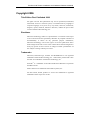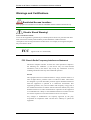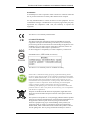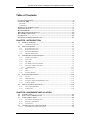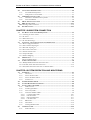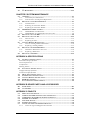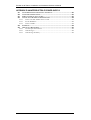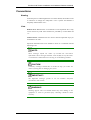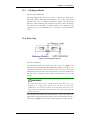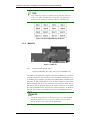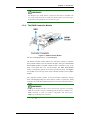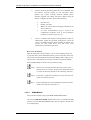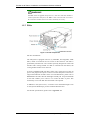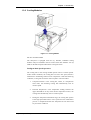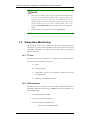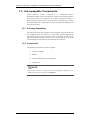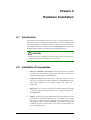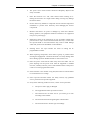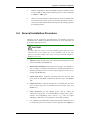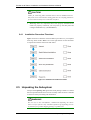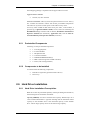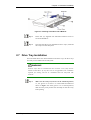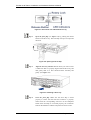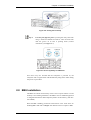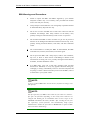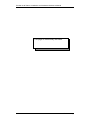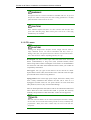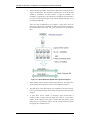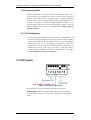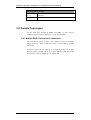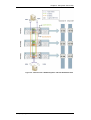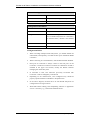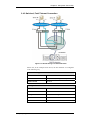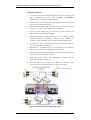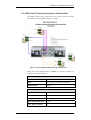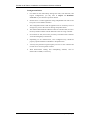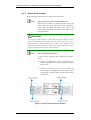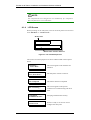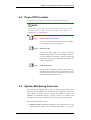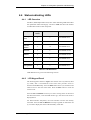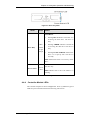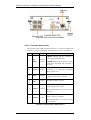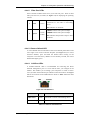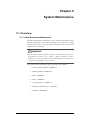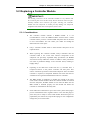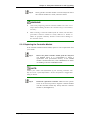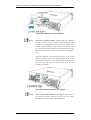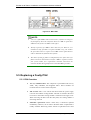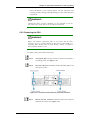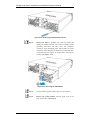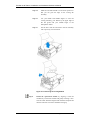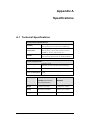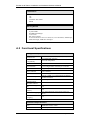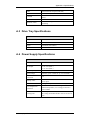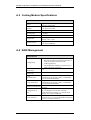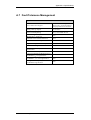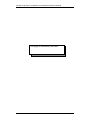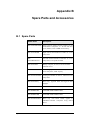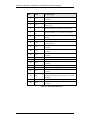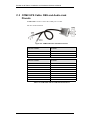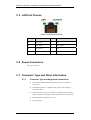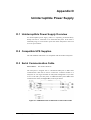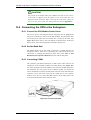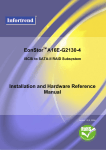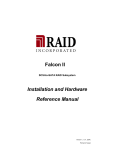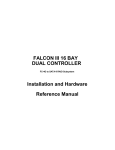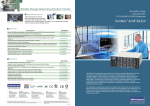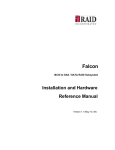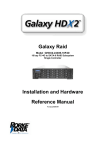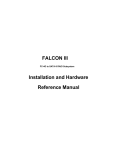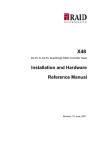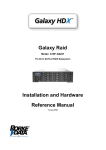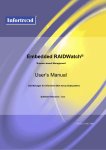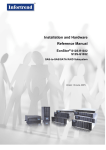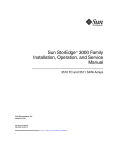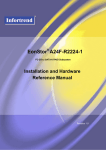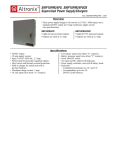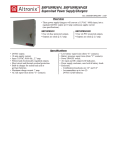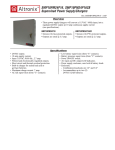Download A16F-R2431_HW
Transcript
EonStor® A16F-R2431 FC-4G to SATA-II RAID Subsystem Installation and Hardware Reference Manual Version 1.0 (08, 2006) EonStor A16F-R2431 Installation and Hardware Reference Manual Contact Information Asia Pacific (International Headquarters) Infortrend Technology, Inc. 8F, No. 102 Chung-Shan Rd., Sec. 3 Chung-Ho City, Taipei Hsien, Taiwan Tel: +886-2-2226-0126 Fax: +886-2-2226-0020 [email protected] [email protected] http://esupport.infortrend.com.tw http://www.infortrend.com.tw Infortrend Corporation 3150 Coronado Dr., Unit C Santa Clara, CA 95054 USA Tel: +1-408-988-5088 Fax: +1-408-988-6288 [email protected] http://esupport.infortrend.com http://www.infortrend.com China Europe (EMEA) Infortrend Technology, Limited Room 1210, West Wing, Tower One, Junefield Plaza, No. 6 Xuanwumen Street, Xuanwu District, Beijing, China Post code: 100052 Tel: +86-10-6310-6168 Fax: +86-10-6310-6188 [email protected] [email protected] http://esupport.infortrend.com.tw http://www.infortrend.com.cn Infortrend Europe Limited 5 Elmwood Chineham Business Park Basingstoke, Hampshire RG24 8WG, UK Tel: +44-1256-70-77-00 Fax: +44-1256-70-78-89 [email protected] [email protected] http://esupport.infortrend-europe.com/ http://www.infortrend.com Japan Infortrend Japan, Inc. 6F, Okayasu Bldg., 1-7-14 Shibaura Minato-ku, Tokyo, 105-0023 Japan Tel: +81-3-5730-6551 Fax: +81-3-5730-6552 [email protected] [email protected] http://esupport.infortrend.com.tw http://www.infortrend.co.jp ii Americas EonStor A16F-R2431 Installation and Hardware Reference Manual Copyright 2006 This Edition First Published 2006 All rights reserved. This publication may not be reproduced, transmitted, transcribed, stored in a retrieval system, or translated into any language or computer language, in any form or by any means, electronic, mechanical, magnetic, optical, chemical, manual or otherwise, without the prior written consent of Infortrend Technology, Inc. Disclaimer Infortrend Technology makes no representations or warranties with respect to the contents hereof and specifically disclaims any implied warranties of merchantability or fitness for any particular purpose. Furthermore, Infortrend Technology reserves the right to revise this publication and to make changes from time to time in the content hereof without obligation to notify any person of such revisions or changes. Product specifications are also subject to change without prior notice. Trademarks Infortrend, Infortrend logo, EonStor and RAIDWatch are all registered trademarks of Infortrend Technology, Inc. Other names prefixed with “IFT” and “ES” are trademarks of Infortrend Technology, Inc. PowerPC® is a trademark of International Business Machines Corporation and Motorola Inc. Solaris and Java are trademarks of Sun Microsystems, Inc. All other names, brands, products or services are trademarks or registered trademarks of their respective owners. iii EonStor A16F-R2431 Installation and Hardware Reference Manual Warnings and Certifications Restricted Access Location: This equipment is intended to be installed in a RESTRICTED ACCESS LOCATION only. Electric Shock Warning! To Prevent Electric Shock: Access to this equipment is granted only to trained operators and service personnel who have been instructed of and fully understand the possible hazardous conditions and the consequences of accessing non-field-serviceable units. For example, accessing the backplane may cause electric shock. FCC (applies in the U.S. and Canada) FCC Class A Radio Frequency Interference Statement This device complies with Part 15 of the FCC rules. Operation is subject to the following two conditions: (1) this device may not cause harmful interference, and (2) this device may accept any interference received, including interference that may cause undesired operation. NOTE: This equipment has been tested and found to comply with the limits for a Class A digital device, pursuant to Part 15 of the FCC Rules. These limits are designed to provide reasonable protection against harmful interference when the equipment is operated in a commercial environment. This equipment generates, uses, and can radiate radio frequency energy and, if not installed and used in accordance with the instruction manual, may cause harmful interference to radio communications. Operation of this equipment in a residential area is likely to cause harmful interference in which case the user will be required to correct the interference at his own expense. Any changes or modifications not expressly approved by the party responsible for compliance could void the user’s authority to operate the equipment. iv EonStor A16F-R2431 Installation and Hardware Reference Manual WARNING: A shielded power cord is required in order to meet FCC emission limits and also to prevent interference to nearby radio and television reception. Use only shielded cables to connect I/O devices to this equipment. You are cautioned that changes or modifications not expressly approved by the party responsible for compliance could void your authority to operate the equipment. This device is in conformity with the EMC. CB CCC (Certified Worldwide) This device meets the requirements of the CB standard for electrical equipment with regard to establishing a satisfactory level of safety for persons using the device and for the area surrounding the apparatus. This standard covers only safety aspects of the above apparatus; it does not cover other matters, such as style or performance. for Power Supplies’ compatibility to China Compulsory Certification. ITE BSMI Class A, CNS 13438 (for Taiwan) This device is in conformity with UL standards for safety. Infortrend is committed to being properly prepared and taking all the necessary steps that will result in our compliance with the new European directive, RoHS (2002/95/EC), on or before the specific dates set forth in those applicable laws and regulations. Infortrend is applying its own internal efforts and expertise and is working closely with customers and suppliers to achieve compliance while maintaining an uninterrupted supply of quality products. Infortrend is currently investigating, evaluating, and qualifying our materials and components to ensure that products sold on or after 1 July 2006, in such territory, are in compliance with the above regulations. Disposal of Old Electrical & Electronic Equipment (Applicable in the European Union and other European countries with separate collection systems) This symbol on the product or on its packaging indicates that this product shall not be treated as household waste. Instead it shall be handed over to the applicable collection point for the recycling of electrical and electronic equipment. By proper waste handling of this product you ensure that it has no negative consequences for the environment and human health, which could otherwise be caused if this product is thrown into the garbage bin. The recycling of materials will help to conserve v EonStor A16F-R2431 Installation and Hardware Reference Manual natural resources. For more details about recycling of this product, please contact your local city office, your household waste disposal service or the shop where you purchased the product. vi EonStor A16F-R2431 Installation and Hardware Reference Manual Table of Contents CONTACT INFORMATION ....................................................................................................... II COPYRIGHT 2006...................................................................................................................III Disclaimer ..........................................................................................................................iii Trademarks.........................................................................................................................iii WARNINGS AND CERTIFICATIONS ........................................................................................ IV TABLE OF CONTENTS .......................................................................................................... VII REVISION HISTORY ..............................................................................................................XII WHO SHOULD READ THIS MANUAL? ....................................................................................XII RELATED DOCUMENTATION ................................................................................................XII CONVENTIONS .................................................................................................................... XIII SOFTWARE AND FIRMWARE UPDATES............................................................................... XIV CHAPTER 1 INTRODUCTION 1.1 PRODUCT OVERVIEW .............................................................................................. 1-1 1.1.1 Product Introduction ........................................................................................1-1 1.2 CHASSIS OVERVIEW ................................................................................................ 1-2 1.2.1 Front Panel Overview ......................................................................................1-2 1.2.2 Rear Panel Overview........................................................................................1-3 1.2.3 Integrated Backplane........................................................................................1-4 1.2.4 Physical Dimensions ........................................................................................1-4 1.3 MAJOR SUBSYSTEM COMPONENTS ......................................................................... 1-4 1.3.1 LCD Keypad Panel...........................................................................................1-5 1.3.2 Drive Tray ........................................................................................................1-5 1.3.3 MUX Kit ...........................................................................................................1-6 1.3.4 The RAID Controller Module ...........................................................................1-7 1.3.5 Controller Module Interfaces ...........................................................................1-8 1.3.5.1 DIMM Module .......................................................................................................1-10 1.3.6 BBU ................................................................................................................1-11 1.3.7 PSUs ...............................................................................................................1-12 1.3.8 Cooling Modules ............................................................................................1-13 1.4 SUBSYSTEM MONITORING ..................................................................................... 1-14 1.4.1 I2C bus............................................................................................................1-14 1.4.2 LED Indicators ...............................................................................................1-14 1.4.3 Firmware (FW) and RAIDWatch GUI ...........................................................1-15 1.4.4 Audible Alarms ...............................................................................................1-15 1.5 HOT-SWAPPABLE COMPONENTS ........................................................................... 1-15 1.5.1 Hot-swap Capabilities ....................................................................................1-16 1.5.2 Components ....................................................................................................1-16 CHAPTER 2 HARDWARE INSTALLATION 2.1 INTRODUCTION ........................................................................................................ 2-1 2.2 INSTALLATION PREREQUISITES .............................................................................. 2-1 2.3 SAFETY PRECAUTIONS ............................................................................................ 2-2 2.3.1 Precautions and Instructions............................................................................2-2 2.3.2 Static-free Installation ......................................................................................2-4 2.3.3 Preparation ......................................................................................................2-4 2.4 GENERAL INSTALLATION PROCEDURE ................................................................... 2-5 2.4.1 Installation Procedure Flowchart ....................................................................2-6 vii EonStor A16F-R2431 Installation and Hardware Reference Manual 2.5 UNPACKING THE SUBSYSTEM .................................................................................. 2-6 2.5.1 Preinstalled Components..................................................................................2-7 2.5.2 Components to be Installed ..............................................................................2-7 2.6 HARD DRIVE INSTALLATION ................................................................................... 2-7 2.6.1 Hard Drive Installation Prerequisites ..............................................................2-7 2.6.2 Drive Installation..............................................................................................2-8 2.7 DRIVE TRAY INSTALLATION ................................................................................... 2-9 2.8 BBU INSTALLATION .............................................................................................. 2-11 BBU Warnings and Precautions ....................................................................................2-12 2.9 RACKMOUNTING .................................................................................................... 2-13 CHAPTER 3 SUBSYSTEM CONNECTION 3.1 FC HOST CONNECTION PREREQUISITES ................................................................ 3-1 3.1.1 Choosing the Fibre Cables ......................................................................................3-1 3.1.2 FC Lasers ................................................................................................................3-2 3.1.3 SFP Transceivers ....................................................................................................3-3 3.1.4 FC Port Dust Plugs .................................................................................................3-3 3.2 TOPOLOGY AND CONFIGURATION CONSIDERATIONS ............................................ 3-3 3.2.1 Basic Configuration Rules.......................................................................................3-3 3.2.2 Fibre Channel Topologies .......................................................................................3-5 3.2.3 Host-side Topologies ...............................................................................................3-5 3.2.4 Drive-side Connection.............................................................................................3-5 3.2.5 Internal Connections ...............................................................................................3-5 3.2.6 Unique Identifier .....................................................................................................3-6 3.2.7 ID/LUN Mapping ....................................................................................................3-6 3.3 DIP SWITCH ............................................................................................................ 3-6 DIP Switch Mode Setting......................................................................................................3-8 3.4 SAMPLE TOPOLOGIES .............................................................................................. 3-8 3.4.1 Multiple RAID, Fault-tolerant Connection..............................................................3-8 3.4.2 Switched, Fault-Tolerant Connection....................................................................3-11 3.4.3 DAS, Fault-Tolerant Connection w/ Onboard Hub...............................................3-13 CHAPTER 4 SYSTEM OPERATION AND MONITORING 4.1 POWER ON ............................................................................................................... 4-1 4.1.1 Check List .........................................................................................................4-1 4.1.2 Power On Procedure........................................................................................4-2 4.1.3 Power On Status Check ....................................................................................4-3 4.1.4 LCD Screen ......................................................................................................4-4 4.2 POWER OFF PROCEDURE ........................................................................................ 4-5 4.3 SYSTEM MONITORING OVERVIEW ......................................................................... 4-5 4.4 STATUS-INDICATING LEDS ..................................................................................... 4-7 4.4.1 LED Overview ..................................................................................................4-7 4.4.2 LCD Keypad Panel...........................................................................................4-7 4.4.3 Drive Tray LEDs ..............................................................................................4-8 4.4.4 Controller Module LEDs ..................................................................................4-9 4.4.4.1 4.4.4.2 4.4.4.3 4.4.4.4 Controller Status LEDs ..........................................................................................4-10 Fibre Port LEDs .....................................................................................................4-11 Restore Default LED..............................................................................................4-11 LAN Port LEDs......................................................................................................4-11 4.4.5 BBU LED........................................................................................................4-12 4.4.6 PSU LEDs.......................................................................................................4-12 4.4.7 Cooling Module LEDs....................................................................................4-13 4.5 AUDIBLE ALARM ................................................................................................... 4-14 4.5.1 Failed Devices ................................................................................................4-14 viii EonStor A16F-R2431 Installation and Hardware Reference Manual 4.6 I2C MONITORING .................................................................................................. 4-14 CHAPTER 5 SYSTEM MAINTENANCE 5.1 OVERVIEW ............................................................................................................... 5-1 5.1.1 About Subsystem Maintenance .........................................................................5-1 5.1.2 General Notes on Component Replacement .....................................................5-2 5.2 REPLACING A CONTROLLER MODULE ................................................................... 5-3 5.2.1 Considerations..................................................................................................5-3 5.2.2 Removing the Controller Module .....................................................................5-4 5.2.3 Replacing the Controller Module .....................................................................5-5 5.3 DIMM MODULE REPLACEMENT ............................................................................ 5-7 5.3.1 DIMM Module Considerations.........................................................................5-7 5.3.2 DIMM Module Upgrade/Replacement Procedure............................................5-8 5.4 REPLACING A FAULTY BBU.................................................................................... 5-9 5.5 REPLACING A FAULTY PSU .................................................................................. 5-12 5.5.1 PSU Overview ................................................................................................5-12 5.5.2 Replacing the PSU..........................................................................................5-13 5.6 COOLING MODULE MAINTENANCE ...................................................................... 5-16 5.6.1 Notes on Cooling Module Maintenance .........................................................5-16 5.6.2 Replacing a Cooling Module..........................................................................5-17 5.7 REPLACING A FAILED HARD DRIVE ..................................................................... 5-19 5.7.1 Hard Drive Maintenance Overview................................................................5-19 5.7.2 Replacing a Hard Drive .................................................................................5-19 5.8 REPLACING A MUX KIT ....................................................................................... 5-21 APPENDIX A SPECIFICATIONS A.1 TECHNICAL SPECIFICATIONS ................................................................................. A-1 Environmental Specifications.......................................................................................... A-1 Power Requirements........................................................................................................ A-1 Certifications................................................................................................................... A-2 Warning Alarms .............................................................................................................. A-2 A.2 FUNCTIONAL SPECIFICATIONS ............................................................................... A-2 Configuration Specifications ........................................................................................... A-2 Architectural Specifications ............................................................................................ A-2 A.3 DRIVE TRAY SPECIFICATIONS ............................................................................... A-3 A.4 POWER SUPPLY SPECIFICATIONS........................................................................... A-3 A.5 COOLING MODULE SPECIFICATIONS ..................................................................... A-4 A.6 RAID MANAGEMENT ............................................................................................. A-4 A.7 FAULT TOLERANCE MANAGEMENT....................................................................... A-5 APPENDIX B SPARE PARTS AND ACCESSORIES B.1 B.2 SPARE PARTS .......................................................................................................... B-1 ACCESSORIES .......................................................................................................... B-2 APPENDIX C PINOUTS C.1 SFP CONNECTOR PINOUTS .................................................................................... C-1 C.2 COM1 CABLE: DB9 AUDIO JACK Y-CABLE PINOUTS ......................................... C-3 C.3 COM2 UPS CABLE: DB9 AND AUDIO JACK PINOUTS ......................................... C-4 C.4 IFT-9011 NULL MODEM ........................................................................................ C-5 C.5 LAN PORT PINOUTS ............................................................................................... C-6 C.6 POWER CONNECTORS............................................................................................. C-6 C.7 CONNECTOR TYPE AND OTHER INFORMATION .................................................... C-6 C.7.1 Connector Type and Supported Connections .................................................. C-6 ix EonStor A16F-R2431 Installation and Hardware Reference Manual APPENDIX D UNINTERRUPTIBLE POWER SUPPLY D.1 UNINTERRUPTIBLE POWER SUPPLY OVERVIEW ................................................... D-1 D.2 COMPATIBLE UPS SUPPLIES.................................................................................. D-1 D.3 SERIAL COMMUNICATION CABLE.......................................................................... D-1 D.4 CONNECTING THE UPS TO THE SUBSYSTEM ......................................................... D-2 D.4.1 Connect the PSU Module Power Cords .......................................................... D-2 D.4.2 Set the Baud Rate............................................................................................. D-2 D.4.3 Connect COM2................................................................................................ D-2 D.5 POWER ON .............................................................................................................. D-2 D.6 UPS STATUS MONITORING .................................................................................... D-3 D.6.1 Normal Operational Status.............................................................................. D-3 D.6.2 UPS Messages ................................................................................................. D-3 D.6.3 UPS Message Summary................................................................................... D-5 x EonStor A16F-R2431 Installation and Hardware Reference Manual Safety Precautions Precautions and Instructions Prior to powering on the subsystem, ensure that the correct power range is being used. The EonStor subsystem comes with sixteen (16) drive bays. Leaving any of these drive bays empty will greatly affect the efficiency of the airflow within the enclosure, and will consequently lead to the system overheating, which can cause irreparable damage. If a module fails, leave it in place until you have a replacement unit and you are ready to replace it. Airflow Consideration: The subsystem requires an airflow clearance, especially at the front and rear. Handle subsystem modules using the retention screws, eject levers, and the metal frames/face plates. Avoid touching PCB boards and connector pins. To comply with safety, emission, or thermal requirements, none of the covers or replaceable modules should be removed. Make sure that during operation, all enclosure modules and covers are securely in place. Be sure that the rack cabinet into which the subsystem chassis will be installed provides sufficient ventilation channels and airflow circulation around the subsystem. Provide a soft, clean surface to place your subsystem on before working on it. Servicing on a rough surface may damage the exterior of the chassis. If it is necessary to transport the subsystem, repackage all disk drives separately. Dual redundant controller models come with two controller modules that must be installed into the subsystem. Single controller modules come with a single controller module and a metal sheet is placed over the lower controller bay at the rear of the subsystem. Since single controller modules cannot be upgraded, this metal sheet should NEVER be removed. ESD Precautions Observe all conventional anti-ESD methods while handling system modules. The use of a grounded wrist strap and an anti-static work pad are recommended. Avoid dust and debris in your work area. xi EonStor A16F-R2431 Installation and Hardware Reference Manual About This Manual This manual: Introduces the EonStor RAID subsystem series. Describes all the active components in the subsystem. Provides recommendations and details about the hardware installation process. Briefly describes how to monitor the subsystem. Describes how to maintain the subsystem. This manual does not: Describe components that are not user-serviceable. Describe the configuration options of firmware, using terminal emulation programs, or the RAIDWatch GUI software that came with your subsystem. Give a detailed description of the RAID controllers embedded within the subsystem. Revision History Initial release Who should read this manual? This manual assumes that its readers are experienced with computer hardware installation and are familiar with storage enclosures. Related Documentation Firmware Operation Manual RAIDWatch User’s Manual These two documents can be found in the product utility CD included with your subsystem package. xii EonStor A16F-R2431 Installation and Hardware Reference Manual Conventions Naming From this point on and throughout the rest of this manual, the EonStor series is referred to as simply the “subsystem” or the “system” and EonStor is frequently abbreviated as “ES.” Lists Bulleted Lists: Bulleted lists are statements of non-sequential facts. They can be read in any order. Each statement is preceded by a round black dot “•.” Numbered Lists: Numbered lists are used to describe sequential steps you should follow in order. Important information that users should be aware of is indicated with the following icons: NOTE: These messages inform the reader of essential but non-critical information. These messages should be read carefully as any directions or instructions contained therein can help you avoid making mistakes. CAUTION! Cautionary messages should also be heeded to help you reduce the chance of losing data or damaging the system. IMPORTANT! The Important messages pertain to use the EonStor subsystem introduced in this manual. WARNING! Warnings appear where overlooked details may cause damage to the equipment or result in personal injury. Warnings should be taken seriously. xiii EonStor A16F-R2431 Installation and Hardware Reference Manual Software and Firmware Updates Please contact your system vendor or visit Infortrend’s FTP site (ftp.infortrend.com.tw) for the latest software or firmware updates. Problems that occur during the updating process may cause unrecoverable errors and system down time. Always consult technical personnel before proceeding with any firmware upgrade. NOTE: The firmware version installed on your system should provide the complete functionality listed in the specification sheet/user’s manual. We provide special revisions for various application purposes. Therefore, DO NOT upgrade your firmware unless you fully understand what a firmware revision will do. xiv Chapter 1 Introduction 1.1 Product Overview 1.1.1 Product Introduction This chapter briefly introduces the EonStor (ES) A16F Fibre-to-SATA (Serial ATA) subsystem. The drive bays support SATA-II (Serial ATA) disk drives. The 16-bay model comes with four (4) FC-4G host channels via eight (8) SFP LC-type host ports and sixteen (16) hot-swappable SATA disk drives in a 3U chassis. The subsystem is powered by Infortrend’s proprietary ASIC400 RAID engine, which features expanded bandwidth and RAID6 configurations. The RAID controller comes with a pre-installed Figure 1-1: EonStor A16F Subsystem memory buffer of up to 2GB in size for transient handling of I/Os. Each FC-4G channel is capable of delivering data at the speed of 4Gbit/s. An onboard hub (bypass) can be used to connect the corresponding FC channels on partner controllers together to facilitate fault-tolerant connections. A common backplane provides fault-tolerant data paths between the controller pair and other components, such as disk drives, power supplies, etc. The subsystem is ideal for high performance and high availability storage applications, and is highly flexible via the additional FC-4G host ports. Data cached in memory is protected by a Li-Ion battery backup unit (BBU) that comes with an embedded EEPROM for storing service data. If the oneyear life expectancy of a BBU is reached, system administrators will be notified by event messages. The BBU is independently accessible and hotreplaceable. Two (2) cooling modules protect the subsystem from overheating, and two (2) hot-swappable power supply unit (PSU) modules ensure constant power to the subsystem. The modular design of the subsystem ensures reliability and the ease of subsystem maintenance. Product Overview 1-1 EonStor A16F-R2431 Installation and Hardware Reference Manual NOTE: On receiving and unpacking your subsystem, please check the package contents against a printed copy of Unpacking List included in kit. If any modules are missing or appear damaged, please contact your subsystem vendor immediately. 1.2 Chassis Overview The A16F RAID storage subsystem is housed in a 3U metal chassis made of compact steel. The chassis can be divided into the front and the rear sections, which are respectively accessed through front and rear panels. Separately-purchased rackmount rails are available from Infortrend for installation into 19” standard racks or cabinets. Please acquaint yourself with the locations of individual components before proceeding with hardware installation. NOTE: Components accessed through the front panel are referred to as “Front Panel Components” and components accessed through the rear panel are referred to as “Rear Panel Components.” 1.2.1 Front Panel Overview The front section of the subsystem features a 4x4 layout for sixteen (16) 3.5-inch drives. One of the two forearm handles comes with an LCD keypad panel. The LCD panel provides easy access to the subsystem’s monitoring and configuration utilities. The front view of the A16F subsystem is shown in Figure 1-2. Descriptions of each front panel component are given below: Figure 1-2: Subsystem Front View 1-2 Chassis Overview Chapter 1: Introduction Drive bays with drive tray canisters: The front section of the subsystem houses sixteen (16) drive bays. LCD keypad panel and handles: The forearm handles on the sides of the subsystem provide an easier means for installing or retrieving the chassis into and out of a rack or cabinet. The leftside handle comes with a 2 rows x 16 characters-wide LCD keypad panel that can be used to access firmware configuration and monitoring utilities. (Please refer to Section 1.3.1) 1.2.2 Rear Panel Overview The rear panel of the dual-controller subsystem is shown in Figure 1-3. The rear panel provides access to all components located in the rear section of the chassis. A description of each rear panel component is given below: Figure 1-3: Subsystem Rear View • RAID controller modules: Each controller module contains a main circuit board with a DDR RAM DIMM module mounted on it as cache buffer. (See Section 1.3.3.) About the dual-redundant RAID controllers in A16F-R2431: For the subsystem featuring redundant RAID controllers, the upper controller module is identified as Controller A, while the lower controller module is identified as Controller B. By factory default, management tools such as the LCD keypad panel, hyper terminal and RAIDWatch® manager recognize Controller A as the primary controller and Controller B as the secondary controller. The Drive Busy LED on each drive tray indicates the ownership of the managing controller. For details, please refer to Chapter 4. If Controller A fails for any reason (hardware error, software error, removal from system, etc.), then Controller B will take over and become the primary/managing controller. If the failed Controller A restarts and successfully returns to service, it will temporarily become the secondary controller. Chassis Overview 1-3 EonStor A16F-R2431 Installation and Hardware Reference Manual Once the subsystem is rebooted, all system configurations revert to the default stage so that Controller A becomes the primary controller and Controller B the secondary controller. BBUs: Two (2) BBUs come as standard equipment for dualcontroller A16F-R2431. Each BBU sustains cache memory for days during a power outage to prevent data loss. These BBUs are hot-swappable. (See Section 1.3.6.) PSUs: The hot-swappable, load-sharing PSUs convert 110V or 240V input to 3.3V, 5V, or 12V for subsystem components. Subsystem power-on/off is controlled by a power switch on each PSU. (See Section 1.3.7.) These modules contain the subsystem’s cooling modules. The redundant cooling modules ventilate the chassis with an airflow traveling from the front to the rear. (See Section 1.3.8.) 1.2.3 Integrated Backplane An integrated backplane board separates the front and rear sections of the chassis. This circuit board provides logic level signals and low voltage power paths. Thermal sensors and I2C devices are implemented to detect system temperature and PSU/cooling module presence signals. This board contains no user-serviceable components. 1.2.4 Physical Dimensions The A16F subsystem comes in an enhanced 3U chassis with the following dimensions: With handles: 488.6mm (W) x 131mm (H) x 504.3mm (L) (19 x 5.2 x 21 inches) Without handles: 445mm x 130mm x 488.2mm (17.5 x 5.1 x 19.2 inches) 1.3 Major Subsystem Components The subsystem chassis houses many active components and most of them can be accessed through either the front or rear panel. The modular enclosure design facilitates the ease of installation and maintenance procedures. Hot-swap mechanisms are incorporated to eliminate power surges and signal glitches that might occur while removing or installing these modules. Each component is further described below: 1-4 Major Subsystem Components Chapter 1: Introduction 1.3.1 LCD Keypad Panel PN: IFT-9273CHandLLCD The LCD keypad panel consists of a 2-rows x 16-characters LCD screen with push buttons and LED status-indicators. The LCD keypad panel provides full access to RAID configuration utilities and monitoring functions. After powering up the subsystem, the initial screen will display the subsystem’s model name. A different name can be assigned to the subsystem for ease of identification in a topology consisting numerous arrays. 1.3.2 Drive Tray Figure 1-4: Drive Tray Front View PN: IFT-9273CDTray The subsystem comes with sixteen (16) drive trays (see Figure 1-4) designed to accommodate separately-purchased, standard 1-inch pitch, 3.5inch SATA disk drives. Two (2) LEDs on the drive tray’s front bezel indicate drive status. A rotary lock on each drive tray prevents unintentional ejection, and a convenient release button releases the drive tray from chassis. WARNING! Be careful not to warp, twist, or contort the drive tray in any way (e.g., by dropping it or resting heavy objects on it). The drive tray has been customized to fit into the drive bays in the subsystem. If the drive bay superstructure is deformed or altered, the drive trays may not properly fit into the drive bay. The subsystems are housed in an enclosure that is 4 bays wide and 4 bays high. When viewing from the front, drive bay IDs are numbered from Slot 1 to Slot 16 (see Figure 1-5), from left to right, and then from top to bottom. Major Subsystem Components 1-5 EonStor A16F-R2431 Installation and Hardware Reference Manual TIPS: Tray numbering sequence is important if one disk drive fails and needs to be replaced. Replacing a wrong drive can fatally fail a RAID3/5 array. Failing two members destroys a RAID6 array. Figure 1-5: Drive Bay Numbering Sequence 1.3.3 MUX Kit Figure 1-6: MUX Kit P/N: IFT-9273S1N2S1S (MUX kit) IFT-9273S1DT2S1S (Drive tray with a pre-installed MUX kit) The MUX kit facilitates the installation of SATA-II hard drives in the dualcontroller subsystems. The subsystem comes with MUX-enabled drive trays as standard parts. Separately purchased and independently installed SATA MUX kits or MUX-enabled drive trays are also available as spare parts. When installing disk drives into drive trays, the connectors at the back of disk drives must be properly mated to the SATA connectors of the MUX kit. When installed into the enclosure, the SATA connectors on the MUX kits will mate with the corresponding connectors on the backplane board. NOTE: The MUX board facilitates cross-controller access to an individual disk drive and therefore is a necessary component for the A16FR2431. All drive trays come with the MUX board. 1-6 Major Subsystem Components Chapter 1: Introduction WARNING! The MUX kits are small, delicate components that must be handled with care. If the need should arise, handle the MUX board by the board edges and avoid touching PCB traces and connector pins. 1.3.4 The RAID Controller Module Figure 1-7: RAID Controller Module PN: IFT-83AF24RE16M5 (w/ a 512MB DIMM) The RAID controller module within your subsystem contains a controller board, a BBU adapter board, an interface faceplate, and a pre-installed DDR RAM DIMM module. The BBU adapter board is mounted on top of the main circuit board and is not user-serviceable. The DDR RAM DIMM socket is strategically placed on an easily accessible location. (See Figure 1-7) A BBU slot on the top center of the controller module receives a BBU module. The controller module contains no user-serviceable components. Except when installing/upgrading the cache memory inside or replacing a failed controller, the controller module should never be removed from the chassis. WARNING! D Although the RAID controller can be removed, the only time you should o the controller itself is to install/upgrade the memory modules. The touch c controller is built of sensitive components and unnecessary RAID k tampering can damage the controller. D Major Subsystem Components 1-7 EonStor A16F-R2431 Installation and Hardware Reference Manual Docking Connectors: The FCI docking connectors at the rear of the controller boards connect the controller module to the backplane board. Ejection levers: The two (2) ejection levers on the sides of the controller canister ensure positive connection and provide a graceful means to retrieve the canister from chassis. 1.3.5 Controller Module Interfaces The controller module interface is accessed through the controller faceplate shown in Figure 1-8. Figure 1-8: RAID Controller Faceplate FC-4G host ports: Each controller module features four (4) LC-type FC ports with onboard hub functionality, two (2) host ports for each Fibre channel. Each host port comes with two (2) LEDs to indicate link and speed statuses. Two (2) FC-4G host channels connect the subsystem to the host computers equipped with FC-4G Fiber-optic compatible transceivers and HBAs. The Fibre Channel host ports receive 4.25/2.125GBd SFP, LC duplex type transceivers and then connect to LC-type cables. COM ports: Each controller module comes with two (2) serial COM ports. The COM1 port is used for accessing the controller-embedded configuration utility through an RS-232C serial connection and over a VT-100 terminal emulation program running on a management 1-8 Major Subsystem Components Chapter 1: Introduction computer. A dual-audio-jacks-to-DB9 Y-cable is included with the shipping package. The second COM port, marked as COM2, can be used for connecting to an uninterruptible power supply (UPS). An optional audio-jack-toDB9 cable (PN: IFT-9270CUPSYCab) is available for purchase. Please refer to the Appendices for instructions on connecting a UPS. Ethernet port: All controller modules come with a 10/100BaseT Ethernet port that can be used for local/remote management console. When operated in the dual-active mode, system configuration is handled through one of the RAID controllers. In the event when one controller fails, the Ethernet port on the surviving controller inherits the configured IP and continues the monitoring or configuration session. Shielded cables are recommended to protect against emissions. Connect the other end of the Ethernet cable to a LAN port of your local network. LED indicators: Each controller’s interface faceplate comes with numerous LED indicators. Please refer to Chapter 4 for information on the LED definitions. Restore Default Button/LED: Pressing the “restore default button” while powering on the subsystem will restore firmware default settings. CAUTION! The Restore NVRAM Default push button is a function that carries some risks. Firmware restoration will not destroy the existing logical drive configurations; however, if the existing logical drives cannot be adequately associated with host ID/LUNs after firmware default restoration, data loss or inconsistencies may occur. The “Restore Default” button is a non-latch type push button accessed through a round opening underneath the Restore Default LED. Listed below are the necessary procedures that should be completed before using this button: 1. Before pressing this button to restore firmware defaults, it is highly advised to make a list of the existing ID/LUN mapping information. You will need the list for restoring ID/LUN mapping after restoring defaults. Default restoration will erase the ID/LUN mapping associations (e.g., which logical drive is associated with which host ID/LUN), and it is necessary to restore the host ID/LUN mapping after firmware default restoration in order to access data on the previously configured arrays. Major Subsystem Components 1-9 EonStor A16F-R2431 Installation and Hardware Reference Manual 2. Some of the latest firmware updates may be incompatible with the firmware currently running on your subsystem. These updates may require restoring firmware defaults before firmware upgrade can actually take place. Before using the button, it is highly advised to practice the following: Stop host I/Os, Backup your data, Make a list of host ID/LUN mapping information for future references. It is also recommended to keep a record of all configuration parameters such as the performance preferences, specific stripe sizes, etc. 3. The no. 3 condition that requires restoring defaults is when an administrator forgets the password configured to control the access to a RAID subsystem. Before pushing this button, also practice the steps listed above. You can access array information even without a password. How to use the button? After the subsystem is powered down, you can use a straighten paper-clip to press the button. Press and hold the button, power on the subsystem, and wait for the associated LED and the subsystem Ready LED to light up. The “Restore Def.” LED indicates successful restoration of firmware defaults. With redundant RAID controllers, the procedure is tricky: Step 1. Remove one controller from the subsystem, power down, and then power on with the “Restore Def.” button depressed to restore the firmware defaults on the remaining controller. Step 2. Power down, install the controller previously removed, and repeat the restoration process. Step 3. When completed with restoring defaults on both controllers, install both controllers and power on. 1.3.5.1 DIMM Module Each controller module comes with a DDR RAM DIMM module. The 184-pin DDR RAM DIMM socket comes with a pre-installed 512MB capacity or above DDR RAM DIMM and is able to support a module with up to 2GB capacity. 1-10 Major Subsystem Components Chapter 1: Introduction The DIMM module is accessed through an opening on the side of the controller canister. If the need should arise for replacing the DIMM module, please refer to Chapter 5 for details on upgrading/replacing DIMM modules. 1.3.6 BBU Figure 1-9: BBU PN: IFT-9273CBTE The Li-Ion BBU module, a shown above, can sustain cached data for days during a power failure. The use of a BBU is highly recommended in order to ensure data integrity. If power outage occurs, the BBU supplies power to sustain the unfinished writes cached in memory. The BBU module is hotswappable. New Feature: The battery cell packs come with an EEPROM to record the date of installation and other service data; and when the approximate one-year life expectancy is reached (by checking against the real-time-clock), system administrators will be notified for replacing the BBU. In accordance with international transportation regulations, the BBU is only charged to between 35% and 45% of its total capacity when shipped. After powering on the subsystem (see Section 4.1) the BBU will automatically start charging its battery cells. It usually requires approximately twelve (12) hours for the battery to be fully charged. If the battery is not fully charged after twelve (12) hours, a problem might have occurred with the BBU and you should contact your subsystem vendor for a replacement. Re-installing the BBU may sometimes correct the fault if BBU charger has overheated and forced the charging process to halt many times during the charging process. If the overheating conditions occurred during the process, charge time must extend the expected seven hours. While charging the battery, the LED on the BBU will flash slowly. You can check battery charge using the RAIDWatch management software or firmware configuration utility. Major Subsystem Components 1-11 EonStor A16F-R2431 Installation and Hardware Reference Manual WARNING! The BBU is hot-swappable itself; however, when the controller module is removed from the subsystem, the BBU is also removed. Do not remove the controller module unless it becomes absolutely necessary. 1.3.7 PSUs Figure 1-10: PSU Components PN: IFT-9273ECPSU The subsystem is equipped with two (2) redundant, hot-swappable, 530W PSUs, which are located at the rear section of the enclosure. The PSU is permanently mounted into a 2U bracket especially designed to house both the PSU and a cooling module. If a PSU is removed from the chassis, the cooling module within is also removed. As shown in Figure 1-10, each PSU comes with a single power socket for power cord plug-in and a power switch to turn the subsystem on and off. A single LED indicates the PSU status. For LED definitions, please refer to Section 4.4.9. If a PSU fails the LED lights steadily red. An ejection handle on the PSU enables you to remove or to secure the PSU in place. This should only occur if the PSU fails and needs to be replaced. In addition to the ejection lever, a retention screw fastened through a hole on the ejection handle helps prevent accidental disconnection. For the PSU specifications, please refer to Appendix A.4. 1-12 Major Subsystem Components Chapter 1: Introduction 1.3.8 Cooling Modules Figure 1-11: Cooling Module PN: IFT-9273ECFanMod The subsystem is equipped with two (2), dual-fan, redundant cooling modules. They are installed in the rear section of the PSU modules. Two (2) LEDs on the PSU faceplate indicate the cooling fan status. Intelligent Dual Speed Operation The cooling fans in the cooling module operate with two rotation speeds. Under normal conditions, the cooling fans run at the low speed, which is sufficient for maintaining airflow across components. Under the following conditions, cooling fans raise their rotation speed to increase airflow: 1. Component Failure: if one cooling fan, a PSU, or a temperature sensor fails, the remaining cooling fans automatically raise its rotation speed. 2. Elevated Temperature: if the temperature reading breaches the upper threshold set for any of the interior temperature sensors, the cooling fans automatically raise its rotation speed. 3. During the subsystem initialization stage, the cooling fans operate at the high speed and return to lower speed once the initialization process is completed and that the subsystem has not discovered any erroneous conditions. Major Subsystem Components 1-13 EonStor A16F-R2431 Installation and Hardware Reference Manual NOTE: There are two values set for the upper temperature thresholds. One is set for event notification and the other triggering higher fan rotation speed. The preset value for event notification can be changed using the firmware-embedded configuration utility, while the fan speed trigger is not a user’s option. Please refer to the Firmware Operation Manual for the options with event notification values. Cooling module specifications are listed in Appendix A. 1.4 Subsystem Monitoring The subsystem comes with a number of different monitoring approaches that provide you with continual updates on the status of the subsystem and individual components. The following monitoring features are provided with the subsystem. 1.4.1 I2C bus The following subsystem elements are interfaced to the RAID controller over a non-user-serviceable I2C serial bus: PSUs Cooling modules Temperature sensors (for the RAID controller board and backplane board) Module presence detection circuits 1.4.2 LED Indicators The following active components come with LEDs to indicate the status of individual components. Please refer to Chapter 4 for more information on System Monitoring. • LCD keypad panel (3 LEDs) • Drive trays (2 LEDs on each tray) • RAID controllers, each module has − 1-14 8 FC port Link and Speed LEDs Subsystem Monitoring Chapter 1: Introduction − 2 Ethernet port Link and Activity LEDs − 6 controller status LEDs − 1 Restore Default LED • BBUs (1 LED on each module) • Cooling modules (2 LEDs on PSU canister) • PSUs (1 LED on PSU canister) 1.4.3 Firmware (FW) and RAIDWatch GUI Firmware: The firmware (FW) is pre-installed software used to configure the subsystem. The FW can be accessed either through the LCD keypad panel or a terminal emulation program running on a management computer that is connected to the subsystem’s serial port. RAIDWatch: RAIDWatch is a premier, browser-based or Java-based graphical user interface (GUI) that can be installed on a local/remote computer and accessed via LAN/WAN. The manager communicates with the array via the connection of the existing host interface or Ethernet link to the array’s Ethernet port. 1.4.4 Audible Alarms The subsystems come with audible alarms that are triggered when certain active components fail or when certain controller or subsystem thresholds are exceeded. Whenever you hear an audible alarm from a subsystem, it is imperative that you determine the cause and rectify the problem immediately. Event notification messages indicate the completion or status of array configuration tasks and are always accompanied by two (2) or three (3) successive and prolonged beeps. CAUTION! Failing to respond when an audible alarm is heard can lead to permanent damage of the subsystem. When an audible alarm is heard, rectify the problem as soon as possible. Subsystem Monitoring 1-15 EonStor A16F-R2431 Installation and Hardware Reference Manual 1.5 Hot-swappable Components Proper subsystem cooling is referred to as “normalized” airflow. Normalized airflow ensures the sufficient cooling of the subsystem and is only attained when all components are properly installed. Therefore, a failed component should only be removed when a replacement is available. If a failed component is removed but not replaced, permanent damage to the subsystem can result. 1.5.1 Hot-swap Capabilities The subsystem comes with a number of hot-swappable components that can be exchanged while the subsystem is still online without affecting the operational integrity of the subsystem. These components should only be removed from the subsystem when they are being replaced. At no other time should these components be removed from the subsystem. 1.5.2 Components The following components are hot-swappable: • Controller module • BBU(s) • PSUs (including the cooling modules) • Hard drives NOTE: Instructions on how to replace these hot-swappable components for maintenance purposes are given in Chapter 5. 1-16 Hot-swappable Components Chapter 2 Hardware Installation 2.1 Introduction This chapter gives detailed instructions on how to install hard disk drives and drive trays into the subsystem. Installation into a rack or cabinet should occur before hard drive installation. Please confirm that you received all of the components listed on a printed copy of Unpacking List included in the shipping package before proceeding with the installation process. CAUTION! Carefully follow the installation instructions described in this manual to prevent any difficulties and damages to your system. 2.2 Installation Prerequisites Introduction 1. Static-free installation environment: The subsystem must be installed in a static-free environment to minimize the possibility of electrostatic discharge (ESD) damage. (See Section 2.3) 2. Component check: Before installing the subsystem, check to see that you have received all the required components. (See Section 2.5) If any items appear damaged or are missing, contact your vendor for a replacement. 3. Hard drives: Up to sixteen (16) SATA-II interface hard drives should be separately purchased and available prior to installing the subsystem. (See Section 2.6) 4. Cabling: All the Fibre optical cables that connect the subsystem to the hosts should be purchased separately. We recommend using certified Fibre optical cables and SFP transceivers from Infortrend to avoid compatibility problems. Please see Chapter 3 for sample topologies and configuration options. Please contact your vendor or Infortrend for the list of compatible cables. 2-1 EonStor A16F-R2431 Installation and Hardware Reference Manual 5. Memory modules: If you wish to change the pre-installed DDR RAM DIMM module, the separately purchased module(s) must be installed. (See Chapter 5) 6. BBU: If you wish to install a BBU, the BBU must be purchased separately and installed prior to powering on the subsystem. (See Section 2.8) 7. Rack installation: The enclosure chassis can be installed into a rack cabinet using separately purchased mounting rails, rear-attached brackets, or Infortrend’s IFT-9273Cslider28 and IFT-9273Cslider36 rackmount brackets. (See Section 2.9) 2.3 Safety Precautions 2.3.1 2-2 Precautions and Instructions 1. Please read these instructions carefully. 2. Please disconnect two (2) power cords from AC outlets before servicing or cleaning. Don‘t use liquid or sprayed detergent for cleaning. Use a slightly moistened paper sheet or clothe for cleaning. 3. Rack-mounting the enclosure – The subsystem is intended to be rackmounted, the following concerns should be heeded when installing the enclosure into a rack cabinet. a. The rack cabinet and the associated equipment at the installation site should be able to maintain an ambient temperature (around the chassis) lower than 40°C and 35°C is battery backup is applied. b. The openings on the enclosure are for air convection through the interior of the chassis. DO NOT COVER THE OPENINGS. c. The rack cabinet into which this enclosure is installed must support overcurrent protection and must not be overloaded by the modules installed. Other requirements, such as ventilation airflow, rack stabilizing features, electrical earth, and electrical distribution, must comply with the technical specifications listed in the documentation or safety labels that came with this product. d. Consideration should be given to the connection of the subsystem to the supply circuit and the effect that overloading of circuits might have on over-current conditions. Safety Precautions Chapter 2: Hardware Installation 4. The power source outlet sockets should be adequately adjacent and easily accessible. 5. Place the enclosure on a soft, clean surface before working on it. Placing the enclosure on a rough surface during servicing may damage the chassis finish. 6. Do not remove any module or component from its anti-static bag before installation to prevent static electricity from damaging the electric components. 7. Because hard drives are prone to damages by shock and vibration during operation, all equipment should be installed in an equipment rack prior to powering up. 8. Hard Drives must not be stacked one on top of another without their protective drive trays. Even when fixed in the drive trays, contact with the exposed PCB or rear-end interfaces may result in ESD damage which will yield various immediate or latent failures. 9. Stacking drives one upon another can result in erasing the IC programmable contents. 10. When replacing components, insert them as gently as possible while assuring full engagement. Vibration and shock can easily damage hard drives during operation. Handle hard drives with extreme care. 11. Place the power cords and all cables away from foot traffic. Do not place anything over the power cords. After all equipment is installed into rack, carefully route the power cords and data cables so that power cords are not resting against data cables. 12. If the enclosure is not used for a long time, disconnect it from the mains to avoid transient over-voltage. 13. Never open the enclosure chassis. For safety reasons, only qualified service personnel can open the equipment. 14. If any of the following situations occurs, contact service personnel: Safety Precautions a. The power cord or plug is damaged. b. The equipment has been exposed to moisture. c. The enclosure has not work well or you cannot get it work according to this manual. d. The enclosure has been dropped against a hard surface. e. The enclosure shows obvious signs of breakage. 2-3 EonStor A16F-R2431 Installation and Hardware Reference Manual 15. Thermal notice: All drive trays (even if they do not contain a hard drive) must be installed into the enclosure. Leaving a drive bay or module slot open will seriously affect the airflow efficiency, and consequently lead to overheating. Keep a faulty module in place until you have a replacement unit and are ready to replace it. 16. An enclosure without disk drives can weigh up to 19 kilograms. (42 lbs.) Two or more people will be required to install or relocate the subsystem. Drives should be removed from the enclosure if the need arises for relocating the enclosure. 17. Airflow considerations: The subsystem requires an airflow clearance especially at the front and rear. For proper ventilation, a minimum of 2.5cm (1 inch) is required between the front of the enclosure and rack cover; a minimum of 5cm (2 inches) is required between the enclosure and the rear wall of the cabinet. 18. Handle the system modules by the retention screws, ejection levers, or the module’s metal frame/faceplate only. Avoid touching the PCB boards or connector pins. 19. Always secure every enclosure module with its retaining screws and make sure it is held in place by its retention mechanisms. 20. When working with the subsystem, it is important to use tools with care. Do not place power tools or other items on top of the enclosure to avoid damaging the outward appearance. 21. If it is necessary to transport the subsystem, remove and repackage all disk drives separately. 2.3.2 Static-free Installation Static electricity can damage the system’s electronic components. To prevent ESD damage to any of the components, follow these precautions before touching or handling them: Discharge the static electricity accumulated in your body by wearing an anti-static wristband. Avoid carpets, plastic, vinyl, and Styrofoam in your work area. Handle all components by holding their edges or metal frames. Avoid touching the exposed circuitry on PCB boards and connector pins. 2.3.3 Preparation Make sure you are aware of the related positions of each plug-in module and interface connector. 2-4 Safety Precautions Chapter 2: Hardware Installation Default configurations: The R (redundant controller) model provides a total of eight (8) 4Gb/s Fibre Channel host ports. They are marked as “CH0” or “CH1” ports. Cables for connecting Fibre Channel devices must be handled with care and must not be bent. To prevent emission interference within a rack system and accidental cable disconnection, the routing path must be carefully planned. 2.4 General Installation Procedure Following all the instructions provided below can minimize subsystem installation time. Detailed, illustrated instructions for each component are given in the following sections. CAUTION! To ensure that your system is correctly installed, please follow the steps outlined below. If you follow these steps, installation will be fast and efficient. If you do not follow these steps, you may accidentally install the hardware incorrectly. 1. Unpack: Unpack the subsystem and confirm that all components on the list were included. (See Section 2.5) 2. Rack/Cabinet installation: If the subsystem is going to be installed in a rack or cabinet, it should be installed prior to installing the hard drives. Installing the subsystem into a rack or cabinet requires at least two (2) people. (See Section 2.9) 3. Install hard drives: Separately purchased SATA-II interface hard drives must be individually installed into the drive trays. (See Section 2.6) 4. Install drive trays: After the hard drives are installed into the drive trays, the drive trays must be installed into the enclosure itself. (See Section 2.7) 5. Cable connection: Use the supplied power cords to connect the subsystem to main power. It is recommended to connect power cords to separate and independent power sources, e.g., UPS, for higher redundancy. Make sure your subsystem is electrically grounded. 6. Use separately purchased Fibre Channel optical cables and transceivers to connect host ports to FC switches or host computers. (See Chapter 3) General Installation Procedure 2-5 EonStor A16F-R2431 Installation and Hardware Reference Manual CAUTION! Cables for connecting Fibre Channel devices must be handled with care. They must not be bent and the routing path must be carefully planned to prevent emission interference with other interfaces. 7. 2.4.1 Power up: Once the components have been properly installed and all cables are properly connected, you can power up the subsystem and configure the RAID array. (See Section 4.1) Installation Procedure Flowchart Figure 2-1 shows a flowchart of the installation procedure. As you complete each step, check off the “Done” box on the right. Please use this flowchart in conjunction with the instructions that follow. Figure 2-1: Installation Procedure Flowchart 2.5 Unpacking the Subsystem Compare the Unpacking List against the actual package contents to confirm that all required materials have arrived. Carefully check the items contained in each box before proceeding with installation. WARNING! Do not rely on the non-definitive, summarized unpacking list shown below--it is for reference only. A detailed, printed copy of packing list can be found in your product shipping package or product CD. 2-6 Unpacking the Subsystem Chapter 2: Hardware Installation Each shipping package is separated into the upper and lower levels. Upper level box contents: • Sixteen (16) drive canisters Lower level contents: Three (3) boxes are placed in the lower level. One (1) box contains the enclosure chassis with all the pre-installed components. The other two (2) boxes contain power cords and accessory items. Accessory items include an RS-232C serial port cable, a null modem, a printed copy of Quick Installation Guide, screws, and a CD containing the RAIDWatch Manager software and its manual, Installation and Hardware Reference Manual (this document), Application Note, and the Fibre-toSATA RAID Subsystem Operation Manual (Firmware). 2.5.1 Preinstalled Components Following are the pre-installed components: 1 - LCD keypad panel 2 - Forearm handles 1 - Backplane board 2 - Controller modules 2 - DDR RAM DIMM module(s) 2 - BBUs (Each along with a RAID controller) 2 - PSUs (with cooling modules) 2.5.2 Components to be Installed You must install the following components: Hard drives (separately purchased SATA drives) Drive trays 2.6 Hard Drive Installation 2.6.1 Hard Drive Installation Prerequisites Hard drives must be purchased separately. When purchasing the hard drives, the following factors should be considered: Capacity (MB/GB): Use drives with the same capacity. RAID arrays use a “least-common-denominator” approach meaning that the maximum usable capacity in each member drive is the maximum capacity of the smallest drive. Choose large capacity drives of the same storage capacity. Hard Drive Installation 2-7 EonStor A16F-R2431 Installation and Hardware Reference Manual Profile: The drive trays and bays of the system are designed for 3.5-inch wide x 1-inch high hard drives. Drive type: The subsystem is designed for SATA-II interface hard drives. Please ensure that you purchase the correct hard drives. MUX kit: MUX boards come standard with every drive trays. The MUX kits provide alternative data links in the event of single controller failure and the surviving controller needs to access the hard drives. CAUTION! The hard drives and drive trays should only be installed into the subsystem after the subsystem has been mounted into a rack cabinet. If the hard drives are installed first, the subsystem will be too heavy to handle and the possible impact during installation may damage your drives. WARNING! 1. Handle hard drives with extreme care. Hard drives are very delicate. Dropping a drive onto a hard surface (even from a short distance) and hitting or touching the circuits on the drives with your tools may damage the drives. 2. Observe all ESD prevention methods when installing hard drives. 3. Only use screws supplied with the drive canisters. Longer screws may damage the hard drive. 2.6.2 2-8 Drive Installation Step 1. Place the hard drive into the drive tray, making sure that the connector at the back of the drive is facing the open side of the drive tray, the circuit side facing downward, and the label side facing upward. Step 2. Connect the drive to the MUX kit by sliding it towards the rear of the drive tray until a solid connection between the drive connector and the MUX kit connector has been made. (See Figure 2-2) Hard Drive Installation Chapter 2: Hardware Installation Figure 2-2: Installing a Hard Drive with a MUX Kit Step 3. Insert four (4) supplied 6/32 flat-head retention screws to secure the hard drive. Step 4. Once the hard drives are installed into drive trays, install all drive trays into the subsystem. 2.7 Drive Tray Installation Once the hard drives have been installed in the drive trays, the drive trays are ready to be installed into the subsystem. WARNING! All drive trays must be installed into the enclosure even if they do not contain a hard drive. If any drive slot is not populated, the ventilation required for cooling will not be normalized and the subsystem will overheat. Step 1. Drive Tray Installation Make sure the rotary bezel lock is in the unlocked position, i.e., the groove on its face is in a horizontal orientation as shown in Figure 2-3. If the groove is in a vertical position, then the rotary lock prevents the front flap on the drive tray from opening. 2-9 EonStor A16F-R2431 Installation and Hardware Reference Manual Figure 2-3: Front View of an Individual Drive Tray Step 2. Open the front flap (see Figure 2-4) by pushing the release button on the drive tray. The front flap will open in an upward direction. Figure 2-4: Opening the Front Flap Step 3. Align the drive tray with the slot into which you wish to insert it. Make sure that it is properly aligned with the drive bay, and then gently slide it in. This should be done smoothly and gently. (See Figure 2-5) Figure 2-5: Installing a Drive Tray Step 4. 2-10 Close the front flap. Make sure the front flap is closed properly to ensure that the back-end connector is properly mated with the corresponding connector on the backplane board. If the front flap is not closed properly, the connection between the hard drive and the subsystem will not be secure. Drive Tray Installation Chapter 2: Hardware Installation Figure 2-6: Closing the Front Flap Step 5. Lock the front flap into place by turning the rotary bezel lock using a small-size flathead screwdriver. Turn the bezel lock until the groove on its face is pointing down (vertical orientation). (See Figure 2-7) Figure 2-7: Drive Tray Rotary Lock Rotation Once drive trays are inserted and the subsystem is powered on, the subsystem will recognize them and automatically bring them online during the power-on procedure. 2.8 BBU Installation The BBU can sustain cache memory in the event of a power failure or in the unlikely event of failing both PSUs. The BBUs come as standard equipment to safeguard the transient data temporarily held in cache memory. (PN: IFT9273CBTE). Read the BBU handling precautions listed below if the need arises for handling BBUs and refer to Chapter 5 for details on how to replace a BBU. BBU Installation 2-11 EonStor A16F-R2431 Installation and Hardware Reference Manual BBU Warnings and Precautions Install or replace the BBU with BBUs supplied by your EonStor subsystem vendors only. Use of battery cells provided from another source will void your warranty. Always dispose of used batteries in an ecologically responsible manner at authorized battery disposal sites only. Do not use nor leave the BBU near a heat source. Heat can melt the insulation and damage other safety features of the battery cells, possibly causing an acid leak and may result in a fire or explosion. Do not immerse the BBU in water nor allow it to get wet. Its protective features can be damaged and abnormal chemical reactions may occur, possibly causing functional defects, acid leaks, and other hazardous results. Do not disassemble or modify the BBU. If disassembled, the BBU could leak acid, overheat, emit smoke, burst and/or ignite. Do not pierce the BBU with a sharp object, strike it with a hammer, step on it, or throw it. These actions could damage or deform it and internal short-circuiting can occur, possibly causing functional defects, acid leaks, and other hazardous results. If a BBU leaks, gives off a bad odor, generates heat, becomes discolored or deformed, or in any way appears abnormal during use, recharging or storage, immediately remove it from the subsystem and stop using it. If this is discovered when you first use the BBU, return it to Infortrend or your system vendor. NOTE: A new or replaced BBU takes at least twelve (12) hours to charge to its full capacity. NOTE: The life expectancy of a BBU is more than one year. However, batteries’ life span can fluctuate depending on how many times batteries are charged and discharged. An installation date record is kept in the EEPROM embedded in the battery module. After reaching the one-year life expectancy, system firmware will automatically notify system administrators. Follow the procedures in Section 5.4 to replace a BBU that is not able to hold charge. 2-12 BBU Installation Chapter 2: Hardware Installation 2.9 Rackmounting PN: IFT-9273CSlider32 PN: IFT-9273CSlider36 The subsystem is designed to fit into a variety of 19-inch rack cabinets or racks. Make sure you have an appropriate site location and cables prepared with adequate lengths to connect to main power and other devices. Two (2) slide rails are available from Infortrend for installing the subsystem into a rack or cabinet. The available options are listed above. Use two (2) forearm handles on the chassis ear to push or pull the subsystem into/out of a rack. Secure the subsystem chassis to the rack using the two (2) screw holes on the side of each forearm handle. Please see Section 1.3.2 for detailed description. To install the subsystem into a rack or cabinet, please refer to the installation instructions that came with the slide rails. Rackmounting 2-13 EonStor A16F-R2431 Installation and Hardware Reference Manual This page is intentionally left blank 2-14 Rackmounting Chapter 3 Subsystem Connection This chapter outlines some general configuration rules you should use when configuring a storage system and introduces basic information about Fibre optical cables and Fibre Channel topologies for the subsystem. You can set up the subsystem using these topologies or use them as a guide for developing your own unique topologies. A complete description of the power on and power off procedures is also given in this chapter. 3.1 FC Host Connection Prerequisites 3.1.1 Choosing the Fibre Cables The Fibre Channel standard allows for both copper and optical connections. Copper cable is cheaper but limited to lengths of less than 30m (33 yards). Optical cable can be used over longer distances and have been shown to be more reliable. Due to the extreme demands of high data transfer rates, optical cables are preferred for 4Gbps Fibre connectivity. Optical cables are also less susceptible to EMI. Fibre cables are expensive components that need to be purchased separately. You may order Fibre optical cables (IFT-9270CFCCab01, IFT9270CFCCab02, IFT-9270CFCCab03) of different lengths from Infortrend or your subsystem vendor. These cables have been tested and proven to be compatible with your subsystems. The Fibre host ports connect to Fibre Channel host adapters (HBA) that features a 4Gbps transfer rate, SFP interface, and support for full-duplex transfer, best capable of operating with 64-bit/133MHz PCI-X or higher standard interfaces. HBA performance is closely related to the best performance this subsystem can bring you. If HBA is inadequately configured, for example, installed on a slow system bus, the host link bandwidth will be limited. FC Host Connection Prerequisites 3-1 EonStor A16F-R2431 Installation and Hardware Reference Manual WARNING! All optical cables are sensitive and must be handled with care. To prevent interference within a rack system, the cable routing path must be carefully planned and the cables must not be bent. CAUTION! Fibre Channel Optical interfaces are dust sensitive and therefore host ports come with dust plugs. When a host port is not in use, a dust plug should always be installed. 3.1.2 FC Lasers CAUTION! Although the 4Gbps Fibre interface sockets comply with the Class 1 safety standard, Lasers can still be hazardous and may cause eye damage. Therefore, the optical transceivers must be treated with caution. Never look at lasers without confirming that they are off. Wavelengths: The lasers on fiber optic cables emit either short wave (SW) beams (770nm-860nm) or long wave (LW) (1270nm-1355nm) beams. Cables using either of these wavelengths can be used. It is recommended to use transceiver and cables from Infortrend. Please contact your vendor for compatibility information. Laser types: Two (2) types of laser devices can be used in FC cables: Optical Fibre Control (OFC) and non-OFC lasers. The OFC lasers are highpowered and can be used over long distances. Safety features: Due to their high power output, OFC lasers usually come with a safety mechanism that switches the laser off as soon as it is unplugged. Non-OFC lasers are low power and do not come with these safety features; however, they can still inflict damage. SFPs are field-replaceable units (FRUs) and can be ordered from Infortrend. These SFPs have been selected and tested to provide the necessary reliability and performance. SFPs from other vendors are not supported. NOTE: SFP and cable assemblies can be ordered from Infortrend. These cabling devices have been selected and tested to provide necessary reliability and performance. SFPs from other vendors may not work well with the subsystem. 3-2 FC Host Connection Prerequisites Chapter 3: Subsystem Connection 3.1.3 SFP Transceivers SFP transceivers should typically have at least 4Gbps bi-directional data links, a laser transmitter (for fiber optic cables), low-profile LC connector, and a metal enclosure to lower the EMI. NOTE: LC connectors are small form-factor, fiber-optic connectors based on a 1.25-mm ceramic ferrule with a latching mechanism. Other beneficial features of a typical SFP transceiver include a single power supply, low power dissipation, and hot-swap capability. It is also important that any transceiver you use meets the FC performance and reliability specifications. NOTE: You may purchase the SFP transceivers (IFT-9270CSFP4GA01) from your EonStor subsystem vendor/distributor. 3.1.4 FC Port Dust Plugs Each controller module comes with plastic dust plugs that cover the FC ports on the controller module. These plugs help keep the interface contacts from contaminants and maintain the internal cooling airflow. Until you are ready to insert a SFP transceiver, these plastic plugs should be left in place. Remove the dust plugs simply by pulling them out. Insert an SFP transceiver immediately after a FC port dust plug is removed. Keep the dust plugs for future use if SFP transceivers should be removed for a configuration change. NOTE: Be sure to clean a dust plug using a clean, static-free clothe or compressed air before you re-inset it into an SFP socket. 3.2 Topology and Configuration Considerations 3.2.1 Basic Configuration Rules When you are cabling your subsystem, the following are some basic rules that should be followed. Topology and Configuration Considerations 3-3 EonStor A16F-R2431 Installation and Hardware Reference Manual When selecting the number of hard drives that will be configured into a logical configuration, the mechanical performance of the hard disks should be considered. As shown below, if eight (8) members are included in a logical drive, this logical drive should be associated with a host ID, and accessed through a host channel making efficient use of the channel bandwidth. There are other considerations. For example, a spare drive carries no data stripes and will not contribute to disk-level performance. Refer to the documentation that came with your hard drives for performance data. Figure 3-1: Drive Mechanical Speed and Logical Drive Speed When cabling, follow all Fibre Channel specifications. Pay attention to signal quality and avoid electronic noise from adjacent interfaces. The disk drives in the same logical array should have the same capacity, but it is preferred that all the drives within the subsystem have the same capacity. A spare drive (Local, Global, or Enclosure spare) should have a capacity equal or larger than the largest drive that it is expected to replace. If the capacity of the spare is smaller than the capacity of the faulty drive it is expected to replace, then the system firmware will halt the logical drive rebuild process. 3-4 Topology and Configuration Considerations Chapter 3: Subsystem Connection 3.2.2 Fibre Channel Topologies The Fibre Channel standard supports separate topologies. They are Fibre Channel Arbitrated Loop (FC-AL) and fabric switch topologies. • FC-AL: This is the most common topology currently in use. Fibre Channel devices are all connected in a loop. Each device is assigned an arbitrated loop physical address (AL_PA). The FC-AL supports 124 devices in a single loop. • Fabric: The fabric topology supports up to 224 Fibre Channel devices. This topology allows many devices to communicate at the same time with dedicated bandwidth. A Fibre switch is required to implement this topology. 3.2.3 Host-side Topologies The primary concern for configuring host-side topologies is to eliminate points of failure. It is therefore recommended that the host interfaces be connected to dual-redundant cabling devices, e.g., HBAs. It is also preferred to connect the subsystems to host computer(s) through intelligent Fibre Channel switches that feature zoning and fault recovery algorithms. NOTE: To create fault-tolerant, dual-redundant data paths on the host side, it is necessary for a multipathing software to be installed on the host computers to manage the I/O paths. 3.2.4 Drive-side Connection The drive-side connection is made through redundant data paths on the back-end PCB. I/Os are dynamically distributed through these separate data paths; and, in the event of single RAID controller failure, the surviving controller can access disk drives through alternate data paths. 3.2.5 Internal Connections The two (2) RAID controllers are connected to each other internally through a common backplane. With dedicated communication channels strung between the RAID controllers, their caches can be synchronized and workload can be dynamically distributed according to firmware loadbalancing algorithms. Topology and Configuration Considerations 3-5 EonStor A16F-R2431 Installation and Hardware Reference Manual 3.2.6 Unique Identifier The unique identifier is a user-specified, 16-bit hexadecimal number that is used to generate Fibre Channel port names and node names. By factory defaults, each RAID controller is assigned with a separate hexadecimal number and the firmware then determines which unique identifier to use. It is usually not necessary to change the default identifier. To see how to use the front panel LCD screen or the terminal emulation program to enter the unique identifier, please refer to the Fibre-to-SATA RAID Subsystem Operation Manual. 3.2.7 ID/LUN Mapping I/O load distribution between the RAID controllers is determined by the host ID/LUN mapping. Different logical groups of drives can be mapped to the host IDs managed by different RAID controllers. For access through different host links, e.g., in a multipathing configuration, a logical drive configuration can be associated with different ID/LUN combinations on different host channels. In this case, file locking or multi-path control is necessary. ID/LUN mapping procedures are described fully in the Fibreto-SATA RAID Subsystem Operation Manual. 3.3 DIP Switch Figure 3-2: Rear Panel DIP Switches DIP switches can be used to determine the following parameter: Onboard hub: The onboard hub combines the host ports on partner controllers into the same host channel. The configuration is diagrammed below: 3-6 DIP Switch Chapter 3: Subsystem Connection Figure 3-3: Host Ports Hubbed Together IMPORTANT: 1. One drawback of using the hub function is that the host ports looped together may not be connected to the N_ports on a fabric switch. When host ports are hubbed together, they are ideal for connecting other RAID enclosures and direct-attached servers with path redundancy while without the costs on expense of FC switches. 2. Another drawback is that if host ports are hubbed together, the overall host port bandwidth is halved. For example, the Channel 1 host ports on each controller feature a 4Gb/s bandwidth and a total of 8Gb/s bandwidth from the host ports on two controllers. If host ports are hubbed together, all four “Channel 1” host ports on bother controllers share a 4Gb/s bandwidth. Enclosure ID: For a RAID subsystem the default is “0” and needs not be changed. Shown below are the combinations of DIP switch mode settings: DIP Switch 3-7 EonStor A16F-R2431 Installation and Hardware Reference Manual DIP Switch Mode Setting Switches #1 to #3 Enclosure ID: defaulted to represent number “0”. No need to change. Switch# 4 0: Hub Enabled; 1: Hub Disabled Table 3- 1 DIP Switch Mode Settings 3.4 Sample Topologies Use the Fibre ports, marked as “CH0” and “CH1”, on the controller modules to connect to host computer(s) or to the switched fabric. 3.4.1 Multiple RAID, Fault-tolerant Connection The A16F-R2431 readily fits into a Fibre Channel storage environment. Shown below is a DAS configuration using cross-links among parallel subsystems. One major concern for this topology is to avoid ID conflicts on the host channels. When cascaded, logical drives from different RAID subsystems should be associated with different host channel IDs. 3-8 Sample Topologies Chapter 3: Subsystem Connection Figure 3-4: 2 Servers with 3 RAID Subsystems and Dual-Redundant Paths Sample Topologies 3-9 EonStor A16F-R2431 Installation and Hardware Reference Manual Channel Settings Host CH0 and CH1 Drive Via system bus, through the backplane Onboard Hub Disabled Configuration Information RAID controller 6 Host server Multiple Data path connection Fault-tolerant configuration where all host ports on RAID subsystems are connected to two channel busses, channel 0 and channel 1. Host channel bandwidth 16 Gb/s Max. number of drives 48 Configuration Rules: 3-10 1. When cascading multiple RAID subsystems, you should disable the onboard hub, and separately cross-link the host ports on different RAID controllers. 2. When connecting to a switched fabric, onboard hub should be disabled. 3. Host ports on Controller A always connect to the host ports on the Controller A of the next enclosure. Controller A is defined as one that is installed in the upper slot location, usually the RAID controller managing the whole subsystem. 4. If Controller A fails, host ID/LUNs previously associated with Controller A will be managed by Controller B. 5. Depending on I/O characteristics, each configured array should be properly optimized either for Random or Sequential I/Os. 6. In the above diagram, the disk drives in each RAID subsystem are configured into two logical drives. 7. With fault-tolerant cabling, host multipathing software on application servers is necessary, e.g., Infortrend’s EonPath drivers. Sample Topologies Chapter 3: Subsystem Connection 3.4.2 Switched, Fault-Tolerant Connection Figure 3-5: Shared Storage over Switched Fabric Please note, in the example shown above, the host channels are configured in the following way. Channel Settings Host CH0 and CH1 Drive Via system bus, through the backplane Onboard Hub Disabled Configuration Information RAID controller 2 Host servers 2 or more via FC switches Data path connection Fault-tolerant configuration Host channel bandwidth 16 Gb/s Max. number of drives 16 Sample Topologies 3-11 EonStor A16F-R2431 Installation and Hardware Reference Manual Configuration Rules: 1. For details on the relationships among host links, host ID/LUNs, and logical configurations, you may refer to Chapter 12 Redundant Controller in your firmware operation manual. 2. Shown above is a SAN application using independent host links to the host ports on two RAID controllers. 3. The configuration ensures that an application server can always access a storage array in the event of cabling component failure. 4. For the concerns with the N_port connections with FC switches, the onboard hub function should be disabled. 5. When onboard hub is disabled, the host ports on different RAID controllers need to be separately connected to ports redundant FC switches or ports in different zones in order to achieve fault tolerance. 6. If Controller A fails, host LUNs previously associated with Controller A will be managed by Controller B. 7. Depending on I/O characteristics, each configured array should be properly optimized either for Random or Sequential I/Os. 8. You may also partition a logical capacity into two or more volumes and let each server access separate volumes. 9. With fault-tolerant cabling, host multipathing software, such as Infortrend’s EonPath, is necessary. 10. Data paths may also be strung across separate FC switches so that access to array can continue if faults occur with a FC switch. Figure 3-6: Shared Storage over Switched Fabric 3-12 Sample Topologies Chapter 3: Subsystem Connection 3.4.3 DAS, Fault-Tolerant Connection w/ Onboard Hub The diagram below shows application servers that are directly attached using fault-tolerant data paths without FC switches. Figure 3-7: Direct-Attached Storage Using Onboard Hub Please note, in the example shown in Figure 3-7, the host channels are configured in the following way. Channel Settings Host CH0 and CH1 Drive Via system bus, through the backplane Onboard Hub Enabled Configuration Information RAID controller 2 Host servers 4 Data path connection Fault-tolerant configuration Host channel bandwidth 8 Gb/s Max. number of drives 16 Sample Topologies 3-13 EonStor A16F-R2431 Installation and Hardware Reference Manual Configuration Rules: 3-14 1. For details on the relationships among host links, host ID/LUNs, and logical configurations, you may refer to Chapter 12 Redundant Controller in your firmware operation manual. 2. Shown above is a DAS application using independent host links to the host ports on two RAID controllers. 3. The configuration ensures that an application server can always access a storage array even in the event of cabling component failure. 4. The onboard hub should be enabled so that if a controller fails, access to the array should continue with the data link to the surviving controller. 5. If Controller A fails, host LUNs previously associated with Controller A will be managed by Controller B. 6. Depending on I/O characteristics, each configured array should be properly optimized either for Random or Sequential I/Os. 7. You may also partition a logical capacity into two or more volumes and let each server access separate volumes. 8. With fault-tolerant cabling, host multipathing software, such as Infortrend’s EonPath, is necessary. Sample Topologies Chapter 4 System Operation and Monitoring 4.1 Power On Once all of the disk drives have been properly installed and the I/O ports or management interfaces have been connected, the subsystem can be powered on. 4.1.1 Check List BEFORE powering on the subsystem, please check the following: Memory module: The cache memory usually comes as a preinstalled module. If a separately-purchased memory is applied, make sure the memory module has been correctly installed on the controller boards. BBU: For dual-controller models, BBU(s) are also pre-installed. Make sure BBU(s) have been installed correctly. MUX Kits: Also the pre-installed modules. Hard drives: Hard drives have been correctly installed in the drive trays. Drive trays: All the drive trays, whether or not they contain a hard drive, have been installed into the subsystem. Cable connections: The subsystem has been correctly connected to host computer(s) or external networking devices. Power cords: The power cords have been connected to the PSUs on the subsystem and plugged into the main power source. Ambient temperature: All subsystem components have been acclimated to the surrounding temperature. Power On 4-1 EonStor A16F-R2431 Installation and Hardware Reference Manual 4.1.2 Power On Procedure When powering on the subsystem, please follow these steps: Step 1. Power on the Fibre Channel networking devices. These devices include FC switches and any other such device that have been connected between application servers and your RAID subsystem. Please refer to the documentation that came with your networking devices for more information. CAUTION! All necessary SFP transceiver and cable connections must be made between subsystems before turning on the subsystem. If you power on the subsystem before correctly connecting the cables, host computers may recognize host ports only after a LIP is issued across FC nodes if host links are configured to operate as arbitrated loops. Step 3. Power on the RAID subsystem. To power on the subsystem please follow the procedures below. Using the included power cords, connect both power sockets on the subsystem’s power supplies to the main power source. Power on by using the two (2) power switches on power supplies. (See Figure 4-1) Each switch controls a single PSU; therefore make sure that both switches are turned on. Figure 4-1: Power Sockets and Power Switches 4-2 Power On Chapter 4: Subsystem Operation and Monitoring CAUTION! Although the PSUs are redundant and a single PSU can provide sufficient power to the system, it is advisable to turn on both power supplies. If only one (1) PSU is operating and that PSU fails, system down time will occur. Step 4. Power on the host computers. The host computers should be the last devices that are turned on. Please refer to the documentation that came with your host computers to see their power on procedures. 4.1.3 Power On Status Check Once the subsystem has been powered on, you should begin verifying subsystem status via the following monitoring interfaces: Power On 1. Controller module LEDs: The Ctlr_Status and BBU_Link LEDs should light constantly green. 2. Drive tray LEDs: The green status LEDs on all drive trays that contain a hard drive should light up showing that power is supplied to the disk drives. The Drive Busy LEDs should also start flashing, indicating that system is attempting to access hard drives. 3. LEDs on LCD keypad panel: The blue LED on the LCD keypad panel should illuminate after the system initialization process, indicating that system status is ready. System initialization may take up to five minutes. 4. FC port LEDs: The LED underneath each FC port should illuminate green, indicating that the Fibre Channel connection has been established. 5. BBU LEDs: The LEDs on the BBU rear panel should start flashing amber, indicating that the BBU is being charged. 6. PSU LEDs: If the PSU is operating normally and experiencing no problem after being powered on, the LEDs on the PSU should light green constantly. 7. Firmware and RAIDWatch: Once the subsystem has successfully initialized, you may examine details of the operating statuses using the embedded firmware utility or the RAIDWatch GUI. 8. Audible alarm: If any errors occur during the initialization process, the onboard alarm will sound in a hastily repeated manner. 4-3 EonStor A16F-R2431 Installation and Hardware Reference Manual NOTE: The subsystem has been designed to run continuously. If a component fails, the fault can be corrected online. 4.1.4 LCD Screen When powering on the subsystem, wait for the front panel LCD screen to show “READY” or “No Host LUN.” Model Name A16F-R2431 Ready Status/Data Transfer Indicator Figure 4-2: The LCD Startup Screen The LCD screen startup sequence is shown and described in the sequence below: 4-4 Initializing… Please Wait... This screen appears when the PSUs are turned on. Power On Self Test, Please Wait… The subsystem will start a self-test. Power On Init Completed The self-test has been completed. RC Connecting… This screen appears while partner controllers are communicating with each other. A16F-R2431 512MB RAM, Wait… Verifying installed cache memory. A16F-R2431 No Host LUN System is ready. You can now start to configure the subsystem. Power On Chapter 4: Subsystem Operation and Monitoring 4.2 Power Off Procedure If you wish to power down the subsystem, please follow these steps: NOTE: If you wish to power down the subsystem, please ensure that no timeconsuming processes, like “Regenerate Logical Drive Parity” or a “Media Scan,” are taking place. Step 1. Stop I/O access to the system. Close your applications running on the host computers to stop all I/O access to the subsystem. Step 2. Flush the cache. Locate the C_Dirty LED on the back of controller module to check if there is still cached data in memory. Use the “Shutdown Controller” function to flush all cached data. This prepares the RAID subsystem to be safely powered down. Step 3. Turn off the power. Power off the subsystem using the power switch on each PSU. Once the subsystem is powered down, other devices/enclosures that are connected to the subsystem can be sequentially powered down. 4.3 System Monitoring Overview The subsystem is equipped with a variety of self-monitoring features that help keep system administrators informed of the subsystem’s operational status. These monitoring features provide vital feedback to help you maintain the operational integrity. Prompt response to warnings and notifications is necessary and helps ensure the longevity of the subsystem. Self-monitoring features include: • Firmware (FW): The RAID controller(s) in the subsystem come with preinstalled FW, which can be accessed using either a PC hyper- Power Off Procedure 4-5 EonStor A16F-R2431 Installation and Hardware Reference Manual terminal connected through the COM ports or the LCD keypad panel. Device status information can be obtained from the FW. The subsystem can be connected to a management computer through the COM1 serial port using the included serial port cable. Firmware functionalities are fully described in the Fibre-to-SATA RAID Subsystem Operation Manual that came with your subsystem. • RAIDWatch: RAIDWatch is a fully integrated, Java-based, Graphical User Interface (GUI) that came with the subsystem and can be used to monitor and maintain the subsystem over standard TCP/IP. The Ethernet port provides access to your array form a management computer over LAN/WAN. The RAIDWatch Panel View is customized to display a direct representation of subsystem components via its graphical interface. RAIDWatch’s graphical content panel allows you to quickly determine the operational status of all components. Please refer to the RAIDWatch User’s Manual for further details. 4-6 • Configuration Client: Configuration Client is a powerful module that runs as a software program independent from RAIDWatch and can be installed on different management stations. It is used for event notification via email, fax, LAN broadcast, SNMP traps, MSN Messenger, SMS (Short Message Service), and the configuration utility screen. Configuration Client helps prevent blind time and keeps you constantly aware of system status. Instructions on activating Configuration Client functionality are given in the RAIDWatch User’s Manual. • LEDs: Device-status-indicating LEDs are located on all active components. The LEDs inform you of the integrity of a given component or a given link. You should become familiar with different LEDs that are present on the subsystem and their functions. (See Section 4.4) • Audible alarm: A beeper comes with the RAID controller board and will be triggered if any of a number of threatening events occurs. These events usually jeopardize the functional integrity of the controller board and must be heeded at all times. Events such as a breaching of the temperature threshold will trigger the alarm. If a subsystem manager is present, he can use any of the management tools to determine the cause of the alarm and take appropriate measures. (See Section 4.5) • I2C: An I2C bus connects to sensors or detection circuits that reside on PSUs, backplane, cooling modules, and RAID controller board. (See Section 4.6) System Monitoring Overview Chapter 4: Subsystem Operation and Monitoring 4.4 Status-indicating LEDs 4.4.1 LED Overview All FRUs (Field Replaceable Units) have status-indicating LEDs that reflect the operational status and integrity. The list in Table 4-1 shows the number of LEDs that reside on each component. Component LEDs per Module Total LEDs Definition LCD Keypad Panel 3 3 See Section 4.4.2 Drive Trays 2 32 See Section 0 Controller Modules 7 14 See Section 4.4.4 Fibre Port 2 8 See Section 4.4.4.2 LAN Port 2 2 See Section 4.4.4.4 BBU 1 2 See Section 4.4.5 PSU 1 2 See Section 4.4.6 Cooling Module 2 4 See Section 4.4.7 Table 4-1: LED Distribution LED definitions are given in the following sections. 4.4.2 LCD Keypad Panel The LCD keypad as shown in Figure 4-3 consists of five (5) buttons, three (3) LEDs, and a 16x2-character LCD screen that provides access to firmware-embedded utility. Press the ENT button for two (2) seconds on the initial screen to enter the main menu. Press the ESC button to clear the current event. Press the UP and DOWN arrow keys to select viewing items. In the last of the main menu items, “View and Edit Event Logs,” the most recent event is displayed first. For dual-controller subsystems, the LCD interface accesses the Primary Controller. Press the UP and DOWN arrow keys together for more than one (1) second to display the status of the Secondary Controller. Status-indicating LEDs 4-7 EonStor A16F-R2431 Installation and Hardware Reference Manual The MUTE button silences the alarm temporarily until the next controller event occurs. The definitions of LEDs on the panel are given in Table 4-2 below. Figure 4-3: LCD Keypad Panel Name Color Status ON indicates that power is supplied to the subsystem. PWR (Power) Blue OFF indicates that no power is supplied to the subsystem or the subsystem/RAID controller has failed. FLASHING indicates that there is active traffic on the host/drive channels. BUSY White OFF indicates that there is no activity on the host/drive channels. ATTEN (Attention) ON indicates that a component failure/status event has occurred. Red OFF indicates that the subsystem and all its components are operating correctly. Table 4-2: LCD Panel LED Definitions NOTE: During the power-on process, the ATTEN LED will light up steadily. Once the subsystem successfully boots up with no faults, the ATTEN LED is turned off. 4.4.3 Drive Tray LEDs Two (2) LED indicators are located on the right side of each drive tray. (See Figure 4-4) Refer to Table 4-3 for the LED definitions. When notified by a drive failure message, you should check the drive tray indicators to find the correct location of the failed drive. Replacing the wrong drive can fatally fail a logical array. 4-8 Status-indicating LEDs Chapter 4: Subsystem Operation and Monitoring Figure 4-4: Drive Tray LEDs Name Color Status FLASHING Blue/ Drive Busy • Flashing BLUE indicates Controller A is accessing the disk drive. The drive is busy. • Flashing AMBER indicates Controller B is accessing the disk drive. The drive is busy. • Flashing LIGHT PURPLE indicates the drive is in a spin-up state. The drive is not ready. Amber /Light Purple OFF indicates that there is no activity on the drive. Power Status Green/ Red GREEN indicates that a drive is installed in the drive tray. RED indicates that a drive has failed or is missing. Table 4-3: Drive Tray LED Definitions 4.4.4 Controller Module LEDs The controller faceplate is shown in Figure 4-5. Seven (7) different types of LEDs are present and described in the following sub-sections. Status-indicating LEDs 4-9 EonStor A16F-R2431 Installation and Hardware Reference Manual Figure 4-5: LEDs on the Controller Module 4.4.4.1 Controller Status LEDs The controller status LEDs are numbered from 1 to 6 and are located on the controller’s rear-facing faceplate. The definitions are shown in Table 4-4. LED Name Color Status GREEN indicates that the controller is active and operating normally. 1 Ctrl Status Green/ Amber AMBER indicates the controller is being initialized or has failed. The controller is not ready. 2 C_Dirty Amber ON indicates that data is currently cached in memory or is supported by the BBU during a power loss. 3 Temp. Amber ON indicates that one of the preset temperature thresholds is violated. 4 BBU Link Green ON indicates BBU is present. FLASHING indicates there is active traffic through the host ports. 5 Hst Bsy Green OFF indicates there is no activity on the host ports. FLASHING indicates there is active traffic on the drive channels. 6 Drv Bsy Green OFF indicates there is no activity on the drive channels. Table 4-4: Controller Status LED Definitions 4-10 Status-indicating LEDs Chapter 4: Subsystem Operation and Monitoring 4.4.4.2 Fibre Port LEDs Each controller module houses four (4) FC-4G host ports. Each of these Fibre ports has two (2) LEDs (see Figure 4-5) for displaying the operating statuses. 1 Green Link ON indicates there the FC port is connected to a FC node or networking device. OFF indicates no valid link. GREEN indicates link speed at 4Gbps. 2 Speed Green/ Amber AMBER indicates link speed at 2Gbps. OFF indicates link speed at 1Gbps or other conditions. Table 4-5: FC Port LED Definitions 4.4.4.3 Restore Default LED A restore default LED is located above the restore default push button on the lower right corner of the controller faceplate. (See Figure 4-5) To restore firmware defaults, press and hold the button before turning on the subsystem. Once the factory defaults are successfully restored, the restore default LED lights green. 4.4.4.4 LAN Port LEDs A shielded Ethernet cable is recommended for connecting the RJ-45 Ethernet management port to a local network after you configure an IP address. This enables you to manage your subsystem via LAN or WAN. Two (2) LEDs on the Ethernet port indicate connection statuses. See Figure 4-6 for the locations of the LED indicators. Refer to Table 4-6 for the LED definitions. Figure 4-6: LAN Indicators Name Color Status Link Status Green ON indicates the management port is connected to a node or networking device. LAN Activity Green BLINKING indicates active transmission Table 4-6: LAN Port LED Definitions Status-indicating LEDs 4-11 EonStor A16F-R2431 Installation and Hardware Reference Manual 4.4.5 BBU LED Related locations of BBU LEDs are shown in Figure 4-7 below. BBU LED definitions are shown in Table 4-7. Figure 4-7: BBU LED Color Status Flashing Amber The LED flashes to indicate the BBU is being charged. Static Amber The BBU has failed. OFF The BBU is fully charged and is able to sustain cached data. Table 4-7: BBU LED Definitions 4.4.6 PSU LEDs Each PSU comes with a single LED (see Figure 4-8) located underneath the power switch that turns on the subsystem. This LED indicates the operational status of the PSU. Please refer to the PSU LED definitions shown in Table 4-8. Figure 4-8: PSU LED 4-12 Color Status Intermittent Flashing Green The power supply has not been turned on. The PSU LED flashes when the subsystem is connected to a power source but not yet turned on. Status-indicating LEDs Chapter 4: Subsystem Operation and Monitoring Static Green The PSU is operating normally Static Red The PSU has failed and is unable to provide power to the subsystem. Table 4-8: PSU LED Definitions 4.4.7 Cooling Module LEDs Each cooling module has two (2) red LEDs located on the PSU module. Each LED corresponds to an individual cooling fan. (See Figure 4-9) Please refer to the cooling module LED definitions shown in Table 4-9. Figure 4-9: Cooling Module LEDs and Cooling Fan Locations Color Status Static Green The cooling fan is operating normally. Static Red The cooling fan has failed. Table 4-9: Cooling Module LED Definitions The subsystem has a novel approach to stabilizing the temperature within the chassis: When temperature sensors detect an elevated temperature reading or the failure of any cooling fan/power supply, firmware will instruct the remaining cooling fans to operate at a high speed. Once the ambient temperature falls back within the safe range or the fault condition is corrected, cooling fans will resume the low rotation speed. Status-indicating LEDs 4-13 EonStor A16F-R2431 Installation and Hardware Reference Manual 4.5 Audible Alarm Different controller environmental and operational parameters (like temperature, etc.) have been assigned a range of values between which they can fluctuate. If either the upper or lower threshold is exceeded, an audible alarm will automatically be triggered. The thresholds are default threshold values and can be adjusted. To see how to change the values, please refer to the Fibre/SCSI-to-SATA RAID Subsystem Operation Manual on the CD that came with your system. The alarm will also be triggered when an active component within the subsystem fails. If the subsystem manager is onsite and hears an alarm, the manager must read the error message on the LCD keypad panel, RAIDWatch session, or a PC terminal to determine what has triggered the alarm. After determining what has occurred, the manager must take appropriate actions to rectify the problem. WARNING! If an alarm is triggered it is necessary for you to determine the cause of the problem. If the audible alarm is ignored and the problem is not rectified, unexpected damages may ensue. 4.5.1 Failed Devices If any of the following devices fail, the audible alarm will be triggered: • RAID controller module • Cooling module • PSU • BBU • Hard drive • Sensors and presence detection circuits 4.6 I2C Monitoring Presence detection and the general working status of all component modules are monitored through an I2C serial bus. If any of these modules fails, you will be notified via the various methods described above. 4-14 Audible Alarm Chapter 5 System Maintenance 5.1 Overview 5.1.1 About Subsystem Maintenance Constant monitoring and maintenance of your subsystem minimizes system downtime and preserves the working integrity of the system for a longer period of time. If any of the subsystem components fails, they must be replaced as soon as possible. WARNING! Do not remove a failed component from the subsystem until you have a replacement on hand. If you remove a failed component without replacing it, the internal airflow will be disrupted and the system will overheat, causing damage to the subsystem. All of the following components can be replaced in case of failure: Overview 1. RAID controller modules – Section 5.2 2. Memory modules – Section 5.3 3. BBU – Section 5.4 4. PSUs – Section 5.5 5. Cooling modules – Section 5.6 6. Hard drives and drive trays – Section 5.7 7. MUX kits – Section 5.8 5-1 EonStor A16F-R2431 Installation and Hardware Reference Manual 5.1.2 General Notes on Component Replacement Almost all of the major components on the A16F series, including the RAID controllers in the controller pair of A16F-R2431, PSUs, and drive trays, are hot-swappable and can be replaced online. Qualified engineers who are familiar with RAID storage hardware should be the only ones who make component replacements. If you are not familiar with the EonStor series or with RAID subsystem maintenance in general, it is strongly advised that you refer subsystem maintenance to a suitably qualified engineer. Normalized airflow depends upon the presence of all subsystem components. A subsystem component, even if it has failed, should not be removed from the subsystem until a replacement is readily at hand and can be quickly installed. Removing subsystem components without a replacement can lead to permanent damage. When replacing any hot-swappable component, caution should be taken to ensure that the components are handled in an appropriate manner. Rough or improper handling of components can lead to irreparable damage. If a controller module in the dual-controller configuration, A16FR2431, fails, the controller can be replaced online. When removing a component from the subsystem, ensure that all previously stipulated precautions (see Section 2.3) are strictly adhered to. WARNING! When inserting a removable module, take heed that DO NOT USE EXCESSIVE FORCE! Forcing or slamming a module can damage the connector pins either on the module itself or on the backplane. Gently push the module until it reaches the end of module slot. Feel the contact resistance and use slightly more force to ensure the module connectors are properly mated. If the module comes with rejection levers or retention screws, use them to secure the module. 5-2 Overview Chapter 5: Subsystem Maintenance and Upgrading 5.2 Replacing a Controller Module IMPORTANT! The docking connectors on the controller module are very delicate and the connector pins can be broken easily. Do not touch the connector pins. Visually examine each connector pin before inserting the controller module into the subsystem. A broken pin may damage the subsystem backplane board and cause a subsequent system crash. 5.2.1 Considerations The controller module contains a DIMM module. It is not recommended to re-use the DIMM module extracted from a failed controller unless you have a similar RAID subsystem that can be used to test a used module. You can contact your vendor for sending the failed controller in for repair. Only a controller module within a dual-controller subsystem can be replaced online. When replacing the controller module, always remember that the controller board is one of the most sensitive components in the subsystem. All previously stipulated safety precautions (see Section 2.3) must be strictly adhered to. Failure to adhere to these precautions can result in permanent damage to the controller board, resulting in lengthy delays. Operating in the dual-active mode and one (1) controller fails, a transparent failover to the partner controller will take place. This ensures continuous operation of the RAID subsystem. Once the failed controller is replaced, a transparent failback will ensure that the I/O workload is once again distributed between the two controllers. The BBU module is installed in a module slot located in the upper center of the controller module. When the controller module is removed from the subsystem, the BBU module is also removed. Make sure the BBU module is installed properly into the module slot before the controller is reinstalled into the subsystem. Each 4Gb/s Fibre Channel host port comes with a plastic dust plug to prevent contaminants and to regulate airflow. Leave the dust plugs in place until you are ready to insert a SFP module. When host ports are populated by FC transceivers, keep the dust plugs in case configuration changes may occur in the future. Replacing a Controller Module 5-3 EonStor A16F-R2431 Installation and Hardware Reference Manual 5.2.2 Removing the Controller Module To remove the controller module: Step 1. Prepare a clean, static-free work pad or container to place the removed controller. Step 2. Disconnect all cables from the controller module. These may include the Ethernet cable, Fibre Channel host links, and serial cables connected to the COM ports. Step 3. Remove the screws underneath the ejection levers. (See Figure 5-1) Figure 5-1: Removing the Controller Retention Screws Step 4. Remove the controller module by pressing down the two (2) levers. The controller module will automatically ease out of the controller module bay. (See Figure 5-2) Figure 5-2: Removing Controller 5-4 Replacing a Controller Module Chapter 5: Subsystem Maintenance and Upgrading Step 5. Gently pull the controller module out of the subsystem. Place the controller module on a clean, static-free surface. WARNING! Unnecessary tampering with the controller module can cause severe and permanent damage. Remove the controller only if it is absolutely necessary. When removing a controller module from the chassis, all anti-static preventative measures should be strictly adhered to. Failure to adhere to specified cautionary measures could result in damage to the controller board. 5.2.3 Replacing the Controller Module If the controller module itself has failed, replace it with a replacement from your vendor. Step 1. Remove the failed controller module from the subsystem (see Section 5.2.2.) It is recommended to obtain a replacement with pre-installed memory. If the DIMM module is obtained otherwise, refer to Section 5.3 for details on handling controller and DIMM module. NOTE: Contact your vendor with information of your surviving controller. You may access the “System Information” menu in the firmware configuration utility for details. Step 2. Replacing a Controller Module Install the replacement controller. Make sure the ejection levers are at its lowest position. Align the controller module with the controller module bay. Gently slide the controller module in. (See Figure 5-3) 5-5 EonStor A16F-R2431 Installation and Hardware Reference Manual Figure 5-3: Installing the Controller Module Step 3. Secure the controller module. Carefully push the controller until you feel the contact resistance when the board edge connectors are engaging the backplane. Do not use force. If unusual contact resistance is felt, remove the controller, wait for a few seconds and try again. Use the ejection levers on the sides of the controller to secure it in the chassis. (See Figure 5-4) When the controller is inserted with the levers at its lowest position, notches on the levers should properly clinch to the round metal protrusions on the interior walls of the module bay. You may then pull the lever upward to secure the controller into chassis. Figure 5-4: Lifting the Ejection Levers Upward Step 4. 5-6 Secure the controller module to the chassis. Fasten the two (2) screws previously removed through the screw holes underneath the ejection levers. (See Figure 5-5) Replacing a Controller Module Chapter 5: Subsystem Maintenance and Upgrading Figure 5-5: Securing Retention Screws Step 6. Re-attach all the cables that were removed. These include the host link cables, Ethernet cable to the management port, and serial cables to the COM ports. 5.3 DIMM Module Replacement The subsystem comes with a preinstalled 512MB capacity or above DDR RAM DIMM module on each controller. The controller supports memory up to 2GB in size. If any of the memory modules have failed or a different size DIMM module is preferred, the preinstalled module can be replaced. Replacement and installation instructions are described fully below. 5.3.1 DIMM Module Considerations If the memory module on the controller module is going to be replaced, the following issues must be considered when purchasing a replacement module: • Purchasing considerations: Contact your subsystem vendor for an updated list of compatible DIMM modules. IMPORTANT! The DIMM modules that reside on partner controllers must be exactly the same, of the SAME SIZE and SPEED. • DDR RAM DIMM modules supported: The controller supports a DDR RAM DIMM module with memory capacities ranging from 512MB to 2GB. • The physical size: The controller only supports DDR RAM DIMM modules those are smaller than 30.5mm wide (1.2 inches). DIMM Module Replacement 5-7 EonStor A16F-R2431 Installation and Hardware Reference Manual • Installation considerations: When installing the DIMM module, it is necessary to remove the controller from the chassis and then remove the module from the controller. The controller board is more susceptible to damage than the other components and must be handled with extreme care. • Secure installation: When replacing the DIMM module(s), make sure that the new DIMM module(s) are firmly in place prior to re-installing the controller module(s). If the DIMM module(s) are not firmly in place, the subsystem will not be able to run and the whole procedure must be repeated. 5.3.2 DIMM Module Upgrade/Replacement Procedure To replace the DIMM module: Step 1. Remove the controller module from the subsystem, and place it on a clean, static-free surface. (See Section 5.2.2) Step 2. Remove the BBU module, if installed. Carefully placed the module for it contains Li-Ion batteries. Do not drop it to the floor or place it near any heat source. Step 3. Remove the previously installed DDR RAM DIMM module. To remove the previously installed module, push outward on the ejector tabs, the module will pop-up from the socket. (See Figure 5-6) Figure 5-6: Removing a DIMM Module Step 4. 5-8 Insert the new DDR RAM DIMM module into the DIMM socket. Align the new module to the DIMM socket and note how the module is keyed. Firmly press the DIMM module into the socket making sure the module is completely seated in the DIMM Module Replacement Chapter 5: Subsystem Maintenance and Upgrading socket. The ejector tabs on each end of the socket will snap into proper positions. (See Figure 5-7) Figure 5-7: Installing a DIMM Module Step 5. Install the controller module and BBU module back in its original locations. (See Section 5.2.3) 5.4 Replacing a Faulty BBU The subsystem comes standard with two (2) BBUs. The BBU can sustain cache memory in the event of a power failure or in the extremely unlikely event of failing both PSUs. The BBU provides additional data security and helps minimize the chance of losing data during power outages. Each BBU contains battery cells mounted on a metal bracket, and connects to an adaptor board within the RAID controller. The BBU is secured to the RAID controller at the top center of the faceplate using two (2) retention screws. If a BBU fails, it should be replaced as soon as possible. Please refer to Section 2.8.1 before replacing it. Fault Conditions: A BBU failure can result from the following: 1. A BBU has lost its ability to hold electrical charge. This may be the case after the battery cells have been recharged for many times regardless of how long the module has been used. Therefore, a stable power source is important for system operation. 2. The charger circuitry implemented within the controller has failed. There are other conditions that might trigger the BBU fault events and Replacing a Faulty BBU 5-9 EonStor A16F-R2431 Installation and Hardware Reference Manual trigger the BBU fault LED: 1. The temperature sensor embedded with the charger circuit reports a temperature reading exceeding the preset threshold. The charger circuits will enter a low-power and self-protection state. 2. A BBU module has been charged for over twelve (12) hours. A timer is embedded with the charger. When this occurs, the charger will enter a timer fault state. The fault condition usually occurs with a brand new BBU or with a totally discharged BBU. Charging will resume automatically if your remove and then reinstall the BBU. BBU Warnings and Precautions: Install or replace the BBU with BBU’s supplied by your EonStor vendors only. Use of battery cells provided otherwise will void our warranty. Always dispose of a replaced battery in an ecologically responsible manner. Dispose of used BBU’s at authorized battery disposal sites only. Do not use nor leave the BBU near a heat source. Heat can melt the insulation and damage other safety features of battery cells, possibly will cause acid leak and result in flames or explosion. Do not immerse the BBU in water nor allow it to get wet. Its protective features can be damaged. Abnormal chemical reactions may occur, possibly will cause functional defects, acid leak, and other hazardous results. Do not disassemble or modify the BBU. If disassembled, the BBU could leak acid, overheat, emit smoke, burst and/or ignite. Do not pierce the BBU with a sharp object, strike it with a hammer, step on it, or throw it. These actions could damage or deform it and internal short-circuiting can occur, possibly will cause functional defects, acid leak, and other hazardous results. If a BBU leaks, gives off a bad odor, generates heat, becomes discolored or deformed, or in any way appears abnormal during use, recharging or storage, immediately remove it from the subsystem and stop using it. If this is discovered when you first use the BBU, return it to Infortrend or your subsystem vendor. 5-10 Replacing a Faulty BBU Chapter 5: Subsystem Maintenance and Upgrading To replace a BBU, please follow these steps: Step 1. Remove the faulty unit from the chassis by using a mediumsize Phillips screwdriver to loosen the two (2) retention screws located on the sides, then pulling out the BBU. (See Figure 58) Figure 5-8: Removing the BBU Step 2. Install the new BBU. Align the BBU with the slot, and then gently push the BBU into the slot. When you feel the contact resistance, use slightly more force for the back-end connector to mate with the backplane. Step 3. Secure the BBU to the subsystem by fastening the two (2) retention screws. (See Figure 5-9) Figure 5-9: Installing the BBU Step 4. Replacing a Faulty BBU The LED should start flashing to indicate that the BBU is being charged. When the BBU is fully charged, the LED will go off. (See Figure 5-10) 5-11 EonStor A16F-R2431 Installation and Hardware Reference Manual Figure 5-10: BBU LEDs NOTE: 1. A new or replaced BBU takes at most twelve (12) hours to charge to its full capacity. Reset the subsystem whenever a BBU is replaced or added in order for the new BBU to take effect. 2. The life expectancy of a BBU is more than one year. However, it is considered a safe procedure to replace the BBU every year. Follow the procedures above to replace a used BBU with a replacement in order to maintain the fault tolerance feature. 3. The chance of charger failure is comparatively low. If the cause of a failure cannot be determined even after a BBU is replaced, contact your system vendor for a replacement controller and return the controller module through Infortrend’s standard RMA procedure. 5.5 Replacing a Faulty PSU 5.5.1 PSU Overview Two (2) redundant PSUs: The subsystem is preinstalled with two (2) 530W, fully redundant, hot-swappable PSUs. These modules are located at the rear section of the subsystem. PSU bracket: PSU is 2U canister that house both the power supply converter unit and the cooling module. The PSU is located in the lower level and a removable cooling module is mounted in the upper level. When removing the PSU from the subsystem, the cooling module is also being removed. Immediate replacement: When a PSU fails, it should be replaced immediately. However, do not remove the PSU unless a replacement is readily available. Removing a PSU without a replacement will cause 5-12 Replacing a Faulty PSU Chapter 5: Subsystem Maintenance and Upgrading severe disruptions to the internal airflow and the subsystem will overheat, possibly causing irreparable damage to some of the subsystem components. WARNING! Although the PSUs are fully redundant, it is not advisable to run the subsystem with a single PSU for an extended period of time. 5.5.2 Replacing the PSU WARNING! Before you install a replacement PSU, be sure that it has the same warning text on its extraction handle as that shown on the handle of a remaining PSU. Double-check to avoid mixing a similar yet different PSU of another EonStor series. To replace a PSU, please follow these steps: Step 1. Turn off the PSU. The power switch is located on each PSU’s rear-facing panel. (See Figure 5-11) Step 2. Disconnect the power cord that connects the faulty PSU to the main power source. Figure 5-11: Locations of Power Sockets and Power Switches Step 3. Replacing a Faulty PSU Remove the PSU retention screw that secures the extraction handle to the chassis. (See Figure 5-12) 5-13 EonStor A16F-R2431 Installation and Hardware Reference Manual Figure 5-12: Removing the PSU Retention Screw Step 4. Remove the PSU by grabbing the extraction handle and pulling the handle upwards. The extraction handle should gracefully disconnect the PSU from the backplane connectors. Once dislodged, gently pull the PSU out of the subsystem. If the subsystem is mounted in a rackmount rack, use another hand to support its weight while removing the module. (See Figure 5-13) Figure 5-13: Removing the PSU Module 5-14 Step 5. Use the handle to gently pull the PSU out of the chassis. Step 6. Remove the cooling module from the upper level of the PSU. Please refer to Section 5.6. Replacing a Faulty PSU Chapter 5: Subsystem Maintenance and Upgrading WARNING! When a PSU is removed from the chassis, the cooling module is also removed from the chassis. It is recommended that the replacement procedure is completed in less than five (5) minutes to prevent the subsystem from overheating. Step 7. Insert the replacement module. Make sure the extraction handle is held at its up-most position so that the saddle notches on the sides of the handle can snap onto the metal protrusions along the interior walls of the PSU slot. Push the PSU into chassis, and when you feel the contact resistance, push the handle downward to secure the module. (See Section 5.6.) Figure 5-14: Installing the PSU Step 8. Replacing a Faulty PSU Secure the PSU to the subsystem by fastening the retention screw through the PSU extraction handle. (See Figure 5-15) 5-15 EonStor A16F-R2431 Installation and Hardware Reference Manual Figure 5-15: Fastening the PSU Retention Screw Step 8. Replace the power cord that connects the PSU to the main power source. Step 9. Power on the PSU by flipping its power switch. Step 10. Ensure the replacement PSU is working properly by checking its LED. The LED should light constant green when powered on. 5.6 Cooling Module Maintenance 5.6.1 Notes on Cooling Module Maintenance Redundant cooling modules: The subsystem is equipped with four (4) cooling fans, two (2) within each cooling module. These cooling modules control the internal operating temperature of the subsystem and therefore their working integrity should be maintained at all times. Although the cooling modules are fully redundant, it is not advisable to run the EonStor subsystem with fans in a single PSU module for an extended period of time. If the cooling fans in the only remaining module fail, the subsystem will quickly overheat. Detecting a failed cooling module: If a cooling module fails, the LEDs located at the rear-facing faceplate of the PSU module, an audible alarm, the firmware utility, the RAIDWatch manager software, or the Configuration Client utility can notify you. 5-16 Cooling Module Maintenance Chapter 5: Subsystem Maintenance and Upgrading Immediate replacement: Once you are notified that a cooling module has failed, it should be replaced as soon as possible. A failed module should only be removed from the subsystem when you have a replacement immediately available. 5.6.2 Replacing a Cooling Module If one of the cooling modules fails, it must be replaced as soon as possible. The cooling modules are secured to the PSU with six (6) screws from the top. To replace a cooling module, follow the steps below: WARNING! The fan replacement process should be completed within five (5) minutes. If the process takes too long, the accumulated heat can damage the subsystem. Keep a failed module in its bay until a replacement unit is in hand. Step 1. To remove the cooling module, remove PSU module first. For instructions, please refer to Section 5.5. Place the PSU on a clean, static-free surface. Step 2. Use a medium-size Phillips screwdriver to remove the six screws from the top of the PSU module. (See Figure 5-16) Figure 5-16: Removing the Cooling Module Step 3. Cooling Module Maintenance Remove the cooling fan assembly by the following steps: (See Figure 5-17) 5-17 EonStor A16F-R2431 Installation and Hardware Reference Manual Step 3-1. Make sure the PSU handle is in the down position so that you can grab the edge of the cooling fan assembly. Step 3-2. Use your thumb and middle fingers to seize the cooling assembly, your thumb by the upper edge of the fan guard and your middle finger at the hemispheric indent. Step 3-3. Tilt the fan a little bit and remove the fan assembly with a precisely vertical motion. Figure 5-17: Removing the Cooling Module Step 4. 5-18 Install the replacement module by aligning it with the module bay on the PSU module and gently lowering it into. The fan outlet should be aligned with the PSU faceplate and that the side with screw holes should be facing up. Cooling Module Maintenance Chapter 5: Subsystem Maintenance and Upgrading Step 5. Secure the module by fastening the screws you previously removed. Step 6. Reinstall the PSU into chassis and power on the module. When powered on, check if the cooling fan LEDs are lit. If not, that means your cooling fans are operating properly. 5.7 Replacing a Failed Hard Drive 5.7.1 Hard Drive Maintenance Overview Hot-swappable drive trays: The drive trays are all hot-swappable. A disk drive failure can be corrected online. Handles: If the failed hard drive is behind either the left- or right-side forearm handle, unfold the handles to access the drive trays. Open flap: Once the front flap on the drive tray has been opened, the drive tray must be removed from the subsystem. Failure to remove the drive tray from the subsystem after the front flap has been opened may cause data errors. Slowly remove a faulty drive: When removing a drive tray from the subsystem, pull the drive tray out only about one inch and then wait for at least 30 seconds for the hard drive motor to spin down before taking it out completely. Any impact to the hard drive while the drive motor is spinning can damage the hard drive. There are situations that healthy drives can be removed. In operations such as Copying & Replacing member drives with drives of larger capacity, you may need the replaced disk drives in other installations. Keep a replacement on hand: If a hard drive has failed, make sure you have a replacement hard drive readily available before removing the failed drive from the subsystem. Do not leave the tray slot open for an extended period of time or the normalized airflow will be disrupted and subsystem components will overheat and may become permanently damaged. 5.7.2 Replacing a Hard Drive To replace a hard drive, please follow these steps: Replacing a Failed Hard Drive 5-19 EonStor A16F-R2431 Installation and Hardware Reference Manual WARNING! Hard drives are fragile; therefore, always handle them with extreme care. Do not drop a hard drive. Always be slow, gentle, and careful when handling a hard drive. Handle a hard drive only by the edges of its metal cover, and avoid touching its circuits part and interface connectors. Step 1. Identify the location of the drive tray that contains a hard drive indicated as faulty. You may use firmware utility or RAIDWatch software to locate a faulty drive. The drive tray LED should also light red. Step 2. Make sure the rotary bezel lock is turned to the unlocked position, (See Figure 5-18) i.e., the groove on its face is in a horizontal orientation. Use a flathead screwdriver to turn the rotary lock to the unlocked orientation. Figure 5-18: Drive Tray Key-lock Rotation Step 3. Open the front flap by pushing the release button at the front of the drive tray. (See Figure 5-19) The front flap will automatically swings up into position. Figure 5-19: Opening the Front Flap 5-20 Replacing a Failed Hard Drive Chapter 5: Subsystem Maintenance and Upgrading Step 4. Remove the drive tray by pulling it one inch away from the drive bay. Wait for at least 30 seconds for the disk drive to spin down (if the disk drive is removed for a different purpose, e.g., cloning the members of a logical drive or Copy & Replace), and then gently and carefully withdraw the drive tray from the chassis. Figure 5-20: Removing a Drive Tray Step 5. Remove the four (4) retention screws that secure the hard drive from the sides of the drive tray (two on each side). (See Figure 5-21) Figure 5-21: Removing the Hard Drive Step 6. Install the replacement drive. Please refer to the complete hard drive installation procedures in Section 2.6. Step 7. Re-install the drive tray back to the subsystem. Refer to Section 2.7. 5.8 Replacing a MUX Kit If a MUX kit is damaged or fails, often identified as drive-side signal glitches, follow these instructions to replace it: Replacing a MUX Kit 5-21 EonStor A16F-R2431 Installation and Hardware Reference Manual Step 1. Remove the drive tray from the drive bay in the subsystem. Step 2. Remove the hard drive from the drive tray, after the drive tray has been removed from the subsystem. Step 3. Turn the drive tray over and remove the four (4) retention screws that hold the MUX kit in place. Figure 5-22: Replacing a MUX Kit 5-22 Step 4. Install the new MUX kit using the instructions given in Chapter 2. Step 5. Re-install the hard drive, once the new MUX kit has been installed on the drive tray. Step 6. Re-insert the drive tray to the subsystem, after the hard drive has been placed in the drive tray. Replacing a MUX Kit Appendix A Specifications A.1 Technical Specifications Environmental Specifications Operating: 5% to 95% (non-condensing) Non-operating: 5% to 95% (non-condensing) Operating: 0º to 40ºC (32º F to 104º F) Non-operating: -40º to 60ºC (-40º F to 149º F) w/ BBU: 0º to 35ºC (32º F to 95º F) Operating: Sea level to 3,658m (12,000 ft.) Non-operating: Sea level to 12,192m (40,000 ft.) Humidity Temperature Altitude Power Requirements Input Voltage 100VAC @ 9A 240VAC @ 4.5A with PFC (auto-switching) Frequency 47-63Hz Power Consumption 530W Dimensions Without Forearm Without Forearm Handles (Not including Handles rear-end protrusions) Height 131mm (5.2 inches) 130mm (5.1 inches) Width 482.6mm (19 inches) 445mm (17.5 inches) Length 504.3mm (19.8 inches) 488.2mm (19.2 inches) Technical Specifications A-1 EonStor A16F-R2431 Installation and Hardware Reference Manual Certifications • • • • • FCC Class-A CE CB UL60959/ IEC 60950 BSMI Warning Alarms • • • • • • Audible alarms System LEDs RAIDWatch Manager LCD screen RS-232C terminal Event notifications sent over email, fax, LAN broadcast, SNMP traps, MSN messenger, SMS short messages A.2 Functional Specifications Configuration Specifications RAID Levels Host O/S Compatibility Host Interface 0, 1 (0 + 1), 3, 5, 6, 10, 30, 50, 60, JBOD, and Non-RAID disk spanning Host O/S independent FC-4G Host Channels 2 pre-configured host channels per controller Drive Interface Supports up to 16 channels of SATA drives Drive Channels SATA channel Cache Mode Write-through or write-back Default 512MB, up to 2GB DDR RAM DIMM modules with ECC Up to 32 per host ID Cache Memory Number of LUNs Multiple Target IDs/Host Channel Aliases for Target IDs Firmware on Flash Memory Yes Yes Yes Drive Hot-swapping Yes; with transparent reset of non-responsive drives Controller Hotswapping Yes Architectural Specifications A-2 CPU 800MHz PowerPC 750GL DIMM Slot One 184-pin DDR DIMM socket Functional Specifications Appendix A: Specifications ASIC Infortrend 64-bit chipset (ASIC400) Flash ROM 64Mbit (8MB) 128Mbit with RTC (with embedded RAIDWatch utility) Yes For event messages with time record and task scheduling NVRAM Hardware XOR Real-time Clock A.3 Drive Tray Specifications Specifications Height 28mm (1.1 inches) Width 110mm (4.33 inches) Depth 218.92mm (8.62 inches) Bezel lock Yes A.4 Power Supply Specifications Specifications Nominal Power DC Output Input Frequency Input Voltage Power Factor Correction 530W with active PFC 12.0V: 32A (Max.) 5.0V: 32A (Max.) 3.3V: 30A (Max.) 47 to 63Hz 100VAC @ 9A or 240VAC @ 4.5A with PFC Yes Hold-up Time At least 20ms at 115/230VAC full load after a loss of AC input I 2C Through backplane to RAID controller(s) Over-temperature Protection Cooling Fans Drive Tray Specifications Auto shutdown when lost cooling or exceeded ambient temperature; over-voltage protection is also available. No fans specific for PSU; heated air is drawn by the cooling fan module fixed in the rear section of PSU. A-3 EonStor A16F-R2431 Installation and Hardware Reference Manual A.5 Cooling Module Specifications Specifications Max. Airflow (each module) Input Power High or low rotation speed controlled by firmware proactive mechanisms High speed: 90CFM Low speed: 70.7CFM 13.2W max. Input Current 1.1A max. Rated Voltage DC 12V Speed Temperature Acoustic Noise Operating: -10 to +70ºC Storage: -30 to +70ºC High speed: 51dB max. Low speed: 46dB max. A.6 RAID Management Specifications • Configuration Performance Monitoring Remote Control and Monitoring Event Broadcast/Alert Event Notification Hardware Connection Configuration on Disk Failure Indicator A-4 • • Text-based firmware-embedded utility over RS-232C through the included serial cable; Ycable for the dual-controller model. LCD keypad panel The RAIDWatch Manager program using inband or Ethernet connection Yes Yes Yes, (via RAIDWatch sub-module, the Configuration Client utility, NPC, or Embedded browser-based RAIDWatch) Yes, (via RAIDWatch sub-module, the Configuration Client utility, NPC, or Embedded browser-based RAIDWatch) In-band over Fiber, out-of-band via Ethernet or RS-232C Configuration data stored on disks so that logical drive configurations exist after controller replacement; basic settings, e.g., channel mode settings, are stored on NVRAM. Faults are indicated via audible alarm, module LED indicators, LCD panel, RAIDWatch Manager session, or terminal emulation. Cooling Module Specifications Appendix A: Specifications A.7 Fault Tolerance Management Specifications Drive S.M.A.R.T Support Battery Back-up Option Yes, with user-configurable detect-only, clone and replace, and perpetual clone functions. Yes, life expectancy and charge level aware Yes, via EonPath drivers Host Link Multipathing Sensors and module presence detection through an I2C serial bus Automatic Drive Failure Detection Yes Automatic Rebuild on Spare Drives Yes Regenerate Logical Drive Parity Yes Bad Block Reassignment Automatic Rebuild upon Failed Drive Replacement Manual Clone of Suspected Failed Drive Concurrent Rebuild on Multiple Drives in a RAID (0 + 1) Logical Drive Salvage the 2nd Temporary Failed Drive in a RAID 1, 3, 5 or 6 Logical Drive Salvage the 1st Temporary Failed Drive in a RAID 0 Logical Drive Yes Fault Tolerance Management Yes Yes Yes Yes Yes Yes A-5 EonStor A16F-R2431 Installation and Hardware Reference Manual This page is intentionally left blank A-6 Fault Tolerance Management Appendix B Spare Parts and Accessories B.1 Spare Parts Model Name Description IFT-83AF24RE16M5 Fibre to SATA RAID controller module, for ES A16F-R2431 subsystem, 4 x FC-4G SFP host ports, RAID 6, with 512MB cache memory IFT-9273CHandR Right-side forearm handle for EonStor 3U series subsystems IFT9273CHandLLCD Left-side forearm handle for EonStor 3U series subsystems, LCD panel included IFT-9273CBTE Battery cell pack, Li-ION, 4-cell for EonStor ASIC400 series IFT-9273ECPSU Power supply module for ES 3U, ASIC400 series subsystem, 530W capacity IFT-9273ECFanMod Cooling fan module for ES 3U, ASIC400 series subsystems IFT-9273CDTray Drive tray, Type-III bezel and Type-II LED lightpipe IFT-DDRESCM5 512MB DDR RAM DIMM module IFT-DDRESCMA 1GB DDR RAM DIMM module IFT-DDRESCMB 2GB DDR RAM DIMM module IFT-9273S1DT2S1S Drive tray with MUX board; applies to redundant-controller subsystem using SATA drives. Table B-1: Spare Parts Spare Parts B-1 EonStor A16F-R2431 Installation and Hardware Reference Manual B.2 Accessories Accessories that came with the subsystem are listed in Table B-2. Model Name Description IFT-9011 Null modem, DB9 female to DB9 male, wires swapped IFT-9270AYCab Serial port Y-cable for dual-controller subsystems, 2 audio jacks -to- 1 DB-9; maintenance-free during controller failover/failback Table B-2: Accessories Shipped with the Subsystem Accessories that can be purchased separately are listed in Table B-2. Model Name Description IFT9273CDTrayDmy Dummy Drive tray, Type-II bezel IFT-9273S1DT2S1S Drive tray (Type-III bezel and Type-II LED lightpipe), 2 SAS-to-1 SATA (SATA-II) MUX conversion, embedded active-active port selector, for dual-controller subsystems IFT-9270CUPSYCab UPS Y-cable, audio jacks to 1 DB-9 IFT9270CSFP4GA01 Agilent Fibre Channel 4.25 / 2.125 / 1.0625 GBd Small Form Pluggable Optical Transceiver, LC, wave-length 850nm, multi-mode IFT-9270CFCCab01 Optical FC cable, LC-LC, MM-62.5/125, Duplex, LSZH, O.D.=1.8mmx2, 1 Meter IFT-9270CFCCab02 Optical FC cable, LC-LC, MM-62.5/125, Duplex, LSZH, O.D.=1.8mmx2, 5 Meters IFT-9270CFCCab03 Optical FC cable, LC-LC, MM-62.5/125, Duplex, LSZH, O.D.=1.8mmx2, 10 Meters IFT-9273Cslider32 Enhanced slide rail assembly for ES 3U series subsystem, 28 to 32 inches rack depth IFT-9273CSlider36 Enhanced slide rail assembly for ES 3U series subsystem, 32 to 36 inches rack depth Table B-3: Optional Accessories B-2 Accessories Appendix C Pinouts C.1 SFP Connector Pinouts Each of the SFP host or expansion ports is comprised of a case bottom, an EMI case, and a 20-pin host connector. These port sockets receive SmallForm-Factor (SFP) fiber optical and copper-based transceivers. Contact our technical support for an updated list of SFP transceiver modules that have been tested to comply with the sockets. The pinouts are shown in Figure C1 and their definitions are shown in Table C-1. Figure C-1: SFP Connector Pinouts SFP Connector Pinouts C-1 EonStor A16F-R2431 Installation and Hardware Reference Manual Pin Name 1 VEET 2 TFAULT 3 TDIS Pin Description Transmitter Ground (common with Receiver Ground) Transmitter Fault: not supported Transmitter Disable: Laser output disabled on high or open 7 MOD_DEF( 2) MOD_DEF( 1) MOD_DEF( 0) Rate Select 8 LOS 9 VEER 10 VEER 11 VEER 12 13 RDRD+ 14 VEER 15 16 VCCR VCCT 17 VEET 18 TD+ 19 TD- 20 VEET 4 5 6 Module Definition 2: Data line for Serial ID Module Definition 1: Clock line for Serial ID Module Definition 0: Grounded within the module No connection required Loss of signal indication; Logic 0 indicates normal operation Receiver Ground (common with Transmitter Ground) Receiver Ground (common with Transmitter Ground) Receiver Ground (common with Transmitter Ground) Receiver Inverted DATA out; AC coupled Receiver Non-inverted DATA out; AC coupled Receiver Ground (common with Transmitter Ground) Receiver Power Supply Transmitter Power Supply Transmitter Ground (common with Receiver Ground) Transmitter Non-inverted DATA in; 100 ohm termination between TD+ and TD-; AC coupled thereafter Transmitter Inverted DATA in; See TD+ Transmitter Ground (common with Receiver Ground) Table C-1: SFP Pinout Definitions C-2 SFP Connector Pinouts Appendix C: Pinouts C.2 COM1 Cable: DB9 Audio Jack Y-Cable Pinouts The 2-audio jacks to DB9 Y-cable connects the COM1 serial ports on the redundant RAID controllers for maintenance-free terminal emulation connection during controller failover/failback. IFT-9270AYCab Figure C-2: COM1 Cable CN1 and CN2 Connectors CN1 Pin Number 1 2 3 CN2 Pin Number 1 2 3 4 5 6 7 8 9 Pin Name Ground TXD RXD Pin Name NC RXD TXD DTR (Shorted) GND DSR (Shorted) RTS (Shorted) CTS (Shorted) NC Table C-2: COM1 Cable CN1 and CN2 Pinout Definitions COM1 Cable: DB9 Audio Jack Y-Cable Pinouts C-3 EonStor A16F-R2431 Installation and Hardware Reference Manual C.3 COM2 UPS Cable: DB9 and Audio Jack Pinouts COM2 cable is used to connect the COM2 port to a UPS. PN: IFT-9270CUPSYCab Figure C-3: COM2 Cable CN1 and CN2 Connectors CN1 Pin Number 1 2 3 CN2 Pin Number 1 2 3 4 5 6 7 8 9 Pin Name Ground TXD RXD Pin Name TXD RXD NA NA NA NA NA NA Ground Table C-3: COM2 Cable CN1 and CN2 Pinout Definitions C-4 COM2 UPS Cable: DB9 and Audio Jack Pinouts Appendix C: Pinouts C.4 IFT-9011 Null Modem A null modem is used for wire-swap and is necessary for connecting COM1 CN2 to a PC serial port. PN: IFT-9011 Figure C-4: Null Modem Pinouts Swap pin 2 and pin 3 Swap pin 4 and pin 6 Swap pin 7 and pin 8 Table C-4: Null Modem Pinouts IFT-9011 Null Modem C-5 EonStor A16F-R2431 Installation and Hardware Reference Manual C.5 LAN Port Pinouts Figure C-5: Ethernet Port Pinouts Pin Pin Name Pin Pin Name 1 LAN_TXP 5 N2 2 LAN_TXN 6 LAN_RXN 3 LAN_RXP 7 N1 4 N2 8 N1 Table C-5: Ethernet Port Pinouts C.6 Power Connectors IEC-type receptacle. C.7 Connector Type and Other Information C.7.1 Connector Type and Supported Connections The Agilent AFBR-57R5APZ optical transceivers as optional accessories. The SFP host ports are compatible with transceivers running at 4.25/2.215 GBd. The SFP host ports receive transceivers compliant with LC Duplex optical interface conforming to ANSI TIA/EIA 604-10 (FOCIS 10) SFP (SFF-8074i); SFF-8472 (rev. 9.3) FC-PI; FC-PI-2 C-6 LAN Port Pinouts Appendix D Uninterruptible Power Supply D.1 Uninterruptible Power Supply Overview An uninterruptible power supply (UPS) is a separately purchased battery backup unit that is connected to an Infortrend subsystem. If the UPS is sufficiently large, it can be used to power the whole subsystem in the event of an AC power failure. D.2 Compatible UPS Supplies The APC SMART-UPS 700VA is compatible with the EonStor subsystem. D.3 Serial Communication Cable Part Number: IFT-9270CUPSYCab The subsystem is shipped with a customized audio-jack to DB9 serial communication cable that is used to connect the controller module on a subsystem to a PC hyper-terminal for subsystem management. If you wish to use a UPS with your subsystem, an additional audio jack-to-DB9 serial communication cable (see Figure D-1) must be purchased. Figure D-1: COM2 Audio-Jack to DB9 Serial Communication Cable Uninterruptible Power Supply Overview D-1 EonStor A16F-R2431 Installation and Hardware Reference Manual CAUTION! The pinouts on the COM2 audio-jack to DB9 serial cable used to connect to the UPS are different from the pinouts on the serial cable that was shipped with the subsystem. When connecting the UPS device, please be sure to use the correct cable. The cable pinouts are listed in Appendix C. D.4 Connecting the UPS to the Subsystem D.4.1 Connect the PSU Module Power Cords The two (2) power cords shipped with the subsystem must be plugged into the power cord sockets in the rear of the PSU modules. The plug at the other end of the power cable must be inserted into a socket on the UPS. (See Figure D-2) Please refer to the UPS manual to determine the location of these sockets. The UPS must then be connected to main power. D.4.2 Set the Baud Rate The default baud rate for the COM 2 serial port is 38400 and must be changed to 2400 or other rate as specified by the UPS specifications. For instructions on changing the baud rate, please refer to the Fibre to SAS RAID Subsystem Operation Manual that came with the subsystem. D.4.3 Connecting COM2 The separately purchased audio-jack to DB9 serial cable connects the COM2 port on the controller module to the UPS directly. (See Figure D-2) The cable transmits UPS status updates to the controller module and will in turn determine the write policy of the controller module. To connect the serial communication cable to the subsystem controller, insert the audio jack connector on one end of the cable into the COM2 port on the controller module. To see how to connect the DB9 connector to the UPS, please refer to the documentation that came with your UPS. Figure D-2: Connecting the UPS D-2 Connecting the UPS to the Subsystem Appendix D: Uninterruptible Power Supply D.5 Power On When powering on the subsystem, the UPS must be powered on before the subsystem. For instructions on how to power on the UPS, please refer to the documentation that came with your UPS. Note that the power on sequence described in Chapter 4 will be altered. The power on sequence when a UPS is connected is shown below: Step 1. Power on all Fibre Channel connection devices (including hubs and switches). Step 2. Power on the UPS. Step 3. Power on the subsystem. Step 4. Power on the host computers. Step 5. Trigger the firmware to allow the subsystem to detect the UPS. To see how to do this please, refer to the Fibre to SAS RAID Subsystem Operation Manual that came with the subsystem. NOTE: A UPS can be connected to the subsystem after the subsystem has been powered on, but you will have to trigger the firmware to allow the subsystem to detect the UPS. If you are daisy chaining systems together, be sure to make all the cable connections and then power on the subsystem that is not directly connected to host computer before powering on the first subsystem. D.6 UPS Status Monitoring If a UPS has been correctly connected to the subsystem, the status of the UPS will be constantly monitored by the controller through the COM2 (audio jack) serial port. The status of the UPS will determine the controller’s write policy, and messages that appear on the LCD panel and other monitoring devices will keep you informed of the UPS status. D.6.1 Normal Operational Status If the UPS has been connected to main power and the UPS battery power level is above 50%, then no status messages will appear and the default “write-back” write policy will be implemented by the controller. Power On D-3 EonStor A16F-R2431 Installation and Hardware Reference Manual D.6.2 UPS Messages The following messages may appear on the LCD screen: Message 1: “UPS connection is absent” This message appears when COM2 has not been connected to the UPS. Message 2: “UPS connection detected” This message appears when the COM2 ports on the subsystem have been connected to the UPS. Message 3: “Warning: UPS AC Power-Loss detected” This message appears when the UPS battery power level remains above 50% but its connection to the AC power supply has been disrupted in some way. The write policy changes from write back to write through. Message 4: “Warning: UPS Battery Low 50%. Please shut down to protect data loss” This message appears when the UPS battery power level has dipped below 50% of its capacity and the UPS has either been disconnected from the AC power supply or the AC power supply has been disrupted. The write policy will be changed from the default write-back to write-through. If this message appears, the subsystem should be properly shut down to avoid data loss. Message 5: “Warning: UPS Battery Low 50%” This message appears when the UPS battery power level has dipped below 50% of its capacity. The default write policy will be changed from the default write-back to write-through. Message 6: “UPS Battery restored to safe level” This message appears when the UPS battery power level has been restored to above 50% of its capacity. The write policy will be changed from writethrough to write-back. Message 7: “UPS AC Power Restored” This message appears when the AC power supply to the UPS has been reconnected. If the UPS battery power level is below 50%, the write policy will remain as write-through. If the battery power level is above 50%, the write policy will change from write-through to write-back. D-4 UPS Status Monitoring Appendix D: Uninterruptible Power Supply D.6.3 UPS Message Summary Table D-1 below summarizes the UPS messages described above. It is important that you become familiar with these messages and their meanings to help maintain the integrity of the data running through your subsystem. Message AC Power Battery Power Level (BPL) Write Policy Status UPS connection is absent N/A N/A Write-back UPS connection detected N/A N/A Write-back Warning: UPS AC PowerLoss detected Disconnected BPL > 50% Write-through Warning: UPS Battery Low 50%. Please shut down to protect data loss Disconnected BPL < 50% Write-through Warning: UPS Low 50%. Connected BPL < 50% Write-through UPS AC Power Restored Reconnected BPL > 50% Write-back UPS AC Power Restored Reconnected BPL < 50% Write-through UPS Battery restored to safe level Reconnected BPL > 50% Write-back Battery Table D-1: UPS Status Messages UPS Status Monitoring D-5 EonStor A16F-R2431 Installation and Hardware Reference Manual This page is intentionally left blank D-6 UPS Status Monitoring