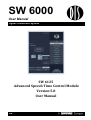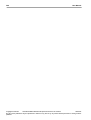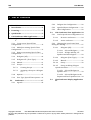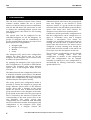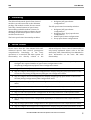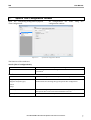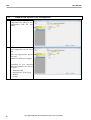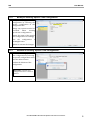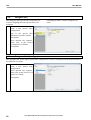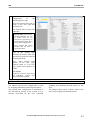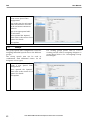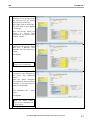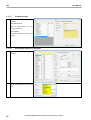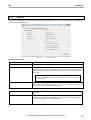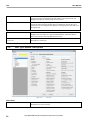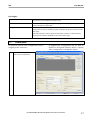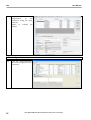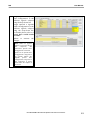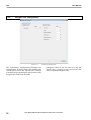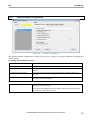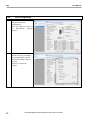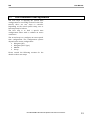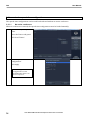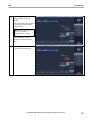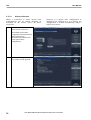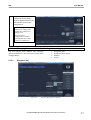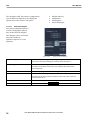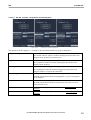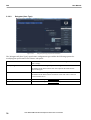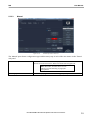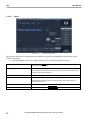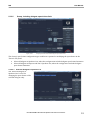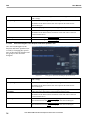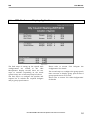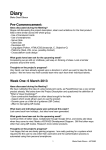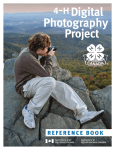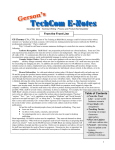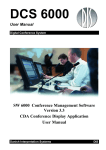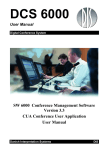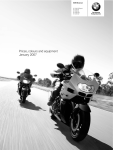Download DIS SW6125 Advanced Speech Time Control Module User
Transcript
SW 6000 User Manual Digital Conference System SW 6125 Advanced Speech Time Control Module Version 5.8 User Manual DIS DIS Copyright © 2012 DIS User Manual User Manual SW 6125 Advanced Speech Time Control ver 5.8.docx 19/11/2012 No part of this publication may be reproduced or utilised in any form or by any means without permission in writing from the publisher. DIS User Manual 1 List of Contents 1 List of Contents ................................................. 3 2 Introduction ...................................................... 4 3 Licensing ............................................................. 5 4 Quick Guide ........................................................ 5 5 CAA Conference Adm. Application ............. 6 5.1 ‘Speech Time Configuration’ window 7 5.1.1 Create a new ‘Speech Time Configuration’ ...........................................................8 5.1.2 Modify an existing ‘Speech Time Configuration’ ...........................................................9 5.2.2 5.2.3 5.2.4 5.1.5 5.1.6 5.1.7 5.1.8 5.1.9 Delegates (All)..............................27 5.3.2.3 5.3.2.4 Selected Delegate ............28 Delegates (User Type) ..............30 Manual .............................................31 Group ...............................................32 5.3.2.5 Group, including delegate speech time limit ........................................33 5.3.2.5.1 Selected Delegate in Speakers List ...........................................33 Assigning a Group to a Delegate 14 Copyright © 2012 DIS 5.3.2.1 5.3.2.2 Creating Groups .......................... 14 5.2 Conference ............................................. 17 5.2.1 Agenda ...................................................... 18 Active conference .......................26 5.3.2.1.2 All Spk. and Req., All Speakers and All Delegates ...............29 Groups ....................................................... 12 User Type, Speech Time options .... 16 5.3.1.2 5.3.2.1.1 Manual ...................................................... 11 Options...................................................... 15 No active conference .................24 5.3.2 Changing the speech time limit during the meeting ...............................................27 Delegates All - (User Type) ............... 10 5.1.7.2 CDA Configuration ................................22 5.3.1.1 Delegates (All) ....................................... 10 5.1.7.1 Agenda Subject Configuration .........21 5.3 CUA Conference User Application.. 23 5.3.1 Load a speech time configuration ..24 5.1.3 Remove an existing ‘Speech Time Configuration’ ...........................................................9 5.1.4 Delegate List Configuration ..............20 5.4 5.3.2.5.2 Selected Delegate in the Request and last 5 Speakers List ....34 CDA Conference Display Application 35 User Manual SW 6125 Advanced Speech Time Control ver 5.8.docx 19/11/2012 No part of this publication may be reproduced or utilised in any form or by any means without permission in writing from the publisher. DIS User Manual 2 Introduction The SW 6125 Advanced Speech Time Control software module enables the use of speech timers in a DIS DCS 6000 system in combination with the DIS SW 6000. The speech time is used to display the remaining/elapsed speech time and apply speech time limits for the meeting participants. The speech time can be configured for the individual delegates, for all the delegates, for groups of delegates and for combinations of groups and individual delegates in terms of four basic speech time configurations: • • • • Delegates (All) Delegates (User Type) Manual Group The Delegates (All) speech time configuration enables the same speech time for all the delegates. All the delegates can for instance have 2 minutes of speech time each. By applying the Delegates (User Type) speech time configuration it is possible to differentiate between the delegates and assign different speech times to the delegates based on their user type. individual speech time before the group speech time, this delegate is not allowed to speak anymore. Similar, if a group reaches its speech time limit before the individual group members’ speech time limits have been reached, the delegates are not allowed to speak anymore. Common for all the speech time configurations is that the configurations can be configured to reapply or accumulate every time a delegate activates a microphone. Two alarms are available; one to indicate that the speech time is running out and the other to indicate that the speech time has timed out. The timers can be configured to keep counting even though the speech time has been reached or the timers can be set up to close the microphone at time out. The speech time configurations can be changed during the meeting; either from one configuration to another or the configuration itself. The configurations can be changed manually by loading in a new configuration or automatically by starting conferences, setting agenda subjects etc. The Manual speech time configuration allows for 9 manually activated speech timers. The Manual speech time configuration differs from the other speech time configurations by being completely unaffected by the microphone activity. The Group speech time configuration makes it possible to classify the delegates in groups and assign different speech times to the different groups. Every time a delegate in the group speaks the speech time is deducted from the group speech time. If two delegates of the same group speak at the same time, the group speech time is reduced by the amount of speech time corresponding to the total speech time of the two delegates. The Group speech time configuration can be combined with individual timers as well based on either the Delegates (All) configuration or the Delegates (User Type) configuration. If a delegate reaches the 4 User Manual SW 6125 Advanced Speech Time Control ver 5.8.docx DIS User Manual 3 Licensing The SW 6125 Advanced Speech Time Control module is an add-on module to the SW 6000 package. The module is under license control with only a limited amount of speech time functionality available without a license. To obtain the full functionality a software license including the Advanced Speech Time Control module must be used. The basic speech time functionality includes: • Delegates (All) speech time configurations The full speech time functionality includes: • • • • Delegates (All) speech time configurations Delegates (User Type) speech time configurations Manual speech time configurations Group speech time configurations 4 Quick Guide Please notice that the ‘User Manual SW 6125 Advanced Speech Time Control’ presupposes comprehensive knowledge of the basic operations of a standard SW 6000 system. All functionality not directly related to the • Advanced Speech Time Control functionality is only briefly explained. Please refer to the SW 6000 (CAA, CUA, CDA and ECA) User Manuals for more information on the basic SW 6000 functionality. How to get started with the Advanced Speech Time Control module in a few steps: Step 1: Configure the required number of speech time configurations in the CAA/Setup/Configurations/Speech Time Configuration menu. For meetings without a conference • • • • • • Step 2: Configure the Delegate List Configuration to display delegate/group speech time on the CUA in the CAA/Setup/Configurations/Delegate List Configuration menu. Step 3: Configure the CDA Configuration to display delegate/group speech time on the CDA in the CAA/Setup/Configurations/CDA Configuration menu. Step 4: Load the required speech time configuration in the CUA/Conference or Microphones menu. Step 5: Reset the active speech time in the CUA/Conference or Microphones menu. Step 6: Change the active speech time in the ‘Timers’ window in the CUA/Microphones menu. Step 7: Load a new speech time configuration in the CUA/Conference or Microphones menu. For meetings with a conference • • • Step 2: Assign a speech time configuration (optional) to a conference in the CAA/Conference menu. Step 3: Assign speech time configurations to the agenda subjects in the CAA/Conference menu. Step 4: Configure the Delegate List Configuration to display delegate/group speech time on the User Manual SW 6125 Advanced Speech Time Control ver 5.8.docx 5 DIS User Manual • • • • • CUA in the CAA/Setup/Configurations/Delegate List Configuration menu. Step 5: Configure the CDA Configuration to display delegate/group speech time on the CDA in the CAA/Setup/Configurations/CDA Configuration menu. Step 6: Start the conference and set the first subject on the agenda in the CUA. Step 8: Change the active speech time in the ‘Timers’ window in the CUA/Microphones menu if changes to the speech time has to be done when a speech time configuration is active Step 9: Load a new speech time configuration in the CUA/Conference or Microphones menu. Step 10: Set a new subject on the agenda. To understand the details of the ‘SW 6125 Advanced Speech Time Control’ module, please follow the instructions in the next sections. The manual is organised into sections in that order the functionality should be used. 5 CAA Conference Adm. Application The first steps of setting up the advanced speech time control are done in the CAA. Overall, there are five steps to consider. Depending on the actual system setup, some steps may be left out. The first step is to configure the required speech time configurations according to what is needed during the meeting. Four types of speech time configurations are available for creating as many speech time configurations as required: • • • • Delegates (All) speech time fields on the delegate lists in the CUA if required. And finally, the fifth step is to adjust the CDA to display the delegate and group speech time fields on the delegate lists on the CDA if required. Please consult the following sections for the details on these five steps. Delegates (User Type) Manual Group The second step is to assign an default speech time configuration to a conference in case the speech time configuration is used in combination with a conference. The third step is to assign individual speech time configurations to the individual agenda subjects in case the speech time configuration is used in combination with a conference and an agenda. The fourth step is to adjust the delegate list columns to display the delegate and group 6 User Manual SW 6125 Advanced Speech Time Control ver 5.8.docx DIS 5.1 User Manual ‘Speech Time Configuration’ window Open the CAA/Setup/Configurations/Speech Time Configuration. Figure 5.1-A All configurations are configuration window. made using this Speech Time Configuration Window The function of the window is: Search (List of configurations) Search for List Details Name Delegates (All) Delegates All (User Type) Manual Groups [xx:xx:xx] [Options] Field to make a search for a speech time configuration List of configurations. Some configurations are made when the SW 6000 is installed Field for entering the name of the speech time configuration. Radio buttons for selecting the type of speech time configuration. Field for entering the speech time limit when ‘Delegate (All)’ is selected. The speech time can be set between 00:00:00-09:59:59. Please refer to the section ‘Options’. User Manual SW 6125 Advanced Speech Time Control ver 5.8.docx 7 DIS User Manual 5.1.1 Create a new ‘Speech Time Configuration’ 1. Create a new speech time configuration by adding a new configuration with the Add button. 2. Assign a name to the speech time configuration in the name field. Select the appropriate speech time type Update to activate the changes. Depending on your selection follow the guidance for each of the types: • • • • 8 Delegates (All) Delegates All - (User Type) Manual Groups User Manual SW 6125 Advanced Speech Time Control ver 5.8.docx DIS User Manual 5.1.2 3. Modify an existing ‘Speech Time Configuration’ Modify an existing speech time configuration by selecting the specific configuration in the configuration list. Change any options needed as described when creating speech time configurations Change the name of the speech time configuration accordingly Give the configuration meaningful name. Update to activate the changes 5.1.3 4. a Remove an existing ‘Speech Time Configuration’ Remove an existing speech time configuration by selecting the specific configuration in the Click the Delete button Confirm the deletion of the configuration Important: A Speech Time Configuration in use cannot be deleted. User Manual SW 6125 Advanced Speech Time Control ver 5.8.docx 9 DIS User Manual 5.1.4 Delegates (All) The Delegates (All) speech time configuration is used for assigning the same speech time to all delegates. 4. Follow the instructions in ‘5.1.1 Create a new ‘Speech Time Configuration’ A meaning full name could be ‘Delegates All – “time”. Type in the speech time limitation in the time window Click update Select optional the ‘Options’. Please refer to the section ‘5.1.8 Options’ for details. Click update 5.1.5 Delegates All - (User Type) The ‘Delegates All - (User Type)’ speech time configuration is used for assigning individual speech time to the different user types. 5. Follow the instructions in ‘5.1.1 Create a new ‘Speech Time Configuration’ Select optional the ‘Options’. Please refer to the section ‘5.1.8 Options’ for details. Click update 10 User Manual SW 6125 Advanced Speech Time Control ver 5.8.docx DIS 6. User Manual Open the user configuration in CAA/Setup/User Type type the Select the relevant user type or create a new user type and select this one Tick ‘Speech Time’ in the User Rights list Speech Time: Check box for enabling/disabling the use of speech time for the selected user type during an active Delegates (User Type) speech time configuration. Users without this option enabled will not have a speech time limit. Type in the speech time limitation in the time field. The speech time can be set between 00:00:00-09:59:59. Select other speech time options in the User Type window. Refer to ‘5.1.9 User Type, Speech Time options’ for details. Click Update Do this for each User Type where and individual speech time limitation shall be applied. 5.1.6 Manual The Manual speech time configuration is used for assigning manually activated speech times. This speech time configuration is unrelated to the microphone activity in the system as it is entirely controlled by the user manually enabling and disabling manual timers in the CUA. The manual option gives 9 timers, where each time can be assigned an individual time. User Manual SW 6125 Advanced Speech Time Control ver 5.8.docx 11 DIS 7. User Manual Follow the instructions in ‘5.1.1 Create a new ‘Speech Time Configuration’ Type in the time for each timer in the time window. The time can be set between 00:00:0009:59:59 Type in an appropriate label for each timer Select optional the ‘Options’. Please refer to the section ‘5.1.8 Options’ for details. Click update 5.1.7 Groups The group speech time configuration is used for assigning individual speech time to the different groups. The Group speech time can be used in combination with additional timers for all delegates or user types. 7. For creating groups please refer to ‘5.1.7.1 Creating Groups’ and for assigning delegates to groups please refer to ‘5.1.7.2 Assigning a Group to a Delegate’. Follow the instructions in ‘5.1.1 Create a new ‘Speech Time Configuration’. Select optional the ‘Options’. Please refer to the section ‘5.1.8 Options’ for details. Click update 12 User Manual SW 6125 Advanced Speech Time Control ver 5.8.docx DIS 8. User Manual Type in the most used time limitation for the groups in the time field next to the button ‘Apply Time to all Groups’. Click ‘Apply Time to all Groups’. The same time is now applied to all Groups. Select the Groups which are subject to speech time limitation in the ‘Speech Time Enabled’ column. 9. Change the time in the ‘Time’ column’ for the groups, which shall have a different time limitation that the majority of groups Click Update Hint: Each group can have a different speech limitation 10. If speech time limitation shall be applied to the delegates as well select ‘Use Additional Timers’. Select the option ‘Delegates (All)’ and fill in the speech time limitation in the time field to apply to each delegate or select ‘Delegates All – (User Type). Click Update Hint: For details please refer to ‘5.1.5 Delegates All - (User Type)’. User Manual SW 6125 Advanced Speech Time Control ver 5.8.docx 13 DIS User Manual 5.1.7.1 Creating Groups 11. Open window CAA/Tables/Groups Click Add button Type in information for the Group (or Party) Click Update Continue to make records of all groups 5.1.7.2 Assigning a Group to a Delegate 12. Open CAA/Tables/Delegates window 13. Assign a group to each of the delegates using the drop-down list. 14 User Manual SW 6125 Advanced Speech Time Control ver 5.8.docx DIS 5.1.8 User Manual Options The ‘Options’ button in the ‘Speech Time Configuration’ window is used for configuring the scheduling of the speech time limitation. Figure 5.1-B Speech Time Options Speech Time Options Counting Up Radio button for selecting the speech time to count up from zero. Accumulating Check box for enabling the speech time to accumulate every time a delegate is speaking. If this option is disabled, the speech time will reapply every time a delegate speaks. Group speech time will always accumulate regardless of this option. Counting Down Radio button for selecting the speech time to count down to zero. Note: Please note that the ‘Group’ speech time is never influenced by the ‘Accumulating’ option as group speech times are always accumulating. Counting Through Limit Alarm Options Alarm at Time Out Alarm Before Time Out Check box for enabling the speech time to continue counting when counting down to zero and reaching zero (2, 1, 0, -1, -2,..). The option only applies in combination with the Counting down option. Check box for enabling an alarm in the CUA/CDA when the speech time times out. Field for entering the time for an alarm before the speech time times out in the CUA/CDA. The speech time alarm can be set between 00:00-59:59. If the alarm is set to 00:00 the alarm is disabled. User Manual SW 6125 Advanced Speech Time Control ver 5.8.docx 15 DIS User Manual Close Mic on Time Out Check box for enabling the delegate microphones to turn off when the speech time times out. When the speech time for a group times out, the delegate microphones in that group are turned off. Close Request on Time Out Check box for enabling the delegate microphones to be removed from the request list when the speech time times out. When the speech time for a group times out, the delegate microphones in that group are removed from the request list. Optional Time Limits Speech Time Limit when Paused Pause Timers when Podium 1 (2 or 3) is On 5.1.9 If a time is inserted in the time field, a secondary timer will be applied to all delegate, who are subject to a speech time limitation, when the ‘Global’ timers are paused in the CUA/Microphone screen If this option is ticked the ‘Global’ timers will be paused, when a Podium Microphone is turned on. User Type, Speech Time options Figure 5.1-C User Type Main Menu Set ‘Timers’ default 16 When ticked the ‘Timers’ sub-panel will be open as default when the Microphone screen is selected User Manual SW 6125 Advanced Speech Time Control ver 5.8.docx DIS User Manual User Rights Show own Speech Time Check box for enabling/disabling the display of the selected user type’s speech time in the selected user type’s CUA. No Speech Time Limit The ‘No Speech Time Limit’ option is mainly used for speech time configurations where it shall be possible to disable the speech time for certain user types. Show Everyones Speech Time Check box for enabling/disabling the display of all the delegates’ speech times in the selected user type’s CUA. If the ‘Speech Time’ and ‘No Speech Time Limits’ options are both enabled, the speech time will be disabled for the selected user type 5.2 Conference An optional ‘Speech Time Configuration’ can be assigned to the conference. 14. Open the CAA/Conference and create a conference. If assigned this configuration will be used as default for all agenda subjects unless a ‘Speech Time Configuration’ is assigned a subject. User Manual SW 6125 Advanced Speech Time Control ver 5.8.docx 17 DIS 15. User Manual Assign a ‘Speech Time Configuration’ to the conference using the dropdown list. Update to changes. 5.2.1 16. 18 activate the Agenda Open the CAA/Conference and create an agenda for the conference. User Manual SW 6125 Advanced Speech Time Control ver 5.8.docx DIS 17. User Manual Assign optional a ‘Speech Time Configuration’ to the different agenda subjects using the drop-down list. Assign optional a ‘Agenda Subject Configuration’ to the different agenda subjects using the drop-down list. For details please refer to ‘0 Error! Not a valid result for table.’. Update to changes. activate the Note: When an agenda subject is set active during the conference, the associated ‘Speech Time Configuration’ is loaded. If there is no ‘Speech Time Configuration’ assigned to an agenda subject the default speech time configuration assigned to the conference is being used when the subject is set active. User Manual SW 6125 Advanced Speech Time Control ver 5.8.docx 19 DIS 5.2.2 User Manual Delegate List Configuration Figure 5.2-A The ‘CAA/Setup/ Configurations/Delegate List Configuration’ is used to adjust the width for the ‘Group Speech Time’ and ’Speech Time’ columns to display the group/delegate speech time on the delegate lists in the CUA and CDA. 20 Installation with multiple PC’s Change the value for the two lists on a “try and check” basis. A large font size used in the CDA and CUA demand a higher value. User Manual SW 6125 Advanced Speech Time Control ver 5.8.docx DIS 5.2.3 User Manual Agenda Subject Configuration Figure 5.2-B Installation with multiple PC’s The ‘Agenda Subject Configuration’ assigns events, when a subject is set active. Different configurations can be created. On setting Agenda Subjects active Empty Request List Empties the Request List if the agenda subject set active Reset Group Speech Time Resets the speech time timers for the groups if an agenda subject is reopened Close Delegate Speakers Closes open Delegate Speakers if the agenda subject set active Reset Delegate Speech Time Request Time Limit Speech Limitation One Speech pr. Delegate Resets the speech time timers for the delegates if an agenda subject is reopened If a time is inserted in the time field, the Request List is closed for new entries when the time expires When ticked a delegate is only allowed to speak one time (open his microphone) for the subject. ‘User Types’ with ‘Multiple Speeches/Subject’ will still be allowed to open his microphone more than one time. User Manual SW 6125 Advanced Speech Time Control ver 5.8.docx 21 DIS 5.2.4 18. User Manual CDA Configuration Open the CAA/Setup/ Configurations/CDA Configuration Select the Options button in the Microphone Display window. 19. Enable ‘Show Speech Time’ and ‘Show Group’ to display the group/delegate speech time on the delegate lists in the CDA. Update to activate the changes. 22 User Manual SW 6125 Advanced Speech Time Control ver 5.8.docx DIS User Manual 5.3 CUA Conference User Application The next steps of applying the speech time configurations to a meeting are done in the CUA. Overall, there are two steps to consider. Depending on the actual system setup, one or both steps may be left out. The first step is to load a speech time configuration either with or without an active conference. The second step is to configure an active speech time configuration. The configuration options depend on the active configuration: • • • • Delegates (All) Delegates (User Type) Manual Group Please consult the following sections for the details on these two steps. User Manual SW 6125 Advanced Speech Time Control ver 5.8.docx 23 DIS User Manual 5.3.1 Load a speech time configuration The speech time configurations can be used both with and without an active conference. 5.3.1.1 No active conference When no conference is started, the speech time configurations must be loaded manually. 20. Open the CUA/Microphones menu Select the Timers sub-panel Click Load ‘Timers’ 21. Select a ‘Speech Time Configuration’ Click Apply Note: Group speech time configurations are not available when there is no active conference. 24 User Manual SW 6125 Advanced Speech Time Control ver 5.8.docx DIS 22. User Manual Observe the ‘Speech Time Configuration’ loaded is shown. Select the Load Timers button to change the speech time configuration. Note that the speech timers are not reset when a configuration is reloaded. 23. Select the Reset Timers button to reset the speech time. Select the ‘Pause Time’ button to pause the speech time. User Manual SW 6125 Advanced Speech Time Control ver 5.8.docx 25 DIS User Manual 5.3.1.2 Active conference When a conference is active speech time configurations can be loaded manually as described in the section ‘5.3.1.1 No active conference’. 24. Open the CUA/Conference and start the conference. 25. Open the CUA/Agenda and set a subject on the agenda. 26 However if a speech time configuration is applied to the conference or to a subject, the configuration is loaded automatically, when a subject is set active. The default speech time configuration specified in the CAA/Conference is automatically loaded as the active speech time configuration. User Manual SW 6125 Advanced Speech Time Control ver 5.8.docx DIS 26. User Manual The active speech time configuration will change when an agenda subject is set with another speech time configuration. Note: When agenda subjects are advanced the speech time counters are always reset. If a speech time configuration is loaded manually the speech time counters are NOT reset. 5.3.2 Changing the speech time limit during the meeting The Set Speech Time window has different options available for the four basic speech time configurations: 5.3.2.1 Delegates (All) Figure 5.3-A • • • • Delegates (All) Delegates (User Type) Manual Group Delegates (All) Speech Time Limitation User Manual SW 6125 Advanced Speech Time Control ver 5.8.docx 27 DIS User Manual The ‘Delegates (All)’ speech time configuration type enables four options for modifying the speech time in the ‘Timers’ sub-panel: 5.3.2.1.1 • • • • Selected Delegate All Spk. and Req. All Speakers All Delegates Selected Delegate The Selected Delegate option is used for changing the speech time of the selected delegate. The delegate can be selected in any of the windows: Speakers, Request or 5 Last Speakers. Figure 5.3-B Selected Delegate Option for Selected Delegate Radio button for selecting the ‘All Delegates’ option Limit/Changed The name of the selected delegate is shown below the button. Reached The field next the button shows the actual speech time limit for the selected delegate Radio button for selecting the option to change the limit Increment Field for displaying the current remaining/elapsed speech time ‘Arrow up’ The field next the button shows increment value. The value can be set between 00:00-59:59 ‘Arrow down’ 28 Radio button for selecting the speech time increment value. Button for increasing the selected delegate speech time limit Button for decreasing the selected delegate speech time limit User Manual SW 6125 Advanced Speech Time Control ver 5.8.docx DIS User Manual 5.3.2.1.2 All Spk. and Req., All Speakers and All Delegates . Figure 5.3-C Options for a number of delegates This option is used to apply a +/- change to the speech time limit to a group of delegates. All Spk. and Req. Radio button for selecting the ‘All Spk. and Req.’ option. All Speakers The ‘All Spk. and Req.’ option is used for changing the speech time of all delegates in the speakers and requests lists. All Delegates The ‘All Speakers’ option is used for changing the speech time of all delegates in the speakers Limit/Changed The ‘All Delegates’ option is used for changing the speech time of all delegates subject to a speech time limitation Increment The field next the button shows change applied +/- to the actual speech for all delegates ‘Arrow up’ The field next the button shows increment value. The value can be set between 00:00-59:59 ‘Arrow down’ Radio button for selecting the ‘All Speakers’ option. Radio button for selecting the ‘All Delegates’ option Radio button for selecting the option to change the limit Radio button for selecting the speech time increment value. Button for increasing the speech time limit of the selected group of delegates Button for decreasing the speech time limit of the selected group of delegates User Manual SW 6125 Advanced Speech Time Control ver 5.8.docx 29 DIS 5.3.2.2 User Manual Delegates (User Type) Figure 5.3-D Delegates (User Type) Speech Time Limitation The ‘Delegates All (User Type)’ speech time configuration type enables the following options for modifying the speech time in the ‘Timers’ sub-panel: Name field Limit/Changed The name of the selected delegate is shown. If not delegate is selected, the filed is empty. Increment The field next the button shows the actual speech time limit for the selected delegate ‘Arrow up’ The field next the button shows increment value. The value can be set between 00:00-59:59 ‘Arrow down’ 30 Radio button for selecting the option to change the limit Radio button for selecting the speech time increment value. Button for increasing the selected delegate speech time limit Button for decreasing the selected delegate speech time limit User Manual SW 6125 Advanced Speech Time Control ver 5.8.docx DIS 5.3.2.3 User Manual Manual Figure 5.3-E Manual Speech Time Counters The ‘Manual’ speech time configuration type enables start/stop of each of the nine timers in the ‘Timers’ sub-panel. Timer Buttons The 9 timer buttons are used to start/stop of the manual timers. The buttons are mutual exclusive. When started the button lights red. Note: Remember, that the timers are not influenced of the switching on/off of the microphones Time display Field for displaying the current remaining/elapsed speech time User Manual SW 6125 Advanced Speech Time Control ver 5.8.docx 31 DIS User Manual 5.3.2.4 Group Figure 5.3-F Group Speech Time Limit This ‘Group’ speech time configuration type enables one option for modifying the speech time in the ‘Timers’ sub-panel: • Selected Delegate (when the configuration does not include delegate speech time) Name field Limit/Changed The name of the Group of the selected delegate is shown. If no delegate is selected, the field is empty. Reached The Group field next the button shows the actual speech time limit for the Group for the selected delegate Radio button for selecting the option to change the limit Increment Field for displaying the current remaining/elapsed speech time ‘Arrow up’ The field next the button shows increment value. The value can be set between 00:00-59:59 ‘Arrow down’ 32 Radio button for selecting the speech time increment value. Button for increasing the selected group speech time limit Button for decreasing the selected group speech time limit User Manual SW 6125 Advanced Speech Time Control ver 5.8.docx DIS User Manual 5.3.2.5 Group, including delegate speech time limit Figure 5.3-G Group Speech Time Limit with Delegate Speech Time Limit This ‘Group’ speech time configuration type enables two options for modifying the speech time in the ‘Timers’ sub-panel: • • Selected Delegate in Speakers List, when the configuration include delegate speech time limitation Selected Delegate in Request and last 5 Speakers List, when the configuration includes delegate speech time limitation 5.3.2.5.1 Selected Delegate in Speakers List The ‘Selected Delegate in Speakers List’ is used for changing the speech time of the selected delegate only. . Figure 5.3-H Group Speech Time Limit with Delegate Speech Time Limit User Manual SW 6125 Advanced Speech Time Control ver 5.8.docx 33 DIS User Manual Name field Limit/Changed The name of the selected delegate is shown. If no delegate is selected, the field is empty. Reached The field next the button shows the actual speech time limit for the selected delegate Radio button for selecting the option to change the limit Increment Field for displaying the current remaining/elapsed speech time ‘Arrow up’ The field next the button shows increment value. The value can be set between 00:00-59:59 Radio button for selecting the speech time increment value. Button for decreasing the selected delegate speech time limit ‘Arrow down’ 5.3.2.5.2 Button for increasing the selected delegate speech time limit Selected Delegate in the Request and last 5 Speakers List The ‘Selected Delegate in the Request and last 5 Speakers List’ is used for changing the speech time of the selected delegate and the group for the selected delegate.. . Figure 5.3-I Name field Group Speech Time Limit with Delegate Speech Time Limit Limit/Changed The name of the selected delegate is shown. If no delegate is selected, the field is empty. Reached The field next the button shows the actual speech time limit for the selected delegate Radio button for selecting the option to change the limit Increment Field for displaying the current remaining/elapsed speech time ‘Arrow up’ The field next the button shows increment value. The value can be set between 00:00-59:59 ‘Arrow down’ 34 Radio button for selecting the speech time increment value. Button for decreasing the selected delegate speech time limit and the speech time limit for the group belonging to the selected delegate Button for increasing the selected delegate speech time limit and the speech time limit for the group belonging to the selected delegate User Manual SW 6125 Advanced Speech Time Control ver 5.8.docx DIS 5.4 User Manual CDA Conference Display Application Figure 5.4-A The final steps of setting up the speech time configurations are related to the CDA Microphones display. Overall, there are two steps to consider. Depending on the actual system setup, one or both steps may be left out. The first step is to configure the speaker and request list to include the required delegate and/or group speech timers. Please refer to section ‘5.2.2 Delegate List Configuration’ for details. The second step is to configure the group speech time overview to display group speech time if group speech time is to be used. Please refer to section ‘5.2.4 CDA Configuration’ for details. User Manual SW 6125 Advanced Speech Time Control ver 5.8.docx 35