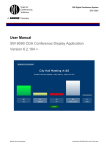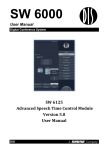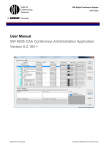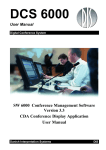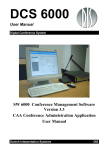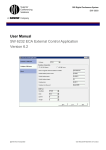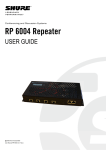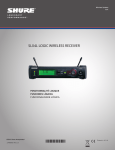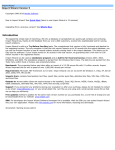Download User Manual
Transcript
DIS Digital Conference System SW 6000 User Manual SW 6000 Registration Facility, ver 6.2 @2013 Shure Incorporated User Manual SW 6000 Registration Facility ver 6.2 RevB.docx @2013 Shure Incorporated User Manual SW 6000 Registration Facility ver 6.2 RevB.docx DIS Digital Conference System User Manual 1 Table of Contents 5.2.3 Configuration > User Type ................16 1 Table of Contents .......................................... 3 2 Introduction ................................................... 5 3 System applications and abbreviations6 6.1 Start Conference ...................................18 4 Registration process ................................... 7 6.2 Start Registration .................................18 4.1 Registration .............................................. 7 6.3 Login after Registration Session .....19 4.2 Registration Flow Chart........................ 8 6.4 Pausing a conference ..........................19 4.3 Database and Variables ........................ 9 6.5 Viewing of Registration Results ......20 6.5.1 Total Results ...........................................20 5 CAA.................................................................. 10 5.1 Conference ............................................. 10 5.1.1 Conference > Options.......................... 11 5.2 Setup ......................................................... 12 5.2.1 Equipment > Conference Units ....... 12 6 CUA, Registration .......................................18 6.5.2 Individual Results .................................21 6.5.3 Group Results .........................................22 6.5.4 Vote Status ...............................................22 6.6 CUA, Delegate .........................................24 5.2.2 Configuration > Registration Configuration ......................................................... 13 @2013 Shure Incorporated User Manual SW 6000 Registration Facility ver 6.2 RevB.docx DIS Digital Conference System User Manual 2 Introduction The purpose of this document is to describe the Registration facility in SW 6000. The facility is used enabling a user to register during a registration process or after the registration process. @2013 Shure Incorporated User Manual SW 6000 Registration Facility ver 6.2 RevB.docx DIS Digital Conference System User Manual 3 System applications and abbreviations The following applications are referred to in this manual: CAA – Conference Administration Application The CAA is an application designed to organize and configure conferences. It’s used by Administrators prior to and during an event for creating and maintaining basis conference data such as agendas, delegate information, delegate lists and voting settings. CUA – Conference User Application Used by chairmen, delegates, or other persons attending a conference for viewing the current agenda, delegate information and for starting/stopping conferences and managing microphones and speakers. CUI – Central Unit Interface The CUI application is the Central Unit Interface. As the name indicates it is managing the communication with the CU (Central Unit). Also the CUI is interfacing with all client applications (CUA’s, CAA’s, CDA’s and ECA), The CDA’s and ECA are applications used for information sharing and outside the scope of this document. The client applications will typically receive messages from the CU through the CUI. And finally the CUI is used by client applications to broadcast messages to all other client applications. CDA – Conference Display Application Used to display public information to the audience. ECA – External Control Application Used to interface to external equipment by use of RS 232. @2013 Shure Incorporated 6 User Manual SW 6000 Registration Facility ver 6.2 RevB.docx DIS Digital Conference System User Manual 4 Registration process 4.1 Registration This is a mode, where a registration count session can be started and where delegates during the meeting can perform registration. When a user is registered he remains registered even if he logs out. The registration mode can be used when Chip Cards are enabled and with the following conference modes: • • • • Login Using Code Login Using Code on Seat Login Using Code on List Login Using Code on Preferred Seat The modes ‘No Login’, ‘Prepared Delegate Seat Table’ and ‘Automatic Login on Preferred Seat’ are not supported. If one of those conference modes are used, the [Start Registration] button is disabled. The registration mode is only available if a ‘Registration’ configuration is selected when creating a Conference. Registration can be done automatically at login, by activating a button on the CUA or by activating a registration button on a popup in the CUA. The following settings, which are explained in details in later sections determines the Registration behavior: • • • • • CAA Conference CAA Conference > Options CAA Setup > Equipment > Conference Units CAA Setup > Configurations > Registration Configurations CAA Setup > User Type @2013 Shure Incorporated User Manual SW 6000 Registration Facility ver 6.2 RevB.docx 7 DIS Digital Conference System 4.2 User Manual Registration Flow Chart Figure 4.2-A @2013 Shure Incorporated 8 User Manual SW 6000 Registration Facility ver 6.2 RevB.docx DIS Digital Conference System 4.3 User Manual Database and Variables The time of a Registration Session is stored in the database. The registration of each delegate with time is also stored in the database. Two variables ‘Registered’ and ‘LateRegistered’ counts the registered delegates as shown in the Formula Field table. The variables ‘Registered’ and ‘LateRegistered’ are reset whenever a Conference is started or Paused or a Registration session is started. @2013 Shure Incorporated User Manual SW 6000 Registration Facility ver 6.2 RevB.docx 9 DIS Digital Conference System User Manual 5 CAA 5.1 Conference Figure 5.1-A The dropdown selection ‘Registration Configuration’ in the conference details section is used to select the registration configuration for the conference. If no registration configuration is selected, registration is not available for the conference. @2013 Shure Incorporated 10 User Manual SW 6000 Registration Facility ver 6.2 RevB.docx DIS Digital Conference System 5.1.1 User Manual Conference > Options ‘Use External Validation’ in the conference options as well as ‘CUA validation, Simple’ in ‘CAA – User Type’ must be enabled to use the Registration popup option. If enabled a validation of the inserted chip card is done before the user is registered and has access to the CUA. A positive validation result will register the user. Figure 5.1-B @2013 Shure Incorporated User Manual SW 6000 Registration Facility ver 6.2 RevB.docx 11 DIS Digital Conference System 5.2 5.2.1 User Manual Setup Equipment > Conference Units Figure 5.2-A When using the Registration option for a conference, the setting ‘External validation’ determines if a Registration pop shall be presented to the user. Important: The user who is starting the conference and starting a registration shall not be presented for a Registration popup so the option for that seat shall be un-ticked. @2013 Shure Incorporated 12 User Manual SW 6000 Registration Facility ver 6.2 RevB.docx DIS Digital Conference System 5.2.2 User Manual Configuration > Registration Configuration The configuration is used for setting up the required parameters for the configuration. Important Multiple configurations can be created, but only one configuration can be used for the conference. Figure 5.2-B The registration facility is a conference option, where a registration count can be started and where delegates during the meeting can perform registration. The registration mode is only available if a registration configuration is selected when creating a Conference. 5.2.2.1 Register Registration Buttons Option to set the color of the button presented in the CUA 5.2.2.2 Voting Time Setting Option to set the time the registration session is running after starting. Counting up or down can be selected. 5.2.2.3 Parameters CDA Interim Results on the CDA registering displays will be updated during the registering session Result as the delegates enter the registering Delegate Interim Results on the CUA registering screen will be updated during the registering session Result as the delegates enter the registering Chairman Interim Result @2013 Shure Incorporated Results on the CUA registering screen on a user with ‘Chairman’ rights will be updated during the registering session User Manual SW 6000 Registration Facility ver 6.2 RevB.docx 13 DIS Digital Conference System Use Quorum Formula User Manual The Quorum formula is only used if this parameter is checked. Otherwise the Quorum formula field must be blank Mandatory Login If ticked the registration cannot be started if a user is not logged in at the selected Seat seat 5.2.2.4 Passed Criteria’s The user can define a formula in this field that will determine if a registration session is legal or not. A Quorum is normally based on a calculation of present delegates being equal to or more than a required number. If the result of the Quorum formula is 1 it is interpreted as ‘Quorum obtained’. Anything else is interpreted as ‘Quorum not obtained’. Here are some different examples that show ways of calculating: Example 1 At least 2/3 of the number of appointed Registered >= 120*(2/3) members (120) must have registered. 80 and above is OK Example 2 More than 2/3 of the number of appointed Registered > 120*(2/3) members (120) must be present. 81 and above is ok but 80 and below is not ok @2013 Shure Incorporated 14 User Manual SW 6000 Registration Facility ver 6.2 RevB.docx DIS Digital Conference System User Manual 5.2.2.5 Registration Result The result of the registration is displayed on CUA screens or CDA screens in different ways. Either as plain numbers due to the limited space on the screen or as column charts with numbers. Up to nine different results column formulas with labels can be used. For each of the column formulas the user must specify a header label, color and a width. The widths are used on the CUA and CDA Result screen. Note: The results from the ‘Registration Result Display Columns’ are used in the Registration Reports. 5.2.2.5.1 Label A label describing the result shall be assigned to each column. If no label is present the column is disabled 5.2.2.5.2 Registration Result Column formula Instead of hard-coding a set of predefined rules a number of formula fields can be implemented. Each of the formula fields allow the user to specify a formula calculation using the below command syntax. Field Field type Description Present Integer Value is always 1. Can be used to calculate totals depending on Parameter TotalSeats Integer Sum of Seats configured in CAA/Setup/Equipment/Conference Units TotalPresent Integer Sum of delegates who have indicated presence using the Present button during attendance check and delegates who did not participate in the attendance check but did participate in the voting session. Voting weight is taken into account. TotalAttendance Integer Sum of delegates with voting right who have indicated presence using the Present button during attendance check. Voting weight is taken into account. TotalVotes Integer Sum of the logged in users with voting right multiplied with Weight if Weight in use parameter is checked TotalLoggedIn Integer Sum of the logged in users with voting right TotalDelegatedVotes Integer Sum of the votes, which has been delegated to others right multiplied with Weight of the delegated vote if Weight in use parameter is checked DelOnList Integer Total number of delegates with voting rights in the Delegate List for the conference The variable ‘DelOnList’ is available for the following conference modes: • Prepared Delegate Seat Table • Login Using Code on Seat • Login Using Code on List • Login Using Code on Preferred Seat The value of the variable is updated when a conference is started. Registered Integer Number of delegates who have Registered during a Registration session. Voting weight is not taken into account. LateRegistered Integer Number of delegates who have Registered run time after a Registration session. @2013 Shure Incorporated User Manual SW 6000 Registration Facility ver 6.2 RevB.docx 15 DIS Digital Conference System Field User Manual Field type Description The number is not decreased if a user logs out. Voting weight is not taken into account. 5.2.2.5.2.1 Syntaxes The following syntaxes are valid: + Add - Minus / Divide * Multiply and Two statements combined with ‘and’ shall fulfill condition or One of two statements combined with ‘or’ shall fulfill condition iif (condition,truepart,falsepart) If the ‘condition’ is true then the ‘true part’ is shown, if not the ‘false part’ is shown convert(number,'System.Int32') Converts a decimal number to the lower integer part. Example 1: convert(3,'System.Int32') = 3 convert(2.5,'System.Int32') = 2 Example 2 (25% of Total present is always rounded up to the nearest integer): iif(convert(TotalPresent/4,'System.Int32')<TotalPresent/4, convert(TotalPresent/4,'System.Int32')+1, convert(TotalPresent/4,'System.Int32')) 5.2.2.6 [Edit] Other options The button [Edit] is showing a window for creating the formulas. The user can cut and paste from the textbox displaying it. [Preview] This button present a screen preview of the selected parameters Show in Voting Pie The columns selected will be shown in voting pies in CDA screens Show in CUA The columns selected will be shown in CUA Result screen Width The widths are used on the CUA and CDA Result screen 5.2.3 Configuration > User Type This screen is used to create and maintain the various user types that can be assigned to delegates and seats specifying the screens, button or special functionality that applies to a delegate’s or a seat’s profile. The setting relevant to the registration procedure is marked on the following screen: @2013 Shure Incorporated 16 User Manual SW 6000 Registration Facility ver 6.2 RevB.docx DIS Digital Conference System User Manual Figure 5.2-C 5.2.3.1 User Rights / Use Validation Ext. Validation Option for selecting validation of the inserted chip card. Validation is only available in Chip Card mode. Validation is done using a third party validation facility like finger print reader. The validation is done through the ECA application. CUA validation, Simple This option is used to enable/disable a popup on the CUA when a chip card is inserted in the attached conference unit. When enabled, the user must press a ‘Registration’ button on the popup to register/login to proceed when a Registration session is started or he insert the chip card after a registration session has been run. Figure 5.2-D When activating the [Register] button the user is registered and the dialog closes. The Result screen is then shown with the [Present] button activated as the user is already registered. Showing of the Language Selection screen is optional and is configured in ‘CAA – Conference’. @2013 Shure Incorporated User Manual SW 6000 Registration Facility ver 6.2 RevB.docx 17 DIS Digital Conference System User Manual 6 CUA, Registration 6.1 Start Conference When the conference is started a [Start Registration] button is available in the CUA for starting a registration session. Only users with ‘Start Voting’ privileges have access to the [Start Registration] button. Figure 6.1-A 6.2 Start Registration Starting a registration brings the registration result screen for the user, who starts the Registration and for the users with ‘Start Voting’ privileges. Users without the user rights ‘Right to Vote’ or ‘Vote on CUA’ does not have access to the [Present] button: Figure 6.2-A The use can now activate the ‘Present’ button to register them to the conference. The result columns available are the column’s configured in the ‘Registration Configuration’. Other users, who might have logged in before the Registration session is started or are logging in during or after the Registration session (Late Registration), shall be presented for the following options depending on the system configuration: @2013 Shure Incorporated 18 User Manual SW 6000 Registration Facility ver 6.2 RevB.docx DIS Digital Conference System Chip card reader Voting on CUA No No No Yes Yes Action at Registration Session Late Registration Registration not available Registration not available No Registration not available Registration not available No No Registered when chip card is inserted Registered when chip card is inserted Valid chip card is inserted Yes Yes No Press [Present] button on the CUA Login Valid chip card is inserted Yes Yes No Yes User is logged out if logged in and is presented for the following dialog box in the CUA or CUA Validation, Simple User Manual Condition Valid chip card is inserted This dialog box remains until the [Register] button is activated or the chip card is removed. When the [Register] button is activated the user is presented for a Login button. 6.3 Login after Registration Session Delegates registered during or after a registration are treated in the same way. If the delegate decides to remove his chip card after he is registered or late registered, he is logged out but will remain his status as registered until a Registration session is run or the conference is stopped or paused. The ‘Registered’ and ‘LateRegistered’ counters are not decreased. The user can insert his chip card in any conference unit to log in and will always be presented for the ‘Registration’ popup if enabled, but is only registered again if a Registration session has been run after he logged out. 6.4 Pausing a conference If a conference is paused and resumed again, the variable ‘Registered’ and ‘LateRegistered’ are reset and all users are logged out. And users have to register again after Resuming. @2013 Shure Incorporated User Manual SW 6000 Registration Facility ver 6.2 RevB.docx 19 DIS Digital Conference System 6.5 User Manual Viewing of Registration Results The result of the registration can be seen in three different views: 6.5.1 Total Results Figure 6.5-A @2013 Shure Incorporated 20 User Manual SW 6000 Registration Facility ver 6.2 RevB.docx DIS Digital Conference System 6.5.2 User Manual Individual Results Figure 6.5-B The Individual Results is shown in two columns sorted by Delegate Name in alphabetical order. A slider is present if the number of delegates cannot be shown in one screen. The following colors and font sizes are used: • • Color Font size @2013 Shure Incorporated TextColorGrey DelegateScreenDelegateListFont User Manual SW 6000 Registration Facility ver 6.2 RevB.docx 21 DIS Digital Conference System 6.5.3 User Manual Group Results Figure 6.5-C The Group Results is shown in two columns sorted in by Group and then by Delegate Name in alphabetical order. A slider is present if the number of delegates cannot be shown in one screen. The following colors and font sizes shall be used: • • • 6.5.4 Color delegates Color groups Font size TextColorGrey TextColorWhite DelegateScreenDelegateListFont Vote Status If a Registration Configuration is selected for the Conference, a ‘Registration Quorum Reached’ window will be visible in the CUA/Result/Vote Status sub panel. The window will show if registration quorum has been reached calculated from the quorum formula in the Registration Configuration active. @2013 Shure Incorporated 22 User Manual SW 6000 Registration Facility ver 6.2 RevB.docx DIS Digital Conference System User Manual Figure 6.5-D @2013 Shure Incorporated User Manual SW 6000 Registration Facility ver 6.2 RevB.docx 23 DIS Digital Conference System 6.6 User Manual CUA, Delegate The time of the latest registration time is shown in the Delegate screen. Only the delegate which are logged in are shown in the list. Figure 6.6-A @2013 Shure Incorporated 24 User Manual SW 6000 Registration Facility ver 6.2 RevB.docx DIS Digital Conference System @2013 Shure Incorporated User Manual User Manual SW 6000 Registration Facility ver 6.2 RevB.docx 25 DIS Digital Conference System www.shure.com @2013 Shure Incorporated 26 User Manual United States, Canada, Latin America, Caribbean: Shure Incorporated 5800 West Touhy Avenue Niles, IL 60714-4608 USA Europe, Middle East, Africa: Asia, Pacific: Shure Europe Gmbh Jakob-Dieffenbacher-Str. 12 75031 Eppingen Germany Shure Asia Limited 22/F, 625 King's Road North Point, Island East, Hong Kong Phone: +1 847 600 2000 Fax: +1 847 600 1212 (USA) Fax: +1 847 600 6446 Email: [email protected] Phone: +49 (0) 7262-9249-100 Fax: +49 (0) 7262-9249-114 Email: [email protected] Phone: (+852) 2893-4290 Fax: (+852) 2893-4055 Email: [email protected] User Manual SW 6000 Registration Facility ver 6.2 RevB.docx