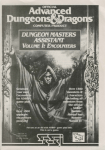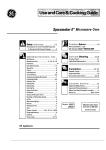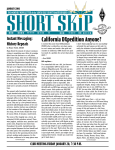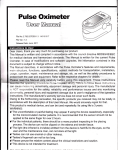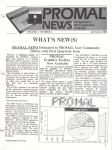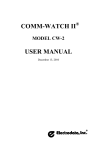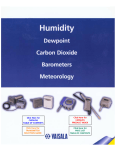Download dmassist1-manual - Museum of Computer Adventure Game History
Transcript
LIMITED WARRANTY
Strategic Simulations, Inc. ('SSI') warrants that the d~skette(s) o.n which the enclosed program is recorded
will be free from defects in materials and workmanship for a penod of 30 days from the date of purchase. If
within 30 days of purchase the diskette(s) prove defective in any way, you may return the diskette(s) to
Strategic Simulations, Inc., 1046 N. Rengstorff Avenue, Mountain ~ew, CA 94~3 and SSI ~ill replace the
diskette(s) free of charge. In addition, if the diskette(s) prove defective at any lime after the f1~t 30 days,
return the diskette(s) to SSI and SSI will replace the diskette(s) for a charge of $10.00 (each disk) plus $3.00
for shipping and handling. California residents, add applicable sales tax.
SSI MAKES NO WARRANTIES, EITHER EXPRESS OR IMPLIED, WITH RESPECT TO THE SOFTWARE PROGRAM RECORDED ON THE DISKEITT OR THE UTILITIES DESCRIBED IN THIS MANUAL, THEIR QUALITY,
PERFORMANCE, MERCHANTABILITY OR FITNESS FOR ANY PARTICULAR PURPOSE. THE PROGRAM IS
SOLD 'AS IS.' THE ENTIRE RISK AS TO THEIR QUALITY AND PERFORMANCE IS WITH THE BUYER. IN NO
EVENT WILL SSI BE LIABLE FOR DIRECT, INDIRECT, INCIDENTAL, OR CONSEQUENTIAL DAMAGES RESULTING FROM ANY DEFECT IN THE PROGRAM EVEN IF SSI HAS BEEN ADVISED OF THE POSSIBILITY OF SUCH
DAMAGES. (SOME STATES DO NOT ALLOW THE EXCLUSION OR LIMITATION OF IMPLIED WARRANTIES OR
LIABILITY FOR INCIDENTAL OR CONSEQUENTIAL DAMAGES, SO THE ABOVE LIMITATION OR EXCLUSION
MAY NOT APPLY TO YOU.)
ADVANCED DUNGEONS & DRAGONS and AD&D are trademarks owned by and used under license from TSR, Inc.,
Lake Geneva, WI. USA.
Copyright 1988 Strategic Simulations, Inc. All Rights Reserved. Copyright 1988 TSR, Inc. All Rights Reserved.
This user manual, any accompanying printed material, and the computer programs, on floppy disks or cassettes,
described herein, are copyrighted and include proprietary information belonging to Strategic Simulations, Inc. and
TSR, Inc. No one is permitted to give or sell copies of this handbook, any accompanying printed material, and the
computer programs, on floppy disks or cassettes, or listings of the programs on floppy disks or cassettes to any
person or institution except as provided for by written agreement with Strategic Simulations, Inc. and TSR, Inc. No
one may copy, photocopy, reproduce, translate, or reduce to machine readable form this handbook or any other
accompanying printed material, in whole or in part, without the prior written consent of Strategic Simulations, Inc.
and TSR, Inc.
Any person/persons reproducing any portion of this program for any reason, in any media, shall be guilty of copyright violation and subject to the appropriate civil or criminal legal action at the discretion of the copyright holder(s).
WHAT TO DO IF YOU HAVE A DEFECTIVE DISK
Each of our products undergoes extensive testing prior to its release. Through this process we hope to uncover and correct any errors in programming . However, due to the complex nature of our simulations, some program errors may go undetected until after publication. In addition to errors in the program, there are occasionally problems with the disk itself. We experience the industry standard of approximately a 3 to 5% failure
rate of duplicated disks. Before assuming that a disk is defective, make sure to check your disk drive. Up to
95% of the disks returned to us as defective will run fine on our computer systems. Olten the problem is with
a disk drive that needs servicing for alignment, speed, or cleaning.
Should you have a defective disk, please return the disk only (keep all other parts of the game) to our
Customer Support Department, along with a note describing the problem you have encountered. A replacement disk will be provided upon our receipt of the defective disk.
Should you uncover an error in the program, return both your disk and any 'save' disks to our Customer
Support Department. Please enclose a description of what was taking place when the error occurred. Upon
correction of the program error, we will return an updated disk to you.
Always make sure to include your name, address, and daytime telephone number with any correspondence.
We will do our best to see that any problems are corrected as soon as possible.
Table of Contents
INTRODUCTION ...................................................................... .................. 1
1: GETTING STARTED ... .................. ..... ................. .... ................................ 1
Avoiding Disaster .................................................................................. 1
Documentation Check ...................... .................................................... 2
2: USING THE PROGRAM .................... ...... ............................................... 2
Generating an Encounter .................................... .................................. 2
DM Assistant Main Menu ..................................................................... 2
Encounter Settings ................................................................................ 5
Further Options From the DM Assistant Main Menu .......................... 6
Adding an Encounter to a Table ........................................................... 6
Creating a Simple Encounter Record ......... ........................................... ?
Creating a Monster ............................... .................... .............................8
3: THE MONSTER DATABASE ............... ....................................................8
Conventions .......................................................................................... 8
Monster Database Guide ................... ............ ........................................ 9
(M)onster Editor Menu ................ ........... ............................................10
Further Explanations of Options ........................................................ 10
4: ENCOUNTER DATABASE..................................................................... 13
Encounter Database Guide ..................................................................13
Conventions of Use ............................................................................. 14
(E)ncounter Editor Menu ......................................................... ........... 14
Options .......................................................... .......... ............................14
Entering an Encounter ........................................................................ 15
Simple Encounter: Carnivorous Ape ....................................... .... ........ 15
Moderate Encounter: Goblins ......................... .................................... 16
Goblin Nonlair Encounter ................................... ............................... 21
Complicated Encounter: Bandits ........................................................ 22
Other AD&D® Encounter Options ...................................................... 24
(E)dit an Encounter .................................................................. ........... 25
(C)opy an Encounter ............................................ ...............................26
5: ENCOUNTER TABLES ................................................. ......................... 26
(A)dd/Adjust Tables ......................................... ............. ....................... 26
6: (T)REASURE EDITOR ........................................................................... 27
APPENDICES ............ ................................................................................29
Appendix A: Special Fields ..................................................................29
Appendix B: Note Tables ....................................... .............................. 31
Appendix C: Treasure Types ................................................................ 31
Appendix D: Encounter Tables ........................................................... 33
Appendix E: Long an~ Short Forms ................................................... .34
THE AD&D® DM ASSISfANf Program
Parts Inventory:
This program furnishes encounters for all of
the monsters provided in the Monster
Manual and the Monster Manual JI, plus additional monsters created by TSR.
tant to save your work frequently and to keep
back-ups. BACK-UP ALL YOUR DISKS AT THE
SAME TIME!
2. Encounter Database: this contains the
information needed to produce an encounter
with any monster in the Monster-Database.
In the event you do destroy all or a portion of
the database, your back-ups will save the
work you had done up to that point so you
don't have to start all over. Be advised that if
you should destroy your database, there is
nothing we can do to help you. MAKE SURE
YOU HAVE BACK-UPS.
3. Encounter Tables: this contains the infor-
Your Dungeon Masters Assistant should come
with the following:
One box
One user manual
Two disks
The program is menu-driven. To choose a
menu option, press the letter in parentheses
() at the start of the option.
INfRODUCTION
1: GETTING STARTED
This program is a utility for use by Dungeon
Masters in running games and/or campaigns
for TSR's AD&D® game. It is not a game in
itself and you must have the TSR material to
be able to take advantage of this program.
The program is a utility designed to enhance
the enjoyment of the TSR paper products and
not to replace them.
Commodore 64 and 128
Insert the Program disk into your disk drive
and type LOAD"*",8 and press RETURN.
When READY appears, type RUN and press
RE1URN. (C-128 users must run this program .
in the C-64 mode.)
Having pointed out the dangers, be assured
that you cannot harm the database by just
using the program as we provide it. You can
only harm the database if you are 1) modifying it in some fashion and 2) not following
our instructions on the correct way to do the
modification.
Apple II Series
Insert the Program disk into your disk drive
and turn the system on (if your keyboard has
a CAPS LOCK key, make sure that it is down).
NOTE: in order to save your work to disks,
you must use our initializ.ation program to
format the disks. Disks formatted otherwise
will not work with this program.
You cannot damage the database by editing
the encounters after the computer has generated them.
The Dungeon Masters Assistant Program is
designed to ease the burden of a Dungeon
Master (DM) who faces the task of populating
a wilderness and/or dungeon(s) for a campaign. It cannot replace the carefully
designed major encounters of a campaign,
but it removes much of the burden of developing random encounters and populating
much of the wilderness and dungeons.
This program generates encounters for a DM.
These encounters may either be called up
randomly from a table based on the location
of the encounter (temperate civilized swamp,
tropical wilderness desert, etc.) or for a specific monster (ore, bandit, etc.). The program
can be used alone or in conjunction with the
random monster encounter tables provided
in the Dungeon Masters Guide.
You may generate the encounters before the
play session and either print them or store
them on a disk to be called up as needed. You
may also generate them during the course of
play but this may delay the game for the time
it takes to generate the encounter.
You can customize the encounters by: editing
the encounters after the system creates them,
creating your own encounters and monsters,
and/or modifying the databases and tables
provided.
1
IBM PC and Compatible Systems
Boot your system with a DOS version 2.0 or
higher (if using an IBM PC JR, first remove
the BASIC carpidge). If you intend to save
any of your work to disk, you should have a
formatted disk ready before you boot this
program.
To boot this Program, insert the program disk
into your active drive (typically drive A), type
START, and press the ENI'ER key.
AVOIDING DISASTER
Before using any part of this program, you
should make copies of all the disks and put
the originals aside in a safe place. NEVER USE
l1IE ORIGINAL DISKS, USE l1IE COPIES
ONLY (Apple users must use the disk copy
utility we provide).
The Dungeon Masters Assistant includes a
powerful database you may alter extensively
to suit your needs. It is possible for you to
alter this database to the extent that it is
totally unusable. For this reason, it is impor-
Saving An Entry
Whenever editing or otherwise adding to or
altering a table or other entry, NEVER TURN
OFF l1IE MACHINE UNTIL YOU HAVE
RETURNED TO l1IE MAIN MENU. If you
tum off the machine too soon, the entire
program ~y be contaminated.
DOCUMENTATION CHECK
Your disks are not copy protected so that you
may install them on a hard disk or make
copies for back-ups. There are documentation
checks. When a documentation check
appears on the screen, find the indicated section of this user manual, type (enter) the
word requested, and press the
RETURN/ENI'ER key.
The program will not operate unless you
answer the documentation check questions
correctly.
The Modules
There are a number of separate tasks performed by different parts of the package.
These are:
1. Monster Database: this contains the information needed for any single monster.
mation needed to assign the correct probability of an encounter occurring with any
monster included in a table. Tables are based
on the location of the encounter.
4. Encounter Generator: this uses the information contained in the Monster and
Encounter databases to generate the encounter called for by the Table; it also permits
the DM to call up an encounter for any
specified monster.
In addition, there are routines available to
save monsters, encounters, and treasures to
disk, to print out information on encounters;
to create new monsters, encounters, and treasures; to modify existing monsters, encounters and treasures, to modify information
based on special conditions; and otherwise to
manipulate the data records to better fit the
needs of your personal AD&D ®campaign.
2: USING THE PROGRAM
GENERATING AN ENCOUNTER
The basic purpose of this program is to generate an encounter you can use in the game. To
generate an encounter, you must first boot
the program as explained in the Getting
Started section above. After doing this, the
Main Menu will appear on your screen.
DM ASSISTANT MAIN MENU
(G)ENERATE ENCOUNTER
(R)OLL DICE
(M)ONSTER EDITOR
(E)NCOUNTER EDITOR
(A)DD/ADJUST TABLES
(T)REASURE EDITOR
(S) PRINTER SLOT: 1 (Apple systems only)
(X) EXTRA LINE FEED: N
(D) NUMBER OF DRIVES: 1 2
To generate an encounter, press the "G" key.
(If you have a two-drive system, you may first
want to press the "D" key.) The Encounter
Generation Menu now appears on the screen.
This gives you three basic options: (!)able,
(M)onster Specific, and (R)ecall.
2
(Dable calls up an encounter that is randomly selected by the computer. The encounters
which may be selected are limited to those
from the table. Tables are provided for a variety of adventuring locations or environments
(forest, underwater, etc.). The encounters provided from a table are those considered suitable for that location or environment. To call
up an encounter from a table, press the 11T11
key.
highlight the table you want and then press
the RETIJRN/ENTER key).
(Depending on your system and/or your
number of disk drives, you may now get a
message to insert the encounter disk. Follow
any instructions which appear on the screen.
Note that when the <CR> appears on the
screen, it means that you should type in or
select whatever is requested and then press
the RETIJRN/ENTER key).
(M)onster Specific permits you to choose the
monster encounter you want. After you press
the 11 M11 key you will be asked for the name
of the monster you want the encounter with
and the program will provide that encounter
for you (assuming it exists in the database).
You are now presented with a brief description of the encounter the program has randomly selected from the table. An example of
such a description is:
(R)ecall permits you to call up a specific
encounter you had earlier saved to disk. This
encounter may be one you constructed
entirely on your own or one the computer
provided but which you modified to suit you.
You would press the 11 R11 key to choose this
option (until you have saved a specific
encounter, Recall won't have anything for
you).
This indicates the program has selected a
non-lair encounter with 2 to 8 winter wolves.
At the bottom of the screen is the message,
"IS IBIS THE ENCOUNTER (Y,N)?". If the
encounter the computer has generated is
acceptable to you, press the 11Y" key. If it is
not acceptable, press the 11N11 key.
Several other menu options are available to
you. (Q)uit takes you back to the main menu.
(L)evel permits you to pick if you want EASY,
MEDIUM, or HARD encounters. Pressing the
11 11
1 key changes the difficulty highlighted on
the screen (the one the program will use).
(G)eneration allows you to choose the long
or short form for your encounter. The long
form provides much more detailed information. The short form is much smaller and easier to handle when you are running a game.
Getting an Encounter from a Table
From the Encounter Generation Menu, press
the T key. The message, "WHAT IS THE
NAME OF THE TABLE?", appears on the
screen. Type in the name of the table you
want and press the RE1URN/ENTER key. The
index of encounter tables is displayed on the
screen with the table you just typed in highlighted (a list of all the tables is included in
the appendices at the back of the manuan.
For purposes of this example, we will call for
an encounter from the CIVILIZED FOREST
(COLD) table (use the"<" and">" keys to
11
3
11
2-8 WOLF, WINTER
NOT IN LAIR
For purposes of this example, we11 reject the
winter wolf encounter by pressing the "N"
key. (At this point, you could get a message to
insert different disks into your drive. As
always, when the program asks you to swap
disks, do so).
The next encounter selected (for example
purposes) is:
4·24 LYCANTHROPE, WERERAT
IN LAIR
This tells us that we have from 4 to 24 wererats in this encounter and that this is a lair
encounter. This is the type of encounter we
wanted, so we press the 11Y11 key to accept it.
The message 11 20 MONSTER(S) APPEARING
IS THIS ACCEPTABLE (YIN)?" is now displayed. We'll assume this is too many rats
and press the "N" key.
The message "HOW MANY DO YOU
WANT?" now appears at the bottom of the
screen. We want 12 so we type in 12 and
press the RETURN/FNTER key.
The message 11 12 MONSTER(S) APPEARING
IS THIS ACCEPTABLE (YIN)?" is displayed.
This is what we want, so we press the "Y" key.
(Some disk swapping may be required here).
The computer presents the Encounter Menu:
(E)OIT/DISPLAY ENCOUNTER
(S)AVE ENCOUNTER
(R)ECALL ENCOUNTER FROM DISK
(P)RINT ENCOUNTER
(Q)UIT
To look at the encounter, press (E) to use the
Edit/Display option. The following encounter
(or something like it) appears on the screen:
LYCANTHROPE, WERE RAT (X12); ACS; MV 12'; HO 308+1; HP
19(X2), 17(X3), 12()(4), 13(X2), 22;#AT1; OMG BY WEAPON; SA
SWORD (1-8), SURPRISE ON A1-4; SO SILVER OR +1 OR BETTER
WEAPON TO HIT; INTVERY; AL LE; SIZE M; THAC016
XP 2540
IN LAIR TREAS 2 JEWELRY; 1POTION; 1WAND/STAFF!ROD
The above is in the standard AD&IJ® game
format. It shows the name of the creature,
how many creatures are present (12), the
armor class (AC) of the creature, how far it
can move (MV) in one tum, its hit dice (HD),
and the hit points (HP) for every creature in
the encounter. In this instance, there are 2
wererats with 19 hit points, 3 wererats with
17 hit points, 4 wererats with 12 hit points, 2
wererats with 13 hit points, and 1 with 22 hit
points. #AT is the number of attacks - wererats have one attack in a round. DMG is
Damage, BY WEAPON means that the creature is a weapon user and the damage
depends on the weapon used. SA means special attack (here a sword which does 1-8
points of DMG). This SA also shows that wererats gain surprise on a 1-4 roll on ld6. They
have a Special Defense (SD) - they cannot be
harmed by any weapon except a silver one or
a magic weapon that is +1 or better. INf is
the Intelligence of the creature (Very). AL is
the alignment, LE - for Lawful Evil. The size
of the creature is man-sized (M). 1HAC0 is
16 which means they hit Armor Class 0 on a
roll of 16 or higher on ld20. Finally, total
experience points (XP) for the encounter is
2540.
The monsters are in their Lair. The lair treasure is: 2 items ofJewelry, 1 magic potion,
and 1 item from the Rod/Staff/Wand table.
You must determine the value of the jewelry
and which specific potion and rod, staff, or
wand are in the treasure yourself, using the
tables in the Dungoon Masters Guide.
The menu for modifying the encounter is at
the bottom of the screen:
(<,>, <·,->)CUR.SOR UP, DOWN, LEFT, RIGHT, (CNTL-0) DELETE,
(CNTL-P) NEW PARAGRAPH, (CNTL-Q) QUI~ ANYTHING ELSE TO
INSERT?
The "<" key moves the cursor up the screen
and the 11>11 key moves the cursor down the
screen (when using these keys to edit, you
must hold the "SHIFT" key down). The left
and right arrow keys move the cursor to the
left and right. To change an encounter, move
the cursor where you want to make a change
and delete and/or add material as needed.
To change the hit points of the wererats,
move the cursor to the 11 111 in the 12(x4)
entry. Then hold down the control key while
pressing the D key twice. This deletes the 12.
To insert 11 2011 in its place, type 20. This is
what the "ANYTHING ELSE TO INSERT?"
means - you can just type in additions . If,
while inserting things, you want to start a
new paragraph, use the Control-P option.
When you are done with the encounter, use
Control - Q to quit the encounter and return
to the Encounter Menu.
From this menu, you can (P)rint the
encounter or (S)ave it to disk. Use (S)AVE
ENCOUNTER to save the encounter to
another disk.
(NOTE: For certain systems, the computer
will ask, "FORMAT THE ENCOUNTER SAVE
DISK (YIN)?" If you have not done this
before, press (Y)E.5 and the computer will ask
you to insert the disk. Insert the disk (anything on this disk will be erased by the formatting), press the <CR>, and the disk is formatted. NOTE: if using an Apple system you
must use this option to format your disk.
Disks formatted with other programs will not
work.)
When the computer instructs you to insert
the disk you wish to save the Encounter on,
leave the formatted disk in the drive and hit
<CR> again. The computer asks you to name
4
the file and then saves the encounter with
this name for future use.
You can use (R)ECALL ENCOUNTER FROM
DISK to get the encounter back again. To see
a directory of the encounters you have saved,
use the (C)ATALOG command at the bottom
of the screen.
Use (Q)UIT to get back to the (DABLE
ENCOUNfER menu.
most of the format is the same. (Had you
selected a wererat encounter, it would have
been very similar to the wererat encounter
derived from the (DABLE ENCOUNTER)
One difference between the goblins and the
wererats is the specific assignment of
weapons to groups of goblins. For one group,
the encounter might list,
(x14) SMALL SWORD (1·6), MILITARY PICK (2-7)
Use (Q)UIT on this menu to get back to the
(G)ENERATE ENCOUNTER menu.
This means that, of the 204 Goblins, 14 are
armed with the above weapon combination.
GETIING A MONSTER ENCOUNfER
Now let's generate a (M)ONSTER SPECIFIC
ENCOUNfER Press the "M" key on the
(G)ENERATE ENCOUNTER MENU.
Note also that these Goblins have an entry
that is their total individual treasure (this is
not a lair encounter so there is no lair treasure), and separate XP ratings for Goblins,
Goblin Leader/ Assistants, and Goblin
Subchiefs/Guards.
The Computer asks ''WHAT IS 1HE NAME OF
1HE MAIN MONSTER OF 1HE
ENCOUNfER?" The Main Monster is the primary monster of the encounter, the monster
that the rest of the encounter revolves
around. Monsters that are the main monster
in one encounter, such as bugbears, can be
secondary monsters in other encounters, as
in goblin encounters. For this example, type
in "GOBLIN" and press the <CR> key.
Whenever you type in a Main Monster name,
be sure it is a monster that is in the Monster
Database.
The computer displays the part of the
Monster listing with GOBLIN highlighted.
(You don't have to type in a complete name
to get a listing. If you had typed in "GO", you
would see the list with "GOAT" highlighted.
Just typing in "G" would highlight GALEB
DAHR. The name alphabetically closest to
what was typed is highlighted) .
With GOBLIN highlighted, press the
RETURN/ENTER key. The computer displays:
40-400 ~OBLINS
NOT IN !:AIR
Pressing "Y", the computer displays:
204 MONSTERS APPEARING
Pressing ''Y", the computer displays the
Goblin encounter. This is a more complex
encounter than the wererat encounter, but
5
In addition to GOBLINS, there are additional
monsters in this encounter. These (GOBLIN
LEADERS/ASSISTANTS and GOBLIN SUBCHIEF/GUARDS) are "Dependent" Monsters.
They are called dependent because some
other monster (GOBLINS in this instance)
must be present for these monsters to be in
the encounter.
Goblin Leaders/Assistants have one better AC
than regular goblins and hit dice of ld8
instead of ld6+ 1. Goblin SubChief/Guards
(which don't show up if there are less than
200 goblins) have the same better AC and hit
dice plus a better 1HAC0. (There is also a
chance that the display will show Worgs,
another dependent monster. This is
explained in the Encounter Database Guide.)
Pressing CNTL-Q returns you to the
Encounter Menu.
ENCOUNTERSETnNGS
At this point , note that all of the encounters
have used the default setting of MEDIUM difficulty and were displayed in the LONG
form.
When EASY difficulty is selected, all monsters
have 1 subtracted from their hit points for
each hit die they have (down to a minimum
of 1 HP per HD). When HARD is selected, all
monsters have 1 added to their hit points for
each hit die they have (up to the maximum
HP per HD permitted).
The SHORT form is different from the LONG
form in that it does not display an SA, SD, or
DESCRIPTION for the monsters. An example
of the two forms is given in the Appendices.
the Apple computer's 8 slots your printer is
connected to. Most printers are connected to
slot "1 111 but you should change this designation if yours is in a different slot.
Return to the Main Menu. If you are working
through these examples, you want to press
the "Q" key until the Main Menu appears on
your screen.
(X) EXTRA LINE FEED: N
If your printer needs a line feed command (a
line feed moves the paper up so lines don't
print over each other), this option makes sure
it puts in a feed at the end of every line. For
most printers, keep this at ''N," for No.
FURTHER OPTIONS FROM 1HE
DM ASSISTANT MAIN MENU
In addition to the (G)enerate Encounter
option (above), the following options are
available from the Main Menu.
(D) NUMBER OF DRIVES: 1 2
Press the "D" key to highlight the number of
floppy disk drives your system has. The computer will prompt you if you need to swap
disks in and out of the drives.
(R)OLLDICE
This is a simple program that allows you to
roll dice on the computer instead of with
polyhedral dice.
ADDING AN ENCOUNTER TO A TABLE
At some point you may wish to add an
encounter to a table. This is a fairly easy process. From the Main Menu, select the
(A)DD/ ADJUST TABLES option by pressing
the "A" key. This will bring up the Tables
Menu. To add an encounter to an existing
table, press the "O" key ((O)LD TABLE).
The computer asks, "ROLL WHAT DICE
(#D#+# OR #D#)?" Fill in all the information
(including typing the letter "D" where needed). For instance, typing in 6D8+6 (#D#+#)
and pressing <CR> has the computer do the
equivalent of rolling six eight-sided dice and
adding 6 to the result. The computer gives
you the number it "rolled". <CR> returns you
to the main menu.
(M)ONSTER EDITOR
This takes you to the Monster Editor Menu
described later in this manual.
(E)NCOUNfER EDITOR
This takes you to the Encounter Editor Menu
described later in this manual.
(A)DD/ADJUST TABLES
This takes you to the (A)DD/ ADJUST TABLES
Menu described later in this manual.
(DREASURE EDITOR
This takes you to the (DREASURE EDITOR
Menu described later in this manual.
(S) PRINTER SLOT: 1 (Apple systems only)
This allows you to tell the program which of
The program asks ''WHAT IS THE NAME OF
THE TABLE?" For the purposes of this example, enter Civilized Forest (Cold) which
brings up the next menu. Now press the "A"
key ((A)DD TO THE TABLE).
The program asks ''WHAT IS THE NAME OF
THE MAIN MONSlER OF THE ENCOUNIBR
YOU WISH TO EDIT?". For purposes of this
example, assume you want to add hill giants.
Type GIAN[, HILL and press the
RE1URN/ENTER key. On the screen is:
1-10 GIANT, HILL
0% IN LAIR
The program asks "IS THIS THE ENCOUNTER
(YIN)?". It is, so press ''Y". The program now
asks "(C)OMMON, (U)NCOMMON, (R)ARE,
OR (V)ERY RARE?". You are asked to determine how often this encounter will appear as
a random encounter on this table (encounter
probability is as explained in the monster
manuals). You don't want this encounter to
occur very often so press the "R" key for Rare.
6
The program now asks ''WHAT% OF ITS
FREQUENCY DOFS THIS ENCOUNfER
OCCUR (1-99) OR <CR> FOR ALWAYS." This
question is asked because there is often more
than one type of encounter for a monster. It
is very common, for example, for monsters to
have both in-lair and out-of-lair encounters.
This encounter is a non-lair encounter. If we
were to enter 75 here, then 75% of the hill
giant encounters this table calls up would be
non-lair encounters. If you entered 90 here,
then 90% of the hill giant encounters generated by this table would be non-lair encounters. You want all of the hill giant encounters
from this table to be non-lair so press the
RETURN/ENI'ER key for always (lOOYo).
The screen now shows:
1-10, GIANT, HILL
0% IN LAIR
WEIGHT: RARE/100%
The program now asks "CONFIRM THIS
ENI'RY(Y/N)?". If you want to add this
encounter to the table, press "Y", otherwise,
press "N".
NOTE: not all monsters have encounter
records. If you attempt to enter an encounter
for a monster which does not have an
encounter record, you will get an error message.
After you add to or edit an encounter on the
table, you must use the (S)AVE THE TABLE
option (New tables should be saved on their
own disks. You may save a large number of
tables on a single disk). The program will
prompt you to number the disks. Each disk
should have its own number (start
numbering with 4). When you want to generate an encounter from a table you have
added to or otherwise modified, make sure
you insert the disk with that saved table into
the computer at the appropriate time.
CREATING A SIMPLE
ENCOUNTER RECORD
As noted above, before a monster can be
added to an encounter table, it must have an
encounter record. This also holds true for
calling up encounters for a specific monster.
Unless a monster has an encounter record,
7
the program will not generate an encounter
for it.
A large number of monsters provided with
this program do not have encounter records.
All encounters provided with this program
are as per the monster manuals. There is an
encounter, therefore, for goblins that
includes goblin leaders, but not for goblin
leaders without goblins.
If you want to create an encounter record for
a monster who already exists (we11 cover
how to create new monsters in the next section), you can. Once this is done, you may
either call it up specifically or add it to a table
(see above) and have it appear randomly.
You'll create a goblin leader encounter by
way of example. Before you start, be warned.
Creating encounter records is the most complex procedure you will face . We strongly recommend that you start with the simplest
encounters and slowly work up to more complex ones. Remember to save your work and
back-up your disks as you go.
The first step in creating an encounter record
is to get into the Encounter Menu. Do this by
pressing the "E" key from the Main Menu
and then pressing "A" for (A)DD AN
ENCOUNTER from the Encounter Editor
Menu.
The program asks ''WHAT IS THE NAME OF
THE MAIN MONSTER?". You want an
encounter with goblin leaders so enter GOBLIN LEADER and press the RETURN/ENI'ER
key. The program shows us the monster
index with GOBLIN LEADER/ASST highlighted. This is the monster you want so press the
RElURN/ENIBR key.
The question "HOW MANY MONSTERS ARE
THERE(#,#-#)?" appears at the bottom of the
screen. You want about 12 in this encounter.
If you enter 12, you will always get 12 goblin
leader/assistants in the encounter. What you
want, is an average of 12 with some encounters having more and some less than this
number. Enter 8-15 and press the
RElURN/ENIBR key. This will give you
encounters with a minimum of 8 monsters, a
maximum of 15 monsters and an average of
about 12.
The following appears on the screen:
MAIN MONSTER:
GOBLIN LEADER/ASST
I APPEARING: 8-15
The program now asks "WHAT IS THE MONSTER'S% IN LAIR (0-100)?". This is intended
to be a wandering patrol, never a lair encounter. Enter 0 and press the
RETURN/ENI'ER key.
The line IN LAIR: 0% is added to the screen.
The program now asks ''WHAT TREASURE
DOFS THE MONSTER HAVE WHEN IN LAIR
(<CR> IS NONE) (EX: A,3AB, lOQ)?"
This isn't a lair encounter and so there is no
lair treasure. Press the RElURN/ENTER key
for none. (The letters which follow the EX:
are examples of treasure types and the numbers show how many of each type. Refer to
the treasure appendix for more information
on treasure types).
The program now asks "TYPE ANY DIFFERENCE FROM OTHER ENCOUNTER WITH
SAME MAIN MONSTER (<CR> IS NONE)?"
This section of the program permits the DM
to write a note about anything that is special
about this encounter. If the goblins were
dragging along some captive children, for
example, it would be noted at this point.
There is nothing different about this
encounter, so press the RETURN/ENTER key
for none.
The line DFSCRIVTION: NIL is now added to
the screen. At the bottom of the screen, a
large number of options are now displayed.
These options are fully explained in the section on the Encounter Database. For now ,
observe that they allow you to add different
monsters to the encounter and select how
many will appear and under what conditions
they'll appear.
Add one monster to this encounter, a subchief who will act as the group's leader. Enter
IM (for independent monster) and the program asks ''WHAT IS THE NAME OF THE
MONSTER?". Enter GOBLIN SUB-CHIEF
(assume you're unsure of the spelling).
The program then displays the index screen
with the closest match - GOBLIN SUB-
CHIEF/GUARD - highlighted. Since this is
the monster you wanted. Press the
RElURN/ENTER key.
The program now asks "HOW MANY MONSTERS ARE THERE(#,#-#)?" You only want
one so enter the number "1". The line 1
GOBLIN SUBCHIEF/GUARD is now added to
the screen.
That's all you need to enter so we press CONTROL-Q (hold down the control key while
pressing the "Ct key). The program asks "DO
YOU WANT TO SAVE THE ENCOUNTER
(YIN)?" Press "Y". The program asks "PRINT
THE ENCOUNTER (YIN)?". If you don't want
a print-out press ''N". Otherwise, press "Y"
(You must have a printer to use the print
option).
You are now returned to the Encounter Editor
Menu.
CREATING A MONSTER
As noted above, before you can create an
encounter record for a monster you must
have a monster record for that monster. The
creation of a monster record is a straight-forward procedure, but it can be lengthy. For
this reason, we are not providing a separate
"quick start" section on creating a monster
record. Instead, you should read the Monster
Database section for instructions.
Much of what has been given above is a simplified or condensed version of the procedures to add to or change what we have provided in this program. More complete explanations are provided in the chapters which
follow.
3: TIIE MONSTER DATABASE
This is the part of the program which holds
the records for each monster.
CONVENTIONS
In creating the Monster Database, certain
conventions were followed. Where a monster
can have a range of hit dice, attacks, etc., we
have provided a sample monster that uses
the maximum hit dice, attacks, etc. This convention is followed for most monsters (drag8
ons, for example, are an exception).
Where a monster has an unlimited ability
(HD for lich as an example) we provide a
sample monster that uses the minimum. If
you want a monster with higher hit dice, you
must use the Monster Editor to add it, change
the one we provided, or add a new monster
with the HO you want.
When using the program, the command to
press the RETURN/ENI'ER key is shown as CR
or <CR>. Press the less-than (<) key to move
the cursor or highlight bar up the screen.
Press the greater-than (>) key to move the
cursor or highlight bar down the screen. You
do not have to hold down the shift key when
using the greater-than and less-than keys
when moving the cursor in this mode.
When in a monster record, pressing the left
arrow key(<--) acts as a backspace key-- moving the cursor to the left and erasing as it
goes.
An exception to these conventions occurs in
the DF.SCRIPTION portion of the monster
record where more powerful word processing
is required. Here, pressing the left or right
arrow keys (<--or-->) moves the cursor to the
left or right without erasing anything. Erasure
is accomplished by holding down the CONTROL key while pressing the D key. This erases the information from left to right as long
as CONTROL D is pressed. Information may
be inserted into the description by moving
the cursor to the desired insertion point and
then typing it in. Since you will need to
enter commasG) and periods(.), moving the
cursor up or down lines requires holding
down the shift key while pressing the greater
than or less than (> or <) keys.
Saving An Entry
Whenever editing or otherwise adding to or
altering a table or other entry, NEVER TURN
OFF IBE MACHINE UNTIL YOU HAVE
RETURNED TO THE MAIN MENU. If you
tum off the machine too soon, the entire
program may be contaminated. You should
make backups of all disks that come with this
product and only make changes to these
backups.
9
MONSTER DATABASE GUIDE
A database is made up of records and a record
is made up of fields.
table notation which creates the correct
armament, annor, mounts, etc. when the
encounter is generated.
do this is to copy the existing monster's
record, edit it, and save this changed record
under the new monster's name).
Each monster has a record. Each field contains a particular piece of information. Each
monster has a record containing the armor
class in one field, the THAC0 in another, the
name in another, the movement in another,
etc.
For example, the sahuagin use note table 21
for the following equipment distribution:
(Q)UIT saves the monsters and returns you to
the main program menu.
The information contained in a record is
common to any single monster of that type,
independent of an encounter. The record format closely follows that in the monster manuals. The format does not include some information found in the manuals (such as number appearing or treasure in lair). This information can vary with the encounter. The
record format does include some useful information not in the manuals (such as THAC0,
spells known, and thieving abilities) where
this information does not vary with the
encounter.
The Monster Database provides the information on a monster that is common to all
monsters of that type in all encounters. It is
not designed to be the Monster Manuals on a
disk.
We have modified the information in some
records through the use of the Special and/or
Table fields.
The Special field is used where there is information that is common to more than one
monster. This information is identified by a
number. A table in the appendices shows the
special numbers and the related information
for each number. When that monster is
included in an encounter, that special information is added to the encounter.
The Special is also used to instruct the computer to do things it does not ordinarily do
that require special code.
The Table field is used when one monster can
have differing types of information in a field.
For example, the monster Bandit can have
a variety of arms and armor and may appear
either on foot or on a horse. To avoid having
a separate record for each of these possibilities, we provide one monster record but add a
11
11
SPEAR AND DAGGER
30%
TRIDENT, NET, AND DAGGER 50%
HEAVY CROSSBOW AND DAGGER 20"to
The computer will randomly determine
which set of equipment each sahuagin will
use.
Adding and Changing Monster Records
You may add to or change the records in the
database. If you change a record, the monster
for that record will continue to use existing
encounter records. If you add an additional
monster, you will also have to create an
encounter record for that monster and add
that record to the encounter database.
The following section explains how to add or
change a monster record.
(M)ONSTER EDITOR MENU
Use this menu when you want to add or
change a monster record. When the editor is
loaded, the Monster Database menu appears
as follows:
(A)DD A MONSTER
(E)DIT A MONSTER
(S)AVE CURRENT MONSTERS
(C)OPY A MONSTER
(Q)UIT
These options operate as follows:
(A)DD A MONSTER permits you to place a
new monster in the database.
(E)DIT A MONSTER permits you to view and
modify the information in the selected monster's database.
(S)AVE CURRENT MONSTERS records any
changes made in the database by writing
them to the disk. This saves them for use.
(C)OPY A MONSTER permits you to enter a
new monster using the field information for
a selected monster as the default. (When you
want to add a new monster that is very similar to an existing monster, the easiest way to
FURlliER EXPLANATIONS OF OPTIONS
(A)DD A MONSTER:
This option permits the addition of a new
monster record to the database. When it is
selected (by pressing the A" key), a monster
record form is displayed. All fields on this
record already contain information (except
Name). This existing information is known as
the default. It is provided to insure that no
blank fields are saved. Saving a blank field
causes serious problems. The fields are:
11
• Name. Up to 30 characters (letters) may be
entered. You must enter a name here that is
not duplicated by any other monster name
when (A)dding a monster. If you are using
the (C)OPY A MONSTER command to get a
template to work from, this space will be
vacant and you must enter the name of the
new, unique, monster.
• AC. Up to 3 separate armor classes may be
entered. Where more than one AC is entered,
must be used to separate the ACs. You
a
may also choose to have SEE BELOW displayed here.
11
/"
• Move: Number entries must be followed by
a quotation mark to indicate inches. The format is taken from Monster Manual II. A number before any punctuation represents running speed. A number after one slash (j) represents flight speed. A number after two
slashes(/{) represents swimming speed. A
number in parenthesis () represents burrowing speed. A number after an asterisk (*) represents speed in a web. A number after an 'at
sign' (@) represents speed in trees. The SEE
BELOW option is also available.
• Hit Dice. The format is the number of hit
dice, the type of hit dice, and any pluses. This
is indicated at the bottom of the screen as
#D+#. You have the option of entering a
fixed number of Hit Points rather than the
hit dice. When this is done, the entered hit
10
points are shown in the hit points field to the
right of hit dice. When fixed hit points are
entered, you are required to enter an equivalent number of hit dice. The hit dice number
is used in saving throw calculations.
• Treasure. This indicates the type of treasure
(if any) provided to each and every monster
of this type in an encounter. Treasure always
appears with every monster unless the Special
9 (see appendix) is set, in which case treasure
only appears for each monster if the
encounter is in lair.
Lair treasure is kept in the encounter
database.
where appropriate. f<or example, if a monster
gets three attacks for 3-18, type in 3-18 three
times (each time followed by pressing the
RElURN/ENIBR key), but the program displays this as 3-18(x3). Where a weapon is
used, pressing the ''W" key causes BY
WEAPON 1YPE to be displayed. The SEE
BELOW option is also available. After entering the information, press the
RElURN/ENIBR key again.
• Special Attack.. The ''E" key must be
pressed to enter information. The amount of
information which may be entered is limited
to what fits on one line. Tue SEE BELOW
option is available.
The format for entering treasure information
differs from other parts of the program. The
format is the number of a certain treasure
type (if the number is 1, no number is
entered) followed by the letter for the treasure type. Where more than one treasure type
is entered, the treasure types are separated by
a commaO with no spaces between the
entries. f<or a monster with two type A treasures, one type B treasure, and four type RB
treasures, the entry is: 2A,B,4RB.
• Special Defense. The ''E" key must be
pressed to enter information. The amount of
information which may be entered is limited
to what fits on one line. Tue SEE BELOW
option is available.
• No. of attacks. 'fype in the number of
attacks per melee round. Where the attacks
don't divide evenly (as in the case of higher
level fighters) the number of attacks for more
than one melee round is entered followed by
a slash and the number of rounds they occur
in. For example, a monster who gets three
attacks every two melee rounds is entered as
3/2. The SEE BELOW option is available for
this field.
• Intelligence. The available intelligences are:
NON, ANIMAL, SEMI, LOW, AVERAGE,
VERY, HIGHLY, EXCEPTIONAL, GENIUS,
SUPRA-GENIUS, and GODLIKE. Pressing the
S" key decreases the displayed intelligence.
Pressing the A" key increases the displayed
intelligence.
• TIIAC0. Type in the THAC0 as a number
from 1 to 20. The SEE BELOW option is also
available.
•Damage. (fo enter information into this
field, first press the ''E" key.) This is the
amount of damage done per attack. Tue format is: minimum amount of damage for the
attack (expressed as a number), a 11 - 11 character, maximum amount of damage for the
attack (also a number). 'fype in each damage
separately even where the exact same damage
range is used more than once. The program
takes these entries and condenses them
11
• Magic Resistance. This is either Standard or
a percent from 1 to 100. Typing a number
from 1to100 enters that number followed
by the percent sign (%). Typing 0 causes
STANDARD to be displayed.
11
11
• Alignment. Type in the letters for the alignment and the program displays the correct
words. All alignments have a two-letter code
which calls up a two-word alignment. The
exception to this is the Neutral-Neutral alignment which has the single code N and is displayed as Neutral. Tue alignment codes are
the first letters of the words which make up
the alignment. The codes are: LG, LN, LE,
NG, N, NE, CG, CN, CE. The option V for
Variable is also available.
• Size. Size is either Small, Man-sized, or
Large. These codes are S, M, and L.
• Special. This calls up information from a
special table that is incorporated into the
information provided in the encounter. A
number is entered here that can be found in
the listing in the Appendices.
• Experience Value. This is entered as a base
number plus a certain number per hit points.
Where the experience points are fixed, this
number per HP is 0. (Since the first number
cannot exceed 64,000, we have had to do
some calculations with the second number to
get the right XP for a very few monsters.)
In all instances, the number we provide for
the monster in the encounter is correct.
Note Table. This is used where the same
monster may require different information in
certain situations. For example, different
members of a Bandit band may be armed and
armored in different ways. Where this occurs,
the note table is used to call up the correct
information to account for these differences.
•Thief. Where a monster has thief abilities,
these are given along with its base chance of
success.
• Race. This is only activated for monsters
which have thief abilities. Race is used in calculating the thieving percentages.
• Spells. First enter the code letter for the
type of spells: (C)leric, (D)ruid, (M)agic-User,
and (I)llusionist. Then type in the number of
spells per level, starting with the first level
and separating the different levels with slashes(/). This information is later linked with
special spell tables to provide a list of actual
spells available for the monster in an
encounter. Two lines are available for this
information. If you wish to provide rriore
spells than the space allows, you must use a
special code.
• Description. This is the open-ended portion of the record that is available for information that doesn't fit in the format or space
provided for the other fields. To view, add to,
or edit the Description, you must press the
''E" Key.
All SEE BELOW entries are explained here.
This field has word processing ability and
data entry is handled somewhat differently
than in the rest of the record (as explained
under the Conventions section). The maximum amount of information that can fit in
this section is 1,023 characters. Press Control
Qto exit Description and return to the regular record.
Press CONfROL Q to return to the main
menu. After pressing CONfROL Q, proceed
as directed at the bottom of the screen.
(E)DIT A MONSTER:
This option permits you to review and
change the information in a monster record.
After pressing the letter ''E," you are asked to
type the name of the monster you wish to
edit. The index for the database where that
name is highlighted appears on the screen.
You also have the option of entering a partial
name for the monster. This highlights the
index for the monster with the closest name
match. Press the less-than (<)and greaterthan (>)keys to move the highlighting up or
down the index until you find the desired
monster name (you do not need to press the
shift key when using the greater-than and
less-than keys for this function) . At this
point, press the RETURN/ENI'ER key to bring
up the record of the monster you have highlighted.
When the monster record is displayed, an
abbreviated list of your options is displayed at
the bottom of the screen. The options shown
are the ones applicable to the active field (the
one that is highlighted). As you move the
highlight bar up and down the screen, these
options change to show what options are
available for each field.
To change the information in most fields,
just highlight the field and type in the new
information. If you enter the wrong type of
information or more information than the
field can hold, the entry is not accepted and
you receive an error message.
The exceptions to this are:
• Hit Dice. If you enter a fixed number of hit
points, you are required to enter an HD
equivalent. This is to permit the calculation
of saving throws.
• Damage. Just typing information has no
affect. To add additional damage, press A"
while the selection is highlighted. To change
11
12
infonnation that has already been entered,
press "E." After each damage entry, press the
RETIJRN/ENfER key. When all entries have
been made, press the RETURN/ENfER key
again.
• SA. To enter information, first press E.
• SD. To enter information, first press E.
• Description. First press E. Unlike other
fields, this does not over-write the existing
infonnation. Instead, you may selectively add
or delete material. NOTE: you must press E in
order to review the material already entered.
Pressing the RETURN/ENfER key forces a carriage return. Pressing CONIROL P begins a
new paragraph. Pressing CONTROL D eliminates the letter under the cursor. To exit from
Description and return to the rest of the
record, press CONTROL Q.
To exit from a monster record and return to
the menu, press CONTROL Qand follow the
instructions as they appear at the bottom of
the screen.
(C)OPY A MONS1ER:
This is the same as (A)DD A MONSTER
except that the default information is taken
from an existing monster record. It is used to
reduce the time required for data entry by
allowing you to call up a new record where
much of the default information is correct for
the new monster. It is often used when entering records for different levels or classes of
the same monster. Note that there is no
name on the copied monster record. You
must supply a new name.
4: ENCOUNfER DATABASE
Before you can get an encounter with a monster, there must be an encounter record for
that monster which is part of the Encounter
Database.
WARNING: creating encounter records is the
most complex operation you can perfonn
with this program. Be sure to start with simple encounters and work up to more complicated ones as you come to understand the
system. Be sure to save your work frequently
and make back-up copies of your disks.
13
ENCOUNTER DATABASE GUIDE
The Encounter Database records provide all
necessary information for the encounters not
provided in the Monster Database records.
The structure of these records is much more
complicated than the Monster Database
because this database has to account for the
variety of ways in which AD&~ game
encounters are put together.
The following instructions are for those DMs
who want to invent their own encounters. If
you just want to use the Encounters presented in the Monster Manual, you do not need to
read this section.
If you have added your own monsters to the
Monster Database, and want to add them to
the Encounter Tables, you must use the
Encounter Editor.
The Encounter Record
The Encounter database is similar to the
Monster Database because it provides information that is used by another program to
generate the actual encounter. As with the
Monster Database, the database is made up of
records and the records ar~ made up of fields.
encounter (using the NO. APPEARING information from the manuals). The record also
contains the appropriate lair treasure information for lair encounters. The record also
contains the information (including tables,
fonnulas, etc.) necessary to provide any additional monsters which are appropriate for the
encounter (as outlined in the manuals for
encounters with that main monster). In this
section you will learn how to enter and delete
infonnation to alter encounters and create
new ones.
(A)DD AN ENCOUNfER allows you to create
a new encounter. NOTE: Encounters can only
be added for monsters which exist in the
Monster Database.
(E)DIT AN ENCOUNfER allows you to view
and modify the information in the selected,
existing encounter record.
(C)OPY AN ENCOUNfER allows you to enter
a new encounter using the field information
from an existing encounter as the default
Unlike monster records, no default information is provided for encounter records. If the
encounter record is left incomplete, the
encounter will not be accepted by the program (no encounter record will exist).
(Q)UIT saves the Encounter database and
returns you to the Main Menu.
Encounters are provided on the basis of the
"main monster" (MM) for the encounter.
Any monster which has an entry in one of
the Monster Manuals is included as a main
monster in the database we provide you
(NOTE: encounter records are only provided
for the base monster. They are not provided
for variations of a monster, no leader-types
for example.) When you call an encounter
for a monster, this monster is the main monster for the encounter (even though the
encounter might include other monsters who
can be main monsters for other encounters).
There is an encounter record for every possible encounter. These records are identified
with the name of the main monster for that
encounter.
(E)NCOUNTER EDITOR MENU
When you boot the ENCOUNfERS disk, the
Encounter database menu appears as follows:
The encounter record information determines the number of main monsters in the
These options operate as follows:
CONVENTIONS OF USE
A number of conventions are used in the program. Instructions are typically displayed at
the bottom of the screen. These instructions
vary with the situation and the system configuration of the computer (one or two disk
drives). Follow these instructions as appropriate for your situation.
The data structure for the Encounter
Database is much more complicated than
that for the Monster Database. In many
instances there is more than one field (call
them sub-fields) for an information category.
Where this occurs, the sub-fields appear
below and indented to the right of the field
on which they depend (similar to an outline
organization). Because the sub-fields depend
on the main field, these sub-fields are also
known as dependent options and the main
fields are known as base options (base
options are the ones that start on the left
margin-- not indented). It is possible to have
a sub-field which is a sub-field of another
sub-field (or dependent option that is a
dependent option of another dependent
option), etc, just as in an outline.
Encounter records contain a varying number
of fields, different types of fields, and different information in the fields.
(C)OPY AN ENCOUNTER
(S)AVE CURRENT ENCOUNTER
(Q)UIT
(A)DD AN ENCOUNTER
(E)D IT AN ENCOUNTER
(S)AVE CURRENT ENCOUNfERS records any
changes, additions, or deletions made to
records in the database by writing them to
disk (and saving them for future use), and
returns you to this menu.
OPTIONS
(A)DD AN ENCOUNfER:
This option allows you to add an encounter
for any monster which appears in the index
(those in the Monster Database). The program first asks for the name of the main
monster. Type in the name (or part of the
name) for the monster. The program then
displays the portion of the index that contains the closest name match. This name is
highlighted. You may highlight other names
by using the less than(<) and greater-than(>)
keys. When the desired name is highlighted,
press the RETURN/ENTER key to open the
blank record.
The record now shows the selected monster's
name in the Main Monster field. At the bottom of the screen, you are asked to type the
number of monsters for the encounter. This
is either a fixed number (#) or a range of
numbers (#-#).
After you enter this number, you are asked to
enter the percentage in lair. This number
depends on the structure of encounters with
this particular monster. If the only difference
between a lair encounter and a nonlair
14
encounter is the treasure, the percentage
entered here is as in the Monster Manual (for
the encounters we have provided. When you
do your own encounters, you can choose
whatever number you want within the limitations explained below). If there is a bigger
difference between the types of encounters
(more monsters in the lair or different monster levels or types), then you enter either
100%, showing this is a lair encounter, or 0%,
showing this is a nonlair encounter (the percentage chance of a lair or nonlair encounters
is then handled by the encounter tables).
Next, the program asks for the type of treasures found in the monster's lair. Enter this in
the same fashion as for the monster database
with the number of treasure (units) coming
immediately before the letter for that treasure
type and multiple treasure types separated by
commas(,) with no spaces (example:
3A,B,4C). A list of treasure types is provided
in the appendices.
If the monsters never have a lair (percent in
lair is 0), but the Monster Manual indicates
that a group of the monsters will have a treasure even though they have none as individuals, then the treasure should be entered here
and it will always appear with a group of
these monsters.
Otherwise, enter treasure here only if this is
(or can be) a lair encounter.
You may only select a treasure type from
those available. You can also pick a new treasure type if you have already entered it by
using the (I)reasure Editor.
The program next asks for a description of
any differences between this encounter and
another encounter with the same main monster. EXAMPLE: sahaugin can be in lair with a
prince and in lair without a prince.
The program next asks you to choose an
option. So far you have given general
encounter information and now you begin
entering more specific information. The
information you enter depends on the
encounter. You tell the program how to put
the encounter together by translating the
encounter format from the book (in this case)
into a computer program format.
15
To provide the minimum information necessary to generate an encounter, you must at
least enter the percentage of main monster
(%MM). Where this is not 100%, other information is required.
ENTERING AN ENCOUNTER
The encounter database has a much more
complicated format than the monster
database. f.or this reason, the instructions
that follow are given on three different levels:
to enter a simple encounter; to enter an
encounter of moderate difficulty; and to
enter a complicated encounter.
Three examples of encounter record entry are
presented below, we recommend that you
work through each as they are explained to
you.
SIMPLE ENCOUNTER:
CARNIVOROUS APE
Most single monster encounters are simple
encounters. These encounters only have one
level of one type of monster (although there
may be a number of them). An example of
such an encounter is the Ape, Carnivorous.
From the Encounter Database Menu, select
the (A)DD option. When asked for the main
monster, type "APE" and press the
RE1URN/ENIER key. Ape, Carnivorous is
highlighted on the screen and you again
press the RETIJRN/FNIBR key and the screen
to create that encounter record appears. The
MAIN MONSTER is identified as APE, CARNIVOROUS. You are asked how many monsters there are. Your choices are to enter either
a fixed number of monsters (#) or a range of
monsters(#-#). Since there can be 2 to 8
Carnivorous Apes in an encounter, enter 2-8
and press the RE1URN/ENIER key.
The program now asks, ''WHAT IS 1HE
MONSTER'S PERCENf IN LAIR (0- 100)?"
With this monster, it doesn't matter whether
the encounter is in a lair or not, because the
encounters are handled the same. In these situations, the number entered is as in the
Monster Manual (in this case lOo/o). If there is a
difference (other than treasure type and
number), it is handled as explained later for
the more complicated encounter types.
The program now asks, "WHAT TREASURE
DOES 1HE MONSTER HAVE WHEN IN
LAIR?" Since this monster has a C treasure
type, enter "C" here.
The program now instructs, "1YPE ANY DIFFERENCE FROM OTIIER ENCOUNfER WITH
SAME MAIN MONSTER" In this case there
are none, so press the RETURN/FNIBR key.
The program now instructs, "CHOOSE
OPTION." Type, "MM" (for Main Monster).
The program asks, "HOW MANY MAIN
MONSTERS (AS% OF NUMBER APPEARING
1 - 100)?" Since all of the main monsters are
to be Ape, Carnivorous, type "100" and press
the RETURN/ENTER key.
This is the minimum information needed for
a valid record. If you enter less information
than this, you cannot generate an encounter
which uses that record.
Since you have entered all information necessary for a simple encounter, press the Control
and Qkeys (CNfL.Q) to quit.
The program asks if the encounter is to be
saved. Since this encounter already exists in
your database, press "N" for No. Normally,
you would want to save the encounter, by
pressing ''Y." Follow the instructions on the
bottom of the screen, to save the new
encounter for use by the program.
MODERATE ENCOUNTER: GOBLINS
The goblin is an example of a moderately difficult encounter (the final form of this
encounter record is shown at the end of this
section). Enter the initial information in
much the same manner as for the apes, but
with the following exceptions:
•Lair: Because there are significant differences in the monsters as encountered in a lair
and outside of a lair, you must create two separate encounters. f.or the lair encounter, enter
100 for the MONSTER'S% IN LAIR For the
nonlair encounter, enter 0 for the MONSTER'S % IN LAIR. Another part of the program calls the lair encounter 40% of the time
and the nonlair encounter 60% of the time.
For this moderate difficulty encounter, use
the lair encounter. Enter 100 for% IN LAIR
• Treasure: Because goblins have an additional treasure type (C) when in their lair, enter
"C" at the prompt: "WHAT TREASURE DOES
1HE MONSTER HAVE WHEN IN LAIR."
(Treasures which the monsters always have
are recorded as part of the Monster records.)
The differences between the simple and moderate encounters really begin after you enter
100 for the% of main monster appearing. In
a goblin encounter, you may see a number of
monsters in addition to normal goblins. You
may encounter leaders and assistants, subchiefs and guards, chiefs and bodyguards,
worgs, and bugbears. These need to be added
to the encounter as appropriate. The procedure for adding these monsters to the
encounter is a little complex and to understand it requires some explanation of how
the program works.
When the computer generates an encounter,
it randomly determines a number, as indicated in the Encounter Record, for the number
of main monsters appearing (for goblins this
is a number from 40 through 400). The program remembers this number as the Current
Number or CN. The goblin encounter has a
number of monsters whose appearance
depends on this CN. (If the additional monsters appear, their numbers are in addition to
the goblins signified by the CN and are not
included in that number.) If the CN is 40 or
more, there are leaders and assistants; if the
CN is 200 or more, there is a sub-chief and
guards.
In addition, some monsters appear if certain
conditions are met: if it is a lair encounter, a
chief and his bodyguards appear. In addition,
there are monsters with a random chance of
appearing: for any encounter, there is a 25%
chance that worgs will appear. In addition, if
worgs appear, their number depends on the
number of goblins. In addition, there is a
chance that you will encounter a randomly
determined number of certain monsters
(within a range) if certain conditions are met.
In a lair, for example, there is a 60% chance
of 5-30 worgs and a 20o/o chance of 2-12 bugbears.
The CHOOSE OPTION portion of the program addresses these situations. At this point,
16
look at the options you will need to use for
the goblin encounter. The first one (MM for
Main Monster) has already been covered.
• DM means Dependent Monster. This monster's number depends on the Current
Number (CN). In this encounter, the leader
and assistants are dependent monsters (for
every 40 goblins, there is one leader and 4
assistants).
•IM means Independent Monster. This is a
monster, other than the main monster, who
always appears in the same pre-determined
number (or number range) once a certain
condition is met. In this lair encounter, the
chief and bodyguards are independent monsters (in a lair encounter there is always one
chief and 2-8 bodyguards).
• NA means Number Adjustment. This is an
adjustment to the existing current number
(CN) to create a new current number (CN)
needed for the encounter calculations. For
example, you have one leader and four assistants for every 40 goblins which appear. To
calculate the number of leaders and assistants, start with the original current number
(which always starts as the total number of
main monsters) of regular goblins appearing
in the encounter. Then adjust this number to
a number that allows you to do the calculations needed. Since you need to know how
many groups of 40 goblins there are, divide
the original CN by 40.
Multiply this new CN by 1 to arrive at the
correct number of leaders (1 leader per group
of 40) and multiply the new CN by 4 to
arrive at the correct number of assistants (4
assistants per group of 40).
After you have completed the NA (or SN see
below) options the cursor returns to the column under the original NA or SN entry. After
completing all options (cursor moves back to
the left margin) the CN is reset to its original
value.
• SN stands for Set Number and it is used
when the CN must be set to a specific number or range of numbers. For instance, there
are situations where there may be 1-6 leaders
with a group of monsters, and these leaders
17
can be several different types or levels. There
are no examples of this in the Goblin writeup. However, this is described in more detail
following the section on the bandit
encounter.
• ffi means Independent Random. This
occurs randomly in an encounter without
dependence on other factors. In this
encounter, the bugbears are an independent
monster whose appearance is determined by
an independent random factor (in a lair
encounter, there is a ZOo/o chance [the IR] that
2-12 bugbears will appear).
•DR is Dependent Random. There are no
Dependent Randoms in this encounter. These
are introduced and explained in the complicated encounter.
• CR is Conditional Random. The conditions
may be met by some encounters but not by
others. (Random in this instance means
something that doesn't always occur.) In this
encounter, the subchief and guards are independent monsters whose appearance
depends on a CR (if there are 200 or more
goblins [the condition] then 1 subchief and 2
to 8 guards appear).
• DV is Dependent Variable. There are no
dependent variables in this encounter. These
are introduced and explained in the complicated encounter.
• IV is Independent Variable. There are no
independent variables in this encounter.
These are introduced and explained in the
complicated encounter.
• TE is Table Entry. There are no table entries
in this encounter. These are introduced and
explained in the complicated encounter.
the same order as they appear in the Monster
Manual.)
The leaders are dependent monsters. Before
you can enter a dependent monster, you
have to account for the condition on which
it depends. For leaders, the condition is the
number of groups of 40 goblins appearing in
the encounter. You have the total number of
goblins in the CN (current number). Now,
you must temporarily adjust this CN from
the total number of goblins to the number of
40-goblin groups.
To do this, enter NA (number adjustment).
The program asks, "ADJUST NEW CN TO
WHAT FRACTION OF OLD CN (1-255/1255)?"
To answer this question, you have to determine the controlling number for the monster
concerned. In this case, the number is 40; the
number of leaders which appear in this
encounter is dependent on the number of
multiples of 40 goblins. The fraction which
equals the number of groups of 40 is 1/40.
(The range of fractions which we can have is
shown by the numbers in the parentheses [1255/1-255]. This means that we can have any
fraction from 1/1 to 1/255 to 255/1.)
When you enter 1/40, the screen shows,
''NEW CN IS 1/40 OF OLD CN." Since the
old CN was the total number of regular goblins appearing in the encounter, the new CN
is l/40th of that number. This new CN is the
number of 40-goblin groups and is used to
determine how many of the dependent monsters (goblin leader) appear.
With this information, you can walk through
the creation of the GOBLIN LAIR encounter
database record which will begin just after
you enter the% of main monsters at 100.
P~ition the cursor over a period that is both
alone on the line below "NEW CN IS..." and
indented one space to the right. This shows
that information entered at this point is a
dependent option (or sub-field) of the NEW
CN IS... line. That is: the information entered
here (the dependent option) is modified by
the information above (the base option). In
this case it means that whatever is entered at
this point uses the new CN for its calculations.
First, add the goblin leaders to the encounter.
(The order in which you add the monsters
does not matter. For continuity, do things in
With the new CN, enter the type of monster:
"DM." Goblin Leader is a DM (dependent
monster) because the number of goblin lead-
NOTE: The number of the above options
which apply to an encounter is situation
dependent. It is different for every monster.
ers appearing depends on the number of regular goblins which appear. The program now
asks ''WHAT IS TIIE NAME OF TIIE MONS'IBR?"
Up to this point, the program has just been
running through the formulas that allow it to
generate the correct number of the monster
we want to add to this encounter. The computer has just reached the point where the
monster matters. To add Goblin Leader, we
now enter "Goblin" and press the RElURN/
ENTERkey(<CR>).
The monster index is now displayed with
GOBLIN highlighted.
Press the greater-than key(>) twice to highlight GOBLIN LEADER/ASST and then press
the RElURN/ENfER key (<CR>) to select that
monster.
The program now asks, "HOW MANY MONSTERS ARE THERE?" This is a little tricky.
What you want is not the total number of
leaders, but the number of leaders for every
40 goblins. Since there is 1 leader for every 40
goblins, enter "1."
With this entry, the line CN X GOBLIN
LEADER/ASST is added to the screen. The cursor is again positioned over a period that is
alone in the next line. But this time, the period is not one space to the right of the information one line above it (CN X...), but one
space to the right of the information two
lines above it (NEW CN IS...). This means
that information on the current line continues to depend on the NEW CN IS... line.
Now, add the goblin assistants (ASSTS) to the
encounter. You could create a new CN again
(first exit from the current new CN by pressing the greater than [>] key. This moves the
cursor over the period on the next line which
is all the way to the left. This returns the cursor to the base options. The CN returns to its
original number, equal to the number of regular goblins in the encounter). Since the current dependent option gives you the CN you
want, you may as well use it. .
While the cursor is over the indented period,
enter DM to tell the program you are adding
another dependent monster (goblin assistant)
18
to the encounter. Again enter "goblin," highlight GOBIJN LEADER/ASST at the index,
and press the RE1URN/ENIBR key. However,
when the program asks "HOW MANY MONS1ERS ARE 1HERE?" enter "4" because, while
there is one leader for every group of 40 goblins, there are 4 assistants. The number you
want to generate for the assistants is 4 times
the number of goblin leaders (or 4 times the
number of goblin multiples of 40).
When you return to the record, you see that
CN X 4 OF GOBIJN LEADER/ASST has been
added. The difference between this line and
the line above is the number 4, which
appears between X and OF. The line for leader has no number here because, by convention, the absence of a number indicates the
number is 1.
NEW CN IS .1/40 OF OLD CN . ..
CN XGOBLIN LEADER/ASST
CN X4 OF GOBLIN LEADER/ASST
Where there is a number other than 1, that
number is shown. The X on this line is a multiplication operator and the line is read as
Current Number times 4 of GOBLIN LEADER/AS.ST.
Both of these monsters could have been
entered as one monster, as one entry that is 5
times the CN since they are the same monster. But for clarity and to strictly follow the
encounter format as given in the Monster
Manual, we show them as separate entries.
Now that you have set up the chances of getting a leader and assistants, you no longer
need a CN that is 1/40 of the original CN.
Exit by pressing the greater-than (>) key until
the cursor is over a period that is aligned with
the left margin (this shows that you have
exited from a dependent option back to the
base option).
The next monsters you add are the sub.chief
and guards. These depend on the presence of
200 or more goblins in the encounter. This is
a Conditional Random situation, so the first
step is to enter the option CR
When you enter CR, the question, ''EXEClJI'E IF CN IS AT LEAST WHAT NUMBER (164000)?" appears on the screen. The number
you want is 200, so enter 200.
The statement "IF CN IS AT LEAST 200
THEN... " appears. The cursor is now over the
single period which is indented on the next
line (indicating that a dependent option may
be entered).
To add the subchief, enter the option IM. The
subchief is an Independent Monster because
its number appearing is not dependent on
the CN. That is, as long as there are 200 or
more regular goblins, there is always one and
only one subchief. This is not the same as the
leader because the number of leaders appearing varies with the number of regular goblins
which appear.
When you enter IM, the program asks,
"WHAT IS 1HE NAME OF 1HE MONS1ER?"
Enter GOBLIN, highlight SUBCHIEF/GUARD,
and press RE11JRN/ENIBR. The program asks
"HOW MANY MONSTERS ARE 1HERE (#, ##)?,"enter 1.
The record screen returns to where yqu added
1 GOBIJN SUBCHIEF/GUARD position the
cursor to enter a dependent option on the IF
CN IS AT LEAST 2001HEN... option. Since
this is the CN needed for guards, add guards
to the encounter by first entering IM. Again,
guards are an independent monster because
there is always one and only one group of 2-8
when there are 200 or more regular goblins
in an encounter. (Assistants were a dependent
monster because the number of 4-assistant
groups in an encounter varies with the number of regular goblins in an encounter.)
The procedure for adding the guards is exactly the same as that for adding the subchief
except when asked, "HOW MANY MONSTERS ARE 1HERE (#, #-#)?,"enter 2-8. The
record returns to where you added the line 28 GOBIJN SUBCHIEF/ GUARD.
IF CN IS AT LEAST 200 THEN ...
1 GOBLIN SUBCHIEF/GUARD
2-8 OF GOBLIN SUBCHIEF/GUARD
Again, you could have handled the subchief
and guards as one entry with from 3-9 mon19
sters, but chose not to in order to better
demonstrate the format.
To add the next monster, worg, use the
greater-than key(>) to move down to the
base option (a period that is aligned with the
left margin).
As always, first address the conditions which
determine the monsters' appearance. Since
worgs appear on a random basis, set this random condition before attending to the CN
condition.
Since there is always a chance (random 25%)
that worgs will appear in an encounter, first
choose the IR (Independent Random) option.
The program asks, ''WHAT IS CHANCE OF
OCCURRENCE (1-100)?" Since the chance is
25%, enter, "25." The line 25% CHANCE
OF. .. now appears. The cursor is ready to
enter a dependent option based on this
chance (the chance for worgs in the
encounter).
You need two different numbers to determine
how many worgs appear in the encounter.
The first number depends on the number of
goblins (1 worg for every 10 goblins). The second number is not dependent on goblins
(plus 10 to 40 worgs). You have to deal with
these numbers in different ways.
To enter the dependent monster worg, enter
"DM, 11 the name ''WOLF," highlight
WOLF,WORG, and press the RETURN/ENIBR
key. At the question "HOW MANY MONSTERS ARE 1HERE (#,#-#)?,"enter "1" (1 for
every group of 10 goblins).
25o/, CHANCE OF ...
NEW CN IS 1/10 OF OLD CN ...
CNX WOLF, WORG ...
After you added the line CN X WOLF,
WORG, the cursor is moved down positioned
for another dependent option to the NEW
CN 1/10 line.
You now want to add 10 to 40 worgs to the
encounter. These are not a dependent option
to the NEW CN 1/10, but they are dependent
on 25% CHANCE OF.
Use the greater-than key(>) to move the cursor down to the next period which is indented one space (this places it on the same COLUMN as NEW CN 1/10, showing that it is
dependent on 25% CHANCE OF, but not to
NEW CN IS 1/10).
Deal with the first number as you did for
leaders, by doing a number adjustment and
then assigning worgs as a DM (Dependent
Monster).
To add the 10-40 worgs which always appear
when worgs appear, first enter IM (independent monster), WOLF, select WOLF,WORG,
press RETURN/ENTER. and tell the program
you want from 10-40 WOLF,WORGS (Worg is
an independent monster in this instance
because after determining that it will appear,
the number appearing [10-40] is fixed in all
instances).
Enter NA as a dependent option to the 25%
chance. Unless the cursor has been moved
since you entered 25 as the IR, it is in the correct position for this. Enter the fraction 1/10
for how many groups of 10 goblins there are.
When you return to the record, you see 10-40
OF WOLF, WORG displayed. To add the next
monster, move the cursor to the period in the
next line down which shows you have
returned to your base options.
The line, ''NEW CN IS 1/10 OF OLD CN"
appears. Notice that this line is indented
from the 25% line and that the cursor is now
over a period that is indented from the NEW
CN line. This indicates that you are ready to
enter information that is a dependent option
from that in the NEW CN line and that the
information on the NEW CN line is, in turn,
a dependent option on the 25% line.
25% CHANCE OF . . .
NEW CN IS 1/10 OF OLD CN ...
CN XWOLF, WORG ...
1Q-40 OF WOLF, WORG
Next, enter the goblin chief and bodyguards.
Since this is a lair encounter and these monsters always appear in lair, the entry is very
straightforward.
20
Enter "IM." The monster name is GOBLIN,
select GOBLIN, CHIEF/BODYGUARD and
press RETURN/ENfER. The number of monsters is 1. You have just entered the chief. To
enter the bodyguards, enter "IM," enter
"GOBLIN," select GOBLIN, CHIEF/BODYGUARD, and press the RETURN/ENfER key.
The number of monsters is 2-8. The bodyguards are entered.
1 GOBLIN CHIEF/BODYGUARD
2-8 OF GOBLIN CHIEF/BODYGUARD
Two more monsters remain to be added.
Both monsters have a chance of appearing in
any lair encounter but since the chance is different, they have to be added separately. Note
that one of the monster types, worgs, has
already been added once. However, since the
conditions for that appearance (25% with
any goblin group) are different from the lair
condition (60% in a lair encounter) you have
to account for the possibility of an additional
worg group separately.
To enter the worgs, first set up the conditions:
an independent (always happens in a lair)
and random (6o:Yo chance they'll be there)
encounter. Enter IR and a chance of 60. As
the dependent option, we enter IM (independent monster), WOLF, and select WOLF,
WORG. The number of the monsters is 5-30.
After returning to the record, move the cursor
down over the period on the next line.
1 GOBLIN CHIEF/BODYGUARD
2-8 OF GOBLIN CHIEF/BODYGUARD
60% CHANCE OF ...
5-30 OF WOLF, WORG
You again have an independent random
chance of the monster being in the lair. Enter
IR and a chance of 20. As the dependent
option, enter "IM," "BUGBEAR," select BUGBEAR, and the numbers 2-12.
20% CHANCE OF .. .
2-12 OF BUGBEAR
The encounter is now complete. Hold down
the Control key while pressing the "O:' key to
exit. When asked if you want to save the
21
encounter, press N (we have already provided
this encounter). When entering a genuine
new encounter, press the ''Y" key and the
encounter is saved to disk.
If you want a print-Out of the encounter
record, press the ''Y" key when asked if you
want to print the encounter.
That is everything necessary for a moderate
level encounter.
GOBLIN NONLAIR ENCOUNTER
Before going to a complicated encounter,
look at how to create the other half of the
goblin encounters - those which occur outside of lairs.
Start by choosing the (C)OPY option from
the menu. Since all the information we want
has been placed into the goblin lair
encounter, it is easiest to copy and to edit this
record into the nonlair encounter.
After selecting Goblin for the name of the
encounter you want copied, the top portion
of the lair record is shown on the screen (just
enough to identify it as the record you want).
We enter "Y" to indicate this is the correct
encounter.
Next, change the IN LAIR percent from 100
to 0. Press the less-than key(<) three times to
highlight IN LAIR. Hold down the control
key while pressing the E key (CNTL-E) to call
up the edit option. For the percent of monster in lair, enter 0. The IN LAIR field is now
changed to 0 .
Press the greater-than key(>) one time to
highlight the TREASURE IN LAIR field. Press
Control E to edit and then press the return
key to change the treasure in lair to NIL.
Now press the greater-than key(>) 17 times
to highlight 1 GOBLIN CHIEF/ BODYGUARD. Everything from here down applies
only to a lair encounter and you need to
eliminate it. To eliminate these fields, use the
delete option (CNTL-D). Now you can save
the goblin nonlair encounter.
The following is an example of what the
completed encounter record should look like.
Note that we have added the options (DM,
IM, NA, etc.) in parentheses () to the right of
the line on which they were used to create
the encounter.
MAIN MONSlER:
GOBLIN
#APPEARING: 40-400
IN LAIR: 1OOo/o
TREASURE IN LAIR: C
DESCRIPTION: NIL
100% #APPEARING OF GOBLIN
NEW CN IS 1/40 OF OLD CN ...
CN X GOBLIN LEADER/ASST
CN X 4 OF GOBLIN LEADER/ASST
(MM)
(NA)
(DM)
(DM)
IF CN IS AT LEAST 200 THEN ...
1 GOBLIN SUBCHIEF/GUARD
2-8 OF GOBLIN SUBCHIEF/GUARD
(CR)
(IM)
(IM)
25% CHANCE OF. ..
NEW CN IS 1/10 OF OLD CN ...
CN XWOLF, WORG
(IR)
(NA)
(DM)
10-40 OF WOLF, WORG
(IM)
1 GOBLIN CHIEF/BODYGUARD
2-8 OF GOBLIN CHIEF/BODYGUARD
60"/o CHANCE OF. ..
5-30 OF WOLF, WORG
(IM)
(IM)
(IR)
(IM)
20% CHANCE OF. ..
2-12 OF BUGBEAR
(IR)
(IM)
COMPLICATED ENCOUNTER: BANDITS
The following encounter demonstrates most
options not yet covered:
• DR is dependent random. Use this option
where a monster's appearance in an
encounter is based on a random factor which
is dependent on something else. For example,
a 25% chance (cumulative) for every 50 main
monsters appearing.
• DV is dependent variable. Use this option
to set up a table where the monster appearing
in the encounter is dependent on something
else (if 20 to 99 main monsters, then monster
Aappears, if 100 to 149 main monsters, then
monster Bappears, etc.).
•IV is independent variable. Use this option
to set up a table where the monster appearing
is based on a percentage chance (there is a 25
percent chance monster A will appear, a 50
percent chance monster B will appear, a 10
percent chance monster C will appear, and a
15 percent chance monster D will appear).
•TE is table entry. Use this option to set up
the tables called for by a DV or IV option.
This command MUST be used after using IV
or DV. Any other command gives you an
error message.
To limit the amount of material presented,
we only cover an example of each of the
above and do not walk through all of the
data entry. We selected an encounter with
bandits (shown at the end of this section)
and begin with the addition of a Dependent
Variable which includes a Table Entry. (You
may want to refer to the Bandit (Brigand)
material under the MEN section of your
MONSTER MANUAL.)
After, you use the NA and DM functions to
determine how many 3rd, 4th, 5th, and 6th
level fighters are with the bandits, you have
to add the high-level leaders (fighters) to the
encounter. The level of the fighter varies
depending on the size of the bandit group, so
we have a DV (Dependent Variable). At the
base option point (below CN X HUMAN, LVL
6 FIGHfER), enter DV. The program asks,
"HOW MANY ROLLS ON THE TABLE?" (the
DV option always sets up a table). You only
want one leader so you only want one roll.
Enter "l."
The cursor is now below the 1 ROLLS ON
FOLLOWING TABLE... line. Enter TE to create
a table. The program asks, "FOR 1HE FOLLOWING ITEM ON 1HE TABLE TO OCCUR,
CN MUST BE AT LEAST WHAT VALUE?" You
are looking for a lOth level human fighter.
The CN (number of bandits) which require a
lOth level fighter is 150 or more (when using
a DV table, always start with the largest minimum number). Enter 150.
The line "IF CN IS AT LEAST 150 THEN. . ."
has been added. Enter "IM" (for Independent
Monster) and "HUMAN" and press
22
RETIJRN/ENI'ER. Go to the index, highlight
HUMAN, LVL 10 FIGHfER, and press
RETIJRN/ENI'ER. Since you only want one
leader, enter "l. The line 1 HUMAN, LVL 10
FIGHfER now appears on the screen. (Since
no CN multiple is involved, the number 1
is shown.)
11
11
11
The cursor is over a period which is directly
under the 1 showing that it is ready to take
an entry for the IF CN IS AT LEAST lSO
THEN ... dependent option. You want to add
the Sth and 9th level leader options, but not
off this CN. Move the cursor to the line
below which places it on a line that is dependent on the 1 ROLLS ON FOLLOWING
TABLE... option (directly below the 1 in "IF
CN ...).
11 11
Now add the 9th level fighter by first entering a new TE for which the new CN is at least
100 (for a DV start with the largest numbers
and work down). Once this is complete, add
the Sth level fighter by moving back to a
dependent option of the 1 ROLLS ON FOLLOWING TABLE line and creating a table for
which the new CN is at least 0 (this type of
table always ends with a final entry of at least
0).
1 ROLLS ON FOLLOWING TABLE .. .
IFCN ISATLEAST 150 THEN ...
1 HUMAN, LVL 10 FIGHTER
IF CN ISATLEAST 100 THEN ...
1 HUMAN, LVL 9 FIGHTER
IF CN IS ATLEAST 0 THEN ...
1 HUMAN, LVL 8 FIGHTER
With this, you are finished with the DV for
leaders and you can move the cursor to the
left for a new base option.
Now add the magic-users to the encounter.
Since there is a random chance they will
appear (2S%) based on the number of bandits
(per SO main monsters), these are added as a
Dependent Random (DR).
The first step is to enter DR. The program
asks, ''WHAT CHANCE OF OCCURRENCE
PER NUMBER IN CN? Since there is a 25%
chance per SO bandits, enter "2S/SO." The
cursor is now indented and below the 2S%
11
23
CHANCE PER SO IN CN OF ... line.
Since there is an equal (2S%) chance of getting a 7th, Sth, 9th, or 10 level mage, the
monster that appears is based on a percentage
chance which calls for an Independent
Variable. We enter IV.
Like DV, IV sets up a table. The system asks,
"HOW MANY ROLLS ON THE TABLE?" You
only want one monster, so you only want
one roll. Enter 1.
11
11
The line "1 ROLLS ON FOLLOWING TABLE..
appears. To set up the table, enter TE (table
entry). The system asks, "TYPE IN WHEN
ITEM ON TABLE OCCURS (1 - 100)." Since
there is a 2S% chance for one of the magicusers to appear, type in "25.
11
•
11
The line 2S% is displayed with the cursor
indented and below it. Enter IM, HUMAN,
select HUMAN, LVL 7 MAGE, and enter 1.
Return to the record screen with the cursor
below and in line with the 1 HUMAN, LVL 7
MAGE line, indicating it is ready for a higher
level option to the 2S% line.
Since you have already accounted for all the
monsters you want to appear on a percentage
"die roll" from 1to2S, move the cursor
down one line to enter another dependent
option to the 1 ROLLS ON FOLLOWING
TABLE ... line.
Here again enter TE. The, "TYPE IN WHEN
ITEM ON TABLE OCCURS," line is shown
again, but instead of a range of 1 to 100, you
now have a range from 26 to 100 to choose
from. Enter SO and then go through the same
steps you went through to add the previous
mage, only now add a level 8 mage. Then use
the same procedure to add a level 9 mage
"7S" and a level 10 mage "100
11
•
6 OF HUMAN, LVL 2 FIGHTER
1 HUMAN, LVL 7 FIGHTER
25% CHANCE PER 50 IN CN OF...
1 ROLLS ON FOLLOWING TABLE ...
25%
1 HUMAN, LVL 7 MAGE
50%
1 HUMAN, LVL 8 MAGE
75%
1 HUMAN, LVL 9 MAGE
100%
1 HUMAN, LVL 10 MAGE
Note that when you create a table from the
Independent Random, you start with the
smallest numbers and work up (25 then SO
then 7S and then 100) whereas with the
Dependent Random tables, start with the
largest numbers and work down (lSO, then
100, and then 0).
This concludes the data entry examples. The
following shows the total entry for bandits,
showing both the Dependent Monsters and
the Independent Monsters involved in a
Bandit group.
75%
1 HUMAN, LVL 9 MAGE
(TE)
(IM)
100%
1 HUMAN, LVL 10 MAGE
(TE)
(IM)
15% CHANCE PER 50 IN CN OF...
1 ROLLS ON FOLLOWING TABLE ...
25%
1 HUMAN, LVL 5 CLERIC
1 HUMAN, LVL 3 CLERIC
50%
1 HUMAN, LVL 5 CLERIC
1 HUMAN, LVL 4 CLERIC
(TE)
(IM)
(IM)
75%
1 HUMAN, LVL 6 CLERIC
1 HUMAN, LVL 3 CLERIC
(TE)
(IM)
(IM)
100%
1 HUMAN, LVL 6 CLERIC
1 HUMAN, LVL 4 CLERIC
(TE)
(IM)
(IM)
EXAMPLE OF ENTRY FOR BANDITS
MAIN MONSTER:
BANDIT/BRIGAND
I APPEARING:20-200
INLAIR:20%
TREASURE IN LAIR:A
DESCRIPTION:NIL
100% I APPEARING OF BANDIT/BRIGAND
NEW CN IS 1fl0 OF OLD CN ...
CN XHUMAN, LVL 3 FIGHTER
(MM)
(NA)
(OM)
NEW CN IS 1!.lO OF OLD CN ...
CN X HUMAN, LVL 4 FIGHTER
(NA)
(OM)
NEW CN IS 1/40 OF OLD CN ...
CN X HUMAN, LVL 6 FIGHTER
(NA)
(OM)
1 ROLLS ON FOLLOWING TABLE...
IF CN IS AT LEAST 150 THEN ...
1 HUMAN, LVL 10 FIGHTER
(DV)
(TE)
(IM)
IF CN IS AT LEAST 100 THEN ...
1 HUMAN, LVL 9 FIGHTER
(TE)
(IM)
IF CN IS ATLEAST 0 THEN ...
1 HUMAN, LVL 8 FIGHTER
(TE)
(IM)
6 OF HUMAN, LVL 2 FIGHTER
1 HUMAN, LVL 7 FIGHTER
25% CHANCE PER 50 INCN OF...
1 ROLLS ON FOLLOWING TABLE...
25o/o
1 HUMAN, LVL 7 MAGE
(IM)
(IM)
(DR)
(IV)
(TE)
(IM)
50%
1 HUMAN, LVL 8 MAGE
(TE)
(IM)
(DR)
(IV)
(TE)
(IM)
(IM)
OTIIER AD&D®GAME
ENCOUNTER OPTIONS
Certain options receive additional explanation in the following sections.
Set Number
SN: SN stands for Set Number and it is used
when the CN must be set to a specific number or range of numbers (not as a fraction of
the original CN). For instance, there are situations where there may be 1-6 leaders with a
group of monsters, and these leaders can be
several different types or levels. This does not
show up in the examples provided above, so
the following entry taken from the dwarves
write-up shows how it is used:
NEW CN IS 2-12
CN ROLLS ON FOLLOWING TABLE
25%
1 DWARF, LVL 2 FIGHTER
(SN)
50%
1 DWARF, LVL 3 FIGHTER
24
75%
1 DWARF, LVL 4 FIGHTER
100o/·
1 DWARF, LVL 5 FIGHTER
Main Monster not 100%
In instances where part of the NUMBER
APPEARING includes monsters other than
the main monster, do not use 100% of the
CN for main monster.
An example of this is as follows:.
6 OF HUMAN, LVL 2 FIGHTER
1 HUMAN, LVL 7 FIGHTER
25% CHANCE PER 50 CN OF. ..
1 ROLLS ON FOLLOWING TABLE ...
25%
1 HUMAN, LVL7 MAGE
50%
1 HUMAN, LVL 8 MAGE
75%
I
For example, 25% of the centaurs appearing
are a different monster type (Centaur
Leaders). In this instance, % NUMBER
APPEARING OF CFNfAUR (MAIN MONSTER) is set to 75. The remaining 25% is used
for Centaur Leaders. (If 100 centaurs appear,
75 will be normal centaurs and 25 will be
centaur leaders.)
To enter Centaur Leaders into the system, use
the NA option. The NA (number adjustment)
command with a 1/4 rating (1 out of every 4
centaurs is a leader) adjusts the original CN to
1/4 (25%) of the number appearing. This creates a new CN equal to 25% of the original.
In this instance; the NA command creates the
first of a two-part chain. The second part of
the chain is a dependent monster (DM)
option. The DM option uses the value of CN
(as it has been modified by NA) to determine
the number of monsters appearing.
Centaur Leaders are a dependent monster
because their number depends on the number of regular centaurs appearing.
Periods Alone
If there is a period alone on a line, it shows
that a dependent option (otherwise known as
a completed sub-field) has been completed.
The period is printed directly under the
dependent option's indentation. Since a
dependent option can be another dependent
option's base option, it is possible to have a
series of Jines containing nothing but single
periods that show where the preceding
dependent option completed several options
above it.
25
1 HUMAN, LVL 9 MAGE
I
I
I
:
:
: ~
~
100o/o
~ 1 HUMAN, LVL 10 MAGE
.
The last three periods show the three levels of
superior options that were closed out by the
last entry on the table (100%, 1 rolls on following table, and 25% chance ...).
(E)DIT AN ENCOUNTER
This option allows you to review and change
the information in an encounter record. After
you press the Jetter ''E," you are asked to type
the name of the main monster of the
encounter you want to edit.
Calling up an encounter record is similar to
calling up a monster record because it is only
necessary to enter a partial name for the
encounter. Once entered, the program displays the portion of the index with the
encounter name which most closely matches
what you typed in. The closest name match
is highlighted. To select an encounter record
to edit, use the greater-than (<) and Jess-than
(>)keys to highlight the desired encounter
name. Once highlighted, press the
RE1URN/ENIBR key to call up that
encounter record.
The encounter database index is the same as
the monster database index. It is impossible
to select a monster for whom an encounter
has not been created. When this occurs, you
receive an error message. Pressing the
RE1URN/ENIBR key brings back the
Encounter database menu.
When an encounter record is first displayed,
you are asked if it is the one you want. If the
answer is no, other encounters for that main
monster are shown. If the answer to all of
these questions is no, you are returned to the
menu. Up to seven encounters may exist for
a main monster. For example, encounters
. where sahuagin are the main monster may
include: sahuagin in lair with prince, sahuagin in lair without prince, and sahuagin out
of lair. All of these encounters have sahuagin
as the main monster. Many monsters have
both an in lair and an outside of lair
encounter.
(C)OPY AN ENCOUNTER
This option allows you to call up an existing
record and use it as the default for the creation of a new record. An example of this
procedure was given above when the goblin
lair encounter was copied to create the goblin
nonlair encounter.
(S)AVE CURRENT ENCOUNTER and (Q)UIT
are as explained above.
5: ENCOUNTER TABLES
This section permits you to modify the
encounter tables which select the random
encounters. Tables may be mcx:lified by
adding or deleting encounters from them or
modifying the encounters they contain. You
may also create your own encounters.
(A)DD/ADJUST TABLES
Picking this option displays the following
menu:
(N)EWTABLE
(O)LD TABLE
(C)OPY A TABLE
(Q)UIT
(N)EW TABLE allows you to start a new table
that will be added to the tables already listed.
The computer first asks, ''WHAT IS TIIE
NAME OF TIIE NEW TABLE?" Once you have
named the table, the following menu
appears. This menu appears for all options
when you are dealing with a table.
(A)DD TO THE TABLE
(E)DIT THE TABLE
(D)ELETE AN ENCOUNTER FROM THE TABLE
(L)ISTTHE TABLE
(S)AVE THE TABLE
(Q)UIT THIS TABLE
(A)DD TO TIIE TABLE allows you to add a
new monster to the table. This must be a
monster that is already available in the
Monster Database.
(E)DIT TIIE TABLE allows you to change the
parameters of the table. First, you are asked,
"DO YOU WISH TO CHANGE TIIE TABLE
NAME (YIN)?"
Once you have answered that question, the
computer asks, ''WHAT IS TIIE NAME OF
TIIE MAIN MONS1ER OF TIIE ENCOUNIBR
YOU WISH TO EDITI" When you have chosen the monster, it shows an encounter listing and asks, "IS THIS TIIE ENCOUNTER
(YIN)?" If this monster has only one
encounter (or effectively only one with the
only difference between lair non-lair being
the type of treasure), its entry will look like
this:
1-6 GHAST
1Do/, IN LAIR
If you answer (N) to the question, the program will present other encounters with that
monster (if there are others) until it tells you,
"IBIS MONSTER DOESNT HAVE TIIE
ENCOUNTER!" and you must press the
<CR>, which takes you back to the
(A)DD/ADJUST TABLES menu.
If you answer "yes," the computer checks the
table. If the monster does not appear on the
table, it says "IBIS ENCOUNTER IS NOT IN
TIIE TABLE." You must press <CR> which
returns you to the (A)DD/ADJUST TABLES
menu.
If the monster is on the table, it shows a display that looks like this:
30-300 ORC Oo/o IN LAIR
WEIGHT: COMMON/65%
The computer then asks, "DO YOU WANT
TO CHANGE TIIE ENCOUNTER (YIN)?" If
you answer (Y)ES, it asks "(C)OMMON,
26
(U)NCOMMON, (R)ARE, OR (V)ERY RARE?"
Note that you are now asked to pick the
"Weight" of the encounter (how often it is
called by the table). Press the key for the frequency you want (frequencies are as defined
in the monster manuals).
Then the computer asks, ''WHAT% OF ITS
FREQUENCY DOFS nns ENCOUNfER
OCCUR (1-99) OR <CR> FOR ALWAYS." This
determines how often this encounter is called
when AN encounter with the monster is
called for. In this case, there are two ore
entries because they are very different
depending on whether the ores are in a lair or
not. The above encounter is the out of lair
encounter (shown by the entry 0% IN LAIR).
This entry shows a 65% chance that the 0%
IN LAIR will come up for ores. If you look at
the other entry for ores, you will find that the
100% IN LAIR has a Frequency of 35%. (For
monsters which have no difference except
treasure between lair and not in lair, there is
only one entry for the monster).
When you have answered these questions,
the computer asks, "CONFIRM TIIlS ENTRY
(JIN)?" If everything is the way you want it,
press "Y." If you don't like the way it came
out, press ''N" and the screen shows "INFORMATION NOT FNIBRED"; the entry you
were editing remains the same as it was
before you started editing. Press <CR> and
you are back at the (A)DD/ADJUST TABLFS
Menu.
TABLFS menu. If you press N, it says "ENTRY
NOT DELETED." Press <CR> to get back to
the (A)DD/ADJUST TABLFS menu.
(L)IST 1HE TABLE allows you to see all the
monsters that are included in the table. (This
may require switching Monster Disks).
(S)AVE THE TABLE is only necessary if you
have changed (edited or added to) the table.
If you use this option, the computer asks,
"WHAT DISK WILL IT BE SAVED ON (0255)?" You must pick a number. On Apple
systems, Disk 0 is the Program disk, Disk 1 is
the Monster disk, Disk 2 is the Encounter
disk, and Disk 3 is the second side of the
Monster disk. Since all of these disks are near
full, you should pick another number (starting with the number 4). Unless you've used
the number before, the computer displays the
message "TIIlS DISK DOFSN'T EXIST. PLEASE
INSERT A BLANK NOTCHED DISK INTO
DRIVE #1 TO MAKE IT. DON'T FORGET TO
LABEL IT."
You can use the same disk you have used to
save new monsters on (see Monster Editor).
This disk now becomes that numbered disk,
and should be so labeled for future reference.
(It is possible to use several numbers for the
same disk, but for greatest efficiency you
should use a different number for each disk).
(Q)UIT TIIlS TABLE performs the same function as (S)AVE 1HE TABLE. It also takes you
back to the (A)DD/ADJUST TABLFS menu.
(D)ELETE AN ENCOUNTER FROM 1HE
TABLE allows you to do just that. The computer asks, ''WHAT IS 1HE NAME OF 1HE
MAIN MONSTER OF 1HE ENCOUNTER YOU
WISH TO DELETE?" After you type in the
name, it shows the entry for the monster and
asks, "IS TIIlS 1HE ENCOUNTER (JIN)?"
Since the program must first look at the monsters, and then at the encounters, if you have
picked a monster that is not actually on the
table, it will tell you so after you press ''Y.
(O)LD TABLE lets you choose an existing
table to deal with as explained for a (N)EW
TABLE above.
If the monster is included in the table, the
computer displays the encounter again and
asks "DELETE TIIlS ENTRY (JIN)?" If you
press Y, it says "ENTRY DELETED." Press the
<CR> to get back to the (A)DD/ADJUST
This option allows you to modify the treasures available for the various monsters. All
of the treasure types shown in the appendix
are available to you without using this editor.
You only need to use this editor if you want
11
27
to create a special treasure type. Using this
option presents you with the following
menu:
(C)OPY ATABLE allows you to copy an existing table as a new table, which you can then
(A)DD to, (D)ELETE, or (E)DIT.
(Q)UIT gets you back to the main menu.
6: (I)REASURE EDITOR
(A)DD A TREASURE lYPE
(C)OPY A TREASURE lYPE
(E)DIT ATREASURE lYPE
(D)ELETE A TREASURE lYPE
(S)AVE TREASURES
(O)UIT
If you select (A)DD A lREASURE TYPE the
computer asks, "WHAT IS 1HE TREASURE
TYPE (LOR LL, EX: A ORAl)?" This same
question comes up in the other options. In
this question, "L" stands for Letter, and
means you can pick either a one-letter ("L")
or two-letter ("LL") designation. (Jou cannot
add a new one-letter designation nor may
you add a two-letter designation already in
use. The format is as shown to keep it consistent with other options.)
The EX: stands for Example. A and AT are
two of the treasure types available.
All treasure types that already have letter designations are shown in the appendices.
The note START WITH means that all coins
but PP are shown in thousands (PP are in
hundreds), just like the CP mentioned above.
If you want a treasure where the coins are
counted individually, you must enter an
asterisk before the numbers. Thus, entering
*2345 means that the monster will have 23
to 45 coins of the type concerned. Without
the asterisk, the number would be 23,000 to
45,000 coins (2300 to 4500 pp). There is no
need for the asterisk with gems and jewelry,
they are always counted individually.
Entering 12-67 for these means that 12-67 of
the gems of jewelry will appear on the treasure.
(A)DD MAGIC allows you to include magic
items in the treasure. The computer asks,
"WHAT IS THE CHANCE OF OCCURRENCE
(1-100) OR (D)EPENDENT ON ENTRY
ABOVE?" (Do not use the (D) entry unless
you have already put in at least one magic
item). Once you have chosen the percent
chance for the item(s) to appear, the computer asks, "HOW MANY ITEMS (#, #-#)?"This is
the number (or number range) of magic
items that will be included in the treasure.
When you pick a treasure, you are given a
listing to be filled in for each money type.
The message at the bottom of the page reads
"(<)UP, <CR> OR(>) DOWN, (E)DIT, (A)DD
MAGIC. You use the (<) key to go up the display either the <CR> or (>) to go down the
display."
0) MAP 1) POTION 2) SCROLL 3) RING 4) ROD/STAFF/WAND
5) MISC. MAGIC 6) ARMOR 7) SHIELD 8) SWORD 9) MISC.
WEAPON
When the cursor is on the line for the coins,
gems, or jewelryyou want to add, press the
"E" key (E)DIT and the computer asks,
''WHAT IS1HE CHANCE OF OCCURRENCE
(0-100)?" This is the percent chance the item
will appear in the encounter. After you enter
the number you want, the computer asks,
"HOW MUCH MONEY (#, #- #) (START
WITH* IF MONEY NOT X100(0))?"
The bottom of the screen reads, "INVERSE .
MEANS 1HE ITEM TYPE IS INCLUDED. (0-9)
TO ALTER STATUS, <CR> TO QUIT?"
Pressing the appropriate number highlights
(inverses) that item and adds it to the treasure. You cannot quit until you have done
something with one of the items. If you press
all the numbers and then press (Q)UIT, you
may get an entry that reads something like:
This program is asking for you to enter how
many (a set number or range of numbers) of
that coin, gem, or jewelry you want to appear
in the treasure. For instance, the listing for
type A treasure shows 25% 1-6000 CP. This
means that there is a 25% chance that there
will be 1000-(i()OO copper pieces in the trea-
30o/o 3 ANY MAP DR MAGIC
sure.
Once you have ·picked the number of items,
the computer presents you with the following list:
Once you have established a percentage
chance that some magic item is available,
you can set up a dependent entry. This is an
item that will show up only if some other
items appears. For instance, the above entry
could also have a magic sword that will show
up if any magic does. Just enter (D), then"
28
1," then highlight, "8) SWORD," and the
entry looks like this:
30%
3 ANY MAP OR MAGIC
1 SWORD
This means that there is a 30% chance for 3
magic items or maps determined randomly. If
those magic items and/or maps appear, a
magic sword will also appear.
If you don't like an entry in the magic items,
you can use (D)ELETE MAGIC to eliminate
everything in an entry up to the next entered
percentage. Thus, if the entry looks like this,
45o/o
30o/,
1 ARMOR
3 ANY MAP OR MAGIC
1 SWORD
and you decide that you don't need the
armor entry, put the cursor on 45% and press
the "D" key (D). If you deleted the ANY MAP
OR MAGIC line, the SWORD entry would
also disappear. {Dependent treasures are automatically deleted when all of the normal treasures above them are deleted.)
Once you have the whole treasure entered,
press the "Ct key (Q)UIT. The machine asks,
"PRINf THIS TREASURE CON)?" If you don't
choose to print it, the computer takes you
back to the Treasure Editor menu.
(C)OPY ATREASURE TYPE allows you to
effectively create a new treasure type by copying an old treasure type to a new name and
using the (E)DIT ATREASURE TYPE option to
make it different.
(E)DIT A1REASURE TYPE allows you to
change a treasure type in any way you please.
You can use this option on any treasure type,
including ones you have (A)dded or (C)opied.
(D)ELETE ATREASURE TYPE allows you to
eliminate a given treasure type. Be careful! If
an encounter calls for treasure that does not
exist, no treasure prints out.
(S)AVE 1REASURE saves the new or edited
treasure types once you have manipulated
them. If you have not changed anything, you
do not need to use this command. Unless
you save a treasure type you have created,
you will not be able to use it.
29
(Q)UIT takes you back to the main menu.
Remember that the treasure type you have
been working on is not saved unless you used
the (S)AVE TREASURE option first.
APPENDICFS
APPENDIX A: SPECIAL FIELDS
NOTE: because of renumbering which
occurred during the development process,
there are some apparent gaps in the list
below. All of the specials which are used, are
shown. If a number does not appear, it is
because it was not used.
The speci.ils without asterisks (*) insert text
into the monster descriptions:
1. CAN DIVIDE ATTACKS AMONG 3 OPPONENTS; TYPE IV OR
GREATERARE IMMUNE TO NON-MAGICAL WEAPONS;
SPELLS: DARKNESS; TELEP ORT (NO ERROR) AND GATE
CAN'T BE SUBDUED; INFRAVISION; HALF DMG FROM COLD,
ELECTRICITY, DRAGON, OR MAGIC, FIRE, AND GAS. CONVERSE
WITH ANY INTELLIGENT CREATURE.
2. SPELLS: CHARM PERSON, SUGGESTION, ILLUSION INFRAVlSION, TELEPORT (NO ERROR), KNOWN ALIGNMENT, FEAR,
ANIMATE DEAD, SUMMON DEVIL (SIMILAR TO MONSTER
SUMMONING).
CONVERSE WITH ANY INTELLIGENT CREATURE. HALF DMG
FROM: COLD AND GAS ATTACKS; TAKE NO DMG FROM:
MAGICAL OR DRAGON FIRE.
3. DETECTHIDDEN OR INVISIBLE AS SPELL IN 60' RADIUS.
ROUTS NON AGGRESSIVE CREATURES UNDER 1 HD. OTHERS
UNDER 3 HD MUST SAVE VS. MAGIC OR BE PARALVZED (50%
OF TIME) OR ROUT (500/o OF TIME). CREATURES BETWEEN 3
AND 6 HD MUST SAVE VS. MAGIC OR FIGHT AT -1 THACll. SAVING AT +3 VS. THIS DRAGON.
*4. Allows chance of magic items to be
multiplied by monster's hit dice.
*6. Prints only the thief skills used by a
monk.
7. MONSTER IS THE LARGEST OF ITS KIND. SMALLER ONES DO
LESS DMG.
8. IMMUNE TO ILLUSION OR MIND AFFECTING MAGIC, EMOTION
SPELLS, LIFE DRAIN OR STEALING ATTACKS. TAKE -1 DMG
PER DIE AND +1 SAVING VS. COLD, FIRE, AND ACID.
*9. Individual treasure appears only when
monster is in lair.
10. CAN MOVE THROUGH: THE 9 HELLS, THE ASTRAL, ETHEREAL,
LOWER PLANES, AND THE ABYSS AT WILL; HAVE PERSONAL NAMES BY WHICH THEY CAN BE SUMMONED; PENTAGRAMS PROTECT APERSON FROM DAEMONKIND. HAVE
INFRA AND ULTRAVISION; SPELL LIKE ABILITIES: DETECT
INVIS., READ MAGIC, COMPREHEND LANGUAGES, INVIS.,
TELEPATHY. WORD OF RECALL.
HALF DMG FROM: ACID, COLD, MAGICAL AND DRAGON FIRE;
IMMUNE TO: POISON, PARALYSIS, AND NORMAL WEAPONS.
FULL DMG FROM: ENCHANTED IRON AND SILVER WEAPONS.
MR IS FOR 1ST LEVEL SPELLS. -5o/o MR PER LEVEL OF SPELL
ABOVE 1ST. MR ISASVS. 11TH LEVEL SPELL r.ASTER.
DAEMON MUST FAIL MAGIC SAVING THROW TO USE MAGIC
ITEM.
11 . VARIOUS GOOD ALIGNMENTS. CAN TRAVEL THROUGH
PLANES OF GOOD ALIGNMENT. GENERALLY OPERATE WELL
IN ANY ENVIRONMENT.
SPIRIT IS INVULNERABLE (BODY CAN BE DESTROYED) ON
ELEMENTAL OR PRIMEMATERIAL PLANE. WILL NEVER NEGOTIATE WITH EVIL BEINGS. CAN EVALUATE OPPONENTS TO
DETERMINE GREATEST THREAT. C.AN DIVIDE ATTACKS.
SPELL-LIKE POWERS USABLE 1AT A TIME, 1 PER ROUND:
CURE DISEASE (3 I DAY), CURE LIGHT WOUNDS (7 I DAY),
CURE SERIOUS WOUNDS (3J1JAY), DETECT: EVIL; ILLUSIONS;
MAGIC; TRAPS (7 I DAY), DISPEL MAGIC (7 I DAY), ETHEREAL
NESS, HEAL (1 I DAY), KNOW ALIGNMENT, INVIS., INVIS. 1O'
RADIUS, LIGHT (EFFECT VARIES), POLY SELF, READ MAG IC,
REMOVE CURSE OR FEAR, TELEPORT (NO ERROR),
TONGUES, ULTRAVISION, PROT. FROM EVIL.
IMMUNE TO:NORMAL WEAPONS, COLD, ELETRICAL, MAGIC
MISSILE, PETRIFIC.ATION, POISON, NORMAL FIRE-BASED
ATTACK. LIFE LEVEL LOSS, DEATH MAGIC, GAS ATTACK
SPELLS. HALF DMG FROM: MAGICAL OR DRAGON FIRE
(MONADIC TAKE NO DMG).
12. 90'l'o RESISTANTTO CHARM AND SLEEP SPELLS.
14. SAVING THROWS AT 4 LEVELS HIGHER VS. MAGIC AND
POISON.
15. SURPRISE ON A1-4.
SAVING THROWS AT 4 LEVELS HIGHER VS. MAGIC AND
POISON.
*16. Prints NA for armor class.
*17, Refers user to MMII for information on
the minimal.
18. NEVER SURPRISED, CHOOSE INITIATIVE.MOVE IN OWN AND
ASTRAL PLANES AT WILL
SPELLS: CLAIRAUDIENCE, CLAIRVOYANCE, COMMAND
DIMENSION DOOR, TELEPORT (NO ERROR), WALL OF FORCE.
IMMUNE TO: ILLUSION OR MIND AFFECTING MAGIC, EMOTION SPELLS, LIFE DRAIN, OR STEALING ATTACKS. TAKE
DMG-1 PER DIE AND +1 SAVINGSVS. COLD, FIRE, ACID.
19. 95% CHANCE TO HIDE, 70% TO PICK POCKETS, PERFECTLY
IMITATE THE SOUND OF ANY ANIMAL OR MONSTER. LAIRS
HAVE A95% OF B.
20. POISON SKIN FORCES SAVE VS. POISON OR DIE.
21. COLORATION GIVES 000/o CHANCE TO HIDE IN THE PROPER
WATERY TERRAIN.
22. UNARMED ATTACKS: #AT3(5), FRONT CLAWS (1 -2I1-2), BITE
(1-4), REAR CLAWS (1-4I1-4).
DETECT SOUND OF CLINKING METAL OR OAR SPLASHING
FROM UP TO 1 MILE.
23. SPELLS: VENTRILOQUISM, FORGET, LEVITATE, SHAITTR, DIG,
FIRE CHARM.
SAVEATLVL 19CLERIC, INVIS. WHEN IN WILDS AND NOT
MOVING, NEVER SURPRISED.
*25. Refers user to MMII for information on
the shade.
*27. Adds following spells to the monster's
list of spells:
DRUID:
IllUSIONIST:
5/5/4/4/3/2/1
5/5/4/3/2/1
28. SPIT: SAVE VS. POISON OR BE BLINDED.
*29. Prints treasure of lDZOXQ.
*30. Refers user to MMII for information on
the vagabond.
31 . SURPRISES OTHERS 3 IN 6.
IMMUNE TO: ELECTRICAL ATTACKS AND CHARM I ENCHANTMENT SPELLS (EXCEPT THOSE WHICH INFLUENCE PLANTS
AND SAVE VS. THESE). PIERCING WEAPONS DO ONLY 1 HP
DMG PER STRIKE.
34. SPELLS: CHANGE SELF, COMMAND, PRODUCE FLAME,
PYROTECHNICS, SUMMON 1ABISHAI (200/o), TAIL STRIKE
DOES 1-2, CONVERSE WITH ANY INTELLIGENT CREATURE,
HALF DMG FROM: COLD AND GAS, NO DMG FROM: MAGICAL
OR DRAGON FIRE, REGEN 1 PT I ROUND (EXCEPT DMG FROM
SILVER, HOLY WATER, OR HOLY MAGIC).
MOVEMC:C
35. +2 SAVE VS. FIRE AND ELECTRICllY.
IDENTIFY PLANTS AND ANIMALS, PURIFY WATER, PASS
EASILY THROUGH OVERGROWN AREAS.
30
36. SURPRISE 3-6.PSIONICS.
SURPRISED 1-10. IMMUNE TO: PARALYSIS, POISON, ILLU·
SION I PHANTASM SPELLS. SAVE VS. DEATH MAGIC, POLY,
RODS, AND WANDS AT +4.
37. SAVING THROWS AT 4 LEVELS HIGHER VS. MAGIC AND
POISON.
38. TRIDENT (2-7), NET AND DAGGER (1-4).
UNARMED ATIACKS: #AT 3(5), FRONT CLAWS (1·2/1·2), BITE
(1-4), REAR CLAWS (1-4/1 ·4).
DmCT SOUND OF CLINKING METAL OR OAR SPLASHING
FROM UP TO 1 MILE.
*41. Prints treasure of (2-8)XQ
*42. Refers user to MMII for ant lion treasure.
*43. Refers user to MMII for bookworm
treasure.
18. Hobgoblin
19. Kobold
c
20. Ores
21. Sahuagin
22. 50% armed with spear and sword, 50%
armed with composite bow and sword.
1. Bandit/Brigand
2. Buccaneer/Pirate
3. Caveman
4. Tribesman
5. Dervish
6. Nomad
7. Mercenary Guard
8. Mennen
APPENDIX C: TREASURE TYPES
A 25% 1-6,000 CP
30061-6,000 SP
35% 1-6,000 EP
40Yo 1-10,000 GP
25% 1-400PP
6006 4-40 GEMS
50Yo 3-30 JEWELRY
AC 5%
5%
5%
5%
5%
5%
1 MAGIC ARMOR
1 MAGIC SHIELD
1 MISC. MAGIC WEAPON
1 POTION
lSCROLL
1 MISC. MAGIC
AF 5%
5%
5%
5%
5%
1 MAGIC ARMOR
1 MAGIC SHIELD
1 MAGIC SWORD
1 MISC. WEAPON
1 POTION
12. Hal.fling
13. Gnome
B
10. Troglodyte
11. Dwarf
14. Elf
15. Derro
16. Gnoll
17. Goblin
31
D
E
F
AM 5% lSCROLL
5% lRING
5% 1 ROD/STAFF/WAND
5% 1 MISC. MAGIC
AT 5%
5%
5%
5%
5%
5%
9. Triton
20%
30Yo
1006
25%
2006
1006
1-12,000 CP
1-6,000 SP
1-4,000 EP
1-6GEMS
1-3 JEWELRY
2 OF ANY MAP OR MAGIC
15% 4 ANY MAP OR MAGIC
1 SCROll
lPaTION
30%
55%
5006
15%
3-1800 pp
2-20 GEMS
1-12]EWELRY
1 ANY MAP OR MAGIC
IC
30Yo
55%
50Yo
7%
2-1200 PP
1-10 GEMS
1-6 JEWELRY
ANY MAP OR MAGIC
J
JB
lOOYo 3-24 CP
CA 1006 2 OF ANY MAP OR MAGIC
3006 3 OF ANY MAP OR MAGIC
APPENDIX B: NOTE TABLES
Note Tables will cause the distribution of
equipment to monsters, matching the tables
in the monster manuals.
BA 10% 1 ARMOR, SHIELD, SWORD,
MISC. WEAPON
50Yo
25%
25%
25%
3006
20%
lOYo
1 MAGIC SHIELD
1 MAGIC SWORD
1 MISC. MAGIC WEAPON
1 POTION
lRING
1 MISC. MAGIC
1-8,000 CP
1-6,000SP
1-4,000EP
1-3,000 GP
1-8 GEMS
1-4 JEWELRY
1 ARMOR, SHIELD, SWORD,
MISC. WEAPON
G
H
10%
15%
15%
50%
30Yo
25%
15%
1-8,000 CP
1-12,000 SP
1-8,000 EP
1-6,000 GP
1-10 GEMS
1-6 JEWELRY
2 OF ANY MAP OR MAGIC
lPaTION
5%
25%
25%
25%
15%
lOYo
25%
1-10,000CP
1-12,000 SP
1-6,000 EP
1-8,000 GP
1-12 GEMS
1-10 JEWELRY
3 ANY MAP OR MAGIC
1 SCROLL
lOYo
15%
40Yo
35%
20%
lOYo
30Yo
1-10,000 SP
1-12,000EP
1-10,000 GP
1-SOOPP
3-30 GEMS
1-10 JEWELRY
3 OF MAP, PaTION, SCROLL,
RING, ROD/STAFF/WAND,
MISC. MAGIC, ARMOR,
SHIELD
lPaTION
1 SHIELD
50Yo
50Yo
30%
25%
35%
10-40,000 GP
1-2,000 PP
5-20 GEMS
1-10 JEWELRY
4 ANY MAP OR MAGIC
1 SCROLL
25%
40%
25%
50%
5-30,000 CP 40061-100,000 SP
10-40,000 EP 55% 10-60,000 GP
5-5000 pp
1-100 GEMS 50% 10-40 JEWELRY
lOOYo 3-24 CP
100% 3-18 SP
lOOYo 2-12 EP
100¥02-8 GP
lOOYo 1-6 PP
K
lOOYo 3-18 SP
L
lOOYo 2-12 EP
M
100% 2-8 GP
MM 100% 2-4,000 GP
1OOYo 1-400 PP
100% 4-16 GEMS
N
lOOYo 1-6 PP
0
25% 1-4,000 CP
20Yo 1-3,000SP
p
30Yo 1-6,000SP
25% 1-2,000 EP
Q
50Yo 1-4 GEMS
QC 4%
R
40Yo
50Yo
55%
45%
1-4 GEMS
2-8,000 GP
10-6,000 PP
4-32 GEMS
1-12JEWELRY
RB 100% 3-18 pp
35% 5-20 GEMS
s
40Yo 2-8 POTIONS
T
50% 1-4 SCROLL
TI lOOYo 1-60,000 GP
u
90% 10-18 GEMS
32
80Yo 5-30 ]EWELRY
70Yo 1 RING
1 ROD/STAFF/WAND
1 MISC. MAGIC
1 MAGIC ARMOR, SHIELD
1 MAGIC SWORD
1 MISC. MAGIC WEAPON
UA 70Yo 1 RING
1 ROD/STAFF/WAND
1 MISC. MAGIC
1 MAGIC ARMOR, SHIELD
1 MAGIC SWORD
1 MISC. MAGIC WEAPON
V
85% 2RING
2 ROD/STAFF/WAND
2 MISC. MAGIC
2 MAGIC ARMOR, SHIELD
2 MAGIC SWORD
2 MISC. MAGIC WEAPON
VR 25% 3-96 CP 25% 3-72 SP
25% 2-48 EP 25% 2-32 GP
25% 1-12 pp
6% 1-6 GEMS 4% 1-3 ]EWELRY
3% 2 ANY MAP OR MAGIC
W 60% 5-30,000 GP 15% 1-800 PP
60Yo 10-80 GEMS 50Yo 5-40 JEWELRY
55% 1 MAP
X
60Yo 1 MISC. MAGIC
lPOTION
XR 40Yo 2-200 CP 40Yo 2-200 SP
40Yo 2-200 EP 40Yo 2-200 GP
lOYo 1-2 POTION, SCROLL,
ROD/STAFF/WAND,
MISC. MAGIC
Y
70Yo 2-12,000 GP
Z
20Yo
25%
30Yo
55%
50Yo
1-3,000 CP 25% 1-4,000 SP
1-4,000 EP 30Yo l-41000 GP
1-600 PP
10-60 GEMS 50Yo 5-30 JEWELRY
3 ANY MAP OR MAGIC
APPENDIX D: ENCOUNTER TABLES
Monster Level I
Monster Level II
Monster Level III
Monster Level IV
Monster Level V
Monster Level VI
Monster Level VII
Monster Level VIII
Monster Level IX
Monster Level X
Civilized Mountains, (Cold), (Temperate),
or (Tropical)
Civilized Hills, (Cold), (Temperate),
or (Tropical)
Civilized Forest, (Cold), (Temperate),
or (Tropical)
Civilized Swamp, (Cold), (Temperate),
or (Tropical)
Civilized Plains, (Cold), (Temperate),
or (Tropical)
Civilized Desert, (Cold), (Temperate),
or (Tropical)
Wilderness Mountains, (Cold), (Temperate),
or (Tropical)
Wilderness Hills, (Cold), (Temperate),
or (Tropical)
Wilderness Forest, (Cold), (Temperate),
or (Tropical)
Wilderness Swamps, (Cold), (Temperate),
or (Tropical)
Wilderness Plains, (Cold), (Temperate),
or (Tropical)
Wilderness Desert, (Cold), (Temperate),
or (Tropical)
Shallow Fresh Water
Deep Fresh Water
Shallow Saltwater
Deep Saltwater
Astral & Ethereal Planes
City
APPENDIX E: LONG AND SHORT FORMS
The following shows the differences between
the long and short encounter forms.
Example of Short Form Display
SAHUAGIN( 80);AC:5;MV:12'//24';HD:2D8+2;HP:1O(Xl5),8(X6), 7(X
30),12(X1),15(X12);#AT:1;DMG:BY
WEAPON;AL:LE;SIZE:M;THAC016
SPEAR (1-6), DAGGER (1-4) (X24)
TRIDENT (2-7), NET & DAGGER (1-4) (X40)
HVY CROSSBOW (2-5), DAGGER (1-4) (X16)
280PP
XP:5176
SAHUAGIN
CH IEFTAIN(1);AC:4;MV:12'//24'; HD:4D8+4;HP:22;#AT:1;DMG:BY
WEAPON;AL:LE;SIZE:L;THAC015
10PP
XP:240
SAHUAGIN,GUARD/LIEUT(17);AC:5;MV:12'//24';HD:3D8+3;HP: 12(
XS), 16(X5),1O(X4), 24(X3);#AT:1;DMG:BY
WEAPON;AL:LE;SIZE:M;THAC016
60PP
XP:2453
SAHUAGINBARON/NOBLE(1 );AC:3;MV:12'//24'; HD:6D8+6;HP:33;#
AT:1;DMG:BY WEAPON;AL:LE;SIZE:L;THAC013
18PP
XP:539
SAHUAGIN, LVL 5
CLERIC(1);AC:5;MV:12'//24';HD:6D8;HP:27;#AT: 1;DMG:BY
WEAPON;AL:LE;SIZE;L;THAC013
11PP
XP:437
SAHUAGIN, LVL 3
CLERIC(2);AC:5;MV: 12'//24';HD:4D8;HP:18(X1),1 O(Xl );
#AT:1;DMG:BY WEAPON;AL:LE;SIZE:M;THAC015
7PP
XP:360
SHARK,COMMON(4);AC:6;MV:24';HD:8D8;HP:44(X1 ),36(X2),60(X
1);#AT:1;
DMG:3-12;AL:N;SIZE:L;THAC012
XP:3240
4CXXlGP;15GEMS;12JEWELRY;1MISC. MAGIC;1 POTION
33
Example of Long Form Display
SAHUAG IN (80);AC:5;MV:12'//24';HD:2D8+2; HP:1O(X15),8(X6),7(X
30), 12(X17,15(X12);#AT:1 ;DMG:BY WEAPON;SA:SEE
BELOW,SD:SEE BELOW;INT:HIGH; AL:LE;SIZE:M;THAC016
SPEAR (1-6), DAGGER (1 -4) (X24)
TRIDENT (2-7), NET & DAGGER (1-4) (X40)
HVY CROSSBOW (2-5), DAGGER (1-4) (X16)
UNARMED ATTACKS ARE: FORECLAWS (1 -211 -2), REAR CLAWS
(1-4/1-4), & BITE (1-4). NO. OFATIACKS PER ROUND IS 3 OR 5.
DETECT SOUND OF CLINKING METAL OR OAR SPLASHING UP TO
1 MILEAWAY.
280PP
XP:5176
SAHUAGIN
CH IEFTAIN(1 );AC:4;MV: 12'//24';HD:4D8+4;HP:22;#AT: 1;DM G:BY
WEAPON;SA:SEE BELOW,SD:SEE
BELOW;INT:HIGH;AL:LE;SIZE:L;THAC015
PRIMARY WEAPON TRIDENT (2-7), SECONDARY WEAPON NET &
DAGGER (1-4). UNARMED ATIACKS ARE: FORECLAWS (1 -211-2),
REAR CLAWS
(1 -4/1 -4), & BITE (1-4). NO. OFATIACKS PER ROUND IS 3 OR 5.
DETECT SOUND OF CLINKING METAL OR OAR SPLASHING UP TO
1 MILEAWAY.
10PP
XP:240
SAHUAGIN,GUARD/LIEUT(17);AC:5;MV:12'//24';HD:3D8+3;HP:12(
X5),16(X5), 10(X4),24(X3);#AT:1 ;DMG:BY WEAPON;SA:SEE
BELOW,SD:SEE BELOW;
INT:HIGH;AL:LE; SIZE:M;THAC016
PRIMARY WEAPON TRIDENT (2-7), SECONDARY WEAPON NET &
DAGGER (1-4). UNARMED ATTACKS ARE: FORECLAWS (1-211-2),
REAR CLAWS
(1-4/1 -4) & BITE (1-4). NO. OF ATTACKS PER ROUND IS 3 OR 5.
DETECT SOUND OF CLINKING METAL OR OAR SPLASHINGUP TO
1 MILEAWAY.
60PP
XP:2453
SAHUAGIN
BARON/NOBLE( 1);AC:3;MV:12'//24';HD:6D8+6;HP:33;#AT:1;
DMG:BY WEAPON;SA:SEE BELOW,SD:SEE
BELOW;INT:HIGH;AL:LE;
SIZE:L;THAC013
PRIMARY WEAPON CROSSBOW (2-5), SECONDARY WEAPON
DAGGER
(1-4). UNARMED ATTACKS ARE: FORECLAWS (1-211-2), REAR
CLAWS
(1 -4/1-4) & BITE (1-4). NO. OF ATTACKS PER ROUND IS 3 OR 5.
34
DETECT SOUND OF CLINKING METAL OR OAR SPLASHING UP TO
1 MILEAWAY.
18PP
XP:539
SAHUAGIN, LVL 5
CLERIC(1 )AC:5;MV:12'//24';HD:608;HP:27;#AT:1 ;DMG:BY
WEAPON;SA:SEE BELOW,SD:SEE
BELOW;INT:HIGH;AL:LE;SIZE;L;THAC013
PRIMARY WEAPON TRIDENT (2-7), SECONDARY WEAPON NET &
DAGGER (1 -4). UNARMED ATIACKSARE: FORECLAWS (1-211-2),
REAR CLAWS
(1-4/1-4) & BITE (1 -4). NO. OFATIACKS PER ROUND IS 3 OR 5.
DETECT SOUND OF CLINKING METAL OR OAR SPLASHING UP TO
1 MILE AWAY.
1ST LVL CLERICAL
INVIS. TO UNDEAD
PRO. FROM EVIL
SANCTUARY
2ND LVL CLERICAL
HOLD PERSON(X2)
RESIST FIRE
3RD LVL CLERICAL
ANIMATE DEAD
1100
XP:437
SAHUAG/N, LVL 3
CLERIC(2);AC:5;MV: 12'//24';HD:4D8;HP:18(X1) ,1 O(X1 );#AT:1;DMG:
BY WEAPON;SA:SEE BELOW,SD:SEE
BELOW;INT:HIGH;AL:LE;SIZE:M;THAC015
PRIMARY WEAPON TRIDENT (2-7), SECONDARY WEAPON NET &
DAGGER (1 -4). UNARMED ATIACKS ARE: FORECLAWS (1-2/1 -2),
REAR CLAWS
(1 -411-4) & BITE (1-4). NO. OFATIACKS PER ROUND IS 3 OR 5.
DETECT SOUND OF CLINKING METAL OR OAR SPLASHING UP TO
1 MILEAWAY.
1ST Lvt. CLERICAL
CURE LIGHT WOUNDS
SANCTUARY
2ND Lvt. CLERICAL
HOLD PERSON
7PP
XP:360
SHARK,COMMON(4);AC:6;MV:24';HD:8D8;HP:24(X1),36(X2),10(X
1);#AT:1 ;
DMG:3-12;1NT:NON;AL:N;SIZE:L;THAC012
MONSTER IS THE LARGEST OF ITS KIND. SMALLER ONES DO
LESS DAMAGE.
XP:3240
4000GP;15GEMS;12JEWELRY;1MISC. MAGIC;1 POTION
CREDITS
Design
Paul Murray, Victor Penman, and James Ward
Original Programming
Paul Murray
Development
Victor Penman
Documentation
Steve Perrin and Victor Penman
Data Entry
Marte Kay
Customized Disk Operating System(Apple Version)
Roland Gustafsson
Art and Graphic Design
Louis Saekow Design
Desktop Publishing
David Boudreau
Printing
A&a Printers and Lithographers
APPLE II AND IBM COMPATIBLE COMPUfER INFORMATION:
Many of our products will work on Apple II and IBM compatible computers. Most of our
products will work on an Apple II GS in the Apple II emulation mode.
If you own an Apple II GS, Apple compatible or IBM compatible computer we suggest that
you consult with our Technical Hotline at (415) 964-1200 any workday between the hours
of 9 a.m. and S p.m., Pacific TlIIle, to see if an SSI product you're considering purchasing is
compatible with your computer. If we have insufficient data to determine compatibility,
you may wish to purrhase the product and test for compatibility yourself. If the product
proves to be incompatible, you may return it within 14 days with your dated receipt and
we will refund your money. Or, if you return the product within 30 days, you may
exchangeitforanotheL
35
STRATEGIC SIMULATIONS. INC.
1046 N. Rengstorff Avenue
Mountain View, CA 94043
Questions or Problems?
Our main business telephone number is (415) 964-1353. We also have a Technical
Support Hotline number: (415) 964-1200, which you can call if you have problems
with your disk or need a clarification of the program and/or user manual. Both
numbers can be called every workday, 9 to 5 Pacific Time.