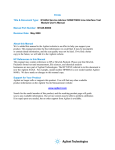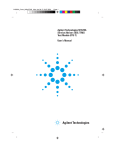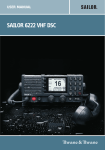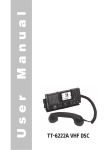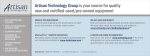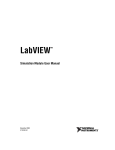Download Agilent Technologies N1655B Service Advisor Dual DS3/1, E3/1
Transcript
N1655B_Cover_6x8p5.FH8 Thu Jul 12 16:42:51 2001 Page 1 C M Y CM MY CY CMY K Agilent Technologies N1655B Service Advisor Dual DS3/1, E3/1 Test Module Users Manual Agilent Technologies N1655B Service Advisor Dual DS3/1, E3/1 Test Module User’s Manual Copyright © 2001 Agilent Technologies, Inc. All rights reserved. Reproduction, adaptation, or translation without prior written permission is prohibited, except as allowed under the copyright laws. Publication part number: N1655-90000 Version 2.0 July, 2001 Printed in USA. Warranty Trademark Credits The information contained in this document is subject to change without notice. Windows® and MS-DOS® are U.S. registered trademarks of Microsoft Corporation. Touchtone™ is a trademark of AT&T. All other trademarks are the property of their respective owners. Agilent Technologies makes no warranty of any kind with regard to this material, including, but not limited to, the implied warranties of merchantability and fitness for a particular purpose. Agilent Technologies shall not be liable for errors contained herein or for incidental or consequential damage in connection with the furnishing, performance, or use of this material. Warning! Changes or modifications to this unit not expressly approved by the party responsible for compliance could void the user’s authority to operate the equipment. ISO Certification Agilent Technologies’ Service Test Division (STD) is an International Standards Organization (ISO) 9001 registered company, recognizing that the quality system operated by STD meets the requirements established in accordance with ISO 9001. STD manufactures test equipment in strict compliance with this quality system. STD received ISO 9001 certification (no. 6969) from National Quality Assurance (NQA) on August 30, 1995. Certificate No. 6969 Agilent Technologies Service Test Division 2 Robbins Road Westford, Massachusetts 01886 USA Safety Notices Explosion Hazard Symbols Observe the following safety precautions whenever you operate the Dual DS3/E3 Test Module. Failure to comply with these and other specific warnings and cautions in this manual is a violation of Agilent Technologies’ safety standards of design, manufacturing, and intended use of the test module. Danger! Do not operate a Service Advisor tester in the presence of flammable gases or fumes. The following are general definitions of safety symbols used on equipment and in manuals. Electric Shock Hazard Dangerous voltage. Agilent Technologies assumes no liability for the operator’s failure to comply with these precautions. Do not remove the system covers, and do not perform electrical tests if there are signs of shipping damage to the outer enclosure. Product Damage Danger! Do not use this product if it shows visible damage, fails to perform, has been stored in unfavorable conditions, or has been subject to severe transportation stresses. Make the product inoperative and secure it against any unintended operation. Contact your Agilent Technologies representative for assistance. Danger! To avoid the possibility of severe injury or death, observe the following precautions when using the Service Advisor Tablet. Protective ground. Frame or chassis ground. When connecting test cables to a line, do not touch the cable’s metal contact points, or allow the cable leads to touch each other. Alternating current. Use only the supplied power cords and connect only to a properly grounded wall outlet. Do not use extension cords that do not have a protective ground conductor. Alternating or direct current. Direct current. Caution! Read the manual. ! iii Declaration of Conformity according to ISO/IEC Guide 22 and EN 45014 Manufacturer’s Name: Agilent Technologies Company Manufacturer’s Address: Service Test Division 2 Robbins Road Westford, MA 01886-4113 Declares that the product Product Name: Dual DS3/1 E3/1 Test Module Model Numbers: N1655B Product Options: This declaration covers all options of the above product. Conforms to the following Product Specifications: EMC: EN 55011:1991 / CISPR 11:1990 (Group 1, Class A) EN 50082-1:1992 IEC 801-2:1984 8 kV AD IEC 801-3:1984 3 V/m IEC 801-4:1988 0.5 kV signal lines 1 kV AC power lines Supplementary Information: The product herewith complies with the requirements of the Low Voltage Directive 73/23/EEC and the EMC Directive 89/336/EEC and carries the CE marking accordingly. The product was tested in a full configuration. Denis E. Viel Quality Manager November 29, 2000 Westford, MA, USA European Contact: Your local Agilent Technologies Sales and Service Office or Agilent Technologies GmbH, Department ZQ/Standards Europe, Herrenberger Strass 130, D-71034 Boeblingen, Germany (FAX +49-7031-14-3143). About this Book About this Book This section briefly describes the organization of this manual. Chapter 1 Getting Started introduces the Dual DS3/E3 Module and describes the connectors, indicators, and user interface test screen. This chapter also describes how to install the module in a Service Advisor tablet and power the system on. Chapter 2 Testing with the N1655B Dual DS3/E3 Module provides step-by-step instructions for setting up and conducting tests with the N1655B. Chapter 3 DS3 Configuration Reference contains reference information for the DS3 features of the N1655B. This material describes the function and parameters for each of the DS3 controls and indicators on the test screen. Chapter 4 DS1 Configuration Reference contains reference information for the DS1 and FT1 features of the N1655B. This material describes the function and parameters for each of the DS1 controls and indicators on the test screen. Chapter 5 E1 Configuration Reference contains reference information for E1 and FE1 (fractional E1) features of the N1655B. This material describes the function and parameters for each of the E1 controls and indicators on the test screen. Chapter 6 Results Reference contains reference information about all the measurements and results made by the Dual DS3/E3 Module. Chapter 7 Printing and Reports describes how to connect a printer, and how to generate, save, and print reports. v About this Version About this Version Applicability This version of the Agilent Technologies N1655B Service Advisor Dual DS3/1 E3/1 Test Module User’s Manual applies to the Service Advisor Tablet running operating system software version 1.41 (or later) and a N1655B Test Module running software version 2.00 (or later). Note that some systems running earlier software may not provide all of the features described in this manual; systems running later versions of software may operate differently than described in this manual. Be sure to refer to any user’s manual supplements or release notes that came with the unit, or call Agilent Customer Care at 1-877-878-8018. Service Advisor Dual DS3/1 E3/1 Test Module User’s Manual printing history Version Release date Notes 1.0 March, 2001 Initial release. 2.0 May, 2001 Updated to reflect N1655B software version 2.00. Check the Software Version You can check the software version number by pressing the Help button on the tablet control screens, or by checking the Tablet Control tab of the Service Advisor Manager. vi Contents Declaration of Conformity iv About this Book v About this Version vi 1 Getting Started The N1655B Dual DS3/1 E3/1 Module at a Glance Module Connectors 1-3 Module Indicators 1-4 The Dual DS3/1 E3/1 Testing Screen at a Glance Installing and Switching On 1-7 Restoring Factory Defaults 1-8 1-2 1-5 2 Testing with the N1655B Dual DS3/E3 Module 3 DS3 Configuration Reference Testing Overview 2-2 Connecting the Module to the System Under Test 2-3 Setting Up the Test 2-4 Configuring the DS3 Signal Parameters 2-5 Configuring the DS3 Drop/Insert Channels 2-6 Configuring the DS1 Signal Parameters 2-8 Configuring the Fractional T1 Setup 2-9 Configuring the E1 Signal Parameters 2-10 Configuring the Fractional E1 Setup 2-11 Applying an External Pattern to a DS3 Channel 2-12 Setting Up Error Injection 2-13 Starting the Test 2-14 Viewing Results 2-15 DS3 Test Setup 3-2 DS3 Transmit and Receive Signal Levels 3-3 DS3 Framing Format 3-3 DS3 BER Test Pattern 3-4 DS3 Timing Source 3-6 DS3 Drop and Insert Configuration 3-7 DS3 Error Injection 3-9 vii Contents 4 DS1 Configuration Reference DS1 Test Setup 4-2 DS1 Transmit and Receive Signal Levels DS1 Framing Format 4-5 DS1 Line Code 4-5 DS1 Timing Source 4-6 DS1 BER Test Pattern 4-7 Fractional T1 (FT1) Setup 4-11 DS1 Error Injection 4-12 5 E1 Configuration Reference 6 Results Reference viii 4-4 E1 Test Setup 5-2 E1 Transmit and Receive Signal Levels 5-3 E1 Framing Format 5-4 E1 Line Code 5-4 E1 Timing Source 5-5 E1 BER Test Pattern 5-6 Fractional E1 (FE1) Setup 5-10 E1 Error Injection 5-11 Results Display 6-2 Results Selection Window 6-3 General Summary Results Screen 6-5 General RX Signal Results Screen 6-8 General Event Log Screen 6-9 DS3 Alarms Results Screen 6-10 DS3 Errors Results Screen 6-12 DS2 Alarms Results Screen 6-14 DS2 Status Results Screen 6-15 DS1 Alarms Results Screen 6-16 DS1 Errors Results Screen 6-18 E1 Alarms Results Screen 6-20 E1 Errors Results Screen 6-22 Contents 7 Printing and Reports About Dual DS3/E3 Module Reports 7-2 Creating a Report 7-3 Saving a Report 7-4 Opening and Deleting Saved Reports 7-5 Printing Reports 7-6 Customizing Reports 7-7 Warranty, Calibration, and Service Glossary Index ix Contents x 1 The N1655B Dual DS3/1 E3/1 Module at a Glance The Dual DS3/1 E3/1 Testing Screen at a Glance Installing and Switching On 1–2 1–5 1–7 Restoring Factory Defaults 1–8 Getting Started 1–1 Getting Started The N1655B Dual DS3/1 E3/1 Module at a Glance The N1655B Dual DS3/1 E3/1 Module at a Glance The Dual DS3/E3 module plugs into a Service Advisor Test Tablet (N1610A or N1610B) or into the Service Advisor Undercradle (N1700A). The module provides the capabilities to test two DS3/DS1 or E3/E1 lines simultaneously. L2 (Line 2) signal connectors L1 (Line 1) signal connectors BNC or WECo 440 jacks (DS3, E3, E1 75 Ohm) Bantam jacks (DS1, E1 120 Ohm) Ground lug Module Ready indicator L1 indicators L2 indicators History indicator 1–2 Getting Started Module Connectors Module Connectors This section describes the signal connectors on the top of the Dual DS3/E3 Module. Refer to the illustration on page 1–2. L1 and L2: The Dual DS3/E3 module can test two DS3 or E3 lines simultaneously. Each line has its own set of connectors on the module’s top panel: L1 (line 1) and L2 (line 2). TX: TX is the transmit port for L1 and L2. TX supplies the output signal to the system under test. RX: RX is the receive port for L1 and L2. RX accepts the input signal from the system under test. BNC or WECo 440 jacks (high-speed signal): The BNC or WECo 440 style jacks on the module’s top panel are used for DS3 or E3 signals andE1 75-Ohm signals. To activate these jacks, select an appropriate rate for the line. See Connecting the Module to the System Under Test, page 2–3. BNC jacks are provided when the module is ordered with Option 001. WECo jacks are provided when the module is ordered with Option 002. Bantam jacks (low-speed signal): The Bantam style jacks on the module’s top panel are used for DS1 or E1 120-Ohm signals. To activate these jacks, select an appropriate rate for the line you are using. See Connecting the Module to the System Under Test, page 2–3. 1–3 Getting Started Module Indicators Module Indicators This section describes the indicator lights on the top of the Dual DS3/E3 Module. Refer to the illustration on page 1–2. Ready: Lights green and remains lit when the module self test is finished and the Dual DS3/E3 Module is ready to perform tests. L1/L2 SIG: Lights to indicate a valid signal has been detected for the line (based on the current L1 or L2 signal selection, see Setting Up the Test, page 2–4). L1/L2 FRM: Lights to indicate a valid framing format has been detected and synchronized on the line based on the current frame selection (See DS3 Framing Format, page 3–3, DS1 Framing Format, page 4–5, or E1 Framing Format, page 5–4). L1/L2 PATT: Lights to indicate that pattern synchronization has been established on the line, based on the current pattern selection (See DS3 BER Test Pattern, page 3–4, DS1 BER Test Pattern, page 4–7, or E1 BER Test Pattern, page 5–6). L1/L2 ERR: Lights to indicate an error has been detected on the line (L1 or L2). With intermittent errors, the indicator will blink occasionally. During heavily errored periods, the indicator may stay lit. HIST: Lights to indicate one or more errors have occurred previously during the current test. HIST will remain lit until a new test starts. 1–4 Getting Started The Dual DS3/1 E3/1 Testing Screen at a Glance The Dual DS3/1 E3/1 Testing Screen at a Glance Toolbar Results area Setup control area Toolbar The toolbar contains buttons for selecting modules and controlling tests. Slot Buttons: The Slot A and Slot B buttons select the active test module, if two modules are installed in the Service Advisor Tablet. If the second module is not a Dual DS3/1 E3/1 module, that module’s interface will be launched. Trouble Scan Button: Tap the Trouble button to automatically scan for error or alarm conditions on the signal under test. Conditions are displayed on the button, and can be displayed in the Results area. Auto Setup Button: The Auto Setup button triggers the Dual Module’s automatic test configuration feature. Tap Auto Setup to have the module automatically analyze the received signal and configure itself to the signal. Start/Stop Button: The test Start/Stop button controls testing. When testing is stopped, the button reads “Start”. Tapping Start begins the test. When a test is running, the button reads “Stop”. Tapping it halts the test. File Button: Tapping the File Button opens the File menu, which provides access to data report printing and storage (see Chapter 7, Printing and Reports), test time setup, and factory default settings. Help Button: Tap the Help button to display the N1655B software version data. 1–5 Getting Started The Dual DS3/1 E3/1 Testing Screen at a Glance Results Area The N1655B Dual DS3/E3 test module interface features a two-paned Results display area. This area allows you to view two sets of results simultaneously. For example, you can view test data from line 1 and line 2 together, or view both DS3 and DS1 results from the same signal, and so on. For more information, Chapter 6, Results Reference. Setup Control Area The Setup Control area at the bottom of the Dual DS3/E3 test module screen provides buttons for configuring the module parameters for each line (L1 and L2). For more information, see Setting Up the Test, page 2–4. 1–6 Getting Started Installing and Switching On Installing and Switching On This procedure describes how to install the Dual DS3/E3 test module in a Service Advisor Test Tablet and switch the system on. For more information on Test Tablet operations, refer to the User’s Manual that came with your tablet. 1. Select an unused module bay (slot) in the Service Advisor Tablet. Module bays (slots) Locking tabs Power button The Dual DS3/E3 module uses one slot in the Tablet. Either slot can be used. 2. Open the module bay cover and align the module with the bay. The module’s label must face toward the front of the Tablet. 3. Slide the Dual DS3/E3 module into the bay until it is firmly seated. 4. Rotate the locking tab to secure the module in the bay. 5. Power on the Tablet by pressing and holding the power switch. During power up, the Tablet will sound a tone and display the Service Advisor Manager screen. 6. If the Auto Start Module feature is enabled on the Tablet, powering on the tablet also powers on the Dual DS3/E3 Module and the DS3/E3 Testing screen is automatically launched. If the Auto Start Module feature is not enabled, tap the appropriate Enable button on the Service Advisor Manager Tablet Control screen. Enable button 7. When the Dual DS3/E3 module’s RDY (ready) indicator lights, the unit is ready for use. 1–7 Getting Started Restoring Factory Defaults When you tap the Reset button on the File menu, the System Reset window appears: Tap Yes to restore the factory-programmed default parameter values and stop any active tests. Tap No to cancel the operation. 1–8 2 Testing Overview 2–2 Connecting the Module to the System Under Test 2–3 Setting Up the Test 2–4 Configuring the DS3 Signal Parameters 2–5 Configuring the DS3 Drop/Insert Channels 2–6 Configuring the DS1 Signal Parameters 2–8 Configuring the Fractional T1 Setup Configuring the E1 Signal Parameters Configuring the Fractional E1 Setup 2–9 2–10 2–11 Applying an External Pattern to a DS3 Channel Setting Up Error Injection Starting the Test 2–14 Viewing Results 2–15 2–12 2–13 Testing with the N1655B Dual DS3/E3 Module 2–1 Testing with the N1655B Dual DS3/E3 Module Testing Overview Testing Overview The following steps describe the basic testing procedure for the Dual DS3/E3 Module. For each step, you will need to make selections and changes to meet your specific testing needs. Further details are provided in subsequent sections. Note: 1. Before you begin testing, make sure the Dual DS3/E3 Module is properly installed and the Service Advisor system is powered on. See Installing and Switching On, page 1–7. Connect the Dual DS3/E3 Module to the system to be tested. Be sure to connect the signals to the appropriate connectors on the module (see page 2–3). If you are testing a single line, connect it to either the L1 or L2 jacks. If you are testing two lines, connect one to the L1 (line 1) jacks and the other to the L2 (line 2) jacks. 2. Begin test setup by selecting the line to configure. Tap the Line button in the Setup/Control area. 3. Select the type of test to perform by tapping the Test Setup button. Choose the Rate, Payload and Mode for the test. See page 2–4. 4. Configure signal parameters starting with the highest-rate signal in your test. 5. If applicable, tap the DS3 Setup button to configure the TX and RX signal level, framing format, pattern, and clock source. See page 2–5. 6. If applicable for your test, configure the drop/insert channels. See page 2–6. 7. If applicable, tap the DS1 Setup or E1 Setup button to configure the level, framing format, line code, pattern and clock source. See page 2–8 (DS1) or page 2–10 (E1). 8. Tap the Inject Setup button to configure the error injection parameters. See page 2–13. 9. Select a test time mode and begin the test. See page 2–14. 10. View test results as desired. See page 2–15. 2–2 Testing with the N1655B Dual DS3/E3 Module Connecting the Module to the System Under Test Connecting the Module to the System Under Test The following procedure describes how to connect the Dual DS3/E3 Module to the system to be tested. 1. Using the following table, determine which signal jacks to use on the module. Signal to be tested Module jacks to use DS3 (44.736 Mbs) BNC or WECo 440 jacks† DS1 (1.544 Mbs), including FT1 (fractional) Bantam jacks E3 (34.368 Mbs) BNC or WECo 440 jacks† E1 (2.048 Mbs), 120 Ohm, including FE1 (fractional) Bantam jacks E1, 75 Ohm, including FE1 (fractional) BNC or WECo 440 jacks† † BNC jacks are provided when the module is ordered with Option 001. WECo 440 jacks are provided when the module is ordered with Option 002. 2. Connect the signal coming from the system under test to the appropriate RX jack. Connect the signal going to the system under the test to the appropriate TX jack. If you are testing two lines, make these connections for both lines. Line 1 DS3, E3, E1 (75 Ohm) signals Line 2 DS3, E3, E1 (75 Ohm) signals From signal under test To signal under test To signal under test From signal under test TX L1 RX TX RX L2 To signal under test From signal under test From signal under test To signal under test Line 1 DS1, E1 (120 Ohm) signals Line 2 DS1, E1 (120 Ohm) signals 2–3 Testing with the N1655B Dual DS3/E3 Module Setting Up the Test Setting Up the Test This procedure describes how to select and configure the module’s interface for the system under test. The current configuration is displayed in the Setup/Control area of the screen. 1. Tap the Line button to select a line to configure (L1 or L2). 2. Tap the Test Setup button to call the Test Setup screen for the selected line. 3. Tap the Rate button to select the type of signal being tested. Note that this control also determines which TX and RX connectors are active on the module (see Connecting the Module to the System Under Test, page 2–3). For more information, see DS3 Test Setup, page 3–2, DS1 Test Setup, page 4–2, or E1 Test Setup, page 5–2. 4. Tap the Payload button to select the payload on the currently selected signal. see DS3 Test Setup, page 3–2, DS1 Test Setup, page 4–2, or E1 Test Setup, page 5–2. 5. Tap the Mode button to select a test mode for the module. You can select a terminal, monitor, internal loop, or external loop test. 6. When you have finished configuring the Test Setup, tap OK to accept your changes and close the window. Tap Cancel to close the window without making any changes. 2–4 Testing with the N1655B Dual DS3/E3 Module Configuring the DS3 Signal Parameters Configuring the DS3 Signal Parameters This procedure describes how to configure the DS3 signal parameters for the system under test. 1. Select the DS3 rate for the line, using the Test Setup button. See Setting Up the Test, page 2–4. In the Setup/Control area, the DS3 Setup button will be displayed. 2. Tap the DS3 Setup button to call the DS3 Setup screen. 3. Tap the TX Level button to select a transmit signal level to match the system you are testing. Do the same for the receive signal level using RX Level. See DS3 Transmit and Receive Signal Levels, page 3–3. 4. Tap the Framing button to select the framing format used on the DS3 signal (M13 or C-bit; See DS3 Framing Format, page 3–3). 5. Tap Clock to select a transmit clock (timing) source. See DS3 Timing Source, page 3–7. 6. If you selected None for the DS3 payload on the Test Setup screen, tap the Pattern button to select a payload pattern on the DS3. See DS3 BER Test Pattern, page 3–4. 7. If you selected a subrate signal as the DS3 payload on the Test Setup screen (for example DS1 or E1; See Setting Up the Test, page 2–4), refer to Configuring the DS3 Drop/Insert Channels, page 2–6, for information on configuring the drop and insert channels. 8. When you have finished, tap OK to accept your changes and close the window. Tap Cancel to close the window without making any changes. 2–5 Testing with the N1655B Dual DS3/E3 Module Configuring the DS3 Drop/Insert Channels Configuring the DS3 Drop/Insert Channels This section describes how to configure the drop and insert channels (mux/demux) on a DS3 signal carrying subrate traffic. • To configure the module for a DS3 signal carrying subrate (DS1, FT1, E1, FE1) traffic, set the Payload as appropriate on the Test Setup window. See Setting Up the Test, page 2–4. 1. When the Dual DS3/E3 Module is configured for a DS3 with subrate traffic, the Drop Channel, Insert Channel, and Other Channels buttons are active (not grayed out) on the DS3 Setup screen. 2. Tap the Drop Channel button to select a DS1/FT1 or E1/FE1 channel to be dropped (demultiplexed) from the DS3 signal. Tapping the button calls a keypad data entry window. 2–6 Testing with the N1655B Dual DS3/E3 Module Configuring the DS3 Drop/Insert Channels 3. Enter the number of the channel to drop, then tap OK to confirm your entry. Tap Cancel to close the window without making any changes. Tap Clear to delete the value. 4. Tap the Insert Channel button to select a channel to be inserted (multiplexed) into the DS3 signal. Enter the channel number on the keypad window as you did for the Drop Channel (see step 2). 5. Tap the Other Channels button to select how the remaining channels (not being dropped or inserted) on the DS3 are handled. See DS3 Drop and Insert Configuration, page 3–8. 2–7 Testing with the N1655B Dual DS3/E3 Module Configuring the DS1 Signal Parameters Configuring the DS1 Signal Parameters This procedure describes how to configure the DS1 signal parameters. The N1655B can test DS1 signals that are connected directly, or that are carried on a DS3 signal. • To configure the Dual DS3/E3 Module for DS1, you must either select DS1 as the Rate, or select DS3 as the Rate and DS1 or FT1 as the Payload in the Test Setup window (see Setting Up the Test, page 2–4). 1. Tap the DS1 Setup button to call the DS1 Setup window. Note that the DS1 Setup window may appear slightly different depending on your test application. 2. Use the TX Level and RX level button to set the transmit and receive DS1 signal levels (not required if the DS1 is carried on a DS3). See DS1 Transmit and Receive Signal Levels, page 4–4. 3. Tap the Coding button to select the line coding used on the DS1 (not applicable if the DS1 is carried on a DS3). 4. Select the framing format by tapping the Framing button. 5. Tap the Clock button to select the DS1 transmit timing source. See DS1 Timing Source, page 4–6. 6. Select a test pattern by tapping the Pattern button. The Select a BERT Pattern window is displayed. Select a pattern category tab, then select the pattern (See DS1 BER Test Pattern, page 4–7). Tap the OK button to close the Pattern window. 7. If you are testing FT1 (fractional T1) signals, configure those parameters now. See Configuring the Fractional T1 Setup. 2–8 Testing with the N1655B Dual DS3/E3 Module Configuring the Fractional T1 Setup Configuring the Fractional T1 Setup This procedure describes how to configure the FT1 parameters. • To configure the Dual DS3/E3 Module for FT1, you must select FT1 as the Payload in the Test Setup window (see Setting Up the Test, page 2–4). The Rate can be either DS3 or DS1. 1. From the DS1 Setup window (see Configuring the DS1 Signal Parameters) tap the FT1 button to call the Fractional T1 Setup window. 2. Choose the fractional T1 channel size (either 56 kbs or 64 kbs). See Fractional T1 (FT1) Setup, page 4–11. 3. Select the channels on the DS1 that you want to use for your FT1 BERT testing. Tapping a channel button toggles it between selected and deselected. Or you can tap Select All or Deselect All. 4. When you have finished, tap OK to confirm your changes and close the window. Tap cancel to close the window without making any changes. 2–9 Testing with the N1655B Dual DS3/E3 Module Configuring the E1 Signal Parameters Configuring the E1 Signal Parameters This procedure describes how to configure the E1 signal parameters for the system under test. The N1655B can test E1 signals that are connected directly or carried on a DS3 signal. • To configure the N1655B for E1, select either E1 as the Rate, or select DS3 as the Rate and E1 or FE1 as the Payload (see Setting Up the Test, page 2–4). 1. Tap the E1 Setup button to call the E1 Setup window. Note that the E1 Setup window may appear slightly different depending on your test application. 2. Use the RX Level button to set the input E1 signal level (not required if the E1 is carried on a DS3). See E1 Transmit and Receive Signal Levels, page 5–3. Note: If the E1 signal is connected directly to the module (not carried on a DS3), select which connectors are used when you set Rate to E1 (see Setting Up the Test, page 2–4). For information on which connectors are active, see Connecting the Module to the System Under Test, page 2–3. 3. Tap the Coding button to select the line coding used on the E1 (not applicable if the E1 is carried on a DS3). See E1 Line Code, page 5–4. 4. Select the framing format by tapping the Framing button (page 5–4). 5. Tap the Clock button to select the E1 transmit timing source (page 5–5). 6. Select a test pattern by tapping the Pattern button. The Select a BERT Pattern window displays. Select a pattern category tab, then select the pattern (see E1 BER Test Pattern, page 5–6). Tap the OK button to close the Pattern window. 7. If you are testing FE1 (fractional E1) signals, configure those parameters now. See Configuring the Fractional E1 Setup, page 2–11. 2–10 Testing with the N1655B Dual DS3/E3 Module Configuring the Fractional E1 Setup Configuring the Fractional E1 Setup This procedure describes how to configure the FE1 parameters. • To configure the Dual DS3/E3 Module for FE1, you must select FE1 as the Payload in the Test Setup window (see Setting Up the Test, page 2–4). The Rate can be either DS3 or E1. 1. In the E1 Setup window (see Configuring the E1 Signal Parameters), tap the FE1 button to call the Fractional E1 Setup window. 2. Select the channels on the E1 that you want to use for your FE1 BERT testing. You can tap each channel button to select or deselect it, or you can tap Select All or Deselect All. 3. When you have finished, tap OK to confirm your changes and close the window. Tap cancel to close the window without making any changes. 2–11 Testing with the N1655B Dual DS3/E3 Module Applying an External Pattern to a DS3 Channel Applying an External Pattern to a DS3 Channel This procedure describes how to insert the payload pattern from an external DS1 or E1 signal onto a channel of the DS3 signal. 1. Connect the DS3 signal to be tested to the appropriate signal jacks (BNC or WECo) on the module (see Connecting the Module to the System Under Test, page 2–3). 2. Connect the DS1 or 120-Ohm E1 signal with the external pattern you want to use to the Bantam RX jack on the same Line as the DS3. 3. Set up the test so that the Rate is DS3 and the Payload is either DS1 or E1. See Setting Up the Test, page 2–4. 4. Configure the DS3 signal (see Configuring the DS3 Signal Parameters, page 2–5). 5. Configure the DS3 drop and insert channels. See Configuring the DS3 Drop/Insert Channels, page 2–6. 6. Configure the DS1 signal (see page 2–8) or E1 signal (see page 2–10), as appropriate. Be sure to set the Pattern to EXT. 7. The Module is now set up to use an external pattern. When configured this way, the N1655B will extract the payload pattern from the DS1 or E1 signal connected to the low-speed (Bantam) jacks. This pattern is then applied to the DS1 or E1 signal inserted on the transmit DS3 signal. 2–12 Testing with the N1655B Dual DS3/E3 Module Setting Up Error Injection Setting Up Error Injection This procedure describes how to configure the error and alarm injection features of the Dual DS3/E3 Module. For more information, see DS3 Error Injection, page 3–10, DS1 Error Injection, page 4–12, or E1 Configuration Reference, page 5–1. 1. Tap the Inject Setup button to call the Error/Alarm Inject Setup window. 2. To select a category, or group, of errors or alarms, tap the Group arrow buttons to cycle through the available categories. You can also tap the Group button to call a window from which you can select the group. 3. Select the type of error or alarm to inject by tapping the Type arrow buttons to cycle through the choices. You can also tap the Type button and select a type from the window. Note that the available injection types are determined by the category you select with the Group button in step 2. 4. Tap the Rate arrow buttons to cycle through the available error injection rates. You can also tap the Rate button to call a window from which you can select the injection rate. 5. When you have configured the error and alarm injection parameters, tap OK to close the window. Tap Cancel to close the window without making any changes. 6. Tap the Inject button in setup/Control area to activate or deactivate error injection. When injection is active, the Inject indicator turns red. 2–13 Testing with the N1655B Dual DS3/E3 Module Starting the Test Starting the Test This procedure describes how to set the test time mode and begin a test. 1. After you have configured the Dual DS3/E3 Module for your applications, select a test time mode by tapping the File button. 2. Tap the Test Time button to call the Test Time Setup window. Test Time button 3. Select a time mode by either tapping the Run Continuously button, or by tapping the time buttons to set the duration for a timed test. Tap OK to confirm your selection and close the window, or tap Cancel to close the window without making changes. 4. To begin the test, tap the Start button. The Start button changes to the Stop button. The elapsed and remaining time are displayed on the Start/Stop button. 5. To end a test, tap the Stop button. 2–14 Testing with the N1655B Dual DS3/E3 Module Viewing Results Viewing Results This procedure describes how to view the various test results available on the Dual DS3/E3 Module’s screen. Results selector 1. Test results are displayed in two side-by-side panes in the results area of the Dual DS3/E3 Module window. To select which results are displayed in a pane, tap the results selector button. The Select a Results Screen to View window displays. 2. Tap the Line button to select which line’s results are displayed in that pane. 3. Tap the Group button to select the results category. 4. Tap the Screen button to select a results screen to display in the pane. Note that the available results screen are determined by the group you select in step 3. 5. Tap OK to confirm your selection and close the window. Tap Cancel to close the window without making changes. 6. Configure the other results display pane as desired. Each results pane is independent of the other. For more information, refer to Chapter 6, Results Reference. 2–15 Testing with the N1655B Dual DS3/E3 Module 2–16 3 DS3 Test Setup 3–2 DS3 Transmit and Receive Signal Levels 3–3 DS3 Framing Format 3–3 DS3 BER Test Pattern 3–4 DS3 Timing Source 3–7 DS3 Drop and Insert Configuration 3–8 DS3 Error Injection 3–10 DS3 Configuration Reference 3–1 DS3 Configuration Reference DS3 Test Setup DS3 Test Setup DS3 Test Selection The Dual DS3/E3 Module can test DS3 signals when Rate is set to DS3 in the Test Setup window for L1 or L2 (see Setting Up the Test, page 2–4). DS3 Setup Window When the Test Setup Rate is set to DS3, the DS3 Setup button is displayed in the Setup/Control area. Tap this button to call the DS3 Setup window. The following table lists the controls found on the DS3 Setup window. DS3 Setup control More information TX Level, RX Level See DS3 Transmit and Receive Signal Levels, page 3–3 Framing See DS3 Framing Format, page 3–3 Pattern See DS3 BER Test Pattern, page 3–4 Clock See DS3 Timing Source, page 3–7 Drop, Insert, Other Channels See DS3 Drop and Insert Configuration, page 3–8 3–2 DS3 Configuration Reference DS3 Transmit and Receive Signal Levels DS3 Transmit and Receive Signal Levels The TX Level and RX Level buttons control the signal level of the transmit and receive DS3 signals. These buttons are located on the DS3 Setup screen. The transmit and receive signal levels are independent for L1 and L2. Transmit Level TX Level affects the L1 and L2 TX BNC or WECo 440 output connectors, and can be set to either of the following: DSX3: DS3 cross-connect level. Uses a line build-out (LBO) of 450 feet of simulated cable. High: High level signal. No LBO is used. Receive Level RX Level affects the L1 and L2 RX BNC or WECo 440 input connectors, and can be set to either of the following: DSX3: Uses an automatic equalizer for 0 through 900 feet of cable. Monitor: accepts a monitor level signal with up to 26 dBdsx flat loss. DS3 Framing Format The Framing button on the DS3 Setup window controls the framing format used on the DS3 signal. The framing is controlled independently for each line (L1 and L2). Framing can be set to M13, CBit (C-Bit), or None (unframed). 3–3 DS3 Configuration Reference DS3 BER Test Pattern DS3 BER Test Pattern The Dual DS3/E3 Module offers many choices for the pattern used in BER (bit error ratio) testing. To select a pattern, tap the Pattern button on the DS3 Setup window to call the Select Pattern window. Note: The Pattern button is disabled (grayed out) when the DS3 is carrying subrate traffic such as DS1, FT1, E1, or FE1. Category Tabs: Use the tabs on the Select Pattern window to select the category of pattern. Standard and User (user-programmed) patterns are available. Pattern Inversion: Tapping the Invert Patterns button inverts all of the test patterns. Inverted pattern are displayed preceded by a slash (“/”). Standard Patterns The following table describes the standard patterns available. DS3 BER Test Patterns Pattern Description All 1s An all-ones (binary 1111...) pattern. All 0s An all-zeros (binary 0000...) pattern. 2^15-1 A 215–1 pseudorandom bit sequence (PRBS). 2^20-1 A 220–1 PRBS. 3–4 DS3 Configuration Reference DS3 BER Test Pattern DS3 BER Test Patterns, continued Pattern Description 2^23-1 a 223–1 PRBS. Live Live traffic (no pattern set for receive signal; transmit signal carries 215–1 PRBS). User-Programmable Patterns Selecting the User tab on the Select Pattern window displays the User Pattern category. Tap a User button to select that pattern. To view or edit a user pattern, tap the Edit User Pattern button. This calls the Select a User Pattern to Edit window. 3–5 DS3 Configuration Reference DS3 BER Test Pattern Tap one of the User buttons on this window to call the Edit User Pattern window. Use the buttons on the Edit Pattern window to configure the pattern. The DS3 user patterns can be set from 1 to 32 bits long. 3–6 DS3 Configuration Reference DS3 Timing Source DS3 Timing Source The Clock button on the DS3 Setup window configures the source of the transmit timing for the DS3 signal. The clock is set independently for each line (L1 and L2). DS3 Clock can be set to any of the following: Internal: Timing is from the Dual DS3/E3 Module’s internal clock. Rcv1: Timing is derived from the input DS3 signal at the L1 RX BNC or WECo 440 jack. Rcv2: Timing is derived from the input DS3 signal at the L2 RX BNC or WECo 440 jack. 3–7 DS3 Configuration Reference DS3 Drop and Insert Configuration DS3 Drop and Insert Configuration When the DS3 signal is carrying subrate traffic (DS1, FT1, E1, FE1), use the Drop and Insert buttons to control which subrate channels are demultiplexed and multiplexed to and from the DS3. Multiplexing is configured separately for each line (L1 and L2). The Drop Channel, Insert Channel, and Other Channels are only active (not grayed out) when the Rate is set to DS3 and the Payload is set to DS1, FT1, E1, or FE1 on the Test Setup window (see Setting Up the Test, page 2–4). Drop Channel: Selects which DS1 channel (1 to 28) or E1 channel (1 to 21) is dropped from the receive DS3 signal. Insert Channel: Selects which DS1 channel (1 to 28) or E1 channel (1 to 21) is inserted to the transmit DS3 signal. Other Channels: Configures what is carried on the remaining DS1 or E1 channels (not selected by Drop or Insert). This can be set to Same (same data as carried on the drop/insert channels) or AIS (alarm indication signal). 3–8 DS3 Configuration Reference DS3 Drop and Insert Configuration Enter Value window: Tapping Drop Channel or Insert Channel calls a keypad window that allows you to enter the number of the channel. Use the number buttons to enter the channel. Tap OK to confirm your selection and close the window. Tap Cancel to close the window without making any changes. Tap Clear to erase any entered digits. 3–9 DS3 Configuration Reference DS3 Error Injection DS3 Error Injection DS3 error injection is controlled using the Inject Setup and Inject buttons. To configure DS3 error injection tap the Inject Setup button to call the Error/Alarm Inject Setup window. To select DS3 error or alarm injection, tap the Group button and select either DS3 Errors or DS3 Alarms. DS3 Error/Alarm Types To select the specific type of DS3 error or alarm to be injected, tap the Type button (or use the Type arrow buttons) to make your selection. The following table lists the available DS3 error and alarm injection types. 3–10 DS3 Configuration Reference DS3 Error Injection DS3 Error Injection Selections Injection Category Injection Type Description DS3 Errors BPV DS3 bipolar violations Frame DS3 framing errors (F1 and F0 bits) Bit DS3 pattern bit errors P-Bit DS3 section parity bit errors (P1 and P2 bits) CP-Bit DS3 path parity bit errors (C31, C32, and C33 bits) REI DS3 remote error indication Also called FEBE (far end block error) LOS DS3 loss of signal OOF DS3 out of frame condition RAI DS3 remote alarm indication AIS DS3 alarm indication signal Idle DS3 idle signal (repeating 1100 ... pattern) DS3 Alarms DS3 Error Injection Rate To configure the DS3 error injection rate, tap the Rate button to call the Select Inject rate window (or use the Rate arrow buttons. The injection rate can be set to one of the following: Single: Injects one occurrence of the selected error type each time the Inject button is tapped in the Setup/Control area. 1E-n: Selects a continuous rate of injection in the format 1×10–n, where n becomes the denominator. For example, 1E–3 is equivalent to 1×10–3, or one error injected for every 1000 bits. 3–11 DS3 Configuration Reference 3–12 4 DS1 Test Setup 4–2 DS1 Transmit and Receive Signal Levels 4–4 DS1 Framing Format 4–5 DS1 Line Code 4–5 DS1 Timing Source 4–6 DS1 BER Test Pattern 4–7 Fractional T1 (FT1) Setup DS1 Error Injection 4–11 4–12 DS1 Configuration Reference 4–1 DS1 Configuration Reference DS1 Test Setup DS1 Test Setup DS1 Test Selection The Dual DS3/E3 Module can test DS1 signals when Rate is set to DS1, or when Rate is set to DS3 and Payload is set to DS1 or FT1 in the Test Setup window for L1 or L2 (see Setting Up the Test, page 2–4). DS1 Setup Window When the Test Setup Rate or Payload is set to DS1, the DS1 Setup button is displayed in the Setup/Control area. Tap this button to call the DS1 Setup window. The table on the following page lists the controls found on the DS1 Setup window. 4–2 DS1 Configuration Reference DS1 Test Setup DS1 Test Setup Parameters DS1 Setup control More information TX Level, RX Level See DS1 Transmit and Receive Signal Levels, page 4–4 Framing See DS1 Framing Format, page 4–5 Coding See DS1 Line Code, page 4–5 Clock See DS1 Timing Source, page 4–6 Pattern See DS1 BER Test Pattern, page 4–7 Drop, Insert, Other Channels Not active in this release. FT1 See Fractional T1 (FT1) Setup, page 4–11 4–3 DS1 Configuration Reference DS1 Transmit and Receive Signal Levels DS1 Transmit and Receive Signal Levels The TX Level and RX Level buttons control the signal level of the transmit and receive DS1 signals. These buttons are located on the DS1 Setup screen. The transmit and receive signal levels are independent for L1 and L2. Transmit Level. TX Level affects the L1 or L2 TX Bantam output connectors, and can be set to any of the following: DSX1: DS1 cross-connect level per TR-TSY-000499. LBO –7.5dB: Adds a line build out (LBO) of 7.5 decibels attenuation from the DSX-1 level. LBO –15dB: Adds an LBO of 15 dB from DSX-1 level. LBO –22 dB: Adds an LBO of 22 dB from DSX-1 level. Receive Level RX Level affects the L1 or L2 RX bantam input connectors, and can be set to either of the following: DSX1: DS1 cross-connect level. Automatically equalizes for 0 to 655 feet of cable. Monitor: Monitor level. 10 to 25 dB flat loss relative to DSX-1 level. 4–4 DS1 Configuration Reference DS1 Framing Format DS1 Framing Format The Framing button on the DS1 Setup window controls the framing format used on the DS1 signal. The framing is controlled independently for each line (L1 and L2). Framing can be set to ESF (extended superframe), D4 (also called SF or superframe), or None (unframed). DS1 Line Code The Coding button on the DS1 Setup window sets the line coding scheme used on the DS1 signal. The line code is controlled independently for each line (L1/L2). The line code can be set to either B8ZS (bipolar with eight-zero substitution) or AMI (alternate mark inversion). Note that the Coding button is disabled (grayed out) when the DS1 signal is the payload of a DS3 signal. 4–5 DS1 Configuration Reference DS1 Timing Source DS1 Timing Source The Clock button on the DS1 Setup window configures the source of the transmit timing for the DS1 signal. The clock source is set independently for each line (L1 and L2). The DS1 clock source can be set to any of the following: Internal: Timing is from the Dual DS3/E3 Module’s internal clock. Rcv1: Timing is derived from the input DS1 signal at the L1 RX Bantam jack. Rcv2: Timing is derived from the input DS1 signal at the L2 RX bantam jack. 4–6 DS1 Configuration Reference DS1 BER Test Pattern DS1 BER Test Pattern The Dual DS3/E3 Module provides a variety of test patterns for DS1 BER (bit error ratio) testing. To select a pattern, tap the Pattern button on the DS1 Setup window to call the Select Pattern window. Category Tabs: Use the tabs on the Select Pattern window to select the category of pattern. Standard, Octet, Density, and User (user-programmed) patterns are available. The patterns are described on page 4–8 to page 4–10. Pattern Inversion: Tapping the Invert Patterns button inverts all of the test patterns. Inverted pattern are displayed preceded by a slash (“/”). 4–7 DS1 Configuration Reference DS1 BER Test Pattern DS1 Standard Patterns The following table describes the standard patterns available. Note that not all of the Standard patterns are displayed on the tab at once. Tap the More... button to view additional patterns. DS1 BER Test Patterns Pattern Description QRSS A quasirandom signal source. This is a 220–1 pattern with a 14-zero constraint. All 1s An all-ones (binary 1111...) pattern. All 0s An all-zeros (binary 0000...) pattern. 1:1 An alternating 1s and 0s pattern (binary 1010...) 1:7 A pattern of one binary 1 followed by seven binary 0s (10000000...) 3-IN-24 A 12.5% ones density pattern, synchronized to the F-bit as follows: F 0100 0100 0000 0000 0000 0100. More density patterns are available on the Density tab (see page 4–9). 63 A 26–1 pseudorandom bit sequence (PRBS). 63 bits long, with a maximum of five sequential zeros and six sequential ones. 511 A 29–1 PRBS. 511 bits long. Has a maximum of eight sequential zeros and nine sequential ones. 2047 A 211–1 PRBS. 2047 bits long. Has a maximum of 10 sequential zeros and 11 sequential ones. 2^15-1 2^20-1 2^23-1 These are 215–1, 220–1, and 223–1 PRBSs. Live Live traffic (no pattern set for receive signal; transmit signal carries QRSS pattern). EXT External. This selection allows you apply an external signal from the DS1 connector to the DS1 insert channel on the DS3. 4–8 DS1 Configuration Reference DS1 BER Test Pattern DS1 Octet Patterns The following table describes the octet-based patterns available. Note that not all of the Octet patterns are displayed on the tab at once. Tap the More... button to view additional patterns. Pattern Description Oct nn The Oct nn repeating patterns are based on nn number of octets. For example, Oct 52 is a 52-octet pattern, and so on. Daly 55 The standard Daly 55-octet pattern. Net 55 This is similar to the Daly 55 pattern, but byte 3 is 03h and byte 7 is 00h. Density Patterns The following table describes the available density patterns. Not all of the density patterns are displayed on the tab at once. Tap the More... button to view additional patterns. Pattern Description 1:n These patterns use a density of one binary 1 to n binary 0s. For example, 1:4 is one binary one for every 4 binary zeros. 2:n These patterns use a density of two binary 1s to n binary 0s. For example, 2:10 is two binary ones for every ten binary zeros. 3-in-n These patterns use a density of three binary 1s out of every n bits. For example, 3-in-18 is three binary 1s out of 18 bits (leaving 15 binary 0s). 4–9 DS1 Configuration Reference DS1 BER Test Pattern DS1 User-Programmable Patterns The Dual DS3/E3 Module offers three user-programmable DS1 test patterns. Selecting the User tab on the Select Pattern window displays the User Pattern category. Tap a User button to select that pattern. To view or edit a user pattern, tap the Edit User Pattern button. This calls the Select a User Pattern to Edit window. Tap one of the User buttons on this window to call the Edit User Pattern window. Use the buttons on the Edit Pattern window to configure the pattern. The DS1 user patterns can be set from 1 to 32 bits long. 4–10 DS1 Configuration Reference Fractional T1 (FT1) Setup Fractional T1 (FT1) Setup The Dual DS3/E3 Module can perform FT1 BER testing when the Payload is set to FT1 on the Test Setup window for L1 or L2 (see Setting Up the Test, page 2–4). The Rate can be set to either DS3 or DS1. When Payload is set to FT1, the FT1 setup button is active on the DS1 Setup window. Tap the FT1 button to call the Fractional T1 Setup screen. Size: This button selects either N×64 (64 kbs) or N×56 (56 kbs) as the base channel size. Channel buttons: The channel buttons select and deselect each channel for use in the FT1 signal. A channel button displays a check mark to indicate it is selected for inclusion in the FT1 signal. The number of selected channels and the resulting FT1 rate are shown in the title bar. Select All button: Selects all channels for inclusion in the FT1 signal. Deselect All button: Sets all channels to “unselected” — not included in the FT1 signal. Title bar: The title bar of the Fractional T1 setup window displays the number of selected channels (N) and the resulting FT1 rate (based on the select Size; 64 or 56 kbs). 4–11 DS1 Configuration Reference DS1 Error Injection DS1 Error Injection DS1 error injection is controlled using the Inject Setup and Inject buttons. To configure DS1 error injection tap the Inject Setup button to call the Error/Alarm Inject Setup window. To select DS1 error or alarm injection, tap the Group button and select either DS1 Errors or DS1 Alarms. DS1 Error/Alarm Types To select the specific type of DS1 error or alarm to be injected, tap the Type button (or use the Type arrow buttons) to make your selection. The following table lists the available DS1 error and alarm injection types. 4–12 DS1 Configuration Reference DS1 Error Injection DS1 Error Injection Selection Injection Category Injection Type Description DS1 Errors BPV DS1 bipolar violations Frame DS1 framing errors Bit DS1 pattern bit errors CRC DS1 cyclic redundancy checksum (CRC-6) errors LOS DS1 loss of signal OOF DS1 out of frame RAI DS1 remote alarm indication (Yellow alarm) AIS DS1 alarm indication signal DS1 Alarms DS1 Error Injection Rate To configure the DS1 error injection rate, tap the Rate button to call the Select Inject rate window (or use the Rate arrow buttons. The injection rate can be set to one of the following: Single: Injects one occurrence of the selected error type each time the Inject button is tapped in the Setup/Control area. 1E-n: Selects a continuous rate of injection in the format 1×10–n, where n becomes the denominator. For example, 1E–3 is equivalent to 1×10–3, or one error injected for every 1000 bits. 4–13 DS1 Configuration Reference 4–14 5 E1 Test Setup 5–2 E1 Transmit and Receive Signal Levels 5–3 E1 Framing Format 5–4 E1 Line Code 5–4 E1 Timing Source 5–5 E1 BER Test Pattern 5–6 Fractional E1 (FE1) Setup 5–10 E1 Error Injection 5–11 E1 Configuration Reference 5–1 E1 Configuration Reference E1 Test Setup E1 Test Setup E1 Test Selection The Dual DS3/E3 Module can test E1 signals when: • Rate is set to E1 • Rate is set to DS3 and Payload is set to E1 or FE1 in the Test Setup window for L1 or L2 (see Setting Up the Test, page 2–4) The Dual DS3/E3 Module can test E1 signals on 75 Ohm or 120 Ohm lines. If you are testing 75 Ohm E1 lines, connect the signal to the BNC or WECo 440 jacks on the N1655B module and set Rate to E1(75). If you are testing 120 Ohm E1 lines, connect the signals to the Bantam jacks and set Rate to E1(120). See Connecting the Module to the System Under Test, page 2–3. E1 Setup Window When the Test Setup Rate or Payload is set to E1 or FE1, the E1 Setup button is displayed in the Setup/Control area. Tap this button to call the E1 Setup window. The table on the next page lists the controls found on the E1 Setup window. 5–2 E1 Configuration Reference E1 Transmit and Receive Signal Levels E1 Test Setup Parameters E1 Setup control More information TX Level, RX Level See E1 Transmit and Receive Signal Levels, page 5–3 Framing See E1 Framing Format, page 5–4 Coding See E1 Line Code, page 5–4 Clock See E1 Timing Source, page 5–5 Pattern See E1 BER Test Pattern, page 5–6 FE1 (fractional E1) See Fractional E1 (FE1) Setup, page 5–10 E1 Transmit and Receive Signal Levels The TX Level and RX Level buttons control the signal level of the transmit and receive E1 signals. These buttons are located on the E1 Setup screen. The transmit and receive signal levels are independent for L1 and L2. Transmit Level: The E1 TX Level button is grayed out (not active) because the E1 transmit level is fixed at the standard cross-connect level (approximately 2.37 Vpk, ±1.2 dB). Receive Level: The E1 RX Level button allows you to select either the standard termination level (Terminate) or E1 monitor level (Monitor). 5–3 E1 Configuration Reference E1 Framing Format E1 Framing Format The Framing button on the E1 Setup window controls the framing format used on the E1 signal. The framing is controlled independently for each line (L1 and L2). Framing can be set to any of the following: PCM31: Provides a 31-channel E1 signal with no CRC (cyclic-redundancy check). PCM31+CRC: Provides a 31-channel E1 signal with CRC-4. PCM30: Provides a CAS (channel associated signaling) format E1 signal. This is a 30-channel signal with no CRC (cyclic-redundancy check). PCM30+CRC: Provides a CAS format E1 signal. This is a 30-channel signal with CRC-4. Unframed: Provides an unframed E1 signal. E1 Line Code The Coding button on the E1 Setup window sets the line coding scheme used on the E1 signal. The line code is controlled independently for each line (L1/L2). The line code can be set to either HDB3 (high-density bipolar three-zero substitution) or AMI (alternate mark inversion). Note that the Coding button is disabled (grayed out) when the E1 signal is the payload of a DS3 signal. 5–4 E1 Configuration Reference E1 Timing Source E1 Timing Source The Clock button on the E1 Setup window configures the source of the transmit timing for the E1 signal. The clock source is set independently for each line (L1 and L2). The E1 clock source can be set to any of the following: Internal: Timing is from the Dual DS3/E3 Module’s internal clock. Rcv1: Timing is derived from the input E1 signal at the L1 RX BNC or WECo jack (E1 75 Ohm) or RX Bantam jack (E1 120 Ohm). Rcv2: Timing is derived from the input E1 signal at the L2 RX BNC or WECo jack (E1 75 Ohm) or RX Bantam jack (E1 120 Ohm). 5–5 E1 Configuration Reference E1 BER Test Pattern E1 BER Test Pattern The Dual DS3/E3 Module provides a variety of test patterns for E1 BER (bit error ratio) testing. To select a pattern, tap the Pattern button on the E1 Setup window to call the Select Pattern window. Category Tabs: Use the tabs on the Select Pattern window to select the category of pattern. Standard, Octet, Density, and User (user-programmed) patterns are available. The patterns are described on pages 5–7 to 5–9. Pattern Inversion: Tapping the Invert Patterns button inverts all of the test patterns. Inverted patterns are displayed preceded by a slash (“/”). 5–6 E1 Configuration Reference E1 BER Test Pattern E1 Standard Patterns The following table describes the standard patterns available. Note that not all of the Standard patterns are displayed on the tab at once. Tap the More... button to view additional patterns. E1 BER Test Patterns Pattern Description QRSS A quasirandom signal source. This is a 220–1 pattern with a 14-zero constraint. All 1s An all-ones (binary 1111...) pattern. All 0s An all-zeros (binary 0000...) pattern. 1:1 An alternating 1s and 0s pattern (binary 1010...) 1:7 A pattern of one binary 1 followed by seven binary 0s (10000000...) 3-IN-24 A 12.5% ones density pattern, synchronized to the F-bit as follows: F 0100 0100 0000 0000 0000 0100. More density patterns are available on the Density tab (see page 5–8). 63 A 26–1 pseudorandom bit sequence (PRBS). 63 bits long, with a maximum of five sequential zeros and six sequential ones. 511 A 29–1 PRBS. 511 bits long. Has a maximum of eight sequential zeros and nine sequential ones. 2047 A 211–1 PRBS. 2047 bits long. Has a maximum of 10 sequential zeros and 11 sequential ones. 2^15-1 2^20-1 2^23-1 These are 215–1, 220–1, and 223–1 PRBSs. Live Live traffic (no pattern set for receive signal; transmit signal carries QRSS pattern). EXT External. This selection allows you apply an external signal from the E1 connector to the E1 insert channel on the DS3. 5–7 E1 Configuration Reference E1 BER Test Pattern E1 Octet Patterns The following table describes the octet-based patterns available. Note that not all of the Octet patterns are displayed on the tab at once. Tap the More... button to view additional patterns. Pattern Description Oct nn The Oct nn repeating patterns are based on nn number of octets. For example, Oct 52 is a 52-octet pattern, and so on. Daly 55 The standard Daly 55-octet pattern. Net 55 This is similar to the Daly 55 pattern, but byte 3 is 03h and byte 7 is 00h. Density Patterns The following table describes the available density patterns. Not all of the density patterns are displayed on the tab at once. Tap the More... button to view additional patterns. Pattern Description 1:n These patterns use a density of one binary 1 to n binary 0s. For example, 1:4 is one binary one for every 4 binary zeros. 2:n These patterns use a density of two binary 1s to n binary 0s. For example, 2:10 is two binary ones for every ten binary zeros. 3-in-n These patterns use a density of three binary 1s out of every n bits. For example, 3-in-18 is three binary 1s out of 18 bits (leaving 15 binary 0s). 5–8 E1 Configuration Reference E1 BER Test Pattern E1 User-Programmable Patterns The Dual DS3/E3 Module offers three user-programmable E1 test patterns. Selecting the User tab on the Select Pattern window displays the User Pattern category. Tap a User button to select that pattern. To view or edit a user pattern, tap the Edit User Pattern button. This calls the Select a User Pattern to Edit window. Tap one of the User buttons on this window to call the Edit User Pattern window. Use the buttons on the Edit Pattern window to configure the pattern. The E1 user patterns can be set from 1 to 32 bits long. 5–9 E1 Configuration Reference Fractional E1 (FE1) Setup Fractional E1 (FE1) Setup The Dual DS3/E3 Module can perform FE1 BER testing when the Payload is set to FE1 on the Test Setup window for L1 or L2 (see Setting Up the Test, page 2–4). The Rate can be set to either DS3 or E1. When Payload is set to FE1, the FE1 setup button is active on the E1 Setup window. Tap the FE1 button to call the Fractional E1 Setup screen. Size: This button is inactive (grayed out) because the FE1 base channel (timeslot) size is fixed at N×64 (64 kbs). Timeslot buttons: The timeslot buttons select and deselect each timeslot (channel) for use in the FE1 signal. A timeslot button displays a check mark to indicate it is selected for inclusion in the FE1 signal. The number of selected timeslots and the resulting FE1 rate are shown in the title bar. Note: If the E1 framing format is set to PCM30 or PCM30+CRC, timeslot 16 will be grayed-out (inactive). Timeslot 16 is used for multiframe alignment and signaling on 30-channel E1 signals. Timeslot 0 is always grayed-out because it is used for framing information. Select All button: Selects all timelsots for inclusion in the FE1 signal. Deselect All button: Sets all timeslots to “unselected” — not included in the FE1 signal. Title bar: The title bar of the Fractional E1 setup window displays the number of selected timeslots and the resulting FE1 rate. 5–10 E1 Configuration Reference E1 Error Injection E1 Error Injection E1 error injection is controlled using the Inject Setup and Inject buttons. To configure E1 error injection tap the Inject Setup button to call the Error/Alarm Inject Setup window. E1 error or alarm injection, tap the Group button and select either E1 Errors or E1 Alarms. E1 Error/Alarm Types To select the specific type of E1 error or alarm to be injected, tap the Type button (or use the Type arrow buttons) to make your selection. The following table lists the available E1 error and alarm injection types. 5–11 E1 Configuration Reference E1 Error Injection E1 Error Injection Selection Injection Category Injection Type Description E1 Errors BPV E1 bipolar violations Frame E1 framing errors Bit E1 pattern bit errors CRC E1 cyclic redundancy checksum errors (PCM31+CRC and PCM30+CRC only) LOS E1 loss of signal OOF E1 out of frame RAI E1 remote alarm indication (Yellow alarm) AIS E1 alarm indication signal RMT MFM E1 remote multiframe alarm E1 Alarms E1 Error Injection Rate To configure the E1 error injection rate, tap the Rate button to call the Select Inject rate window (or use the Rate arrow buttons. The injection rate can be set to one of the following: Single: Injects one occurrence of the selected error type each time the Inject button is tapped in the Setup/Control area. 1E-n: Selects a continuous rate of injection in the format 1×10–n, where n becomes the denominator. For example, 1E–3 is equivalent to 1×10–3, or one error injected for every 1000 bits. 5–12 6 Results Display 6–2 Results Selection Window 6–3 General Summary Results Screen 6–5 General RX Signal Results Screen General Event Log Screen 6–8 6–9 DS3 Alarms Results Screen 6–10 DS3 Errors Results Screen 6–12 DS2 Alarms Results Screen 6–14 DS2 Status Results Screen 6–15 DS1 Alarms Results Screen 6–16 DS1 Errors Results Screen 6–18 E1 Alarms Results Screen 6–20 E1 Errors Results Screen 6–22 Results Reference 6–1 Results Reference Results Display Results Display The Dual DS3/E3 Module displays test results on two side-by-side panes in the results area of the main window. Each result pane can be configured separately, allowing for flexible display of results. Results selectors Display areas Results Selector The results selector on each pane allows you to choose which measurements are displayed in that pane. Tapping a selector calls the Results Selection window (see Results Selection Window, page 6–3). Display Area The display area of each results pane shows the measurement data you have selected. The display areas change based on the selected results. Because each pane is independent, you have a lot of flexibility in selecting what is displayed. For example, you can view results from each line (L1 and L2) side-by-side to compare them. You can also view DS3 results in one pane, and view dropped DS1 results in the other pane simultaneously. 6–2 Results Reference Results Selection Window Results Selection Window Tapping a results selector calls the Results Selection window for that pane. The three buttons on the Results Selection window allow you to configure what is displayed on the results pane Line: This button selects which line the measurements are from (either L1 or L2). Group and Screen: These two button work together to configure which results screen is shown in the pane. Each results group has multiple screens available that show different sets of results. First tap the Group button to select a group. Next tap the Screen button to select one of the screens available for that group. The following table lists the results groups and their associated screens. Note that not all results screen are available, depending on the setup of your test. Results Selection Groups and Screens Results Group Available Results Screen See also... General Summary page 6–5 RX Signal page 6–8 Event Log page 6–9 Alarms page 6–10 Errors page 6–12 Alarms page 6–14 Status page 6–15 DS3 DS2 6–3 Results Reference Results Selection Window Results Selection Groups and Screens, continued Results Group Available Results Screen See also... DS1 Alarms page 6–16 Errors page 6–18 Alarms page 6–20 Errors page 6–22 E1 6–4 Results Reference General Summary Results Screen General Summary Results Screen The General Summary results screen is available for all tests. It may appear differently depending on the configuration of the test. DS3 Summary This section of the General Summary results screen is shown when the module is configured to test DS3. The following measurements are displayed: Coding: Displays the DS3 line code. Signal: The result box displays the received DS3 signal frequency. The indicators denote a valid signal (green), loss of signal (red; see LOS, page 6–11), and previous occurrence of LOS (yellow). Frame: The result box displays the received DS3 framing format (C-bit or M13). The indicators denote valid framing (green), loss of frame (red; see LOF, page 6–11), and previous occurrence of LOF (yellow). A frame format mismatch relative to the current transmit configuration is indicated by “FFM”. Pattern: The result box displays the transmit DS3 pattern. The indicators denote pattern synchronization (green), loss of pattern (red, see LOP, page 6–11), and previous occurrence of LOP. This measurement is not applicable if the DS3 is carrying subrate traffic. Alarms: These indicators show if a DS3 alarm has been detected. See DS3 Alarms Results Screen, page 6–10. Errors: This indicator comes on when an error is detected on the input DS3 signal. See DS3 Errors Results Screen, page 6–12. 6–5 Results Reference General Summary Results Screen DS1 Summary This section of the General Summary results screen is shown when the module is configured to test DS1. The following measurements are displayed: Coding: Displays the DS1 line code. Signal: The result box displays the received DS1 signal frequency. The indicators denote a valid signal (green), loss of signal (red; see LOS, page 6–17), and previous occurrence of LOS (yellow). Frame: The result box displays the transmit DS1 framing format. The indicators denote valid framing (green), loss of frame (red; see LOF, page 6–17), and previous occurrence of LOF (yellow). Pattern: The results box displays the transmit DS1 pattern. The indicators denote pattern synchronization (green), loss of pattern (red; see LOP, page 6–17), and previous occurrence of LOP (yellow). This measurement is not applicable if the DS1 is carrying subrate traffic. Alarms: These indicators show if a DS1 alarm has been detected. See DS1 Alarms Results Screen, page 6–16. Errors: This indicator comes on when an error is detected on the input DS1 signal. See DS1 Errors Results Screen, page 6–18. 6–6 Results Reference General Summary Results Screen E1 Summary This section of the General Summary results screen is shown when the module is configured to test E1. The following measurements are displayed: Coding: Displays the E1 line code. Signal: The result box displays the received E1 signal frequency. The indicators denote a valid signal (green), loss of signal (red; see LOS, page 6–20), and previous occurrence of LOS (yellow). Frame: The result box displays the transmit E1 framing format. The indicators denote valid framing (green), loss of frame (red; see LOF, page 6–20), and previous occurrence of LOF (yellow). Pattern: The results box displays the transmit E1 pattern. The indicators denote pattern synchronization (green), loss of pattern (red; see LOP, page 6–21), and previous occurrence of LOP (yellow). This measurement is not applicable if the E1 is carrying subrate traffic. Alarms: These indicators show if a E1 alarm has been detected. See E1 Alarms Results Screen, page 6–20. Errors: This indicator comes on when an error is detected on the input E1 signal. See E1 Errors Results Screen, page 6–22. 6–7 Results Reference General RX Signal Results Screen General RX Signal Results Screen The General RX Signal (receive signal) results screen is available for all tests. It displays characteristics of the input signal on the selected line. Frequency: The current received signal frequency in Hertz. Maximum Frequency: The highest input signal frequency since the beginning of the test. Minimum Frequency: The lowest input signal frequency since the beginning of the test. Level (PkV): The input signal level peak voltage (measured in volts peak Vpk). Maximum Level: The highest input signal level since the beginning of the test. Minimum Level: The lowest input signal level since the beginning of the test. Level (dBdsx): The current input signal level, displayed in decibels relative to the cross connect level. Simplex Current: When receiving a DS1 signal, this field displays the level of DC current between the transmit and receive pairs, displayed in milliamperes (mA). 6–8 Results Reference General Event Log Screen General Event Log Screen The General Event Log results screen is available for all tests. It displays a list of all the error and alarm events that have occurred since the beginning of the test. Each event listed on the log is dated and time stamped. If there are more events than can be displayed on the screen, the arrow keys allow you to scroll through the list. 6–9 Results Reference DS3 Alarms Results Screen DS3 Alarms Results Screen The DS3 Alarm results screen is available when the signal Rate is set to DS3. This screen displays the status of DS3 alarm conditions for the selected line. Seconds and Count: The Seconds field displays the number of one-second periods during which one or more of the indicated alarms occurred. The Count field shows the total number of alarm occurrences. Indicators: The right indicators show red when the indicated alarm condition is currently occurring. The left indicators show yellow to indicate the previous occurrence of the alarm. Alarms: The table on the next page describes the DS3 alarms. 6–10 Results Reference DS3 Alarms Results Screen DS3 Alarm Definitions DS3 Alarm Description LOS Loss of signal: Declared after 128 pulse positions are received with neither a positive or negative pulse. The alarm is cleared when a pulse density greater than 33% is detected. LOF Loss of frame: Declared when the receiver cannot achieve either F-sync or M-sync frame synchronization. F-bit synchronization is declared lost when the number of 100% errored bit bursts exceeds 1020. M-bit synchronization is declared lost when two out of three consecutive M-groups are errored (an M-group is an M0, M1, M0 sequence; an errored M-group is an M-group that is not set to 010). LOP Loss of pattern: Declared when 240 bit errors out of 1024 consecutive data bits. This alarm is cleared when there are no pattern errors for 64 consecutive data bits. AIS Alarm indication signal: Declared when the received signal is a repeating 1010… pattern (1 following the framing bit) with valid framing and all C-bits set to 0. Signal must be present for three consecutive one-second intervals. RAI Remote alarm indication: also called a Yellow alarm. Indicates error conditions were detected at the far end (both X-bits are set to 0). Idle Idle signal: Declared when the received signal is a repeating 1100… pattern (11 following the framing bit) with valid M-frame and M-subframe alignment and P-bit parity. Also, the C-bits are set to 0 in M-subframe #3 and X-bits are both set to 1. 6–11 Results Reference DS3 Errors Results Screen DS3 Errors Results Screen The DS3 Errors results screen is available when the signal Rate is set to DS3. This screen shows various error measurements for the receive signal of the selected line. The DS3 Error screen has three panels. To cycle through the panels, use the arrow buttons. You can also “turn” the table by tapping the Rotate Table button. The error types will then be listed across the top, and the error measurements listed down the side. For each type of DS3 error, various measurements are available. The following two tables describe the DS3 error types and error measurements. DS3 Error Definitions Error Type Description Bit Pattern bit errors: These are errors detected in the payload test (BERT) pattern. BPV Bipolar violations: A BPV is the occurrence of a pulse that breaks the alternating pulse polarity rule. BPVs do not include pulses violated by zero-substitution rules. Frame Framing bit errors: These are errors in the F1 and F0 bits (“F-bits”). REI Remote error indication: These are errors detected at the far-end of the DS3. P-Bit P-bit parity errors: These are DS3 section parity (P-bit) errors. CP-Bit CP-bit parity errors: These are path parity (CP-bit) errors (C-bit parity framing format only). 6–12 Results Reference DS3 Errors Results Screen DS3 Error Measurements Measurement Description Count The total number of errors since the beginning of the test. Rate The ratio of errored bits to the total number of bits transmitted during the previous one second. Avg Rate Average ratio: The ratio of errored bits to the number of bits transmitted since the beginning of the test. ES Errored seconds: The number of seconds during which at least one error occurred. %ES Percent errored seconds: The percentage of all seconds that were errored. EFS Error-free seconds: The number of seconds during which no errors occurred. %EFS Percent error-free seconds: The percentage of all seconds that were error-free. SES Severely errored seconds: The number of seconds in which the error ratio exceeded 10–3. %SES Percent severely errored seconds. The percentage of all seconds that were SESs. CSES Consecutively errored seconds: The number of severely errored seconds (SESs) for which the previous two seconds were also SESs. This count is reset during LOS, LOF, and LOP. UAS Unavailable seconds: The number of seconds during which the DS3 was unavailable. The DS3 is declared unavailable after ten seconds of SES or LOP. The DS3 is declared available again after ten consecutive seconds with no SESs or LOPs. 6–13 Results Reference DS2 Alarms Results Screen DS2 Alarms Results Screen The DS2 Alarms results screen is available when the rate is set for DS3 and the Payload is set for DS1 or FT1. This screen shows the status of several DS2 alarm conditions. LOS: DS2 loss of signal: Declared when 192 DS2 bits are received set to 0. This alarm is cleared when a single binary 1 DS2 bit is received. LOF: DS2 loss of frame: Declared when DS2 F-sync or M-sync is detected. Loss of DS2 F-sync is declared when three F-bits out of 15 are errored. Loss of DS2 M-sync is declared when 2 M-bit sequences out of three are errored. This condition is cleared when DS2 F-sync or DS2 M-sync is reestablished. DS2 F-sync is established when 15 consecutive, error-free F-bits are received. DS2 M-sync is established when two consecutive, error-free M-bit sequences are received. AIS: DS2 Alarm Indication Signal: Declared when an all-ones, unframed DS2 signal is detected (the all-ones requires a 99.9% ones density). 6–14 Results Reference DS2 Status Results Screen DS2 Status Results Screen The DS2 Status results screen is available when the rate is set for DS3 and the Payload is set for DS1 or FT1. This screen shows the status of several DS2 signal parameters. X/A Bit: DS2 X-bit or A-bit status: Declared when the receive X-bit (DS1-mapped DS3 signals) or A-bit (E1-mapped DS3 signals) is set to 1. DS1 Payload: Indicates On if the DS3 signal mapping is set to DS1 (DS3 is carrying DS1 subrate traffic). E1 Payload: Indicates On if the DS3 signal mapping is set to E1 (the DS3 is carrying E1 subrate traffic, per G.747). 6–15 Results Reference DS1 Alarms Results Screen DS1 Alarms Results Screen The DS1 Alarms results screen is available when the module is configured for DS1 testing (Rate set to DS1 or Payload set to DS1 or FT1). This screen displays the status of various DS1 alarm conditions. Seconds and Count: The Seconds field displays the number of one-second periods during which one or more of the indicated alarms occurred. The Count field shows the total number of alarm occurrences. Indicators: The right indicators show red when the indicated alarm condition is currently occurring. The left indicators show yellow to indicate the previous occurrence of the alarm. Alarms: The table on the next page describes the DS1 alarms. 6–16 Results Reference DS1 Alarms Results Screen DS1 Alarm Definitions DS1 Alarm Description LOS DS1 loss of signal: Declared when there are 175 or more contiguous pulse positions with no pulses. LOS is cleared when there is a 12.5% or higher ones-density on the receive signal. LOF DS1 loss of frame: Declared when two out of four framing bits are errored (Ft and Fs bits for SF format, FPS bits for ESF). LOP DS1 loss of pattern: Declared when pattern synchronization is not achieved or when the receive pattern does not correspond to the internal reference pattern. Pattern synchronization is declared when 64 consecutive pattern matches (bits) are received. Loss of pattern synchronization is declared when 224 out of 1,024 consecutive pattern bits are errored. (User patterns with less than 25% transition density use 85 errors out of 1,024 bits.) The 1,024-bit blocks are counted from the beginning of pattern synchronization. AIS DS1 alarm indication signal: Declared when an unframed all-ones pattern is received (“all-ones” is considered to be fewer than three zeros in two consecutive frames). RAI DS1 remote alarm indication. Also called a Yellow alarm: Declared when Bit 2 of at least 256 consecutive DS0 timeslots is set to 0 (SF format) or 16 pattern sets of 00h and FFh are received on the FDL (ESF format). 6–17 5HVXOWV5HIHUHQFH '6(UURUV5HVXOWV6FUHHQ DS1 Errors Results Screen The DS1 Errors results screen is available when the signal Rate is set to DS1, or the Payload is set to DS1 or FT1. This screen shows various error measurements for the receive signal of the selected line. The DS1 Error screen has three panels. To cycle through the panels, use the arrow buttons. You can also “turn” the table by tapping the Rotate Table button. The error types will then be listed across the top, and the error measurements listed down the side (as shown above). For each type of DS1 error, various measurements are available. The following two tables describe the DS1 error types and error measurements. '6(UURU'HILQLWLRQVV (UURU7\SH 'HVFULSWLRQ %LW 3DWWHUQELWHUURUV7KHVHDUHHUURUVGHWHFWHGLQWKHSD\ORDGWHVW%(57SDWWHUQ %39 %LSRODUYLRODWLRQV$%39LVWKHRFFXUUHQFHRIDSXOVHWKDWEUHDNVWKH DOWHUQDWLQJSXOVHSRODULW\UXOH%39VGRQRWLQFOXGHSXOVHVYLRODWHGE\ ]HURVXEVWLWXWLRQUXOHV )UDPH )UDPLQJELWHUURUV7KHVHDUHHUURUVLQWKHIUDPLQJELWV)tDQG)sELWVIRU6) IRUPDW)36ELWVIRU(6) &5& &\FOLFUHGXQGDQF\FKHFNVXPHUURUV7KHVHDUHHUURUVLQWKH'6&5&YDOXH ² Results Reference DS1 Errors Results Screen DS1 Error Measurements Measurement Description Count The total number of errors since the beginning of the test. Rate The ratio of errored bits to the total number of bits transmitted during the previous one second. Avg Rate Average ratio: The ratio of errored bits to the number of bits transmitted since the beginning of the test. SES Severely errored seconds: The number of seconds in which the error ratio exceeded 10–3. %SES Percent severely errored seconds. The percentage of all seconds that were SESs. ES Errored seconds: The number of seconds during which at least one error occurred. %ES Percent errored seconds: The percentage of all seconds that were errored. EFS Error-free seconds: The number of seconds during which no errors occurred. %EFS Percent error-free seconds: The percentage of all seconds that were error-free. CSES Consecutively errored seconds: The number of severely errored seconds (SESs) for which the previous two seconds were also SESs. This count is reset during LOS, LOF, and LOP. UAS Unavailable seconds: The number of seconds during which the DS1 was unavailable. The DS1 is declared unavailable after ten seconds of SES or LOP. The DS1 is declared available again after ten consecutive seconds with no SESs or LOPs. 6–19 Results Reference E1 Alarms Results Screen E1 Alarms Results Screen The E1 Alarms results screen is available when the module is configured for E1 testing (Rate set to E1 or Payload set to E1 or FE1). This screen displays the status E1 alarm conditions. Seconds and Count: The Seconds field displays the number of one-second periods during which one or more of the indicated alarms occurred. The Count field shows the total number of alarm occurrences. Indicators: The right indicators show red when the indicated alarm condition is currently occurring. The left indicators show yellow to indicate the previous occurrence of the alarm. Alarms: The following table describes the E1 alarms. E1 Alarm Definitions E1 Alarm Description LOS E1 loss of signal: Declared when there are 175 or more contiguous pulse positions with no pulses. LOS is cleared when there is a 12.5% or higher ones-density on the receive signal. LOF E1 loss of frame: Declared when the frame alignment word is received errored for three consecutive frames. 6–20 Results Reference E1 Alarms Results Screen E1 Alarm Definitions, continued E1 Alarm Description LOP E1 loss of pattern: Declared when pattern synchronization is not achieved or when the receive pattern does not correspond to the internal reference pattern. Pattern synchronization is declared when 64 consecutive pattern matches (bits) are received. Loss of pattern synchronization is declared when 250 out of 1,024 consecutive pattern bits are errored. (User patterns with less than 25% transition density use 85 errors out of 1,024 bits.) The 1,024-bit blocks are counted from the beginning of pattern synchronization. AIS E1 alarm indication signal: Declared when an unframed all-ones pattern is received (“all-ones” is considered to be fewer than three zeros in two consecutive frames). RAI E1 remote alarm indication: Declared when Bit 3 of the received timeslot 0 is set to 0 or set to 1 for three consecutive non-FAS frames. LOF CRC E1 loss of CRC-4 multiframe alignment. LOF CAS E1 loss of channel associated signaling multiframe alignment. RMT MFM E1 remote multiframe error, based on bit 6 (Y) of timeslot 16. 6–21 Results Reference E1 Errors Results Screen E1 Errors Results Screen The E1 Errors results screen is available when the signal Rate is set to E1, or the Payload is set to E1 or FE1. This screen shows various error measurements for the receive signal of the selected line. The E1 Error screen has three panels. To cycle through the panels, use the arrow buttons. You can also “turn” the table by tapping the Rotate Table button. The error types will then be listed across the top, and the error measurements listed down the side. For each type of E1 error, various measurements are available. The following two tables describe the DS1 error types and error measurements. E1 Error Definitions Error Type Description Bit Pattern bit errors: These are errors detected in the payload test (BERT) pattern. BPV Bipolar violations: A BPV is the occurrence of a pulse that breaks the alternating pulse polarity rule. BPVs do not include pulses violated by zero-substitution rules. Frame Framing bit errors: These are errors in the TS0 framing word or TS16 CAS framing word. CRC Cyclic redundancy checksum errors: These are errors in the E1 CRC-4 value. 6–22 Results Reference E1 Errors Results Screen E1 Error Measurements Measurement Description Count The total number of errors since the beginning of the test. Rate The ratio of errored bits to the total number of bits transmitted during the previous one second. Avg Rate Average ratio: The ratio of errored bits to the number of bits transmitted since the beginning of the test. ES Errored seconds: The number of seconds during which at least one error occurred. %ES Percent errored seconds: The percentage of all seconds that were errored. EFS Error-free seconds: The number of seconds during which no errors occurred. %EFS Percent error-free seconds: The percentage of all seconds that were error-free. SES Severely errored seconds: The number of seconds in which the error ratio exceeded 10–3. %SES Percent severely errored seconds. The percentage of all seconds that were SESs. CSES Consecutively errored seconds: The number of severely errored seconds (SESs) for which the previous two seconds were also SESs. This count is reset during LOS, LOF, and LOP. UAS Unavailable seconds: The number of seconds during which the E1 was unavailable. The E1 is declared unavailable after ten seconds of SES or LOP. The E1 is declared available again after ten consecutive seconds with no SESs or LOPs. 6–23 Results Reference 6–24 7 About Dual DS3/E3 Module Reports Creating a Report 7–2 7–3 Saving a Report 7–4 Opening and Deleting Saved Reports Printing Reports 7–5 7–6 Customizing Reports 7–7 Printing and Reports 7–1 Printing and Reports About Dual DS3/E3 Module Reports About Dual DS3/E3 Module Reports The N1655B Dual DS3/E3 Module allows you to create, print, and save reports. These reports contain information about test configuration, test results, event log data, and other test information. Reports can be stored in the module’s memory, or on a PC card inserted in the Service Advisor Tablet. The basic procedure for generating reports is as follows: 1. Customize report headers and file names (optional). See page 7–7. 2. Create a report. See page 7–3. 3. Save the report (optional). See page 7–4. 4. Print the report (optional). See page 7–6. 7–2 Printing and Reports Creating a Report Creating a Report This section describes how to create a report. You can create a report while a test is running or stopped. You can create a report whether or not there are any test results (for example, if you had not started a test). 1. Tap the File button to call the File menu. Next tap Reports to call the N1655B Reports window. 2. Tap the Create button to call the N1655B Reports window. 3. Use the arrow buttons to scroll through the displayed report. Tap the Save button to save the report (See page 7–4) or tap the Print button to print it (See page 7–6). 7–3 Printing and Reports Saving a Report Saving a Report When you have created a report (See page 7–3) you can save it in the Dual DS3/E3 Module’s internal memory, or in a PC card inserted in the Service Advisor Tablet. 1. Create a report. See Creating a Report, page 7–3. 2. On the N1655B Testing Reports window, tap the Save button. The Save Report File window is displayed. 3. Select a storage destination by tapping a “Save To” button. The N1655B button stores the report in the module. The PC Card button stores the report on a PC card inserted in the Service Advisor Test Tablet. 4. Choose a filename for the report. You can choose to do one of three things: • Use the suggested filename shown in the File Name box. (For information on changing the default filename, see page 7–9.) • Tap the Key-in a File Name button to enter your own filename. This will open the on-screen keyboard. Tap the keys to enter the file name. • Use the arrow buttons to select an existing filename (if any), then tap the Use the Selected File Name button. 5. Tap the Save button to store your report. Tap the Cancel button to close the window without saving your report. 7–4 Printing and Reports Opening and Deleting Saved Reports Opening and Deleting Saved Reports This section describes how to work with reports that have been previously saved. 1. To access stored reports, tap the File button to call the File menu. Next tap Reports to call the N1655B Reports window. 2. Tap the View/Print/Delete button to call the Saved Reports window. 3. Use the Look In buttons to select a storage location. Tap N1655B to access reports stored in the Dual DS3/E3 Module. Tap PC Card to access reports stored on a PC card inserted in the Service Advisor Tablet. 4. Use the arrow buttons to highlight a report on the file list. 5. Tap the View button to open the stored report you selected. When the report is open you can print it by tapping the Print button. 6. Tap the Delete button to remove a report from storage. You will be prompted to confirm that you want to remove the file. 7–5 Printing and Reports Printing Reports Printing Reports You can print reports if you have a HP Deskjet™ printer connected to your Service Advisor Test Tablet or to your Internet Advisor with Service Advisor Undercradle. Connecting a Printer • If you are using the N1655B module in a Service Advisor Test Tablet (N1610B), use a DB-25 pin cable to connect the printer to the Tablet’s parallel port. Parallel port • If you are using your N1655B module in a Service Advisor Undercradle (N1700A), use a DB-25 pin cable to connect the printer to the parallel port on the side of the Agilent Advisor (for example J2300D). Refer to the manual that came with your Advisor for information on connecting printers. Printing a Report 1. After you have connected a printer to your system, create a new report or open a stored report. • See Creating a Report, page 7–3 • See Opening and Deleting Saved Reports, page 7–5 2. When the report is displayed, tap the Print button to print it. Caution: If no printer is connected, sending the Print command freezes the Service Advisor, and requires a restart. Unsaved data is lost. 7–6 Printing and Reports Customizing Reports Customizing Reports You can customize the header information on reports. You can also customize the default file names assigned to reports you are saving. Editing Report Headers This procedure describes how to change the test report header information. Header information 1. Tap the File button to call the File menu. Next tap Reports to call the N1655B Reports window. 2. Tap the Header Information button. The Edit Report Header Information window is displayed. 7–7 Printing and Reports Customizing Reports 3. Use the arrow buttons to select the field to edit. 4. Tap the keyboard icon at the bottom of the screen in the Service Advisor Tablet task bar. The on-screen keyboard is displayed. Next tap the keys to edit the report header fields. 5. Tap the keyboard icon again to close the keyboard when you have finished. 6. Tap OK to close the window and accept your changes. Tap Cancel to close the window without making any changes to the headers. The header information you enter is included in future reports that you create. 7–8 Printing and Reports Customizing Reports Editing Report Filenames This procedure describes how to define the default file names used when you store reports. 1. Tap the File button to call the File menu. Next tap Reports to call the N1655B Reports window. 2. Tap the Default Names button. The Edit Default Report File Names window is displayed. 3. Use the arrow buttons to select the type of report to rename. 4. Tap the keyboard icon at the bottom of the screen in the Service Advisor Tablet task bar. The on-screen keyboard is displayed. Next tap the keys to edit the report file name (see step 4, page 7–8). 5. Tap OK to close the window and accept your changes. Tap Cancel to close the window without making any changes. The filename you enter is used when you save a report. See Saving a Report, page 7–4. 7–9 Printing and Reports 7–10 Warranty, Calibration, and Service W–1 Warranty, Calibration, and Service Agilent Technologies Limited Warranty Statement Agilent Technologies Limited Warranty Statement Agilent Product: N1655B Service Advisor Dual DS3/1 E3/1 Test Module Duration of Limited Warranty: Three years 1. Agilent warrants to you, the end-user customer, that Agilent hardware, accessories and supplies will be free from defects in materials and workmanship after the date of purchase, for the period specified above. If Agilent receives notice of such defects during the warranty period, Agilent will, at its option, either repair or replace products which prove to be defective. Replacement products may be either new or equivalent in performance to new. 2. Agilent warrants to you that Agilent software will not fail to execute its programming instructions after the date of purchase, for the period specified above, due to defects in material and workmanship when properly installed and used. If Agilent receives notice of such defects during the warranty period, Agilent will replace software which does not execute its programming instructions due to such defects. 3. Agilent does not warrant that the operation of Agilent products will be uninterrupted or error free. If Agilent is unable, within a reasonable time, to repair or replace any product to a condition as warranted, you will be entitled to a refund of the purchase price upon prompt return of the product. 4. Agilent products may contain remanufactured parts equivalent to new in performance or may have been subject to incidental use. 5. Warranty does not apply to defects resulting from (a) improper or inadequate maintenance or calibration, (b) software, interfacing, parts or supplies not supplied by Agilent, (c) unauthorized modification or misuse, (d) operation outside of the published environmental specifications for the product, or (e) improper site preparation or maintenance. 6. Agilent warrants that the Agilent Product described above will be able to accurately process date data (including, but not limited to, calculating, comparing, and sequencing) from, into, and between the twentieth and twenty-first centuries, and the years 1999 and 2000, including leap year calculations, when used in accordance with the Product documentation provided by Agilent (including any instructions for installing patches or upgrades), provided that all other products (e.g. hardware, software, firmware) used in combination with such Agilent Product(s) properly exchange date data with it. If the Specifications require that specific Agilent Products must perform as a system in accordance with the foregoing W–2 Warranty, Calibration, and Service Agilent Technologies Limited Warranty Statement warranty, then that warranty will apply to those Agilent Products as a system, and Customer retains sole responsibility to ensure the Year 2000 readiness of its information technology and business environment. The duration of this warranty extends through January 31, 2001. To the extent permitted by local law, this warranty applies only to branded Agilent Products and not to products manufactured by others that may be sold or distributed by Agilent. The warranty in this paragraph 6) applies only to Agilent Products shipped after July 01, 1998. The remedies applicable to this paragraph 6) are those provided in paragraphs 1, 2, and 3. 7. Products purchased from Agilent outside the U.S. will receive the standard warranty in the country of purchase. If end user customer moves such Products to another country where Agilent has Support presence, then end user customer will receive the destination country standard warranty. 8. Products purchased in the U.S. based on the U.S. list prices will only receive standard warranty in the U.S., except for Products with a global warranty. A global warranty means that the Product will include the destination country’s standard warranty in any country where the Product is moved provided that Agilent has Support presence in that country. 9. TO THE EXTENT ALLOWED BY LOCAL LAW, THE ABOVE WARRANTIES ARE EXCLUSIVE AND NO OTHER WARRANTY OR CONDITION, WHETHER WRITTEN OR ORAL, IS EXPRESSED OR IMPLIED AND AGILENT SPECIFICALLY DISCLAIMS ANY IMPLIED WARRANTIES OR CONDITIONS OF MERCHANTABILITY, SATISFACTORY QUALITY, AND FITNESS FOR A PARTICULAR PURPOSE. Some countries, states or provinces do not allow limitations on the duration of an implied warranty, so the above limitation or exclusion might not apply to you. This warranty gives you specific legal rights and you might also have other rights that vary from country to country, state to state, or province to province. 10. TO THE EXTENT ALLOWED BY LOCAL LAW, THE REMEDIES IN THIS WARRANTY STATEMENT ARE YOUR SOLE AND EXCLUSIVE REMEDIES. EXCEPT AS INDICATED ABOVE, IN NO EVENT WILL AGILENT OR ITS SUPPLIERS BE LIABLE FOR LOSS OF DATA OR FOR DIRECT, SPECIAL, INCIDENTAL, CONSEQUENTIAL (INCLUDING LOST PROFIT OR DATA), OR OTHER DAMAGE, WHETHER BASED IN CONTRACT, TORT, OR OTHERWISE. Some countries, states or provinces do not allow the exclusion or limitation of incidental or consequential damages, so the above limitation or exclusion may not apply to you. THE WARRANTY TERMS CONTAINED IN THIS STATEMENT, EXCEPT TO THE EXTENT LAWFULLY PERMITTED, DO NOT EXCLUDE, RESTRICT OR MODIFY AND ARE IN ADDITION TO THE MANDATORY STATUTORY RIGHTS APPLICABLE TO THE SALE OF THIS PRODUCT TO YOU. W–3 Warranty, Calibration, and Service Support Support If you have a question or need help with your N1655B Dual DS3/E3 Test Module, please refer to one of the following sources of assistance. • Read this manual to see if the information you seek is here. To help you locate information more quickly, use the Index at the back of the manual, and the Table of Contents at the front of the manual. • Carefully check your test setup, connections, and power. Be sure that the module is installed in the Service Advisor tablet properly. • Refer to the Agilent Technologies website at http://www.agilent.com • Call the Agilent Call Center at 800-452-4844. W–4 Warranty, Calibration, and Service Calibration and Service Calibration and Service Calibration This instrument must be calibrated only by authorized Agilent Technologies personnel. Unauthorized service or calibration will void the warranty. • Agilent Technologies suggests that the Dual DS3/E3 Test Module (N1655B) be calibrated every three years. To arrange for calibration, please contact the Agilent Instrument Support Center at 800-403-0801 to obtain an RMA (return material authorization) number and receive shipping instructions. Service If your Dual DS3/E3 module is not operating properly, carefully check all configuration parameters and connections. Improper selection of timing modes or drop channels, for example, can cause unexpected operation. Also check that the module is seated properly in the Tablet or Undercradle. If you are still experiencing problems or feel that your module requires service, contact the Agilent Call Center at 800-452-4844. Trained personnel are available to help solve your problem or determine if the module must be returned for repair. If your module must be returned, a Call Center representative will assign an RMA (return material authorization) number and give you shipping instructions. No product will be accepted for service without an RMA number. Contact the Instrument Support Center at 800-403-0801. W–5 Warranty, Calibration, and Service W–6 Glossary AB/ABCD: Signaling bits for DS0 and TS channels. ac: Alternating current. AIS: Alarm indication signal. Originally called a “Blue” alarm. ALBO: Automatic line build out. all-ones: A bit pattern made up entirely of binary 1s. AMI: Alternate Mark Inversion. A line coding scheme. ANSI: American National Standards Institute. asynchronous: Not synchronized; not timed to an outside clock source. bandwidth: A network or channel’s capacity to carry traffic. BER: Bit error rate. Percentage of bits with errors in total bits received. BERT: Bit error rate test (or testing). B-ISDN: ISDN. BnZS: Bipolar with n-zero substitution. A line coding scheme in which n consecutive zeros are replaced by a substitution code to maintain a high pulse density. Typical codes are B3ZS for DS3 and B8ZS for DS1. Broadband ISDN. See also bit: A basic unit of data. A bit can be set to either a zero or a one. bit rate: (FTP) The speed at which bits are transferred over the network. BITS: Building integrated timing supply. A stratum 1 clock source, typically in a CO. Blue alarm: BPV: Bipolar violation. The occurrence of a pulse that breaks the alternating polarity rule Bridged tap: Unconnected cables on a reconditioned line, a common cause of problems with digital services. BW: See bandwidth. byte: Eight bits. Usually refers to a particular location in a frame. C-bit: The third, fifth, and seventh overhead bits in a DS3 signal’s M-subframes. C-bit parity format: A DS3 framing format. CAS: Channel associated signaling. CCITT: Consultative Committee on International Telegraph and Telephone, now the International Telecommunications Union (ITU). The standards produced by this organization are called ITU-T Recommendations. clock: The timing of, or timing source for, digital telecom equipment. See AIS. clock rate: Pulses per second emitted by a computer clock. Glossary–7 Glossary CMI: Code mark inversion. A line coding scheme. COFA: Change of frame alignment. A shift in the alignment of a signal’s framing bits. CP-bit: The third, fifth, and seventh overhead bits in the third M-subframe of a C-bit parity formatted DS3 signal. CRC: Cyclic redundancy checksum. A basic error-checking technique. CSES: Consecutively severely errored second. CTS: Clear to send. CV: Code violation. DCE: Data circuit-terminating equipment. Equipment that provides the interface between a DTE device and a transmission circuit. For example, a modem. decimal: A base-10 numbering system in which the digits range from 0 to 9. DRS: Digital reference signal. DS0: Digital signal level 0; typically 64 or 56 kb/s. DS1: Digital signal level 1; 1.544 Mbps. DS2: Digital signal level 2; 6.312 Mbs D4: See SF. DS3: Digital signal level 3; 44.736 Mbs. Daly pattern: A repeating 55 octet pattern. DSX: A digital signal cross-connect and patch bay. datalink: A transmission path for data. DTE: Data terminal equipment. Equipment that converts user information into data signals for transmission (for example, a PC). dB: Decibel. Standard unit for transmission loss, gain, and relative power ratios. dBdsx: level. Decibels relative to the DSX E1: A CCITT digital signal of 2.048 Mbs. EFS: Error-free second. dBm: Decibels relative to one milliwatt. EIA: Electronics Industry Association dc: Direct current. error rate: The number of errors per second. Compare error ratio. DCE: Data circuit terminating equipment. Equipment that provides the interface between a DTE device and a transmission circuit (for example, a modem). DCC: Data communications channel. Glossary–8 error ratio: The number of errors over the total number of bits. This term is often used interchangeably with error rate, although they are two different measurements. Glossary ES: Errored second. A second in which at least one error occurred. ESD: Electrostatic discharge. The discharge of static electricity, which has the potential to damage electronic circuitry. ESF: Extended Superframe framing format (DS1). F-bit: FAS: Framing bit. Frame alignment signal. FE1: Fractional E1. A subrate signal on an E1, comprising N number of timeslots (channels). See also N × 64. FEAC: Far-end alarm and control. The FEAC channel uses the third C-bit to carry alarm and control information. FEBE: Far-end block error. FERF: Far-end receive failure. FFCV: Frame format coding violation. HDB3: High-density bipolar with three-zero substitution. A line coding scheme. HSSI: High speed serial interface. Uses a SCSI-2 50-pin connector. Hz: Hertz. Measure of frequency, one cycle per second. idle signal: A signal transmitted to indicate that a channel is not in use. IP: Internet Protocol. ISDN: Integrated Services Digital Network. ISO: International Standards Organization. ITU: International Telecommunications Union, formerly the Consultative Committee on International Telegraph and Telephone (CCITT). The standards produced by this organization are called ITU-T Recommendations. FFM: Frame format mismatch. frame: A group of bits, timeslots, or bytes whose unique positions can be identified relative an alignment signal or pointer. FT1: Fractional T1. A subrate signal on a DS1, comprising N number of DS0 channels. See also N × 64. GUI: Graphical user interface. hexadecimal: A base-16 numbering system in which the digits range from 0 through F. A subscript “h” is used to denote a hexadecimal value (for example, 2A0Fh). jitter: Short-term variation in the phase of a digital signal (includes phase variation above 10 Hz). Kb or Kbit: Kilobit. A thousand bits. KB or Kbyte: Kilobyte. One thousand bytes. Kbs: Kilobits per second. kHz: Kilohertz. Measure of frequency, one thousand cycles per second. LAN: Local area network. LBO: See line build-out. LCD: Liquid Crystal Display. LCVA: Line code violation alarm. Glossary–9 Glossary LCVR: Line code violation rate. LED: Light-emitting diode. line: In a network, the part of the path between two consecutive line terminating network elements. line build-out: A circuit that simulates the signal attenuation of a specified cable length. line identifier: A FEAC bit sequence that indicates which DS3 or DS1 line is to be affected by a loopback command. LOF: Loss of frame. loopback: A state in which the transmit signal is reversed back as the receive signal, typically by a far-end network element. LOS: Loss of signal. mA: Milliampere. Measure of current, one thousandth of an ampere. M-frame: See multiframe. MFA: Multiframe alignment. See multiframe. MHz: Megahertz. Measure of frequency, one million cycles per second. monitor level: The signal level at a DSX Monitor point. ms: Millisecond. One thousandth of a second. multiframe: A set of consecutive frames in which the position of each is defined in relation to a multiframe alignment signal. N × 64/N × 56: A subrate signal on a DS1 or E1 formed by using N number of 64 kbs or 56 kbs channels. NiMH: Nickel Metal Hydride. A type of rechargeable battery. NIU: Network interface unit. M-bit: M-subframe framing bit. Bit 1 of the fifth, sixth, and seventh M-subframes in a DS3 signal. NNI: Network–network interface. The demarcation point between two networks. M13: A DS3 framing format, or the multiplex between the DS1 and DS3 levels. node: Any addressable device in the network, such as a host. Mb or Mbit: bits. Megabit. One million MB or Mbyte: Megabyte. One million bytes. MBLT: Mobile both-line terminal framing format. Mbs: Megabits per second. One megabit equals one million bits. Glossary–10 O-bit: DS3 overhead communication channel bits. octet: Eight bits. Typically refers to a group of bits that spans more that one byte. Compare byte. OH: OOF: See overhead. Out of frame. orderwire: A voice or data circuit used for maintenance purposes. Glossary overhead: The bits or bytes in a frame or cell that are not the payload. Overhead provides for signal control and monitoring. P-bit: Parity bit. The P-bit channel of a DS3 comprises the P1 and P2 bits of the M-frame and provides parity information for the preceding M-frame. packet: A block of serial data. identified by a header and end byte. SCPI: Standard Commands for Programmable Instruments. SCSI: Small Computer Serial Interface SDH: Synchronous digital hierarchy. section: The part of a network path between a terminal network element and a regenerator, or between two regenerators. Severely errored event. parity: An error checking method that uses extra bits to provide even or odd parity for a specific group of bits. SEE: path: In a network, the connection between the point where the frame for a signal is assembled, and the point where it is disassembled. SLC-96™: Subscriber loop carrier system 96. An AT&T T1 framing format. payload: The information bits of a frame or cell. Those bits that are not part of the overhead. PDH: Plesiochronous digital hierarchy PING: Packet InterNet Groper. Also, the act of transmitting a PING to another device. ppm: Parts per million. PRBS: Pseudorandom bit sequence. A test pattern that simulates live, random traffic. QRSS: signal. Quasirandom sequence RAI: Remote alarm indication. RAM: RDI: Random access memory. Remote defect indication. ROM: Read-only memory. SF: Superframe format. DS1 framing format. SONET: Synchronous optical network. STS-1: The basic synchronous transport signal. A 125 µs frame (51.840 Mbs). STS-N: Synchronous transport signal N, where N indicates the number of STS-1s interleaved to generate the signal. STS-Nc: Concatenated STS signal. An STS-N in which the payloads are grouped to carry a super rate signal. sub-multiframe: A division of a multiframe that also contains multiple frames. Also called an M-subframe. synchronous: Synchronized. Occurring at the same rate or period; sharing common timing with an outside timing source. T1: See DS1. TDR: Time Domain Reflectometer. Glossary–11 Glossary timeslot: A unique, cyclic time interval; typically providing a single channel. See clock. timing: TLP: Transmission Level Point. See timeslot. TS: TS0: Timeslot zero. The first timeslot in an E1 frame. TS16: Timeslot sixteen. The 17th timeslot in an E1 signal, used to provide channel associated signaling. TTL: Transistor to transistor logic. A standard transmission level with a logic low of 0 volts and a logic high of 5 volts. UAS: Unavailable seconds. UI: Unit interval. The duration of one clock cycle, or pulse period, for a given rate. UNI: User-Network Interface. The demarcation point between the customer premise and the network. V: Volt. Vac: Volt, alternating current. Vdc: Volt, direct current. VF: Voice frequency. V pk: Volt peak. V p-p: Volt, peak-to-peak. X-bit: The first overhead bit in the first and second M-subframes of a DS3 M-frame. xDSL: Digital subscriber line. Glossary–12 Yellow alarm: (DS1) Also called a remote alarm or RAI, this alarm indicates a near-to-far transmission failure. µsec: Microsecond. One-millionth of a second. Index %EFS E1 error 6-22 E1 error meas. 6-23 all 1s DS1 BER test pattern 4-8 DS3 BER test pattern 3-4 E1 BER test pattern 5-7 %ES DS1 error meas 6-19 DS3 error meas. 6-13 E1 error 6-22 E1 error meas. 6-23 AMI 4-5, 5-4 ANSI asynchronous Auto Setup %SES DS1 error meas 6-19 DS3 error meas. 6-13 E1 error 6-22 E1 error meas. 6-23 Gloss-7 1-5 Auto Start 1-7 B B8ZS BERT 1:1, E1 BER test pattern Gloss-7 4-5 Gloss-7 BERT pattern 3-4, 4-7, 5-6 5-7 Bit DS1 error 4-13, 6-18 DS3 error 3-11, 6-12 E1 error 5-12, 6-22 1:n, E1 density pattern 5-8 3-in-24 DS1 BER test pattern 4-8 E1 BER test pattern 5-7 bit errors A Agilent Technologies call center (800-452-4844) limited warranty W-2 BNC connectors 1-3, 2-3 W-4 AIS 4-12, 5-11, 6-14 DS1 alarm 6-17 DS1 error 4-13 DS3 alarm 3-11, 6-11 E1 alarm 5-12, 6-20 alarms 3-10, 4-12, 5-11, 6-3, 6-5, 6-6, 6-7 all 0s DS1 BER test pattern 4-8 DS3 BER test pattern 3-4 E1 BER test pattern 5-7 4-12, 5-11 BPV 3-10, 4-12, 5-11 DS1 error 4-13, 6-18 DS3 error 3-11, 6-12 E1 error 5-12, 6-22 C calibration and service W-5 call center W-4 C-Bit 3-3 CCITT Gloss-7 channel size 2-9, 4-11, 5-10 clock 2-5, 2-8, 3-7, 4-6, 5-5 clock rate coding Gloss-7 2-8, 4-5, 5-4, 6-5, 6-6, 6-7 I–1 Index configuring DS1 parameters 2-8 configuring DS3 parameters 2-5 connect a printer 7-6 connectors 1-2, 1-3, 2-3 count DS1 error meas. 6-19 DS3 error meas. 6-13 E1 error 6-22 E1 error meas. 6-23 CP-Bit, DS3 error 3-11, 6-12 CRC 4-12, 5-11 DS1 error 4-13, 6-18 E1 error 5-12, 6-22 creating reports 7-3 CSES DS1 error meas 6-19 DS3 error meas. 6-13 E1 error 6-22 E1 error meas. 6-23 DS1 Gloss-8 alarms 4-12, 4-13, 6-17 BER test patterns 4-8 density patterns 4-9 drop/insert 2-9 error injection 4-12 error measurements 6-19 errors 4-13, 6-18 frame format 4-5 jacks 2-3 line code 4-5 octet patterns 4-9 pattern 4-7 signal levels 4-4 standard patterns 4-8 test setup 4-2 timing source 4-6 user-programmable patterns 4-10 DS1 results alarms 6-16 errors 6-18 summary 6-6 D DS1 setup Daly DS1 octet pattern 4-9 E1 octet pattern 5-8 DS2 alarms 6-14 declaration of conformity iv defaults 1-8 defaults, restoring 1-8 delete a report 7-5 density patterns 4-9, 5-8 deselect all 4-11, 5-10 display area 6-2 drop/insert 2-9, 3-8 drop channel I–2 2-6, 2-9, 3-8 2-8 DS2 status results screen 6-15 DS3 alarms 3-10, 6-11 alarm types 3-11 BER test patterns 3-4 drop/insert 2-6, 3-8 error injection 3-10, 3-11 error measurements 6-13 errors 6-12 error types 3-11 frame format 3-3 jacks 2-3 pattern 3-4 signal levels 3-3 standard patterns 3-4 test setup 3-2 timing source 3-7 user-programmable patterns 3-5 Index DS3 results alarms screen 6-10 errors 6-12 summary 6-5 DS3 setup DSX1 DTE 2-5 4-4 Gloss-8 DTMF Gloss-8 E E1 alarms 5-11, 5-12, 6-20 BER test patterns 5-7 density patterns 5-8 error injection 5-11 errormeasurements 6-23 errors 5-12, 6-22 frame format 5-4 line code 5-4 octet patterns 5-8 pattern 5-6 signal levels 5-3 standard patterns 5-7 test setup 5-2 timing source 5-5 user-programmable patterns 5-9 E1 jacks 2-13 error injection 2-13, 3-10, 3-11, 4-12, 5-11 error injection rate 3-11, 4-13, 5-12 error rate 2-13, 6-13 errors 3-10, 6-3, 6-5, 6-6, 6-7 error type 2-13 ES DS1 error meas 6-19 DS3 error meas. 6-13 E1 error 6-22 E1 error meas. 6-23 event log 6-3, 6-9 EXT DS1 BER test pattern 4-8 E1 BER test pattern 5-7 F factory defaults 1-8 FE1 5-10 FFM File 6-5 1-5 filename, report 7-9 fractional E1 setup 2-3 E1 payload error group 6-15 5-10 fractional T1 setup 4-11 E1 results alarms 6-20 errors 6-22 summary 6-7 frame DS1 error 4-13, 6-18 DS3 error 3-11, 6-12 E1 error 5-12, 6-22 E3 jacks frame format 2-5, 2-8, 3-3, 4-5, 5-4, 6-5, 6-6, 6-7 2-3 edit pattern 3-5, 4-10, 5-9 EFS DS1 error meas 6-19 DS3 error meas. 6-13 E1 error 6-22 E1 error meas. 6-23 framing 3-3 frequency 6-8 FRM (frame) FT1 1-4 4-11 ERR (error) 1-4 I–3 Index G G.747 L L1 & L2 6-15 general event log screen general summary 6-9 6-5 1-3, 2-3, 2-15 LBO 4-4 level 6-8 group 2-13, 6-3 line code group (results) 2-15 line connectors H live DS1 BER test pattern 4-8 DS3 BER test pattern 3-4 E1 BER test pattern 5-7 HDB3 5-4 headers, report Help 7-7 1-5 HIST (history) 1-4 Hz Gloss-9 LOF 6-14 DS1 alarm 6-17 DS3 alarm 6-11 E1 alarm 6-20 LOF CRC, E1 alarm Idle, DS3 alarm 3-11, 6-11 IMD Gloss-9 indicators 1-2, 1-4 inject 2-13 injection rate insert channel 4-13, 5-12 2-6, 2-9, 3-8 install module 1-7 invert pattern 3-4 Gloss-9 LOS 3-10, 6-14 DS1 alarm 6-17 DS1 error 4-13 DS3 alarm 3-11, 6-11 E1 alarm 5-12, 6-20 M M12 loopback ITU M13 3-3 Gloss-9 6-15 mA Gloss-10 J main screen 1-5 jacks 1-3, 2-3 K maximum frequency MHz keyboard I–4 6-20 LOP DS1 alarm 6-17 DS3 alarm 6-11 E1 alarm 6-20 ISO Gloss-9 kHz 1-3 LOF CAS, E1 alarm 6-20 I ISDN 2-8, 4-5, 5-4 7-8 Gloss-9 6-8 Gloss-10 minimum frequency 6-8 mode 2-4 Index module at a glance 1-2 connectors 1-3 indicators 1-4 POTS print connect a printer reports 7-6 module bays 1-7 7-6 Q monitor 4-4 QRSS DS1 BER test pattern 4-8 E1 BER test pattern 5-7 ms Gloss-10 N Net 55 DS1 octet pattern 4-9 E1 octet pattern 5-8 NEXT Gloss-11 Gloss-10 O octet patterns 4-9, 5-8 on-screen keyboard 7-8 OOF 3-10, 4-12, 5-11 DS1 error 4-13 DS3 alarm 3-11 E1 alarm 5-12 R RAI 3-10, 4-12, 5-11 DS1 alarm 6-17 DS1 error 4-13 DS3 alarm 3-11, 6-11 E1 alarm 5-12, 6-20 rate 2-4 DS1 error meas 6-19 DS3 error meas. 6-13 E1 error 6-22 E1 error meas. 6-23 rate (error rate) 2-13 open a report 7-5 Rcv1/Rcv2 3-7, 4-6, 5-5 option 001 (BNC) 1-3 RDY (ready) 1-4 option 002 (WECo 440) 1-3 REI 3-10 DS3 error 3-11, 6-12 other channels 2-6, 2-9, 3-8 P PATT (pattern) 1-4 pattern 2-5, 2-8, 3-4, 4-7, 5-6, 6-5, 6-6, 6-7 patterns density 4-9, 5-8 octet 4-9, 5-8 standard 3-4, 4-8, 5-7 user-programmable 3-5, 4-10, 5-9 payload 2-4 reports 7-2 to 7-9 create 7-3 customize 7-7 delete 7-5 filename 7-9 headers 7-7 open 7-5 printing 7-6 save 7-4 restore factory defaults 1-8 restoring defaults 1-8 P-Bit, DS3 error 3-11, 6-12 PkV 6-8 I–5 Index results 2-15, 6-2 DS1 alarms 6-16 DS1 errors 6-18 DS1 summary 6-6 DS2 alarms 6-14 DS2 status 6-15 DS3 alarms 6-10 DS3 errors 6-12 DS3 summary 6-5 E1 alarms 6-20 E1 errors 6-22 E1 summary 6-7 event log 6-9 general RX signal 6-8 general summary 6-5 group 2-15, 6-3 screen 2-15, 6-3 selection 6-3 selector 6-2 setup control area 1-6 results display area 1-6, 6-2 switch on 1-7 RMT MFM, E1 alarm 5-12, 6-20 synchronous Gloss-11 RX jack T 1-3 RX level 2-8, 3-3, 4-4, 5-3 RX signal results 6-8 SIG (signal) 1-4 signal 6-5, 6-6, 6-7 signal connection 2-3 signal connectors 1-3 simplex current size 6-8 2-9 Slot A/Slot B 1-5 standard patterns (DS1) 4-8 standard patterns (DS3) 3-4 standard patterns (E1) start/stop 1-5, 2-14 starting the test 2-14 support W-4 testing oveview 2-2 test pattern 4-7, 5-6 S test setup saving reports 7-4 test start/stop 1-5, 2-14 SCPI test time Gloss-11 2-4, 3-2, 4-2, 5-2 2-14 screen (results) 2-15, 6-3 time mode 2-14 select all timing 4-11, 5-10 select channels 2-9 5-7 2-5, 2-8, 3-7, 4-6, 5-5 toolbar 1-5 select interface 2-4 trouble scan service and calibration W-5 TTL SES DS1 error meas 6-19 DS3 error meas. 6-13 E1 error 6-22 E1 error meas. 6-23 TX jack 1-3 TX level 2-5, 2-8, 3-3, 4-4, 5-3 setting up the test 2-4 I–6 type 2-13 typing 1-5 Gloss-12 7-8 Index U UAS DS1 error meas 6-19 DS3 error meas. 6-13 E1 error 6-22 E1 error meas. 6-23 user-programmable patterns 3-5, 4-10, 5-9 V Vac Gloss-12 viewing results 2-15 Vpk 6-8 W warranty W-2 WECo 440 connectors 2-3 WECo 440 connectors 1-3 X X/A Bits 6-15 xDSL Gloss-12 I–7 N1655B_Cover_6x8p5.FH8 Thu Jul 12 16:42:51 2001 Page 2 C M Y CM MY CY CMY Manual Part Number: N1655-90000 Version 2.0 Printed in USA July, 2001 K