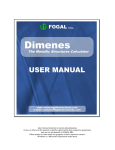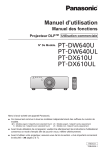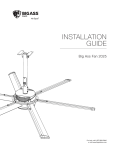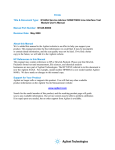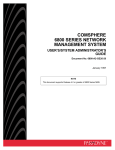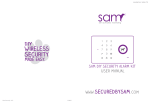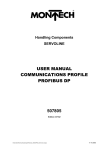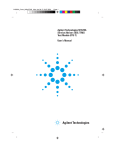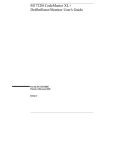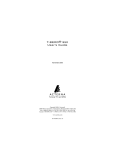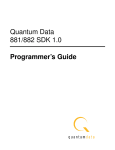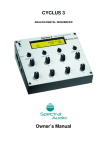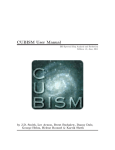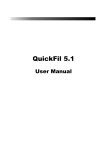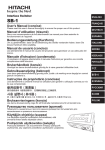Download N1660A User`s Guide
Transcript
Errata
Title & Document Type: N1660A Users Manual
Manual Part Number: N1660-90000
Revision Date: May 2000
HP References in this Manual
This manual may contain references to HP or Hewlett-Packard. Please note that HewlettPackard's former test and measurement, semiconductor products and chemical analysis
businesses are now part of Agilent Technologies. We have made no changes to this
manual copy. The HP XXXX referred to in this document is now the Agilent XXXX.
For example, model number HP8648A is now model number Agilent 8648A.
About this Manual
We’ve added this manual to the Agilent website in an effort to help you support your
product. This manual provides the best information we could find. It may be incomplete
or contain dated information, and the scan quality may not be ideal. If we find a better
copy in the future, we will add it to the Agilent website.
Support for Your Product
Agilent no longer sells or supports this product. You will find any other available
product information on the Agilent Test & Measurement website:
www.tm.agilent.com
Search for the model number of this product, and the resulting product page will guide
you to any available information. Our service centers may be able to perform calibration
if no repair parts are needed, but no other support from Agilent is available.
Agilent Technologies N1660A
Service Advisor Dual DS1/0
Test Module
User’s Manual
Copyright © 2000
Agilent Technologies, Inc.
All rights reserved.
Reproduction, adaptation, or
translation without prior
written permission is
prohibited, except as allowed
under the copyright laws.
Publication part number:
N1660-90000
Version 3.0
May, 2000
Printed in USA.
Warranty
Trademark Credits
The information contained in
this document is subject to
change without notice.
Windows® and MS-DOS®
are U.S. registered
trademarks of Microsoft
Corporation.
All other trademarks are the
property of their respective
owners.
Agilent Technologies
makes no warranty of any
kind with regard to this
material, including, but
not limited to, the implied
warranties of
merchantability and
fitness for a particular
purpose.
Agilent Technologies shall
not be liable for errors
contained herein or for
incidental or consequential
damage in connection with
the furnishing, performance,
or use of this material.
Warning!
Changes or modifications to
this unit not expressly
approved by the party
responsible for compliance
could void the user’s authority
to operate the equipment.
ISO Certification
Agilent Technologies’ Service
Test Division (STD) is an
International Standards
Organization (ISO) 9001
registered company,
recognizing that the quality
system operated by STD
meets the requirements
established in accordance
with ISO 9001. STD
manufactures test equipment
in strict compliance with this
quality system.
STD received ISO 9001
certification (no. 6969) from
National Quality Assurance
(NQA) on August 30, 1995.
Certificate No. 6969
Agilent Technologies
Service Test Division
2 Robbins Road
Westford, Massachusetts 01886 USA
Safety Notices
Electric Shock Hazard
Symbols
Observe the following safety
precautions whenever you
operate the Dual DS1/0 Test
module. Failure to comply
with these and other specific
warnings and cautions in this
manual is a violation of
Agilent Technologies’ safety
standards of design,
manufacturing, and intended
use of the test module.
Danger! To avoid the
possibility of severe injury or
death, observe the following
precautions when using the
Dual DS1/0 Test module.
The following are general
definitions of safety symbols
used on equipment and in
manuals.
Agilent Technologies
assumes no liability for the
operator’s failure to comply
with these precautions.
Product Damage
Danger! Do not use this
product if it shows visible
damage, fails to perform, has
been stored in unfavorable
conditions, or has been
subject to severe
transportation stresses. Make
the product inoperative and
secure it against any
unintended operation.
Contact your Agilent
Technologies representative
for assistance.
Dangerous voltage.
Do not remove the system
covers, and do not perform
electrical tests if there are
signs of shipping damage to
the outer enclosure.
When connecting test cables
to a line, do not touch the
cable’s metal contact points,
or allow the cable leads to
touch each other.
Use only the supplied power
cords and connect only to a
properly grounded wall
outlet. Do not use extension
cords that do not have a
protective ground conductor.
Protective ground.
Frame or chassis ground.
Alternating current.
Direct current.
Alternating or direct current.
Explosion Hazard
Danger! Do not operate the
instrument in the presence of
flammable gases or fumes.
Caution! Read the manual.
!
iii
About this Book
About this Book
Using the Dual DS1/0 Test Module
Chapter 1 introduces the Dual DS1/0 Test module (N1660A), provides the
installation procedure, and a brief description of the test screens and the
options available from the toolbar.
Saving, Printing, and Deleting Reports
Chapter 2 explains how to save, print, and delete reports using the Reports
option in the File menu.
T1 Analysis
Chapter 3 describes how to use the T1 Analysis screen to view the current
condition of both receive T1 signals (RX1 and RX2).
Testing T1 Circuits
Chapter 4 provides step-by-step instructions for performing tests with the
DS1/0 Test module.
T1 Testing Screen Reference
Chapter 5 describes all the buttons, configuration settings, and tab screens
that are part of the T1 Testing option. Use this information, in conjunction
with the procedures in Chapter 4, to configure and run T1 tests.
Using the Signaling Option (010)
Chapter 6 describes how to use the Signaling Option. When you purchase this
option, you can enter, monitor, and display dialing information for DS0
channels.
Using the Pulse Mask Option (020)
Chapter 7 describes how to use the Pulse Mask Option. When you purchase
this option, you can evaluate the shape of a received DS1 pulse and compare it
to one of a set of standardized masks.
iv
About this Book
Dual DS1/0 SCPI Commands
Chapter 8 contains reference information for using SCPI commands to
operate the Dual DS1/0 Test module remotely.
Specifications
Chapter 9 lists technical specifications of the Dual DS1/0 Test module, along
with information about how to order accessories.
v
About this Version
About this Version
Applicability
This version of the Service Advisor Dual DS1/0 Test Module User Manual
applies to the N1610A Tablet, the N1700A Undercradle with an Internet
Advisor, and the N1660A Dual DS1/0 Test module running operating software
version 1.3 (or later) and user interface software version 1.3 (or later).
Be sure to refer to any user’s manual supplements or release notes that came
with the unit, or call 1-800-452-4844.
Dual DS1/0 Test Module User’s Manual printing history
Version
Release date
1.0
September, 1999
1.1
November, 1999
2.0
March, 2000
3.0
May, 2000
Notes
Updated to reflect software version 1.3. This version
includes a Digital Data Service (DDS) tab, the Pulse
Mask Option (020), and new report options.
Check the Software Version
You can check the software version number by pressing the Help button, or
by checking the Tablet Control tab of the Service Advisor Manager (see the
Service Advisor Portable Test Tablet User’s Manual).
vi
Contents
Contents
About this Book iv
About this Version vi
1
Using the Dual DS1/0 Test Module
2
Saving, Printing, and Deleting Reports
3
T1 Analysis
1-1
The Dual DS1/0 Test Module (N1660A) at a Glance 1-2
Connecting a Service Advisor to a T1 Circuit
1-4
Using the Dual DS1/0 Toolbar 1-5
T1 Analysis Screen 1-8
T1 Testing Screen 1-9
BERT Sequences Screen 1-10
Dial/Monitor Test Screen 1-11
Pulse Mask Screen
1-12
Viewing the Event Log 1-13
Using the Auto Setup Feature 1-14
Setting the Test Duration
1-16
2-1
Printing a Report 2-2
Entering Test Header Information 2-4
Saving a Report 2-6
Changing Default File Names
2-9
Viewing and Printing Saved Reports 2-11
Deleting Saved Files
2-15
Dual DS1/0 Sample Reports 2-16
3-1
The T1 Analysis Screen 3-2
Viewing T1 Signal Test Results
3-5
vii
Contents
4
Testing T1 Circuits
5
T1 Testing Screen Reference
4-1
The T1 Testing Screen 4-2
Setting Up a T1 Test 4-3
Configuring BERT Settings 4-5
Configuring BERT Sequences 4-14
Configuring a Loop Code 4-24
Setting the Voice Frequency Audio Controls 4-28
Setting the Transmit Signaling Bits 4-33
Running a T1 Test 4-35
Viewing Test Results 4-39
Saving Configuration Settings 4-44
5-1
T1 Testing Screen 5-2
Line Configuration and Status 5-3
Transmitter Setup Controls
5-7
Line Coding 5-7
Framing Format 5-7
BERT Patterns
5-8
Standard BERT Patterns 5-9
Octet Settings
5-11
User Programmable Settings
5-14
Density Settings
5-15
Digital Data Service (DDS) Settings
5-16
Clocking Source
5-18
Line Build Out (LBO)
5-19
BERT Pattern Sequences Controls
5-19
Error/Alarm Injection 5-24
Loop Code Controls 5-26
Test Summary Tab 5-29
Detailed Results Tab 5-31
Signal Tab 5-34
VF Tab 5-36
AB(CD) Bits Tab
5-38
PRMs Tab 5-40
DDS Tab 5-41
viii
Contents
6
Using the Signaling Option (010)
7
Using the Pulse Mask Option (020)
8
Dual DS1/0 SCPI Commands
6-1
Activating the Signaling Option 6-2
Monitoring Channel Status 6-3
Entering a Dial String 6-5
Viewing a Call Monitor Log File 6-15
7-1
Using the Pulse Mask Screen 7-2
Pulse Mask Waveform 7-5
Pulse Mask Measurements
7-6
8-1
SCPI Command Syntax 8-2
Programming a DS1/0 Test 8-7
SCPI Return Codes 8-8
Basic Test Commands 8-9
Signal Routing Commands 8-10
Receiver Configuration Commands 8-12
Pulse Mask Test Commands 8-16
Transmitter Line Configuration Commands 8-20
Transmitter Bit Error Rate Test (BERT) Configuration
Commands 8-26
BERT Sequences Configuration Commands 8-34
Performance Report Messages (PRMs) Commands 8-38
Three Tone Slope Test Commands 8-41
DDS Control Commands 8-43
Transmitter Loop Code Commands 8-47
Transmitter Alarm and Error Injection Commands 8-52
Transmitter Voice Frequency Signaling Commands 8-56
Data Capture Commands 8-60
Signaling Option (010) Commands 8-63
Using Query Commands to Retrieve Results 8-71
ix
Contents
9
Specifications
9-1
DS1/0 Features 9-2
T1 and Fractional T1 Transmitter Specifications 9-4
T1 Receiver Specifications 9-7
T1 Measurements 9-8
Signaling Option (010) Characteristics 9-9
Pulse Mask Option (020) Characteristics 9-10
Ordering Accessories 9-10
Warranty & Services
Glossary
Index
x
1
The Dual DS1/0 Test Module (N1660A) at a Glance 1–2
Connecting a Service Advisor to a T1 Circuit 1–4
Using the Dual DS1/0 Toolbar 1–5
T1 Analysis Screen
T1 Testing Screen
1–8
1–9
BERT Sequences Screen
1–10
Dial/Monitor Test Screen
1–11
Pulse Mask Screen
1–12
Viewing the Event Log 1–13
Using the Auto Setup Feature 1–14
Setting the Test Duration
1–16
Using the Dual
DS1/0 Test Module
1–1
Using the Dual DS1/0 Test Module
The Dual DS1/0 Test Module (N1660A) at a Glance
The Dual DS1/0 Test Module (N1660A) at a Glance
The Dual DS1/0 Test module plugs into the Service Advisor Tablet (N1610A) or
the Service Advisor Undercradle (N1700A). The module provides the
capabilities to simultaneously monitor and/or test two T1 lines.
Earth ground connection
TX2/RX2 (line 2) DS1/0 line
connections
L1
TX1/RX1 (line 1) DS1/0 line
connections
Handset connection
HANDSET
L2
!
TX1
TX2
RX1
RX2
RDY
SIG
FRM PATT ERR
SIG
FRM PATT ERR
HIST
RDY
SIG
FRM PATT ERR
L1
SIG
FRM PATT ERR
L2
HIST
Status indicators
1–2
Using the Dual DS1/0 Test Module
The Dual DS1/0 Test Module (N1660A) at a Glance
Module Status Indicators
The status indicators on the front of the module provide a visual indicator of
when the module is ready for testing, and the different conditions that occur,
such as signal detection and loss of signal, during a test.
The table below describes the status indicators on the Dual DS1/0 plug-in
module.
3OXJLQ0RGXOH6WDWXV,QGLFDWRUV
,QGLFDWRU
'HVFULSWLRQ
5'<
*UHHQ/('LQGLFDWHVWKH'XDO'67HVWPRGXOHLVUHDG\IRUWHVWLQJ
6,*
*UHHQ/('LQGLFDWHVWKHWHVWHUKDVGHWHFWHGDVLJQDO
5HG/('LQGLFDWHVWKHUHLVDORVVRIVLJQDO/26
)50
*UHHQ/('LQGLFDWHVWKHWHVWHUKDVGHWHFWHGIUDPLQJ
5HG/('LQGLFDWHVWKHUHLVDORVVRIIUDPLQJ/2)
3$77
*UHHQ/('LQGLFDWHVWKHWHVWHUKDVGHWHFWHGD%(57SDWWHUQ
5HG/('LQGLFDWHVWKHUHLVDORVVRISDWWHUQ/23
:KHQ\RXUXQD7RQHWHVWWKH/('LVRII
(55
5HG/('LQGLFDWHVWKHWHVWHUKDVGHWHFWHGDQDODUPRUHUURUFRQGLWLRQ
+,67
5HG/('LQGLFDWHVDQHUURURUDODUPFRQGLWLRQRFFXUUHGLQWKHSUHYLRXV
WHVW
1–3
Using the Dual DS1/0 Test Module
Connecting a Service Advisor to a T1 Circuit
Connecting a Service Advisor to a T1 Circuit
Caution: 3RWHQWLDOO\GDQJHURXVYROWDJHPD\EHSUHVHQWRQWKHOLQH8VHH[WUHPH
FDXWLRQZKHQFRQQHFWLQJWRWKHOLQH6HHWKHVHFWLRQ´(OHFWULF6KRFN
+D]DUGµLQWKHIURQWRIWKLVPDQXDO
1.
Insert a Dual DS1/0 Test module into a Service Advisor platform. See the
appropriate manual for instructions:
• Service Advisor Portable Test Tablet User’s Manual (N1610-90000)
• Service Advisor Undercradle and SACompanion Software User’s
Manual (N1700-90000)
2.
Install a cable between the Dual DS1/0 Test module’s L1 or L2 connection
and the T1 circuit you plan to test. Install a second cable if you plan to
test two circuits.
3.
Install a cable between the Earth Ground connection on the Dual DS1/0
Test module and an earth ground connection on the circuit you are
evaluating.
4.
For speaking and listening over a DS0 channel, you can connect a handset
to the module’s handset connector.
5.
Power ON your Service Advisor platform.
6.
If you’re running tests from the Service Advisor Tablet, tap the Enable
button, in the Service Advisor Manager program, for the slot where the
Dual DS1/0 Test module is installed. See “Working with the Service
Advisor Manager” section in Chapter 2 of the Service Advisor Portable
Test Tablet User’s Manual (N1610-90000).
If you’re remotely controlling a Service Advisor Tablet or using the
Undercradle and Internet Advisor with a Dual DS1/0 Test module
installed, tap the Launch Remote SACompanion toolbar button. Then
tap the appropriate module button on the Product Remote Launch
screen. See “Remotely Start and Stop a Module” section in Chapter 4 of
the Service Advisor Undercradle and SACompanion Software User’s
Manual (N1700-90000).
When you see the T1 Analysis screen on your test set, you can begin running
T1 tests on the circuits. See Using the Dual DS1/0 Toolbar, page 1–5.
1–4
Using the Dual DS1/0 Test Module
Using the Dual DS1/0 Toolbar
Using the Dual DS1/0 Toolbar
The DS1/0 toolbar contains several buttons, each of which represents a
particular function. When you tap a button, it turns yellow to indicate which
test or function is active. Note that the toolbar functions are available on any
DS1/0 screen.
T1 Analysis: Tap this button to monitor two T1 circuits simultaneously.
See T1 Analysis, page 3–1 for more information.
T1 Testing: Tap this button to configure and run tests on one or two T1
circuits. See Testing T1 Circuits, page 4–1 for more information.
Test: Tap this button to use one of the following options:
• BERT Sequences – lets you run either BTP or MTP BERT sequences, or
create and run user-defined sequences. See Configuring BERT
Sequences, page 4–14 for more information.
• Dial/Mon – (only available when you purchase Option 010) lets you
enter, monitor, and display dialing information for T1 channels.
See Dial/Monitor Test Screen, page 1–11 for more information.
• Pulse Mask – (only available when you purchase Option 020) lets you
run a Pulse Mask test and view the resulting pulse mask waveform.
See Pulse Mask Screen, page 1–12 for more information.
Event Log: Tap this button to view the event log. See Viewing the Event Log,
page 1–13 for more information.
Auto Setup: Tap this button if you want the tester to configure its
transmitter to the receiver’s line configuration. See Using the Auto Setup
Feature, page 1–14 for more information.
1–5
Using the Dual DS1/0 Test Module
Using the Dual DS1/0 Toolbar
Start/Stop: Tap this button to start the selected test (this button turns into a
Stop button). Tap Stop to freeze error counters, alarm indicators, and history
counters, and halt a test.
This button also displays the amount of time a test has been running, and the
amount of time left before the test is stopped (or indicates you have selected
the continuous test time). Time is displayed using the
day:hours:minutes:seconds format. Tapping the Start button starts a new test
and resets the elapsed test time to zero.
Elapsed test time
Amount of time left (or continuous)
File: Provides access to DS1/0 control and file-management functions.
)LOH0HQX2SWLRQV
2SWLRQ
'HVFULSWLRQ
5HSRUWV
Lets you save, view, print, and delete test results or an
event log (see Saving, Printing, and Deleting Reports
SDJH ²).
'HIDXOWV
6WRSVDQ\DFWLYHWHVWDQGUHVHWVWKH'XDO'67HVWPRGXOHWRWKH
IDFWRU\GHIDXOWVHWWLQJV
1–6
Using the Dual DS1/0 Test Module
Using the Dual DS1/0 Toolbar
)LOH0HQX2SWLRQVFRQWLQXHG
2SWLRQ
'HVFULSWLRQ
7HVW7LPH
Lets you set the length of time to run a test, including a
continuous setting (see Setting the Test Duration
SDJH ²).
([LW
6DYHV\RXUFRQILJXUDWLRQVHWWLQJVFORVHVWKH'6*8,DQGUHWXUQV
FRQWUROWRWKH6HUYLFH$GYLVRU0DQDJHUVHHWKH6HUYLFH$GYLVRU3RUWDEOH
7DEOHW8VHU·V0DQXDOIRULQIRUPDWLRQRQWKH0DQDJHU
Note: ,I\RXSRZHURIIWKH6HUYLFH$GYLVRUZLWKRXWXVLQJWKH([LWRSWLRQ\RXU
FRQILJXUDWLRQVHWWLQJVDUHQRWVDYHGWKHVHWWLQJVUHWXUQWRWKHSUHYLRXVO\
FRQILJXUHGYDOXHV
Help: Displays the version of software and firmware running on the module.
1–7
Using the Dual DS1/0 Test Module
T1 Analysis Screen
T1 Analysis Screen
Tap the T1 Analysis toolbar button to monitor one or two T1 circuits
simultaneously. The RX1 and RX2 indicators on the button show the summary
status of both lines; valid T1 signal on line and no errors, or error or alarm
condition detected. See Chapter 3, T1 Analysis, for more information about
using this screen.
Start/Stop test button
(shows elapsed time and
amount of time left)
Indicates status of T1
lines
Toolbar
RX1 status and alarm
information
Signal status and
alarm indicators
Coding, framing, and
BERT pattern errors
RX1 input
Signal frequency, level,
and bit/frame slip display
1–8
Using the Dual DS1/0 Test Module
T1 Testing Screen
T1 Testing Screen
Tap the T1 Testing toolbar button to configure and run tests on one or two T1
circuits. See Chapter 4, Testing T1 Circuits, for more information about using
this screen.
Test results and
measurements tabs
Test mode
Line you’re configuring
Termination mode
Signal indicators
Transmitter setup
controls
Error/alarm setup
controls
Loop code setup
controls and status
1–9
Using the Dual DS1/0 Test Module
BERT Sequences Screen
BERT Sequences Screen
Tap the Test toolbar button and select the BERT Sequences test option. The
BERT Sequences screen lets you select the BERT Bridge Tap Patterns (BTP)
test sequence, the Multiple Test Patterns (MTP) test sequence, or create up to
four customized BERT test sequences. See Configuring BERT Sequences,
page 4–14, for more information about using BERT sequences.
Pattern sequence
and status
Pattern control
buttons
Line and test
duration buttons
Configuration and
status information
Error injection
buttons
Loop code status
Loop code buttons
1–10
Using the Dual DS1/0 Test Module
Dial/Monitor Test Screen
Dial/Monitor Test Screen
Tap the Test toolbar button and select the Dial/Mon. option to access the
Dial/Monitor screens. Use the Dial/Monitor option to enter, monitor, and
display dialing information for T1 channels.
This option is available only when you purchase the Signaling Option (010).
See Chapter 6, Using the Signaling Option (010), for more information about
using the Dial/Monitor screens.
Signaling direction
On-hook, off-hook
control buttons
Signaling mode
Channel
Trunk type
Mutes audio to
Service Advisor
Volume control for
Service Advisor’s
speaker
Dial function
buttons
1–11
Using the Dual DS1/0 Test Module
Pulse Mask Screen
Pulse Mask Screen
Tap the Test toolbar button and select the Pulse Mask test option. The Pulse
Mask testing feature allows you to evaluate the shape of a received DS1 pulse,
and compare it to one of a set of standardized masks.
This option is available only when you purchase the Pulse Mask Option (020).
See Using the Pulse Mask Screen, page 7–2 for more information about
configuring and running a Pulse Mask test.
Pulse Mask configuration
parameters
Resulting pulse mask
waveform
Pulse mask
measurements
1–12
Using the Dual DS1/0 Test Module
Viewing the Event Log
Viewing the Event Log
This section describes how to access the event log, which shows the stored
events, errors, and alarms.
1.
Tap the Event Log toolbar button.
Top of list
Previous page
Previous item
Next item
Next page
Bottom of list
Events
2.
Use the scroll buttons on the right side of the screen to move through the
list of events.
The Clear All button clears all displayed events.
You can save, print, and delete the event log. See Saving, Printing, and
Deleting Reports, page 2–1 for more information.
1–13
Using the Dual DS1/0 Test Module
Using the Auto Setup Feature
Using the Auto Setup Feature
Use the Auto Setup feature when you want the tester to configure its
transmitter to the receiver’s line configuration. During the Auto Setup process,
the tester:
• scans the receive signal to determine its characteristics – line coding,
line framing, and BERT pattern
• automatically configures the Service Advisor for that type of
configuration
• resets error counters, alarm indicators, and elapsed test time
• starts the selected test (shown in the Test Mode field on the T1 Testing
screen)
This function is useful for configuring the Service Advisor when you’re unsure
of the network configuration.
Note: <RXFDQQRWXVHWKH$XWR6HWXSIHDWXUHZKHQWKHWHVWHULVLQ,QWHUQDO /RRSPRGH
VHH 6HWWLQJ8SD77HVWSDJH ²
Follow these steps to perform an Auto Setup.
1.
Make sure the Service Advisor is powered ON and connected to a T1
circuit (see Connecting a Service Advisor to a T1 Circuit, page 1–4).
2.
Tap the Auto Setup toolbar button.
3.
Tap either the Standard or the Detailed option.
• The Standard option scans the receive signal and looks for the QRSS,
Ones, Zeros, 1:1, 1:7, 3:24, 63, 511, 2047, 2^15-1, 2^20-1, 2^23-1, or Live
BERT pattern; and the frame and coding settings.
• The Detailed option scans the signal and looks for all BERT patterns;
and FT1, frame, and coding settings.
1–14
Using the Dual DS1/0 Test Module
Using the Auto Setup Feature
4.
While the Auto Setup feature is working, you see the following message
appear on the window:
Auto Setup is in progress, please wait.
When the process is complete, the message disappears.
5.
To exit from the Auto Setup mode while it is in progress, tap the Stop
toolbar button. The Auto Setup process is aborted and all configuration
changes are canceled.
1–15
Using the Dual DS1/0 Test Module
Setting the Test Duration
Before you begin a test, you can select a specific test duration. When a test
duration is selected, you tap the Start toolbar button and the test
automatically halts when the elapsed test time matches the selected test
duration.
Elapsed test time
Amount of time left for test (or
continuous)
To set a test duration, follow these steps.
1.
Tap the File toolbar button and select the Test Time option.
2.
When the following screen appears, tap the desired test time button.
If you want to enter a specific amount of time, tap the Keyin button.
When the following screen appears, tap the Days, Hours, or Minutes
buttons, then use the up and down arrow buttons to set the desired time.
Tap OK to save the time and return to the previously displayed screen.
Tap Cancel to return to the previous screen without saving your entry.
1–16
2
Printing a Report 2–2
Entering Test Header Information 2–4
Saving a Report 2–6
Changing Default File Names 2–9
Viewing and Printing Saved Reports 2–11
Connecting a Printer to a Service Advisor Tablet (N1610A) 2–11
Connecting a Printer to an Internet Advisor (J2300C/D) 2–12
Printing Reports
Deleting Saved Files
2–12
2–15
Dual DS1/0 Sample Reports 2–16
Saving, Printing,
and Deleting
Reports
2–1
Saving, Printing, and Deleting Reports
Printing a Report
Printing a Report
While running a test or after you tap the Stop toolbar button to stop a test, you
can print a report that contains configuration and test results information.
Follow these steps to print a report for the test that is currently running, or a
test that you just stopped. To print a saved report, see Viewing and Printing
Saved Reports, page 2–11.
1.
Tap the File toolbar button and select the Reports option.
2.
Tap the Create button on the N1660A Reports screen.
A Report screen appears with the configuration and test results. Note that
the title of the Report screen indicates which test is currently running or
was previously stopped.
For example, if you are running a T1 Analysis test or just stopped it, the
following report screen appears when you press the Create button.
2–2
Saving, Printing, and Deleting Reports
Printing a Report
3.
Tap the scroll buttons the view the report data. Then tap the Print button
to print the report. If you want to enter report header information, such as
a customer name and operator ID, see Entering Test Header
Information, page 2–4. The report header information appears in the Test
Information section of the report.
If you are remotely controlling your tester from a PC, you see the typical
Windows® print screen appear when you tap the Print button. Select the
desired printer and tap the Windows Print button to print the report.
Make sure you have a printer connected to the platform you are using.
See Viewing and Printing Saved Reports, page 2–11 for more information.
2–3
Saving, Printing, and Deleting Reports
Entering Test Header Information
Entering Test Header Information
On each report there is a Test Information section that lists the operator name,
operator ID, circuit ID, and comments. You can enter this information every
time you run a test for a customer, as a way to keep track of each customer’s
test results.
To enter test information before saving or printing reports, complete these
steps.
1.
Tap the File toolbar button and select the Reports option.
2.
Tap the Header Information button on the N1660A Reports screen.
3.
When the following screen appears, tap the Up or Down arrow button to
highlight each field and enter the appropriate information using the
popup keypad. This information appears on the report file.
• The Operator ID and Customer Name are saved on the Service
Advisor. This allows the information to be available to use with other
test modules.
2–4
Saving, Printing, and Deleting Reports
Entering Test Header Information
• The Circuit ID and Comments are saved on the test module because
they are module specific.
4.
Tap OK to save the header information and return to the N1660A Reports
screen.
5.
When the N1660A Reports screen appears, tap the Create button to view
the current report file.
Header Information you
entered
You can save or print the displayed report, or tap the Close button to exit
from this function and return to the N1660A Reports screen.
To save the displayed report, see Saving a Report, page 2–6.
To print the displayed report, tap the Print button. Then tap the Close button
to return to the N1660A Reports screen.
2–5
Saving, Printing, and Deleting Reports
Saving a Report
Saving a Report
You can save report information either while a test is in progress or after it has
been stopped. You can select to save the information in either the Dual DS1/0
Test module or the Flash Memory card.
Follow these steps to save results in a file.
1.
Tap the File toolbar button and select the Reports option.
2.
Tap the Create button on the N1660A Reports screen.
3.
The current report information appears on the Report screen. Tap the
scroll arrow buttons to view the report.
Then tap the Save or Print button. If you tap the Close button, the report
information is not saved and you return to the N1660A Reports screen.
4.
2–6
When the Save Report File screen appears, you can save the file using an
existing filename that is listed on the screen, or enter a new one (go to
step 5).
Saving, Printing, and Deleting Reports
Saving a Report
To use an existing filename, use the Up and Down arrow keys to highlight
a name in the list. Then tap the Use Selected File Name button. You’ll
see the selected name appear in the File Name field. Go to step 6.
5.
To enter a new filename, tap the Key-in a File Name button, and enter a
new name using the popup keypad.
You can use any combination of characters for the file name. The system
automatically adds a one at the end of the prefix name the first time you
generate a report (for example, T1MON1.TXT). The module automatically
increases the number each time you print another report. This ensures
that each report is saved with a unique filename, and new reports do not
overwrite existing reports.
2–7
Saving, Printing, and Deleting Reports
Saving a Report
6.
Tap the N1660A button to save the file in the Dual DS1/0 Test module, or
tap the PC Card button to save the file in the Flash Memory Card.
Note: ,IWKH3&&DUGEXWWRQLVJUD\HGRXWWKHUHLVQRIODVKPHPRU\FDUGLQVWDOOHGLQ\RXU
WHVWHU
7.
Tap the Save button to save the file, or tap the Cancel button to avoid
saving the file and return to the Report screen.
If a file with the selected name already exists, the following screen
appears. Tap Yes to overwrite the existing file, or No to enter another
filename. Return to step 5 or 6 to enter a new filename.
8.
Tap the Print or Close button when the Report screen appears. If you
selected the Print option, make sure you have a printer connected to the
platform you are using. See Viewing and Printing Saved Reports,
page 2–11 for more information.
9.
Tap the Close button on the N1660A Reports screen to return to the main
Dual DS1/0 Tester screen.
2–8
Saving, Printing, and Deleting Reports
Changing Default File Names
Changing Default File Names
You can enter and change default names for the different types of reports you
can save. To do so, follow these steps.
1.
Tap the File toolbar button and select the Reports option.
2.
Tap the Default Names button on the N1660A Reports screen.
3.
When the Edit Default Report File Names screen appears, use the Up and
Down arrow buttons to select the type of report information you want to
save.
Default filename
Saves filenames
Scroll buttons
2–9
Saving, Printing, and Deleting Reports
Changing Default File Names
4.
Enter the desired file name or enter default file names for one or all
reports. Then tap OK to save the file names and return to the N1660A
Reports screen.
Note: 7KHV\VWHPJHQHUDWHVDXQLTXHGHIDXOWILOHQDPHHYHU\WLPH\RXDFFHVVWKH6DYHG
5HSRUWVVFUHHQ7KLVDYRLGVRYHUZULWLQJH[LVWLQJVDYHGUHSRUWV
5.
Tap the Close button on the N1660A Reports screen to return to the main
Dual DS1/0 Tester screen. Or tap the Create button to save a report
(see Saving a Report, page 2–6).
2–10
Saving, Printing, and Deleting Reports
Viewing and Printing Saved Reports
Viewing and Printing Saved Reports
You can view and print reports saved in the Dual DS1/0 Test module or Flash
Card. To print reports, you must have an HP LaserJet printer connected to
your Service Advisor platform.
Connecting a Printer to a Service Advisor Tablet (N1610A)
To connect a printer to the Service Advisor Tablet, follow these steps:
1.
On top of the Service Advisor, open the panel that protects the serial and
parallel ports.
Service Advisor - Top View
Parallel port
2.
Install a DB-25 cable between the parallel port on the Service Advisor and
your printer.
2–11
Saving, Printing, and Deleting Reports
Viewing and Printing Saved Reports
Connecting a Printer to an Internet Advisor (J2300C/D)
To connect a printer to an Internet Advisor, follow these steps:
1.
Locate the parallel port on the side of the Internet Advisor.
Parallel port
2.
Install a DB-25 cable between the parallel port on the Internet Advisor
and your printer.
Printing Reports
You can print saved reports when you connect a printer to your Service
Advisor Tablet or Internet Advisor. If you are controlling your tester remotely
from a PC, you can print reports on the printer connected to your PC or a
network printer.
To print saved reports, follow these steps.
1.
Tap the File toolbar button and select the Reports option.
2–12
Saving, Printing, and Deleting Reports
Viewing and Printing Saved Reports
2.
Tap the View/Print/Delete button on the N1660A Reports screen.
3.
Tap the N1660A or the PC Card button, depending on where you saved
the desired report file.
4.
Use the Up and Down arrow buttons to highlight the name of the report
you want to print.
5.
Tap the View button.
2–13
Saving, Printing, and Deleting Reports
Viewing and Printing Saved Reports
6.
When the report screen appears, you can view the content of the file
using the Up and Down arrows, and then tap the Print button.
7.
Tap the Close button on the displayed screens until you return to the
main Dual DS1/0 Tester screen.
2–14
Saving, Printing, and Deleting Reports
Deleting Saved Files
Deleting Saved Files
1.
Tap the File toolbar button and select the Reports option.
2.
Tap the View/Print/Delete button on the N1660A Reports screen.
3.
Tap the N1660A or the PC Card button, depending on where you saved
the file you want to delete.
4.
Use the Up and Down arrow buttons to highlight the name of the report
you want to delete.
5.
Tap the Delete button.
6.
When the confirmation screen appears, tap Yes to delete the file or No to
cancel.
7.
Tap the Close button on the displayed screens until you return to the
main Dual DS1/0 Tester screen.
2–15
Saving, Printing, and Deleting Reports
Dual DS1/0 Sample Reports
Dual DS1/0 Sample Reports
This section shows you some sample reports that you can print from the
Reports option on the File menu. To create a report, you should start a test,
and then select the Reports option from the File menu (see Printing a
Report, page 2–2). You can print the following reports:
• T1 Analysis Report
• T1 Testing Report
• BERT Sequences Report
• Dial/Monitor Report
• Pulse Mask Report
• Event Log Data Report
2–16
Saving, Printing, and Deleting Reports
Dual DS1/0 Sample Reports
Sample T1 Analysis Report
The T1 Analysis Report contains information about the current condition of
the receive T1 signals (RX1 and RX2).
---N1660A SUMMARY REPORT---T1 ANALYSIS--------------------Module Slot:A
Date:30Mar2000 Time:13:59:33
Elapsed Test Time:00:00:00
Test Status:RUNNING
File Name:
---TEST INFORMATION---------------------------------------------------Customer Name:ABC COMPANY
Circuit Id:5551212
Operator Id:MATT
Comments:LINE TESTED
---SIGNAL SUMMARY-----------------------------------------------------RX1
RX2
Line Coding--------------AMI
AMI
Line Framing-------------ESF
ESF
RX Termination-----------Terminated
Terminated
Frequency (Hz)-----------N/A
N/A
Level (Pk-Pk Volts)------N/A
N/A
---SLIPS ANALYSIS-----------------------------------------------------RX1-RX2=N/A
Bit Slips:N/A
Frame Slips:N/A
---ALARM SECONDS------------------------------------------------------RX1
RX2
Signal Loss Seconds------2608
2608
Frame Loss Seconds-------2608
2608
Pattern Loss Seconds-----N/A
N/A
Bipolar Violations(BPV)--0
0
AIS Seconds--------------2608
2608
Yellow Alarm Seconds-----2608
2608
CDI Alarm Seconds--------0
0
---ERROR COUNTS-------------------------------------------------------RX1
RX2
Line Coding Errors-------85746686
85528451
Frame Errors-------------85590326
85818510
Pattern Errors-----------N/A
N/A
CRC Errors---------------84762338
85623058
Density Violations-------0
0
---END REPORT--N1660A SW REV:1.30A--HW REV:1.00--SN:0------------------
2–17
Saving, Printing, and Deleting Reports
Dual DS1/0 Sample Reports
Sample T1 Testing Report
The T1 Testing Report contains the T1 Test configuration settings, the transmit
and receive signal settings, the signaling bits set on the receive signal, and
error, alarm, VF, and DDS test results.
---N1660A SUMMARY REPORT---T1 TESTING --------------------Module Slot:A
Date:30Mar2000 Time:13:59:33
Elapsed Test Time:00:00:00
Test Status:STOPPED
File Name:
---TEST INFORMATION---------------------------------------------------Customer Name:ABC COMPANY
Circuit Id:5551212
Operator Id:MATT
Comments:LINE TESTED
---TEST CONFIGURATION-------------------------------------------------TEST CONFIGURATION
Mode:T1 Normal
Line:RX1/TX1
RX Input:Terminated
Error/Alarm Injection: Injection Type:Pattern Injection Rate:Single
Loop Code:None
Looped Status:Not Looped
---TX/RX SIGNALS------------------------------------------------------TRANSMITTED SIGNAL:TX1
Line Coding:AMI
Line Framing:ESF
BERT Pattern:NONE
Clocking:INT
Line Build Out:0 dB
Non-BERT Channels:Idle
FT1 Mode:NX64
1536
FT1 Chans:1,2,3,4,5,6,7,8,9,10,11,12,13,14,15,16,17,18,19,20,21,22,23,24
RECEIVED SIGNAL:RX1
Line Coding:AMI
0.0
1543843Hz
Line Framing:ESF
-1.#J
1500000Hz
SIGNALING BITS:RX1--------A: 000000 000000 000000 000000
B: 000000 000000 000000 000000
C: 000000 000000 000000 000000
D: 000000 000000 000000 000000
BERT Pattern:NONE
0
1600000Hz
RX1/TX1 RESULTS--------------------TX1 Freq:0Hz TX1-RX1:0Hz
Bit Slips0
Frame Slips0
Round Trip Delay(usec):0
---ERROR RESULTS------------------------------------------------------Error
Errored
Severely Consecutive Error-Free
ERROR COUNTS
Count
Secs(ES) ES(SES)
SES(CSES)
Secs(EFS)
Pattern-------374796874 0
0
22788
0
BPV-----------374904778 0
0
0
0
CRC-----------370817337 0
0
0
0
Frame---------372988355 0
0
0
0
ERROR RATES
Rate
Pattern-------0.0
BPV-----------0.0
CRC-----------0.0
Frame---------0.0
2–18
ES%
0.0
0.0
0.0
0.0
SES%
0.0
0.0
0.0
0.0
CSES%
2278800.0
0.0
0.0
0.0
EFS%
0.0
0.0
0.0
0.0
Saving, Printing, and Deleting Reports
Dual DS1/0 Sample Reports
Sample T1 Testing Report (continued)
---ALARM RESULTS------------------------------------------------------ALARM
Seconds
Signal Loss---------11394
Frame Loss----------11394
Pattern Loss--------11394
AIS-----------------11394
Yellow Alarm--------11394
AIS-----------------11394
CDI Alarm-----------0
Density Violations--11394
---VF RESULTS---------------------------------------------------------RX1 Dropped Chan:N/A Freq(Hz):0
Level(dBm):0.0
Chan Data:0000
0000
TX1 Inserted Chan:N/A Freq(Hz):404
Level(dBm):-25.0 Signaling
Bits:0000
---DDS RESULS---------------------------------------------------------Format:OFF
Rate:N/A
Channel:N/A
User:N/A
Code
Description
Data
Count Duration
-----------------------------------------------------------------------00000000
0
0
MJUH
MJU Hub ID
10000000
0
0
UMCV
Unassigned MUX Channel Data/Voice 01000000
0
0
UMCV
Unassigned MUX Channel Data/Voice 11000000
0
0
UMCV
Unassigned MUX Channel Data/Voice 00100000
0
0
DSODP
DS0 DP Latching Loopback
10100000
0
0
DSODP
DS0 DP Latching Loopback
01100000
0
0
DSODP
DS0 DP Latching Loopback
11100000
0
0
DSODP
DS0 DP Latching Loopback
00010000
0
0
DSODP
DS0 DP Latching Loopback
10010000
0
0
MJU
Multi-Junction Unit
01010000
0
0
MJU
Multi-Junction Unit
11010000
0
0
MJU
Multi-Junction Unit
00110000
0
0
MJU
Multi-Junction Unit
10110000
0
0
MJU
Multi-Junction Unit
01110000
0
0
MJU
Multi-Junction Unit
11110000
0
0
MJU
Multi-Junction Unit
00001000
0
0
MJU
Multi-Junction Unit
10001000
0
0
MJU
Multi-Junction Unit
01001000
0
0
MJU
Multi-Junction Unit
11001000
0
0
MJU
Multi-Junction Unit
00101000
0
0
MJU
Multi-Junction Unit
10101000
0
0
MJU
Multi-Junction Unit
01101000
0
0
MJU
Multi-Junction Unit
11101000
0
0
UMC
Unassigned MUX Channel Data
00011000
0
0
UMC
Unassigned MUX Channel Data
10011000
0
0
MOS
MUX Out Of Sync
01011000
0
0
MOS
MUX Out Of Sync
11011000
0
0
TST
Test
00111000
0
0
TST
Test
10111000
0
0
ASC
Abnormal Station Condition
01111000
0
0
ASC
Abnormal Station Condition
11111000
0
0
---END REPORT--N1660A SW REV:1.30A--HW REV:1.00--SN:0-------------------
2–19
Saving, Printing, and Deleting Reports
Dual DS1/0 Sample Reports
Sample BERT Sequences Report
The BERT Sequences Report shows you the BERT sequences configuration
settings and any BERT pattern, BPV, frame, or CRC errors detected during the
test.
---N1660A SUMMARY REPORT---BERT SEQUENCES ----------------Module Slot:A
Date:30Mar2000 Time:13:59:33
Elapsed Test Time:00:00:00
Test Status:STOPPED
File Name:
---TEST INFORMATION---------------------------------------------------Customer Name:ABC CORPORATION
Circuit Id:5551212
Operator Id:121212
Comments:LINE TESTED
---TEST CONFIGURATION-------------------------------------------------Mode:T1 Normal
Line:RX1/TX1
RX1: Input:Terminated
Line Coding:AMI
Line Framing:ESF
---BERT SEQUENCE SUMMARY----------------------------------------------Name:User BERT3
Run Mode:Continuous
Pattern Duration:5 Seconds
Loops:0
Failures:0
Pattern BPV
Frame
CRC
Pattern Status
Errors
Errors
Errors
Errors
--------------------------------------------------------Ones
----------1:1
----------1:3
----------1:5
----------1:6
----------1:7
----------2:8
----------2:9
----------2:10
----------2:11
----------2:12
----------2:13
----------2:14
----------3:18
----------3:19
----------3:20
----------3:21
----------3:22
----------3:23
----------3:24
----------QRSS
-------------END REPORT--N1660A SW REV:1.30A--HW REV:1.00--SN:0------------------
2–20
Saving, Printing, and Deleting Reports
Dual DS1/0 Sample Reports
Sample Dial/Monitor Report
The Dial/Monitor Report shows you the configured dial monitor settings, and
the call monitor log events.
---N1660A SUMMARY REPORT---DIAL/MONITOR ------------------Module Slot:A
Date:30Mar2000 Time:13:59:33
Elapsed Test Time:00:00:00
Test Status:STOPPED
File Name:
---TEST INFORMATION----------------------------------------------------Customer Name:ABC CORPORATION
Circuit Id:5551212
Operator Id:121212
Comments:LINE TESTED
---TEST CONFIGURATION--------------------------------------------------TEST CONFIGURATION
Mode:T1 Normal
Line:RX1/TX1
Channel:0
TX1: Line Coding:AMI
Line Framing:ESF
Clocking:INT
RX1: Input:Terminated
---DIAL----------------------------------------------------------------Trunk:N/A
Signaling Direction:N/A
Dial String:
---STORED NUMBERS------------------------------------------------------SN1: NONE
SN2: NONE
SN3: NONE
SN4: NONE
SN5: NONE
SN6: NONE
SN7: NONE
SN8: NONE
SN9: NONE
---CHANNEL STATUS------------------------------------------------------111 111111 122222
111 111111 122222
L1 123456 789012 345678 901234 L2 123456 789012 345678 901234
On Hook
Off Hook
Ringing
A-Bit
0000000 000000 000000 00000
0000000 000000 000000 00000
B-Bit
0000000 000000 000000 00000
0000000 000000 000000 00000
C-Bit
0000000 000000 000000 00000
0000000 000000 000000 00000
D-Bit
0000000 000000 000000 00000
0000000 000000 000000 00000
----CALL MONITOR LOG---------------------------------------------------Capture Mode:Selected Line and Channel
Timeout:5 Sec
Index
1
2
3
Time
16:30:40
16:30:40
16:30:40
Channel
20
21
22
RX1:From CI
Tip-Gnd
TX1:To CI
Tip-Gnd
Ring-Gnd
---END REPORT--N1660A SW REV:1.30A--HW REV:1.00--SN:0------------------
2–21
Saving, Printing, and Deleting Reports
Dual DS1/0 Sample Reports
Sample Pulse Mask Report
The Pulse Mask Test shows you the configured pulse mask settings and test
results.
---N1660A SUMMARY REPORT---PULSE MASK --------------------Module Slot:A
Date:30Mar2000 Time:13:59:33
Elapsed Test Time:00:00:00
Test Status:STOPPED
File Name:
---TEST INFORMATION---------------------------------------------------Customer Name:ABC CORPORATION
Circuit Id:5551212
Operator Id:121212
Comments:LINE TESTED
---PULSE MASK SUMMARY-------------------------------------------------Line:1
Template:T1_102
Tolerance:0
Polarity
Positive
Negative
----------------------------------------Status
Pass
--Amplitude (mv)
2989
--Rise Time (ns)
72
--Fall Time (ns)
62
--Width (ns)
342
--Overshoot (%)
1.0
--Undershoot (%)
10.8
--Imbalance Ratio:0.0
Time
Upper Mask
Lower Mask
Positive
Negative
-----------------------------------------------------------------------No Pulse Mask data.
---END REPORT--N1660A SW REV:1.20A--HW REV:1.00--SN:0------------------
2–22
Saving, Printing, and Deleting Reports
Dual DS1/0 Sample Reports
Sample Event Log Data Report
The Event Log Report contains the events, errors, and alarms detected,
---N1660A SUMMARY REPORT--- EVENT LOG --------------------Module Slot:A
Date:30Mar2000 Time:13:59:33
Elapsed Test Time:00:00:00
Test Status:STOPPED
File Name:T1EVLOG1.txt
---TEST INFORMATION---------------------------------------------------Customer Name:ABC CORPORATION
Circuit Id:5551212
Operator Id:121212
Comments:LINE TESTED
---EVENT LOG----------------------------------------------------------Index Date
Time
Event (Total=10)
1
9-8-1999
8:17:00
RX1 - 4 BPV Errors
2
9-8-1999
8:17:00
RX2 - PRM Set
3
9-8-1999
8:17:01
RX1 - Line Termination Set
4
9-8-1999
8:17:02
RX1 - BPV Errors Injected
5
9-8-1999
8:17:03
RX2 - AIS Injected
6
9-8-1999
8:17:04
RX2 - Test State Changed
7
9-8-1999
8:17:05
RX2 - Pattern Sync Acquired
8
9-8-1999
8:17:06
RX2 - 6 Framing Errors
9
9-8-1999
8:17:07
RX1 - CDI Detected
9
9-8-1999
8:17:07
RX1 - CDI Detected
---END REPORT---N1660A SW REV:1.30 --HW REV:1.0--SN:1234
2–23
Saving, Printing, and Deleting Reports
2–24
3
The T1 Analysis Screen 3–2
Viewing T1 Signal Test Results 3–5
T1 Analysis
3–1
T1 Analysis
The T1 Analysis Screen
The T1 Analysis Screen
This section describes how to use the T1 Analysis screen. This screen shows
the current condition of both receive T1 signals (RX1 and RX2).
The RX1 and RX2 indicators on the T1 Analysis toolbar button indicate the
summary status of both T1 lines.
• Green indicates the module detects a valid T1 signal on the line and no
errors or alarms have been detected.
• Red indicates an error or alarm is occurring now.
• Yellow indicates an error or alarm has previously occurred.
Start/Stop test button
(shows elapsed time and
amount of time left)
Indicates status of T1
lines
Toolbar
Signal status and
alarm indicators
Coding, framing, BERT
pattern, and CRC
errors
RX1 input button
Signal frequency, level,
and bit/frame slip
display
3–2
T1 Analysis
The T1 Analysis Screen
To monitor one or two T1 circuits, follow these steps:
1.
Tap the T1 Analysis toolbar button to display the T1 Analysis screen.
2.
Tap an RX1 Input button in either the RX1 Status or RX2 Status section
of the screen, and select the mode from the popup menu. If you are
monitoring two signals simultaneously, set the termination mode for both
RX1 and RX2.
• Terminated: The receive signal is terminated to 100 ohms, and a
full-span automatic equalizer (ALBO) is provided to compensate for
cable loss. This selection is typically used for out-of-service testing.
• Monitor Jack: The receive signal is a DSX-1 monitor-level signal. This
selection is typically used to monitor a signal through a DSX monitor
jack that is resistor-isolated from the span. Normally, the DSX-1
monitor jack signal is 20 dB below the signal into the DSX-1.
• Bridged: The receive signal is bridged to one side of the span. The
Service Advisor is set to a high-impedance state (greater than 1000
ohms). This selection is typically used to monitor in-service spans that
do not have a DSX monitor jack.
3.
Select a test duration, if desired. See Setting the Test Duration,
page 1–16.
3–3
T1 Analysis
The T1 Analysis Screen
4.
Tap the Start toolbar button to begin monitoring the T1 circuit. The
Service Advisor monitors the receive signal(s), and updates the results
screen display.
Note: 0RQLWRULQJEHJLQVRQERWKOLQHVDWWKHVDPHWLPH
If you set a test duration, notice the time display in the Start/Stop
button. See Setting the Test Duration, page 1–16.
Elapsed test time
Amount of time left for test (or
continuous)
The elapsed test time counts forward, while the test duration time counts
backwards towards zero.
5.
If you selected the continuous test duration, tap the Stop toolbar button
to stop the test. Monitoring stops on both lines at the same time.
Notice the elapsed time display on the Start/Stop button. This indicates
the length of time you ran the test.
3–4
T1 Analysis
Viewing T1 Signal Test Results
Viewing T1 Signal Test Results
T1 signal test results are shown in the RX1, RX2, and Signal Status sections of
the T1 Analysis screen. While the test is running, you can monitor the level and
frequency of each receive T1 signal by looking at all the signal level indicators.
RX1 and RX2 Status Results
The RX1/RX2 Status sections of the T1 Analysis screen contain signal
indicators that show the status of the input signals on the T1 line(s) being
tested with the Dual DS1/0 test module. The lower half of these sections show
the coding, framing, and BERT pattern detected on the receive T1 signal, as
well as the number of coding, framing, BERT pattern, and CRC errors
detected while the lines were being monitored.
History indicator
Coding, framing, BERT
pattern, and CRC
configuration
Number of seconds in which
this type of error occurred
Number of errors detected
RX termination mode
Loop status
The signal indicators in the left column are “history” indicators that light to
show a previous occurrence of the error condition. The following table shows
the conditions that cause an indicator in this section to turn ON, and describes
the counts that appear in the Alarm/Errored seconds column.
3–5
T1 Analysis
Viewing T1 Signal Test Results
The following table describes each indicator and what the Alarm Seconds
number means.
6LJQDO6WDWXV,QGLFDWRUV
,QGLFDWRU
'HVFULSWLRQ
5;3XOVHV
7XUQVJUHHQWRLQGLFDWHWKHSUHVHQFHRID7VLJQDODWWKH5;MDFN
)UDPH6\QF
7XUQVJUHHQWRLQGLFDWHWKDWWKH6HUYLFH$GYLVRUKDVV\QFKURQL]HGWRWKH
IUDPLQJIRUPDWRIWKHUHFHLYHGVLJQDO
3DWWHUQ6\QF
7XUQVJUHHQWRLQGLFDWHWKHXQLWLVV\QFKURQL]HGZLWKDNQRZQLQSXWGDWD
SDWWHUQ
6LJQDO/RVV
7XUQVUHGWRLQGLFDWHDORVVRIVLJQDO/26FRQGLWLRQDWWKH5;MDFN
ODVWLQJPRUHWKDQPLOOLVHFRQGV$Q/26RFFXUVZKHQWKH6HUYLFH
$GYLVRUFDQQRWGHWHFWDYDOLGUHFHLYH7VLJQDODWWKH5;MDFN7KH
DVVRFLDWHGKLVWRU\LQGLFDWRUWXUQV\HOORZDIWHUWKLVFRQGLWLRQLVGHWHFWHG
$ODUP6HFRQGV7KHQXPEHURIVHFRQGVGXULQJZKLFKDWOHDVWRQH/26
HYHQWRFFXUUHG
)UDPH/RVV
7XUQVUHGWRLQGLFDWHORVVRIIUDPLQJ/2)RQWKHUHFHLYHVLJQDO$Q/2)
HYHQWRFFXUVZKHQWKH6HUYLFH$GYLVRUFDQQRWGHWHFWIUDPLQJRQWKH
UHFHLYH7VLJQDO
:LWK'6)IUDPLQJDQ/2)RFFXUVZKHQRXWRI) ELWVDUHHUURUHG
:LWK(6)IUDPLQJDQ/2)RFFXUVZKHQRXWRIIUDPHELWVDUHHUURUHG
7KHDVVRFLDWHGKLVWRU\LQGLFDWRUWXUQV\HOORZDIWHUWKLVFRQGLWLRQLV
GHWHFWHG
W
$ODUP6HFRQGV7KHQXPEHURIVHFRQGVGXULQJZKLFKDWOHDVWRQHORVVRI
IUDPH/2)HYHQWRFFXUUHG
3DWWHUQ/RVV
7XUQVUHGWRLQGLFDWHORVVRI%(57SDWWHUQ/23RQWKHUHFHLYHVLJQDO
$Q/23HYHQWRFFXUVZKHQWKH6HUYLFH$GYLVRUFDQQRWGHWHFWDSDWWHUQ
RQWKHUHFHLYH7VLJQDO/23LVGHFODUHGZKHQRXWRISDWWHUQ
ELWVDUHHUURUHG
$ODUP6HFRQGV7KHQXPEHURIVHFRQGVGXULQJZKLFKDWOHDVWRQHORVVRI
SDWWHUQ/23HYHQWRFFXUUHG
3–6
T1 Analysis
Viewing T1 Signal Test Results
6LJQDO6WDWXV,QGLFDWRUVFRQWLQXHG
,QGLFDWRU
'HVFULSWLRQ
'HQVLW\9LRODWLRQV
7XUQVUHGWRLQGLFDWHDQH[FHVV]HURVFRQGLWLRQRUDRQHVGHQVLW\
YLRODWLRQ$QH[FHVV]HURVFRQGLWLRQRFFXUVZKHQWKHUHFHLYHVLJQDO
FRQWDLQVPRUHWKDQFRQVHFXWLYH]HURV$RQHVGHQVLW\YLRODWLRQ
RFFXUVZKHQWKHVLJQDO·VRQHVGHQVLW\IDOOVEHORZ(YHU\ð1
ELWVPXVWFRQWDLQDWOHDVW1RQHVZKHUH1LVWKURXJK7KH
DVVRFLDWHGKLVWRU\LQGLFDWRUWXUQV\HOORZDIWHUHLWKHUFRQGLWLRQLV
GHWHFWHG
$ODUP6HFRQGV7KHQXPEHURIRQHVGHQVLW\YLRODWLRQVWKDWKDYH
RFFXUUHGVLQFHWKHWHVWEHJDQ
$,66LJQDO
7XUQVUHGWRLQGLFDWHWKHSUHVHQFHRIDQ$ODUP,QGLFDWLRQ6LJQDO
XQIUDPHGDOORQHV7KHDVVRFLDWHGKLVWRU\LQGLFDWRUWXUQV\HOORZDIWHU
WKLVFRQGLWLRQLVGHWHFWHG
$ODUP6HFRQGV7KHQXPEHURIVHFRQGVGXULQJZKLFKDWOHDVWRQH$ODUP
,QGLFDWLRQ6LJQDO$,6ZDVGHWHFWHG
<HOORZ$ODUP
7XUQVUHGWRLQGLFDWHWKHSUHVHQFHRID<HOORZDODUP
IRU'ELWRIHDFK'6VHWWRIRUDWOHDVWFRQVHFXWLYH
FKDQQHOVIRU(6)DQDOWHUQDWLQJ))KH[SDWWHUQLQWKH)'/7KH
DVVRFLDWHGKLVWRU\LQGLFDWRUWXUQV\HOORZDIWHUWKLVFRQGLWLRQLVGHWHFWHG
$ODUP6HFRQGV7KHQXPEHURIVHFRQGVGXULQJZKLFKDWOHDVWRQH<HOORZ
DODUPZDVGHWHFWHG
&',$ODUP
&XVWRPHU'LVFRQQHFW,QGLFDWRUWXUQVUHGZKHQD1,8QHWZRUNLQWHUIDFH
XQLWDWDFXVWRPHUVLWHGHWHFWVWKDWLWLVQRWUHFHLYLQJDVLJQDOIURPD
SUHYLRXVO\FRQQHFWHGSLHFHRI7HTXLSPHQW7KHDVVRFLDWHGKLVWRU\
LQGLFDWRUWXUQV\HOORZDIWHUWKLVFRQGLWLRQLVGHWHFWHG
$ODUP6HFRQGV7KHQXPEHURIVHFRQGVWKH1,8ZDVXQDEOHWRGHWHFWD
VLJQDOIURPDSUHYLRXVO\FRQQHFWHGSLHFHRI7HTXLSPHQW
&RGLQJ
7KHW\SHRIOLQHFRGLQJGHWHFWHGRQWKHUHFHLYH7VLJQDO
(UURUV7KHQXPEHURIOLQHFRGHHUURUVWKDWKDYHRFFXUUHG
)UDPLQJ
7KHW\SHRIIUDPLQJGHWHFWHGRQWKHUHFHLYH7VLJQDO
(UURUV7KHQXPEHURIIUDPLQJHUURUVWKDWKDYHRFFXUUHG
3DWWHUQ
7KH%(57SDWWHUQGHWHFWHGRQWKHUHFHLYH7VLJQDO
(UURUV7KHQXPEHURISDWWHUQHUURUVWKDWKDYHRFFXUUHG
3–7
T1 Analysis
Viewing T1 Signal Test Results
6LJQDO6WDWXV,QGLFDWRUVFRQWLQXHG
,QGLFDWRU
'HVFULSWLRQ
&5&
7KHQXPEHURI&5&HUURUVGHWHFWHG(6)IRUPDWRQO\
Signal Status Indicators
The Signal Status section of the T1 Analysis screen shows the level and
frequency of the receive T1 signal, and the number of bit and frame slips that
have occurred during the test period. The slips measurements are based on
comparing the timing relationship between the two DS1 receivers.
Note: ,I\RXKDYHFRQQHFWHGWKHWHVWHUWRRQO\RQH7FLUFXLW\RXVHHWKHPHVVDJHV
´1$µDQG´1R6LJQDOµGLVSOD\HG
RX1/RX2 Level: Shows the level of each receive (RX1 and RX2) T1 signal, in
Volts. The dynamic pointers below the display fields move to graphically show
the level of the receive signals. Color coding indicates whether the signal is
acceptable: green (good), yellow (acceptable), and red (unacceptable). If no
signal is detected, you see 0 (zero) Volts in this field. The nominal level is 6.0
Volts.
3–8
T1 Analysis
Viewing T1 Signal Test Results
RX1/RX2 Freq: Shows the frequency of each receive (RX1 and RX2) T1
signal in Hertz. The dynamic pointers in the middle of the display fields move
to graphically show the frequency of the receive signals. Color coding
indicates whether the signal is acceptable: green (good), yellow (acceptable),
and red (unacceptable). If no signal is detected, you see No Signal appear in
this field.
RX1-RX2: If two T1 signals are detected, this field shows the frequency
difference between both receivers (RX1 minus RX2). A positive number
indicates RX1 is running faster than RX2; a negative number indicates RX1 is
running slower than RX2. If only one T1 signal is detected, you see N/A in this
field.
Bit Slips: If two T1 signals are detected, this field shows the number of
individual time slot differences between the two DS1 receivers. A positive
value indicates that the receive frequency is greater than the reference
frequency. A negative value indicates the receive frequency is less than the
reference. If the reference is lost, the bit slip count is restarted from zero when
the reference is restored. If only one T1 signal is detected, you see N/A in this
field.
Frame Slips: Indicates the number of frame slips that may have occurred. A
frame slip is declared when a difference of 193 time slots (bits) is detected
between the receive and reference signals (usually a network device).
Multiple frame slips within 0.25 seconds are counted as a single frame slip. If
only one T1 signal is detected, you see N/A in this field.
3–9
T1 Analysis
3–10
4
The T1 Testing Screen 4–2
Setting Up a T1 Test 4–3
Configuring BERT Settings 4–5
Entering a New BERT Pattern
4–7
Configuring a Fractional T1 (FT1) Test
4–9
Configuring a Digital Data Service (DDS) BER Test
4–11
Configuring BERT Sequences 4–14
Running Bridge Tap Pattern (BTP) and Multiple Test Pattern (MTP)
Tests 4–15
Running a Customized BERT Sequence
Configuring a Loop Code
4–20
4–24
Setting the Voice Frequency Audio Controls 4–28
Setting the Transmit Signaling Bits 4–33
Running a T1 Test 4–35
Injecting PRMs 4–37
Viewing Test Results 4–39
Saving Configuration Settings 4–44
Testing T1 Circuits
4–1
Testing T1 Circuits
The T1 Testing Screen
The T1 Testing Screen
This chapter explains how to run tests on one or two T1 lines.
Test results and
measurements tabs
Test mode
Line you’re configuring
Termination mode
Signal indicators
Transmitter setup
controls
Error/alarm setup
controls
Loop code setup
controls
4–2
Testing T1 Circuits
Setting Up a T1 Test
Setting Up a T1 Test
This section describes how to set up the basic T1 test configuration.
1.
Tap the T1 Testing toolbar button to display the T1 Testing screen.
2.
Tap the Test Mode button and select the type of test you want to run
from the popup menu. See Selecting the Test Mode, page 5–3 for a
description of each test mode.
Current test mode setting
Line you are configuring
3.
Tap the Line button until the displayed option indicates where you
plugged in the bantam cables on the test module (see The Dual DS1/0
Test Module (N1660A) at a Glance, page 1–2).
RX1/TX1: Indicates you have plugged the bantam cables into the L1
connections on the module.
RX2/TX2: Indicates you have plugged the bantam cables into the L2
connections on the module.
4.
Tap the RX Input button and select the termination mode for the
currently selected input (RX/TX) line. See Selecting the RX Input,
page 5–4.
Tap the Cancel button if you don’t want to change the mode.
Current RX input setting
Line you are configuring
4–3
Testing T1 Circuits
Setting Up a T1 Test
5.
Tap the Coding, Framing, Pattern, FracT1, Clocking, or Build Out
buttons to configure the transmitter settings. See Transmitter Setup
Controls, page 5–7 for a description of the Transmitter Setup buttons.
6.
Tap the Type and Rate buttons to configure the rate and frequency of
injecting errors or alarms into the BERT payload pattern.
See Error/Alarm Injection, page 5–24 for a description of the
Error/Alarm Injection buttons.
7.
Tap the Code button to select a loop code. You can inject loop codes
when you set the Test Mode to T1 Normal, CSU (Channel Service Unit), or
Drop/Insert mode. See Loop Code Controls, page 5–26 for a description of
the loop code buttons.
8.
To test the second T1 line, press the Line button and select RX2/TX2.
• Tap the Test Mode button and select the test you want to run on
line 2 (L2) from the popup menu.
• Repeat steps 4 through 7 to configure the second line.
Now that you have configured the test you want to run on a T1 line, continue
to the next section for instructions on running a test, injecting errors or alarms
into a BERT payload pattern, or turning loop codes ON and off.
4–4
Testing T1 Circuits
Configuring BERT Settings
Configuring BERT Settings
This section describes how to perform an out-of-service bit error rate test
(BERT) on a T1 span. During a BERT, a test pattern is transmitted over the
span and then evaluated. Any differences between the transmit and receive
patterns are considered errors.
You can perform a round-trip BERT test with a single Service Advisor with a
Dual DS1/0 Test Module by looping back the far end of the T1 circuit.
Loopback testing enables you to analyze a T1 span from a single location. The
Service Advisor can transmit loopback control codes to a far-end loopback
device, such as a network interface unit (NIU) or channel service unit (CSU);
therefore, hardware looping at the far end is not necessary. (See Configuring
a Loop Code, page 4–24.)
You can perform an end-to-end BER test of the T1 circuit using a Service
Advisor and a T1 signal source (or another Service Advisor), each connected
to an opposite end of the circuit.
The following procedure explains how to use the Pattern button on the T1
Testing screen to configure the BERT payload pattern you want to send over
specified T1 lines.
1.
Tap the Pattern button in the Transmitter Setup section of the T1 Testing
screen.
Current BERT
pattern setting
4–5
Testing T1 Circuits
Configuring BERT Settings
2.
To select a specific pattern, press the Standard, Octet, User
Programmable, Density, or DDS button on the BERT Pattern Setup
screen. Tapping one of these buttons displays the settings assigned to
each category. See BERT Patterns, page 5–8 for more information about
the screens displayed with each category button.
3.
Tap a pattern button.
• If you selected the User Programmable category button, press one of
the USERn or LONGn buttons to select one of the pre-programmed
BERT patterns. See User Programmable Settings, page 5–14 for a list
of the default settings.
• Tap the Invert Patterns button, if you want to invert the BERT
pattern.
• To change a default pattern, see Entering a New BERT Pattern,
page 4–7.
• If you press the Cancel button, no BERT pattern is selected and you
return to the T1 Testing screen.
Continue to Running a T1 Test on page 4–35 to start your test.
4–6
Testing T1 Circuits
Configuring BERT Settings
Entering a New BERT Pattern
You can enter a new BERT pattern by overwriting one of the
user-programmable settings. To change a default pattern, complete these
steps.
1.
Tap the Pattern button in the Transmitter Setup section of the T1 Testing
screen.
2.
Tap the User Programmable button.
3.
Tap the Press to Program User Patterns button. This puts you in edit
mode. In this mode, you can edit one or all eight user-programmable
BERT patterns.
Configured value
4.
Tap one of the USERn or LONGn buttons to select the default pattern
you want to change.
5.
Enter a 3 to 24 bit pattern using the displayed popup screen.
• If you pressed a USERn button, use the 1 and 0 buttons on the popup
screen to enter a new code.
4–7
Testing T1 Circuits
Configuring BERT Settings
• If you pressed a LONGn button, use the popup keypad to enter a new
code.
If you press the Cancel button, the selected code is not changed and you
return to the Select a Pattern to Program screen.
6.
Tap OK to save the pattern and return to the Select a Pattern to Program
screen.
You can see the value you configured on the USERn or LONGn button.
For example:
/USER1 [BIT]
(1111 0100)
4–8
Testing T1 Circuits
Configuring BERT Settings
7.
You can continue to edit patterns, as described in steps 4 through 6. When
you are finished editing, press the Press to Select User Patterns
button. Then press the pattern you want to use for your test.
You return to the T1 Testing screen. You’ll notice the pattern you selected
appears in the Pattern button’s display area.
Continue to Running a T1 Test on page 4–35 to start your test.
Configuring a Fractional T1 (FT1) Test
The following procedure explains how to use the FracT1 button on the T1
Testing screen to generate a FT1 signal to send over specified T1 lines.
1.
Tap the T1 Testing toolbar button to access the T1 Testing screen.
2.
Tap the Line button on the T1 Testing screen to select the line on the
module you want to use to transmit the signal.
4–9
Testing T1 Circuits
Configuring BERT Settings
3.
Tap the FracT1 button on the T1 Testing screen.
4.
Select the channels on which you want to generate a FT1 signal.
• Select All button – selects all 24 channels.
• Ch 1 through Ch 24 buttons – selects individual channels.
• Deselect All button – lets you start your selection again.
5.
When all the channels are selected, press either the Nx64 or Nx56 button
to indicate the base rate for the FT1 signal. The base rate is the rate of a
single DS1 channel.
• Channels Selected shows the number of channels you selected.
• Aggregate Rate shows the aggregate bandwidth (in Kbps) of the
selected channel.
6.
Tap OK when you are finished selecting the channels.
If you press the Cancel button, no channels are selected and you return
to the T1 Testing screen.
Continue to Running a T1 Test on page 4–35 to start your test.
4–10
Testing T1 Circuits
Configuring BERT Settings
Configuring a Digital Data Service (DDS) BER Test
Use the DDS T1 Testing tab to access a DDS channel within a T1 signal. The
DDS signal is transmitted on the selected T1 channel, and an idle signal is
generated on all other channels.
To set up and run a DDS BERT test, follow these steps.
1.
Tap the T1 Testing toolbar button to access the T1 Testing screen.
2.
Tap the Line button on the T1 Testing screen to select the line on the
module you want to use to transmit the signal.
3.
Tap the Pattern button in the Transmitter Setup section.
4.
When the BERT Pattern Setup screen appears, tap the DDS button in the
category column, and then one of the DDS (DDS1 through DDS6) pattern
buttons. See Digital Data Service (DDS) Settings, page 5–16 for more
information about the DDS patterns.
4–11
Testing T1 Circuits
Configuring BERT Settings
5.
Tap the DDS tab on the T1 Testing screen.
6.
Tap the Format button and select either the DS0A or DS0B format of the
DS0 signal on the DDS channel. Off turns off the DDS function.
Notice the FracT1 button’s display panel (in the Transmitter Setup
scetion of the screen) shows the DDS setting.
7.
Tap the Rate button and select the desired DDS channel transmission
rate (in Kb/s). If the format is DS0A, you see the follwoing rates:
If the format is DS0B, you see the following rates:
4–12
Testing T1 Circuits
Configuring BERT Settings
8.
Tap the Channel button and select the T1 timeslot (1 through 24)
carrying the DDS channel. Use the Up and Down arrow buttons to display
a channel, and tap OK to select it and return to the previous screen.
Tap the Cancel button to cancel out of the channel option and return to
the previous screen.
9.
Tap the User button (active only with DS0B format) and select the signal
of an individual user (1 through 20, depending on the selected Rate) on
the DDS channel. Use the Up and Down arrow buttons to display a user,
and tap OK to select it and return to the previous screen.
Tap the Cancel button to cancel out of the user option and return to the
previous screen.
Continue to Running a T1 Test on page 4–35 to start your test.
4–13
Testing T1 Circuits
Configuring BERT Sequences
Configuring BERT Sequences
After selecting or creating user-programmable BERT patterns, you can
configure a sequence of BERT patterns you want to transmit during a test. Use
the BERT Sequences option to run Bridge Tap Pattern (BTP) or Multiple Test
Pattern (MTP) sequences (see page 4–15), or create up to four different
customized sequences of BERT patterns (see page 4–20).
To access the BERT Sequences screen, tap the Test toolbar button and select
the BERT Sequences option from the drop-down menu.
BERT sequence setting
Pattern sequence and
status
Pattern definition
controls
Line to run tests on
Pattern duration
buttons
Signal setup and test
results
Error injection buttons
Loop code buttons
4–14
Testing T1 Circuits
Configuring BERT Sequences
Running Bridge Tap Pattern (BTP) and Multiple Test Pattern
(MTP) Tests
The Bridge Tap Patterns (BTP) and Multiple Test Patterns (MTP) are
predefined test-pattern sequences that the Dual DS1/0 Test module provides
for BER testing. The Bridge Tap Patterns (BTP) sequence is useful for
detecting bridge taps and other impairments on a T1 span. The Multiple Test
Patterns (MTP) sequence aids in acceptance testing and automatic testing of
span lines.
Follow these steps to run a BTP/MTP test.
1.
Access the BERT Sequences screen by tapping the Test toolbar button
and selecting the BERT Sequences option from the drop-down menu.
2.
Tap the Line button and select the T1 line (RX1/TX1 or RX2/TX2) you
want to run the BER test on.
3.
To set the pattern duration:
• Tap the Run Mode button to select either continuous or once.
Continuous runs the selected sequence continuously until the test is
stopped. Once transmits the selected sequence once.
4–15
Testing T1 Circuits
Configuring BERT Sequences
• Tap the Run each pattern for: button and enter the length of time (5
to 300 seconds) to transmit each pattern in the sequence on the popup
keypad.
The Clear button clears the displayed duration.
Tap OK to save the duration you entered, and return to the BERT
Sequences screen.
The Cancel button returns you to the BERT Sequences screen and
does not change the duration setting.
4.
Check the Framing, Coding, and Pattern settings. If you need to modify a
setting, press the T1 Testing toolbar. See Setting Up a T1 Test, page 4–3
for more information.
5.
Tap the Select Another Sequence button.
4–16
Testing T1 Circuits
Configuring BERT Sequences
6.
Tap either the Bridge Tap or the Multi-Pattern sequence button.
See BTP Patterns, page 5–22, and MTP Patterns, page 5–23.
The Cancel button returns you to the BERT Sequences screen.
7.
Tap the Code button and select a loop code on the displayed screen.
If you configured a DDS BERT pattern (see Configuring a Digital Data
Service (DDS) BER Test, page 4–11), you see the following loop codes.
You’ll see the loop-code you selected in the Code button’s display area.
See Default Loop-up and Loop-down Settings, page 5–26 for a definition
of the loop codes.
8.
Tap the Start toolbar button to start a test.
4–17
Testing T1 Circuits
Configuring BERT Sequences
9.
Observe the pattern status information.
10. When the test is running, you can use the following buttons:
• Hold Pattern button pauses the current pattern. Use this button when
you want to observe specific problems.
• Advance Pattern button skips to a particular pattern in the sequence.
• Up and Down arrow buttons let you move through the list of BERT
patterns.
• Pattern button injects logic errors into the BERT payload pattern.
• BPV button injects bipolar violations into the BERT payload pattern. A
BPV is a pulse that breaks the alternating polarity rule.
4–18
Testing T1 Circuits
Configuring BERT Sequences
• Frame button injects framing bit errors into the BERT payload
pattern. Note that this error is inserted only into those F-bits that are
used for framing.
• CRC button injects CRC (cyclic redundancy checksum) errors into the
BERT payload pattern.
• Loop Up button transmits the selected type of loop-up codes to
activate loopback.
• Loop Down button transmits the selected type of loop-down codes to
deactivate loopback.
11. Tap the Stop toolbar button to stop a test.
4–19
Testing T1 Circuits
Configuring BERT Sequences
Running a Customized BERT Sequence
This section explains how to run a BER test using a customized sequence of
BERT patterns.
1.
Access the BERT Sequences screen by tapping the Test toolbar button
and selecting the BERT Sequences option from the drop-down menu
2.
Tap the Select Another Sequence button.
3.
Tap one of the User BERT buttons. These buttons let you configure up to
four different BERT pattern sequences.
The Cancel button returns you to the BERT Sequences screen.
Pattern sequence
Lets you select BTP,
MTP, or user-defined
pattern sequence
4.
Top of list
Lets you add, insert, or
delete a pattern in the
sequence
Tap the Add Pattern button.
4–20
Next item
Previous
item
Last
item
Testing T1 Circuits
Configuring BERT Sequences
5.
When the BERT Pattern Setup screen appears, select a BERT pattern.
See Configuring BERT Settings, page 4–5, for information about
selecting a BERT pattern.
You’ll see the selected BERT patterns appear in the pattern sequence list.
6.
Continue to add BERT patterns until you have all the patterns you want in
your sequence.
Use the Insert Pattern button to insert a pattern above the entry where
the cursor is positioned.
Use the Delete Pattern to delete the pattern where the cursor is
positioned.
Use the cursor movement keys to move the cursor up and down through
the list.
7.
Configure the other User BERT sequences by repeating steps 3
through 6.
8.
Tap the Line button and select the T1 line (RX1/TX1 or RX2/TX2) you
want to run the BER test on.
9.
To set the pattern duration:
• Tap the Run Mode button to select either continuous or once.
Continuous runs the selected sequence continuously until the test is
stopped. Once transmits the selected sequence once.
4–21
Testing T1 Circuits
Configuring BERT Sequences
• Tap the Run each pattern for: button and enter the length of time (5
to 300 seconds) to transmit each pattern in the sequence on the popup
keypad.
The Clear button clears the displayed duration.
Tap OK to save the duration you entered, and return to the BERT
Sequences screen.
The Cancel button returns you to the BERT Sequences screen and
does not change the duration setting.
10. Check the Framing, Coding, and Pattern settings. If you need to modify a
setting, press the T1 Testing toolbar. See Setting Up a T1 Test, page 4–3
for more information.
11. Tap the Code button and select a loop code on the displayed screen.
You’ll see the loop-code you selected in the Code button’s display area.
See Default Loop-up and Loop-down Settings, page 5–26 for a definition
of the loop codes.
4–22
Testing T1 Circuits
Configuring BERT Sequences
12. Tap the Start toolbar button to start a test.
13. Observe the pattern status information.
14. When the test is running, you can use the following buttons:
• Hold Pattern button pauses the current pattern. Use this button when
you want to observe specific problems.
• Advance Pattern button skips to a particular pattern in the sequence.
• Up and Down arrow buttons let you move through the list of BERT
patterns.
• Pattern button injects logic errors into the BERT payload pattern.
• BPV button injects bipolar violations into the BERT payload pattern. A
BPV is a pulse that breaks the alternating polarity rule.
• Frame button injects framing bit errors into the BERT payload
pattern. Note that this error is inserted only into those F-bits that are
used for framing.
• CRC button injects CRC (cyclic redundancy checksum) errors into the
BERT payload pattern.
• Loop Up button transmits the selected type of loop-up codes to
activate loopback.
• Loop Down button transmits the selected type of loop-down codes to
deactivate loopback.
15. Tap the Stop toolbar button to stop a test.
4–23
Testing T1 Circuits
Configuring a Loop Code
Configuring a Loop Code
This section explains how to use the Code button on the T1 Testing screen to
set the loop-back code. In loopback mode, the transmit signal is reversed back
as the receive signal, typically by a remote far-end network element.
Loop code state
You’ll notice that the loop code state of the Dual DS1/0 test module is
displayed in the section title. The loop state can be:
• CSU:Not Looped indicates that an external device is not looped-up (CSU
test mode only).
• CSU:Looped indicates that an external device is looped-up (CSU test
mode only).
• RMT:Looping indicates the Dual DS1/0 test module is attempting to
loop-up a remote device.
• RMT:Unlooping indicates the Dual DS1/0 test module is attempting to
loop-down a remote device.
• RMT:Looped indicates the Dual DS1/0 test module has successfully
looped-up a remote device.
• RMT:Not Looped indicates the Dual DS1/0 test module has not looped-up
a remote device.
4–24
Testing T1 Circuits
Configuring a Loop Code
Selecting a Loop-code Setting
Follow these procedures to select a loop-code setting used to activate and
deactivate loopback at the far-end equipment.
1.
Tap the Code button on the T1 Testing screen.
Loop code status
Selected loop code
2.
Tap a code button on the displayed Select Loop Code screen. You’ll see
the loop-code you selected in the Code button’s display area.
See Default Loop-up and Loop-down Settings, page 5–26 for a definition
of the loop codes.
Note: :KHQ\RXDUHGRLQJRXWRIEDQGWHVWLQJPDNHVXUHWKH)UDPLQJVHWWLQJLV
FRQILJXUHGDV(6)VHH )UDPLQJ)RUPDWSDJH ²IRUDOLVWLQJRIWKHGLIIHUHQW
IUDPLQJVHWWLQJV
3.
Tap the Frame Bit Overwrite button if you want to overwrite the
framing bits with the selected loop code.
Continue to the next procedure for information about creating a
user-programmable loop code.
4–25
Testing T1 Circuits
Configuring a Loop Code
Creating a User-Programmable Loop Code
You can create four additional inband and four out-of-band loop codes by
following these steps.
1.
Tap the Code button on the T1 Testing screen.
2.
Tap the Frame Bit Overwrite button if you want to overwrite the
framing bits with the selected loop code.
3.
Tap the Programmable Loop Codes button on the Select Loop Code
screen.
4.
Use the ▲ and ▼ buttons to highlight one of the loop codes.
LCI1 to LCI4 are inband codes and LCO1 to LCO4 are out-of-band codes.
The code you enter changes six bits 0xxx xxx0 1111 1111, shown as x.
4–26
Testing T1 Circuits
Configuring a Loop Code
5.
Tap the Edit Loop Up Code or the Edit Loop Down Code button,
depending on which type of loop code you want to enter. See Default
Loop-up and Loop-down Settings, page 5–26 for a listing of the default
settings.
• If you are entering an inband loop code (LCI1 – LCI4 code), use the 0
and 1 buttons to enter the new loop code on the Edit Bit Pattern
screen.
Delete preceding
digit
Clear entry
Moves cursor to
first digit
Moves cursor to the
next digit
Moves cursor to
preceding digit
Moves cursor to
end of bit pattern
• If you are entering an out-of-band loop code (LCO1 through LCO4), use
the 0 and 1 buttons to enter the new loop code on the Program User
Loop Code screen.
6.
Tap OK on either screen to save your entry. If you press the Cancel
button, the programmed bit pattern is not changed and you return to the
Select User Programmable Loop Code screen.
7.
When you are finished editing loop codes, press the OK button on the
Select User Programmable Loop Code screen to save your changes and
return to the T1 Testing screen.
If you press the Cancel button, the programmed bit patterns are not
saved.
4–27
Testing T1 Circuits
Setting the Voice Frequency Audio Controls
Setting the Voice Frequency Audio Controls
This section explains how to use the VF (Voice Frequency) tab on the T1
Testing screen to configure dropped VF channels to the Service Advisor’s
speaker for monitoring audio, and insert tones on a channel in the T1 circuit.
Drop Channel Audio (RX1, RX2)
Use this portion of the screen to:
• Select the channel from which you want audio dropped to the handset, the
headset on the Service Advisor platform, and the Service Advisor’s platform
speaker.
• View the detected frequency and audio level, and channel data (dynamic
readout in bit format) of the dropped channel.
• Mute or adjust the volume for the audio sent to the Service Advisor’s
platform speaker, or the headset connected to the Service Advisor
platform.
Insert Channel Audio (TX1, TX2)
Use this portion of the screen to:
• Select the channel to insert tone or audio into.
• Select the transmit audio source and the level of the tone you want to send
over the selected channel.
• Enter the amount of time you want the tone sent over the line for the Three
Tone Slope test.
• Select the AB(CD) signaling bits you want to insert into the selected
channel.
4–28
Testing T1 Circuits
Setting the Voice Frequency Audio Controls
Configuring the Drop and Insert Channel Settings
To configure the drop and insert channel settings, follow these steps:
1.
Tap the VF tab on the T1 Testing screen.
Drop channel buttons
Insert channel buttons
Line button
Adjusts or mutes
audio sent to Service
Advisor platform
2.
Tap the Line button on the main screen to display the line (RX1/TX1 or
RX2/TX2) you want to mute or drop audio into.
3.
In the Drop Channel Audio section, select a channel to drop to the
Service Advisor’s speaker:
• Tap the ▲ and ▼ buttons to increase or decrease the displayed
channel by one.
• Tap the ... button to select a channel number or None using the
following popup screen. Use the ▲ and ▼ buttons, or press the None
button. Tap OK to return to the previous screen.
4–29
Testing T1 Circuits
Setting the Voice Frequency Audio Controls
4.
Tap the Speaker Control - or + button to decrease or increase the volume
of the audio speaker on the Service Advisor, or press the Mute button to
mute the sound on the Service Advisor.
Notes: <RXFDQQRWFRQWUROWKHYROXPHRIWKHDXGLRVHQWRUUHFHLYHGWRRUIURPDKDQGVHW
FRQQHFWHGWRWKHWHVWPRGXOH
:KHQ\RXVHOHFWWRQHVDQGWDSWKH6WDUWWRROEDUEXWWRQWREHJLQWUDQVPLWWLQJWKHP
\RXFDQQRWWXUQRIIWKHWRQHV7DSWKH0XWHEXWWRQLQWKH6SHDNHU&RQWUROVHFWLRQRI
WKHVFUHHQWRPXWHWKHWRQHV
5.
In the Insert Channel Audio section, select the channel (1 through 24)
into which you want to insert a tone:
• Tap the ▲ and ▼ buttons to increase or decrease the displayed
channel by one.
• Tap the ... button to select a channel number or None using the
following popup screen. Use the ▲ and ▼ buttons or press the None
button. Tap OK to return to the previous screen.
Note: 7RXVHWKHLQVHUWIHDWXUHRQOLYHWUDIILFVHWWKH7HVW0RGHWRDrop/Insert
VHH 6HOHFWLQJWKH7HVW0RGHSDJH ²DQGXVHDSSURSULDWHFDEOLQJ
4–30
Testing T1 Circuits
Setting the Voice Frequency Audio Controls
6.
Tap the Source button to select the frequency of the tone you want to
insert into the selected channel.
• The Handset button inserts audio from the handset into the selected
channel.
• The Key In Tone button lets you enter a frequency tone on a popup
keypad. The frequency can be between 200 and 3950 Hertz.
• The 3 Tone Slope button measures the attenuation on the T1 line at
three specific frequencies; 404, 1004, and 2804 Hertz.
• The Clear button clears the displayed frequency.
• Tap OK to save the frequency you entered, and return to the T1 Testing
screen.
• The Cancel button returns you to the VF Tab display and does not
change the frequency setting.
4–31
Testing T1 Circuits
Setting the Voice Frequency Audio Controls
7.
In the Insert Channel Audio section, press the Level button and enter
the level of the tone (-35 to 3 dBm) you want to transmit over the T1 line
on the popup keypad.
• The Clear button clears the displayed level.
• Tap OK to save your entry and return to the T1 Testing screen.
• The Cancel button returns you to VF Tab display and does not save
any level changes.
8.
If you selected 3 tone slope, press the Tone Duration button to set the
amount of time you want the tone sent over the line for the Three Tone
Slope test.
• The Clear button clears the displayed level.
• Tap OK to save your entry and return to the T1 Testing screen.
• The Cancel button returns you to VF Tab display and does not save
any level changes.
4–32
Testing T1 Circuits
Setting the Transmit Signaling Bits
Setting the Transmit Signaling Bits
You can set the signaling bits you want to transmit over the circuit to busy-out
the other channels while you’re testing.
1.
On the T1 Testing screen, press the AB(CD) Bits tab to view the
signaling bits set for all 24 channels on a T1 line.
The Framing type determines the bits displayed on this screen. Use the
following chart as a reference.
$%&'%LWV'LVSOD\HGIRU(DFK)UDPH7\SH
)UDPH7\SH6HWWLQJ
%LWV'LVSOD\HG
1RQH
1RELWVGLVSOD\HGFDQQRWLQVHUWVLJQDOLQJELWVRQDFKDQQHOZLWK
WKLVIUDPHW\SH
'
$DQG%ELWV
(6)
$%&DQG'ELWV
6/&
$DQG%ELWV
4–33
Testing T1 Circuits
Setting the Transmit Signaling Bits
2.
Tap the Modify TX Signaling Bits button if you want to modify the
displayed bit patterns.
1. Tap the 1 to 24
button(s) or the
Select All button.
2. Tap a bit pattern for
the selected channel.
3. Tap OK to set
patterns for the selected
channels.
3.
Select the channel and the signaling bits you want to transmit over a
circuit. You’ll notice when you press a channel button, it turns yellow to
indicate that it is selected. You can select multiple channels and apply the
same bit pattern to these selected channels.
• Select All button – selects all 24 channels.
• 1 through 24 buttons – selects individual channels.
• Deselect All button – lets you start your selection again.
• Disable button – indicates that you do not want to transmit signaling
bits over the selected channel(s).
4.
Select a bit pattern button on the lower part of the screen. The bit pattern
is set for all selected (yellow) channels.
5.
Tap OK to save the bit pattern settings. The Cancel button returns you to
the T1 Testing screen and does not save any bit pattern changes.
The configured signaling bits are sent out on the appropriate channels while a
test is running.
4–34
Testing T1 Circuits
Running a T1 Test
Running a T1 Test
This section describes how to run a T1 test on one or two lines. When you run
tests on two lines, the tests run simultaneously. This means when you press
the Start button to run a test, if you have configured both lines, the tests
begin and end at the same time.
1.
Tap the Start toolbar button to begin testing a T1 line. The Service
Advisor starts the test and begins to detect the status of the receive
signal, and updates the displayed screen.
Note: ,I\RXKDYHVHWXSWZRWHVWVWKHFRQILJXUHGWHVWVUXQVLPXOWDQHRXVO\RQERWKOLQHV
If you set a test duration, notice the time display in the Start/Stop
button. See Setting the Test Duration, page 1–16.
Elapsed test time
Amount of time left for test (or
continuous)
The elapsed test time counts forward, while the test duration time counts
backwards towards zero.
2.
Tap the Inject button if you want to inject a configured error or alarm
into the BERT payload pattern. The alarm or error is injected into the line
selected on the left side of the screen.
4–35
Testing T1 Circuits
Running a T1 Test
3.
Tap the T1 Testing toolbar button.
4.
Tap the PRMs tab if you want to transmit one or multiple Performance
Report Messages (PRMs) during a test (see Injecting PRMs, page 4–37).
5.
Tap the Loop Up button if you want to transmit the configured active
code to activate loopback.
6.
Tap the Loop Down button if you want to transmit the configured active
code to deactivate loopback.
7.
Tap the Stop toolbar button to stop the test. Monitoring stops on both
lines at the same time.
Notice the elapsed time display on the Start/Stop button. This indicates
the length of time you ran the test.
4–36
Testing T1 Circuits
Running a T1 Test
Injecting PRMs
While a test is running, you can transmit PRMs. To do so, follow these steps:
1.
Tap the T1 Testing toolbar button and then the PRMs tab.
2.
Tap the Line button (left side of screen) and select the line (RX1/TX1 or
RX2/TX2) you want to transmit the PRMs on.
3.
Use the ▲ and ▼ buttons to move the cursor to the messages in the list.
4.
Tap the Toggle Send State button to select a message to transmit during
the test. When you select messages, you can select one of the Gx
messages, either the SE or the FE message, the LV message, the SL
message, and/or the LB message.
To deselect a message, move the cursor to that message and press the
Toggle Send State button. You will see the check disappear from the
check box.
4–37
Testing T1 Circuits
Running a T1 Test
5.
Tap the Send (Checked Messages) button to transmit the selected
message.
6.
Watch the Count column, the Error Free Events counter, and the Total
CRC Events counter.
Count for each message: indicates that type of message was detected.
Error Free Events: shows the number of events during which no errors
occurred.
Total CRC Events: shows the total number of CRC errors received
during a test.
4–38
Testing T1 Circuits
Viewing Test Results
Viewing Test Results
When you run a T1 test, results are divided among four different tabs:
• Test Summary: shows the configured framing, BERT pattern, and coding
settings; the current results message; and frame, bit, and BPV error counts.
• Detailed Results: shows statistics for BERT pattern, BPV, CRC, and frame
errors; and synchronization errors.
• Signal: shows the physical characteristics of the RX and TX signals for the
selected line.
• Voice Frequency: lets you set up and run tests, monitor, and control both
audio drop and audio insert on a specific channel for the selected line.
• AB(CD) Bits: shows signaling bits for all 24 channels of the selected line
and lets you modify the transmit signaling bits for all 24 channels.
• PRMs: shows the counts for performance report messages, error-free
events, and total CRC events.
• DDS: shows information about the RX DDS control codes on the selected
DDS channel.
4–39
Testing T1 Circuits
Viewing Test Results
To view T1 test results, complete these steps:
1.
Tap the Test Summary tab to view configuration information about the
currently selected T1 line, and error counts. See Test Summary Tab,
page 5–29 for a description of results displayed on this tab.
2.
Tap the Detailed Results tab to view error rates, errored seconds,
pattern sync losses, and CRC errors. See Detailed Results Tab, page 5–31
for a description of results displayed on this tab.
If you tap the % Notation button, the errored seconds (ES), severely
errored seconds (SES), consecutive severely errored seconds (CSES),
unavailable seconds (UAS), and error-free seconds (EFS) values are
shown as a percentage.
4–40
Testing T1 Circuits
Viewing Test Results
3.
Tap the Signal tab to display the physical characteristics of the signal
(such as frequency, signal level, bit slips, and frame slips). See Signal
Tab, page 5–34 for a description of results displayed on this tab.
4.
Tap the VF tab to select a channel to drop to the Service Advisor’s
speaker, adjust the speaker’s volume, insert a tone into a selected
channel, and run a Three Tone Slope test. See Setting the Voice
Frequency Audio Controls, page 4–28 for instructions on using this tab,
and see VF Tab, page 5–36 for a description of results displayed on this
tab.
4–41
Testing T1 Circuits
Viewing Test Results
5.
Tap the AB(CD) Bits tab to view the signaling bits set for all 24 channels
on a T1 line. See AB(CD) Bits Tab, page 5–38 for a description of results
displayed on this tab, or page 4–33 for information about setting TX
signaling bits.
6.
Tap the PRMs tab to look at the counts for performance report messages.
4–42
Testing T1 Circuits
Viewing Test Results
7.
Tap the DDS tab to look at the RX DDS control codes on the selected DS1
channel.
4–43
Testing T1 Circuits
Saving Configuration Settings
When you shut down your tester, all your configuration settings are saved in
memory. To shut down the tester properly, press the File toolbar button, and
select the Exit menu option.
Note: ,I\RXSRZHURII\RXUWHVWHUZLWKRXWXVLQJWKH)LOHWRROEDUEXWWRQDQGWKH([LW
RSWLRQDOO\RXUFRQILJXUDWLRQVHWWLQJVDUHUHVHWWRWKHLUGHIDXOWVHWWLQJV
4–44
5
T1 Testing Screen
5–2
Line Configuration and Status 5–3
Transmitter Setup Controls 5–7
BERT Patterns
5–8
BERT Pattern Sequences Controls 5–19
Error/Alarm Injection
Loop Code Controls
Test Summary Tab
Detailed Results Tab
Signal Tab
VF Tab
5–24
5–26
5–29
5–31
5–34
5–36
AB(CD) Bits Tab 5–38
PRMs Tab
DDS Tab
5–40
5–41
T1 Testing Screen
Reference
5–1
T1 Testing Screen Reference
T1 Testing Screen
T1 Testing Screen
This chapter defines all the configuration settings that appear on the T1
Testing screen and the associated tab screens. Use this chapter in conjunction
with the procedures in Chapter 4, Testing T1 Circuits to configure and run a
T1 test.
5–2
T1 Testing Screen Reference
Line Configuration and Status
Line Configuration and Status
This section defines the settings used to configure the T1 test mode, the line
you’re testing, and the termination mode (RX Input). The settings are grouped
by button names.
Selecting the Test Mode
When you tap the Test Mode button the following popup appears.
T1 Normal: The T1 transmit signal is generated internally according to the
selected framing, payload, line code, and so on. The receiver is configured for
the same settings, allowing for BER testing (the received pattern is compared
to the transmitted pattern). During T1 Normal test mode, channels can be
tested for BERT, tone or dialing.
Internal Loop: The Service Advisor internally loops the T1 transmit (TX)
signal back to the T1 receive (RX) signal, at the digital level. This is
comparable to connecting a patch cord between the TX1/RX1 or TX2/RX2
ports on the Service Advisor. In this mode, Rx Input is forced to
Terminated, and Clocking is forced to Internal. Use this mode if you want
to verify the test set’s configuration and that it is working properly.
Remote Loop: The receive T1 signal is looped back to the transmitter. The
receive data is regenerated and transmitted to the span. Full T1 monitor
testing can be performed in this mode.
CSU: Channel Service Unit mode. The Service Advisor performs as a CSU on
the span, responding to all valid loop-up and loop-down codes. When the unit
is not looped back, it transmits all-ones with the selected framing and line
code.
5–3
T1 Testing Screen Reference
Line Configuration and Status
Drop/Insert: In this mode, single or multiple timeslots are dropped and
inserted internally, the TX clock is slaved to the RX clock, channels that are
not being used for testing are passed through uninterrupted, and TX and RX
paths are crossed over (RX2 to TX1 and RX1 to TX2).
Notes: :KHQXVLQJWKLVPRGHWKH´EDFNVLGHµRIWKHVHOHFWHGFKDQQHOLVEXVLHGRXWWRSUHYHQWWKH
&2VZLWFKRU&,3%;IURPPDNLQJDFDOORQWKHGURSSHGFKDQQHOWRWKH´IURQWVLGHµ
,IWKH6LJQDOLQJ'LUHFWLRQLVVHWWR6LJQDOLQJWR&,(PXODWH([FKDQJHLQWKH'LDO0RQLWRU
IXQFWLRQWKHFKDQQHOWUDQVPLWWLQJEDFNWRWKH&2LVEXVLHGRXWWRSUHYHQWWKH&2VZLWFK
IURPWU\LQJWRURXWHDFDOOWRWKHRXWRIVHUYLFHFKDQQHO7KHVDPHDSSOLHVWRWKHRWKHU
GLUHFWLRQ6HH 0RQLWRULQJ&KDQQHO6WDWXVSDJH ²
Selecting the RX Input
When you tap the RX Input button, the following popup appears.
Terminated: The receive signal is terminated to 100 ohms, and a full-span
automatic equalizer (ALBO) is provided to compensate for cable loss. This
selection is typically used for out-of-service testing.
Monitor Jack: The receive signal is a DSX-1 monitor-level signal. This
selection is typically used to monitor a signal through a DSX monitor jack that
is resistor-isolated from the span.
Bridged: The receive signal is bridged to one side of the span. The Service
Advisor is set to a high-impedance state (greater than 1000 ohms). This
selection is typically used to monitor in-service spans that do not have a DSX
monitor jack.
5–4
T1 Testing Screen Reference
Line Configuration and Status
Signal Indicators
The signal indicators show whether certain conditions
are present on the currently selected T1 input signal
(see T1 Measurements, page 9–8).
The indicators in the left column are “history”
indicators that light to show a previous occurrence of
the error condition. The Clear History button resets
these indicators.
7,QGLFDWRUV
,QGLFDWRU
'HVFULSWLRQ
5;3XOVHV
7XUQVJUHHQWRLQGLFDWHWKHSUHVHQFHRID7VLJQDODWWKH5;MDFN
)UDPH6\QF
7XUQVJUHHQWRLQGLFDWHWKH76HUYLFH$GYLVRUKDVV\QFKURQL]HGWRWKH
UHFHLYHVLJQDOIUDPLQJ
3DWWHUQ6\QF
7XUQVJUHHQWRLQGLFDWHWKHXQLWLVV\QFKURQL]HGZLWKDNQRZQLQSXW
GDWDSDWWHUQ
6LJQDO/RVV
7XUQVUHGWRLQGLFDWHDORVVRIVLJQDOFRQGLWLRQDWWKH5;MDFNODVWLQJIRU
PRUHWKDQ PLOOLVHFRQGV
)UDPH/RVV
7XUQVUHGWRLQGLFDWHDORVVRIIUDPLQJ/2)FRQGLWLRQ)RU'6)/2)
LVGHFODUHGZKHQRXWRI) ELWVDUHHUURUHG)RU(6)/2)LVGHFODUHG
ZKHQRXWRIIUDPHELWVDUHHUURUHG
W
3DWWHUQ/RVV
7XUQVUHGWRLQGLFDWHDORVVRISDWWHUQFRQGLWLRQ/RVVRISDWWHUQLV
GHFODUHGZKHQRXWRISDWWHUQELWVDUHHUURUHG
'HQVLW\9LRODWLRQV
7XUQVUHGWRLQGLFDWHDQH[FHVV]HURVFRQGLWLRQRUDRQHVGHQVLW\
YLRODWLRQ([FHVV]HURVDUHGHFODUHGZKHQPRUHWKDQFRQVHFXWLYH
]HURVDUHGHWHFWHG$RQHVGHQVLW\YLRODWLRQLVGHFODUHGZKHQWKH
RQHVGHQVLW\IDOOVEHORZ
$,66LJQDO
7XUQVUHGWRLQGLFDWHWKHSUHVHQFHRIDQDODUPLQGLFDWLRQVLJQDO
XQIUDPHGDOORQHVRQWKHUHFHLYHVLJQDO
5–5
T1 Testing Screen Reference
Line Configuration and Status
7,QGLFDWRUVFRQWLQXHG
,QGLFDWRU
'HVFULSWLRQ
<HOORZ$ODUP
7XUQVUHGWRLQGLFDWHWKHSUHVHQFHRID<HOORZDODUPFRQGLWLRQRQWKH
UHFHLYHVLJQDOELW RIHDFK'6VHWWRIRUDWOHDVWFRQVHFXWLYH
FKDQQHOVIRU6)DOWHUQDWLQJ)) LQWKH)'/IRU(6)
K
&',$ODUP
&XVWRPHU'LVFRQQHFW,QGLFDWRUWXUQVUHGWRLQGLFDWHWKDWWKH1,8
QHWZRUNLQWHUIDFHXQLWDWWKHFXVWRPHU·VVLWHLVQRWUHFHLYLQJDVLJQDO
IURPDSUHYLRXVO\FRQQHFWHGSLHFHRI7HTXLSPHQW
Speaker Control Buttons
The Speaker Control section of the T1 Testing screen lets you adjust the
volume the audio speaker on the Service Advisor.
Mute: mutes the sound on the Service Advisor. Tap this button to mute
transmitting tones.
–: decrease the volume of the audio speaker.
+: increase the volume of the audio speaker
Note: <RXFDQQRWFRQWUROWKHYROXPHRIWKHDXGLRVHQWRUUHFHLYHGWRRUIURPDKDQGVHWFRQQHFWHG
WRWKHWHVWPRGXOH
5–6
T1 Testing Screen Reference
Transmitter Setup Controls
Transmitter Setup Controls
The follow sections describe the configuration settings that appear when you
tap a Transmitter Setup control button.
Line Coding
The Coding button lets you select the line coding for the currently selected T1
circuit. The line code can be set to AMI (alternate mark inversion), or B8ZS
(bipolar with eight-zero substitution).
Framing Format
The Framing button lets you set the framing format of the selected T1 circuit.
It configures the Service Advisor to use this framing format for transmitting
and receiving data, and for testing circuits where this framing is used.
NONE: Unframed T1 signals.
D4: D4 framing format, also called SuperFrame (SF).
ESF: Extended SuperFrame framing format.
SLC-96: SLC-96 framing format (also called TR8).
5–7
T1 Testing Screen Reference
BERT Patterns
BERT Patterns
The Pattern button lets you select a data pattern to transmit on the output T1
signal. This pattern is compared to the receive input signal. There are four
different pattern categories: Standard, Octet, User-Programmable, and
Density. Within these categories are:
• 1s-density patterns: 1:1, 1:3, 1:5, 1:6, 1:7, 2:8 through 2:14, and 3:18
through 3:24.
• Circuit-stress patterns: ONES, ZEROS, LIVE, and QRSS
• PRBS patterns: 63, 511, 2047, 2^15-1, 2^20-1, and 2^23-1
• Octet patterns: Oct 52, Oct 53, Oct 54, Oct 55, Oct 72, Oct 96, Oct 120, Daly
55, and Net 55
• DDS patterns: DDS1 through DDS6
5–8
T1 Testing Screen Reference
Standard BERT Patterns
Standard BERT Patterns
The following table describes the standard BERT patterns.
6WDQGDUG%(573DWWHUQV
3DWWHUQ
'HVFULSWLRQ
4566
4XDVLUDQGRPVLJQDOVRXUFHXVHIXOIRUVWUHVVLQJ0EVOLQHV$²
SDWWHUQZLWKD]HURFRQVWUDLQW7KLVSDWWHUQVLPXODWHVOLYHWUDIILF
21(6
$OORQHV«7KLVSDWWHUQFRQVLVWVRISXOVHVRQO\DQGLVXVHIXOIRU
VWUHVVLQJWKHUHSHDWHUSRZHUFRQVXPSWLRQOHYHOZKHQWKHPD[LPXPQXPEHURI
SXOVHVLVSUHVHQW7KLVSDWWHUQLVDOVRXVHGZKHQPHDVXULQJWKHVLJQDOSRZHU
OHYHODWD'6;ED\
=(526
$OO]HURV«ZKLFKPD\KHOSORFDWHEULGJHWDSV
$OWHUQDWLQJRQHVDQG]HURV«SDWWHUQ
$RQHDQGVHYHQSDWWHUQDVLQJOHELQDU\DQGVHYHQV$OVRFDOOHGRU
RQHLQHLJKW
LQ$RQHVGHQVLW\SDWWHUQ
$ELW35%6XVHGIRU'6WHVWLQJRQ''6FKDQQHOV
$ELW35%6XVHGIRU'6WHVWLQJRQ''6FKDQQHOV
5–9
T1 Testing Screen Reference
Standard BERT Patterns
6WDQGDUG%(573DWWHUQVFRQWLQXHG
3DWWHUQ
'HVFULSWLRQ
$ELW35%6XVHGIRU'6WHVWLQJRQ''6FKDQQHOV
A
3VHXGRUDQGRPELWVHTXHQFH35%6)RUH[DPSOHALVD²35%6
7KLVSDWWHUQLVXVHGWRVWUHVVFORFNUHFRYHU\FLUFXLWVZLWKDPD[LPXPRI
FRQVHFXWLYH]HURV
A
7KLVSDWWHUQVWUHVVHV$0,FRGHG0EVFLUFXLWVEH\RQGWKH
VWDQGDUGVSHFLILHGOLPLWV
A
7KLVSDWWHUQVWUHVVHV$0,FRGHG0EVFLUFXLWVEH\RQGWKH
VWDQGDUGVSHFLILHGOLPLWV,WLVFRPPRQO\XVHGIRUWHVWLQJ+'%HQFRGHG
FLUFXLWV
/LYH
1RSDWWHUQ7KHUHFHLYHUGRHVQRWWU\WRV\QFKURQL]HWRDSDWWHUQ7KH
WUDQVPLWWHUVHQGVWKH4566SDWWHUQ
5–10
T1 Testing Screen Reference
Octet Settings
Octet Settings
The following table defines the selectable density test patterns.
2FWHW%(573DWWHUQV
3DWWHUQ
'HVFULSWLRQ
2FW
$RFWHWSDWWHUQZKRVHE\WHYDOXHVKH[DUHDVIROORZV
80018001 80018001 80018001 80018001 80018001
80018001 80018001 8001AFAA AF010101 01FFFFFF
FF010101 01FFFFFF FFFFFFCD
2FW
$RFWHWSDWWHUQZKRVHE\WHYDOXHVKH[DUHDVIROORZV
ffffd301 80018001 80018001 80018001 80018001
80018001 80018001 80018001 8001f555 f5808080
80ffffff ff808080 80ffffff
2FW
$RFWHWSDWWHUQZKRVHE\WHYDOXHVKH[DUHDVIROORZV
01010101 01010001 01010101 01030101 01010701
01015555 5555AAAA AAAA0101 01010101 FFFFFFFF
FFFF8001 80018001 80018001 80
5–11
T1 Testing Screen Reference
Octet Settings
2FWHW%(573DWWHUQVFRQWLQXHG
3DWWHUQ
2FW
'HVFULSWLRQ
$RFWHWSDWWHUQZKRVHE\WHYDOXHVKH[DUHDVIROORZV
10000000
10000000
10000000
10000000
10000000
10101010
10101010
10000000
11111111
00000001
10000000
10000000
00000001
10000000
10000000
10000000
10101010
10000000
10000000
11111111
10000000
00000001
10000000
10000000
10000000
10000000
10000000
10101010
10000000
11111111
11111111
00000001
10000000
10000000
10000000
11000000
11100000
10101010
10101010
11000000
11111111
00000001
10000000
00000001
10000000
10000000
10000000
10000000
10101010
10101010
10000000
11111111
10000000
00000001
10000000
7KLVLVDOVRNQRZQDVWKH'DO\SDWWHUQ
2FW
$RFWHWSDWWHUQZKRVHE\WHYDOXHVKH[DUHDVIROORZV
80808080
220020AA
55558080
10420821
2FW
FFFFFFFF
FFFFFFFF
FFFFFFFF
80018001
80018001
FFFFFFFF
FFFFFFFF
AAAAAAAA
80018001
80018001
FFFFFFFF
FFFFFFFF
80018001
AAAAAAAA
80018001
FFFFFFFF
FFFFFFFF
80018001
80018001
$RFWHWSDWWHUQ7KHE\WHYDOXHVKH[DUHDVIROORZV
FFFFFFFF
FFFFFFFF
FFFFFFFF
FFFFFFFF
10101010
10101010
5–12
01038001 80010180 01220020
55555555 AAAAAAAA 55AAAA55
FFFFFFFE FFFF2449 92888888
40201080
$RFWHWSDWWHUQZKRVHE\WHYDOXHVKH[DUHDVIROORZV
FFFFFFFF
FFFFFFFF
FFFFFFFF
80018001
80018001
2FW
01000101
AAAAAAAA
FFFFFFFF
84200882
FFFFFFFF
FFFFFFFF
FFFFFFFF
FFFFFFFF
10101010
10101010
FFFFFFFF
FFFFFFFF
FFFFFFFF
FFFFFFFF
10101010
10101010
FFFFFFFF
FFFFFFFF
FFFFFFFF
AAAAAAAA
10101010
10101010
FFFFFFFF
FFFFFFFF
FFFFFFFF
10101010
AAAAAAAA
10101010
T1 Testing Screen Reference
Octet Settings
2FWHW%(573DWWHUQVFRQWLQXHG
3DWWHUQ
'DO\
'HVFULSWLRQ
7KH RFWHWSDWWHUQIURP707KHE\WHYDOXHVKH[DUHDVIROORZV
01010101 01018001 01010101 01030101 01010701
01010155 555555AA AAAAAA01 01010101 01FFFFFF
FFFFFF80 01800180 01800180 018001
1HW
$ RFWHWSDWWHUQ6LPLODUWRWKH'DO\SDWWHUQEXWE\WH LV DQGE\WH LV K
K
5–13
T1 Testing Screen Reference
User Programmable Settings
User Programmable Settings
The following table defines the default user-programmable patterns. To
change a default pattern, tap the Press to Program User Patterns button
and enter a 3 to 24 bit pattern.
8VHU3URJUDPPDEOH%(573DWWHUQV
3DWWHUQ
'HIDXOW6HWWLQJ
86(5>%,7@
86(5>%,7@
86(5>%,7@
86(5>%,7@
/21*>%<7(@
$%&'()*+,-./0123456789:;<=
/21*>%<7(@
DEFGHIJKLMNOPQRSTUVWXYZ[\]
/21*>%<7(@
/21*>%<7(@
5–14
T1 Testing Screen Reference
Density Settings
Density Settings
The following table defines the selectable density test patterns.
'HQVLW\7HVW3DWWHUQ'HVFULSWLRQV
3DWWHUQ
'HVFULSWLRQ
$RQHDQGWKUHHSDWWHUQDVLQJOHELQDU\DQGWKUHHV
$RQHDQGILYHSDWWHUQDVLQJOHELQDU\DQGILYHV
$RQHDQGVL[SDWWHUQDVLQJOHELQDU\DQGVL[V
²
$WZRDQGHLJKWSDWWHUQWZRELQDU\VDQGVL[VDQGVRRQ
²
$WKUHHDQGHLJKWHHQSDWWHUQWKUHHELQDU\VDQGILIWHHQ VDQGVRRQ
5–15
T1 Testing Screen Reference
Digital Data Service (DDS) Settings
Digital Data Service (DDS) Settings
The following table defines the selectable DDS test patterns.
''67HVW3DWWHUQ'HVFULSWLRQV
3DWWHUQ
'HVFULSWLRQ
''6
$UHSHDWLQJSDWWHUQRI)) KH[RFWHWVRI )) IROORZHGE\RFWHWVRI 7KLVSDWWHUQVZLWFKHV
UDSLGO\EHWZHHQPD[LPXPDQGPLQLPXPRQHVGHQVLW\FUHDWLQJH[WUHPHVWUHVV
RQSRZHUVXSSOLHVWLPLQJUHFRYHU\FLUFXLWV$/%2FLUFXLWVDQG
UHSHDWHUHTXDOL]DWLRQFLUFXLWV
K
K
''6FRQWDLQVE\WHVRIKH[ELQDU\]HURVLQDURZ8VLQJWKLV
SDWWHUQRQD7RU'6FLUFXLWUXQQLQJRYHU$0,OLQHFRGHGIDFLOLWLHVZLOOFDXVH
DWUDIILFDIIHFWLQJIDLOXUHRIWKDWIDFLOLW\
5–16
T1 Testing Screen Reference
Digital Data Service (DDS) Settings
''67HVW3DWWHUQ'HVFULSWLRQVFRQWLQXHG
3DWWHUQ
'HVFULSWLRQ
''6
$UHSHDWLQJSDWWHUQRI ( KH[RFWHWVRI ( IROORZHGE\RFWHWVRI 7KLVSDWWHUQVZLWFKHV
UDSLGO\EHWZHHQ+'/&6/'&SURWRFRO¶(·IODJVRULGOHVDQGDOO]HURVZKLFK
GHWHFWVVRPHSDWWHUQVHQVLWLYLW\SUREOHPV7KH SRUWLRQRIWKHSDWWHUQ
FUHDWHVH[WUHPHVWUHVVRQWLPLQJUHFRYHU\$/%2DQGUHSHDWHUHTXDOL]DWLRQ
FLUFXLWV
K
K
''6FRQWDLQVE\WHVRIKH[ELQDU\]HURVLQDURZ8VLQJWKLV
SDWWHUQRQD7RU'6FLUFXLWUXQQLQJRYHU$0,OLQHFRGHGIDFLOLWLHVZLOOFDXVH
DWUDIILFDIIHFWLQJIDLOXUHRIWKDWIDFLOLW\
Note: 0RVW+'/&6'/&SDWWHUQVHQVLWLYLW\SUREOHPVRFFXUZKHQWKH¶(·
IODJIROORZVDORQJVWULQJRIRQHVDVLQWKH2&77SDWWHUQ7R
XVHWKH2&7SDWWHUQRQD7''6FKDQQHOUXQD7%(5WHVW
XVLQJFrac T1RUDrop/InsertWHVWPRGHWRVHOHFWWKH''6FKDQQHO
''6
$UHSHDWLQJSDWWHUQRIKH[7KLVSDWWHUQZKLFKUXQVVDIHO\RQ
DOO'6IDFLOLWLHVLVDWUDIILFVLPXODWRUWKDWVWUHVVHVSRZHUVXSSOLHVDQG
UHJHQHUDWRUVZLWFKLQJFLUFXLWU\ZLWKUDSLGWUDQVLWLRQVEHWZHHQRQHVDQG]HURV
,WDOVRVWUHVVHVWLPLQJUHFRYHU\IRU,%0DQGELV\QFSURWRFROV7KLVSDWWHUQZLOO
QRWLQYRNH%=6RQ%=6FRQILJXUHGIDFLOLWLHV
''6
$UHSHDWLQJSDWWHUQRI KH[ 7KLVSDWWHUQZKLFKUXQV
VDIHO\RQDOO'6IDFLOLWLHVSURYLGHVWKHPLQLPXPRQHVGHQVLW\IRUD'6''6
FLUFXLWDQGVWUHVVHVFORFNUHFRYHU\DQGUHSHDWHUHTXDOL]DWLRQFLUFXLWV
''6LVDFWXDOO\DRQHDQGVHYHQRURQHLQHLJKWSDWWHUQ³DVLQJOH
ELQDU\DQGVHYHQV+RZHYHUZKHQ''6SDWWHUQVDUHUXQDW'6VSHHGV
PRVWWHVWVHWVGRQRWIUDPHDOLJQWKHSDWWHUQDQGIUDPHELWVPD\HQGXSLQ
WKHPLGGOHRIDQRFWHW7RHQVXUHWKDWIUDPHELWVIDOORQO\RQRFWHWERXQGDULHV
UXQD7%(5WHVWZLWKWKHSDWWHUQ8VH)UDF7RU'URS,QVHUWWHVWPRGH
WRVHOHFWWKH''6FKDQQHODQGEHVXUHWRREVHUYHSURSHUSUHFDXWLRQVRQOLYH
7FLUFXLWV
Note: :KHQUXQQLQJ''6ORQJSDWWHUQVVXFKDV''6DWORZVSHHG
VXEUDWHVIRUH[DPSOHRU.EVLWWDNHVDZKLOHIRUWKHWHVW
VHWWRV\QFRQWKHSDWWHUQ
5–17
T1 Testing Screen Reference
Clocking Source
''67HVW3DWWHUQ'HVFULSWLRQVFRQWLQXHG
3DWWHUQ
'HVFULSWLRQ
''6
$FRPELQDWLRQRI''6VWUHVVSDWWHUQVWKURXJK7KLVSDWWHUQZKLFKUXQV
VDIHO\RQDOO'6IDFLOLWLHVVLPXODWHVWKHWUDQVLWLRQIURP,'/(WR'$7$PRGH
RQ''6FLUFXLWV,WFDQEHXVHGDVDZRUNDURXQGIRUWKH'6WZRPLQXWHOLPLW
RQDQ´DOORQHVµSDWWHUQ,WLVXVHIXOIRUGHWHFWLQJPDUJLQDOHTXLSPHQWLQ
PXOWLSRLQWDSSOLFDWLRQVDQGVWUHVVLQJSRZHUVXSSOLHVDQG$%/2FLUFXLWV7KH
SDWWHUQLV
E\WHV''6E\WHV)) DQGE\WHV ³ IRXUWLPHV
K
K
E\WHV''6E\WHV ( DQGE\WHV ³ IRXUWLPHV
K
K
E\WHV''6UHSHDWLQJ SDWWHUQ
K
E\WHV''6UHSHDWLQJ SDWWHUQ
K
Note: ''6FRQWDLQVE\WHVRIKH[ELQDU\]HURVLQDURZ
8VLQJWKLVSDWWHUQRQD7RU'6FLUFXLWUXQQLQJRYHU$0,OLQHFRGHG
IDFLOLWLHVZLOOFDXVHDWUDIILFDIIHFWLQJIDLOXUHRIWKDWIDFLOLW\
''6
'6$UHSHDWLQJSDWWHUQRIVHYHQE\WHVRI)KIROORZHGE\D
VLQJOHE\WHRI))K7KLVSDWWHUQZKLFKUXQVVDIHO\RQDOO'6
IDFLOLWLHVVLPXODWHVWKHWUDQVLWLRQIURP,'/(WR'$7$PRGHRQ''6FLUFXLWV,W
FDQEHXVHGDVDZRUNDURXQGIRUWKH'6WZRPLQXWHOLPLWRQDQ´DOORQHVµ
SDWWHUQ,WLVXVHIXOIRUGHWHFWLQJPDUJLQDOHTXLSPHQWLQPXOWLSRLQWDSSOLFDWLRQV
DQGIRUVWUHVVLQJSRZHUVXSSOLHVDQG$/%2FLUFXLWV
Clocking Source
The Clocking button lets you select the type of clocking you want to use.
RCV1: Timing is derived from the RX1 signal.
RCV2: Timing is derived from the RX2 signal.
Internal Clock: Timing is based on the Service Advisor’s internal 1.544 MHz
oscillator.
5–18
T1 Testing Screen Reference
Line Build Out (LBO)
Line Build Out (LBO)
The Build Out button lets you select the type of line build out you want to
use.
0, -7.5, -15, -22.5 dB: Indicates the attenuation level (in decibels) from a
DSX-1 level signal.
0, 266, 399, 533, 655 ft: Indicates the number of feet from the DSX1.
BERT Pattern Sequences Controls
Pattern Sequence and Test Status
The pattern sequence and test status area contains controls for creating
user-defined BER test-pattern sequences (see Running a Customized BERT
Sequence, page 4–20). During a BER test, this area displays the current status
of each pattern in the sequence.
Pattern: The name of the current pattern.
Status: The pattern’s current or most recent status.
Pattern Errors: The number of bit errors detected during this pattern.
5–19
T1 Testing Screen Reference
BERT Pattern Sequences Controls
BPV Errors: The number of BPVs detected during this pattern.
Frame Errors: The number of frame errors detected during this pattern.
CRC Errors: The number of CRC (cyclic redundancy checksum) errors
detected during this pattern.
Pattern Definition
The pattern definition area contains controls for selecting and defining BERT
pattern sequences.
Select Another Sequence: Lets you select BTP, MTP, or create one to four
user-defined BERT pattern sequences. See Configuring BERT Sequences,
page 4–14.
Add Pattern: Lets you add a pattern to the sequence.
Insert Pattern: Lets you select a pattern to insert into the sequence. Inserts
the selected pattern above the entry where the cursor is positioned.
Delete Pattern : Deletes the selected test-pattern sequence.
Hold Pattern: Pauses the test on the current test pattern. Click the button
again to release the hold and continue with the next pattern in the sequence.
Advance Pattern: Skips immediately to the next test pattern in the
sequence.
Cursor movement keys: Moves the cursor up and down through the list.
5–20
T1 Testing Screen Reference
BERT Pattern Sequences Controls
Test Setup/Status Section
The Test Setup/Status section lets you select the line to run the test on, the test
mode and duration, displays the signal settings, and displays test results.
Line to test on
Pattern duration
settings
Signal settings
Test results
Line: Lets you select the line you want to run the test on.
Run Mode: Lets you select either continuous or once. Continuous runs the
selected sequence continuously until the test is stopped. Once transmits the
selected sequence once
Run each pattern for: Lets you specify the length of time to transmit each
pattern in the sequence. You can select between 5 and 300 seconds.
Framing: The framing setting configured on the T1 Testing screen.
Coding: The coding setting configured on the T1 Testing screen.
Pattern: The pattern setting configured on the T1 Testing screen.
Loops: The number of times the test-pattern sequence has been run.
Failed: The number of patterns that had at least one error (of any type).
This Pass: The length of time the current test pattern has been running.
Inject Error Buttons
Pattern: Injects logic errors into the BERT payload pattern.
BPV: Injects bipolar violations into the BERT payload pattern. A BPV is a
pulse that breaks the alternating polarity rule.
5–21
T1 Testing Screen Reference
BERT Pattern Sequences Controls
Frame: Injects framing bit errors into the BERT payload pattern. Note that
this error is inserted only into those F bits that are used for framing.
CRC: Injects CRC (cyclic redundancy checksum) errors into the BERT
payload pattern.
Loop Codes Buttons
See Loop Code Controls, page 5–26.
BTP Patterns
A BTP BER test transmits the following patterns, which are useful for
detecting bridge taps and other impairments on the T1 circuit.
3DWWHUQV7UDQVPLWWHG'XULQJWKH%73
7UDQVPLW2UGHU
3DWWHUQ
7UDQVPLWWHG%LWV) IUDPHELW
$OO2QHV
)
)
)
)
)
)
)
)
)
)
)
)
)
LQ
)
5–22
T1 Testing Screen Reference
BERT Pattern Sequences Controls
3DWWHUQV7UDQVPLWWHG'XULQJWKH%73FRQWLQXHG
7UDQVPLW2UGHU
3DWWHUQ
7UDQVPLWWHG%LWV) IUDPHELW
LQ
)
LQ
)
LQ
)
LQ
)
LQ
)
LQ
)
4566
²3VHXGRUDQGRPZLWK]HURVVXSSUHVVLRQ
Note: $Q,QWHUSDWWHUQ$GYDQFH%\WHFRGH)LVWUDQVPLWWHGEHWZHHQHDFKSDWWHUQLQ
WKH%73WHVWDOORZLQJWZRWHVWVHWVWRV\QFRQWKHWUDQVPLWWHGSDWWHUQ
MTP Patterns
An MTP BER test transmits the following patterns, which are useful for
qualifying T1 circuits and performing acceptance testing.
3DWWHUQV7UDQVPLWWHGGXULQJWKH073
7UDQVPLW2UGHU
3DWWHUQ
3DWWHUQ0DNHXS
$OORQHV
)
)
)
LQ
)
4566
²SVHXGRUDQGRPELWVHTXHQFHZLWK]HURV
VXSSUHVVLRQ
Note: $Q,QWHUSDWWHUQ$GYDQFH%\WHFRGH)LVWUDQVPLWWHGEHWZHHQHDFKSDWWHUQLQ
WKH073WHVWDOORZLQJWZRWHVWVHWVWRV\QFRQWKHWUDQVPLWWHGSDWWHUQ
5–23
T1 Testing Screen Reference
Error/Alarm Injection
Error/Alarm Injection
This section describes the types of alarms/errors and the rate at which you
want to inject errors into the BERT payload pattern. The settings are grouped
by button names.
To inject errors, select the type of error and the rate at which you want to
inject an error, and then tap the Inject button. The inject indicator (on the
Inject button) lights while the Service Advisor injects an error into the BERT
payload pattern.
Error/Alarm Types
The Type button, on the T1 Testing screen lets you select the type of error you
want to inject into the T1 transmit signal.
Pattern: Injects logic errors into the BERT payload pattern.
BPV: Injects bipolar violations into the BERT payload pattern. A BPV is a
pulse that breaks the alternating polarity rule.
Frame: Injects framing bit errors into the BERT payload pattern. Note that
this error is inserted only into those F bits that are used for framing.
CRC: Injects CRC (cyclic redundancy checksum) errors into the BERT
payload pattern.
AIS: Injects an Alarm Indication Signal (an unframed all-ones pattern) in the
T1 transmit signal.
5–24
T1 Testing Screen Reference
Error/Alarm Injection
Yellow: Injects a Yellow alarm in the T1 transmit signal. For D4 (SF), the
alarm is transmitted in bit 2 of the DS0; for ESF, the alarm is an alternating
00FFh pattern transmitted in the facility datalink (FDL).
CDI: Injects a Customer Disconnect Indicator alarm in the T1 transmit signal
to indicate that the NIU (network interface unit) at the customer’s site is not
receiving a signal from a previously connected piece of T1 equipment.
Error Injection Rate
The Rate button lets you specify how often to generate the error.
Single: Injects a single error into the BERT payload pattern when you tap the
Inject button.
Burst: Injects between 1 and 9,999 errors when you tap the Inject button on
the T1 Testing screen.
When you tap the Burst button, a popup screen appears. Enter the number of
errors (1 through 9,999) you want to inject as a burst of errors.
1E-1 through 1E-7: Injects errors into the BERT payload pattern at the
selected rate. For example, 1.E–3 is 1 × 10–3, or 1 bit error every 1,000 bits.
5–25
T1 Testing Screen Reference
Loop Code Controls
Loop Code Controls
The Loop Codes area controls T1 loopback capabilities. The Service Advisor
can transmit several types of codes to activate and deactivate loopback at the
far-end equipment.
The Code button lets you select the type of loopback code you want to use.
Note that the following screen appears when you tap the Codes button on the
Bert Sequences screen. The Codes screen displayed from the T1 Testing
screen does not have the OCU-DP and None options.
The following Codes screen appears when you have configured DDS BERT
settings.
Default Loop-up and Loop-down Settings
The following table lists the default bit sequence for each loop code type.
/RRS&RGH'HILQLWLRQV
/RRS&RGH7\SH
'HIDXOW/RRS8S&RGH
'HIDXOW/RRS'RZQ&RGH
&68'6LQEDQG
1,8'6LQEDQG
5–26
T1 Testing Screen Reference
Loop Code Controls
/RRS&RGH'HILQLWLRQVFRQWLQXHG
/RRS&RGH7\SH
'HIDXOW/RRS8S&RGH
'HIDXOW/RRS'RZQ&RGH
1,8'6LQEDQG
1,8'6LQEDQG
9'6LQEDQG
6WDQGDUG,7879ORRSEDFN7KLVVHOHFWLRQXVHVLQEDQG
1RWHWKDWWKHVHORRSFRGHVRSHUDWHRQVLJQDOLQJWRDFWLYDWHGHDFWLYDWH&68'68ORRSEDFNDV
VSHFLILHGLQ$16,7$QQH[%
VHOHFWHG)7FKDQQHOV
2&8'3'6LQEDQG
:KHQ\RXFKRRVHWKLVVHWWLQJLIWKH2&8'3RIILFHFKDQQHO
XQLWGDWDSRUWUHFHLYHVD&68ORRSFRGHLWUHYHUVHVWKHVHDOLQJ
FXUUHQWRIWKHOLQHFDXVLQJDORRSEDFNRIWKH&68DWWKH
FXVWRPHUSUHPLVHV
2&8$/7
$OWHUQDWLQJORRSEDFNRIWKHRIILFHFKDQQHOXQLW2&8ZKLFKLV
XVHIXOIRULVRODWLQJWKHFHQWUDORIILFHIURPWKHORFDOORRS
'68$/7
$OWHUQDWLQJORRSEDFNRIWKHGLJLWDOVHUYLFHXQLW'68
&68'3
/DWFKLQJORRSEDFNRIWKH&68
&68$/7
$OWHUQDWLQJORRSEDFNRIWKHFKDQQHOVHUYLFHXQLW&68
'6'3
/RRSEDFNRIWKH'6GDWDSRUW7KLVW\SHRIORRSEDFNLVXVHIXO
IRULVRODWLQJDKXERIILFHIURPDQHQGRIILFH
)'//LQHRXWRIEDQG
)'/3D\ORDGRXWRIEDQG
)'/1HWZRUNRXWRIEDQG
/&,XVHUSURJUDPPDEOHLQEDQG
/&,XVHUSURJUDPPDEOHLQEDQG
/&,XVHUSURJUDPPDEOHLQEDQG
/&,XVHUSURJUDPPDEOHLQEDQG
/&2XVHUSURJUDPPDEOH
RXWRIEDQG
/&2XVHUSURJUDPPDEOH
RXWRIEDQG
5–27
T1 Testing Screen Reference
Loop Code Controls
/RRS&RGH'HILQLWLRQVFRQWLQXHG
/RRS&RGH7\SH
'HIDXOW/RRS8S&RGH
'HIDXOW/RRS'RZQ&RGH
/&2XVHUSURJUDPPDEOH
RXWRIEDQG
/&2XVHUSURJUDPPDEOH
RXWRIEDQG
2&8$/7
$OWHUQDWLQJORRSEDFNRIWKHRIILFHFKDQQHOXQLW2&8ZKLFKLV
XVHIXOIRULVRODWLQJWKHFHQWUDORIILFHIURPWKHORFDOORRS
Frame Bit Overwrite
Tap the Frame Bit Overwrite button if you want to overwrite framing bits
with the selected loop code.
Loop Up/Down Buttons
Loop Up: Transmits the selected type of loop-up codes to activate loopback.
Loop Dn: Transmits the selected type of loop-down codes to deactivate
loopback.
5–28
T1 Testing Screen Reference
Test Summary Tab
Test Summary Tab
The Test Summary tab displays configuration information about the currently
selected T1 line, as well as a summary of test results.
Coding: The current line code setting, and the number of coding errors
detected.
Framing: The current framing format, and the number of framing errors
detected
Pattern: The current payload pattern setting, and the number of BERT
pattern errors detected.
CRC: The number of CRC errors detected (ESF format only).
Signal Loss: The number of one-second intervals during which at least one
loss of signal (LOS) event occurred, and the number of LOS detected during
the test.
Frame Loss: The number of seconds when at least one frame sync loss event
occurred, and the number of frame synchronization loss events detected. A
frame loss event is declared when two out of five frame bits are errored.
Pattern Loss: The number of seconds (since start of test) the Service
Advisor was not synchronized on the receive signal pattern, and the number of
times the Service Advisor lost synchronization with the receive signal pattern.
Density Violations: The number of ones-density violations. A ones-density
violation is declared when more than 15 consecutive zeros are received, or
when the ones-density drops below 12.5%. (Every 8×(N+1) bits must contain
at least N ones, where N can be 1 through 23.)
5–29
T1 Testing Screen Reference
Test Summary Tab
AIS: The number of one-second intervals during which at least one AIS event
occurred, and the number of AIS errors detected during a test.
Yellow Alarm: The number of one-second intervals during which at least one
Yellow alarm event occurred, and the number of Yellow alarms detected
during a test. With D4 (SF), a Yellow alarm is indicated when bit 2 of each DS0
has been zero for 255 consecutive channels. With ESF, a Yellow alarm is
indicated when the FDL contains an alternating 00FF hex pattern.
CDI Alarm: The number of one-second intervals during which at least one
Customer Disconnect Indicator event occurred, and the number of CDIs
detected during a test.
5–30
T1 Testing Screen Reference
Detailed Results Tab
Detailed Results Tab
The Detailed Results tab displays BERT error counts for the currently
selected T1, as described in the following table.
%(57(UURU&RXQW'HVFULSWLRQV
7\SHRI(UURU
5HVXOW
'HVFULSWLRQ
3DWWHUQ%(57
&RXQW
7KHQXPEHURIUHFHLYHSDWWHUQELWVWKDWGLGQRW
PDWFKWKHVHOHFWHGSDWWHUQ
5DWH
7KHUDWLRRIHUURUHGSDWWHUQELWVWRWRWDOQXPEHURI
SDWWHUQELWVUHFHLYHGVLQFHWKHEHJLQQLQJRIWKH
WHVW
(UURUHG6HFRQGV(6
7KHQXPEHURIVHFRQGVGXULQJZKLFKDWOHDVWRQH
SDWWHUQELWHUURURFFXUUHG
6HYHUHO\(UURUHG6HFRQGV
6(6
7KHQXPEHURIVHFRQGVGXULQJZKLFKWKHHUURUUDWH
ZDV²RUJUHDWHU
&RQVHFXWLYH6HYHUHO\
(UURUHG6HFRQGV&6(6
7KHQXPEHURI6(6VIRUZKLFKWKHSUHYLRXVWZR
VHFRQGVZHUHDOVR6(6V
8QDYDLODEOH6HFRQGV8$6
1XPEHURIVHFRQGVWKHFLUFXLWZDVXQDYDLODEOH
ZKLOHHUURUVZHUHEHLQJPRQLWRUHG
(UURUIUHH6HFRQGV()6
7KHWRWDOQXPEHURIVHFRQGVGXULQJZKLFKQR
SDWWHUQHUURURFFXUUHG
5–31
T1 Testing Screen Reference
Detailed Results Tab
%(57(UURU&RXQW'HVFULSWLRQVFRQWLQXHG
7\SHRI(UURU
5HVXOW
'HVFULSWLRQ
%39ELSRODU
YLRODWLRQ
&RXQW
7KHQXPEHURI%39VGHWHFWHG
5DWH
7KHUDWLRRI%39VWRWKHQXPEHURIELWVUHFHLYHG
(6
7KHQXPEHURIVHFRQGVGXULQJZKLFKDWOHDVWRQH
%39RFFXUUHG
6(6
%39VHYHUHHUURUHGVHFRQGV
&6(6
7KHQXPEHURI6(6VIRUZKLFKWKHSUHYLRXVWZR
VHFRQGVZHUHDOVR6(6V
8$6
1XPEHURIVHFRQGVWKHFLUFXLWZDVXQDYDLODEOH
ZKLOHHUURUVZHUHEHLQJPRQLWRUHG
()6
7KHQXPEHURIVHFRQGVGXULQJZKLFKQR%39V
RFFXUUHG
&RXQW
7KHQXPEHURI&5&HUURUVGHWHFWHG(6)IRUPDW
RQO\
5DWH
7KHUDWLR&5&HUURUVRYHUWKHWRWDOQXPEHURI
(6)IUDPHVUHFHLYHG
(6
7KHQXPEHURIVHFRQGVGXULQJZKLFKDWOHDVWRQH
&5&HUURURFFXUUHG
6(6
&5&VHYHUHHUURUHGVHFRQGV
&6(6
7KHQXPEHURI6(6VIRUZKLFKWKHSUHYLRXVWZR
VHFRQGVZHUHDOVR6(6V
8$6
1XPEHURIVHFRQGVWKHFLUFXLWZDVXQDYDLODEOH
ZKLOHHUURUVZHUHEHLQJPRQLWRUHG
()6
7KHQXPEHURIVHFRQGVGXULQJZKLFKQR&5&
HUURUVRFFXUUHG
&5&F\FOLF
UHGXQGDQF\
FKHFNVXP
5–32
T1 Testing Screen Reference
Detailed Results Tab
%(57(UURU&RXQW'HVFULSWLRQVFRQWLQXHG
7\SHRI(UURU
5HVXOW
'HVFULSWLRQ
)UDPH
&RXQW
7KHQXPEHURIIUDPHELWHUURUVGHWHFWHG
5DWH
7KHUDWLRRIHUURUHGIUDPLQJELWVWRWKHWRWDO
QXPEHURIIUDPLQJELWVUHFHLYHG
(6
7KHQXPEHURIVHFRQGVGXULQJZKLFKDWOHDVWRQH
IUDPHELWHUURURFFXUUHG
6(6
)UDPHVHYHUHHUURUHGVHFRQGV
&6(6
7KHQXPEHURI6(6VIRUZKLFKWKHSUHYLRXVWZR
VHFRQGVZHUHDOVR6(6V
8$6
1XPEHURIVHFRQGVWKHFLUFXLWZDVXQDYDLODEOH
ZKLOHHUURUVZHUHEHLQJPRQLWRUHG
()6
7KHQXPEHURIVHFRQGVGXULQJZKLFKQRIUDPH
HUURUVRFFXUUHG
5RXQG7ULS'HOD\
7KHURXQGWULSGHOD\RIDORRSHGEDFNWUDQVPLW
VLJQDO5RXQGWULSGHOD\LVWKHDPRXQWRIWLPHLW
WDNHVWKHWUDQVPLWVLJQDOWRUHDFKWKHIDUHQGDQG
UHWXUQ
7KLVPHDVXUHPHQWLVDYDLODEOHRQO\ZKHQ\RXKDYH
FRQILJXUHGWKHAAARU4566
SDWWHUQ
5–33
T1 Testing Screen Reference
Signal Tab
Signal Tab
The Signal tab displays detailed signal measurements for the currently
selected receive T1 signal.
6LJQDO0HDVXUHPHQW'HVFULSWLRQV
5HVXOW
'HVFULSWLRQ
5[)UHTXHQF\
7KHFXUUHQWUHFHLYHIUHTXHQF\LQ+HUW]
5[)UHTXHQF\0D[
7KHKLJKHVWUHFHLYHGIUHTXHQF\+HUW]VLQFHWKHVWDUWRIWKHWHVW
5[)UHTXHQF\0LQ
7KHORZHVWUHFHLYHGIUHTXHQF\+HUW]VLQFHWKHVWDUWRIWKHWHVW
5[/HYHO3.3.9ROWV
7KHFXUUHQWVLJQDOOHYHOLQ9ROWV SHDNWRSHDN
5[/HYHO3.3.G%'6;
7KHFXUUHQWVLJQDOOHYHOLQGHFLEHOVUHIHUHQFHGWR'6;OHYHO
6LPSOH[&XUUHQW
7KHUHFHLYHUFXUUHQWLQP$ZKLFKUHVXOWVIURPD'6VLJQDOYROWDJH
RQWKHVHOHFWHGOLQH
7;5;)UHTXHQF\
6KRZVWKHIUHTXHQF\RIWKHWUDQVPLWDQGUHFHLYH7VLJQDOLQ0+]
RQWKHOLQH7KHG\QDPLFSRLQWHUVLQWKHPLGGOHRIWKHGLVSOD\ILHOGV
PRYHWRJUDSKLFDOO\VKRZWKHIUHTXHQF\RIWKHVLJQDOV&RORUFRGLQJ
LQGLFDWHVZKHWKHUWKHVLJQDOLVDFFHSWDEOHJUHHQJRRG\HOORZ
DFFHSWDEOHDQGUHGXQDFFHSWDEOH
7;5;
7KHIUHTXHQF\GLIIHUHQFHEHWZHHQERWKWUDQVPLWOLQHV7;PLQXV
7;$SRVLWLYHQXPEHULQGLFDWHV7;LVUXQQLQJIDVWHUWKDQ7;D
QHJDWLYHQXPEHULQGLFDWHV7;LVUXQQLQJVORZHUWKDQ7;
5–34
T1 Testing Screen Reference
Signal Tab
6LJQDO0HDVXUHPHQW'HVFULSWLRQVFRQWLQXHG
5HVXOW
'HVFULSWLRQ
%LW6OLSV
7KHQXPEHURILQGLYLGXDOWLPHVORWGLIIHUHQFHVEHWZHHQWKHUHFHLYH
VLJQDODQGWKHUHIHUHQFHVLJQDO$SRVLWLYHYDOXHLQGLFDWHVWKHUHFHLYH
IUHTXHQF\LVJUHDWHUWKDQWKHUHIHUHQFHIUHTXHQF\DQHJDWLYHYDOXH
LQGLFDWHVWKHUHFHLYHIUHTXHQF\LVOHVVWKDQWKHUHIHUHQFHIUHTXHQF\
)UDPH6OLSV
7KHQXPEHURIWLPHVDGLIIHUHQFHRIWLPHVORWVELWVRFFXUUHG
EHWZHHQWKHUHFHLYHVLJQDODQGWKHUHIHUHQFHVLJQDO7KHFRXQW
LQGLFDWHVIUDPHVOLSVZKHQWKHUHFHLYHVLJQDOZDVIDVWHUWKDQWKH
UHIHUHQFHVLJQDOWKH²FRXQWLQGLFDWHVZKHQWKHUHFHLYHVLJQDOZDV
VORZHUWKDQWKHUHIHUHQFH
5–35
T1 Testing Screen Reference
VF Tab
VF Tab
The VF (Voice Frequency) tab enables you to drop voice frequency (VF)
channels to the Service Advisor’s speaker for audio monitoring, and to insert
tones on a channel in the T1 circuit. See Setting the Voice Frequency Audio
Controls, page 4–28.
The three display fields in the Drop Channel Audio section of the VF tab are
described below. To display values for the different channels, tap the ▲ and ▼
buttons and the ... button to select a channel number. To select a line, tap the
Line button (on the left side of the screen) until the desired line appears in the
display (see page 4–4).
Frequency display: Shows the receive frequency (in Hertz) for the selected
channel.
Level display: Shows the receive level (in dBm) for the selected channel.
Data display: Shows the data on a selected channel (1-24) on the selected
Line (RX1/TX1 or RX2/TX2). The data is shown eight bits at a time, and is
continuously updated.
3 Tone Slope display: Shows the receive level (in dBm) for the selected
channel detected at the 404, 1004, and 2804 Hertz levels.
Source button: Lets you set the frequency of the tone you want to insert into
a channel.
5–36
T1 Testing Screen Reference
VF Tab
Level button: Lets you enter the level of the tone (-35 to 3 dBm) you want to
transmit over the T1 line.
Tone Duration button: Lets you set the amount of time (1 to 9,999 seconds)
you want to send the configured tone over the T1 line. The tone duration is
only used for the three tone slope test.
5–37
T1 Testing Screen Reference
AB(CD) Bits Tab
AB(CD) Bits Tab
The AB(CD) Bits tab lets you view the signaling bits set for all 24 channels on
a T1 line. To display values for the different lines, tap the Line button (on the
left side of the screen) until the desired line appears. You’ll see the values
appear for the selected line.
Modify Transmit Signaling Bits Screen
The Modify Transmit Signaling Bits screen lets you modify the displayed bit
patterns. This screen appears when you tap the Modify TX Signaling Bits
button on the AB(CD) Tab screen.
Channel buttons: Tap the channel buttons for the channels you want to
transmit signaling bits over. You can select multiple channels and apply the
same bit pattern to these selected channels.
5–38
T1 Testing Screen Reference
AB(CD) Bits Tab
Bit pattern button : Sets the bit pattern for all selected (yellow) channels.
OK button: Saves the bit pattern settings.
Cancel button: Returns you to the T1 Testing screen and does not save any
bit pattern changes.
Select All button: Selects all 24 channels.
Deselect All button: Lets you start your selection again.
Disable button: Indicates that you do not want to transmit signaling bits
over the selected channel(s).
The configured signaling bits are sent out on the appropriate channels while a
test is running.
5–39
T1 Testing Screen Reference
PRMs Tab
PRMs Tab
The PRMs tab displays counts for various error events, and lets you select and
transmit a PRM message while a test is running.
Message and Descriptions column: Lists the PRMs you can transmit.
Count: Shows the number of times the message was detected during a test.
Error Free Events: shows the number of events during which no errors
occurred.
Total CRC Events: shows the total number of CRC errors received during a
test.
Up and Down cursor movement buttons: Moves the cursor up and down
through the list of messages.
Toggle Send State: Selects or deselects a message in the list.
Send (Checked Messages) button: Transmits the selected messages over
the selected T1 line.
5–40
T1 Testing Screen Reference
DDS Tab
DDS Tab
The DDS tab displays information about the RX DDS control codes on the
selected DDS channel.
DDS Frame Sync: (DS0-B format only) Lights to indicate the tester has
synchronized to the framing format on the DDS channel.
Code: The name of the control code.
Description: A description of the control code.
Data: The control code, in binary format.
Count: The number of time this control code has been detected.
Duration: The number of seconds this control code has been present on the
channel.
For information about running a DDS BERT test, including a description of
the Format, Rate, Channel, and User buttons, see Configuring a Digital
Data Service (DDS) BER Test, page 4–11.
5–41
T1 Testing Screen Reference
5–42
6
Activating the Signaling Option 6–2
Monitoring Channel Status 6–3
Entering a Dial String 6–5
Configuring Trunk Type and Signaling Direction 6–6
Entering and Sending a Dial String
6–9
Programming and Sending Stored Numbers 6–13
Viewing a Call Monitor Log File 6–15
Using the Signaling
Option (010)
6–1
Using the Signaling Option (010)
Activating the Signaling Option
Activating the Signaling Option
If you purchased the Signaling Option 010 for your tester, follow the
procedure described in the user’s manual supplement (N1660-90001) shipped
with your module. This option lets you use the Dial/Monitor option to enter,
monitor, and display dialing information for T1 channels.
6–2
Using the Signaling Option (010)
Monitoring Channel Status
Monitoring Channel Status
To access the main Dial/Monitor screen, tap the Test toolbar button and select
the Dial/Mon option. The following screen appears.
Line being monitored
Dial/Monitor function
buttons
Signal status
On-hook, off-hook
control buttons
Emulation mode
Channel number
Trunk type
Volume control for
Service Advisor’s
speaker
Signaling bits
display
The AB(CD) Decode option lets you view the signaling bits of the 24 channels
on the selected receive T1 line, in both directions. You use the monitor
channel status option to:
• observe on-hook and off-hook status
• observe ringing detection
• observe ABCD signaling bit status
6–3
Using the Signaling Option (010)
Monitoring Channel Status
Follow these steps to use the monitor channel status feature.
1.
Tap the AB(CD) Decode button on the main Dial/Monitor Test screen.
2.
Tap the Display button and select the line you want to monitor (see
screen on previous page). In Drop/Insert test mode, the lines are defined
as follows:
• RX1–from the CI, RX2–from the CO
• RX1– from the CO, RX2–from the CI
3.
Tap the Mode button to select the signaling mode.
Monitor: indicates you want to monitor the signaling bits on all 24
channels on the selected receive T1 line (see Display button), in both
directions. In this mode, you cannot use the Dial, On Hook, or Off Hook
buttons.
Emulate CO: indicates you want to monitor the signal being transmitted
from the CO to the CI and the signal being sent from the CI to the CO.
Emulate CI: indicates you want to monitor the signal being transmitted
from the CI to the CO and the signal being sent from the CO to the CI.
4.
6–4
Tap the Trunk button, and select the desired trunk type. Each trunk type
has its own signaling bit scheme to represent on-hook, off-hook, and
ringing signals.
Using the Signaling Option (010)
Entering a Dial String
5.
View the signaling bits display area.
• On-Hook, Off-Hook, and Ringing rows display a telephone icon that
shows the current status of each channel, as determined by the
signaling bits for the selected trunk type.
• ABCD Signaling Bit rows show the binary state (1 or 0) of that
channel’s signaling bits. C and D bits are applicable for ESF framing
format only.
Entering a Dial String
The Dial button lets you enter a dial string that you can listen to on a handset
connected to the test module, a headset connected to the Service Advisor
platform, or through the Service Advisor’s audio speaker.
This section explains how to configure the signal transmission settings, the
dial string, and the line and channel to monitor. When you tap the Dial button
on the Dial/Monitor Test screen, the following screen appears:
Cursor movement
keys
Dial/monitor function
buttons
Dial string display
Signal status
On-hook, off-hook
control buttons
Emulation mode
Channel number
Trunk type
Volume control for
Service Advisor’s
speaker
Dial pad and control
buttons
6–5
Using the Signaling Option (010)
Entering a Dial String
Configuring Trunk Type and Signaling Direction
Follow these steps to configure the channel on RX1/TX1 (line 1) to transmit
the dial string over, the type of trunk the Service Advisor is connected to, and
the circuit side on which to transmit the signal generated by the Service
Advisor.
The Dual DS1/0 Test module is designed to always send the entered dial string
on RX1/TX1 (line 1). If you are in Drop and Insert test mode, line 1 is RX1/TX2.
1.
Connect one of the following to a Service Advisor platform:
• a handset to L1 (RX1/TX1) on a Dual DS1/0 Test module (see The Dual
DS1/0 Test Module (N1660A) at a Glance, page 1–2)
• a headset to the Service Advisor platform (see the manual shipped
with the Service Advisor platform)
• a headset to the Service Advisor Undercradle (see the manual shipped
with the Undercradle)
2.
6–6
Tap the Mode button on the main Dial/Monitor Test screen to select the
signaling direction. The signaling mode indicates the circuit side on
which to transmit the signal generated by the Service Advisor. To enter a
dial string, you must select either Emulate CO or Emulate CI.
Using the Signaling Option (010)
Entering a Dial String
If you tap the Monitor button, the Dial button becomes inactive
(grayed-out).
Emulate CO – indicates that you want to emulate the central office and
transmit the dial string to the customer’s site.
Emulate CI – indicates that you want to emulate the customer’s site and
transmit the dial string to the central office.
3.
Tap the Dial function button on the right side of the screen.
4.
Tap the Channel button, and select the DS0 channel you want to dial on
from the popup screen.
• Tap the ▲ and ▼ buttons to increase or decrease the displayed
channel by one.
• Tap OK to save your channel selection and return to the previous
window. Tap Cancel to return to the previous screen without changing
the channel.
5.
Tap the Trunk Type button.
The Service Advisor uses the trunk type setting to make sure that it
inserts the signaling bits properly. Each trunk type has its own signaling
bit scheme to represent on-hook, off-hook, and ringing signals.
6–7
Using the Signaling Option (010)
Entering a Dial String
6.
Tap one of the trunk type buttons. This sets the trunk type for all 24
channels to the same value. Tap the Mixed Trunks button to set the
trunk type for each channel individually.
Note: :KHQ\RXVKXWGRZQWKHWHVWHUXVLQJWKH)LOHWRROEDUEXWWRQDQGWKH([LWRSWLRQWKHWUXQN
W\SHVHWWLQJVDUHVDYHGLQWKHPRGXOH·VIODVKPHPRU\
7.
If you tapped the Mixed Trunks button, the following screen appears.
Line you are
configuring
Trunk type
setting
DS0 channel number
Selects all channels
De-selects any selected
channel
Trunk type buttons
• Tap a channel button (1 - 24). The selected channel button turns
yellow.
• Tap one of the trunk type buttons. You’ll see the selected trunk type
appear in the selected channel’s display.
6–8
Using the Signaling Option (010)
Entering a Dial String
• Tap the Select All button if you want to set all or most of the channels
to the same trunk type. Tap the Deselect All button to de-select the
selected (yellow) channel buttons.
• Tap OK to save the trunk types set for each channel.
• Tap the Cancel button to cancel your selections and return to the main
Dial/Monitor Test screen.
Entering and Sending a Dial String
After you set the signaling mode, the channel, and trunk type on the left side
of the main Dial/Monitor Test screen (see Configuring Trunk Type and
Signaling Direction, page 6–6), you enter the dial string you want to send on
the configured line and channel.
Follow these steps to enter the dial string you want to send on the displayed
channel.
Dial string display
Cursor movement buttons
Dial mode button
Insert digits button
Insert stored number button
Send dial string button
Keypad to enter dial string
1.
Tap the Digits button on the main Dial/Monitor Test screen.
2.
Tap the Dial Mode button until the desired mode appears. Modes are:
DTMF, MF, and DP.
6–9
Using the Signaling Option (010)
Entering a Dial String
3.
Enter the desired dial string using the displayed keypad. A dial string can
be 1 to 32 digits in length.
DTMF Dial Mode Keys: 0 to 9, A to D, asterisk (*), and pound sign (#)
MF Dial Mode Keys: 0 to 9, KP, ST, STP, ST2P, and ST3P
DP Dial Mode Keys: 0 to 9
Use the cursor movement buttons to modify your entry.
'LDO0RGH&XUVRU0RYHPHQW.H\V
%XWWRQ
'HVFULSWLRQ
0RYHVWKHFXUVRUWRWKHILUVWGLJLWRUFRGHLQWKHGLDOVWULQJ
0RYHVWKHFXUVRURQHGLJLWRUFRGHWRWKHOHIW
0RYHVWKHFXUVRURQHGLJLWRUFRGHWRWKHULJKW
0RYHVWKHFXUVRUWRWKHHQGRIWKHGLDOVWULQJ
,QVHUWVWKHNH\\RXWDSSHGEHIRUHWKHFXUVRU
'HOHWHVWKHSUHFHGLQJGLJLWRUFRGH
&OHDUVWKHHQWU\IURPWKHGLVSOD\
4.
Tap the Pause button to insert a pause code in the dial string.
5.
Tap the Go Off Hook button to insert a [GoOffHook] code in the dial
string.
6–10
Using the Signaling Option (010)
Entering a Dial String
6.
Tap the Go On Hook button to insert a [GoOnHook] code in the dial
string.
7.
Tap the Stored Number button to select a stored dial string.
Tap one of the stored number (SN1 – SN9) buttons and the stored dial
string appears in the display. If no dial string appears, there is no dial
string associated with the button. For more information about saving dial
strings, see Programming and Sending Stored Numbers, page 6–13.
8.
Tap the Speaker Control - or + button to decrease or increase the volume
of the audio speaker on the Service Advisor. To mute the sound for a T1
line (RX1/TX1 or RX2/TX2) tap the Mute button; you’ll see a check-mark
appear in the button.
6–11
Using the Signaling Option (010)
Entering a Dial String
9.
Tap the Send button to send the displayed dial string over the T1 circuit.
When the dial string is sent over the T1 circuit,
• the Signaling Status indicators light when the CI or CO ends of the
circuit go on-hook or off-hook
• the Call Monitor Logging file automatically appears (see Viewing a
Call Monitor Log File, page 6–15)
• the Start toolbar button become a Stop button
Start button
becomes a Stop
button
Signaling status
indicators
Log file
10. To stop sending a dial string, tap the Stop toolbar button.
6–12
Using the Signaling Option (010)
Entering a Dial String
Programming and Sending Stored Numbers
Follow these steps to enter, save, and send dial strings. You can define and
save up to nine dial strings.
1.
Tap the Program Stored Numbers button on the main Dial/Monitor Test
screen.
2.
Highlight a selection (SN1 through SN9) in the Select Stored Number
section of the screen. Use the ▲ or ▼ arrow to scroll through the list.
3.
Tap the Dial Mode button until the desired mode appears. Modes are:
DTMF, MF, and DP.
4.
Enter the desired dial string using the displayed keypad. The dial string
can be 1 to 32 digits in length.
DTMF Dial Mode Keys: 0 to 9, A to D, asterisk (*), and pound sign (#)
MF Dial Mode Keys: 0 to 9, KP, ST, STP, ST2P, and ST3P
DP Dial Mode Keys: 0 to 9
Use the cursor movement buttons to modify your entry (see Dial Mode
Cursor Movement Keys, page 6–10 for a description of each key).
5.
Tap the Pause button to insert a pause code in the dial string.
6.
Tap the Store button to save the displayed dial string.
6–13
Using the Signaling Option (010)
Entering a Dial String
7.
To send a stored dial string, tap the Dial function button. The selected
stored dial string appears in the display.
8.
Tap the Send button to send the displayed dial string over the T1 circuit.
When the dial string is sent over the T1 circuit,
• the Signaling Status indicators light when the CI or CO ends of the
circuit go on-hook or off-hook
• the Call Monitor Logging file automatically appears (see Viewing a
Call Monitor Log File, page 6–15)
• the Start toolbar button become a Stop button
9.
To stop sending a dial string, tap the Stop toolbar button.
6–14
Using the Signaling Option (010)
Viewing a Call Monitor Log File
Viewing a Call Monitor Log File
This section explains how to use the log feature to view the dialing
information the test set is inserting into a DS0 channel. You can also use this
feature to monitor a single channel in both directions, or to scan the T1 for
DS0s going off-hook.
1.
Tap the Call Monitor Logging button on the main Dial/Monitor Test
screen. If the signaling mode is set to Emulate CO or CI, the following
screen appears.
Last event number
Last event
description
Clear displayed items
Bottom of list
Next list item
Previous list item
Top of list
6–15
Using the Signaling Option (010)
Viewing a Call Monitor Log File
If the signaling mode is set to Monitor, the following screen appears.
• Tap the Capture Mode button to select the desired mode.
Selected Line and Channel: captures dialing information for the
displayed Line and Channel. When you select this capture mode,
configure the Line and Channel you want to scan and monitor. In
Drop/Insert test mode, the lines are defined as follows:
RX1–from the CI, RX2–from the CO
RX1– from the CO, RX2–from the CI
Scan, Monitor until hangup: scans and captures information for all
24 channels on the selected line, until a hangup is detected. RX1/TX1
line selection indicates from CI to CO, and RX2/TX2 indicates from CO
to CI.
Scan, Monitor until timeout: scans and captures information for all
24 channels on the selected line, until the timeout has expired. See the
next step.
• Tap the Timeout button to select the amount of time you want the
Service Advisor to “hang” online after the call setup digits are received.
Options are: 5 sec, 10 sec, 15 sec, 30 sec, and 60 sec.
6–16
Using the Signaling Option (010)
Viewing a Call Monitor Log File
2.
Tap the Clear List button if information appears in the captured dialing
information display area.
3.
Tap the Start toolbar button to begin monitoring the configured line and
channels.
Note: 7KH6WDUWEXWWRQEHFRPHVD6WRSEXWWRQ$IWHU\RXVWDUWPRQLWRULQJWDSWKH6WRSEXWWRQWR
VWRSPRQLWRULQJWKHOLQH
4.
Use the arrow buttons to move through the list (refer to the screen on the
previous page). The display area lists all the events that occur on the
specified line and channel(s).
Index: A sequential number assigned to each event.
Time: The time of day for each event. The time stamp is based on the
Service Advisor’s internal time-of-day clock.
Chan: The channel on which the event occurred.
RX1/RX2: A description of the event that occurred on the line.
TX1/TX2: A description of the event that occurred on the line.
6–17
Using the Signaling Option (010)
6–18
7
Using the Pulse Mask Screen 7–2
Pulse Mask Waveform
7–5
Pulse Mask Measurements 7–6
Using the Pulse
Mask Option (020)
7–1
Using the Pulse Mask Option (020)
Using the Pulse Mask Screen
Using the Pulse Mask Screen
If you purchased the Pulse Mask Option (020) for your tester, you will see a
Pulse Mask option when you tap the Test toolbar button. The Pulse Mask
testing feature lets you evaluate the shape of a received DS1 pulse (a positive
or negative pulse represents a binary 1) and compare it to one of a set of
standardized masks.
A pulse mask is a standardized range defining the boundaries of an ideal
waveform shape.
Pulse mask test settings
screen
Configured test settings
Resulting pulse mask
waveform
Pulse mask
measurements
7–2
Using the Pulse Mask Option (020)
Using the Pulse Mask Screen
To use the Pulse Mask screen, follow these steps.
1.
For more reliable test results, tap the T1 Testing toolbar button. Tap the
Framing button and select None. Then tap the Pattern button and select
the Standard 1:7 pattern (see Chapter 4 for more information).
2.
Tap the Test toolbar button and select the Pulse Mask option.
3.
Tap the Pulse Mask Setup button on the Pulse Mask screen.
4.
Tap the Line button to select L1 or L2 to indicate which line you want to
run the pulse mask test on.
5.
Tap the Acquire button to select the Positive, Negative, or Positive &
Negative voltage pulse. The value you select (shown in the button’s
display field), determines whether the test set evaluates a received
positive voltage pulse (Positive), negative voltage pulse (Negative), or
both (Positive & Negative).
6.
Tap the Template button to select the pulse mask to be used for the pulse
mask test. The available choices are:
None: No mask is used. Mask fit and imbalance results are not applicable,
but other results are still valid.
T1.102: Pulse mask as defined by ANSI specification T1.102.
T1.403: Pulse mask as defined by ANSI specification T1.403.
G.703: Pulse mask as defined by the proposed update to ITU-T
recommendation G.703 (DS3 Electrical Interface Spec. T1X1.4/95-013).
PUB 62411: Pulse mask as defined by the Bellcore specification 62411.
7–3
Using the Pulse Mask Option (020)
Using the Pulse Mask Screen
7.
Tap the Tolerance button to select a 0%, 3%, or 6% adjustment to the
selected pulse mask specification.
0%: The selected mask specification is not adjusted.
3%: The selected mask specification is offset ±3 percent of the peak
amplitude (see figure).
6%: The selected mask specification is offset ±6 percent of the peak
amplitude (see figure).
Pulse Mask Tolerance Adjustment
8.
Tap OK to save the settings and return to the previous screen.
If you tap the Cancel button, no settings are changed and you return to
the Pulse Mask screen.
9.
7–4
Tap the Start toolbar button to start a pulse mask test.
Using the Pulse Mask Option (020)
Pulse Mask Waveform
Pulse Mask Waveform
The following sample screen shows the shape of a received DS1 pulse in
comparison with the selected T1.403 pulse mask, with 0% tolerance
adjustment. The receive pulse fits within the selected mask, which is indicated
by the Pass status.
Overshoot
Amplitude
Width
Undershoot
7–5
Using the Pulse Mask Option (020)
Pulse Mask Measurements
The pulse mask measurement section of the screen shows the DS1 pulse mask
measurements, based on the shape of a received DS1 pulse (binary 1).
Status: Indicates whether the receive signal falls within the selected mask.
Amplitude (mv): Indicates the peak of the pulse.
Rise Time (ns): Indicates the calculated rise time of the received pulse, in
nanoseconds.
Fall Time (ns): Indicates the calculated fall time of the received pulse, in
nanoseconds.
Width (ns): Indicates the width of the received pulse, in nanoseconds.
Overshoot (%): Indicates the percent that the pulse measured out-of-range.
Undershoot (%): The base to negative peak value divided by pulse
amplitude.
Imbalance Ratio: Indicates the ratio of the amplitude of the positive
received pulse and the amplitude of the negative received pulse meets the
specifications of the selected pulse mask.
Note: $FTXLUHRQWKH3XOVH0DVN7HVW6HWXSVFUHHQPXVWEHVHWWR3RVLWLYH1HJDWLYHWRUHFHLYH
DQLPEDODQFHUDWLRYDOXHVHHSDJH²
7–6
8
SCPI Command Syntax 8–2
Programming a DS1/0 Test 8–7
SCPI Return Codes 8–8
Basic Test Commands 8–9
Signal Routing Commands 8–10
Receiver Configuration Commands 8–12
Pulse Mask Test Commands 8–16
Transmitter Line Configuration Commands 8–20
Transmitter Bit Error Rate Test (BERT) Configuration Commands 8–26
BERT Sequences Configuration Commands 8–34
Performance Report Messages (PRMs) Commands 8–38
Three Tone Slope Test Commands 8–41
DDS Control Commands 8–43
Transmitter Loop Code Commands 8–47
Transmitter Alarm and Error Injection Commands 8–52
Transmitter Voice Frequency Signaling Commands 8–56
Data Capture Commands
8–60
Signaling Option (010) Commands 8–63
Using Query Commands to Retrieve Results 8–71
Dual DS1/0 SCPI
Commands
8–1
Dual DS1/0 SCPI Commands
SCPI Command Syntax
SCPI Command Syntax
Standard Commands for Programmable Instruments (SCPI) is a command
language used to control electronic test and measurement plug-in modules.
SCPI commands are sent from a PC to a Service Advisor’s test module to
configure and perform tests, and gather data.
Each SCPI command consists of a command-set prefix (such as DT1), a line
identifier (either L1 or L2), a root node (SOUR in the following example), one
or more lower level nodes (DATA:PATT in the following example), followed
by an applicable parameter (63 in the following example). (There is a space
between the last level node and the parameter.)
DT1_A:L1:SOUR:DATA:PATT 63
Command-set prefix
Line identifier
Root node
Level 1 node
Level 2 node
Single space between nodes
and parameter
Parameter
The test module uses this structure to interpret the SCPI command. Generally,
each line identifier, root, and lower level node is preceded by a colon (:), but
the command-set prefix is not. This helps the instrument correctly parse the
command’s component parts.
8–2
Dual DS1/0 SCPI Commands
SCPI Command Syntax
Command-Set Prefix
The Service Advisor (Tablet or Undercradle) with a Dual DS1/0 Test module
installed) uses the command-set prefix (DT1) to determine which plug-in
module to access to initiate a SCPI command. The sample SCPI commands
assume that you have only one module installed in your Service Advisor.
If you have two Dual DS1/0 Test modules installed in a Service Advisor, you
must start each SCPI command with one of the following prefixes to indicate
which module you want to communicate with.
&RPPDQG6HW3UHIL[8VHG:KHQ7ZR0RGXOHVDUH,QVWDOOHG
3UHIL[
'HVFULSWLRQ
'7B$
,QGLFDWHVWKDW\RXZDQWWRVHQGD6&3,FRPPDQGWRWKHPRGXOHLQ
VORW$
'7B%
,QGLFDWHVWKDW\RXZDQWWRVHQGD6&3,FRPPDQGWRWKHPRGXOHLQ
VORW%
For example, if you want to issue a command to the DS1/0 Test module
installed in slot A, your command would look like:
DT1_A:L1:SOUR:DATA:PATT ONES
The following illustration marks slot A and B in a Service Advisor Tablet.
Back
Slot A
Slot B
Front
8–3
Dual DS1/0 SCPI Commands
SCPI Command Syntax
The following illustration marks slot A and B in a Service Advisor
Undercradle, which is attached to an Internet Advisor (J2300C/D).
.
Slot B
Slot A
Root Nodes
The following root nodes are supported by the Dual DS1/0 Test module.
5RRW1RGH
'HVFULSWLRQ
5287H
/HWV\RXVHOHFWWKHFKDQQHOV\RXZDQWWRXVHIRUGURSDQGLQVHUWPRGH
DQG%(5WHVWLQJ
6285FH
/HWV\RXVHWWKHWUDQVPLWWHUIXQFWLRQVIRUWKHWHVWPRGXOH
6(16H
/HWV\RXFRQILJXUHWKHDXGLRVRXUFH\RXZDQWWRRXWSXWWR
,1,7LDWH
6WDUWVUXQQLQJDWHVW
)(7&K
/HWV\RXUHWULHYHWHVWUHVXOWVDQGFRQILJXUHGVHWWLQJVIURPWKH'XDO
'67HVWPRGXOHRXWSXWTXHXH
$%25W
6WRSVDWHVWDQGIUHH]HVWKHWHVWUHVXOWV
8–4
Dual DS1/0 SCPI Commands
SCPI Command Syntax
Long Form and Short Form
SCPI commands have both a long and short version; for example :SOURCE
and :SOUR. The Tablet responds to either version, but will not respond to
variations of either version, such as :SOURC.
The SCPI interface does not differentiate between upper-case and lower-case
letters, but only the long or short form of a command is valid. Notice the
examples in the following table.
6&3,&RPPDQG6\QWD[
&RUUHFW(QWU\
,QFRUUHFW(QWU\
6285&(
6285&
6RXU&H
VRX
VRXU
6RXUF
Using Parameters
Parameters provide a setting for the command (for example, ON or OFF).
They follow the nodes of commands and are listed in angle brackets (< >).
Multiple command parameters are separated by a vertical bar (|). Specify only
one parameter when you issue the command.
8–5
Dual DS1/0 SCPI Commands
SCPI Command Syntax
Separating Commands and Parameters
The following table lists the different separators you can use between
commands and parameter.
SCPI Command Separators
7R6HSDUDWH
8VH
([DPSOH
$FRPPDQGVHWSUHIL[IURPD
URRWQRGH
&RORQ
'7/
$URRWQRGHIURPDORZHUOHYHO
QRGH
&RORQ
'7/6285
$SDUDPHWHUIURPDFRPPDQG
6SDFH
'7/5287'08;'523
0XOWLSOHFRPPDQGVHQWHUHGLQD
FRPPDQGVWULQJ
6HPLFRORQ
'762857(6767$721'7,1,7
Sending Multiple Commands in a Command String
You can send multiple SCPI commands in the same command string. The
commands execute one at a time, in the order in which you have entered
them. To separate the commands, use a semicolon (;). See example in table
above.
Note: <RXPXVWDOZD\VHQWHUWKH'7567FRPPDQGE\LWVHOIRQDFRPPDQGOLQH
8–6
Dual DS1/0 SCPI Commands
Programming a DS1/0 Test
Programming a DS1/0 Test
This section explains how to a test module before running a test, provides a
guideline for entering commands in the proper sequence, and contains some
sample tests you can enter to become familiar with programming tests.
Resetting Your Test Set
Before you program a DS1/0 test, you should always enter the DT1:*RST
command to reset the test module. When you issue this command, the DS1/0
test module:
• sets all DS1/0 test results and configuration values to their defined default
setting. Default settings are listed in the individual command descriptions.
• clears the SCPI control registers in the test module
• stops a DS1/0 test if one is currently running
When you become familiar with the SCPI default settings you will notice that,
in many cases, you can enter just a few commands to run a test or make a
measurement.
Command Sequence
When programming a DS1/0 test with SCPI commands, you always:
• reset the test module to default settings
• select a test
• configure the receiver and transmitter functions
• initiate the test
• retrieve test results
• abort the test
8–7
Dual DS1/0 SCPI Commands
SCPI Return Codes
SCPI Return Codes
To determine if the command you just entered used the proper format, or if an
error occurred while processing the command, type:
DT1:L[1|2]:SYSTem:ERRor ?
Refer to the following table to see if the command executed successfully, or if
an error occurred.
6&3,5HWXUQ&RGHV
&RGH
0HDQLQJ
&RPPDQGH[HFXWHGVXFFHVVIXOO\
²
&RPPDQGHUURU
²
5HTXLUHGSDUDPHWHUPLVVLQJ
²
&RPPDQGNH\ZRUGWRRORQJ
²
3DUDPHWHUYDOXHRXWRIUDQJH
²
,QYDOLGPRGHVHWWLQJIRUFRPPDQG
²
&RPPDQGOLQHORQJHUWKDQFKDUDFWHUV
²
(UURUORVWGXHWRRYHUIORZLQHUURUTXHXH
8–8
Dual DS1/0 SCPI Commands
:SOURce:TEST:STATe <ON | OFF>
Basic Test Commands
This section describes the SCPI commands you use with most tests.
See Command Sequence, page 8–7 for more information about the sequencing
of the DT1 SCPI commands.
%DVLF7,067HVW&RPPDQGV
5RRW
/HYHO
/HYHO
'76285FH
7(67
67$7H21_2))!
'7,1,7LDWH
'7$%25W
:SOURce:TEST:STATe <ON | OFF>
This command starts and stops a test.
Default:
OFF
:INITiate
This command starts the selected test, resets results counters on the test
module to zero, and enables results processing.
:ABORt
This command stops the current test and retains the current processed
results.
8–9
Dual DS1/0 SCPI Commands
:ABORt
Signal Routing Commands
This section describes the :ROUTe commands, which are used to indicate
which channels you want to use for drop and insert mode and BER testing.
'7/>_@5287H&RPPDQG6WUXFWXUH
5RRW
/HYHO
/HYHO
'7/>_@5287H
'08;
'523FKDQQHO!
08;
,16HUWFKDQQHO!
6(/HFW
)7FKDQQHOPDVN!
8–10
Dual DS1/0 SCPI Commands
:L[1|2]:ROUTe:DMUX:DROP <channel 0, 1–24>
:L[1|2]:ROUTe:DMUX:DROP <channel 0, 1–24>
This command lets you indicate which channel you want to drop from the DS0
demultiplexer.
Parameter Range:
1 through 24
0 = none
Default:
0
:L[1|2]:ROUTe:MUX:INSert <channel 0, 1–24>
This command lets you indicate which channel you want to insert on a DS0
multiplexer.
Parameter Range:
1 through 24
0 = none
Default:
1
:L[1|2]:ROUTe:SELect:FT1 <channel mask>
This command lets you enable or disable BERT on the selected channel(s). To
enable BERT, enter this command with the channel number(s) (in decimal
format) you want to use BER testing. Each bit in the channel mask represents
channel selections. For example, 0x0000 0003 represents channel 1 and 2 (bit
0,1). The channel mask must be a decimal value.
Default:
1677215 (0x00ff ffff) for all 24 channels
8–11
Dual DS1/0 SCPI Commands
:L[1|2]:ROUTe:SELect:FT1 <channel mask>
Receiver Configuration Commands
This section describes the :SENSe commands used to enable and disable the
audio speaker on the Service Advisor platform and the handset connected to
the module.
DT1:L[1|2]:SENSe Command Structure
5RRW
/HYHO
/HYHO
/HYHO
'7/>_@6(16H
$8'LR
63($.HU
67$7H21_
2))!
92/XPHVHWWLQJ!
+$1'VHW
9)
67$7H21_2))!
%<7(3DWWHUQ
&281WYDOXH!
67$7H21_
2))!
6725H352*_352*
_352*_352*!
75,*JHU
0$6.GDWD
SDWWHUQ!
$&7LRQ2))_
,00HGLDWH_$33O\!
8–12
Dual DS1/0 SCPI Commands
:L[1|2]:SENSe:AUDio:SPEAKer:STATe <ON | OFF>
:L[1|2]:SENSe:AUDio:SPEAKer:STATe <ON |
OFF>
This command sets the Service Advisor platform’s audio feature ON or off.
When you use this command to turn the platform’s audio ON, you hear tones
from various tests through the Service Advisor’s speaker.
When you use this command to turn the Service Advisor’s audio off, you still
hear Service Advisor sounds, such as key clicks.
Note: 7RPXWHDOOVRXQGVSLFNHGXSE\WKH6HUYLFH$GYLVRU·VDXGLRIHDWXUHXVHWKH0XWHRSWLRQRQ
WKH6HUYLFH$GYLVRU8WLOLWLHVZLQGRZ6HH$GMXVWLQJ7DEOHW3URSHUWLHVLQ&KDSWHURIWKH+3
6HUYLFH$GYLVRU3RUWDEOH7HVW7DEOHW8VHU·V0DQXDO
Default:
OFF
:L[1|2]:SENSe:AUDio:SPEAKer:VOLume
<setting>
This command sets the Service Advisor platform’s audio speaker volume, in
percentage format.
Parameter Range:
0 to 100
Default:
0
:L[1|2]:SENSe:AUDio:HANDset:STATe <ON |
OFF>
Use this command to set the handset’s audio feature ON or off, if you have
connected a handset to the Dual DS1/0 test module.
Default:
OFF
8–13
Dual DS1/0 SCPI Commands
:L[1|2]:SENSe:VF:STATe <ON | OFF>
:L[1|2]:SENSe:VF:STATe <ON | OFF>
Use this command to enable or disable VF frequency and level measurements.
Set this parameter to off if you want to use the Call Monitor Logging function
(see Viewing a Call Monitor Log File, page 6–15).
Default:
ON
:L[1|2]:SENSe:BYTEPattern:COUNt <value>
This command lets you configure the number of bytes to capture during a test.
Parameter Range:
0 to 1024 bytes
Default:
1024
:L[1|2]:SENSe:BYTEPattern:STORe <PROG1 |
PROG2 | PROG3 | PROG4>
This command lets you configure four buffers to store captured bytes.
Default:
PROG1
:L[1|2]:SENSe:BYTEPattern:TRIGger:MASK <data
pattern>
This command indicates to the tester to capture data when the selected data
pattern mask is received.
Parameter Range:
0 to 0xff
Default:
0xff
8–14
Dual DS1/0 SCPI Commands
:L[1|2]:SENSe:BYTEPattern:TRIGger:ACTion <OFF | IMMediate | APPly>
:L[1|2]:SENSe:BYTEPattern:TRIGger:ACTion
<OFF | IMMediate | APPly>
This command indicates whether you want to use the data capture feature.
'7/>_@6(16H%<7(3DWWHUQ75,*JHU$&7LRQFDSWXUHPRGH!3DUDPHWHUV
&DSWXUH0RGH
'HVFULSWLRQ
2))
6WRS%(57SDWWHUQFDSWXUH
,00HGLDWH
6WDUW%(57SDWWHUQFDSWXUHLPPHGLDWHO\:KHQ\RXHQWHUWKLV
SDUDPHWHULWRYHUULGHVDQ\VHWWLQJ\RXKDYHHQWHUHGLQWKH
/>_@6(16H%<7(3DWWHUQ75,*JHU0$6.GDWDSDWWHUQ!
FRPPDQGVHHSDJH ²
$33O\
6WDUW%(57SDWWHUQFDSWXUHZKHQWKHPDVNGHILQHGLQWKH
/>_@6(16H%<7(3DWWHUQ75,*JHU0$6.GDWDSDWWHUQ!
FRPPDQGLVGHWHFWHGVHHSDJH ²
Default:
OFF
8–15
Dual DS1/0 SCPI Commands
:L[1|2]:SENSe:BYTEPattern:TRIGger:ACTion <OFF | IMMediate | APPly>
Pulse Mask Test Commands
This section describes the commands used to run a pule mask test.
3XOVH0DVN&RPPDQG6WUXFWXUH
5RRW
/HYHO
/HYHO
'7/>_@6(16H
30$6N
6(/HFWWHPSODWH!
32/DULW\DFTXLUHGSRODULW\!
72/HUDQFH__!
$&7LRQ21_2))!
8–16
Dual DS1/0 SCPI Commands
:L[1|2]:SENSe:PMASk:SELect <template>
:L[1|2]:SENSe:PMASk:SELect <template>
Use this command to select the pulse template you want to use for your test.
'7/>_@6(16H30$6N6(/HFWWHPSODWH!3DUDPHWHUV
7HPSODWHV
'HVFULSWLRQ
121(
1RWHPSODWHVHOHFWHG
7B
3XOVHPDVNDVGHILQHGE\$16,VSHFLILFDWLRQ7
7B
3XOVHPDVNDVGHILQHGE\$16,VSHFLILFDWLRQ7
*
3XOVHPDVNDVGHILQHGE\WKHSURSRVHGXSGDWHWR,787
UHFRPPHQGDWLRQ*'6(OHFWULFDO,QWHUIDFH6SHF
7;
38%
3XOVHPDVNDVGHILQHGE\WKH%HOOFRUHVSHFLILFDWLRQ
Default:
T1_403
8–17
Dual DS1/0 SCPI Commands
:L[1|2]:SENSe:PMASk:POLarity <acquired polarity>
:L[1|2]:SENSe:PMASk:POLarity <acquired
polarity>
Use this command to select the pulse polarity to be acquired.
'7/>_@6(16H30$6N32/DULW\DFTXLUHGSRODULW\!3DUDPHWHUV
$FTXLUHG3RODULW\
'HVFULSWLRQ
326LWLYH
,QGLFDWHVWKHWHVWVHWZLOOHYDOXDWHDUHFHLYHGSRVLWLYHYROWDJH
SXOVH
1(*DWLYH
,QGLFDWHVWKHWHVWVHWZLOOHYDOXDWHDUHFHLYHGQHJDWLYHYROWDJH
SXOVH
3261(*
,QGLFDWHVWKHWHVWVHWZLOOHYDOXDWHDUHFHLYHGSRVLWLYHDQGQHJDWLYH
YROWDJHSXOVH
Default:
8–18
POSitive
Dual DS1/0 SCPI Commands
:L[1|2]:SENSe:PMASk:TOLerance <0 | 3 | 6>
:L[1|2]:SENSe:PMASk:TOLerance <0 | 3 | 6>
Use this command to select a 0%, 3%, or 6% adjustment to the selected pulse
mask specification.
'7/>_@6(16H30$6N72/HUDQFH__!3DUDPHWHUV
7ROHUDQFH
'HVFULSWLRQ
7KHVHOHFWHGPDVNVSHFLILFDWLRQLVQRWDGMXVWHG
7KHVHOHFWHGPDVNVSHFLILFDWLRQLVRIIVHWSHUFHQWRIWKHSHDN
DPSOLWXGH
7KHVHOHFWHGPDVNVSHFLILFDWLRQLVRIIVHWSHUFHQWRIWKHSHDN
DPSOLWXGH
Default:
0
:L[1|2]:SENSe:PMASk:ACTion <ON | OFF>
Use this command to turn the pulse mask test ON and off.
Default:
OFF
8–19
Dual DS1/0 SCPI Commands
:L[1|2]:SENSe:PMASk:ACTion <ON | OFF>
Transmitter Line Configuration
Commands
This section describes the :SOURce commands, which configure the
transmitter parameters for each T1 line.
'7/>_@6285FH&RPPDQG6WUXFWXUH
5RRW
/HYHO
'7/>_@6285FH
02'(WHVWPRGH!
)5$0HIUDPLQJIRUPDW!
&2'(OLQHFRGLQJ!
&/2&NFORFNVRXUFH!
7(50LQDWLRQW\SHRIWHUPLQDWLRQ!
08/7LSOLHU1;_1;!
/%2OLQHEXLOGRXW!
'76285FH
8–20
7,0(WHVWGXUDWLRQ!
Dual DS1/0 SCPI Commands
:L[1|2]:SOURce:MODE <test mode>
:L[1|2]:SOURce:MODE <test mode>
This command lets you configure the test mode (see Setting Up a T1 Test,
page 4–3).
'7/>_@6285FH02'(WHVWPRGH!3DUDPHWHUV
7HVW0RGH
'HVFULSWLRQ
1250DO
71RUPDOPRGH7KH7WUDQVPLWVLJQDOLVJHQHUDWHGLQWHUQDOO\
DFFRUGLQJWRWKHVHOHFWHGIUDPLQJSD\ORDGOLQHFRGHDQGVRRQ
7KHUHFHLYHULVFRQILJXUHGIRUWKHVDPHVHWWLQJVDOORZLQJIRU%(5
WHVWLQJWKHUHFHLYHGSDWWHUQLVFRPSDUHGWRWKHWUDQVPLWWHG
SDWWHUQ
&68
&KDQQHO6HUYLFH8QLWPRGH7KH6HUYLFH$GYLVRUSHUIRUPVDVD
&68RQWKHVSDQUHVSRQGLQJWRDOOYDOLGORRSXSDQGORRSGRZQ
FRGHV
',
'URS,QVHUWPRGH,QWKLVPRGHVLQJOHRUPXOWLSOHWLPHVORWVDUH
GURSSHGDQGLQVHUWHGLQWHUQDOO\WKH7;FORFNLVVODYHGWRWKH5;
FORFNFKDQQHOVWKDWDUHQRWEHLQJXVHGIRUWHVWLQJDUHSDVVHG
WKURXJKXQLQWHUUXSWHGDQG7;DQG5;SDWKVDUHFURVVHGRYHU5;
WR7;DQG5;WR7;
,17/RRS
,QWHUQDO/RRSPRGH7KH6HUYLFH$GYLVRULQWHUQDOO\ORRSVWKH7
WUDQVPLW7;VLJQDOEDFNWRWKH7UHFHLYH5;VLJQDODWWKH
GLJLWDOOHYHO
(;7/RRS
([WHUQDO/RRSPRGH7KHUHFHLYH7VLJQDOLVORRSHGEDFNWRWKH
WUDQVPLWWHU7KHUHFHLYHGDWDLVUHJHQHUDWHGDQGWUDQVPLWWHGWRWKH
VSDQ)XOO7PRQLWRUWHVWLQJFDQEHSHUIRUPHGLQWKLVPRGH
Default:
NORMal
8–21
Dual DS1/0 SCPI Commands
:L[1|2]:SOURce:FRAMe <framing format>
:L[1|2]:SOURce:FRAMe <framing format>
This command lets you configure the framing format.
'7/>_@6285FH)5$0HIUDPLQJIRUPDW!3DUDPHWHUV
)UDPLQJ)RUPDW
'HVFULSWLRQ
121(
8QIUDPHG7VLJQDOV
'
'IUDPLQJIRUPDWDOVRFDOOHG6XSHU)UDPH6)
(6)
([WHQGHG6XSHU)UDPHIUDPLQJIRUPDW
6/&
6/&IUDPLQJIRUPDWDOVRFDOOHG75
Default:
ESF
:L[1|2]:SOURce:CODE <line coding>
This command lets you configure the line coding for the currently selected T1
circuit. The line code can be set to AMI (alternate mark inversion), or B8ZS
(bipolar with eight-zero substitution).
Default:
8–22
B8ZS
Dual DS1/0 SCPI Commands
:L[1|2]:SOURce:CLOCk <clock source>
:L[1|2]:SOURce:CLOCk <clock source>
This command lets you configure the type of clocking you want to use.
'7/>_@6285FH&/2&NFORFNVRXUFH!3DUDPHWHUV
&ORFN6RXUFH
'HVFULSWLRQ
5&9
7LPLQJLVGHULYHGIURPWKH5;VLJQDO
5&9
7LPLQJLVGHULYHGIURPWKH5;VLJQDO
,17HUQDO
7LPLQJLVEDVHGRQWKH6HUYLFH$GYLVRU·VLQWHUQDO 0+]
RVFLOODWRU
Default:
INTernal
8–23
Dual DS1/0 SCPI Commands
:L[1|2]:SOURce:TERMination <type>
:L[1|2]:SOURce:TERMination <type>
This command lets you configure the termination mode for the T1 input
(RX/TX) lines.
'7/>_@6285FH7(50LQDWLRQW\SH!3DUDPHWHUV
7\SHRI7HUPLQDWLRQ
'HVFULSWLRQ
7(50LQDO
7KHUHFHLYHVLJQDOLVWHUPLQDWHGWRRKPVDQGDIXOOVSDQ
DXWRPDWLFHTXDOL]HU$/%2LVSURYLGHGWRFRPSHQVDWHIRUFDEOH
ORVV7KLVVHOHFWLRQLVW\SLFDOO\XVHGIRURXWRIVHUYLFHWHVWLQJ
021LWRU
7KHUHFHLYHVLJQDOLVD'6;PRQLWRUOHYHOVLJQDO7KLVVHOHFWLRQLV
W\SLFDOO\XVHGWRPRQLWRUDVLJQDOWKURXJKD'6;PRQLWRUMDFNWKDW
LVUHVLVWRULVRODWHGIURPWKHVSDQ
%5,'JH
7KHUHFHLYHVLJQDOLVEULGJHGWRRQHVLGHRIWKHVSDQ7KH6HUYLFH
$GYLVRULVVHWWRDKLJKLPSHGDQFHVWDWHJUHDWHUWKDQRKPV
7KLVVHOHFWLRQLVW\SLFDOO\XVHGWRPRQLWRULQVHUYLFHVSDQVWKDWGR
QRWKDYHD'6;PRQLWRUMDFN
Default:
8–24
TERMinal
Dual DS1/0 SCPI Commands
:L[1|2]:SOURce:MULTiplier <NX56 | NX64>
:L[1|2]:SOURce:MULTiplier <NX56 | NX64>
This command lets you configure the base rate for the FT1 signal.
'7/>_@6285FH08/7LSOLHU'6PXOWLSOLHU!3DUDPHWHUV
'60XOWLSOLHU
'HVFULSWLRQ
1;
6HOHFWV.EVFKDQQHOV
1;
6HOHFWV.EVFKDQQHOV
Default:
NX64
:L[1|2]:SOURce:LBO <line build out>
This command lets you configure the type of line build out you want to use.
Parameter Range:
0DB, -7.5DB, -15DB, -22.5DB, 0FT, 266FT, 399FT, 533FT,
655FT
Default:
0DB
:SOURce:TIMEtest <duration>
This command lets you configure the amount of time (in seconds) to run a test
(see Setting the Test Duration, page 1–16). To set the test time to continuous,
enter a 0 (zero) duration time.
Default:
0
8–25
Dual DS1/0 SCPI Commands
:SOURce:TIMEtest <duration>
Transmitter Bit Error Rate Test (BERT)
Configuration Commands
This section describes the :SOURce commands used to configure the BER test
patterns you want to use.
'7/>_@6285FH&RPPDQG6WUXFWXUH
5RRW
/HYHO
/HYHO
'76285FH
%,73DWWHUQ
352*%(57ELWVWULQJ!
352*%(57ELWVWULQJ!
352*%(57ELWVWULQJ!
352*%(57ELWVWULQJ!
%<7(3DWWHUQ
352*%(57E\WHVWULQJ!
352*%(57E\WHVWULQJ!
352*%(57E\WHVWULQJ!
352*%(57E\WHVWULQJ!
'7/>_@6285FH
'$7$
3$77HUQ%(57SDWWHUQ!
,19HUW21_2))!
8–26
Dual DS1/0 SCPI Commands
:SOURce:BITPattern:PROG1 <BERT bit pattern>
:SOURce:BITPattern:PROG1 <BERT bit
pattern>
This command lets you enter a user-defined receive BER test bit pattern. This
pattern can contain up to 32 bits. For example, you can enter
10110000000000000000000000000001.
Default:
11110000
:SOURce:BITPattern:PROG2 <BERT bit
pattern>
This command lets you enter a user-defined receive BER test bit pattern. This
pattern can contain up to 32 bits. For example, you can enter
10110000000000000000000000000001.
Default:
101100111000111110000
:SOURce:BITPattern:PROG3 <BERT bit
pattern>
This command lets you enter a user-defined receive BER test bit pattern. This
pattern can contain up to 32 bits. For example, you can enter
10110000000000000000000000000001.
Default:
1000100010001000
8–27
Dual DS1/0 SCPI Commands
:SOURce:BITPattern:PROG4 <BERT bit pattern>
:SOURce:BITPattern:PROG4 <BERT bit
pattern>
This command lets you enter a user-defined receive BER test bit pattern. This
pattern can contain up to 32 bits. For example, you can enter
10110000000000000000000000000001.
Default:
111111110000000011111111
:SOURce:BYTEPattern:PROG1 <BERT byte
pattern>
This command lets you enter a user-defined receive BER test byte pattern.
This pattern can contain up to 1024 bytes. For example, you can enter ABCD.
Default:
ABCDEFGHIJKLMNOPQRSTUVWXYZ
:SOURce:BYTEPattern:PROG2 <BERT byte
pattern>
This command lets you enter a user-defined receive BER test byte pattern.
This pattern can contain up to 1024 bytes. For example, you can enter ABCD.
Default:
abcdefghijklmnopqrstuvwxyz
:SOURce:BYTEPattern:PROG3 <BERT byte
pattern>
This command lets you enter a user-defined receive BER test byte pattern.
This pattern can contain up to 1024 bytes. For example, you can enter ABCD.
Default:
8–28
0123456789
Dual DS1/0 SCPI Commands
:SOURce:BYTEPattern:PROG4 <BERT byte pattern>
:SOURce:BYTEPattern:PROG4 <BERT byte
pattern>
This command lets you enter a user-defined receive BER test byte pattern.
This pattern can contain up to 1024 bytes. For example, you can enter ABCD.
Default:
9876543210
:L[1|2]:SOURce:DATA:PATTern <BERT data
pattern>
Use this command to set the transmit BER test data pattern.
'7/>_@6285FH'$7$3$77HUQ%(57SDWWHUQ!3DUDPHWHUV
3DWWHUQ
'HVFULSWLRQ
121(
1R%(5WHVWGDWDSDWWHUQVHW
21(6
$OORQHV
4566
4XDVLUDQGRPVLJQDO
$ELW35%6XVHGIRU'6WHVWLQJRQ''6FKDQQHOV
3VHXGRUDQGRPELWVHTXHQFH35%6)RUH[DPSOHALVD
²35%67KLVSDWWHUQLVXVHGWRVWUHVVFORFNUHFRYHU\FLUFXLWV
ZLWKDPD[LPXPRIFRQVHFXWLYH]HURV
7KLVSDWWHUQVWUHVVHV$0,FRGHG0EVFLUFXLWVEH\RQGWKH
VWDQGDUGVSHFLILHGOLPLWV
7KLVSDWWHUQVWUHVVHV$0,FRGHG0EVFLUFXLWVEH\RQGWKH
VWDQGDUGVSHFLILHGOLPLWV,WLVFRPPRQO\XVHGIRUWHVWLQJ
+'%HQFRGHGFLUFXLWV
$ELW35%6XVHGIRU'6WHVWLQJRQ''6FKDQQHOV
$ELW35%6XVHGIRU'6WHVWLQJRQ''6FKDQQHOV
8–29
Dual DS1/0 SCPI Commands
:L[1|2]:SOURce:DATA:PATTern <BERT data pattern>
'7/>_@6285FH'$7$3$77HUQ%(57SDWWHUQ!3DUDPHWHUVFRQWLQXHG
3DWWHUQ
'HVFULSWLRQ
63$&H
$OO]HURV
$/7
$OWHUQDWLQJRQHVDQG]HURV
86(5
8VHUSURJUDPPDEOHSDWWHUQ
'$/<
RFWHWSDWWHUQ
1(7
$ RFWHWSDWWHUQ6LPLODUWRWKH'DO\SDWWHUQEXWE\WH LV DQGE\WH LV K
K
1111
2QHLQWKUHHSDWWHUQDQGVRIRUWK
1111
111
7ZRLQHLJKWSDWWHUQDQGVRIRUWK
111
111
1
7KUHHLQHLJKWHHQSDWWHUQDQGVRIRUWK
2&72&72&7
2&72&72&7
2&7
)LIW\WZRRFWHWSDWWHUQDQGVRIRUWK
''6
$UHSHDWLQJSDWWHUQRI))KH[RFWHWVRI )) IROORZHGE\RFWHWVRI 7KLV
SDWWHUQVZLWFKHVUDSLGO\EHWZHHQPD[LPXPDQGPLQLPXPRQHV
GHQVLW\FUHDWLQJH[WUHPHVWUHVVRQSRZHUVXSSOLHVWLPLQJUHFRYHU\
FLUFXLWV$/%2FLUFXLWVDQGUHSHDWHUHTXDOL]DWLRQFLUFXLWV
K
K
''6FRQWDLQVE\WHVRIKH[ELQDU\]HURVLQDURZ
8VLQJWKLVSDWWHUQRQD7RU'6FLUFXLWUXQQLQJRYHU$0,
OLQHFRGHGIDFLOLWLHVZLOOFDXVHDWUDIILFDIIHFWLQJIDLOXUHRIWKDW
IDFLOLW\
8–30
Dual DS1/0 SCPI Commands
:L[1|2]:SOURce:DATA:PATTern <BERT data pattern>
'7/>_@6285FH'$7$3$77HUQ%(57SDWWHUQ!3DUDPHWHUVFRQWLQXHG
3DWWHUQ
'HVFULSWLRQ
''6
$UHSHDWLQJSDWWHUQRI (KH[RFWHWVRI ( IROORZHGE\RFWHWVRI 7KLV
SDWWHUQVZLWFKHVUDSLGO\EHWZHHQ+'/&6/'&SURWRFRO¶(·IODJVRU
LGOHVDQGDOO]HURVZKLFKGHWHFWVVRPHSDWWHUQVHQVLWLYLW\SUREOHPV
7KH SRUWLRQRIWKHSDWWHUQFUHDWHVH[WUHPHVWUHVVRQ
WLPLQJUHFRYHU\$/%2DQGUHSHDWHUHTXDOL]DWLRQFLUFXLWV
K
K
''6FRQWDLQVE\WHVRIKH[ELQDU\]HURVLQDURZ
8VLQJWKLVSDWWHUQRQD7RU'6FLUFXLWUXQQLQJRYHU$0,
OLQHFRGHGIDFLOLWLHVZLOOFDXVHDWUDIILFDIIHFWLQJIDLOXUHRIWKDW
IDFLOLW\
Note: 0RVW+'/&6'/&SDWWHUQVHQVLWLYLW\SUREOHPVRFFXUZKHQ
WKH¶(·IODJIROORZVDORQJVWULQJRIRQHVDVLQWKH2&7
7SDWWHUQ7RXVHWKH2&7SDWWHUQRQD7''6
FKDQQHOUXQD7%(5WHVWXVLQJFrac T1RUDrop/Insert
WHVWPRGHWRVHOHFWWKH''6FKDQQHO
''6
$UHSHDWLQJSDWWHUQRIKH[7KLVSDWWHUQZKLFK
UXQVVDIHO\RQDOO'6IDFLOLWLHVLVDWUDIILFVLPXODWRUWKDWVWUHVVHV
SRZHUVXSSOLHVDQGUHJHQHUDWRUVZLWFKLQJFLUFXLWU\ZLWKUDSLG
WUDQVLWLRQVEHWZHHQRQHVDQG]HURV,WDOVRVWUHVVHVWLPLQJUHFRYHU\
IRU,%0DQGELV\QFSURWRFROV7KLVSDWWHUQZLOOQRWLQYRNH%=6RQ
%=6FRQILJXUHGIDFLOLWLHV
8–31
Dual DS1/0 SCPI Commands
:L[1|2]:SOURce:DATA:PATTern <BERT data pattern>
'7/>_@6285FH'$7$3$77HUQ%(57SDWWHUQ!3DUDPHWHUVFRQWLQXHG
3DWWHUQ
'HVFULSWLRQ
''6
$UHSHDWLQJSDWWHUQRI KH[ 7KLVSDWWHUQ
ZKLFKUXQVVDIHO\RQDOO'6IDFLOLWLHVSURYLGHVWKHPLQLPXPRQHV
GHQVLW\IRUD'6''6FLUFXLWDQGVWUHVVHVFORFNUHFRYHU\DQG
UHSHDWHUHTXDOL]DWLRQFLUFXLWV
''6LVDFWXDOO\DRQHDQGVHYHQRURQHLQHLJKW
SDWWHUQ³DVLQJOHELQDU\DQGVHYHQV+RZHYHUZKHQ''6
SDWWHUQVDUHUXQDW'6VSHHGVPRVWWHVWVHWVGRQRWIUDPHDOLJQ
WKHSDWWHUQDQGIUDPHELWVPD\HQGXSLQWKHPLGGOHRIDQRFWHW7R
HQVXUHWKDWIUDPHELWVIDOORQO\RQRFWHWERXQGDULHVUXQD7%(5
WHVWZLWKWKHSDWWHUQ8VH)UDF7RU'URS,QVHUWWHVWPRGHWR
VHOHFWWKH''6FKDQQHODQGEHVXUHWRREVHUYHSURSHUSUHFDXWLRQV
RQOLYH7FLUFXLWV
Note: :KHQUXQQLQJ''6ORQJSDWWHUQVVXFKDV''6DW
ORZVSHHGVXEUDWHVIRUH[DPSOHRU.EVLWWDNHV
DZKLOHIRUWKHWHVWVHWWRV\QFRQWKHSDWWHUQ
''6
$FRPELQDWLRQRI''6VWUHVVSDWWHUQVWKURXJK7KLVSDWWHUQ
ZKLFKUXQVVDIHO\RQDOO'6IDFLOLWLHVVLPXODWHVWKHWUDQVLWLRQIURP
,'/(WR'$7$PRGHRQ''6FLUFXLWV,WFDQEHXVHGDVD
ZRUNDURXQGIRUWKH'6WZRPLQXWHOLPLWRQDQ´DOORQHVµSDWWHUQ
,WLVXVHIXOIRUGHWHFWLQJPDUJLQDOHTXLSPHQWLQPXOWLSRLQW
DSSOLFDWLRQVDQGVWUHVVLQJSRZHUVXSSOLHVDQG$%/2FLUFXLWV7KH
SDWWHUQLV
• 800 bytes DDS1 (100 bytes F F h and 100 bytes 0 0 h —
four times)
• 800 bytes DDS2 (100 bytes 7 E h and 100 bytes 0 0 h —
four times)
• 200 bytes DDS3 (repeating 3 2 h pattern)
• 200 bytes DDS4 (repeating 4 0 h pattern)
Note: ''6FRQWDLQVE\WHVRIKH[ELQDU\]HURVLQ
DURZ8VLQJWKLVSDWWHUQRQD7RU'6FLUFXLWUXQQLQJ
RYHU$0,OLQHFRGHGIDFLOLWLHVZLOOFDXVHDWUDIILFDIIHFWLQJ
IDLOXUHRIWKDWIDFLOLW\
8–32
Dual DS1/0 SCPI Commands
:L[1|2]:SOURce:DATA:INVert <ON | OFF>
'7/>_@6285FH'$7$3$77HUQ%(57SDWWHUQ!3DUDPHWHUVFRQWLQXHG
3DWWHUQ
'HVFULSWLRQ
''6
'6$UHSHDWLQJSDWWHUQRIVHYHQE\WHVRI)K
IROORZHGE\DVLQJOHE\WHRI))K7KLVSDWWHUQZKLFK
UXQVVDIHO\RQDOO'6IDFLOLWLHVVLPXODWHVWKHWUDQVLWLRQIURP,'/(
WR'$7$PRGHRQ''6FLUFXLWV,WFDQEHXVHGDVDZRUNDURXQGIRU
WKH'6WZRPLQXWHOLPLWRQDQ´DOORQHVµSDWWHUQ,WLVXVHIXOIRU
GHWHFWLQJPDUJLQDOHTXLSPHQWLQPXOWLSRLQWDSSOLFDWLRQVDQGIRU
VWUHVVLQJSRZHUVXSSOLHVDQG$/%2FLUFXLWV
%,7352*
6HWVWKH%(57SDWWHUQWRWKHYDOXHFRQILJXUHGLQWKH
6285%,73352*FRPPDQGVVHHSDJH ²
%<7(352*
6HWVWKH%(57SDWWHUQWRWKHYDOXHFRQILJXUHGLQWKH
6285%<7(3352*FRPPDQGVVHHSDJH ²
Default:
QRSS
:L[1|2]:SOURce:DATA:INVert <ON | OFF>
Use this command to invert the transmit BER test pattern you entered with
the DT1:L[1|2]:SOURce:DATA:PATT command (see page 8–29).
Default:
OFF
8–33
Dual DS1/0 SCPI Commands
:L[1|2]:SOURce:DATA:INVert <ON | OFF>
BERT Sequences Configuration
Commands
This section describes the commands used to configure the sequence of BERT
patterns you want to use during a test.
%(576HTXHQFHV&RPPDQG6WUXFWXUH
5RRW
/HYHO
/HYHO
0(0RU\
6(48HQFH
3$7%(57VHTXHQFH!
'7/>_@6285FH
6(48HQFH
3$77HUQSDWWHUQRSWLRQ!
3$77HUQ
/HYHO
'85DWLRQ
VHFRQGV!
02'(21&(_
&217LQXRXV!
&75/+2/'_
5(6XPH_$'9DQFH!
8–34
Dual DS1/0 SCPI Commands
MEMory:SEQUence:PAT1...4 <BERT sequence>
MEMory:SEQUence:PAT1...4 <BERT sequence>
Use this command to create up to four different BERT sequences. Within each
sequence, you can have up to 24 data patterns for a Multiple Test Pattern
(MTP). See :L[1|2]:SOURce:DATA:PATTern <BERT data pattern>, page 8–29
for a listing of BERT patterns.
A backslash (/) in front of the pattern indicates that you want to use the invert
function (see previous command description). Separate each pattern in the
list with a comma (,).
Example:
MEM:SEQU:PAT1 QRSS,1N8,/3N24
MEM:SEQU:PAT2 ALT,/511,ONES,NET55
Default:
not applicable
:L[1|2]:SOURce:SEQUence:PATTern <pattern
option>
Use this command to specify the BERT sequence you want to run.
'7/>_@6285FH6(48HQFH3$77HUQRSWLRQ!3DUDPHWHUV
2SWLRQ
'HVFULSWLRQ
WKURXJK
%(57VHTXHQFHGHILQHGZLWKWKH0(06(483$7FRPPDQG
VHHSDJH ²
%73
,QGLFDWHVWKDW\RXZDQWWRUXQD%ULGJH7DSSDWWHUQ6HH %(57
3DWWHUQ6HTXHQFHV&RQWUROVSDJH ²IRUPRUHLQIRUPDWLRQ
073
,QGLFDWHVWKDW\RXZDQWWRUXQD0XOWLSOH7HVWSDWWHUQ6HH %(57
3DWWHUQ6HTXHQFHV&RQWUROVSDJH ²IRUPRUHLQIRUPDWLRQ
Default:
BTP
8–35
Dual DS1/0 SCPI Commands
:L[1|2]:SOURce:SEQUence:PATTern:DURation <seconds>
:L[1|2]:SOURce:SEQUence:PATTern:DURation
<seconds>
Use this command to specify the amount of time between patterns while you
are running a MTP or BTP test.
Parameter Range:
5 and 300 seconds
Default:
5
:L[1|2]:SOURce:SEQUence:PATTern:MODE
<ONCE | CONTinuous>
Use this command to specify how often to run the selected BERT pattern
sequence.
'7/>_@6285FH6(48HQFH3$77HUQ02'(RSWLRQ!3DUDPHWHUV
2SWLRQ
'HVFULSWLRQ
21&(
7UDQVPLWVWKHVHOHFWHGVHTXHQFHRQFH
&217LQXRXV
5XQVWKHVHOHFWHGVHTXHQFHFRQWLQXRXVO\XQWLOWKHWHVWLVVWRSSHG
Default:
8–36
CONTinuous
Dual DS1/0 SCPI Commands
:L[1|2]:SOURce:SEQUence:PATTern:CTRL <HOLD | RESume | ADVance>
:L[1|2]:SOURce:SEQUence:PATTern:CTRL
<HOLD | RESume | ADVance>
Use this command to control the pattern sequence during a test.
'7/>_@6285FH6(48HQFH3$77HUQ02'(RSWLRQ!3DUDPHWHUV
2SWLRQ
'HVFULSWLRQ
+2/'
3DXVHVWUDQVPLWWLQJDWWKHFXUUHQWSDWWHUQLQWKHVHTXHQFH8VH
WKLVEXWWRQZKHQ\RXZDQWWRREVHUYHDVSHFLILFSUREOHPRUWR
FRUUHFWDSUREOHPDQGFRQWLQXHGXULQJDVHTXHQFH
5(6XPH
5HVXPHVUXQQLQJWKURXJKWKHVHOHFWHG%(57SDWWHUQVHTXHQFH
$'9DQFH
$GYDQFHVWKHWUDQVPLWSDWWHUQWRVNLSDSDUWLFXODUSDWWHUQ
Default:
not applicable
8–37
Dual DS1/0 SCPI Commands
:L[1|2]:SOURce:SEQUence:PATTern:CTRL <HOLD | RESume | ADVance>
Performance Report Messages (PRMs)
Commands
This section describes the commands used to create and generate PRMs
during a test.
350&RPPDQG6WUXFWXUH
5RRW
/HYHO
/HYHO
'7/>_@6285FH
350
7<3(ELWPDS!
&75/2))_21&(_&217LQXRXV!
8–38
Dual DS1/0 SCPI Commands
:L[1|2]:SOURce:PRM:TYPE <32-bit maps>
:L[1|2]:SOURce:PRM:TYPE <32-bit maps>
Use this command to indicate the PRMs you want to transmit during a test.
See Injecting PRMs, page 4–37 for more information about injecting PRMs.
'7/>_@6285FH3507<3(ELWPDSV!3DUDPHWHUV
%LWV
'HVFULSWLRQ
WR
1XPEHURI&5&VWRWUDQVPLW
6/6OLSHYHQWPHVVDJH
6(6HYHUHO\HUURUHGIUDPLQJHYHQW
)()UDPHV\QFKURQL]DWLRQELWHUURU
/%3D\ORDGORRSEDFN
/9/LQHFRGLQJYLRODWLRQ%39
WR
QRWXVHG
Example:
:DT1:L1:SOUR:PRM:TYPE 0x0302
This command indicates that you want to transmit two
CRCs, an SL, and an SE message.
Default:
0
8–39
Dual DS1/0 SCPI Commands
:L[1|2]:SOURce:PRM:CTRL <OFF | ONCE | CONTinuous>
:L[1|2]:SOURce:PRM:CTRL <OFF | ONCE |
CONTinuous>
Use this command to show often you want the tester to transmit PRMs during
a test.
'7/>_@6285FH350&75/RSWLRQV!3DUDPHWHUV
2SWLRQV
'HVFULSWLRQ
2))
,QGLFDWHVWKDW\RXGRQRWZDQWWRJHQHUDWHD350GXULQJDWHVW
21&(
,QGLFDWHVWKDW\RXZDQWWRVHQGWKHVHOHFWHG350RQFHGXULQJD
WHVW7KH350WUDQVPLWWHGLVGHWHUPLQHGE\WKH
'7/>_@62853507<3(FRPPDQGVHHSDJH ²
&217LQXRXV
,QGLFDWHVWKDW\RXZDQWWRVHQGWKHVHOHFWHG350FRQWLQXRXVO\
GXULQJDWHVW7KHWHVWHUDXWRPDWLFDOO\WUDQVPLWVWKHVHOHFWHG350
DWRQHVHFRQGLQWHUYDOV
7KH350WUDQVPLWWHGLVGHWHUPLQHGE\WKH
'7/>_@62853507<3(FRPPDQGVHHQH[WFRPPDQG
Default:
8–40
ONCE
Dual DS1/0 SCPI Commands
:L[1|2]:SOURce:PRM:CTRL <OFF | ONCE | CONTinuous>
Three Tone Slope Test Commands
This section describes the commands used to run a three tone slope test.
350&RPPDQG6WUXFWXUH
5RRW
/HYHO
/HYHO
'7/>_@6285FH
721(
)5(4IUHTXHQF\!
/(9HOYDOXH!
'85DWLRQWLPH!
8–41
Dual DS1/0 SCPI Commands
:L[1|2]:SOURce:TONE:FREQ1...8 <frequency>
:L[1|2]:SOURce:TONE:FREQ1...8 <frequency>
Use this command to configure up to eight frequencies that you can use during
a Three Tone Slope test. The following example configures three different
frequencies; 404, 1004, and 2804 Hertz. Use this command to configure the
frequencies, and the :L[1|2]:SOURce:TONE:FREQ1...8 <frequency>
command (see next command) to select the frequencies you want to use
during the three tone slope test.
Example:
:DT1:L1:SOUR:TONE:FREQ1 404
:DT1:L1:SOUR:TONE:FREQ2 1004
:DT1:L1:SOUR:TONE:FREQ3 2804
Parameter Range:
200 to 3950 (measurement in Hertz)
Default:
0 (indicates you don’t want to run a three tone slope
test)
:L[1|2]:SOURce:TONE:LEVel <value>
Use this command to select the frequencies you want to use for the Three
Tone Slope test.
Parameter Range:
-35 to 3 (measurement in dBm)
Default:
0 (indicates you don’t want to run a three tone slope
test)
:L[1|2]:SOURce:TONE:DURation <time>
Use this command to set the amount of time you want each tone sent over the
line for the Three Tone Slope test.
Parameter Range:
1 to 9999 (measurement in seconds)
Default:
0 (indicates you want to send each tone continuously)
8–42
Dual DS1/0 SCPI Commands
:L[1|2]:SOURce:TONE:DURation <time>
DDS Control Commands
This section describes the commands used to run a DDS BER test.
''6&RQWURO&RPPDQG6WUXFWXUH
5RRW
/HYHO
/HYHO
'7/>_@6285FH
''6
)250DW2))_'6$_'6%!
/HYHO
5$7(WUDQVPLVVLRQUDWH!
&+$1QHO!
86(5!
'7/>_@6(16H
''6
&75/FRGH
,1'(;YDOXH!
8–43
Dual DS1/0 SCPI Commands
:L[1|2]:SOURce:DDS:FORMat <OFF | DS0A | DS0B>
:L[1|2]:SOURce:DDS:FORMat <OFF | DS0A |
DS0B>
Use this command to specify either the DS0A or DS0B format of the DS0
signal on the DDS channel.
'7/>_@6285FH''6)250DWRSWLRQV!3DUDPHWHUV
2SWLRQV
'HVFULSWLRQ
'6$
,QGLFDWHVWKHDFFHVVSRLQWIRUSHUIRUPLQJWHVWDQGPRQLWRULQJ
FDSDELOLWLHVDUHIURPWKHPRGXOH
'6%
,QGLFDWHVWKHDFFHVVSRLQWIRUSHUIRUPLQJWHVWDQGPRQLWRULQJ
FDSDELOLWLHVDUHIURPD'6%FURVVFRQQHFW
2))
7XUQVRIIWKH''6FRQWUROIXQFWLRQ
Default:
OFF
:L[1|2]:SOURce:DDS:RATE <transmission rate>
Use this command to select the DDS channel transmission rate (in Kb/s).
Parameter Values: 2400, 4800, 9600, 19200, 28800, 38400, 56000, 64000
Default:
8–44
2400
Dual DS1/0 SCPI Commands
:L[1|2]:SOURce:DDS:CHANnel <1...24>
:L[1|2]:SOURce:DDS:CHANnel <1...24>
Use this command to select the T1 timeslot carrying the DDS channel.
Parameter Values: 1 through 24
Default:
1
:L[1|2]:SOURce:DDS:USER <1...20>
Use this command to select the signal of an individual user on the DDS
channel. This command is valid only when the format is set to DS0B
(see :L[1|2]:SOURce:DDS:FORMat <OFF | DS0A | DS0B>, page 8–44).
The value you use with this command depends on the transmission rate you
set (see :L[1|2]:SOURce:DDS:RATE <transmission rate>, page 8–44). Use
the following table to determine the maximum number of channels available
for each rate.
0D[LPXP1XPEHURI&KDQQHOVIRU(DFK7UDQVPLVVLRQ5DWH
7UDQVPLVVLRQ5DWH
0D[LPXP1XPEHURI8VHU&KDQQHOV
Default:
1
8–45
Dual DS1/0 SCPI Commands
:L[1|2]:SENSe:DDS:CTRLcode:INDEX <value>
:L[1|2]:SENSe:DDS:CTRLcode:INDEX <value>
Use this command to read a single DDS control code.
(See :L[1|2]:FETCh:DDS:CTRLcode:COUNt ?, page 8–92 for more
information about querying the total DDS control code count.)
Parameter Values: any number
Default:
8–46
0
Dual DS1/0 SCPI Commands
:L[1|2]:SENSe:DDS:CTRLcode:INDEX <value>
Transmitter Loop Code Commands
This section describes the :SOURce commands used to configure the loop
codes the transmitter sends over the T1 line.
DT1:L[1|2]:SOURce Command Structure
5RRW
/HYHO
/HYHO
'7/>_@6285FH
/223FRGH
7<3(W\SH!
/HYHO
$&7LRQ/383_
/3'1!
)29:ULWH
21_2))!
'76285FH
,1%$1G
287%$1G
/383
352*VWULQJ!
/3'1
352*VWULQJ!
/383
352*VWULQJ!
/3'1
352*VWULQJ!
8–47
Dual DS1/0 SCPI Commands
:L[1|2]:SOURce:LOOPcode:TYPE <type>
:L[1|2]:SOURce:LOOPcode:TYPE <type>
This command lets you configure the type of loop code you want to use.
'7/>_@6285FH/223FRGH7<3(W\SH!3DUDPHWHUV
7\SH
'HVFULSWLRQ
121(
1RORRSFRGH
&68
&XVWRPHU6HUYLFH8QLWORRSEDFN
1,81,81,8
1HWZRUN,QWHUIDFH8QLWORRSEDFN
/,1(
/LQHORRSEDFN
3$</RDG
3D\ORDGORRSEDFN
1(7:RUN
1HWZRUNORRSEDFN
9
6WDQGDUG,7879ORRSEDFN
2&8'3
2IILFH&KDQQHO8QLW'6GDWDSRUWORRSEDFN
,1%$1'B352*
8VHUGHILQHGLQEDQGORRSEDFNFRGH
287%$1'B352*
8VHUGHILQHGRXWRIEDQGORRSEDFNFRGH
2&8$/7
$OWHUQDWLQJORRSEDFNRIWKHRIILFHFKDQQHOXQLW2&8ZKLFKLV
XVHIXOIRULVRODWLQJWKHFHQWUDORIILFHIURPWKHORFDOORRS
'68'3
/DWFKLQJORRSEDFNRIWKHGLJLWDOVHUYLFHXQLW'68
'68$/7
$OWHUQDWLQJORRSEDFNRIWKH'68
&68'3
/DWFKLQJORRSEDFNRIWKHFKDQQHOVHUYLFHXQLW&68
&68$/7
$OWHUQDWLQJORRSEDFNRIWKH&68
'6'3
/RRSEDFNRIWKH'6GDWDSRUW7KLVW\SHRIORRSEDFNLVXVHIXOIRU
LVRODWLQJDKXERIILFHIURPDQHQGRIILFH
Default:
8–48
NONE
Dual DS1/0 SCPI Commands
:L[1|2]:SOURce:LOOPcode:ACTion <LPUP | LPDN>
:L[1|2]:SOURce:LOOPcode:ACTion <LPUP |
LPDN>
This command lets you specify whether you want to activate or deactivate
loopback.
'7/>_@6285FH/223FRGH$&7LRQRSHUDWLRQ!3DUDPHWHUV
2SHUDWLRQ
'HVFULSWLRQ
/383
$FWLYDWHVWKHFRQILJXUHGORRSFRGHW\SHVHHSDJH ²
/3'1
'HDFWLYDWHVORRSEDFNFRGHV
Default:
LPUP
:L[1|2]:SOURce:FOVWrite <ON | OFF>
This command lets you specify whether you want to use the frame bit
overwrite feature to overwrite framing bits with the configured loop code.
Default:
OFF
:SOURce:INBANd:LPUP:PROG1...4 <string>
This command lets you specify four user-defined inband loop-up codes. Each
code can be up to 8 bits, for example 1111 0000. You use this command in
conjunction with the loop-code type command (see page 8–48).
Example:
DT1:L1:SOUR:INBAN:LPUP:PROG1 11110000
Default:
00000000
8–49
Dual DS1/0 SCPI Commands
:SOURce:INBANd:LPDN:PROG1...4 <string>
:SOURce:INBANd:LPDN:PROG1...4 <string>
This command lets you specify four user-defined inband loop-down codes.
Each code can be up to 8 bits, for example 1011 0000. You use this command
in conjunction with the loop-code type command (see page 8–48).
Example:
DT1:L1:SOUR:INBAN:LPDN:PROG1 10110000
Default:
00000000
:SOURce:OUTBANd:LPUP:PROG1...4 <string>
This command lets you specify four user-defined out-of-band loop-up codes.
Each code can be up to 8 bits, for example 1010 1010. You use this command
in conjunction with the loop-code type command (see page 8–48).
Example:
DT1:L1:SOUR:OUTBAN:LPUP:PROG1 10101010
Default:
8–50
PROG1 = 10101010
PROG2 = 01010101
PROG3 = 11110000
PROG4 = 00001111
Dual DS1/0 SCPI Commands
:SOURce:OUTBANd:LPDN:PROG1...4 <string>
:SOURce:OUTBANd:LPDN:PROG1...4 <string>
This command lets you specify four user-defined out-of-band loop-down
codes. Each code can be up to 8 bits, for example 0101 0101. You use this
command in conjunction with the loop-code type command (see page 8–48).
Example:
DT1:L1:SOUR:OUTBAN:LPDN:PROG1 10101010
Default:
PROG1 = 10101010
PROG2 = 01010101
PROG3 = 11110000
PROG4 = 00001111
8–51
Dual DS1/0 SCPI Commands
:SOURce:OUTBANd:LPDN:PROG1...4 <string>
Transmitter Alarm and Error Injection
Commands
This section describes the :SOURce commands that let you configure the type
of error or alarm and the rate at which it is injected into the T1 line.
'7/>_@6285FH&RPPDQG6WUXFWXUH
5RRW
/HYHO
/HYHO
'7/>_@6285FH
,1-HFW
7<3(W\SH!
5$7(UDWH!
%856WUDWH!
67$7H21_2))!
8–52
Dual DS1/0 SCPI Commands
:L[1|2]:SOURce:INJect:TYPE <type>
:L[1|2]:SOURce:INJect:TYPE <type>
This command lets you configure the type of error you want to inject into a T1
line.
'7/>_@6285FH,1-HFW7<3(W\SH!3DUDPHWHUV
7\SH
'HVFULSWLRQ
2))
1RDODUPRUHUURUVLQMHFWHG
/2*,&
,QMHFWVORJLFHUURUVLQWRWKH%(57SD\ORDGSDWWHUQ
%39
,QMHFWVELSRODUYLRODWLRQVLQWRWKH%(57SD\ORDGSDWWHUQ$%39LVD
SXOVHWKDWEUHDNVWKHDOWHUQDWLQJSRODULW\UXOH
)%(
,QMHFWVIUDPLQJELWHUURUVLQWRWKH%(57SD\ORDGSDWWHUQ1RWHWKDW
WKLVHUURULVLQVHUWHGRQO\LQWRWKRVH)ELWVWKDWDUHXVHGIRU
IUDPLQJ
&5&
,QMHFWV&5&F\FOLFUHGXQGDQF\FKHFNVXPHUURUVLQWRWKH%(57
SD\ORDGSDWWHUQ
$,6
,QMHFWVDQ$ODUP,QGLFDWLRQ6LJQDODQXQIUDPHGDOORQHVSDWWHUQLQ
WKH7WUDQVPLWVLJQDO
<(/ORZ
,QMHFWVD<HOORZDODUPLQWKH7WUDQVPLWVLJQDO)RU'6)WKH
DODUPLVWUDQVPLWWHGLQELWRIWKH'6IRU(6)WKHDODUPLVDQ
DOWHUQDWLQJ)) SDWWHUQWUDQVPLWWHGLQWKHIDFLOLW\GDWDOLQN)'/
K
&',
Default:
,QMHFWVD&XVWRPHU'LVFRQQHFW,QGLFDWRUDODUPWRLQGLFDWHWKDWWKH
1,8QHWZRUNLQWHUIDFHXQLWDWWKHFXVWRPHU·VVLWHLVQRWUHFHLYLQJ
DVLJQDOIURPWKH7WHVWHUXVXDOO\EHFDXVHWKH7WHVWHUKDVEHHQ
GLVFRQQHFWHG
OFF
8–53
Dual DS1/0 SCPI Commands
:L[1|2]:SOURce:INJect:RATE <rate>
:L[1|2]:SOURce:INJect:RATE <rate>
This command lets you configure the rate at which the configured errors are
injected into the T1 line.
'7/>_@6285FH,1-HFW5$7(UDWH!3DUDPHWHUV
5DWH
'HVFULSWLRQ
6,1*OH
,QMHFWVDVLQJOHHUURULQWRWKH%(57SD\ORDGSDWWHUQ
%8567
,QMHFWVDEXUVWRIHUURUV6HHQH[WFRPPDQGWRFRQILJXUHWKHEXUVW
UDWH
(WKURXJK(
,QMHFWVHUURUVLQWRWKH%(57SD\ORDGSDWWHUQDWWKHVHOHFWHGUDWH
)RUH[DPSOH(²LV ð RU ELWHUURUHYHU\ELWV
²
Default:
SINGle
:L[1|2]:SOURce:INJect:BURSt <rate>
This command lets you configure the burst error injection rate.
The following example indicates that you want to inject 30 CRC errors in each
burst.
Example:
DT1:L1:SOUR:INJ:TYPE CRC
DT1:L1:SOUR:INJ:RATE BURST
DT1:L1:SOUR:INJ:BURS 30
DT1:L1:SOUR:INJ:STAT ON
Parameter Range:
1 to 9,999 errors
Default:
25 errors
8–54
Dual DS1/0 SCPI Commands
:L[1|2]:SOURce:INJect:STATe <ON | OFF>
:L[1|2]:SOURce:INJect:STATe <ON | OFF>
This command lets you turn ON and off the error and alarm injection state.
Default:
OFF
8–55
Dual DS1/0 SCPI Commands
:L[1|2]:SOURce:INJect:STATe <ON | OFF>
Transmitter Voice Frequency Signaling
Commands
This section describes the :SOURce commands, which configure the
transmitter parameters that voice frequency signaling option.
'7/>_@6285FH&RPPDQG6WUXFWXUH
5RRW
/HYHO
/HYHO
'7/>_@6285FH
$8'LR
6285FH121(_0,&URSKRQH!
721(
)5(4IUHTXHQF\!
/(9HOOHYHO!
6,*1DO
$%,7_!
%%,7_!
&%,7_!
'%,7_!
67$7H21_2))!
8–56
Dual DS1/0 SCPI Commands
:L[1|2]:SOURce:AUDio:SOURce <MICrophone | NONE>
:L[1|2]:SOURce:AUDio:SOURce <MICrophone |
NONE>
This command lets you select a transmit audio source.
'7/>_@6285FH$8'LR6285FHVRXUFH!3DUDPHWHUV
6RXUFH
'HVFULSWLRQ
121(
6HQGVFRQILJXUHGWRQHVRYHUWKHOLQH
0,&URSKRQH
7UDQVPLWVDXGLRWRKDQGVHW
Default:
NONE
:L[1|2]:SOURce:TONE:FREQ[1...8] <frequency>
This command lets you enter up to eight different tone frequencies to transmit
over the T1 line when you are running a multi-tone test. You can enter a tone
between 200 and 3950 Hertz.
Example:
:L1:SOUR:TONE:FREQ1 404
Parameter Range:
200 to 3950
Default:
0
8–57
Dual DS1/0 SCPI Commands
:L[1|2]:SOURce:TONE:LEVel <level>
:L[1|2]:SOURce:TONE:LEVel <level>
This command lets you generate a tone at a specific level with a selected
frequency, when running a multi-tone test. You can enter a value between -35
and 3 dBm.
Example:
DT1:L1:SOUR:TONE:LEV -30
Parameter Range:
-35 to 3
Default:
0
:L[1|2]:SOURce:SIGNal:ABIT <0 | 1>
This command lets you write the signaling A bit of the selected insert channel.
See :L[1|2]:ROUTe:MUX:INSert <channel 0, 1–24>, page 8–11.
Default:
0
:L[1|2]:SOURce:SIGNal:BBIT <0 | 1>
This command lets you write the signaling B bit of the selected insert channel.
See :L[1|2]:ROUTe:MUX:INSert <channel 0, 1–24>, page 8–11.
Default:
0
:L[1|2]:SOURce:SIGNal:CBIT <0 | 1>
This command lets you write the signaling C bit of the selected insert channel.
See :L[1|2]:ROUTe:MUX:INSert <channel 0, 1–24>, page 8–11.
Default:
8–58
0
Dual DS1/0 SCPI Commands
:L[1|2]:SOURce:SIGNal:DBIT <0 | 1>
:L[1|2]:SOURce:SIGNal:DBIT <0 | 1>
This command lets you write the signaling D bit of the selected insert channel.
See :L[1|2]:ROUTe:MUX:INSert <channel 0, 1–24>, page 8–11.
Default:
0
:L[1|2]:SOURce:SIGNal:STATe <ON | OFF>
This command enables or disables the signaling bit set with one of the
:SOUR:SIGN:nBIT commands.
Default:
OFF
8–59
Dual DS1/0 SCPI Commands
:L[1|2]:SOURce:SIGNal:STATe <ON | OFF>
Data Capture Commands
This section describes the commands used to create and generate bit-oriented
code to a Facility Data Link (FDL).
350&RPPDQG6WUXFWXUH
5RRW
/HYHO
/HYHO
'7/>_@6285FH
%2&
'$7$V\QFVWDWXVPHVVDJH!
'85DWLRQWLPH!
8–60
Dual DS1/0 SCPI Commands
:L[1|2]:SOURce:BOC:DATA <sync status code>
:L[1|2]:SOURce:BOC:DATA <sync status code>
Use this command to send a sync status message to FDL.
'7/>_@6285FH%2&'$7$V\QFVWDWXVFRGH!3DUDPHWHUV
6\QF6WDWXV&RGH
'HVFULSWLRQ
'RQRWXVHIRUV\QFKURQL]DWLRQ
6WUDWWUDFHDEOH
6WUDWWUDFHDEOH
6WUDWWUDFHDEOH
6WUDWWUDFHDEOH
SSPWUDFHDEOH
6\QFWUDFHXQNQRZQ
'DWDOLQNLGOH
$OORQHV
Example:
:DT1:L1:SOUR:BOC:DATA 0111111001111110
(Indicates that you want to send a “data link idle”
message to FDL.)
Default:
0000110011111111 (Strat 2 traceable message)
8–61
Dual DS1/0 SCPI Commands
:L[1|2]:SOURce:BOC:DURation <time>
:L[1|2]:SOURce:BOC:DURation <time>
This command lets you configure the amount of time (in milliseconds) to
transmit a bit-orient code to FDL.
'7/>_@6285FH%2&'85DWLRQWLPH!3DUDPHWHUV
7LPH
'HVFULSWLRQ
[IIIIIIII
1RPHVVDJHVHQW
[
6WRS
Q[QQQQQQQQ
1XPEHURIPLOOLVHFRQGV
Default:
8–62
0xffff ffff
Dual DS1/0 SCPI Commands
:L[1|2]:SOURce:BOC:DURation <time>
Signaling Option (010) Commands
This section describes the commands used to configure the signaling
option (010).
Signaling Option Commands
5RRW
/HYHO
/HYHO
/HYHO
'7/>_@6285FH
6,*1DO
',$/
6(48HQFHGLDOVWULQJ!
'70(0RU\
6,*1DO
6725H
180GLDOVWULQJ!
'7/>_@5287H
6,*1DO
7581N
&+WUXQNW\SH!
$33/\
'7/>_@6(16H
6,*1DO
02'((08/B&2_
(08/B&,_021LWRU!
6&$1
7<3(PRGH!
7,0(RXWYDOXH!
8–63
Dual DS1/0 SCPI Commands
:L[1|2]:SOURce:SIGNal:SEQUence <dial string>
:L[1|2]:SOURce:SIGNal:SEQUence <dial string>
Use this command to enter a dial string (see Entering a Dial String,
page 6–5). The components of a dial string are described below. You must
begin each dial string with dial code (see below).
'7/62856,*16(48'7>*R2II+RRN@
Dial Mode
Function
Digits
Components:
Dial Mode: (DT), (MF)
Digit qualifier, applies to all digits following, until changed. Always enclosed in
parentheses. You can enter a dial mode more than once in a single dial
sequence. If you enter only a dial mode with this command, no action occurs;
you must enter digits with the dial mode.
Digits: 0:9, *, #
* and # are undefined in (MF) dial mode. You must enter a dial mode before
you enter a digit.
Pause Code: , (comma)
Function codes: Always enclose a function code in square brackets.
)XQFWLRQ&RGHV'HVFULSWLRQ
&RGH
'HVFULSWLRQ
>*R2Q+RRN@
*RRQKRRN
>*R2II+RRN@
*RRIIKRRN
8–64
Dual DS1/0 SCPI Commands
:MEMory:SIGNal:STORe:NUM1...9 <dial string>
)XQFWLRQ&RGHV'HVFULSWLRQFRQWLQXHG
&RGH
'HVFULSWLRQ
>$@>'@
'70)NH\V$WR'
>67@
0)NH\67
>673@
0)NH\673
>673@
0)NH\673
>673@
0)NH\673
Default:
not applicable
:MEMory:SIGNal:STORe:NUM1...9 <dial string>
This command lets you save a dial string on the module see Programming
and Sending Stored Numbers, page 6–13.
Example:
DT1:L1:MEM:SIGN:STOR:NUM2 (DT)[GoOffHook]1234
Default:
not applicable
8–65
Dual DS1/0 SCPI Commands
:L[1|2]:ROUTe:SIGNal:TRUNk:CH1...24 <trunk type>
:L[1|2]:ROUTe:SIGNal:TRUNk:CH1...24
<trunk type>
This command lets you select a trunk type (see Configuring Trunk Type and
Signaling Direction, page 6–6. You must enter the
:L[1|2]:ROUT:SIGN:TRUN:APPL command to make this command active.
Example:
DT1:L1:ROUT:SIGN:TRUN:CH2 LOOP
DT1:L1:SIGN:TRUN:APPL (see below)
Trunk types:
LOOP_start, GND_start, EM_Immediate, EM_Wink,
DATA
Default:
DATA
:L[1|2]:ROUTe:SIGNal:TRUNk:APPLy
This command activates all the trunk types you entered for channels using the
previous command.
Default:
not applicable
:L[1|2]:SENSe:SIGNal:MODE <EMUL_CO |
EMUL_CI | MONitor>
This command lets you select a signaling sequence mode (see Entering a Dial
String, page 6–5).
Default:
8–66
not applicable
Dual DS1/0 SCPI Commands
:L[1|2]:SENSe:SIGNal:SCAN:TYPE <mode>
:L[1|2]:SENSe:SIGNal:SCAN:TYPE <mode>
This command lets you set a timeout mode for the call monitoring log feature.
Modes:
OFF, NOSCAN, UNTIL_HANGUP, UNTIL_INTERDIGIT
Default:
OFF
:L[1|2]:SENSe:SIGNal:SCAN:TIMEout <value>
This command lets you set a timeout value in seconds for the
UNTIL_INTERDIGIT scan mode set with the previous command.
Example:
DT1:L1:SENS:SIGN:SCAN:TYPE UNTIL_INTERDIGIT
DT1:L1:SENS:SIGN:SCAN:TIME 60
Default:
0
8–67
Dual DS1/0 SCPI Commands
Signaling Fetch Commands
Signaling Fetch Commands
The following table lists the FETCh commands used to retrieve information
about the Signaling Option 010 settings. When you enter any of the commands
listed below, make sure to begin with the following:
DT1:L[1|2]:FETCh
6LJQDOLQJ)HWFK&RPPDQGV
&RPPDQG
'HVFULSWLRQ
6,*1DO$%,7"
5HDGVWKH$ELWRIWKHUHFHLYHGVLJQDORQWKHFKDQQHOVSHFLILHG
LQWKH/>_@5287'08;'523FKDQQHO QXPEHU!VHH
SDJH ²
6,*1DO%%,7"
5HDGVWKH%ELWRIWKHUHFHLYHGVLJQDORQWKHFKDQQHOVSHFLILHG
LQWKH/>_@5287'08;'523FKDQQHO QXPEHU!VHH
SDJH ²
6,*1DO&%,7"
5HDGVWKH&ELWRIWKHUHFHLYHGVLJQDORQWKHFKDQQHOVSHFLILHG
LQWKH/>_@5287'08;'523FKDQQHO QXPEHU!VHH
SDJH ²
6,*1DO'%,7"
5HDGVWKH'ELWRIWKHUHFHLYHGVLJQDORQWKHFKDQQHOVSHFLILHG
LQWKH/>_@5287'08;'523FKDQQHO QXPEHU!VHH
SDJH ²
6,*1DO5,1*"
5HDGVWKHULQJVWDWHRIWKHUHFHLYHGVLJQDORQWKHFKDQQHO
VSHFLILHGLQWKH/>_@5287'08;'523
FKDQQHO QXPEHU!VHHSDJH ²7KHUHWXUQYDOXHLVDOVR
GHSHQGHQWRQWKHWUXQNW\SHVSHFLILHGLQWKH
/>_@52876,*17581&+WUXQNW\SH!VHH
SDJH ²
6,*1DO21+22."
5HDGVWKHRQKRRNVWDWHRIWKHUHFHLYHGVLJQDORQWKHFKDQQHO
VSHFLILHGLQWKH/>_@5287'08;'523
FKDQQHO QXPEHU!VHHSDJH ²7KHUHWXUQYDOXHLVDOVR
GHSHQGHQWRQWKHWUXQNW\SHVSHFLILHGLQWKH
/>_@52876,*17581&+WUXQNW\SH!VHH
SDJH ²
8–68
Dual DS1/0 SCPI Commands
Signaling Fetch Commands
6LJQDOLQJ)HWFK&RPPDQGVFRQWLQXHG
&RPPDQG
'HVFULSWLRQ
6,*1DO2))+22."
5HDGVWKHRIIKRRNVWDWHRIWKHUHFHLYHGVLJQDORQWKHFKDQQHO
VSHFLILHGLQWKH/>_@5287'08;'523
FKDQQHO QXPEHU!VHHSDJH ²7KHUHWXUQYDOXHLVDOVR
GHSHQGHQWRQWKHWUXQNW\SHVSHFLILHGLQWKH
/>_@52876,*17581&+WUXQNW\SH!VHH
SDJH ²
7;6,*1DO$%,7"
5HDGVWKH$ELWRIWKHWUDQVPLWWHGVLJQDORQWKHFKDQQHO
VSHFLILHGLQWKH/>_@5287'08;'523
FKDQQHO QXPEHU!VHHSDJH ²
7;6,*1DO%%,7"
5HDGVWKH%ELWRIWKHWUDQVPLWWHGVLJQDORQWKHFKDQQHO
VSHFLILHGLQWKH/>_@5287'08;'523
FKDQQHO QXPEHU!VHHSDJH ²
7;6,*1DO&%,7"
5HDGVWKH&ELWRIWKHWUDQVPLWWHGVLJQDORQWKHFKDQQHO
VSHFLILHGLQWKH/>_@5287'08;'523
FKDQQHO QXPEHU!VHHSDJH ²
7;6,*1DO'%,7"
5HDGVWKH'ELWRIWKHWUDQVPLWWHGVLJQDORQWKHFKDQQHO
VSHFLILHGLQWKH/>_@5287'08;'523
FKDQQHO QXPEHU!VHHSDJH ²
7;6,*1DO5,1*"
5HDGVWKHULQJVWDWHRIWKHWUDQVPLWWHGVLJQDORQWKHFKDQQHO
VSHFLILHGLQWKH/>_@5287'08;'523
FKDQQHO QXPEHU!VHHSDJH ²7KHUHWXUQYDOXHLVDOVR
GHSHQGHQWRQWKHWUXQNW\SHVSHFLILHGLQWKH
/>_@52876,*17581&+WUXQNW\SH!VHH
SDJH ²
7;6,*1DO21+22."
5HDGVWKHRQKRRNVWDWHRIWKHWUDQVPLWWHGVLJQDORQWKH
FKDQQHOVSHFLILHGLQWKH/>_@5287'08;'523
FKDQQHO QXPEHU!VHHSDJH ²7KHUHWXUQYDOXHLVDOVR
GHSHQGHQWRQWKHWUXQNW\SHVSHFLILHGLQWKH
/>_@52876,*17581&+WUXQNW\SH!VHH
SDJH ²
8–69
Dual DS1/0 SCPI Commands
Signaling Fetch Commands
6LJQDOLQJ)HWFK&RPPDQGVFRQWLQXHG
&RPPDQG
'HVFULSWLRQ
7;6,*1DO2))+22."
5HDGVWKHRIIKRRNVWDWHRIWKHWUDQVPLWWHGVLJQDORQWKH
FKDQQHOVSHFLILHGLQWKH/>_@5287'08;'523
FKDQQHO QXPEHU!VHHSDJH ²7KHUHWXUQYDOXHLVDOVR
GHSHQGHQWRQWKHWUXQNW\SHVSHFLILHGLQWKH
/>_@52876,*17581&+WUXQNW\SH!VHH
SDJH ²
8–70
Dual DS1/0 SCPI Commands
Signaling Fetch Commands
Using Query Commands to Retrieve
Results
You can enter all the SCPI commands, except :INIT and :ABORT, as query
commands. A query command looks like the following:
DT1:SOUR:TEST:STAT ?
The :FETC root node is the most commonly used query command and is
followed by one or more level nodes, all separated by a colon (:). Notice the
question mark after the last level node (STAT) – all query (or FETC)
commands end with a question mark.
In general, query commands instruct a test module to retrieve the current
result, error, or alarm information specified by the parameter, and display the
result on the PC. For example, the command DT1:L1:FETC:AUTO:STAT ?
returns either a 0 to indicate the auto-evaluate has completed, or a 1 to
indicate the auto-evaluate is still in-progress.
8–71
Dual DS1/0 SCPI Commands
Querying Line Status Information
Querying Line Status Information
Use the FETCh commands described in this section to query the
characteristics of the T1 signal.
:L[1|2]:FETCh:STATus:<characteristic> ?
7/LQH&KDUDFWHULVWLFV
&KDUDFWHULVWLF
)HWFKHVVWDWXVRI
5;38/6(
3XOVHVLJQDO
)506<1&
)UDPHV\QFKURQL]DWLRQ
3$76<1&
3DWWHUQV\QFKURQL]DWLRQ
8–72
Dual DS1/0 SCPI Commands
Querying Tester Information
Querying Tester Information
These commands let you query information about the Dual DS1/0 Test module.
When you enter any of the commands listed below, make sure to begin with
the following:
DT1:L[1|2]:FETCh
*HQHUDO7HVWHU&RPPDQGV
&RPPDQG
'HVFULSWLRQ
57'(/$<"
5HWXUQVWKHURXQGWULSGHOD\YDOXHLQPLFURVHFRQGV
&+$1'$7$"
5HWXUQVWKHHLJKWELWGDWDRIWKHGURSFKDQQHO7KHPRGXOH
GHWHUPLQHVZKLFKFKDQQHOWRTXHU\E\ORRNLQJDWWKHFKDQQHO
VSHFLILHGLQWKH/>_@5287'08;'523!
FRPPDQGVHHSDJH ²
6(5LDOQXP"
5HWXUQVWKHPRGXOH·VVHULDOQXPEHU
),50ZDUH"
5HWXUQVWKHILUPZDUHYHUVLRQ
$872WHVW67$7H"
5HWXUQVHLWKHUDRU
DXWRHYDOXDWHLVLQSURJUHVV
DXWRHYDOXDWHFRPSOHWH
7,0(WHVW5(0DLQ"
5HWXUQVWKHDPRXQWRIUXQWLPHOHIWLQVHFRQGVIRUWKHWHVW
WKDWLVFXUUHQWO\UXQQLQJ
* You do not specify a line (:L[1|2]) with the these commands.
8–73
Dual DS1/0 SCPI Commands
:L[1|2]:FETCh:OPTion ?
:L[1|2]:FETCh:OPTion ?
This command returns the software option setting mask. The value is returned
only when the value is masked and with the following:
• OPTION_SIGNAL_SEQUENCE – 0x00000001
• OPTION_PMASK – 0x00000004
:L[1|2]:FETCh:BOC:DATA ?
This command returns the sync status code detected if the data capture mode
is enabled. See :L[1|2]:SOURce:BOC:DATA <sync status code>, page 8–61 for
a list of codes.
:L[1|2]:FETCh:DATACapture:STATe ?
This command returns the status of the data capture process.
1 = capture process in-progress
0 = capture complete
8–74
Dual DS1/0 SCPI Commands
:L[1|2]:FETCh:SIGNal:<characteristic> ?
:L[1|2]:FETCh:SIGNal:<characteristic> ?
76LJQDO&KDUDFWHULVWLFV
&KDUDFWHULVWLF
)HWFKHV
6,03OH[
6WDWXVRIWKHUHFHLYHUFXUUHQWLQP$ZKLFKUHVXOWVIURPD
'6VLJQDOYROWDJHRQWKHVHOHFWHGOLQH
/(9HO
/HYHORIWKHVLJQDO
0,1LPXP
0LQLPXPVLJQDOOHYHO
0$;LPXP
0D[LPXPVLJQDOOHYHO
'%'6;
/HYHOSHDNWRSHDNGE'6;
:L[1|2]:FETCh:FREQuency:<value> ?
76LJQDO)UHTXHQF\&KDUDFWHULVWLFV
9DOXH
)HWFKHV
9$/XH
)UHTXHQF\PHDVXUHPHQW
0,1LPXP
0LQLPXPIUHTXHQF\PHDVXUHPHQW
0$;LPXP
0D[LPXPIUHTXHQF\PHDVXUHPHQW
8–75
Dual DS1/0 SCPI Commands
Querying Alarm Information
Querying Alarm Information
Use the FETCh commands described in this section to query the status of the
alarms.
:L[1|2]:FETCh:ALARm:<type> ?
The following chart lists all the types of alarms you can look at using this
command. For example, if you enter :L1:FETC:ALAR:LOP, the module sends
back the response1 if an LOP was detected on line RX1/TX1 (0 is the response
if no LOP alarms are detected).
$ODUP6WDWXV
7\SH
)HWFKHVQXPEHURI
/26
7LPHVDORVVRIVLJQDODODUPZDVGHWHFWHG
/26B6(&
6HFRQGVGXULQJZKLFKDORVVRIVLJQDODODUPZDVGHWHFWHG
/26B2&&
2FFXUUHQFHFRXQWRI/26DODUPV
22)
7LPHVDORVVRIIUDPHDODUPZDVGHWHFWHG
22)B6(&
6HFRQGVGXULQJZKLFKDORVVRIIUDPHDODUPZDVGHWHFWHG
22)B2&&
2FFXUUHQFHFRXQWRI/2)DODUPV
/23
7LPHVDORVVRISDWWHUQDODUPZDVGHWHFWHG
/23B6(&
6HFRQGVGXULQJZKLFKDORVVRISDWWHUQDODUPZDVGHWHFWHG
$,6
7LPHVDQ$,6DODUPZDVGHWHFWHG
$,6B6(&
6HFRQGVGXULQJZKLFKDQ$,6DODUPZDVGHWHFWHG
$,6B2&&
2FFXUUHQFHFRXQWRI$,6DODUPV
<(/ORZ
7LPHVD\HOORZDODUPZDVGHWHFWHG
8–76
Dual DS1/0 SCPI Commands
:L[1|2]:FETCh:ALARm:<type> ?
$ODUP6WDWXVFRQWLQXHG
7\SH
)HWFKHVQXPEHURI
<(/ORZB6(&
6HFRQGVGXULQJZKLFKD\HOORZDODUPZDVGHWHFWHG
<(/RZB2&&
2FFXUUHQFHFRXQWRI\HOORZDODUPV
3'9
7LPHVDSXOVHGHQVLW\YLRODWLRQ3'9DODUPZDVGHWHFWHG
3'9B6(&
6HFRQGVGXULQJZKLFKD3'9DODUPZDVGHWHFWHG
&',
7LPHVD&XVWRPHU'LVFRQQHFW,QGLFDWRU&',DODUPZDV
GHWHFWHG
&',B6(&
6HFRQGVGXULQJZKLFKD&',DODUPZDVGHWHFWHG
&',B2&&
2FFXUUHQFHFRXQWRI&',DODUPV
8–77
Dual DS1/0 SCPI Commands
Querying Error Information
Use the FETCh commands described in this section to query the
:L[1|2]:FETCh:ERRor:<type> ?
The following chart lists all the types of errors you can look at using this
command. For example, if you enter DT1:L1:FETC:ERR:BPV, the module
sends back the response 1 if a loss of bi-polar violation was detected on line
RX1/TX1 (0 is the response if no BPV errors are detected).
(UURU,QIRUPDWLRQ
7\SH
)HWFKHV
%,7
%LWHUURUFRXQW
%,7B5$7,2
%LWHUURUFRXQWUDWLR
%,7B()6
7KHQXPEHURIVHFRQGVGXULQJZKLFKQRELWHUURUVRFFXUUHG
%,7B()6B3&
7KHSHUFHQWDJHRIDOOVHFRQGVWKDWFRQWDLQHGQRELWHUURUV
%,7B(6
7KHQXPEHURIVHFRQGVGXULQJZKLFKDWOHDVWRQHELWHUURU
RFFXUUHG
%,7B6(6
7KHQXPEHURIVHFRQGVGXULQJZKLFKWKHHUURUUDWHZDV²RU
JUHDWHU
%,7B6<1&
7KHQXPEHURIWLPHVWKH6HUYLFH$GYLVRUORVWV\QFKURQL]DWLRQ
ZLWKWKHUHFHLYHVLJQDOSDWWHUQ
%,7B6<1&B(6
7KHQXPEHURIVHFRQGVVLQFHVWDUWRIWHVWWKH6HUYLFH$GYLVRU
ZDVQRWV\QFKURQL]HGRQWKHUHFHLYHVLJQDOSDWWHUQ
%,7B&6(6
%LWFRQVHFXWLYHVHYHUHHUURUVHFRQGV
%,7B&6(6B5$7,2
%LWFRQVHFXWLYHVHYHUHHUURUVHFRQGVUDWH
8–78
Dual DS1/0 SCPI Commands
:L[1|2]:FETCh:ERRor:<type> ?
(UURU,QIRUPDWLRQFRQWLQXHG
7\SH
)HWFKHV
%39
%LSRODUYLRODWLRQHUURUFRXQW
%39B5$7,2
7KHUDWLRRI%39VWRWKHQXPEHURIELWVUHFHLYHG
%39B()6
7KHQXPEHURIVHFRQGVGXULQJZKLFKQR%39HUURUVRFFXUUHG
%39B()6B3&
7KHSHUFHQWDJHRIDOOVHFRQGVWKDWFRQWDLQHGQR%39HUURUV
%39B(6
7KHQXPEHURIVHFRQGVGXULQJZKLFKDWOHDVWRQH%39
RFFXUUHG
%39B6(6
%LSRODUYLRODWLRQVHYHUHHUURUVHFRQG
%39B&6(6
%LSRODUYLRODWLRQFRQVHFXWLYHVHYHUHHUURUVHFRQG
%39B&6(&B5$7,2
%LSRODUYLRODWLRQFRQVHFXWLYHVHYHUHHUURUVHFRQGVUDWH
&5&
&5&HUURUFRXQW
&5&B5$7,2
7KHUDWLRRI&5&HUURURYHUWKHWRWDOQXPEHURI(6)IUDPHV
UHFHLYHG
&5&B()6
7KHQXPEHURIVHFRQGVGXULQJZKLFKQR&5&HUURUVRFFXUUHG
&5&B()6B3&
7KHSHUFHQWDJHRIDOOVHFRQGVWKDWFRQWDLQHGQR&5&HUURUV
&5&B(6
7KHQXPEHURIVHFRQGVGXULQJZKLFKDWOHDVWRQH&5&HUURU
RFFXUUHG
&5&B6(6
&5&VHYHUHHUURUVHFRQGV
&5&B&6(6
&5&FRQVHFXWLYHVHYHUHHUURUVHFRQGV
&5&B&6(6B5$7,2
&5&FRQVHFXWLYHVHYHUHHUURUVHFRQGVUDWH
)50
)UDPHHUURUFRXQW
)50B5$7,2
)UDPHHUURUFXUUHQWUDWLR
)50B()6
)UDPHHUURUIUHHVHFRQGV
)50B()6B3&
)UDPHHUURUIUHHVHFRQGSHUFHQW
)50B(6
)UDPHHUURUVHFRQGV
8–79
Dual DS1/0 SCPI Commands
:L[1|2]:FETCh:SLIP:CLOCK ?
(UURU,QIRUPDWLRQFRQWLQXHG
7\SH
)HWFKHV
)50B6(6
)UDPHHUURUVHYHUHHUURUVHFRQGV
)50B6<1&
)UDPHHUURUV\QFKURQL]DWLRQFRXQW
)50B6<1&B(6
)UDPHHUURUV\QFKURQL]DWLRQVHFRQGV
)50B&6(6
)UDPHFRQVHFXWLYHVHYHUHHUURUVHFRQGV
)50B&6(6B5$7,2
)UDPHFRQVHFXWLYHVHYHUHHUURUVHFRQGVUDWH
:L[1|2]:FETCh:SLIP:CLOCK ?
The number of individual timeslot differences between the receive signal and
the 1.544 MHz reference signal. A positive value indicates the receive
frequency is greater than the reference frequency; a negative value indicates
the receive frequency is less than the reference frequency.
Default:
0
:L[1|2]:FETCh:SLIP:CLOCK_RATIO ?
The clock slip current ratio.
Default:
0
:L[1|2]:FETCh:SLIP:PFRAMe ?
This count indicates that frame slips occurred when the receive signal was
faster than the reference signal.
Default:
8–80
0
Dual DS1/0 SCPI Commands
:L[1|2]:FETCh:SLIP:NFRAMe ?
:L[1|2]:FETCh:SLIP:NFRAMe ?
This count indicates that frame slips occurred when the receive signal was
slower than the reference signal.
Default:
0
8–81
Dual DS1/0 SCPI Commands
Querying the Loop-up and Loop-down Status
Querying the Loop-up and Loop-down Status
This section lists the commands that let you query the status of the tester and
the remote network device.
:L[1|2]:FETCh:LOOPcode:DETect ?
This command returns one of the following values:
5HWXUQ9DOXH
'HVFULSWLRQ
/RRSFRGHQRWGHWHFWHG
[IH
5HFHLYLQJORRS
[II
5HFHLYLQJXQORRS
:L[1|2]:FETCh:LOOPcode:REMote ?
This command returns the status of the remote device.
5HWXUQ9DOXH
'HVFULSWLRQ
/RRSFRGHQRWGHWHFWHG
[IH
5HFHLYLQJORRS
[II
5HFHLYLQJXQORRS
8–82
Dual DS1/0 SCPI Commands
:L[1|2]:FETCh:LOOPcode:LOCal ?
:L[1|2]:FETCh:LOOPcode:LOCal ?
This command returns the ID of the active local loop.
0 = not looped
:L[1|2]:FETCh:LOOPcode:TYPE ?
If there is an active, local loop, this command returns one of the following
codes. See Loop Code Controls, page 5–26, for more information about the
listed loop codes.
5HWXUQ9DOXH
'HVFULSWLRQ
/RRSFRGHQRWGHWHFWHG
&68ORRSFRGHGHWHFWHG
1,8ORRSFRGHGHWHFWHG
1,8ORRSFRGHGHWHFWHG
1,8ORRSFRGHGHWHFWHG
)'/B//%ORRSFRGHGHWHFWHG
)'/B3/%ORRSFRGHGHWHFWHG
)'/B1,8ORRSFRGHGHWHFWHG
8–83
Dual DS1/0 SCPI Commands
Querying the VF Signaling Measurements
Querying the VF Signaling Measurements
This section lists the commands used to query the VF tone and frequency
measurements.
:L[1|2]:FETCh:TONE:FREQ1 | FREQ2 ?
This command returns the measured frequency at the first highest (FREQ1) or
second (FREQ2) highest level.
:L[1|2]:FETCh:TONE:LEV1 | LEV2 ?
This command returns the first (LEV1) and second (LEV2) measured signal
level.
8–84
Dual DS1/0 SCPI Commands
:L[1|2]:FETCh:SIGNal:<signaling bit> ?
:L[1|2]:FETCh:SIGNal:<signaling bit> ?
The following chart lists the four variations of this command used to look at
the settings for the A, B, C, and D bits. The module determines which channel
to query by looking at the channel specified in the
DT1:L[1|2]:ROUT:DMUX:DROP <1...24> command (see page 8–11).
For example, if you enter DT1:L1:FETC:SIGN:ABIT ?, the module sends back
the signaling pattern set for the ABIT on the configured channel.
6LJQDOLQJ%LWV'HVFULSWLRQ
6LJQDOLQJ%LW
'HVFULSWLRQ
$%,7
'LVSOD\VWKHVHWWLQJIRUWKH$%,7RQWKHVHOHFWHGFKDQQHO
%%,7
'LVSOD\VWKHVHWWLQJIRUWKH%%,7RQWKHVHOHFWHGFKDQQHO
&%,7
'LVSOD\VWKHVHWWLQJIRUWKH&%,7RQWKHVHOHFWHGFKDQQHO
'%,7
'LVSOD\VWKHVHWWLQJIRUWKH'%,7RQWKHVHOHFWHGFKDQQHO
8–85
Dual DS1/0 SCPI Commands
Querying Performance Report Message Counts
Querying Performance Report Message
Counts
This section lists the commands used to query PRM counts.
:L[1|2]:FETCh:PRM:<type of message> ?
This command returns the error count for each type of PRM detected during a
test. When you enter any of the commands listed below, make sure to begin
with the following:
DT1:L[1|2]:FETCh
For example, DT1:L1:FETC:G1 ? fetches the number of G1 messages detected
during a test. See PRMs Tab, page 5–40 for more information about the
message counts.
350&RXQW&RPPDQGV
&RXQW
'HVFULSWLRQ
()("
(UURUIUHHHYHQWFRXQW
&5&"
7RWDOQXPEHURI&5&HUURUVGHWHFWHG
*"
1XPEHURIWLPHRQO\RQH&5&HUURUZDVGHWHFWHG
*"
1XPEHURIWLPHPRUHWKDQRQHEXWOHVVWKDQRUHTXDOWRILYH
&5&HUURUVZHUHGHWHFWHG
*"
1XPEHURIWLPHPRUHWKDQILYHEXWOHVVWKDQRUHTXDOWRWHQ
&5&HUURUVZHUHGHWHFWHG
*"
1XPEHURIWLPHPRUHWKDQILYHEXWOHVVWKDQRUHTXDOWRWHQ
&5&HUURUVZHUHGHWHFWHG
*"
1XPEHURIWLPHPRUHWKDQWHQEXWOHVVWKDQRUHTXDOWR
&5&HUURUVZHUHGHWHFWHG
*"
1XPEHURIWLPHPRUHWKDQEXWOHVVWKDQRUHTXDOWR
&5&HUURUVZHUHGHWHFWHG
8–86
Dual DS1/0 SCPI Commands
:L[1|2]:FETCh:PRM:<type of message> ?
350&RXQW&RPPDQGVFRQWLQXHG
&RXQW
'HVFULSWLRQ
*"
1XPEHURIWLPHPRUHWKDQ&5&HUURUVZHUHGHWHFWHG
6("
1XPEHURIWLPHZKHQDWOHDVWRQHVHYHUHO\HUURUHGIUDPLQJ
HYHQWZDVGHWHFWHG
)("
1XPEHURIWLPHVDWOHDVWRQHIUDPHV\QFKURQL]DWLRQHUURUHYHQW
ZDVGHWHFWHG
/9"
1XPEHURIWLPHVDWOHDVWRQHOLQHFRGHYLRODWLRQHYHQWZDV
GHWHFWHG
6/"
1XPEHURIWLPHVDWOHDVWRQHVOLSHYHQWZDVGHWHFWHG
/%"
1XPEHURIWLPHVDSD\ORDGORRSEDFNZDVDFWLYDWHG
8–87
Dual DS1/0 SCPI Commands
Querying Pulse Mask Information
Querying Pulse Mask Information
This section describes the commands used to query the pulse mask test
information.
:L[1|2]:FETCh:PMASk:IMBRatio ?
Use this command to query the ratio of the amplitude of the positive received
pulse and the amplitude of the negative received pulse meets the
specifications of the selected pulse mask.
You receive a ratio only when you set the :L[1|2}:FETCh:PMASk:POLarity
command to positive & negative (see :L[1|2]:SENSe:PMASk:POLarity
<acquired polarity>, page 8–18).
:L[1|2]:FETCh:PMASk:POSitive:DATA ?
Use this command to query the data points of the positive pulse.
:L[1|2]:FETCh:PMASk:POSitive:FITStatus ?
Use this command to query the result of positive pulse fitting. 0 = failed,
1 = success, 2 = no data, 0xff = unavailable.
:L[1|2]:FETCh:PMASk:POSitive:AMPLitude ?
Use this command to query the positive pulse amplitude, in millivolts.
8–88
Dual DS1/0 SCPI Commands
:L[1|2]:FETCh:PMASk:POSitive:RISE ?
:L[1|2]:FETCh:PMASk:POSitive:RISE ?
Use this command to query the rise time of the positive pulse, in nanoseconds.
:L[1|2]:FETCh:PMASk:POSitive:FALL ?
Use this command to query the fall time of the positive pulse, in nanoseconds.
:L[1|2]:FETCh:PMASk:POSitive:WIDTh ?
Use this command to query the width of the positive pulse, in nanoseconds.
:L[1|2]:FETCh:PMASk:POSitive:OSH ?
Use this command to query the overshoot percentage of the positive pulse.
:L[1|2]:FETCh:PMASk:POSitive:USH ?
Use this command to query the undershoot percentage of the positive pulse.
8–89
Dual DS1/0 SCPI Commands
:L[1|2]:FETCh:PMASk:NEGative:DATA ?
:L[1|2]:FETCh:PMASk:NEGative:DATA ?
Use this command to query the data points of the negative pulse.
:L[1|2]:FETCh:PMASk:NEGative:FITStatus ?
Use this command to query the result of negative pulse fitting. 0 = failed,
1 = success, 2 = no data, 0xff = unavailable.
:L[1|2]:FETCh:PMASk:NEGative:AMPLitude ?
Use this command to query the negative pulse amplitude, in millivolts.
:L[1|2]:FETCh:PMASk:NEGative:RISE ?
Use this command to query the rise time of the negative pulse, in
nanoseconds.
8–90
Dual DS1/0 SCPI Commands
:L[1|2]:FETCh:PMASk:NEGative:FALL ?
:L[1|2]:FETCh:PMASk:NEGative:FALL ?
Use this command to query the fall time of the negative pulse, in nanoseconds.
:L[1|2]:FETCh:PMASk:NEGative:WIDTh ?
Use this command to query the width of the negative pulse, in nanoseconds.
:L[1|2]:FETCh:PMASk:NEGative:OSH ?
Use this command to query the overshoot percentage of the negative pulse.
:L[1|2]:FETCh:PMASk:NEGative:USH ?
Use this command to query the undershoot percentage of the negative pulse.
8–91
Dual DS1/0 SCPI Commands
Querying Digital Data Service (DDS) Information
Querying Digital Data Service (DDS)
Information
This section lists the commands used to query DDS information.
:L[1|2]:FETCh:DDS:FSYNC ?
This command indicates whether tester has synchronized to the framing
format on the DDS channel. 1 = frame sync condition, 0 = not synchronized.
:L[1|2]:FETCh:DDS:CTRLcode:COUNt ?
This command queries the total DDS control code count.
8–92
Dual DS1/0 SCPI Commands
:L[1|2]:FETCh:DDS:CTRLcode:INFO ?
:L[1|2]:FETCh:DDS:CTRLcode:INFO ?
Use this command, in conjunction with the
:L[1|2]:SENSe:DDS:CTRLcode:INDEX command (see page 8–46), to display
DDS control code information.
The format of the return ASCI string is:
Rcv_code, Chan_data, Count, Duration
Rcv_code: The name of the control code.
Chan_data: The control code.
Count: The number of time this control code has been detected.
Duration: The number of seconds this control code has been present on the
channel.
8–93
Dual DS1/0 SCPI Commands
8–94
9
DS1/0 Features 9–2
T1 and Fractional T1 Transmitter Specifications 9–4
T1 Receiver Specifications 9–7
T1 Measurements 9–8
Signaling Option (010) Characteristics 9–9
Pulse Mask Option (020) Characteristics 9–10
Ordering Accessories 9–10
Specifications
9–1
Specifications
DS1/0 Features
DS1/0 Features
Auto Configure: Automatic alignment to framing, line code, and test patterns;
standard mode tests all patterns, normal and inverted; detailed mode tests
only standard BERT patterns.
Event Log: Captures up to 4096 events from RX1 and/or RX2 with date and time
stamp
• stores LOS, AIS, Yellow, Frame Loss, Pattern Loss, Density Violations, and
CDI alarms
• stores Logic, BPV, Frame Errors, and CRC errors
• stores test start or stop, frame type change, pattern type change, LBO
change, B8ZS change, and loopcodes detected events
• data stored with 1 second resolution
Test Period: Continuous, 15 min, 30 min, 1 hour, 3 hours, 6 hours, 12 hours,
1 day, 3 days, 7 days, or user programmable (1 minute to 7 days)
ASCII Reports: Can print or save Dual Monitor, T1 Testing, Signaling, Event Log,
or BERT Sequences during a test or after you have stopped a test. Reports are
75 columns wide, and you can enter header information (Operator ID,
Customer Name, Circuit ID, Comments) for report.
Data and File Management: Local: store last configuration, restore last
configuration, and reset default configuration; remote: download program
Flash-ROM updates.
Remote Control: SCPI command line interface and remote graphical user
interface (GUI) for PC
Connectors for Module: L1 and L2: dual bantam; handset: RJ-11; ground lug
Module soft LEDs: L1 and L2: one set for each; Status: signal, frame, pattern
sync, error; Other: history and ready
Error Injects: Logic, BPV, Frame, CRC
Alarm Injects: AIS, Yellow, CDI
Error and Alarm Injection Rate: Single, Burst, 1E-1, 1E-2, 1E-3, 1E-4, 1E-5, 1E-6,
1E-7
Test Periods: Continuous, user-selectable time periods
9–2
Specifications
DS1/0 Features
Storing and Printing Results: Printer/Remote Control: Control by user interface
or customer- written interface. Printer control by user’s PC (serial or parallel).
Results and setup storage: Limited only by user’s PC hard drive capacity. Test
setups and results can be saved to hard drive or floppy disk.
3K\VLFDO&KDUDFWHULVWLFVRI'XDO'67HVW0RGXOH
6L]H:×+×'
× 8.5 × 1 inches
:HLJKW
SRXQGVNJ
7HPSHUDWXUH
2SHUDWLQJ°WR°&°WR°)
6WRUDJH°WR°&°WR°)
3RZHU
:DWWVSURYLGHGE\6HUYLFH$GYLVRU1
(0,
)&&&ODVV
0HFKDQLFDO
+3+DQGKHOG&ODVV%
9–3
Specifications
T1 and Fractional T1 Transmitter Specifications
T1 and Fractional T1 Transmitter Specifications
Number: Two fully-independent transmitters
Line codes: AMI, B8ZS
Framing: D4, ESF, SLC-96, None
Impedance: 100 ohms ±5%
Line Build Out: Selectable 0, –7.5, –15, –22.5 dB; 0, 266, 399, 533, 655 feet
Transmitter timing: Recovered (loop-timed), Internal
Pulse shape: T1X1.403 for cross-connects
T1 Standards: ANSI T1X1.403, TR-TSY-00008
Intrinsic jitter: ITU-T Rec 703, section 2
Idle channel: All ones or user-bit programmable byte
TX Clock sources: RX1 recovered clock, RX2 recovered clock, Internal clock
source (TX clock: 1.544 Mb/sec ±10 ppm)
Transmits: Two fully-independent BERT patterns; Alarms: LOS, AIS, Yellow,
Customer Disconnect Indicator (no LAPD processing)
Fractional T1 testing rates: N×56, N×64, 1 <=n, 24; contiguous or non-contiguous
Error Injection: Frame: single, 2 to 6 consecutive frames, and a burst of 25
BPV and Pattern: single, 1E-1 to 1E-7, and a burst of 1 to 9,999
CRC: single, 1E-4 to 1E-7 (which is equivalent to an error rate of 2.17E-3), and
a burst of 1 to 9,999
Bit: 1E-1 to 1E-7, and a burst of 1 to 9,999
Loop codes: Standard: CSU, NIU, NIU4, NIU6, V.54, OCU-DP, FDL-Line,
FDL-Payload, FDL-Network
DDS: V.54, OCU-DP, OCUALT, DSUALT, CSUDP, CSUALT, DS0DP
User-programmable: LCl1 to LCl4 in-band codes, LCO1 to LCO4 out-of-band
codes
Frame Bit Overwrite: ON/off
CODEC: µLAW
9–4
Specifications
T1 and Fractional T1 Transmitter Specifications
Tone generation: 404, 1000, 1004, 2804 Hz, or user-programmable tone in the
range of 200 Hz to 3950 Hz in 1 Hz steps with adjusted level from +3 dBm to -35
dBm in 1 dBm steps
3 Tone Slope: (404, 1004, 2804 Hz) with level adjustable from +3 dBm to -35
dBm in 1 dB steps, and duration adjustable 1 to 9,999 seconds in 1 second
steps.
Audio input: from handset can be encoded onto a single user-selectable DS0
timeslot instead of a tone
Signaling bit control: AB or ABCD signaling bits are user-programmable for all
24 channels
BERT patterns: Standard: QRSS, Ones, Zeros, 1:1, 1:7, 3:24, 63, 511, 2047, 2^15-1,
2^20-1, 2^23 -1, Live
Octet: Oct 52 to Oct 55, Oct 72, Oct 96, Oct 120, Daly 55, Net 55;
User-programmable: four user-defined bit patterns (3 to 16 bits) and four
user-defined byte patterns (up to 1024 bytes)
Density: 1:3, 1:5, 1:6, 2:8 – 2:14, 3:18 – 3:23; all patterns can be inverted
DDS: DDS1 through DDS6
BERT sequences: Types of patterns: Bridge tap (BTP), Multipattern (MTP), User
(1 to 3)
Programmable parameters: Line (RX1/TX2, RX2/TX2, or RX1/TX2 in Drop and
Insert mode), Run Mode (once or continuous), Run Pattern for 5 to 300
seconds (1 second step)
Sequence controls: hold pattern or advance pattern
Sequence Results: Per Pattern: Status (Running) In Sync, total pattern errors,
total BPV errors, total frame errors, total CRC errors; Overall: number of
loops, number of failed loops, current pass number
DDS Rate (User Channel): DS0A rates: 2400, 4800, 9600, 19200, 28800, 38400,
56000, 64000 Kb/s
DS0B rates (user channel): 2400 (1 - 20 user), 4800 (1 - 10 user),
9600 (1 - 5 user), 19200 (1 - 2 user) Kb/s
9–5
Specifications
T1 and Fractional T1 Transmitter Specifications
PRM Generation: Runs in Normal, Internal, and Drop&Insert modes. Can select
the following events:
G1 - CRC error event = 1
G2 - CRC event > 1 but ≤ 5
G3 - CRC event > 5 but ≤ 10
G4 - CRC event > 10 but ≤ 100
G5 - CRC event > 100 but ≤ 319
G6 - CRC event ≥ 320
SE - Severely Errored Framing Event ≥ 1
FE- Frame Synchronization Error Event ≥ 1
LV - Line Code Violation Event ≥ 1
SL - Slip Event ≥ 1
LB - Payload Loopback Activated
9–6
Specifications
T1 Receiver Specifications
T1 Receiver Specifications
Number: Two fully-independent receivers with individual BERT
T1 Standards: ANSI T1X1.403, TR-TSY-00008
Receives and detects: BERT patterns
Impedance: Bridge: 1000 ohms ±5% ohms bridged; Terminate: 100 ohms ±5%
Monitor: 100 ohms ±5%
Line codes: AMI, B8ZS (once a B8ZS code is detected, B8ZS is declared until
LOS is detected or AutoSetup is used
Framing: D4, ESF, SLC-96, None
Fractional T1 testing rates: N×56, N×64, 1 ≤ n < 24; contiguous or
non-contiguous
Audio output: One user-selected DS0 timeslot in a T1 signal is dropped to an
internal speaker with adjustable volume or to a handset jack (on the module)
with normal telephone output level. Both directions can be dropped
simultaneously. Frequency and level are measured for the DS0 channel.
Jitter tolerance: Input typically tolerates a signal modulated with sinusoidal
jitter having an amplitude/frequency relationship defined in
ITU-T Rec 703, section 3
Signal loss criteria: No pulses for 192 bit times
Density violations criteria: Excess zeros or ones in accordance with ANSI
T1.403
D4 alarm criteria: Frame loss when two out of five Ft bits are in error. Yellow
alarm when bit two of each DS0 has been zero for 255 consecutive channels.
ESF alarm criteria: Frame loss when two out of five Ft bits are in error. Yellow
alarm when alternating eight ones and eight zeros are detected in data link
Pattern loss criteria: Greater than 100 errors in 1000 bits
9–7
Specifications
T1 Measurements
T1 Measurements
Level: Terminate: 0 to -35 dBdsx, Monitor: -17 to -30 dB (flat loss relative to 0
dBdsx1, Resolution: ±1 dB and accuracy of ±5%
Simplex current range: 1 to 200 mA (with a resolution of 1 mA and accuracy of
±5%)
Frequency: Maximum, minimum, and current during the test period.
Resolution: ±1 Hz, accuracy: ±2 dB, range: 1.544 MHz ±250 ppm.
Slips: Measure modes: RX1/RX2, TX1/RX1, TX2/RX2; Results: relative
frequency, total, estimated frame
Status Indicators: Green soft LEDs indicate RX pulses (presence of a T1 signal),
frame sync (synchronized to receive signal framing), and pattern sync
(synchronized with a known input data pattern)
Alarm Indicators: Red soft LEDs indicate Signal Loss, Frame Loss, Pattern Loss,
Density Violation, AIS signal, Yellow Alarm, CDI
Alarms: Signal loss seconds and counts, loss of frame seconds and counts,
density violations seconds, AIS seconds and count, yellow alarm seconds and
count, CDI seconds and count (no LAPD processing), pattern loss seconds
and count.
Pattern Errors: Count, rate, errored seconds (ES), severely error seconds (SES),
consecutive severely error seconds (CSES), unavailable seconds (UAS), error
free seconds (EFS), %ES, %SES, %CSES, %UAS, %EFS
BPV Errors: Count, rate, ES, SES, CSES, UAS, EFS, %ES, %SES, %CSES, %UAS,
%EFS
CRC Errors: Count, rate, ES, SES, CSES, UAS, EFS, %ES, %SES, %CSES, %UAS,
%EFS
Frame Errors: Count, rate, ES, SES, CSES, UAS, EFS, %ES, %SES, %CSES,
%UAS, %EFS
Round Trip Delay: Measurement range: 2^15 pattern: 0 to 21 msec, 2^20 pattern:
0 to .68 sec, 2^23: 0 to 5.4 sec, QRSS: 0 to .68 sec with a resolution of ±.1 bit
time and accuracy of ±2 bit times)
Tone: Timeslot demultiplexed and level and frequency measured
AB(CD) Bits: Simultaneously displays AB(CD) bits in all 24 channels for either
receiver
9–8
Specifications
Signaling Option (010) Characteristics
Timeslot Data Displayed: 8 bit
3 Tone Slope: Shows average value of tone in dBm, ±1% frequency acceptance
bandwidth for 404 Hz, 1004 Hz, and 2804 Hz tones
PRM: Shows total counts for G1, G2, G3, G4, G5, G6, SE, FE, LV, SL, and LB,
error free seconds and total CRC events
DDS Measurements: DDS frame synchronization, control code capture: code,
description, data, count, and duration
Signaling Option (010) Characteristics
Signaling Types: E&M immediate, E&M wink start, ground start, loop start,
data, mixed trunk (signaling type can be programmed for individual timeslots)
Operating Modes: AB(CD) decode, Call Monitor Logging, Dial, Program Stored
Number
Modes: Monitor both CO and Customer Interface (CI), emulate CO, emulate CI
Channel Selection: 1 to 24
Status Indicators: CO: on-hook, off-hook, ringing; CI: on-hook, off-hook, ringing
AB(CD) Decodes: Displays signaling state (on-hook, off-hook, ringing) and
AB(CD) signaling bits for RX1 or RX2, depending on signaling type and mode
Call Monitor Logging: Monitor modes: selected channel, scan and monitor until
hang-up, scan and monitor until timeout (can select 5, 10, 15, 30, or 60
seconds)
Decodes: DTMF, MF, and DP digits and signaling state (resolution of 1 second
Dial Modes: Channel selection: 1 to 24
DTMF digits: 0-9, *, #, A, B, C, D, pause; digit and interdigit time is typically 50
ms
MF digits: 0-9, KP, ST1-3, pause; digit time is typically 70 ms; KP time is
typically 100 ms; interdigit time is typically 50 ms
DP digits: 0-9
Controls: “Go On Hook Now”, “Go Off Hook Now”
Program Stored Numbers: Program up to nine digit strings (SN1 – SN9) with MF,
DTMF, and DP
9–9
Specifications
Pulse Mask Option (020) Characteristics
Pulse Mask Option (020) Characteristics
Masks: T1.102, T1.403, G.703, Pub 62411
Capture Data: Line 1 or 2; Acquire: positive, negative, or positive and negative
Mask Tolerance: 0%, 3%, or 6%
Measurements: Pass/fail, amplitude (mv), rise time (ns), fall time (ns), width
(ns), overshoot (%), undershoot (%), imbalance ration (only when acquire is
set to positive and negative)
Ordering Accessories
Contact your Agilent representative to purchase any of the following items, or
to find out more information.
'XDO'67HVW0RGXOH$FFHVVRULHV
Product Number
Product Description
($
70LQLEDQWDPFDEOHVHW
($
6WDQGDUGWHOHSKRQHKDQGVHW
1$
$GGLWLRQDOXVHU·VPDQXDO
9–10
Agilent Technologies Limited Warranty
$JLOHQW3URGXFW
'XUDWLRQRI/LPLWHG:DUUDQW\
'XDO'67HVW0RGXOH1$
\HDUV
1.
Agilent warrants to you, the end-user customer, that Agilent hardware,
accessories, and supplies will be free from defects in materials and
workmanship after the date of purchase, for the period specified above. If
Agilent receives notice of such defects during the warranty period,
Agilent will, at its option, either repair or replace products which prove to
be defective. Replacement products may be either new or equivalent in
performance to new.
2.
Agilent warrants to you that Agilent software will not fail to execute its
programming instructions after the date of purchase, for the period
specified above, due to defects in material and workmanship when
properly installed and used. If Agilent receives notice of such defects
during the warranty period, Agilent will replace software which does not
execute its programming instructions due to such defects.
3.
Agilent does not warrant that the operation of Agilent products will be
uninterrupted or error free. If Agilent is unable, within a reasonable time,
to repair or replace any product to a condition as warranted, you will be
entitled to a refund of the purchase price upon prompt return of the
product.
4.
Agilent products may contain remanufactured parts equivalent to new in
performance or may have been subject to incidental use.
5.
Warranty does not apply to defects resulting from (a) improper or
inadequate maintenance or calibration, (b) software, interfacing, parts or
supplies not supplied by Agilent, (c) unauthorized modification or
misuse, (d) operation outside of the published environmental
specifications for the product, or (e) improper site preparation or
maintenance.
6.
Agilent warrants that the Agilent Product described above will be able to
accurately process date data (including, but not limited to, calculating,
comparing, and sequencing) from, into, and between the twentieth and
twenty-first centuries, and the years 1999 and 2000, including leap year
calculations, when used in accordance with the Product documentation
provided by Agilent (including any instructions for installing patches or
upgrades), provided that all other products (e.g. hardware, software,
firmware) used in combination with such Agilent Product(s) properly
Warranty & Services–1
exchange date data with it. If the Specifications require that specific
Agilent Products must perform as a system in accordance with the
foregoing warranty, then that warranty will apply to those Agilent
Products as a system, and Customer retains sole responsibility to ensure
the Year 2000 readiness of its information technology and business
environment. The duration of this warranty extends through January 31,
2001. To the extent permitted by local law, this warranty applies only to
branded Agilent Products and not to products manufactured by others
that may be sold or distributed by Agilent. The warranty in this paragraph
6) applies only to Agilent Products shipped after July 01, 1998. The
remedies applicable to this paragraph 6) are those provided in paragraphs
1, 2, and 3.
7.
Products purchased from Agilent outside the U.S. will receive the
standard warranty in the country of purchase. If end user customer
moves such Products to another country where Agilent has Support
presence, then end user customer will receive the destination country
standard warranty.
8.
Products purchased in the U.S., based on the U.S. list prices will only
receive standard warranty in the U.S., except for Products with a global
warranty. A global warranty means that the Product will include the
destination country’s standard warranty in any country where the
Product is moved, provided that Agilent has Support presence in that
country.
9.
TO THE EXTENT ALLOWED BY LOCAL LAW, THE ABOVE
WARRANTIES ARE EXCLUSIVE AND NO OTHER WARRANTY OR
CONDITION, WHETHER WRITTEN OR ORAL, IS EXPRESSED OR
IMPLIED AND AGILENT SPECIFICALLY DISCLAIMS ANY IMPLIED
WARRANTIES OR CONDITIONS OF MERCHANTABILITY,
SATISFACTORY QUALITY, AND FITNESS FOR A PARTICULAR
PURPOSE. Some countries, states or provinces do not allow limitations
on the duration of an implied warranty, so the above limitation or
exclusion might not apply to you. This warranty gives you specific legal
rights and you might also have other rights that vary from country to
country, state to state, or province to province.
Warranty & Services–2
10. TO THE EXTENT ALLOWED BY LOCAL LAW, THE REMEDIES IN THIS
WARRANTY STATEMENT ARE YOUR SOLE AND EXCLUSIVE
REMEDIES. EXCEPT AS INDICATED ABOVE, IN NO EVENT WILL
AGILENT OR ITS SUPPLIERS BE LIABLE FOR LOSS OF DATA OR FOR
DIRECT, SPECIAL, INCIDENTAL, CONSEQUENTIAL (INCLUDING
LOST PROFIT OR DATA), OR OTHER DAMAGE, WHETHER BASED IN
CONTRACT, TORT, OR OTHERWISE. Some countries, states or
provinces do not allow the exclusion or limitation of incidental or
consequential damages, so the above limitation or exclusion may not
apply to you.
THE WARRANTY TERMS CONTAINED IN THIS STATEMENT, EXCEPT
TO THE EXTENT LAWFULLY PERMITTED, DO NOT EXCLUDE,
RESTRICT OR MODIFY AND ARE IN ADDITION TO THE MANDATORY
STATUTORY RIGHTS APPLICABLE TO THE SALE OF THIS PRODUCT
TO YOU.
Warranty & Services–3
Services and Support
Services and Support
If you are looking for a product manual, or related information and services,
such as answers to frequently-asked questions (FAQ), access the following
Web site:
www.agilent.com/comms
If your Dual DS1/0 Test module does not appear to be operating properly,
carefully check all configuration parameters and connections. Also check that
the module is seated properly in the Service Advisor.
Any adjustment, maintenance, or repair on this module must be performed by
qualified personnel. Contact your Customer Engineer through your local
Agilent Technologies Service Center. You can find a list of local service
representatives on the Web at:
www.tm.agilent.com/tmo/assist/English/
Select a country, and then the link under the Local Office(s) section (found at
the bottom of the screen). Selecting the local office link displays location and
contact information for all the local offices.
If you do not have access to the Internet, one of these centers can direct you
to your nearest representative:
Service Center Telephone Numbers
/RFDWLRQ
7HOHSKRQH1XPEHU
8QLWHG6WDWHV
7HVWDQG0HDVXUHPHQW&DOO&HQWHU
WROOIUHHLQWKH86
&DQDGD
(XURSH
-DSDQ
0HDVXUHPHQW$VVLVWDQFH&HQWHU
)$;
/DWLQ$PHULFD
)$;
Warranty & Services–4
Services and Support
Service Center Telephone Numbers, continued
/RFDWLRQ
7HOHSKRQH1XPEHU
$XVWUDOLD
1HZ=HDODQG
$VLD3DFLILF
)$;
Warranty & Services–5
Returning a Unit for Repair
Returning a Unit for Repair
If your Dual DS1/0 Test module must be returned, a Technical Support
representative will assign a Return Material Authorization (RMA) number. No
product will be accepted for service without an RMA number.
Ship the instrument to:
Repair Department
Agilent Technologies, Inc.
Service Test Division
2 Robbins Road
Westford, MA 01886 USA
Be sure to mark the RMA number on the outside of the shipping container. In
addition, be sure to include the following information:
• Model number (N1660A) and name (Dual DS1/0 Test module)
• Serial number
• Your name and phone number
• A written description of the problem
• Return “ship to” address
• Invoice address
• Payment information (if unit is out of warranty)
Warranty & Services–6
Glossary
AB/ABCD: Signaling bits for DS0 and
T1 channels.
Blue alarm: Original name for alarm
indication signal.
ac: Alternating current.
BnZS: Bipolar with n-zero
substitution. A line coding scheme in
which n consecutive zeros are replaced
by a substitution code to maintain a
high pulse density. Typical codes are
B3ZS for DS3 and B8ZS for DS1.
ACU: Alarm Control Unit.
AIS: Alarm indication signal.
Originally called a “Blue” alarm.
ALBO:
Automatic line build out.
all-ones: A bit pattern made up
entirely of binary ones (1111 ... .).
AMI: Alternate Mark Inversion. A line
coding scheme.
ANSI: American National Standards
Institute.
BPV: Bipolar violation. The
occurrence of a pulse that breaks the
alternating polarity rule.
Bridged Tap: Unconnected cables on
a reconditioned line, a common cause
of problems with digital services.
BW:
See bandwidth.
asynchronous: Not synchronized;
not timed to an outside clock source.
byte: Eight bits. Usually refers to a
particular location in a frame.
bandwidth: A network’s or channel’s
capacity to carry traffic.
CCITT: Consultative Committee on
International Telegraph and Telephone,
now the International
Telecommunications Union (ITU). The
standards produced by this organization
are called ITU-T Recommendations.
BER: Bit error ratio. The number of
errored bits over the total number of
bits. This term is often used
interchangeably with bit error rate (the
number of errored bits per second).
BERT: Bit error ratio testing. This
term is often used interchangeably with
bit error rate testing.
B-ISDN:
ISDN.
Broadband ISDN. See also
bisync:
Bisynchronous transmission.
clock: The timing of, or timing source
for, digital telecom equipment.
COFA: Change of frame alignment. A
shift in the alignment of a signal’s
framing bits.
CPE:
bit: A basic unit of data. A bit can be
set to either a zero or a one.
BITS: Building integrated timing
supply. A stratum 1 clock source,
typically in a CO.
Customer premises equipment.
CRC: Cyclic redundancy checksum. A
basic error-checking technique.
CSES: Consecutively severely
errored second.
CSU: Customer Service Unit.
Glossary–1
Glossary
See SF.
D4:
DACS: Digital access and
cross-connect system.
DS3: Digital signal level 3; 44.736
Mb/s.
DSU:
Digital Service Unit.
Daly pattern: A repeating 55 octet
pattern.
DSX: A digital signal cross-connect
and patch bay.
datalink: A transmission path for
data.
DTE: Data terminal equipment.
Equipment that converts user
information into data signals for
transmission (for example, a PC).
dB: Decibel. Standard unit for
transmission loss, gain, and relative
power ratios.
dBdsx: Decibels relative to the DSX
level.
dBm: Decibels relative to one
milliwatt.
dBrnc: Decibels relative to network
carrier.
dc:
Direct current.
DCC:
Data communications channel.
DCE: Data circuit-terminating
equipment. Equipment that provides the
interface between a DTE device and a
transmission circuit (for example, a
modem).
“dumb” terminal: A passive,
unintelligent device that serves as a
remote Service Advisor emulator.
EFS:
Error-free second.
error rate: The number of errors per
second. Compare error ratio.
error ratio: The number of errors
over the total number of bits. This term
is often used interchangeably with error
rate, although they are two different
measurements.
ES: Errored second. A second in
which at least one error occurred.
ESF: Extended Superframe framing
format (DS1).
DCS:
Digital cross-connect system.
FDL: Facilities Data Link.
DDL:
Derived Data Link.
DDS:
Digital Data Service.
FDL LLB: Line loopback (sometimes
called FDL loopback).
DLC:
Digital loop-carrier system.
DRS:
Digital reference signal.
FDL PLB: Payload loopback. Only
the payload (data) is looped back, not
the framing or FDL bits.
DS0: Digital signal level 0; typically
64 or 56 Kb/s.
FDL SJ: Smart Jack line loop
(sometimes called network loopback).
DS1: Digital signal level 1; 1.544 Mb/s.
frame: A group of bits, timeslots, or
bytes whose unique positions can be
identified relative to an alignment signal
or pointer.
DS2: Digital signal level 2; 6.312 Mb/s.
Glossary–2
Glossary
FT1: Fractional T1. A subrate signal
on a DS1, comprising N number of DS0
channels. See also N × 64.
HDLC: High-level Data Link Control.
hexadecimal: A base-16 numbering
system in which the digits range from 0
through F. A hexadecimal value is noted
with a subscript “h,” for example:
“2A0Fh.”
Hz:
Hertz.
IBM: International Business
Machines Corporation.
idle signal: A signal transmitted to
indicate that a channel is not in use.
LLB: See FDL LLB.
LOF:
Loss of frame.
loopback: A state in which the
transmit signal is reversed back as the
receive signal, typically by a far-end
network element.
LOS:
Mb:
Loss of signal.
Megabit. One million bits.
Mb/s:
Megabits per second.
MHz:
Megahertz.
monitor level: The signal level at a
DSX Monitor point.
ms: Millisecond.
ISO: International Standards
Organization.
ITU: International
Telecommunications Union, formerly
the Consultative Committee on
International Telegraph and Telephone
(CCITT). The standards produced by
this organization are called ITU-T
Recommendations.
multiframe: A set of consecutive
frames in which the position of each is
defined in relation to a multiframe
alignment signal.
N × 64/N × 56: A subrate signal on a
DS1, formed by using N number of
64 Kb/s or 56 Kb/s channels.
NIU: Network Interface Unit.
jitter: Short-term variation in the
phase of a digital signal (includes phase
variation above 10 Hz).
octet: Eight bits. Typically refers to a
group of bits that spans more that one
byte. Compare byte.
Kb: Kilobit. A thousand bits.
OIU:
Office Interface Unit.
Kb/s: Kilobits per second.
OOF:
Out of frame.
kHz:
Kilohertz.
LBO: See line build-out.
LCD:
Liquid crystal display.
LCVA: Line code violation alarm.
line build-out: A circuit that
simulates the signal attenuation of a
specified cable length.
overhead: The bits or bytes in a
frame or cell that are not the payload.
Overhead provides for signal control
and monitoring.
parity: An error checking method
that uses extra bits to provide even or
odd parity for a specific group of bits.
Glossary–3
Glossary
payload: The information bits of a
frame or cell. Those bits that are not
part of the overhead.
PLB:
See FDL PLB.
timing: See clock.
PRBS: Pseudorandom bit sequence. A
test pattern that simulates live, random
traffic.
Pulse mask: A standardized range
defining the boundaries of an ideal
waveform shape.
QRSS: Quasirandom sequence signal.
Results (.rls) file:
measurement data.
timeslot: A unique, cyclic time
interval; typically providing a single
channel.
Contains test
SDLC: Synchronous Data Link
Control.
TTL: Transistor-to-transistor logic. A
standard transmission level with a logic
low of zero volts and a logic high of 5
volts.
UAS: Unavailable seconds.
UI: Unit interval. The duration of one
clock cycle, or pulse period, for a given
rate.
V:
Volt.
Vac:
Volt, alternating current.
Vdc:
Volt, direct current.
Setup (.stp) file: Contains test
configuration information for setting up
tests.
VF:
SJ: See FDL SJ.
V p-p:
SLC-96™: Subscriber loop carrier
system 96. An AT&T T1 framing format.
In the Service Advisor, SLD-96 refers to
any system that is TR-SY-000008
compatible.
Smart Repeater: A repeater that can
be controlled remotely using 16-bit
codes transmitted on the T1.
synchronous: Synchronized.
Occurring at the same rate or period;
sharing common timing with an outside
timing source.
test set: The hardware portion of the
Service Advisor (the Undercradle or
Standalone unit).
Glossary–4
Voice frequency.
V pk: Volt peak.
Volt, peak-to-peak.
Index
% Notation button 4-40
3 Tone Slope
button 4-31
display 5-36
setting with SCPI 8-41
tone duration 4-32
A
AB(CD) Bits
decode button 6-4
tab 4-33, 4-39, 4-42, 5-38
data pattern
user-defined with SCPI 8-29
end-to-end tests 4-5
out-of-service tests 4-5
pattern 3-7, 4-5, 4-7, 5-9
inverting 8-33
sequences 1-10, 4-14
BTP 4-14, 4-15
customized 4-14, 4-20
field descriptions 5-19–5-23
MTP 4-14, 4-15
AMI line code 8-22
BERT patterns 5-8–5-18
BTP 5-22
density 5-15
MTP 5-23
Octet 5-11
standard 5-9
user-programmable 5-14
AIS signal 3-7, 5-5
alarms 5-24
T1 5-24
alarm seconds 3-6
amplitude 7-6
BERT sequences 1-10
audio to handset
specifying with SCPI 8-13
bit pattern 8-27, 8-33
audio to speaker
adjusting 4-29
specifying with SCPI 8-13
Bridge Tap Pattern (BTP)
running test 4-15
test patterns 5-22
audio volume
specifying with SCPI 8-13, 8-14
build out button 5-19
Auto Setup button 1-5, 1-14
B
B8ZS line code 8-22
BERT
bit pattern
user-defined with SCPI 8-27
byte pattern
user-defined with SCPI 8-28
channel
selecting with SCPI 8-11
configuring 4-5
bridged mode 3-3
burst
error injection rate 5-25
buttons
Auto Setup 1-5
Event Log 1-5, 1-13
File 1-6
Start 1-6
Stop 1-6
T1 Analysis 1-5, 3-3
T1 Testing 1-5, 4-3
Test 1-5
byte pattern 8-28, 8-33
Index-1
Index
C
data capture
SCPI commands 8-14–8-15, 8-60
call monitor
log 6-15
logging button 6-15
CDI alarm 3-7, 5-6
Channel Service Unit
see also CSU
selecting with SCPI 8-21
channel status
monitoring 6-2
CI
data pattern 8-29
DDS
frame sync indicator 5-41
querying information using SCPI 8-92
running a DDS BERT test 4-11
setting with SCPI 8-43
tab 4-43, 5-41
test patterns 5-16
default settings 1-6
density violation 3-7
emulate 6-4
circuit ID 2-5
clocking
selecting with SCPI 8-23
source 5-18
CO
emulate 6-4
Code button 4-24
coding alarm 3-7
comments 2-5
configuration settings
saving 4-44
connect
module to T1 circuit 1-4
CRC alarm 3-8
create report 2-2
CSU
definition 5-3
loop code 5-26, 8-48
test mode 8-21
Customer Disconnect Indicator LED 3-7
customer name 2-4
D
D4 frame format 5-7, 8-22
DALY data pattern 8-30
Index-2
detailed results tab 4-40, 5-31
Dial/Monitor
screen 1-11
test 6-3–6-17
Dial button 6-5
dial mode
button 6-13
DP 6-10, 6-13
DTMF 6-10, 6-13
MF 6-10, 6-13
dial string
entering 6-5
entering with SCPI 8-64, 8-65
sending 6-9
stored 6-11
Digital Data Service
See also DDS
Display button 6-4
DP dial mode 6-10, 6-13
drop and insert
channel settings 4-29
description 5-4
drop channel
audio 4-29
selecting with SCPI 8-11
DS1/0 test
SCPI command sequence 8-7
Index
DTMF dial mode 6-10, 6-13
Dual DS1/0 test module
illustration 1-2
specifications 9-1
status LEDs 1-3
duration
setting 1-7
E
elapsed test time 1-6
end-to-end BER testing 4-5
error injection rate 5-25
errors 5-24
configuring 4-4
injecting 4-35
burst rate 8-54
rate 8-54
state 8-55
type 8-53
ESF frame format 5-7, 8-22
event log
button 1-5
saving 2-6
viewing 1-13
exit 1-7
F
fall time 7-6
FDL loop codes 5-26
fetch
alarm status 8-76
auto test state 8-73
channel data 8-73
clock slip ratio 8-80
clock slips 8-80
commands 8-71–8-93
DDS information 8-92
errors 8-78
firmware version 8-73
frame slips 8-80
fetch (continued)
frequency 8-75
loop status 8-82
option setting mask 8-74
PRM counts 8-86
pulse mask information 8-88
remaining test time 8-73
round trip delay 8-73
serial number 8-73
signal characteristics 8-75
signaling bits 8-85
status 8-72
VF signaling measurements
8-84–8-85
VF tone 8-84
file
button 1-6
menu 1-6
report option 2-2
firmware
displaying version 1-7
frame
loss 3-6
sync 3-6
frame bit overwrite 4-25
SCPI command 8-49
frame format
D4 8-22
defined 5-7
ESF 8-22
selecting with SCPI 8-22
SLC-96 8-22
framing 3-7
FT1 signal rate
selecting with SCPI 8-25
function tabs 5-29–5-41
H
header
for report 2-4
help option 1-7
Index-3
Index
I
Key In Tone button 4-31
loop code (continued)
inband loop-down codes 8-50
inband loop-up codes 8-49
line 8-48
loop down 8-49
loop up 8-49
network 8-48
NIU 8-48
OCU-DP 8-48
out-of-band 8-48
out-of-band loop-down codes 8-51
out-of-band loop-up codes 8-50
payload 8-48
sending 4-36
type 8-48
V54 8-48
L
loop down
button 4-36
imbalance ratio 7-6
inband loop code 8-48
Inject button 4-35
input button
T1 Monitor window 3-3
insert channel
audio section 4-30
selecting with SCPI 8-11
Invert Patterns button 4-6
K
LBO 5-19
line
coding 5-7
coding using SCPI 8-22
loop code 8-48
selecting 4-3
line build out 5-19
selecting with SCPI 8-25
log
call monitor 6-15
loop up
button 4-36
M
MF dial mode 6-10, 6-13
mixed trunk types 6-8
Modify TX Signaling Bits button 4-34
module
status indicators 1-3
monitoring channel status 6-3
loop
status 4-24
monitor jack mode 3-3
loopback
T1 5-26
test 4-5
Multiple Pattern Test (MTP)
running test 4-15
test patterns 5-23
loop code
commands 8-47–8-51
configuring 4-4, 4-24
CSU 8-48
editing 4-27
entering user-programmable codes
4-26
frame bit overwrite 8-49
inband 8-48
multiple SCPI commands
sending 8-6
Index-4
N
network loop code 8-48
NIU loop code 5-26, 8-48
NX56 rate 8-25
NX64 rate 8-25
Index
O
R
octet patterns 8-30
out-of-band loop code 8-48
report
default filenames 2-9
deleting 2-15
filenames 2-7
header information 2-4
option 1-6
printing 2-2
samples 2-17–2-23
saving 2-6
out-of-service BER testing 4-5
resetting test set 8-7
overshoot 7-6
results tab 4-39
P
retrieving results
description 8-71
passive monitoring 3-2
rise time 7-6
pattern
BERT 4-5, 4-7
loss 3-6
sync 3-6
RX1/RX2 Status
LEDs 3-2
results 3-5
OCU-DP loop code 5-26, 8-48
off-hook 6-10
on-hook 6-10
operator ID 2-4
option 010 6-2
pause
inserting in dial string 6-13
RX input
button 5-4
selecting 4-3
payload loop code 8-48
RX pulses 3-6
print
test results 2-11
S
PRMs
injecting 4-37
save
configuration settings 4-44
report 2-6
PRMs tab 4-39, 4-42, 5-40
Program Stored Numbers button 6-13
pulse mask
activating 7-2
measurements 7-6
querying information 8-88–8-91
sample waveform 7-5
screen 1-12
setting with SCPI 8-16
Q
QRSS data pattern 8-29
query commands 8-71–8-93
SCPI
alarm commands 8-52
audio volume 8-13, 8-14
BERT configuration commands 8-26
BERT sequences commands 8-34
clock source 8-23
command-set prefix 8-3
command syntax 8-2, 8-6
data capture commands 8-60
DDS control commands 8-43
error commands 8-52
framing format 8-22
FT1 signal rate 8-25
Index-5
Index
SCPI (continued)
injecting errors 8-53
line build out (LBO) 8-25
line code 8-22
line configuration commands 8-20
loop code commands 8-47
PRM configuration commands 8-38
programming a DS1/0 test 8-7
pulse mask test commands 8-16
query commands 8-71
return codes 8-8
root nodes 8-4
route commands 8-10
selecting BERT channel 8-11
selecting drop channel 8-11
selecting insert channel 8-11
selecting test mode 8-21
sending multiple command 8-6
sense commands 8-12
signaling option commands 8-63
source commands 8-20–8-59
specifying audio to handset 8-13
specifying audio to speaker 8-13
starting a test 8-9
termination mode 8-24
test time 8-25
three tone slope commands 8-41
VF frequency measurement 8-14
VF signaling commands 8-56
signaling bits
modify 4-34, 5-38
transmit 4-33
screens
See also function tabs, windows
BERT Pattern Setup 4-5
BERT Sequences 1-10, 4-14
Call Monitor Log 6-15
Dial/Monitor 1-11, 6-3
entering dial string 6-5
Event Log Data 1-13
Modify Signaling Bits 4-34
Pulse Mask 1-12, 7-2
Select Trunk Type(s) 6-8
Stored Numbers 6-13
T1 Analysis 1-8, 3-2–3-9
T1 Testing 4-2–5-41
stored dial string 6-11
signal indicators 5-5
Index-6
signaling option
activating 6-2
configuring with SCPI 8-63
fetch commands 8-68
using 6-2
signal loss 3-6
signal mode
selecting with tester 6-6
signal status 3-8
bit slips 3-9
frame slips 3-9
RX1/RX2 difference 3-9
RX1/RX2 frequency 3-9
RX1/RX2 level 3-8
signal tab 4-39, 4-41, 5-34
SLC-96 frame format 5-7, 8-22
SN1 to SN9 buttons 6-13
speaker control 4-30
buttons 5-6, 6-11
specifications
Dual DS1/0 Test module 9-1
Start/Stop button 1-6
T
T1 Analysis
button 1-5, 1-8, 3-3
screen 1-8, 3-2–3-9
T1 Signal
viewing test results 3-5
T1 test
results 4-39
running 4-35
setting up 4-3
T1 Testing button 1-5, 4-3
Index
T1 Testing screen 4-2–5-41
AB(CD) bits tab 4-39
BERT pattern 5-9
framing format 5-7
line code 5-7
loop codes 5-26
PRMs tab 4-39
results tab 4-39
signal indicators 5-5
Signal tab 5-34
signal tab 4-39
test summary tab 4-39
VF tab 4-29, 4-39
Voice Frequency (VF) tab 5-36
tabs
See also function tabs
terminated input mode 3-3
termination mode
selecting with SCPI 8-24
Test button 1-5, 1-10, 1-11, 1-12, 6-3
test modes
CSU 5-3, 8-21
drop & insert 5-4, 8-21
external loop 8-21
internal loop 5-3, 8-21
remote loop 5-3
selecting 4-3, 5-3
selecting with SCPI 8-21
T1 normal 5-3, 8-21
test results
printing 2-11
viewing 4-41
Test Summary tab 4-39, 5-29
transmitter setting 4-4
trunk type
button 6-7
configuring 6-6, 8-66
mixed 6-8
TX signaling bits
button 4-33
setting 4-33
U
undershoot 7-6
user-programmable loop code 4-26
V
V.54 loop code 5-26, 8-48
version of software
displaying 1-7
VF audio controls
setting 4-28
VF frequency
specifying with SCPI 8-14
VF tab 4-29, 4-39, 4-41, 5-36
viewing test results 4-41
W
windows
See also function tabs, screens
Y
yellow alarm 3-7, 5-6
test time
elapsed 3-4, 4-35
setting 1-7, 1-16, 3-4, 4-35
setting with SCPI 8-25
three tone slope 4-31
See also 3 Tone Slope
tone duration button 5-37
toolbar 1-5
Index-7
Index
Index-8