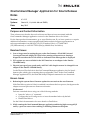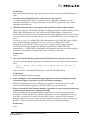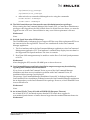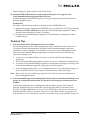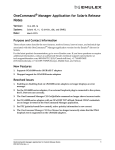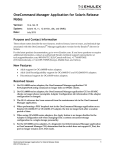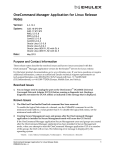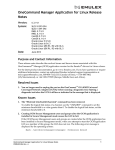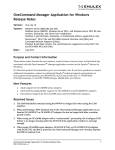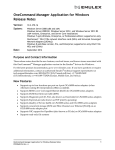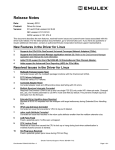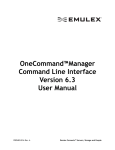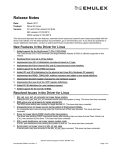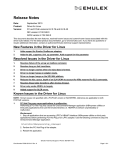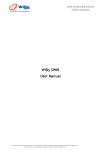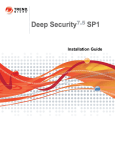Download OneCommand Manager Application for Solaris Release
Transcript
OneCommand Manager Application for Solaris Release Notes Version: System: Date: 6.3.12.2 Solaris 10, 11 (64-bit x86 and SPARC) May 2013 Purpose and Contact Information These release notes describe the resolved issues and known issues associated with this OneCommand™ Manager application version for the Emulex® drivers for Solaris. For the latest product documentation, go to www.Emulex.com. If you have questions or require additional information, contact an authorized Emulex technical support representative at [email protected], 800-854-7112 (US/Canada toll free), +1 714-885-3402 (US/International), or +44 1189-772929 (Europe, Middle East, and Africa). Resolved Issues 1. You no longer need to unplug the port on the OneConnect™ OCe10102 Universal Converged Network Adapter (UCNA) before running a diagnostic test. Starting a diagnostic test takes the UCNA offline as indicated in the message that is displayed. 2. PCI registers are now available for the NIC functions on an adapter in the Emulex LPe16000 family. 3. Physical port speed, port speed mode, and DAC cable length can now be changed for an adapter in the Emulex LPe16000 family. On the Physical Port Info tab in the OneCommand Manager application, the Set Speed… button opens a dialog box containing three configurable values. In the OneCommand Manager application CLI, the HbaCmd SetPhyPortSpeed command is now functional. Known Issues 1. Rebooting the system after a firmware update does not activate the new firmware. If the Fast Reboot option in Solaris is enabled, it accelerates the boot process, but bypasses the adapter reset and prevents new firmware activation. Workaround Perform a standard reboot using one of the following methods: Issue the “reboot –p” command Configure the boot-config service to issue the standard reboot by default Disable Fast Reboot See the Solaris documentation for more details on Fast Reboot. 2. While running the OneCommand Manager application and during high converged I/O traffic, a panic can occur when enabling or disabling Ethernet switch ports. OneCommand Manager Application for Solaris Release Notes P009407-01B Rev. A 1 Workaround Stop OneCommand Manager application daemons before enabling or disabling Ethernet ports. 3. The HbaCmd UmcEnableChanLink command has been removed. To enable the logical link status of a channel, use the CMSetBW command to set the minimum bandwidth to a value greater than 0. To disable the logical link status, set the minimum bandwidth to 0. 4. DH-CHAP authentication is not supported for OneConnect and LPe1600x adapters. There is no support for FCoE Diffie-Hellman Challenge Handshake Authentication Protocol (DH-CHAP) authentication for OneConnect and LPe1600x adapters. Although the DH-CHAP tab is displayed by the OneCommand Manager application when an FCoE node of a OneConnect port is selected in the discovery-tree, the DH-CHAP option should not be used. No errors are sent if you enable DH-CHAP authentication in the DH-CHAP tab or use the OneCommand Manager application CLI. However if you configure DH-CHAP authentication and the link on the port goes down, the port may disappear from the OneCommand Manager application, making it impossible to disable DH-CHAP authentication. In HBACMD, the authentication commands return an error indicating the command is not supported when a OneConnect FCoE port is specified. Workaround None. 5. The OneCommand Manager application and HbaCmd fail to run and return an error. The OneCommand Manager application and HbaCmd fail to run and return the following error: ld.so.1: hbacmd: fatal: libgcc_s.so.1: open failed: No such file or directory This is caused by an unsatisfied dependency on the GCC Runtime library. Workaround: Install the SUNWgccruntime package. 6. When running the OneCommand Manager application in Secure Management mode, in-band ports appear in the discovery-tree but cannot be managed. Emulex is beginning the process of phasing out support for in-band discovery, in the OneCommand Manager application. Therefore, this issue will not be fixed. 7. When you install the OneCommand Manager application on a guest operating system, the installer will prompt you for a management mode. When installing the OneCommand Manager application on a guest operating system running on a virtual machine, the installer will prompt you for a management mode (e.g. local-only, full-remote, etc.) and read-only mode. However, when the OneCommand Manager application runs on a guest operating system it runs in local-only and read-only modes, so it does not matter how these modes are specified during installation. Workaround None. OneCommand Manager Application for Solaris Release Notes P009407-01B Rev. A 2 8. OneCommand Manager Secure Management mode on Solaris systems require PAM authentication configuration on the host machine. In Secure Management mode, a user is authenticated on the machine at OneCommand Manager application GUI startup. This is handled via the PAM interface. Place the correct setting in the “auth” section of /etc/pam.d/other file or its earlier equivalent, /etc/pam.conf. Note: Refer to the OneCommand Manager Application User Manual for more information about Secure Management mode. 9. The OCe11101-E UCNA cannot run loopback diagnostic tests (PHY, MAC, External). Any attempt to run a loopback test on the OCe11101-E UCNA will result in failure Workaround None. 10. OneCommand Manager Secure Management user OneCommand Manager application Group Assignment/Configuration on Solaris using the 'useradd' command requires a -G option. When assigning users to one of the four OneCommand Manager application groups using the "useradd" command, use of the -g option instead of the -G option will result in the user membership data not being returned in the "getent group" command and associated OneCommand Manager Secure Management code failure to retrieve OneCommand Manager application user group membership data (and thus provide privileges to user). Workaround Use the -G option instead. 11. SR-IOV: Running the OneCommand Manager application on a guest operating system with more than one virtual function causes all NIC ports to appear under a single adapter. If you assign NIC virtual functions from multiple adapters to a virtual machine and run the OneCommand Manager application in the virtual machine’s guest operating system, the NIC functions appear under a single adapter node in the OneCommand Manager application discovery–tree. In this situation, the guest operating system in a virtual machine reports the same PCI bus number for all virtual functions and the OneCommand Manager application incorrectly ascertains that each of the discovered NICs are from the same adapter. Workaround None. 12. On OCe11100-series adapters, if the Mode is set to Force and the Speed is set to 1Gb, do not perform a MAC loopback test using the OneCommand Manager application. The Mode and Speed can be set from the Physical Port info tab in the OneCommand Manager application or with the SetPhyPortSpeed CLI command. If you perform a MAC loopback test, the link will not come back up after the test is performed. Workaround None. 13. On Solaris 10 systems, the OneCommand Manager application, hbacmd, and all OneCommand Manager services may not run. The following error messageappears: OneCommand Manager Application for Solaris Release Notes P009407-01B Rev. A 3 "HBA_LoadLibrary: previously unfreed libraries exist, call HBA_FreeLibrary()" The problem may be caused by devices on the SAN behaving incorrectly. This has been seen only on Solaris 10 x86 and SPARC platforms, beginning with update 6. Workaround Any one of the following solutions may correct this problem. Reboot the system. Check for any malfunctioning host bus adapters (HBAs) or UCNAs. Check SAN infrastructure for connections or elements that may create excessive network latency. Make adjustments and reduce complexity where possible. Remove unneeded virtual ports. 14. The HbaCmd UmcEnableChanLink command intermittently fails. The HbaCmd UmcEnableChanLink command intermittently fails with the error: ERROR: <114>: MAL or MILI error Workaround Re-issue the command. 15. The OneCommand Manager application, hbacmd, and all OneCommand Manager services are unable to run. The following error message repeatedly prints to the syslog and/or console: "ElxInitBrdMap: HBAAPI initialization attempt failed" This known issue occurs when the HBAAPI fails to report all adapters in the system. Workaround This known issue often resolves itself after several minutes. If the problem does not resolve itself, the following actions may resolve the problem: Reboot the system. Check for any malfunctioning host bus adapters (HBAs) or UCNAs. Check SAN infrastructure for connections or elements that may create excessive network latency. Make adjustments and reduce complexity where possible. Remove unneeded virtual ports. 16. If you run a PHY Loopback diagnostic test on a OneConnect OCe1010x UCNA port without a transceiver, the test fails. Workaround Insert a transceiver into the port before you run the PHY loopback diagnostic test. 17. If a system contains several HBAs or UCNAs and is experiencing slow performance, the elxhbamgrd service may fall into a “maintenance” state during boot. This would prevent the system from being managed by a remote OneCommand Manager application client. Workaround Any one of the following solutions may correct this problem. Remove any unused HBAs or UCNAs. After each reboot, restart the OCM services using the commands: OneCommand Manager Application for Solaris Release Notes P009407-01B Rev. A 4 /opt/ELXocm/stop_ocmanager /opt/ELXocm/start_ocmanager After each reboot, restart the elxhbamgrd service using the commands: svcadm disable elxhbamgrd svcadm enable elxhbamgrd 18. The Web Launch browser client must be run with administrator/root privileges. When running the OneCommand Manager Web Launch GUI, you must have administrator privileges when logged into the Web Launch client. On Solaris browser clients, you must be logged in as the 'root' user. Unusual behavior may occur if this requirement is not met. Workaround None. 19. Set Link Speed Issue after SFP Hot Swap The LPe16000 family of adapters does not support SFP hot swap if the replacement SFP is not the same model as the original SFP. There are two ramifications in the OneCommand Manager application: 1. The Port Attributes tab in the OneCommand Manager application or the OneCommand Management application CLI "PortAttributes" command may display incorrect data for the Supported Link Speeds attribute. This issue is cosmetic. 2. Boot From SAN management may be unable to set the Boot Code Link Speed parameter to 16 Gb. Workaround After changing the SFP, reset the LPe16000 port or reboot the server. 20. OneCommand Manager application installation output messages may be misleading regarding OneCommand Vision installation. If you choose to install OneCommand Vision as part of the OneCommand Manager installation and there are any installation problems with OneCommand Vision, no installation failure messages are displayed. The message "OneCommand Manager Installation Successful" is displayed regardless of OneCommand Vision installation problems because the OneCommand Manager application has no dependency on the OneCommand Vision package. However, a OneCommand Vision issue could still exist. Workaround None. 21. An in-band FCoE-CT may fail with an ERROR 254 (Response Timeout). An in-band FCoE-CT download requires that the FCoE switch have support for non-standard jumbo frames or frames that are larger than the standard Ethernet frame size. Workaround OneCommand Manager Application for Solaris Release Notes P009407-01B Rev. A 5 Enable support for jumbo frames on the FCoE switch. 22. In-band COMSTAR (Solaris 11 system, target-mode) ports do not appear in the OneCommand Manager application discovery-tree. In-band management of COMSTAR ports is no longer supported by the OneCommand Manager application GUI. Workaround Use either of the following methods to manage in-band COMSTAR ports: 1) Manage the system containing the COMSTAR port out-of-band (via TCP/IP) by selecting Discovery>TCP/IP>Add Host from the OneCommand Manager application’s main menu bar and entering the system’s IP address. 2) Use the OneCommand Manager application CLI (HbaCmd) to manage the in-band COMSTAR port. Technical Tips 1. New roles based Secure Management mode is available. Secure Management mode is a new management mode available with this release. It is a roles based security implementation. During the OneCommand Manager application installation, a user is prompted as to whether or not to run in Secure Management mode. When the OneCommand Manager application is installed in this mode, the following operational changes occur: A non-root or non-administrator user can now run the OneCommand Manager application. The OneCommand Manager application host uses a user’s credentials for authentication. A user has OneCommand Manager application configuration privileges according to the OneCommand Manager application group that user is assigned to. In Secure Management mode, a root or administrator user is provided full privileges on the local machine (CLI does not require credentials) but no remote privileges. Note: Refer to the OneCommand Manager Application User Manual for more information on Secure Management mode. 2. OneCommand Manager Secure Management mode requires OneCommand Manager user groups be configured on the domain or if the host is not running in a domain, the host machine. OneCommand Manager Secure Management must be able to get the OneCommand Manager application group to which the user belongs from the host's domain (Active Directory or Lightweight Directory Access Protocol [LDAP]) or if the host is not part of a domain, the host's local user accounts. This access is associated with the user groups, not with specific users. An administrator needs to create these user groups and then set up user OneCommand Manager Application for Solaris Release Notes P009407-01B Rev. A 6 accounts such that a user belongs to one of these four OneCommand Manager application user groups: Table 1 Secure Management User Privileges User Group OneCommand Manager Capability ocmadmin Allows full active management of local and remote adapters. ocmlocaladmin Permits full active management of local adapters only. ocmuser Permits read-only access of local and remote adapters. ocmlocaluser Permits read-only access of local adapters. These four OneCommand Manager application groups must be created and configured on the host machine or network domain. OneCommand Manager Secure Management uses the C-library API calls 'getgrnam' and 'getgrid' to retrieve the OneCommand Manager Secure Management group information. The equivalent to these can be obtained on the shell command line by typing "getent group" command. If the four OneCommand Manager application groups are listed, along with their member users, this is an indication that the host machine is sufficiently configured to work with OneCommand Manager Secure Management. 3. On OCe11102 series adapters, if you change the port speed via the Change Port Speed dialog box, and the selected speed is supported by the adapter's port but is not supported by the connected hardware, the link will not come up. 4. Multiple UCNA FCoE nodes may be grouped under a single physical port node in the OneCommand Manager application discovery-tree and the NIC nodes may be missing. If the Emulex OCE (NIC) driver is not loaded, or is loaded but not reporting all NIC ports, FCoE ports may not be grouped properly in the discovery-tree. The associated adapter level and physical port level nodes may be missing from the discovery-tree. To ensure that the OneCommand Manager application functions correctly, install the correct Emulex NIC driver and make sure all NIC ports are seen by the operating system (use the "dladm show-link" command). Verify that these ports have not been disabled by the Solaris Fault Manager (use the "fmadm faulty" command). If the problem persists, execute the following commands: 1. /opt/ELXocm/stop_ocmanager 2. /opt/ELXocm/start_ocmanager 5. The OneCommand Manager application Firmware tab is in a different location for 8 Gb/s and lower Fibre Channel adapters than it is for 16 Gb/s Fibre Channel adapters and OneConnect UCNAs. Because the 16 Gb/s FC adapters and OneConnect UCNAs share a single firmware image for all ports on the adapter, the Firmware tab for them is at the adapter level. Because 8 Gb/s and lower adapters have a separate firmware images for each individual port, the Firmware tab for them is at the port level. 6. To view online help using the Google Chrome browser, you must disable Chrome's security check using the "--allow-file-access-from-files" option. OneCommand Manager Application for Solaris Release Notes P009407-01B Rev. A 7 a) Create a copy of the Chrome shortcut on the desktop and rename it to RH Chrome L b) Right-click on the new Chrome icon and choose Properties. c) Add the "--allow-file-access-from-files" text to the end of the path appearing in Target. You must leave a space between the original string and the tag you are adding to the end of it. d) Click OK to save your settings. e) Close any open instances of Chrome. f) To open a local copy of the online help, use the new shortcut to open Chrome, then press Ctrl + Open and browse to the start page; or open Chrome with the new shortcut, then right-click the start page and click Open With > Google Chrome. Copyright © 2012–2013 Emulex. All rights reserved worldwide. This document refers to various companies and products by their trade names. In most, if not all cases, their respective companies claim these designations as trademarks or registered trademarks. This information is provided for reference only. Although this information is believed to be accurate and reliable at the time of publication, Emulex assumes no responsibility for errors or omissions. Emulex reserves the right to make changes or corrections without notice. This report is the property of Emulex and may not be duplicated without permission from the Company. OneCommand Manager Application for Solaris Release Notes P009407-01B Rev. A 8