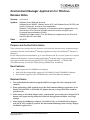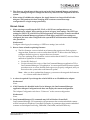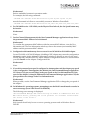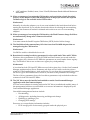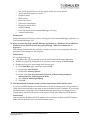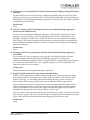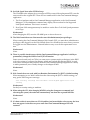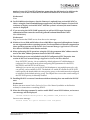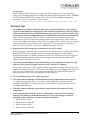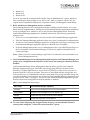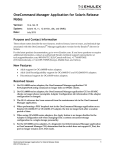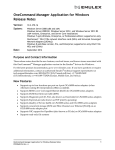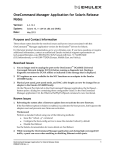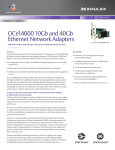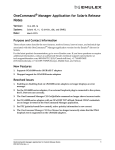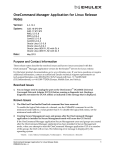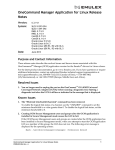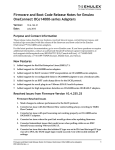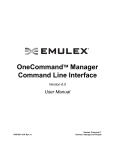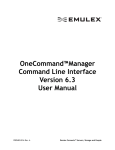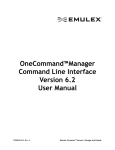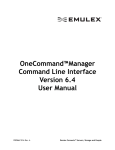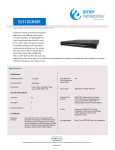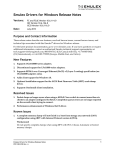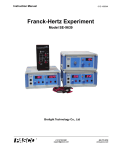Download OneCommand Manager Application for Windows Release
Transcript
OneCommand Manager Application for Windows Release Notes Version: 10.6.144.19 System: Windows Server 2008 (x86 and x64) Windows Server 2008 R2, Windows Server 2012, and Windows Server 2012 R2 (x64 versions, Enterprise, and Server Core installation) Windows 7-x64 (Ultimate, Enterprise, or Professional edition; supported on only OneConnect™ OCe1110x and OCe1400x network interface card [NICs] and Converged Network Adapters [CNAs]) Windows 8-x64 (Base version, Pro, and Enterprise; supported on only OCe1110x and OCe1400x NICs and CNAs) Date: July 2015 Purpose and Contact Information These release notes describe the new features, resolved issues, known issues, and technical tips associated with this OneCommand™ Manager application version for the Emulex® drivers for Windows. For the latest product documentation, go to www.Emulex.com. If you have questions or require additional information, contact an authorized Emulex® technical support representative at [email protected], 800-854-7112 (US/Canada toll free), +1 714-885-3402 (US/International), or +44 1189-772929 (Europe, Middle East, and Africa). New Features Adds support for OCe14000B-series adapters. Adds Link Reconfigurability support for OCe14401B-U and OCr24401B-N adapters. Discontinued support for the LPe11000-series and OCe10100-series adapters. Resolved Issues 1. The SetPortEnabled command using the WWPN no longer fails when using the CIM interface. 2. When performing a PHY loopback test in the OneCommand Manager application on an Emulex OCe14102-NT or OCe14102-UT adapter, the test no longer fails after a random period of time. 3. When using an OCe14104 adapter with a “custom-mode” personality, the Configure DCB button is no longer missing under the DCB tab if the application window is not large enough. 4. When using OCe14000-series adapters, OCe11102 (CNA), or OCe11100 (CNA) adapters with iSCSI, NIC and RoCE protocols, the OneCommand Manager now correctly displays the DMA Loopback Test. OneCommand Manager Application for Windows Release Notes P011375-01A Rev. A 1 5. The discovery refresh interval that can be set in the OneCommand Manger application's Discovery Settings dialog now changes the discovery interval for the adapters on the local system. 6. When using OCe14000-series adapters, the Apply button is no longer disabled in the Adapter Configuration tab when changing from a custom concurrent storage configuration to a single storage personality. Known Issues 1. When viewing or modifying the PXE, FCoE, or iSCSI boot configurations on an OCe14000-series adapter, these settings get saved as legacy boot settings. The UEFI boot settings for PXE, FCoE, and iSCSI are stored separately and cannot be viewed or modified by the OneCommand Manager application. If both legacy and UEFI boot settings are configured, the boot order configured in the system BIOS will determine which settings take precedence. Workaround Configure either legacy boot settings or UEFI boot settings, but not both. 2. Known Issues related to updating firmware. a) The 10.6 firmware versions include new features that require new flash regions to support them. Firmware versions earlier than 10.0.803.37 did not have the ability to configure the flash regions to support these new features. If you are updating from a firmware version earlier than 10.0.803.37, use one of these methods to update the 10.6 firmware: Use the ISO flash tool. Use the released 10.6 version of the OneCommand Manager application GUI or OneCommand Manager CLI application. You must perform the firmware update procedure twice to ensure that the flash regions are properly configured, and you must reboot the system after each firmware update. Note: After you have updated the firmware, you must not downgrade the firmware to a version earlier than 10.0.803.37. 3. A reboot is required if you change the volatile WWN on an LPe16000-series adapter. Workaround None. 4. If NIC function 0 is disabled in the Device Manager, the OneCommand Manager application Adapter Configuration tab does not display the current configuration. The Adapter Configuration tab shows “Unknown” as the current configuration. Workaround None. 5. OneCommand Manager CLI commands may fail in Windows PowerShell. OneCommand Manager CLI commands with parameters that contain embedded commas will fail execution in Windows PowerShell. Examples of parameters that contain embedded commas are SetAdapterPortConfig, CMSetBW, UmcSetBW, and SetDCBPriority. OneCommand Manager Application for Windows Release Notes P011375-01A Rev. A 2 Workaround Enclose embedded commas in quotation marks. For example, the following command: .\HbaCmd.exe cmsetbw 00-90-FA-30-39-06 25,100 25,100 25,100 25,100 must be formatted as follows to successfully execute in Windows PowerShell: .\HbaCmd.exe cmsetbw 00-90-FA-30-39-06 "25,100" "25,100" "25,100" "25,100" 6. For OCe14000–series 1 GB LOMs, on the Physical Port Info tab, the Set Speed button may be inactive. Workaround None. 7. On the Channel Management tab, the OneCommand Manager application always shows the permanent MAC address for each channel. Workaround To correlate the permanent MAC address with the current MAC address, view the Port Information tab. The Port Information tab always shows the current (user-settable) MAC address and the permanent MAC address. 8. Configuration information may show as zeros for an OCe14101 or OCe14102 adapter. On an OCe14101 or OCe14102 adapter, disabling a NIC adapter may cause the configuration information on the Active Adapter Configuration window to display as zeros for the port’s LPVID, Min BW, and Max BW. The Active Adapter Configuration window is accessed when you click Details on the Adapter Configuration tab. Workaround None. 9. If a switch connected port speed is configured to Autonegotiate and the adapter port speed is also configured to Autonegotiate (the default), the OneCommand Manager application GUI shows 8 Gb per second (Gbps) as the port speed on the Port Information tab. If the speed of the adapter is changed without the OneCommand Manager application GUI, the port speed does not change on the Port Information tab. Workaround When possible, use the OneCommand Manager application GUI to change the port speed of the adapter. 10. On Windows 8.1 operating systems, attempting to use the Web Launch interface results in an error message (even if the firewall is disabled). The following error message is displayed: “The OneCommand Manager Web Launch Utility is unable to communicate with the Web Launch Server, possibly due to the presence of a firewall around either the client or the server.” Workaround Web Launch should only be run on server operating systems such as Windows Server 2012 R2. OneCommand Manager Application for Windows Release Notes P011375-01A Rev. A 3 11. On Windows Server 2008 R2 systems, persistent bindings do not remain after a reboot. Workaround Set the binding again. 12. Enabling channel management at less than 10 Gbps may cause the link to go down and channel management settings may not take effect. Channel management can be enabled and configured for 10 Gbps ports running at slower speeds. Channel management is only supported for OneConnect CNA ports running at speeds of at least 10 Gbps. If a port's native speed is 10 Gbps or higher, but the port is currently operating at a speed lower than 10 Gbps, the OneCommand Manager application does allow channel management to be enabled and configured, however, enabling channel management in this case may cause the link to go down and channel management settings may not take effect. Workaround Before enabling channel management, make sure the OneConnect CNA port's physical link is operating at 10 Gbps or higher. If a 10 Gbps link is not possible, do not enable channel management on that port. 13. When you install the OneCommand Manager application on a guest operating system, the installer prompts for management mode. When installing the OneCommand Manager application on a guest operating system running on a virtual machine, the installer prompts for a management mode (for example, local-only, full-management, read-only, etc.). However, when the OneCommand Manager application runs on a guest operating system it runs in local-only and read-only modes, so it does not matter how these modes are specified during installation. Workaround None. 14. All FC/FCoE switches impose an upper limit on the number of virtual ports that can be configured. An attempt to configure more than the maximum supported number of virtual ports may, with some switches, cause unpredictable behavior in the OneCommand Manager application. Workaround Do not attempt to exceed the maximum number of virtual ports supported by the switch. 15. The OCe11101-E adapter cannot run loopback diagnostic tests (PHY, MAC, External). Any attempt to run a loopback test on the OCe11101-E adapter results in failure. Workaround None. 16. Performing a core dump command may fail if a WWPN is specified. When performing a core dump operation in the OneCommand Manager CLI and specifying a FC world wide port name to indicate which adapter to dump, the command fails if the adapter is in a “down” state. OneCommand Manager Application for Windows Release Notes P011375-01A Rev. A 4 Workaround Always use the MAC address for one of the NIC ports on the adapter in the core dump command. 17. On OCe11100-series adapters, if the Mode is set to Force and the Speed is set to 1Gbps, do not perform a MAC loopback test using the OneCommand Manager application. The Mode and Speed can be set from the Physical Port Info tab in the OneCommand Manager application or with the SetPhyPortSpeed OneCommand Manager CLI command. If you perform a MAC loopback test, the link does not come back up after the test is performed. Workaround None. 18. Make sure that the OneCommand Manager application is not running if you enable or disable an Emulex device driver (NIC, iSCSI, FC, or FCoE) or manually update a driver using the Device Manager. If you perform any of these actions while the OneCommand Manager application is running, you may be forced to reboot your system. The view and management of these devices in the OneCommand Manager application is unpredictable after performing any operation that causes an Emulex device driver to be unloaded or loaded while the OneCommand Manager application is running. Workaround Exit the OneCommand Manager application and restart the application. 19. If you enable Dynamic Host Configuration Protocol (DHCP) for iSCSI ports from the Modify TCP/IP Configuration dialog box under the Port Information tab and if virtual local area networking (VLAN) is already enabled, a TCP/IP address may not be obtained from the DHCP server (remaining 0.0.0.0). You may encounter this known issue if your DHCP Server is not VLAN-aware or is not configured for VLAN. Workaround Do one of the following: Use a DHCP Server that is VLAN-aware and properly configured. Do not enable VLAN with DHCP when the DHCP server does not support VLANs. 20. Some management functions are unavailable through the Common Information Model (CIM) interface with the OneCommand Manager application kit. The following management functions are unavailable through the CIM interface with the OneCommand Manager application and OneCommand Manager CLI kits: Port enable/disable DMA loopback and external loopback diagnostic tests Reset adapter Boot from SAN Get and clear event logs iSCSI management - Once the personality of an adapter is changed to iSCSI and rebooted, the OneCommand Manager application does not discover the iSCSI ports. Use the OneCommand Manager application for VMware to manage iSCSI functions on Emulex adapters installed on VMware hosts. OneCommand Manager Application for Windows Release Notes P011375-01A Rev. A 5 vNIC attributes: Enabled, name, Outer VLanID, Minimum Bandwidth and Maximum Bandwidth 21. When you manage a host using the CIM interface and you initiate a batch download process, all the adapters of the CIM-managed host are displayed because the required validation logic is not available in the CIM Provider. Workaround Manually de-select the adapters you do not want included in the batch download before starting the download. If you start the download without de-selecting the non-matching adapters, the firmware download is initiated and results in an error for non-matching adapters. 22. When you manage a host using the CIM interface, the Flash Firmware Image field does not automatically change after a firmware download. Workaround You must restart the Small Footprint CIM Broker (SFCB) for this field to change. 23. The EnableBootCode command may fail when issued on LPe16002 adapters that are managed using the CIM interface. Workaround Use BIOS to enable or disable the boot code. 24. Restriction for setting host driver parameters for a host with both CNAs and FC HBAs. Windows driver parameters for CNAs (LP21000 and OneConnect) are stored under the elxcna registry key, whereas for FC HBAs the parameters are stored under elxstor registry key. The Windows driver acts on these two registry keys independently. Workaround A host that has both CNA and FC HBAs accesses both registry keys. On the OneCommand Manager application host Driver Parameter tab, there are two entries in the drop-down window for the Installed driver - elxfc and elxcna. To set a host driver parameter, first select the driver type in the Installed driver window, and then set the parameters accordingly. The list of driver parameters shown for host driver parameters only include those that are common for both CNA and FC HBAs. 25. The NIC driver must be installed and enabled to run the OneCommand Manager application with OneConnect adapters. If a OneConnect adapter is running without the NIC driver installed and enabled, many of the management functions are unavailable or erroneous information is displayed by the OneCommand Manager application. Unavailable management functions include: Downloading All diagnostics, including beaconing and diagnostic dumps Disabling or enabling a port Changing DCB settings Erroneous or corrupt display information includes: FCoE storage ports are incorrectly grouped under the physical port OneCommand Manager Application for Windows Release Notes P011375-01A Rev. A 6 NIC, FCoE, and iSCSI ports do not appear under the correct adapter Active and flash firmware versions Firmware status BIOS version Boot code version Transceiver data display Physical port link status All DCB settings Event log display (OneCommand Manager CLI only) Adapter temperature Workaround Install and enable the NIC driver before running the OneCommand Manager application or OneCommand Manager CLI. 26. When you start the OneCommand Manager application on a Windows Server 2008 R2 or Windows Server 2012 R2 system, the pop-up message “Publisher is unknown” is displayed. This message indicates that the publisher is unknown and you are prompted to allow the program to make changes to the computer. Workaround Do one of the following: Click Yes on the pop-up message to run the OneCommand Manager application. Disable the pop-up by setting the User Account Control settings to Never Notify. Disable the pop-up by performing the following steps: a) Click Start>Run, type secpol.msc and click OK. b) Double click Local Policies. c) Double click Security Options. d) Double click User Account Control: Behavior of the elevation prompt for administrators in Admin Approval Mode. e) Select Elevate without prompting. f) Click OK. 27. The Microsoft iSCSI initiator name is used as OneConnect iSCSI initiator name. If you have enabled the Microsoft iSCSI initiator, the iSCSI initiator name set at system boot on the OneConnect adapter is the same as that of the Microsoft iSCSI initiator. If you change the iSCSI initiator name in the OneCommand Manager application, the change is lost on system reboot and the iSCSI initiator name reverts to that of the Microsoft iSCSI initiator. Workaround Stop and disable the Microsoft iSCSI initiator service. Replace the Microsoft iSCSI initiator name with the desired OneConnect iSCSI initiator name. OneCommand Manager Application for Windows Release Notes P011375-01A Rev. A 7 28. iSCSI priority is not specified when VLAN and data center bridging exchange (DCBX) are disabled. For the iSCSI protocol, the iSCSI priority configured in the DCB tab is not set in the iSCSI packets sent out by the port when both VLAN and DCBX are disabled. VLAN is enabled or disabled from the OneCommand Manager application's iSCSI Port Info tab. DCBX is enabled or disabled from the DCB tab. Workaround None. 29. The NIC Teaming and VLAN Manager and the OneCommand Manager application should not run simultaneously. Do not run the OneCommand Manager application while the NIC Teaming and VLAN Manager is running. Doing so may cause problems with the NIC Teaming and VLAN Manager's attempts to disable and re-enable the NIC drivers, leaving them in a disabled state. Doing so also causes problems with the manner in which properties are displayed in the OneCommand Manager application until it is restarted after exiting the NIC Teaming and VLAN Manager. Workaround None. 30. Changing a NIC driver property may make the OneCommand Manager application unavailable. If you change NIC driver properties (such as packet size) using the Windows Driver Properties applet while the OneCommand Manager application is running, the OneCommand Manager application may no longer be able to manage OneConnect adapters. As a result, most data fields show “n/a”, adapter settings are not be configurable, and firmware download is not available. Workaround Exit and restart the OneCommand Manager application. 31. Logged in iSCSI targets retain login options through reboots. When an iSCSI target is discovered by adding a target portal, that target takes the target portal's login options. The target portal's login options are taken from the initiator login options. However, you can modify them when adding the target portal. If a target is discovered by iSNS, it gets its default login options from the initiator login options. Once a target is discovered, its login properties are not changed when the initiator login options are changed. When you log into a target, the login properties used at the time of login are remembered. If you reboot, the logged in targets are logged in again with the remembered login options (initiator login options are not used). When you remove the targets (and the target portal, if that is how they were discovered) and then cause the targets to be rediscovered, the target’s login properties are defined once again by how they are discovered as described at the beginning of this known issue. Workaround None. OneCommand Manager Application for Windows Release Notes P011375-01A Rev. A 8 32. Set Link Speed Issue after SFP Hot Swap. The LPe16000-series adapter does not support SFP hot swap if the replacement SFP is not the same model as the original SFP. There are two ramifications in the OneCommand Manager application: 1. The Port Attributes tab in OneCommand Manager application or the OneCommand Manager CLI PortAttributes command may display incorrect data for the Supported Link Speeds attribute. This issue is cosmetic. 2. Boot From SAN management may be unable to set the Boot Code Link Speed parameter to 16 Gbps. Workaround After changing the SFP, reset the LPe16000 port or reboot the server. 33. The Web Launch browser client must be run with administrator/root privileges. When running the OneCommand Manager Web Launch GUI, you must have administrator privileges when logged in to the Web Launch client. On a Windows browser client, you must be logged in as the Administrator. Unusual behavior may occur if this requirement is not met. Workaround None. 34. There is possible interference with the OneCommand Manager application’s ability to permanently change the WWN of an FC/FCoE function. Some newer boards (such as CNAs) on some newer systems employ techniques in the BIOS code at boot time to configure the adapter, which may include the adapter WWN. In such cases, these techniques may interfere with the OneCommand Manager application’s ability to make permanent (non-volatile) changes to the adapter WWN. Workaround None. 35. Web Launch does not work with Java Runtime Environment 7.x (JRE 7.x) default setting. When attempting to use Web Launch from the client using the JRE 7.x default setting, you may get the following error message: Your security settings have blocked a self-signed application from running Workaround Set the Java security setting to medium. 36. When using the CLI, after changing WWPNs using the changewwn command and rebooting the system, the readwwn command may not show the expected WWPNs. Workaround None. 37. If a host resides in more than one VLAN and has just been added to a host group, the host does not appear in the discovery tree until after OneCommand Manager has been restarted. OneCommand Manager Application for Windows Release Notes P011375-01A Rev. A 9 Workaround None. Shutdown and restart OneCommand Manager. 38. If an adapter is disabled when attempting to save DCB settings, the DCB settings are not saved. Workaround Ensure that adapters are enabled. 39. When using the SetDriverParam command with the global (G) option, changes are not getting applied across all adapters in a system. When using the SetDriverParam command with the global (G) option, if you specify a WWPN in the command line for an FC function, only the global FC driver parameters get changed. If you specify a WWPN in the command for an FCoE function, only the global FCoE driver parameters get changed. However, the output displayed by the command says the changes were made for all adapters. If you have a combination of FC and FCoE adapters in the system, the message is not true. Workaround None. 40. When using an LPe16202 adapter on Windows Server 2012, after configuring persistent binding and rebooting the system, port 2 may go down. Workaround None. 41. On occasion, the PCI registers may show all zeros when the PCI Registers tab is first opened immediately after a reboot. Workaround Click on a different tab, then click back on the PCI Registers tab to refresh the screen. 42. When using an Internet Explorer 11 browser, navigating to the ‘Index’ or ‘Search’ pages in the online help results in those pages being blank. Workaround Click on Contents and refresh the browser, or load the help URL in a different browser. 43. If you are using the OneCommand Manager application to update firmware from version 10.4 to version 10.6, you must first update the OneCommand Manager application to version 10.6. 44. The iPv6 Automatic Assignment on iSCSI functions cannot be enabled or disabled by the OneCommand Manager application GUI or the CLI. Workaround Use Option ROM (OROM) or HII to set the Automatic Assignment. 45. The OneCommand Manager application GUI and CLI display the wrong PCI function number for ARI, iSCSI, and FCoE functions. When ARI is available and enabled, the OCe14000-series adapters will support up to sixteen functions. In this situation, the “Port Information” tab and CLI HbaAttribute command do not display the correct PCI function OneCommand Manager Application for Windows Release Notes P011375-01A Rev. A 10 number for any iSCSI and FCoE functions greater than the 8th function. In addition, the Discovery Tree in the GUI lists the iSCSI and FCoE functions in an incorrect order. Workaround None 46. On OCe14000-series adapters, after the firmware is updated from version 10.2.315.47 to 10.6.x.x using the OneCommand Manager application, the Flash Firmware Version field continues to display version 10.2.315.47. After the system is rebooted, the new firmware version is displayed. 47. If you are using the iSCSI SNMP agent and you add an iSCSI target, the target authentication data cannot be retrieved (ipsAuthCredentatialAttributesTable 1.3.6.1.2.141.1.6.1). Workaround Stop and restart the SNMP service from the service manager. 48. Windows Server 2008 and Windows Server 2008 R2 are supported, although new features are not supported on those operating systems. For documentation of features supported on those operating systems, see the Emulex OneCommand Manager Application Version 10.2 User Manual available on the Emulex website. 49. When performing iSCSI operations using the CLI, the permanent MAC address must be used as the MAC address parameter instead of the FLEX address. 50. The following text was not included in the DCB Configuration/ PFC Properties Area section of the OneCommand Manager Application Version 10.6 User Manual: Note: iSCSI PFC priority 4 is not enabled by default when an OCe14104 adapter is configured for converged mode when configuring DCB parameters for the iSCSI, NIC+iSCSI, and NIC+FCoE+iSCSI ports. Although you can set one port on an OCe14104 adapter to run multiple protocols, only one priority can be enabled for PCF. The default is to enable FCoE and not iSCSI. iSCSI cannot specify the bandwidth in its own priority group, so the switch must be configured to include it in the default priority group. The adapter does not use the switch settings if the PFC iSCSI priority is manually enabled. 51. Enabling SR-IOV on remote Linux hosts and then rebooting does not enable the SR-IOV state. Workaround Refer to the most recent Emulex Drivers for Linux User Manual (available on the Emulex website) for instructions on enabling SR-IOV. 52. When the following command is used to enable DHCP on an iSCSI initiator, an incorrect error message will be displayed: >hbacmd SetNetworkConfiguration MAC_ADDRESS VLAN_Enabled=0 DHCP=1 Incorrect error message: Invalid format for option automatic IPv6 assignment OneCommand Manager Application for Windows Release Notes P011375-01A Rev. A 11 Workaround When enabling DHCP, make sure to specify the IPv6 settings as well, even if the IPv6 settings are not being changed. For example, the SetNetworkConfiguration MAC_ADDRESS VLAN_Enabled=0 DHCP=1 command will work if the IPv6 Automatic Assignment parameter (AA) is also specified, as shown below: >hbacmd SetNetworkConfiguration MAC_ADDRESS VLAN_Enabled=0 DHCP=1 AA=1 Technical Tips 1. OCe14000-series adapters running Windows Server 2012 and Windows Server 2012 R2 support Virtual Ethernet Port Aggregator (VEPA) mode of operation by enabling VEPA at a port level through the OneCommand Manager application. You must also enable VEPA on the switch. See the documentation that accompanied the switch for more information. When VEPA is enabled, all VF-to-VF traffic is transmitted to the external switch to be reflected back. VF-to-VF fails if the external switch is not configured for VEPA. VEB is not used on OCe14000-series adapters when VEPA is enabled. While in VEPA mode, the adapter ensures that traffic is not returned to the originating VF. If an external port undergoes a link-down, all VFs will see a link down condition and traffic will stop. 2. Requirement if DCB settings are connected to a non-DCBX switch. If DCB settings are required when connected to a non-DCBX switch (or switch with DCBX disabled), DCBX must be disabled on the OneConnect® adapter to use the adapter's configured parameters. If DCBX is enabled, the DCB PFC and Priority Groups are ignored (the adapter assumes that the switch does not support these parameters) and for FCoE adapters, the FCoE priority (COS) is 3. 3. The OneCommand Manager application Firmware tab is at different locations for 8 Gb and lower Fibre Channel adapters, than for 16 GFC and 10 GFC adapters. Because the 16 GFC and 10 GFC adapters share a single firmware image for all ports on the adapter, the Firmware tab for 16 GFC and 10 GFC adapters is at the adapter level. Because 8 GFC and lower adapters have a separate firmware images for each individual port, the Firmware tab for 8 GFC and lower adapters is at the port level. 4. FC in-band management is no longer supported. 5. The OneCommand Manager CLI UmcEnableChanLink command has been removed. To enable the logical link status of a channel, use the CMSetBW command to set the minimum bandwidth to a value greater than 0. To disable the logical link status, set the minimum bandwidth to 0. 6. The OneCommand Manager application no longer installs OneCommand Vision components. 7. Start a command shell with the “Run As Administrator” option for OneCommand Manager CLI (hbacmd) commands and batch files, if you are running one of these operating systems with User Account Control (UAC) enabled: Windows Server 2008 Windows Server 2008 R2 Windows Server 2012 Windows Server 2012 R2 OneCommand Manager Application for Windows Release Notes P011375-01A Rev. A 12 Windows 7 Windows 8 Windows 8.1 If you do not start the command shell with the “Run as Administrator” option, Windows shows a dialog box that prompts you to allow UAC. After you agree to allow UAC, the output from a command is displayed in a separate window, but disappears immediately. 8. Roles based Secure Management mode is available. Secure Management mode is a management mode available with this release. It is a roles based security implementation. During the OneCommand Manager application installation, a user is prompted as to whether or not to run in Secure Management mode. When the OneCommand Manager application is installed in this mode, the following operational changes occur: A non-root or non-administrator user can run the OneCommand Manager application. The OneCommand Manager application host uses a user’s credentials for authentication. A user has OneCommand Manager application configuration privileges according to the OneCommand Manager application group to which the user is assigned. In Secure Management mode, a root or administrator user is provided full privileges on the local machine (OneCommand Manager CLI does not require credentials) but no remote privileges. Note: Refer to the OneCommand Manager Application User Manual for more information on Secure Management mode. 9. OneCommand Manager Secure Management mode requires OneCommand Manager user groups to be configured on the domain or if the host is not running in a domain, the host machine. OneCommand Manager Secure Management must be able to get the OneCommand Manager application group to which the user belongs from the host's domain (Active Directory or Lightweight Directory Access Protocol [LDAP]) or if the host is not part of a domain, the host's local user accounts. This access is associated with the user groups, not with specific users. An administrator needs to create these user groups and then set up user accounts such that a user belongs to one of the four OneCommand Manager application user groups listed in Table 1 on page 13. These four OneCommand Manager application groups must be created and configured on the host machine or domain. Table 1 Secure Management User Privileges User Group OneCommand Manager Capability ocmadmin Allows full active management of local and remote adapters. ocmlocaladmin Permits full active management of local adapters only. ocmuser Permits read-only access of local and remote adapters. ocmlocaluser Permits read-only access of local adapters. 10. To view online help using the Google Chrome browser, you must disable Chrome’s security check using the “--allow-file-access-from-files” option. OneCommand Manager Application for Windows Release Notes P011375-01A Rev. A 13 1) Create a copy of the Chrome shortcut on the desktop and rename it to RH Chrome Local (or something similar). 2) Right-click on the new Chrome icon and choose Properties. 3) Add the “--allow-file-access-from-files” text to the end of the path appearing in Target. You must leave a space between the original string and the tag you are adding to the end. 4) Click OK to save your settings. 5) Close any open instances of Chrome. 6) To open a local copy of the online help, use the new shortcut to open Chrome, then hold down <Ctrl> and press Open and browse to the start page; or open Chrome with the new shortcut, then right-click the start page and click Open With > Google Chrome. 11. On OneConnect adapters, if you change the port speed via the Change Port Speed dialog box, and the selected speed is supported by the adapter's port but is not supported by the connected hardware, the link does not come up. 12. The OneCommand Manager application supports a maximum of 16 ASICs for OneConnect adapters. Most OneConnect adapters have a single ASIC, so a maximum of 16 adapters can be seen and managed by the OneCommand Manager application. There are some OneConnect adapter models that have two ASICs. When all the adapters have two ASICS, a maximum of eight adapters can be seen and managed by the OneCommand Manager application. 13. The text and the note in step 5 in the “Creating Diagnostic Dumps” section of the Emulex OneCommand Manager Application Version 10.4 User Manual do not reflect the local dump file list feature. The text and note for step 5 should be updated as follows: 5. To list the dump files in the local system or to obtain remote host dump files and copy them to your local system, click Get Dump Files. The Diagnostic Dump File Transfer dialog box appears. Note: The Start Copy button is disabled when a local adapter port is selected. Copyright © 2012–2015 Emulex. All rights reserved worldwide. This document refers to various companies and products by their trade names. In most, if not all cases, their respective companies claim these designations as trademarks or registered trademarks. This information is provided for reference only. Although this information is believed to be accurate and reliable at the time of publication, Emulex assumes no responsibility for errors or omissions. Emulex reserves the right to make changes or corrections without notice. This report is the property of Emulex and may not be duplicated without permission from the Company. OneCommand Manager Application for Windows Release Notes P011375-01A Rev. A 14