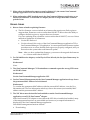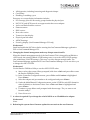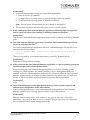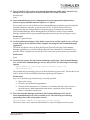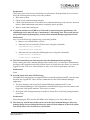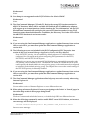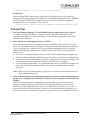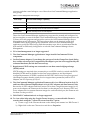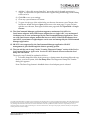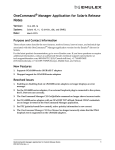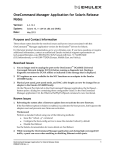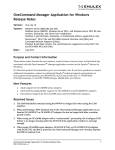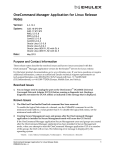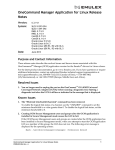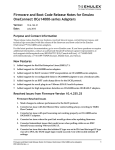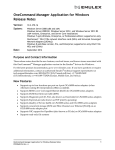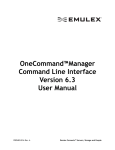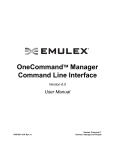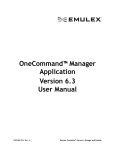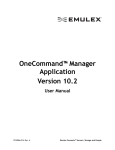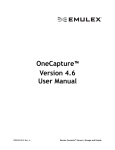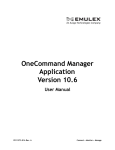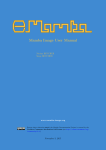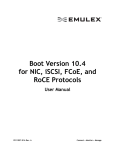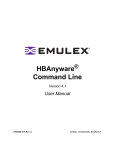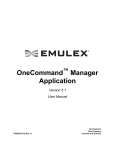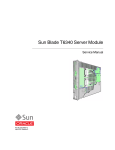Download OneCommand Manager Application for Solaris Release
Transcript
OneCommand Manager Application for Solaris Release Notes Version: System: Date: 10.6.144.19 Solaris 10, 11, 12 (64-bit, x86, and SPARC) July 2015 Purpose and Contact Information These release notes describe the new features, resolved issues, known issues, and technical tips associated with this OneCommand™ Manager application version for the Emulex® drivers for Solaris. For the latest product documentation, go to www.Emulex.com. If you have questions or require additional information, contact an authorized Emulex technical support representative at [email protected], 800-854-7112 (US/Canada toll free), +1 714-885-3402 (US/International), or +44 1189-772929 (Europe, Middle East, and Africa). New Features Adds support for OCe14000B-series adapters. Adds Link Reconfigurability support for OCe14401B-U and OCr24401B-N adapters. Discontinued support for OCe10100-series adapters. Resolved Issues 1. On OCe14000-series adapters, the OneCommand Manager application CLI SetAdapterPortConfig command no longer fails on SPARC clients. 2. On OCe14000-series adapters, the OneCommand Manager application GUI on SPARC clients no longer shows incomplete Adapter Configuration tab information if the adapter configuration is changed. 3. The SLI-1 reference has been removed from the maintenance tab in the OneCommand Manager application. 4. When performing a PHY loopback test in the OneCommand Manager application on an Emulex OCe14102-NT or OCe14102-UT adapter, the test no longer fails after a random period of time. 5. When using OCe14000-series adapters, the Apply button is no longer disabled in the Adapter Configuration tab when changing from a custom concurrent storage configuration to a single storage personality. 6. For the LPe16000-series adapters, if a diagnostic test (OneCommand Manager application or OneCommand Manager CLI) determines that the switch does not support D_Port, the port no longer remains in D_Port mode. OneCommand Manager Application for Solaris Release Notes P011377-01A Rev. A 1 7. When a host is added on the remote system for Solaris 11.2, the remote OneCommand Manager application GUI now discovers the added host. 8. When performing a PHY loopback test in the OneCommand Manager application on an Emulex OCe14102-NT or OCe14102-UT adapter, the test no longer fails after a random period of time. Known Issues 1. Known Issues related to updating firmware. a) The 10.6 firmware versions include new features that require new flash regions to support them. Firmware versions earlier than 10.0.803.37 did not have the ability to configure the flash regions to support these new features. If you are updating from a firmware version earlier than 10.0.803.37, use one of these methods to update the 10.6 firmware: Use the ISO flash tool. Use the released 10.6 version of the OneCommand Manager application GUI or OneCommand Manager CLI application. You must perform the firmware update procedure twice to ensure that the flash regions are properly configured, and you must reboot the system after each firmware update. Note: After you have updated the firmware, you must not downgrade the firmware to a version earlier than 10.0.803.37. 2. For OCe14000-series adapters, on the Physical Port Info tab, the Set Speed button may be inactive. Workaround None. 3. The OneCommand Manager CLI PortAttributes command reports the wrong VEPA state on SPARC clients. Workaround Use the OneCommand Manager application GUI. 4. On the Channel Management tab, the OneCommand Manager application always shows the permanent MAC address for each channel. Workaround To correlate the permanent MAC address with the current MAC address, view the Port Information tab. The Port Information tab always shows the current (user-settable) MAC address and the permanent MAC address. 5. The NIC driver must be installed and enabled to run the OneCommand Manager application on an FCoE OneConnect® adapter. If the OneConnect FCoE adapter is run without the NIC driver installed and enabled, many of the management functions are unavailable and erroneous/corrupted information is displayed by the OneCommand Manager application. Unavailable management functions include: Downloading OneCommand Manager Application for Solaris Release Notes P011377-01A Rev. A 2 All diagnostics, including beaconing and diagnostic dumps Core Dump Disabling or enabling a port Erroneous or corrupt display information includes: FCoE storage ports are incorrectly grouped under the physical port NIC, FCoE, and iSCSI ports do not appear under the correct adapter Active and flash firmware versions Firmware status BIOS version Boot code version Transceiver data display Physical port link status All DCB settings Event log display (OneCommand Manager CLI only) Workaround Install and enable the NIC driver before running the OneCommand Manager application GUI or OneCommand Manager CLI. 6. Changing the channel management mode may disrupt network traffic. When the channel management mode of the OneConnect CNA is changed from SIMode to vNIC1 mode, the existing SIMode LPVID settings carry over to the vNIC1 LPVID settings (also called Inner VLAN ID settings). This carry over may disrupt network traffic. The OneCommand Manager application GUI and OneCommand Manager CLI do not allow you to change the vNIC1 LPVIDs. Workaround Use the Emulex PXESelect Utility to set the vNIC1 LPVID value: a) Start or reboot the system. When prompted, hold down <Ctrl> and press <P> to enter the Emulex PXESelect Utility. b) In the Controller Configuration menu, press <Tab> until Continue is highlighted. Press <Enter>. c) Select the adapter and port number to be configured and press <Enter>. d) Under the MultiChannel Configuration menu, set the LPVID for each NIC channel to either 0 (default) or the desired value. Press <Tab> until Save is highlighted and press <Enter>. e) Continue to press <Esc > until prompted with the message: “Do you want to exit from the utility?” f) Press <Y> to exit. 7. A reboot is required if you change the volatile WWN on an LPe16000-series adapter. Workaround None. 8. Rebooting the system after a firmware update does not activate the new firmware. OneCommand Manager Application for Solaris Release Notes P011377-01A Rev. A 3 Workaround Perform a standard reboot using one of the following methods: Issue the reboot –p command. Configure the boot-config service to issue the standard reboot by default. On x86 platforms running Solaris 11, disable Fast Reboot. Note: See the Solaris documentation for more details on Fast Reboot. If a standard reboot does not resolve the issue, power cycle the system. 9. While running the OneCommand Manager application and during high converged I/O traffic, a panic can occur when enabling or disabling Ethernet switch ports. Workaround Stop the OneCommand Manager application daemons before enabling or disabling Ethernet ports. 10. The OneCommand Manager application GUI and the OneCommand Manager CLI may fail to run and return an error. The OneCommand Manager application and OneCommand Manager CLI may fail to run and return the following error: ld.so.1: hbacmd: fatal: libgcc_s.so.1: open failed: No such file or directory This error is caused by an unsatisfied dependency on the GCC Runtime library. Workaround Install the SUNWgccruntime package. 11. When you install the OneCommand Manager application on a guest operating system, the installer prompts you for a management mode. When installing the OneCommand Manager application on a guest operating system running on a virtual machine, the installer prompts you for a management mode (for example, local-only, full-management, read-only, etc.). However, when the OneCommand Manager application runs on a guest operating system it runs in local-only and read-only modes, so it does not matter how these modes are specified during installation. Workaround None. 12. OneCommand Manager Secure Management mode on Solaris systems require PAM authentication configuration on the host machine. In Secure Management mode, a user is authenticated on the machine at OneCommand Manager application GUI startup. This is handled via the PAM interface. Workaround Place the correct setting in the “auth” section of /etc/pam.d/other file or its earlier equivalent, /etc/pam.conf. Refer to the OneCommand Manager Application User Manual for more information about Secure Management mode. OneCommand Manager Application for Solaris Release Notes P011377-01A Rev. A 4 13. The OCe11101-E CNA cannot run loopback diagnostic tests (PHY, MAC, External). Any attempt to run a loopback test on the OCe11101-E CNA results in failure. Workaround None. 14. OneCommand Manager Secure Management Group Assignment/Configuration on Solaris using the useradd command requires a -G option. If you assign users to one of the four OneCommand Manager application groups using the useradd command, using the -g option instead of the -G option results in the user membership data not being returned in the getent group command and associated OneCommand Manager Secure Management code failure to retrieve OneCommand Manager application user group membership data (and thus provide privileges to user). Workaround Use the -G option instead. 15. On OCe11100-series adapters, if the Mode is set to Force and the Speed is set to 1 Gb per second (Gbps), do not perform a MAC loopback test using the OneCommand Manager application. The Mode and Speed can be set from the Physical Port info tab in the OneCommand Manager application or with the SetPhyPortSpeed OneCommand CLI command. If you perform a MAC loopback test, the link does not come back up after the test is performed. Workaround None. 16. On Solaris 10 systems, the OneCommand Manager application, OneCommand Manager CLI, and all OneCommand Manager services may not run. The following error message appears: "HBA_LoadLibrary: previously unfreed libraries exist, call HBA_FreeLibrary()" The problem may be caused by devices on the SAN behaving incorrectly. This has been seen only on Solaris 10 x86 and SPARC platforms, beginning with update 6. Workaround Any one of the following solutions may correct this problem. Reboot the system. Check for any malfunctioning adapters. Check SAN infrastructure for connections or elements that may create excessive network latency. Make adjustments and reduce complexity where possible. Remove unneeded virtual ports. 17. The OneCommand Manager application, OneCommand Manager CLI, and all OneCommand Manager services are unable to run. The following error message repeatedly prints to the syslog and/or console: "ElxInitBrdMap: HBAAPI initialization attempt failed" This known issue occurs when the HBAAPI fails to report all adapters in the system. OneCommand Manager Application for Solaris Release Notes P011377-01A Rev. A 5 Workaround This known issue often resolves itself after several minutes. If the problem does not resolve itself, the following actions may resolve the problem: Reboot the system. Check for any malfunctioning adapters. Check SAN infrastructure for connections or elements that may create excessive network latency. Make adjustments and reduce complexity where possible. Remove unneeded virtual ports. 18. If a system contains several HBAs or CNAs and is experiencing slow performance, the elxhbamgrd service may fall into a “maintenance” state during boot. This would prevent the system from being managed by a remote OneCommand Manager application client. Workaround Any one of the following solutions may correct this problem. Remove any unused HBAs or CNAs. After each reboot, restart the OCM services using the commands: /opt/ELXocm/stop_ocmanager /opt/ELXocm/start_ocmanager After each reboot, restart the elxhbamgrd service using the commands: svcadm disable elxhbamgrd svcadm enable elxhbamgrd 19. The Web Launch browser client must be run with administrator/root privileges. When running the OneCommand Manager Web Launch GUI, you must have administrator privileges when logged into the Web Launch client. On Solaris browser clients, you must be logged in as the 'root' user. Unusual behavior may occur if this requirement is not met. Workaround None. 20. Set Link Speed Issue after SFP Hot Swap LPe16000-series adapters do not support SFP hot swap if the replacement SFP is not the same model as the original SFP. There are two ramifications in the OneCommand Manager application: 1. The Port Attributes tab in the OneCommand Manager application GUI or the OneCommand Manager CLI PortAttributes command may display incorrect data for the Supported Link Speeds attribute. This issue is cosmetic. 2. Boot From SAN management may be unable to set the Boot Code Link Speed parameter to 16 Gbps. Workaround After changing the SFP, reset the LPe16000-series adapter port or reboot the server. 21. The discovery refresh interval that can be set in the OneCommand Manger's Discovery Settings dialog does not change the discovery interval for the adapters on the local system. The refresh interval for local devices is 45 seconds. OneCommand Manager Application for Solaris Release Notes P011377-01A Rev. A 6 Workaround None. 22. Core dump is not supported on the FC/FCoE driver for Solaris SPARC. Workaround None. 23. The OneCommand Manager GUI and CLI display the wrong PCI function number for ARI FCoE functions. When ARI is available and enabled, the OCe14000-series adapters will support up to sixteen functions. In this situation, the “Port Information” tab and CLI HbaAttribute command will not display the correct PCI function number for any FCoE functions greater than the 8th function. In addition, the Discovery Tree in the GUI will list the ARI FCoE functions in an incorrect order. Workaround None 24. If you are using the OneCommand Manager application to update firmware from version 10.4 to version 10.6, you must first update the OneCommand Manager application to version 10.6. 25. The following text was not included in the DCB Configuration/ PFC Properties Area section of the OneCommand Manager Application Version 10.6 User Manual: Note: iSCSI PFC priority 4 is not enabled by default when an OCe14104 adapter is configured for converged mode when configuring DCB parameters for the iSCSI, NIC+iSCSI, and NIC+FCoE+iSCSI ports. Although you can set one port on an OCe14104 adapter to run multiple protocols, only one priority can be enabled for PCF. The default is to enable FCoE and not iSCSI. iSCSI cannot specify the bandwidth in its own priority group, so the switch must be configured to include it in the default priority group. The adapter does not use the switch settings if the PFC iSCSI priority is manually enabled. 26. If you are using the OneCommand Manager application to update firmware from version 10.2 to version 10.6, you must first update the OneCommand Manager application to version 10.6. 27. The OneCommand Manager application online help may not work correctly when using Internet Explorer 11. Workaround Use an earlier version of Internet Explorer or use a different browser. 28. When using an Internet Explorer 11 browser, navigating to the ‘Index’ or ‘Search’ pages in the online help results in those pages being blank. Workaround Click on Contents and refresh the browser, or load the help URL in a different browser. 29. When the following command is used to enable DHCP on an iSCSI initiator, an incorrect error message will be displayed: >hbacmd SetNetworkConfiguration MAC_ADDRESS VLAN_Enabled=0 DHCP=1 Incorrect error message: OneCommand Manager Application for Solaris Release Notes P011377-01A Rev. A 7 Invalid format for option automatic IPv6 assignment Workaround When enabling DHCP, make sure to specify the IPv6 settings as well, even if the IPv6 settings are not being changed. For example, the SetNetworkConfiguration MAC_ADDRESS VLAN_Enabled=0 DHCP=1 command will work if the IPv6 Automatic Assignment parameter (AA) is also specified, as shown below: >hbacmd SetNetworkConfiguration MAC_ADDRESS VLAN_Enabled=0 DHCP=1 AA=1 Technical Tips 1. The OneCommand Manager CLI UmcEnableChanLink command has been removed. To enable the logical link status of a channel, use the CMSetBW command to set the minimum bandwidth to a value greater than 0. To disable the logical link status, set the minimum bandwidth to 0. 2. Roles based Secure Management mode is available. Secure Management mode is a management mode available with this release. It is a roles based security implementation. During the OneCommand Manager application installation, a user is prompted as to whether or not to run in Secure Management mode. When the OneCommand Manager application is installed in this mode, the following operational changes occur: A non-root or non-administrator user can run the OneCommand Manager application. The OneCommand Manager application host uses a user’s credentials for authentication. A user has OneCommand Manager application configuration privileges according to the OneCommand Manager application group to which the user is assigned. In Secure Management mode, a root or administrator user is provided full privileges on the local machine (OneCommand CLI does not require credentials) but no remote privileges. Note: Refer to the OneCommand Manager Application User Manual for more information on Secure Management mode. 3. OneCommand Manager Secure Management mode requires OneCommand Manager user groups to be configured on the domain or if the host is not running in a domain, the host machine. OneCommand Manager Secure Management must be able to get the OneCommand Manager application group to which the user belongs from the host's domain (Active Directory or Lightweight Directory Access Protocol [LDAP]) or if the host is not part of a domain, the host's local user accounts. This access is associated with the user groups, not with specific users. An administrator needs to create these user groups and then set up user OneCommand Manager Application for Solaris Release Notes P011377-01A Rev. A 8 accounts such that a user belongs to one of these four OneCommand Manager application user groups: Table 1 Secure Management User Privileges User Group OneCommand Manager Capability ocmadmin Allows full active management of local and remote adapters. ocmlocaladmin Permits full active management of local adapters only. ocmuser Permits read-only access of local and remote adapters. ocmlocaluser Permits read-only access of local adapters. These four OneCommand Manager application groups must be created and configured on the host machine or network domain. OneCommand Manager Secure Management uses the C-library API calls getgrnam and getgrid to retrieve the OneCommand Manager Secure Management group information. The equivalent to these can be obtained on the shell command line by typing getent group command. If the four OneCommand Manager application groups are listed, along with their member users, this is an indication that the host machine is sufficiently configured to work with OneCommand Manager Secure Management. 4. FC in-band management is no longer supported. 5. The OneCommand Manager application no longer installs OneCommand Vision components. 6. On OneConnect adapters, if you change the port speed via the Change Port Speed dialog box, and the selected speed is supported by the adapter's port but is not supported by the connected hardware, the link does not come up. 7. Requirement if DCB settings are connected to a non-data center bridging exchange (DCBX) switch. If DCB settings are required when connected to a non-DCBX switch (or switch with DCBX disabled), DCBX must be disabled on the OneConnect adapter to use the adapter's configured parameters. If DCBX is enabled, the DCB PFC and Priority Groups are ignored (the adapter assumes that the switch does not support these parameters) and for FCoE adapters, the FCoE priority (COS) is 3. 8. The OneCommand Manager application Firmware tab is in a different location for 8 Gb and lower Fibre Channel adapters than it is for 16 GFC adapters and OneConnect CNAs. Because the 16 GFC adapters and OneConnect CNAs share a single firmware image for all ports on the adapter, the Firmware tab for them is at the adapter level. Because 8 GFC and lower adapters have a separate firmware images for each individual port, the Firmware tab for them is at the port level. 9. DH-CHAP FC authentication is no longer supported. 10. To view online help using the Google Chrome browser, you must disable Chrome's security check using the “--allow-file-access-from-files” option. a) Create a copy of the Chrome shortcut on the desktop and rename it to RH Chrome L b) Right-click on the new Chrome icon and choose Properties. OneCommand Manager Application for Solaris Release Notes P011377-01A Rev. A 9 c) Add the “--allow-file-access-from-files” text to the end of the path appearing in Target. You must leave a space between the original string and the tag you are adding to the end of it. d) Click OK to save your settings. e) Close any open instances of Chrome. f) To open a local copy of the online help, use the new shortcut to open Chrome, then hold down <Ctrl> and press Open and browse to the start page; or open Chrome with the new shortcut, then right-click the start page and click Open With > Google Chrome. 11. The OneCommand Manager application supports a maximum of 16 ASICs for OneConnect adapters. Most OneConnect adapters have a single ASIC, so a maximum of 16 adapters can be seen and managed by the OneCommand Manager application. There are some OneConnect adapter models that have two ASICs. When all the adapters have two ASICS, a maximum of eight adapters can be seen and managed by the OneCommand Manager application. 12. SR-IOV is not supported by the OneCommand Manager application. SR-IOV management is provided through the Solaris operating system. 13. The text and the note in step 5 in the “Creating Diagnostic Dumps” section of the Emulex OneCommand Manager Application Version 10.4 User Manual does not reflect the local dump file list feature. The text for step 5 should be updated as follows: 5. To list the dump files in the local system or to obtain remote host dump files and copy them to your local system, click Get Dump Files. The Diagnostic Dump File Transfer dialog box appears. Note: The Start Copy button is disabled when a local adapter port is selected. Copyright © 2012–2015 Emulex. All rights reserved worldwide. This document refers to various companies and products by their trade names. In most, if not all cases, their respective companies claim these designations as trademarks or registered trademarks. This information is provided for reference only. Although this information is believed to be accurate and reliable at the time of publication, Emulex assumes no responsibility for errors or omissions. Emulex reserves the right to make changes or corrections without notice. This report is the property of Emulex and may not be duplicated without permission from the Company. OneCommand Manager Application for Solaris Release Notes P011377-01A Rev. A 10